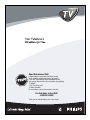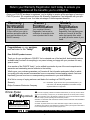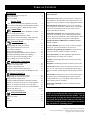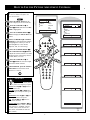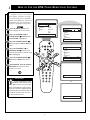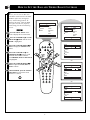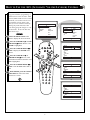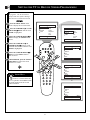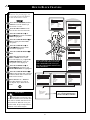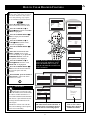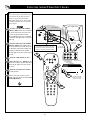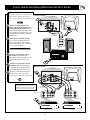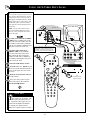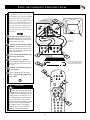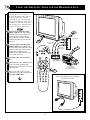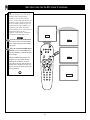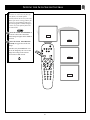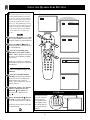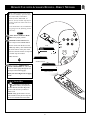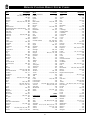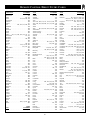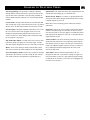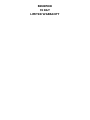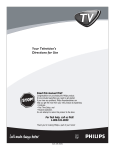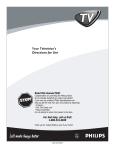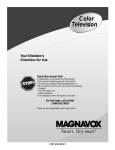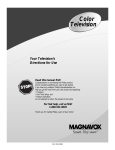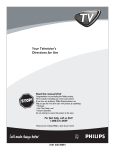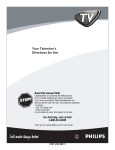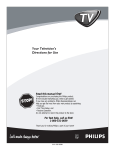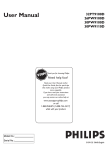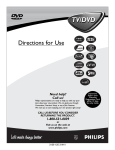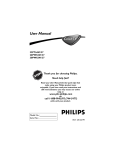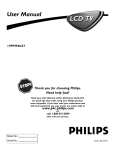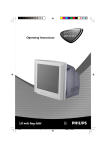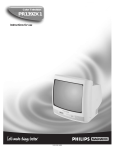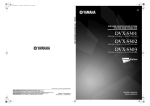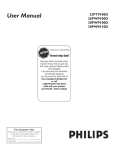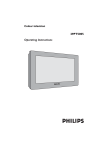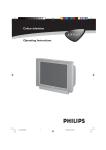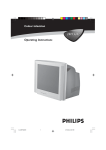Download Philips CTV/DBX stereo User's Manual
Transcript
Read this manual first! Congratulations on purchasing this Philips product. We’ve included everything you need to get started. If you have any problems, Philips Representatives can help you get the most from your new product by explaining: • Hookups, • First Time Setup, and • Feature Operation. Do not attempt to return this product to the store. For fast help, call us first! 1-800-531-0039 Thank you for making Philips a part of your home! 3121 235 20241 Return your Warranty Registration card today to ensure you receive all the benefits you’re entitled to. Once your PHILIPS purchase is registered, you’re eligible to receive all the privileges of owning a PHILIPS product. So complete and return the Warranty Registration Card enclosed with your purchase at once. And take advantage of these important benefits. Owner Confirmation Model Registration Registering your product within 10 days confirms your right to maximum protection under the terms and conditions of your PHILIPS warranty. Your completed Warranty Registration Card serves as verification of ownership in the event of product theft or loss. Returning your Warranty Registration Card right away guarantees you’ll receive all the information and special offers which you qualify for as the owner of your model. I HI N 10 D Dear PHILIPS product owner: N ! y r r Hu A YS TION T Congratulations on your purchase, and welcome to the “family!” RA DED W REG T EE IS Warranty Verification Thank you for your confidence in PHILIPS. You’ve selected one of the best-built, best-backed products available today. And we’ll do everything in our power to keep you happy with your purchase for many years to come. As a member of the PHILIPS “family,” you’re entitled to protection by one of the most comprehensive warranties and outstanding service networks in the industry. What’s more, your purchase guarantees you’ll receive all the information and special offers for which you qualify, plus easy access to accessories from our convenient home shopping network. And most importantly you can count on our uncompromising commitment to your total satisfaction. All of this is our way of saying welcome–and thanks for investing in a PHILIPS product. Sincerely, Philips Consumer Electronics Company Know these P.S. Remember, to get the most from your PHILIPS product, you must return your Warranty Registration Card within 10 days. So please mail it to us right now! t This “bolt of lightning” indicates uninsulated material within your unit may cause an electrical shock. For the safety of everyone in your household, please do not remove product covering. s The “exclamation point” calls attention to features for which you should read the enclosed symbols literature closely to prevent operating and maintenance problems. safety CAUTION RISK OF ELECTRIC SHOCK DO NOT OPEN CAUTION: TO REDUCE THE RISK OF ELECTRIC SHOCK, DO NOT REMOVE COVER (OR BACK). NO USER-SERVICEABLE PARTS INSIDE. REFER SERVICING TO QUALIFIED SERVICE PERSONNEL. WARNING: TO PREVENT FIRE OR SHOCK HAZARD, DO NOT EXPOSE THIS EQUIPMENT TO RAIN OR MOISTURE. CAUTION: To prevent electric shock, match wide blade of plug to wide slot, and fully insert. ATTENTION: Pour éviter les chocs électriques, introduire la lame la plus large de la fiche dans la borne correspondante de la prise et pousser jusqu’au fond. Visit our World Wide Web Site at http://www.philipsusa.com 2 IMPORTANT SAFETY INSTRUCTIONS Read before operating equipment 1. 2. 3. 4. 5. 6. 7. 8. 9. 10. 11. 12. 13. 14. 15. Read these instructions. Keep these instructions. Heed all warnings. Follow all instructions. Do not use this apparatus near water. Clean only with a dry cloth. Do not block any of the ventilation openings. Install in accordance with the manufacturers instructions. Do not install near any heat sources such as radiators, heat registers, stoves, or other apparatus (including amplifiers) that produce heat. Do not defeat the safety purpose of the polarized or grounding-type plug. A polarized plug has two blades with one wider than the other. A grounding type plug has two blades and third grounding prong. The wide blade or third prong are provided for your safety. When the provided plug does not fit into your outlet, consult an electrician for replacement of the obsolete outlet. Protect the power cord from being walked on or pinched particularly at plugs, convenience receptacles, and the point where they exit from the apparatus. Only use attachments/accessories specified by the manufacturer. Use only with a cart, stand, tripod, bracket, or table specified by the manufacturer, or sold with the apparatus. When a cart is used, use caution when moving the cart/apparatus combination to avoid injury from tip-over. Unplug this apparatus during lightning storms or when unused for long periods of time. Refer all servicing to qualified service personnel. Servicing is required when the apparatus has been damaged in any way, such as power-supply cord or plug is damaged, liquid has been spilled or objects have fallen into apparatus, the apparatus has been exposed to rain or moisture, does not operate normally, or has been dropped. This product may contain lead and mercury. Disposal of these materials may be regulated due to environmental considerations. For disposal or recycling information, please contact your local authorities or the Electronic Industries Alliance: www.eiae.org 16. Damage Requiring Service - The appliance should be serviced by qualified service personnel when: A. The power supply cord or the plug has been damaged; or B. Objects have fallen, or liquid has been spilled into the appliance; or C. The appliance has been exposed to rain; or D. The appliance does not appear to operate normally or exhibits a marked change in performance; or E. The appliance has been dropped, or the enclosure damaged. 17. Tilt/Stability - All televisions must comply with recommended international global safety standards for tilt and stability properties of its cabinet design. • Do not compromise these design standards by applying excessive pull force to the front, or top, of the cabinet which could ultimately overturn the product. • Also, do not endanger yourself, or children, by placing electronic equipment/toys on the top of the cabinet. Such items could unsuspectingly fall from the top of the set and cause product damage and/or personal injury. 18. Wall or Ceiling Mounting - The appliance should be mounted to a wall or ceiling only as recommended by the manufacturer. 19. Power Lines - An outdoor antenna should be located away from power lines. 20. Outdoor Antenna Grounding - If an outside antenna is connected to the receiver, be sure the antenna system is grounded so as to provide some protection against voltage surges and built up static charges. Section 810 of the National Electric Code, ANSI/NFPA No. 70-1984, provides information with respect to proper grounding of the mats and supporting structure grounding of the lead-in wire to an antenna discharge unit, size of grounding connectors, location of antenna-discharge unit, connection to grounding electrodes and requirements for the grounding electrode. See Figure below. 21 Object and Liquid Entry - Care should be taken so that objects do not fall and liquids are not spilled into the enclosure through openings. Note to the CATV system installer: This reminder is provided to call the CATV system installer's attention to Article 820-40 of the NEC that provides guidelines for proper grounding and, in particular, specifies that the cable ground shall be connected to the grounding system of the building, as close to the point of cable entry as practical. Example of Antenna Grounding as per NEC - National Electric Code GROUND CLAMP ANTENNA LEAD IN WIRE ANTENNA DISCHARGE UNIT (NEC SECTION 810-20) GROUNDING CONDUCTORS (NEC SECTION 810-21) GROUND CLAMPS POWER SERVICE GROUNDING ELECTRODE SYSTEM (NEC ART 250, PART H) ELECTRIC SERVICE EQUIPMENT 3 TABLE OF CONTENTS Here are a few of the special features built into this new Color Television: Introduction Welcome/Registration of Your TV . . . . . . . . . . . . . . . . . . .2 Safety Instructions . . . . . . . . . . . . . . . . . . . . . . . . . . . . . . .3 Table of Contents . . . . . . . . . . . . . . . . . . . . . . . . . . . . . . . .4 AutoLock™ feature allows you to block the viewing of certain channels or external audio/video connections were you might not want your children viewing inappropriate material. Picture Menu How to use the Picture Adjustment Controls . . . . . .5 How to use the DNR (Digital Noise Reduction) Control . . . .6 How to use the Contrast + (Black Stretch) Control . . . . . . .7 Infrared Remote Control works your TV set, and allows you to program certain features with the press of one button. Can also be used with accessory devices such as VCRs, DVDs, Cable Boxes, and more. Sound Menu Using the Treble, Bass, and Balance Controls . . . .8 How to Use the AVL Control . . . . . . . . . . . . . . . . . . . . . . .9 Setting the Incredible Surround Control . . . . . . . . . . . . . .10 Setting the TV for SAP (Secondary Audio Programs) . . . .11 Setting the TV to receive Stereo Programming . . . . . . . . .12 Let's Look Inside! Audio/Video Jackpanel with Gold plated plugs for direct connections of accessory devices. Audio/Video Inputs and Outputs, along with Component Video for DVD players. There are even convenient Side A/V Inputs for Camcorder use. Standard broadcast (VHF/UHF) or Cable TV (CATV) channel capability. Features Menu Using the Timer Controls . . . . . . . . . . . . . . . . . .13 Understanding the AutoLock Controls . . . . . . . . . . . . . . .14 Setting up the AutoLock Access Code . . . . . . . . . . . . . . .15 How to Block Channels . . . . . . . . . . . . . . . . . . . . . . . . . .16 How to Clear All Channels . . . . . . . . . . . . . . . . . . . . . . .17 Blocking Programming Based on Movie Ratings . . . . . . .18 Blocking Programming Based on TV Ratings . . . . . . . . .19 How to use the Closed Captioning Control . . . . . . . . . . . .20 How to change the TV’s Screen Format . . . . . . . . . . . . . .21 Closed Captioning allows the viewer to read TV program dialogue or voice conversations as on-screen text. Automatic Programming of Channels for quick and easy selection of favorite stations available in your area. On-screen Features (in either English or Spanish) show helpful messages for setting of TV controls. On Timer automatically turns the TV ON at a preset time, and channel. Audio/Video Connections Using the A/V Inputs Jacks . . . . . . . . . . . . . . . . .22 Using the A/V Output Jacks . . . . . . . . . . . . . . . . . . . . . . .23 Using the S-Video Input Jack . . . . . . . . . . . . . . . . . . . . . .24 Using the Component Video Input Jacks . . . . . . . . . . . . .25 Using the Side A/V Input Jacks and Headphone Jack . . . .26 Sleeptimer automatically turns the TV OFF at preset times. Auto Picture™ allows you to set the picture color, tint, contrast, etc. for various types of programming such as Sports, Movies, Personal, or Weak Signals with the push of one button. Remote Control Use Auto Sound™ controls allow you to set the sound controls for various types of listening programs such as Personal (sound controls the way you set them), Theater, Music, or Voice with the push of one button. Setting up the Sleeptimer Option . . . . . . . . . . . . . .27 Setting the Auto Picture Control . . . . . . . . . . . . . . .28 Setting the Auto Sound Control . . . . . . . . . . . . . . . . . . . .29 Using the Quadra Surf Buttons (Alternate Channel) . . . . .30 Remote Use with Accessory Devices (Direct Method) . . .31 Remote Use with Accessory Devices (Code Entry) . . . . .32 Remote Use with Accessory Devices (Search Method) . . .33 Remote Code Entry List . . . . . . . . . . . . . . . . . . . . . . .34-36 Remote VCR Related Buttons . . . . . . . . . . . . . . . . . . . . .37 Treble, Bass and Balance controls to enhance the television’s sound. General Information NOTE: It is possible that this owner's manual may be used with several different television models. Not all features (and drawings) discussed in this manual will necessarily match those found with your television system. This is normal and does not require you contacting your dealer or requesting service. Troubleshooting Tips . . . . . . . . . . . . . . . . . . . . . .38 Glossary of Terms . . . . . . . . . . . . . . . . . . . . . . . . . . . . . .39 Index . . . . . . . . . . . . . . . . . . . . . . . . . . . . . . . . . . . . . . . .40 Warranty . . . . . . . . . . . . . . . . . . . . . . . . . . . . . . . . . . . . .41 Auto Lock™, Auto Picture™, Auto Sound™ are all registered trademarks of Philips Consumer Electronics Company. Copyright © 2001 All rights reserved. 4 HOW TO USE THE PICTURE ADJUSTMENT CONTROLS T o adjust your TV picture controls, select a channel and follow the steps shown below: Menu Picture Sound Features Install Press the MENU button on the remote to display the on-screen menu. Press the CURSOR UP 䊳 or DOWN ■ buttons until the word PICTURE is highlighted. Brightness Color Picture Sharpness Tint More... Picture Brightness Color Picture Sharpness Tint Color Temp. Press the CURSOR RIGHT 䊳䊳 button to display the PICTURE menu features. Press CURSOR UP 䊳 or DOWN ■ buttons to scroll the Picture features and highlight the control you wish to adjust (Brightness, Color, Picture, Sharpness, Tint, or Color Temp.). Press the CURSOR RIGHT 䊳䊳 or the CURSOR LEFT 䊴䊴 buttons to adjust the selected control or to make selections for the Color Temp. control (Normal, Warm, or Cool). 1 Press the CURSOR UP 䊳 or DOWN ■ buttons to select and adjust other Picture Menu controls. 5 When finished, press the STATUS /EXIT button to remove the menu from the TV’s screen. 6 2 4 6 7 3 VOL 4 2 SMART HELP 5 Picture Brightness Color Picture Sharpness Picture Tint Brightness Color Temp. Color Picture Sharpness Tint Picture Color Temp. Brightness Color Picture Sharpness Tint Color Temp. Picture Brightness Color Picture Sharpness Tint Color Temp. Picture Brightness Color Picture Sharpness Tint Color Temp. BRIGHTNESS Press the 䊳䊳 or 䊴䊴 buttons until darkest parts of the picture are as bright as you prefer. COLOR Press the 䊳䊳 or 䊴䊴 buttons to add or eliminate color. PICTURE Press the 䊳䊳 or 䊴䊴 buttons until lightest parts of the picture show good detail. Picture Brightness Color Picture Sharpness Tint Color Temp. SHARPNESS Press the 䊳䊳 or 䊴䊴 buttons to improve detail in the picture. TINT Press the 䊳䊳 or 䊴䊴 buttons to obtain natural skin tones. COLOR TEMP Press the 䊳䊳 or 䊴䊴 buttons to select NORMAL, COOL, or WARM picture preferences. (NORMAL will keep the whites, white; COOL will make the whites, bluish; and WARM will make the whites, reddish.) 50 65 50 50 50 0 Normal Warm or Cool 5 HOW TO USE THE DNR (NOISE REDUCTION) CONTROL F or reasons such as poor cable reception, the picture can sometime appear slightly “speckled” (or signal noise shown in the picture). The DNR (Dynamic Noise Reduction) control can help eliminate this type of interference and improve the quality of the picture. Menu Picture Sound Features Install Press the MENU button on the remote to display the on-screen menu. Brightness Color Picture Sharpness Tint More... Picture Brightness Color Picture Sharpness Tint Color Temp. Press the CURSOR UP 䊳 or CURSOR DOWN ■ button until the word PICTURE is highlighted. 50 Press the CURSOR RIGHT 䊳䊳 button to display the PICTURE menu features. Press the CURSOR UP 䊳 or CURSOR DOWN ■ button to scroll the Picture menu features until the word DNR is highlighted. 2 1 4 6 Press the CURSOR RIGHT 䊳䊳 button turn the DNR feature ON or OFF. When finished, press the STATUS /EXIT button to remove the menu from the TV’s screen. 3 VOL 4 2 5 Picture Color Picture Sharpness Tint Color Temp. DNR On Picture Color Picture Sharpness Tint Color Temp. DNR On SMART HELP “Noise” Reduction is a video adjustment feature that affects the picture quality of the TV not the sound. OR Picture Color Picture Sharpness Tint Color Temp. DNR NOTE: If the Sharpness control setting is under 50 (see Picture Adjustments on the previous page), the DNR control will have little or no effect to the TV’s picture when switched to ON. 6 Off HOW TO USE THE CONTRAST + (BLACK STRETCH) CONTROL T he Contrast + (Black Stretch) control helps to “sharpen” the picture quality. The black portions of the picture become richer in darkness and the whites become brighter. Menu Picture Sound Features Install Press the MENU button on the remote to display the on-screen menu. Press the CURSOR UP 䊳 or CURSOR DOWN ■ button until the word PICTURE is highlighted. Brightness Color Picture Sharpness Tint More... Picture Brightness Color Picture Sharpness Tint Color Temp. Press the CURSOR RIGHT 䊳䊳 button to display the PICTURE menu features. Press the CURSOR UP 䊳 or CURSOR DOWN ■ button to scroll the Picture menu features until the word CONTRAST + is highlighted. Press the CURSOR RIGHT 䊳䊳 button turn the CONTRAST + feature ON or OFF. 2 1 4 6 When finished, press the STATUS /EXIT button to remove the menu from the TV’s screen. 3 VOL 4 2 5 50 Picture Picture Sharpness Tint Color Temp. DNR Contrast + On Picture Color Picture Sharpness Tint Color Temp. Contrast + On OR Picture Color Picture Sharpness Tint Color Temp. Contrast + 7 Off HOW TO SET THE BASS AND TREBLE BOOST CONTROLS B esides the normal volume level control, your TV also has Bass and Treble Boost sound controls. The TREBLE Boost effects only the high frequency sound coming from the TV enhancing the highs; while the BASS Boost effects only the low frequency sound coming from the TV enhancing the lows. Menu Picture Sound Features Install Brightness Color Picture Sharpness Tint More... Press the MENU button on the remote to display the on-screen menu. Main Picture Sound Features Install Treble Bass Balance AVL Incr Surr More... Press the CURSOR UP 䊳 or CURSOR DOWN ■ button until the word SOUND is highlighted. Press the CURSOR RIGHT 䊳䊳 button to display the SOUND menu features. Press the CURSOR UP 䊳 or CURSOR DOWN ■ button to scroll the Sound menu features until the words TREBLE, BASS or BALANCE are highlighted. 2 1 4 6 50 OR Press the CURSOR RIGHT 䊳䊳 button to adjust the Treble, Bass or Balance controls. When finished, press the STATUS /EXIT button to remove the menu from the TV’s screen. Sound Treble Bass Balance AVL Incr Surr SAP 3 VOL 4 2 5 Sound Treble Bass Balance AVL Incr Surr SAP 50 OR Sound Treble Bass Balance AVL Incr Surr SAP 8 0 HOW TO USE THE AVL (AUTOMATIC VOLUME LEVELER) CONTROL I n most cases, the volume levels coming from broadcast programming or commercials are never the same. With the AVL (Audio Volume Leveler) control turned ON, you can have the TV level out sound that is being heard. This makes for a more consistent sound by reducing the peaks and valleys that occur during program changes or commercial breaks. To turn the AVL ON, follow these steps. Menu Picture Sound Features Install Brightness Color Picture Sharpness Tint More... Main Picture Sound Features Install Treble Bass Balance AVL Incr Surr More... Press the MENU button on the remote to display the on-screen menu. Press the CURSOR UP 䊳 or CURSOR DOWN ■ button until the word SOUND is highlighted. Press the CURSOR RIGHT 䊳䊳 button to display the SOUND menu features. Press the CURSOR UP 䊳 or CURSOR DOWN ■ button to scroll the Sound menu features until the word AVL is highlighted. 2 1 4 6 3 Press the CURSOR RIGHT 䊳䊳 button to turn the AVL control ON or OFF. When finished, press the STATUS /EXIT button to remove the menu from the TV’s screen. Sound Treble Bass Balance AVL Incr Surr SAP VOL 4 2 5 50 Sound Treble Bass Balance AVL Incr Surr SAP Off OR Sound Treble Bass Balance AVL Incr Surr SAP 9 On SETTING THE INCREDIBLE SURROUND CONTROL T he Incredible Surround feature adds greater depth and dimension to both monaural (MONO) and stereo TV sound. With the control turned ON the TV's speakers can add even wider sound separation to normal broadcasts. Menu Picture Sound Features Install Press the MENU button on the remote to display the on-screen menu. Press the CURSOR UP 䊳 or CURSOR DOWN ■ button until the word SOUND is highlighted. Brightness Color Picture Sharpness Tint More... Main Picture Sound Features Install Press the CURSOR RIGHT 䊳䊳 button to display the SOUND menu features. Press the CURSOR UP 䊳 or CURSOR DOWN ■ button to scroll the Sound menu features until the words INCR. SURR. are highlighted. Press the CURSOR RIGHT 䊳䊳 button to set the Incredible Surround control as follows: MONO: When in the Mono Sound Mode, Incredible Surround can be set to Mono or Spatial. STEREO: When in the Stereo Sound Mode, Incredible Surround can be set to Stereo or Incredible Surround. When finished, press the STATUS /EXIT button to remove the menu from the TV’s screen. 2 1 Sound Treble Bass Balance AVL Incr Surr SAP 4 6 3 VOL 4 2 Treble Bass Balance AVL Incr Surr More... 5 50 Sound Treble Bass Balance AVL Incr Surr SAP SMART HELP Spatial OR (if in Stereo) NOTE: If the TV signal is being received from a mono source, pressing the INCR. SURR. button will cause either MONO or SPATIAL to appear on the the screen. If the TV signal is being received from a stereo source, pressing the INCR. SURR. button will toggle three choices: STEREO and INCR. SURROUND. SPATIAL – widens the “Mono” sound, simulating a broader, fuller sound. INCR. SURROUND – widens the “Stereo” sound, simulating a broader, fuller sound. Sound Treble Bass Balance AVL Incr Surr SAP 10 Incr. Surround SETTING THE TV FOR SAP (SECONDARY AUDIO PROGRAMS) A SAP signal is an additional part of the stereo broadcast system. Sent as a third audio channel, a SAP signal can be heard apart from the current TV program sound. TV stations are free to use SAP for any number of purposes. If a SAP signal is not present with a selected program, the SAP option cannot be selected. Also, if SAP is selected on a channel (with SAP) and you select another channel, when you return to the original channel, SAP will be OFF. You will have to reselect the SAP feature. Menu Picture Sound Features Install Brightness Color Picture Sharpness Tint More... Main Picture Sound Features Install Treble Bass Balance AVL Incr Surr More... Press the MENU button on the remote to display the on-screen menu. Press the CURSOR UP 䊳 or CURSOR DOWN ■ button until the word SOUND is highlighted. Press the CURSOR RIGHT 䊳䊳 button to display the SOUND menu features. 2 1 4 6 Press the CURSOR UP 䊳 or CURSOR DOWN ■ button to scroll the Sound menu features until the word SAP is highlighted. Press the CURSOR RIGHT 䊳䊳 button to turn the SAP control ON or OFF. Sound Treble Bass Balance AVL Incr Surr SAP 3 VOL 4 2 When finished, press the STATUS /EXIT button to remove the menu from the TV’s screen. 5 50 Sound Treble Bass Balance AVL Incr Surr SAP Off OR Sound Treble Bass Balance AVL Incr Surr SAP 11 On SETTING THE TV TO RECEIVE STEREO PROGRAMMING Y ou can receive broadcast stereo TV programs. The TV has both an amplifier and twin speakers through which the stereo sound can be heard. Press the MENU button on the remote to display the on-screen menu. Menu Picture Sound Features Install Press the CURSOR UP 䊳 or CURSOR DOWN ■ button until the word SOUND is highlighted. Brightness Color Picture Sharpness Tint More... Press the CURSOR RIGHT 䊳䊳 button to display the SOUND menu features. Main Picture Sound Features Install Press the CURSOR UP 䊳 or CURSOR DOWN ■ button to scroll the Sound menu features until the word SOUND is highlighted. Press the CURSOR RIGHT 䊳䊳 button to set the Sound control to Mono or Stereo. 2 1 Treble Bass Balance AVL Incr Surr More... Sound Treble Bass Balance AVL Incr Surr SAP 4 6 50 When finished, press the STATUS /EXIT button to remove the menu from the TV’s screen. 3 VOL 4 2 SMART HELP 5 Sound Bass Balance AVL Incr Surr SAP Sound Remember, if stereo is not present on a selected show and the TV is placed in the STEREO mode, the sound coming from the set will remain monaural. Mono OR Sound Bass Balance AVL Incr Surr SAP Sound 12 Stereo Let's Look Inside! HOW TO USE THE TIMER CONTROLS T he Timer controls allow you to use your TV as an alarm clock if set to turn itself on and off at a specific time. It also can be set to tune to a specific channel at a specific time. Menu Picture Sound Features Install Press the MENU button on the remote to display the on-screen menu. Brightness Color Picture Sharpness Tint More... Menu Picture Sound Features Install Press the CURSOR UP 䊳 or CURSOR DOWN ■ button until the word FEATURES is highlighted. Press the CURSOR RIGHT 䊳䊳 button to display the FEATURES menu options. Press the CURSOR UP 䊳 or CURSOR DOWN ■ button to scroll the Features menu options until the word TIMER is highlighted. 2 1 4 6 8 Press the CURSOR RIGHT 䊳䊳 button to display the Timer controls. Press the CURSOR UP 䊳 or DOWN ■ button to highlight one of the Timer controls you wish to set (Time, Start Time, Stop Time, Channel, Activate, or Display). 3 VOL 6 4 2 Press the CURSOR RIGHT 䊳䊳 button to adjust the selected option. TIME: Enter the current time with the numbered buttons. Use the Cursor Right button to move to the AM/PM area and us the Cursor Up or Down to set. START TIME: Use the numbered buttons to enter a start-up time for the TV to turn on or to tune a specific channel. 5 7 Features Timer Start Time Stop Time Channel Activate Display Features Timer Start Time Stop Time Channel Activate Display Features Timer Start Time Stop Time Channel Activate Display Features Timer Start Time Stop Time Channel Activate Display Features Timer Start Time Stop Time Channel Activate Display STOP TIME: Use the numbered buttons to enter a time for the TV to shut itself off. CHANNEL: Select a specific channel for the TV to tune to at the specific Start Time. ACTIVATE: Set the Timer to preform it’s function ONCE or DAILY. DISPLAY: Set to ON or OFF. When ON, the time will be displayed during all channel changes or when the Status/Exit button is pressed. Features Timer Start Time Stop Time Channel Activate Display When finished, press the STATUS /EXIT button to remove the menu from the TV’s screen. 13 Timer AutoLock Closed Cap. Format 10 :30 AM 12 :30 PM 01 :30 PM 0 10 Once On UNDERSTANDING THE AUTOLOCK CONTROLS T he AutoLock feature is an integrated circuit that receives and processes data sent by broadcasters, or other program providers, that contain program content advisories. When programmed by the viewer, a TV with AutoLock can respond to the content advisories and block program content that may be found objectionable (such as offensive language, violence, sexual situations, etc.). This is a great feature to censor the type of viewing children may watch. Over the next few pages you’ll learn how to block channels and certain rated programming. Below is a brief explanation of some terms and ratings you will find in the AutoLock feature. AutoLock offers various BLOCKING OPTION controls from which to choose: Access Code: An Access Code must be set to prevent children from unblocking questionable or censored programming set by their parents. Channel Block: After an access code has been programmed, you can block up to 5 individual channels. Clear Blocked: Allows you clear all channels being blocked from your viewing set with the Channel Block Control. Movie Ratings: Certain blocking options exist which will block programming based on ratings patterned by the Motion Pictures Association of America. TV Ratings: Just like the Movie Ratings, programs can be blocked from viewing using standard TV ratings set by TV broadcasters. To learn more about the Motion Picture Association of America Ratings and the TV Broadcasters Television Ratings, refer to the definitions listed on the columns to the right. Movie Rating G TV Rating TV-Y On PG PG-13 R NC-17 X On TV-Y7 TV-G TV-PG TV-14 TV-MA MOVIE RATINGS TV PARENTAL GUIDELINES (MOTION PICTURE ASSOCIATION OF AMERICA) (TV BROADCASTERS) G: General Audience - All ages admitted. Most parents would find this program suitable for all ages. This type of programming contains little or no violence, no strong language, and little or no sexual dialogue or situations. TV TV-Y - (All children -- This program is PG: Parental Guidance Suggested - This programming contains material that parents may find unsuitable for younger children.) It may contain one or more of the following: Moderate violence, some sexual situations, infrequent coarse language, or some suggestive dialogue. PG-13: Parents Strongly Cautioned - This programming contains material that parents may find unsuitable for children under the age of 13. It contains one or more of the following: violence, sexual situations, coarse language, or suggestive dialogue. R: Restricted -This is programming is specifically designed for adults. Anyone under the age of 17 should only view this programming with an accompanying parent or adult guardian. It contains one or more of the following: intense violence, intense sexual situations, strong coarse language, or intensely suggestive dialogue. NC-17: No one under the age of 17 will be admitted. - This type of programming should be viewed by adults only. It contains graphic violence, explicit sex, or crude indecent language. X: Adults Only - This type of programming contains one or more of the following: very graphic violence, very graphic and explicit or indecent sexual acts, very coarse and intensely suggestive language. to be appropriate for all chilY designed dren.) Designed for a very young audi- ence, including children ages 2-6. This type of programming is not expected to frighten younger children. TV TV-Y7 - (Directed to Older Children - program is designed for children Y7 -ageThis7 and above.) It may be more appropriate for children who have acquired the development skills needed to distinguish between make-believe and reality. This programming may include mild fantasy and comic violence (FV). TV TV-G - (General Audience -- Most par- would find this program suitable G ents for all ages.) This type of programming contains little or no violence, no strong language, and little or no sexual dialogue or situations. TV TV-PG - (Parental Guidance -- This program contains PG Suggested material that parents may find unsuitable for younger children.) This type of programming contains one or more of the following: Moderate violence (V), some sexual situations (S), infrequent coarse language (L), or some suggestive dialogue (D). TV-14 - (Parents Strongly Cautioned - This program contains some material that many parents would find unsuitable for children under 14 years of age.) This type of programming contains one or more of the following: intense violence (V), intense sexual situations (S), strong coarse language (L), or intensely suggestive dialogue (D). TV 14 TV TV-MA - (Mature Audience Only -- program is specifically designed to MA This be viewed by adults and therefore may be unsuitable for children under 17.) This type of programming contains one or more of the following: graphic violence (V), explicit sexual situations (S), or crude indecent language (L). 14 SETTING UP THE AUTOLOCK ACCESS CODE O ver the next few pages you’ll learn how to block channels and get a better understanding of the rating terms for certain programming. First, let’s start by learning how to set a personal access code: Menu Picture Sound Features Install Brightness Color Picture Sharpness Tint More... Menu Picture Sound Features Install Press the MENU button on the remote to display the on-screen menu. Press the CURSOR UP 䊳 or DOWN ■ button until the word FEATURES is highlighted. Press the CURSOR RIGHT 䊳䊳 button to display the FEATURES menu options. 2 1 Features Timer AutoLock Closed Cap. Format 4 Press the CURSOR UP 䊳 or DOWN ■ button until the words AUTOLOCK are highlighted. 3 Press the CURSOR RIGHT 䊳䊳 button. The screen will read, “ACCESS CODE - - - - .” Using the NUMBERED buttons, enter 0, 7, 1, 1. “XXXX” appears on the Access Code screen as you press the numbered buttons. “INCORRECT CODE” will appear on the screen, and you will need to enter 0, 7, 1, 1 again. The screen will ask you to enter a “New Code.” Enter a “new” 4 digit code using the NUMBERED buttons. The screen will then ask you to CONFIRM the code you just entered. Enter your new code again. “XXXX” will appear when you enter your new code and then display the AutoLock menu options. VOL 4 2 6 Access Code XXXX Stop Time Channel Activate Display Features Timer AutoLock Closed Cap. Format Features Timer AutoLock Closed Cap. Format Timer Start Time Stop Time Channel Activate Display Timer Start Time Stop Time Channel Activate Display 7 NOTE: The 0,7,1,1 access code shown on this page is the default code or a way to reset the code when the current access code is not known. Features Timer AutoLock Closed Cap. Format 5 Timer AutoLock Closed Cap. Format Access Code XXXX Incorrect Activate Display Features Timer AutoLock Closed Cap. Format Features Timer AutoLock Closed Cap. Format Access Code - - - - Stop Time Channel Activate Display Access Code XX - -Stop Time Channel Activate Display Proceed to the next page to learn more... SMART HELP Parents - it isn’t possible for your child to unblock a channel without knowing your access code or changing it to a new one. If your code changes, and you didn’t change it, then you know it’s been altered by someone else and blocked channels have been viewed. Features Timer AutoLock Closed Cap. Format AutoLock Block Channel Setup Code Clear All Movie Rating TV Rating Blocking New Code - - - -Stop Time Channel Activate Display OffStop Time Channel Activate Display 15 Features Timer AutoLock Closed Cap. Format New Code XXX -Stop Time Channel Activate Display The AutoLock Access Code also can be changed anytime using the Setup Code feature Features Timer AutoLock Closed Cap. Format AutoLock Block Channel Setup Code Clear All Movie Rating TV Rating Blocking Confirm Code XXXXStop Time Channel Activate Display OffStop Time Channel Activate Display HOW TO BLOCK CHANNELS A fter your personal access code has been set (see previous page), you are now ready to select the channels you want to block out or censor. Menu Picture Sound Features Install Press the NUMBERED (or CH +, –) buttons to tune the channel you wish to block or censor. Brightness Color Picture Sharpness Tint More... Menu Picture Sound Features Install Press the MENU button on the remote to show the on-screen menu. Press the CURSOR UP 䊳 or DOWN ■ button until the word FEATURES is highlighted. Press the CURSOR RIGHT 䊳䊳 button to display the FEATURES menu options. 2 1 Press the CURSOR UP 䊳 or DOWN ■ button until the words AutoLock are highlighted. Press the CURSOR UP 䊳 or DOWN ■ buttons until the words BLOCK CHANNELS are highlighted. Press the CURSOR RIGHT 䊳䊳 button to turn blocking ON or OFF for that channel. When ON is selected the channel will be blocked. 10 Press the CH + or – button to select other channels you wish to block. Repeat step to block the new channel. SMART HELP If you tune to a blocked channel and enter your Access Code to view the channel, ALL blocked channels will be viewable until the TV has been turned off. When the TV is powered back ON, the previously blocked channels will be blocked again. 4 9 3 VOL Press the CURSOR RIGHT 䊳䊳 button. Enter the correct access code number. “XXXX” shows on the Access Code display as you press the NUMBERED buttons. AutoLock menu options will be displayed. 7 9 7 4 2 11 Features Timer AutoLock Closed Cap. Format 5 8 Features Timer AutoLock Closed Cap. Format Access Code XXXX Stop Time Channel Activate Display 12 Blocked by AutoLock Channel Blocking Access Code ---- 16 AutoLock Block Channel Setup Code Clear All Movie Rating TV Rating Blocking OffStop Time Channel Activate Display Timer Start Time Stop Time Channel Activate Display 10 Features Timer AutoLock Closed Cap. Format 6 NOTE: Remember, if you ever forget your Access Code, the 0,7,1,1 access code is the default code or a way to reset the code when the current access code is not known. Timer AutoLock Closed Cap. Format Features Timer AutoLock Closed Cap. Format AutoLock Block Channel Setup Code Clear All Movie Rating TV Rating Blocking Timer Start Time Stop Time Channel Activate Display Access Code - - - - Stop Time Channel Activate Display OnStop Time Channel Activate Display Enter your Access Code to view a tuned channel that is blocked with Block Channel. HOW TO CLEAR BLOCKED CHANNELS A fter blocking specific channels there may come a time when you want to clear all the channels so they can be viewed. The following steps explain how to CLEAR ALL blocked channels. Menu Picture Sound Features Install Press the MENU button on the remote to show the on-screen menu. Brightness Color Picture Sharpness Tint More... Menu Picture Sound Features Install Press the CURSOR UP 䊳 or DOWN ■ button until the word FEATURES is highlighted. Press the CURSOR RIGHT 䊳䊳 button to display the FEATURES menu options. Press the CURSOR UP 䊳 or DOWN ■ button until the words AutoLock are highlighted. 2 1 4 Features Timer AutoLock Closed Cap. Format 7 Press the CURSOR RIGHT 䊳䊳 button. 3 VOL Enter the correct access code number. “XXXX” shows on the Access Code display as you press the NUMBERED buttons. AutoLock menu options will be displayed. Press the CURSOR UP 䊳 or DOWN ■ buttons until the words CLEAR ALL are highlighted. Press the CURSOR RIGHT 䊳䊳 button to clear all blocked channels. The Clear All option will read, “Cleared.” When finished, press the STATUS /EXIT button to remove the menu from the TV’s screen. 7 4 2 9 5 8 Features Timer AutoLock Closed Cap. Format 6 NOTE: Remember, if you ever forget your Access Code, the 0,7,1,1 access code is the default code or a way to reset the code when the current access code is not known. Features Timer AutoLock Closed Cap. Format Access Code XXXX Stop Time Channel Activate Display AutoLock Block Channel Setup Code Clear All Movie Rating TV Rating Blocking OffStop Time Channel Activate Display Features Timer AutoLock Closed Cap. Format AutoLock Block Channel Setup Code Clear All Movie Rating TV Rating Blocking Timer AutoLock Closed Cap. Format Timer Start Time Stop Time Channel Activate Display Timer Start Time Stop Time Channel Activate Display Access Code - - - - Stop Time Channel Activate Display Clear ?Stop Time Channel Activate Display SMART HELP If you tune to a blocked channel and enter your Access Code to view the channel, ALL blocked channels will be viewable until the TV is powered OFf and then turned back ON. When the TV is powered back ON, the previously blocked channels will be blocked again. CLEAR ALL will not work with the Movie and TV Ratings. These options must be reset individually. AutoLock Block Channel Setup Code Clear All Movie Rating TV Rating Blocking ClearedStop Time Channel Activate Display The Clear All option when activated will unblock ALL blocked channels. It will not affect programming blocked by the Movie or TV Rating options. 17 12 Blocked by AutoLock Channel Blocking Access Code ---- Or, enter your Access Code to view a tuned channel that is blocked with Block Channel. BLOCKING PROGRAMMING BASED ON MOVIE RATINGS T here are two types of program ratings within the AutoLock feature. One is based on the Movie Industry ratings while the other is based on the TV Industry ratings. Both can be used to block or censor programming that has been rated in either manner. Let’s first look at the Movie Rating options of AutoLock: Press the MENU button on the remote to display the on-screen menu. Press the CURSOR UP 䊳 or DOWN ■ button until the word FEATURES is highlighted. Menu Picture Sound Features Install Brightness Color Picture Sharpness Tint More... Menu Picture Sound Features Install Each Movie Rating can be turned “ON” or “OFF.” 2 1 9 7 4 Features Timer AutoLock Closed Cap. Format Press the CURSOR RIGHT 䊳䊳 button to display the FEATURES menu options. 3 Press the CURSOR UP 䊳 or DOWN ■ button until AutoLock is highlighted. VOL 9 Press the CURSOR RIGHT 䊳䊳 button. The screen will prompt you for your Access Code. Using the NUMBERED buttons on the remote, enter your 4 digit Access Code. The AutoLock menu options will be displayed. Press the CURSOR UP 䊳 or DOWN ■ button to highlight the words MOVIE RATINGS. Press the CURSOR RIGHT 䊳䊳 button to display the MOVIE RATINGS options (G, PG, PG-13, R, NC17, or X). Press the CURSOR UP 䊳 or DOWN ■ button to highlight any of the Movie Ratings options. When highlighted, all these options can be turned ON (which will allow blocking) or OFF (which will allow viewing). 10 Use the CURSOR RIGHT 䊳䊳 button on the remote to turn the rating option ON or OFF. SMART HELP When a rating is set to block, all higher ratings will be automatically blocked as well. (Example: If the the PG-13 rating is set to block, the R, NC-17, and X ratings will also be blocked. 7 4 2 6 Access Code XXXX Stop Time Channel Activate Display Movie Rating G PG PG-13 R NC-17 X On AutoLock Block Channel Setup Code Clear All Movie Rating TV Rating Blocking Movie Rating PG-13 R NC-17 X Unrated No Rating Features Timer AutoLock Closed Cap. Format Movie Rating G PG PG-13 R NC-17 X G PG PG-13 R NC-17 More... On Unrated: All unrated programming based on Movie and TV Ratings can be blocked if this feature is set to “ON” and the Blocking feature is set to “OFF.” No Rating: All programming with NO content advisory data can be blocked if this feature is set to “ON” and the Blocking feature is set to “OFF.” 18 Features Timer AutoLock Closed Cap. Format 7 NOTE: Remember, if you ever forget your Access Code, the 0,7,1,1 access code is the default code or a way to reset the code when the current access code is not known. Features Timer AutoLock Closed Cap. Format 5 8 10 Timer AutoLock Closed Cap. Format Timer Start Time Stop Time Channel Activate Display Timer Start Time Stop Time Channel Activate Display Access Code - - - - Stop Time Channel Activate Display Off 12 OffStop Time Blocked by AutoLock Channel Movie Rating Activate Display Access Code ---- To view a program blocked by the Movie Rating options, enter your 4 digit access code. This will disable all blocked Movie Ratings until the TV is powered off and on again. Then the blocking options will be restored. BLOCKING PROGRAMMING BASED ON TV RATINGS T his portion of the AutoLock features cover program ratings based on the TV Industry rating system. This is know as TV Ratings within AutoLock. After selecting the Autolock feature and entering your personal access code, the AutoLock options screen appears; Scroll the menu using the CURSOR UP 䊳 or DOWN ■ buttons until the words TV RATINGS are highlighted. Press the CURSOR RIGHT 䊳䊳 button to display the TV Ratings (TVY, TV-Y7, TV-G, TV-PG, TV-14, or TV-MA). When highlighted, the TV-Y and TV-G can be turned ON (which will allow blocking) or OFF (which will allow viewing), of these rated programs. The ratings of TV-Y7, TV-PG, TV-14, TV-MA can be customized to block V (violence), FV (fantasy violence), S (sexual situations), L (coarse language), or D (suggestive dialogue). Press the CURSOR UP 䊳 or DOWN ■ button to highlight the desired rating. Use the CURSOR RIGHT 䊳䊳 button on the remote to turn the highlighted rating ON or OFF. TV-Y - (All children -- This program is designed to be appropriate for all children.) Designed for a very young audience, including children ages 2-6. This type of programming is not expected to frighten younger children. TV-Y7 - (Directed to Older Children -- This program is designed for children age 7 and above.) It may be more appropriate for children who have acquired the development skills needed to distinguish between make-believe and reality. This programming may include mild fantasy and comic violence (FV). TV-G - (General Audience -- Most parents would find this program suitable for all ages.) This type of programming contains little or no violence, no strong language and little or no sexual dialogue or situations. TV-PG - (Parental Guidance Suggested -- This program contains material that parents may find unsuitable for younger children.)This type of programming contains one or more of the following: some suggestive dialogue (D), infrequent coarse language (L), some sexual situations (S), or moderate violence (V). TV-14 - (Parents Strongly Cautioned -- This program contains some material that many parents would find unsuitable for children under 14 years of age.) This type of programming contains one or more of the following: intensely suggestive dialogue (D), strong coarse language (L), intense sexual situations (S), or intense violence (V). TV-MA - (Mature Audience Only -- This program is specifically designed to be viewed by adults and therefore may be unsuitable for children under 17.) This type of programming contains one or more of the following: crude indecent language (L), explicit sexual situations (S), or graphic violence (V). Menu Picture Sound Features Install To view a program blocked by the TV Rating options, enter your 4 digit access code. This will disable all blocked TV Ratings until the TV is powered off and on again. Then the blocking options will be restored. Brightness Color Picture Sharpness Tint More... 1 3 Menu Picture Sound Features Install 5 2 4 6 VOL 5 3 1 TV Rating TV-Y TV-Y7 TV-G TV-PG TV-14 TV-MA TV Rating TV-Y TV-Y7 TV-G TV-PG TV-14 TV-MA TV-Y TV-Y7 TV-G TV-PG TV-14 TV-MA Block All FV Block All V S L D 19 Features Timer AutoLock Closed Cap. Format Features Timer AutoLock Closed Cap. Format 12 OffStop Time Blocked by AutoLock Channel TV Rating Activate Display Access Code ---- AutoLock Block Channel Setup Code Clear All Movie Rating TV Rating Blocking Features Timer AutoLock Closed Cap. Format Features Timer AutoLock Closed Cap. Format TV Rating TV-Y TV-Y7 TV-G TV-PG TV-14 TV-MA TV Rating TV-Y TV-Y7 TV-G TV-PG TV-14 TV-MA TV Rating TV-Y TV-Y7 TV-G TV-PG TV-14 TV-MA Off Off Block All V S L TV Rating TV-Y TV-Y7 TV-G TV-PG TV-14 TV-MA TV Rating TV-Y TV-Y7 TV-G TV-PG TV-14 TV-MA Timer AutoLock Closed Cap. Format Timer Start Time Stop Time Channel Activate Display Timer Start Time Stop Time Channel Activate Display Access Code - - - - Stop Time Channel Activate Display Access Code XXXX Stop Time Channel Activate Display On Block All V S L D TV Ratings and Rating Sub-Menus When a TV Rating is selected to block, ALL higher ratings will be blocked also. Let's Look Inside! HOW TO USE THE CLOSED CAPTION CONTROL C losed Captioning (CC) allows you to read the voice content of television programs on the TV screen. Designed to help the hearing impaired, this feature uses on-screen “text boxes” to show dialogue and conversations while the TV program is in progress. Menu Picture Sound Features Install Brightness Color Picture Sharpness Tint More... Menu Picture Sound Features Install Press the MENU button on the remote to display the on-screen menu. Timer AutoLock Closed Cap. Format Press the CURSOR UP 䊳 or DOWN ■ button until the word FEATURES is highlighted. Press the CURSOR RIGHT 䊳䊳 button to display the FEATURES menu options. Press the CURSOR UP 䊳 or DOWN ■ button until the words CLOSED CAP are highlighted. Press the CURSOR RIGHT 䊳䊳 button to select the CLOSED CAPTION option you want (CC OFF, CC1, CC2, or CC MUTE). Dialogue (and descriptions) for the action on the captioned TV program will appear on-screen. NOTE: You can also set the Closed Caption by pressing the CC button on the remote. When pressed repeatedly the screen will display the options: CC OFF, CC1, CC2, or CC MUTE. When finished, press the STATUS /EXIT button to remove the menu from the TV’s screen. SMART HELP Not all TV programs and product commercials are made with Closed Caption (CC) information included. Neither are all Closed Caption modes (CC1, or CC2) necessarily being used during the transmission of a closed caption program. Refer to your area's TV program listings for the stations and times of Closed Caption shows. 2 1 4 7 3 VOL 4 Features Timer AutoLock Closed Cap. Format 5 2 6 NOTE: The CC MUTE option can be used to set the TV to turn the Closed Caption mode “ON” whenever the MUTE button on the remote is pressed. This activates the CC1 option. MUTE will appear smaller in the upper center of the screen. 6 CC Mute 20 Features Timer AutoLock Closed Cap. Format Features Timer AutoLock Closed Cap. Format Features Timer AutoLock Closed Cap. Format Features Timer AutoLock Closed Cap. Format 10 :30 AM Off CC1 CC2 CC Mute Let's Look Inside! HOW TO SET THE TVS SCREEN FORMAT D epending on the type of programming you are watching, the TV’s screen can be formatted to match the correct demensions. Choose between the standard 4:3, Expand 4:3, or Compress 16:9 ratios. Menu Picture Sound Features Install Brightness Color Picture Sharpness Tint More... Press the MENU button to display the on-screen menu. Menu Picture Sound Features Install Timer AutoLock Closed Cap. Format Press the CURSOR UP 䊳 or DOWN ■ button until the word FEATURES is highlighted. Press the CURSOR RIGHT 䊳 䊳 button to display the FEATURES menu options. Press the CURSOR UP 䊳 or DOWN ■ button until the word FORMAT is highlighted. 2 1 Press the CURSOR RIGHT 䊳 䊳 button to select the desired screen format; 4:3, EXPAND 4:3, or COMPRESS 16:9. When finished, press the STATUS /EXIT button to remove the menu from the TV’s screen. 4 6 3 VOL 4 Features Timer AutoLock Closed Cap. Format 4:3 OR 5 2 Features Timer AutoLock Closed Cap. Format Expand 4:3 OR Features Timer AutoLock Closed Cap. Format Example of screen FORMATs: 4:3 Expand 4:3 Compress 16:9 21 Compress 16:9 Let's Look Inside! USING THE AUDIO/VIDEO INPUT JACKS T he TV’s Audio/Video Input jacks are for direct picture and sound connections between the TV and a VCR (or similar accessory device) that has Audio/Video Output jacks. These jacks are GOLD plated for the best possible signal transfer. 1 Connect one end of the VIDEO (yellow) CABLE to the AV1 in VIDEO jack on the back of the TV. Then connect one end the AUDIO (red and white) CABLES to the AV1 in AUDIO L and R(left and right) jacks on the rear of the TV. Connect other end of the VIDEO (yellow) CABLE to the VIDEO OUT jack on the back of the VCR. Then connect the other ends of the AUDIO (red and white) CABLES to the AUDIO (left and right) OUT jacks on the rear of the VCR. BACK OF TV Monitor out 75 ⍀ AV1 in COMPONENT VIDEO INPUT VIDEO L/ Mono Y AUDIO Pb S-VIDEO Monitor out 75 ⍀ AV1 in COMPONENT VIDEO INPUT VIDEO L/ Mono Y AUDIO Pb R R S-VIDEO Pr Pr VIDEO IN (YELLOW) IF YOU ARE USING A MONO DEVICE, USE ONLY THE AUDIO L/MONO JACK. IF A DUMMY JACK IS PLUGGED INTO THE AUDIO R, NO SOUND WILL BE HEARD. AUDIO IN (RED/WHITE) OUT 5 R AUDIO L OUT ANTENNA IN VIDEO ANTENNA OUT 2 Turn the VCR and the TV ON. IN IN BACK OF VCR Press the CH + or – buttons on the remote to scroll the channels until AV1 appears in the upper left corner of the TV screen. 6 Slide the TV/VCR/ACC switch to the VCR position. Now your ready to place a prerecorded video tape in the VCR and press the PLAY 䊳 button. 3 VOL 4 22 VCR (EQUIPPED WITH VIDEO AND AUDIO OUTPUT JACKS) Let's Look Inside! USING THE AUDIO/VIDEO (MONITOR) OUTPUT JACKS T he Audio/Video (Monitor) Output jacks are great for recording with a VCR or used to connect an external audio system for better sound reproduction. For Stereo System: BACK OF TV 1 Monitor out 75 ⍀ AV2 in AV1 in COMPONENT VIDEO INPUT VIDEO For an external audio system, connect one end of the R(ight) and L(eft) AUDIO (Monitor Out) jacks on the TV to the R and L audio input jacks on your amplifier or sound system. Set the audio system’s volume to a normal listening level. L/ Mono Y AUDIO Pb S-VIDEO Monitor out 75 ⍀ AV1 in AV2 in COMPONENT VIDEO INPUT VIDEO L/ Mono Y AUDIO Pb R R S-VIDEO Pr Pr 1 AUDIO IN (RED/WHITE) Turn the TV and audio system ON. You can now adjust the sound level coming from the audio system with the VOLUME (+) or (–) button on the TV or remote control. R L AUX/TV INPUT PHONO INPUT To connect a second VCR for recording: Connect one end of the yellow Video Cable to the Monitor Out VIDEO plug. Connect the other end to the VIDEO IN plug on the second VCR. Connect one end of the red and white Audio cable from the Monitor Out AUDIO L and R plugs on the TV to the AUDIO IN plugs on the VCR. External audio System 2 For Second VCR: BACK OF TV 3 Turn the VCR ON, insert a black VHS tape and it’s ready to record what’s being viewed on the TV screen. Monitor out 75 ⍀ AV1 in COMPONENT VIDEO INPUT VIDEO L/ Mono Y AUDIO Pb S-VIDEO Monitor out 75 ⍀ AV1 in COMPONENT VIDEO INPUT VIDEO L/ Mono Y AUDIO Pb R R IF YOU ARE USING A MONO DEVICE, USE ONLY THE AUDIO L/MONO JACK. IF A DUMMY JACK IS PLUGGED INTO THE AUDIO R, NO SOUND WILL BE HEARD. S-VIDEO Pr Pr AUDIO IN (RED/WHITE) 4 VIDEO IN (YELLOW) ANTENNA IN OUT OUT ANTENNA OUT VIDEO L AUDIO R IN IN OUT OUT ANTENNA IN VIDEO ANTENNA OUT BACK OF VCR 5 R AUDIO IN L IN BACK OF VCR VCR Number Two 23 VCR Number One Let's Look Inside! USING THE S-VIDEO INPUT JACKS T he S(uper)-Video connection on the rear of the TV can provide you with better picture detail and clarity for the playback of accessory sources such as DBS (digital broadcast satellite), DVD (digital video discs), video games, and S-VHS VCR (video cassette recorder) tapes than the normal antenna picture connections. NOTE: The accessory device must have an S-VIDEO OUT(put) jack in order for you to complete the connection on this page. Connect one end of the S-VIDEO CABLE to the S-VIDEO jack on the back of the TV. Then connect one end the AUDIO (red and white) CABLES to the AV1 in AUDIO L and R(left and right) jacks on the rear of the TV. Connect other end of the SVIDEO CABLE to the S-VIDEO OUT jack on the back of the VCR. Then connect the other ends of the AUDIO (red and white) CABLES to the AUDIO (left and right) OUT jacks on the rear of the VCR. 1 BACK OF TV Monitor out 75 ⍀ AV1 in COMPONENT VIDEO INPUT VIDEO L/ Mono Y AUDIO Pb S-VIDEO Monitor out 75 ⍀ AV1 in COMPONENT VIDEO INPUT VIDEO L/ Mono Y AUDIO Pb R R S-VIDEO Pr Pr S-VIDEO CABLE IF YOU ARE USING A MONO DEVICE, USE ONLY THE AUDIO L/MONO JACK. IF A DUMMY JACK IS PLUGGED INTO THE AUDIO R, NO SOUND WILL BE HEARD. AUDIO IN (RED/WHITE) OUT 5 R AUDIO OUT L IN S-VIDEO OUT VIDEO ANTENNA IN IN ANTENNA OUT BACK OF VCR Turn the VCR and the TV ON. 6 Press the CH + or – buttons on the remote to scroll the channels until AV1 appears in the upper left corner of the TV screen. 3 Slide the TV/VCR/ACC switch to the VCR position. Now your ready to place a prerecorded video tape in the VCR and press the PLAY 䊳 button. VOL 4 SMART HELP The S-VIDEO and VIDEO AV1 in(puts) are in parallel. The S-VIDEO input is dominant when in use. If separate video signals are connected to the S-VIDEO and VIDEO AV1 in(puts), the signal from the VIDEO AV1 in(put) will not be usable. 24 VCR (EQUIPPED WITH S-VIDEO JACKS) 2 Let's Look Inside! USING THE COMPONENT VIDEO INPUT JACKS C omponent Video inputs provide for the highest possible color and picture resolution in the playback of digital signal source material, such as with DVD players. The color difference signals (Pb, Pr) and the luminance (Y) signal are connected and received separately, which allows for improved color bandwidth information (not possible when using composite video or S-Video connections). 1 BACK OF TV Monitor out 75 ⍀ 2 AV1 in COMPONENT VIDEO INPUT VIDEO L/ Mono Y AUDIO Pb S-VIDEO Monitor out 75 ⍀ L/ Mono Y AUDIO Pb R Connect the Component (Y, Pb, Pr) Video OUT jacks from the DVD player (or similar device) to the (Y, Pb, Pr) in(put) jacks on the TV. COMP VIDEO Y 1 Press the CH + or – buttons to scroll the available channels until AV1 appears in the upper left corner of the TV screen. 3 Insert a DVD disc into the DVD player and press the PLAY 䊳 button on the remote. AUDIO IN (RED/WHITE) S-VIDEO VIDEO AUDIO OUT OUT OUT R Pb Pr Turn the TV and the DVD (or digital accessory device) ON. S-VIDEO Pr Pr COMPONENT VIDEO CABLES Connect the red and white AUDIO CABLES to the Audio (left and right) output jacks on the rear of the accessory device to the Audio (L and R) AV1 in(put) jacks on the TV. Slide the TV/VCR/ACC Switch to the ACC position. AV1 in COMPONENT VIDEO INPUT VIDEO R L 2 DVD, DBS OR SIMILAR ACCESSORY DEVICE EQUIPPED WITH COMPONENT VIDEO JACKS. 5 6 SMART HELP The description for the component video connectors may differ depending on the DVD player or accessory digital source equipment used (for example, Y, Pb, Pr; Y, B-Y, R-Y; Y, Cr, Cb). Although abbreviations and terms may vary, the letters b and r stand for the blue and red color component signal connectors, and Y indicates the luminance signal. Refer to your DVD or digital accessory owner’s manual for definitions and connection details. VOL 4 25 Let's Look Inside! USING THE SIDE INPUT JACKS AND THE HEADPHONE JACK For your convenience, Audio/Video Input jacks have been located on the side of the TV cabinet. These jacks are for use with camcorders or rental devices that are only to be connected for a short period of time. There also is a headphone jack located on the front of the TV when you’re wanted to watch TV while others in the room do not. Connect one end of the yellow VIDEO CABLE to the Side VIDEO jack on the side of the TV. Then connect one end the AUDIO (red and white) CABLES to the Side AUDIO L and R(left and right) jacks on the side of the TV. 2 SIDE OF TV 3 Connect other end of the yellow VIDEO CABLE to the VIDEO OUT jack on the back of the camcorder. Then connect the other ends of the AUDIO (red and white) CABLES to the AUDIO (left and right) OUT jacks on the rear of the camcorder. VIDEO L VIDEO CABLE (YELLOW) AUDIO IN (RED/WHITE) VIDEO AUDIO R 1 Turn the camcorder and the TV ON. Press the CH + or – buttons on the remote to scroll the channels until “SIDE” appears in the upper left corner of the TV screen. AUDIO L AUDIO 3 5 R BACK OF CAMCORDER VOL 3 Now your ready to place a prerecorded video tape in the camcorder and press its PLAY 䊳 button. CAMCORDER (EQUIPPED WITH AUDIO/VIDEO JACKS) A Headphone Jack is located on the side of the TV. Using the Headphone Jack will MUTE the television’s sound. VIDEO L AUDIO R 26 SETTING UP THE SLEEPTIMER OPTION H ave you ever fallen asleep in front of the TV only to have it wake you up at two in the morning with a test pattern screeching in your ears? Well, your TV can save you all that trouble by automatically turning itself off. 15 Min Press the SLEEP button on the remote control and the SLEEP timer display will appear on the screen. 30 Min Press the SLEEP button repeatedly to pick the amount of time (15, 30, 45, 60, 90, 120, or 180 minutes) before the TV will turn itself off. An on-screen count down will appear during the last minute before the TV shuts itself off. SMART HELP 45 Min 1 VOL 2 60 Min The on-screen menu will time out and disappear from the screen when you finish, or you can press the STATUS/EXIT button to clear the menu from the screen. 90 Min During the last minute of a SLEEP timer setting, an onscreen count down will be displayed. Pressing any button during the last minute will cancel the SLEEP timer. During the last 10 seconds of a SLEEP timer setting, an onscreen display will read GOOD BYE. 120 Min 180 Min 45 Sec Good Bye 27 SETTING THE AUTO PICTURE CONTROL W hether you’re watching a movie or a sporting event, your TV has automatic video control settings matched for your current program source or content. The Auto Picture feature quickly resets your TV’s video controls for a number of different types of programs and viewing conditions you may have in your home. Each Auto Picture setting is preset at the factory to automatically adjust the TV’s Brightness, Color, Picture, Sharpness, Tint, and Color Temperature levels. Personal Press the AUTO PICTURE button on the remote control. The current Auto Picture setting will appear in the middle of the screen. Movies Press the AUTO PICTURE button repeatedly to select either PERSONAL, MOVIES, SPORTS, or WEAK SIGNAL picture settings. Note: The PERSONAL setting is the setting that you setup using the PICTURE options within the on-screen menu. This is the only Auto Picture setting that can be changed. All other settings are setup at the factory during the time of production. 1 2 Sports VOL Weak Signal 28 SETTING THE AUTO SOUND CONTROL T he Auto Sound feature allows the listener to select between four different factory set sound options. Personal (which can be set by the user), Theater (for movie viewing), Music (for musical type programming) and Voice (when the program is mainly dialogue). To select any of the options follow the directions below. Press the AUTO SOUND button on the remote control. The current Auto Sound setting will appear in the middle of the screen. Personal Theatre Press the AUTO SOUND button repeatedly to toggle between the four settings. Remember, only the PERSONAL control can be changed by the viewer. This changes the settings in the main onscreen menu's sound controls. 2 1 Music VOL Voice 29 USING THE QUADRA SURF BUTTONS A “list” or series of previously viewed channels can be selected with the Quadra SURF (colored) buttons on your remote control. With this feature you can easily switch between different TV programs that currently interest you. The Quadra Surf control allows you set up four different personal Surf lists using the colored buttons (on the remote control), each holding up to ten channels in its quick viewing“list.” 12 4 Press the CHANNEL (+) or (–) buttons (or the NUMBER buttons) to select a channel to add to one of the SURF lists. Press the SMILEY button on the remote control to ADD the channel to one of the SURF lists. Press the corresponding COLORED (Red, Green, Yellow or Blue) button to add the channel to that button’s Surf list. (Up to ten channels per button can be stored.) Select List! 12 3 12 5 2 VOL Added! 6 1 12 Repeat steps 1 through 3 to add additional channels (up to 10) to each of the the SURF lists. Remove Item? - Press To remove a channel from one of the SURF lists; Press the COLORED Quadra Surf button until the desired channel appears. The screen will display the channel number with a colored “Smiley” face to indicate the Colored button it relates to. 12 While the “Smiley” face channel indicator is displayed, press the FROWNIE face button. The screen will read, “Remove item? Press .” Press the FROWNIE face button again to confirm your decision to remove the channel from the Surf list. Repeat steps 4-6 to remove other channels from Surf lists. A/CH BUTTON Your remote also has an A/CH (Alternate Channel) button. Pressing this button will toggle between the Current and one previously selected channel. 30 5 22 1 REMOTE USE WITH ACESSORY DEVICES - DIRECT METHOD Y our remote control is set to work your TV and many infrared remote (IR) control VCRs, Cable Boxes, Satellite Systems, DBS, DVD, etc. However, an easy onetime step may be necessary before the remote will work your VCR. Try this initial Direct Access Method to see if going on to the following section is necessary. Place the TV/VCR/ACC Mode Switch in the proper position. 1 Point the remote control at the device and press the POWER button. Does the remote turn the device ON? VCR If YES, stop and try other function buttons on the remote. If they also work the device, then the remote is ready and no further steps are needed. If NO, continue... Satellite Receiver First look up a THREE-DIGIT remote control number for your brand of Device before going through the simple steps on the following page. Cable Converter 2 Find your Three-Digit Code on pages 35-37. SMART HELP Remember, if more than one number is listed, you may have to try more than the first Three-Digit code given in order to locate your Device’s remote code. VOL NOTE: Setting up the remote is for use with external accessory devices only and not for use with other television brands. 31 REMOTE USE WITH ACCESSORY DEVICES - CODE ENTRY METHOD N ow that you have looked up the three-digit Remote Code Number for your brand of device, you are ready to follow the four simple steps below. Please read through steps 1-4 before beginning. 1 Place the TV/VCR/ACC Mode Switch in the proper position. Press the VCR • RECORD button on the remote control and release. 3 Press the AUTO SOUND button on the remote within 30 seconds, then release. VCR Enter the THREE-DIGIT REMOTE CODE NUMBER for your desired device. The remote is now ready to send commands to the unit. Point the remote at the Device. Press the POWER button on the remote to turn the unit ON. Satellite Receiver or DBS, DVD 2 VOL 4 Cable Converter SMART HELP 5 Remember, if this doesn’t work the first time, repeat the steps using a different remote code number. After a second try and the remote does not operate your device, see if there is another three-digit code number (pages 35-37) listed for your device and repeat the steps above using the new number. VOL If after repeated attempts the code number method does not work you device, try the SEARCH METHOD on page 34. NOTE: Setting up the remote is for use with external accessory devices only and not for use with other television brands. 32 REMOTE USE WITH ACCESSORY DEVICES - SEARCH METHOD Y our TV remote can be set to work various external devices such as VCRs, Cable Boxes, Satellite Receivers, DBS, DVD, etc. by what is called the search method of remote control programming. Satellite Receiver 07 If the “Remote Code” number method shown on pages 33 did not set your remote to work your external device, then follow the easy steps listed below. Please read steps 1-4 before beginning. 09 1 VCR 06 07 09 07 08 09 Place the TV/VCR/ACC Mode Switch in the proper position. The device will begin to change channels after the remote identifies the correct code. When the channels start to change release the VCR • RECORD and AUTO SOUND buttons. The remote should be ready to operate the device. 06 08 Press the POWER button on the device your are attempting to program to turn it ON. Press the VCR • RECORD and the AUTO SOUND buttons simultaneously and hold them down. Cable Converter 08 2 4 3 3 SMART HELP This method can take up to two minutes to perform. Don’t let the device scan up more than five channels. If you do the remote may pass up the right code and another two minute search cycle will have to be repeated. If no channel change happens within two minutes, repeat steps 1-4. Should a channel change still not occur, the remote will not work the desired device. NOTE: Setting up the remote is for use with external accessory devices only and not for use with other television brands. 33 VOL REMOTE CONTROL DIRECT ENTRY CODES CABLE CODE BOX NUMBERS ABC . . . . . . . . . . . . . . .028, 030, 034, 035, . . . . . . . . . . . . . . . .038, 040, 041, 044, 060 Allegro . . . . . . . . . . . . . . . . . . . . .180, 342 Andover . . . . . . . . . . . . . . . . . . . . . . . .571 Antronix . . . . . . . . . . . . . . . . . . . .049, 234 Archer . . . . . . . . . .049, 066, 180, 234, 824 BBT . . . . . . . . . . . . . . . . . . . . . . . . . . .294 Belcor . . . . . . . . . . . . . . . . . . . . . . . . . .083 Bell & Howell . . . . . . . . . . . . . . . . . . . .041 Birgmingham Cable Communications . .303 British Telecom . . . . . . . . . . . . . . .030, 132 Cable Star . . . . . . . . . . . . . . . . . . . . . . .083 Cabletenna . . . . . . . . . . . . . . . . . . . . . .049 Cabletime . . . . . . . . . . . .188, 298, 404, 475 Cableview . . . . . . . . . . . . . . . . . . . . . . .049 Century . . . . . . . . . . . . . . . . . . . . . . . . .180 Citizen . . . . . . . . . . . . . . . . . . . . . .180, 342 Clyde . . . . . . . . . . . . . . . . . . . . . . . . . . .113 Colour Voice . . . . . . . . . . . . . . . . .052, 058 Comband . . . . . . . . . . . . . . . . . . . . . . . .259 Comtec . . . . . . . . . . . . . . . . . . . . . . . . .301 Comtronics . . . . . . . . . . . . . . . . . .067, 087 Contec . . . . . . . . . . . . . . . . . . . . . . . . . .046 Cryptovision . . . . . . . . . . . . . . . . . . . . .627 Decsat . . . . . . . . . . . . . . . . . . . . . . . . . .450 Digi . . . . . . . . . . . . . . . . . . . . . . . . . . . .664 Eastern . . . . . . . . . . . . . . . . . . . . .029, 301 Emerson . . . . . . . . . . . . . . . . . . . . . . . .824 Everquest . . . . . . . . . . . . . . . . . . . .042, 067 Filmnet . . . . . . . . . . . . . . . . . . . . . . . . .470 Focus . . . . . . . . . . . . . . . . . . . . . . . . . .427 France Telecom . . . . . . . . . . . . . . . . . . .478 GC Electronics . . . . . . . . . . . . . . .083, 234 GE . . . . . . . . . . . . . . . . . . . . . . . . . . . .259 GEC . . . . . . . . . . . . . . . . . . . . . . . . . . .113 Garrard . . . . . . . . . . . . . . . . . . . . . . . . .180 Gemini . . . . . . . . . . . . . .042, 097, 269, 824 General Instrument . . . . . . . .038, 303, 503 GoldStar . . . . . . . . . . . . . . . . . . . .067, 171 Goodmind . . . . . . . . . . . . . . . . . . . . . . .824 Grundig . . . . . . . . . . . . . . . . . . . . . . . . .556 Hamlin . . . . . . . . . .036, 047, 061, 286, 300 Hitachi . . . . . . . . . . . . . . . . . . . . . . . . .038 Hytex . . . . . . . . . . . . . . . . . . . . . . . . . .034 Jasco . . . . . . . . . . . . . . . . . . .042, 180, 342 Jerrold . . . . . . . . . . . . . .030, 038, 039, 041, . . . . . . . . . . . . . . . . . . . .042, 051, 303, 503 Linsay . . . . . . . . . . . . . . . . . . . . . . . . . .467 MNet . . . . . . . . . . . . . . . . . . . . . . .046, 470 Macom . . . . . . . . . . . . . . . . . . . . . . . . .060 Magnavox . . . . . . . . . . . . . . . . . . .054, 059 Memorex . . . . . . . . . . . . . . . . . . . . . . . .027 Movie Time . . . . . . . . . . . . . . . . . .090, 183 NSC . . . . . . . . . . . . . . . . . . . .090, 097, 183 Novaplex . . . . . . . . . . . . . . . . . . . . . . . .645 Oak . . . . . . . . . . . . . . . . . . . . . . . .034, 046 Optimus . . . . . . . . . . . . . . . . . . . . . . . .048 PVP Stereo Visual Matrix . . . . . . . . . . .030 Panasonic . . . . . . . . . . . . . . . .027, 048, 134 Panther . . . . . . . . . . . . . . . . . . . . . . . . .664 Paragon . . . . . . . . . . . . . . . . . . . . . . . . .027 Philips . . . . . .052, 054, 058, 180, 269, 317 Pioneer . . . . . . . . . . . . . .050, 171, 560, 904 CABLE CODE BOX NUMBERS Popular Mechanics . . . . . . . . . . . . . . . .427 Prelude . . . . . . . . . . . . . . . . . . . . . . . . .797 Pulsar . . . . . . . . . . . . . . . . . . . . . . . . . .027 Quasar . . . . . . . . . . . . . . . . . . . . . . . . . .027 RCA . . . . . . . . . . . . . . . . . . . . . . . . . . .048 Radio Shack . . . . . . . . . . . . . .042, 342, 824 Realistic . . . . . . . . . . . . . . . . . . . . . . . .234 Recoton . . . . . . . . . . . . . . . . . . . . . . . . .427 Regal . . . . . . . . . . . . . . . . . . .047, 286, 300 Regency . . . . . . . . . . . . . . . . . . . . . . . .029 Rembrandt . . . . . . . . . . . . . . . . . . .038, 097 Runco . . . . . . . . . . . . . . . . . . . . . . . . . .027 SL Marx . . . . . . . . . . . . . . . . . . . . . . . .067 STS . . . . . . . . . . . . . . . . . . . . . . . . . . . .183 Salora . . . . . . . . . . . . . . . . . . . . . . . . . .409 Samsung . . . . . . . . . . . . . . . . . . . .067, 171 Satbox . . . . . . . . . . . . . . . . . . . . . . . . . .402 Scientific Atlanta . . . . . . . . .033, 035, 044, . . . . . . . . . . . . . . . . . . . . . . . .304, 504, 904 Seam . . . . . . . . . . . . . . . . . . . . . . . . . . .537 Signal . . . . . . . . . . . . . . . . . . . . . .042, 067 Signature . . . . . . . . . . . . . . . . . . . . . . . .038 Sprucer . . . . . . . . . . . . . . . . . . . . . . . . .048 StarSight . . . . . . . . . . . . . . . . . . . .449, 569 Starcom . . . . . . . . . . . . . . . . . . . . .030, 042 Stargate . . . . . . . . . . . . .042, 067, 797, 824 Starquest . . . . . . . . . . . . . . . . . . . . . . . .042 Sylvania . . . . . . . . . . . . . . . . . . . . . . . .028 TFC . . . . . . . . . . . . . . . . . . . . . . . . . . . .337 TV86 . . . . . . . . . . . . . . . . . . . . . . . . . . .090 Tadiran . . . . . . . . . . . . . . . . . . . . . . . . .067 Tandy . . . . . . . . . . . . . . . . . . . . . . . . . .285 Tele+1 . . . . . . . . . . . . . . . . . . . . . . . . . .470 TeleCaption . . . . . . . . . . . . . . . . . . . . . .248 Teleservice . . . . . . . . . . . . . . . . . . . . . .308 Teleview . . . . . . . . . . . . . . . . . . . . . . . .067 Texscan . . . . . . . . . . . . . . . . . . . . . . . . .028 Timeless . . . . . . . . . . . . . . . . . . . .301, 445 Tocom . . . . . . . . . . . . . . . . . .039, 040, 086 Toshiba . . . . . . . . . . . . . . . . . . . . . . . . .027 Tudi . . . . . . . . . . . . . . . . . . . . . . . . . . .313 Tusa . . . . . . . . . . . . . . . . . . . . . . . . . . .042 Unika . . . . . . . . . . . . . . . . . . .049, 180, 234 United Artists . . . . . . . . . . . . . . . . . . . .034 United Cable . . . . . . . . . . . . . . . . . . . . .030 Universal . . . .049, 066, 083, 180, 218, 234 Viewstar . . . . . . . . . . . . .054, 087, 090, 285 VisiCable+ . . . . . . . . . . . . . . . . . . . . . .508 Westminster . . . . . . . . . . . . . . . . . . . . . .132 Zenith . . . . . . . . . . . . . . . . . .027, 081, 552 Zentek . . . . . . . . . . . . . . . . . . . . . . . . . .427 CODE SATELLITE NUMBERS AST . . . . . . . . . . . . . . . . . . . . . . . . . . .378 Akai . . . . . . . . . . . . . . . . . . . . . . . . . . .542 Alba . . . . . . . . . . . .389, 448, 482, 542, 640 Aldes . . . . . . . . . . . . . . . . . . . . . . . . . . .315 AlphaStar . . . . . . . . . . . . . . . . . . . . . . .799 Amstrad .107, 279, 372, 488, 528, 536, 716 Ankaro . . . . . . . . . . . . . . . . . .247, 315, 396 Anttron . . . . . . . . . . . . . . . . . . . . .210, 448 Armstrong . . . . . . . . . . . . . . . . . . . . . . .270 34 CODE SATELLITE NUMBERS Astra . . . . . . . . . . . . . . . . . . . . . . . . . . .135 Astro . . . . . . . . . . . . . . . . . . . . . . .200, 528 Avalon . . . . . . . . . . . . . . . . . . . . . . . . . .423 Axis . . . . . . . . . . . . . . . . . . . . . . . . . . .396 BT . . . . . . . . . . . . . . . . . . . . . . . . .542, 695 Beko . . . . . . . . . . . . . . . . . . . . . . . . . . .216 Best . . . . . . . . . . . . . . . . . . . . . . . . . . . .396 Blaupunkt . . . . . . . . . . . . . . . . . . . . . . .200 Boca . . . . . . . . . . . . . . . . . . . . . . .270, 540 Bush . . . . . . . . . . . . . . . . . . . . . . . . . . .094 Cambridge . . . . . . . . . . . . . . . . . . .371, 542 Channel Master . . . . . . . . . . . . . . . . . . .389 Commlink . . . . . . . . . . . . . . . . . . . . . . .315 Connexions . . . . . . . . . . . . . . . . . . . . . .423 Conrad . . . . . . . . . . . . . . . . . . . . . . . . .634 Crown . . . . . . . . . . . . . . . . . . . . . . . . . .270 Cyrus . . . . . . . . . . . . . . . . . . . . . . . . . .227 DDC . . . . . . . . . . . . . . . . . . . . . . . . . . .389 DNT . . . . . . . . . . . . . . . . . . . . . . .227, 423 Echostar . . . . . . . . . . . . .423, 740, 802, 897 Emanon . . . . . . . . . . . . . . . . . . . . . . . . .448 Expressvu . . . . . . . . . . . . . . . . . . . . . . .802 Ferguson . . . . . . . . . . . .094, 210, 216, 363 Fidelity . . . . . . . . . . . . . . . . . . . . . . . . .279 Finlux . . . . . . . . . . . . . .135, 371, 424, 482 Freecom . . . . . . . . . . . . . . . . . . . . . . . .448 Fuba . . . . . . . . . . . . . . . . . . .396, 423, 448 G-Sat . . . . . . . . . . . . . . . . . . . . . . . . . . .210 Galaxis . . . . . . . . . . . . . . . . . . . . . . . . .315 General Instrument . . . . . . . .388, 654, 896 Gooding . . . . . . . . . . . . . . . . . . . . . . . .598 Goodmans . . . . . . . . . . . . . . . . . . . . . . .216 Grundig . . . . . . . . . . . . .200, 216, 598, 777 HTS . . . . . . . . . . . . . . . . . . . . . . . . . . .802 Hinari . . . . . . . . . . . . . . . . . . . . . . . . . .210 Hirschmann . . . . . .200, 423, 424, 528, 600 Hitachi . . . . . . . . . . . . . . . . . . . . . .482, 846 Houston . . . . . . . . . . . . . . . . . . . . . . . . .695 Hughes Network Systems . . . . . . . . . . .776 Huth . . . . . . . . . . . . . . . . . . .247, 270, 315 IRTE . . . . . . . . . . . . . . . . . . . . . . . . . . .636 ITT . . . . . . . . . . . . . . . . . . . . . . . . . . . .135 Intervision . . . . . . . . . . . . . . . . . . . . . . .619 JVC . . . . . . . . . . . . . . . . . . . .542, 598, 802 Jerrold . . . . . . . . . . . . . . . . . . . . . .388, 654 Kathrein .119, 200, 227, 469, 531, 649, 685 Kreiselmeyer . . . . . . . . . . . . . . . . . . . . .200 Kyostar . . . . . . . . . . . . . . . . . . . . . . . . .448 La Sat . . . . . . . . . . . . . . . . . . . . . .540, 634 Lenco . . . . . . . . . . . . . . . . . . . . . . . . . .448 Lennox . . . . . . . . . . . . . . . . . . . . . . . . .619 Lupus . . . . . . . . . . . . . . . . . . . . . . . . . .396 Luxor . . . . . . . . . . . . . . . . . . . . . .135, 600 Magnavox . . . . . . . . . . . . . . . . . . .749, 751 Manhattan . . . . . . . . . . . . . . . . . . .482, 619 Marantz . . . . . . . . . . . . . . . . . . . . . . . . .227 Maspro . . . . . . . . . . . . . . . . . .119, 363, 777 Matsui . . . . . . . . . . . . . . . . . . . . . .371, 598 Mediamarkt . . . . . . . . . . . . . . . . . . . . . .270 Memorex . . . . . . . . . . . . . . . . . . . . . . . .751 Minerva . . . . . . . . . . . . . . . . . . . . . . . . .598 Mintec . . . . . . . . . . . . . . . . . . . . . . . . . .605 Morgan's . . . . . . . . . . . . . . . . . . . .270, 540 REMOTE CONTROL DIRECT ENTRY CODES CODE NUMBERS SATELLITE Neuhaus . . . . . . . . . . . . . . . . . . . .247, 528 Next Level . . . . . . . . . . . . . . . . . . . . . .896 Nikko . . . . . . . . . . . . . . . . . . . . . .387, 740 Nokia . . . . . . . . . . . . . . .135, 424, 482, 600 Nordmende . . . . . . . . . . . . . . . . . . . . . .389 Orbitech . . . . . . . . . . . . . . . . . . . . . . . .528 Oxford . . . . . . . . . . . . . . . . . . . . . . . . . .371 Pace . . . . . . . . . . . .094, 210, 363, 482, 818 Palladium . . . . . . . . . . . . . . . . . . . . . . .598 Palsat . . . . . . . . . . . . . . . . . . . . . . . . . .528 Panasonic . . . . . . . . . . . . . . . . . . . . . . .728 Panda . . . . . . . . . . . . . . . . . . . . . . . . . .482 Patriot . . . . . . . . . . . . . . . . . . . . . . . . . .542 Philips . . .227, 319, 482, 598, 749, 751, 777 Phonotrend . . . . . . . . . . . . . . . . . .315, 619 Plasmatic . . . . . . . . . . . . . . . . . . . . . . . .469 Primestar . . . . . . . . . . . . . . . . . . . .388, 654 Promax . . . . . . . . . . . . . . . . . . . . . . . . .482 Prosat . . . . . . . . . . . . . . . . . . . . . . . . . .315 Quadral . . . . . . . . . . . . . . . . . . . . .389, 655 RCA . . . . . . . . . . . . . . . .170, 419, 593, 882 RFT . . . . . . . . . . . . . . . . . . . .227, 247, 315 Radio Shack . . . . . . . . . . . . . . . . . . . . .896 Radiola . . . . . . . . . . . . . . . . . . . . . . . . .227 Radix . . . . . . . . . . . . . . . . . . . . . . . . . .423 SAT . . . . . . . . . . . . . . . . . . . . . . . .378, 488 SEG . . . . . . . . . . . . . . . . . . . . . . . .396, 448 SKY . . . . . . . . . . . . . . . . . . . . . . . . . . .883 SM Electronic . . . . . . . . . . . . . . . . . . . .740 Saba . . . . . . . . . . . . . . . . . . . . . . . . . . .363 Sabre . . . . . . . . . . . . . . . . . . . . . . . . . . .482 Salora . . . . . . . . . . . . . . . . . . . . . . . . . .135 SatPartner . . . . . . . . . . . . . . . . . . . . . . .448 Satec . . . . . . . . . . . . . . . . . . . . . . . . . . .210 Schwaiger . . . . . . . . . . . . . . . . . . .210, 531 Seemann . . . . . . . . . . . . . . . .423, 605, 653 Siemens . . . . . . . . . . . . . . . . . . . . . . . . .200 Skymaster . . . . . . . . . . . . . . .315, 655, 740 Sony . . . . . . . . . . . . . . . . . . . . . . .666, 731 Star Choice . . . . . . . . . . . . . . . . . . . . . .896 Star Trak . . . . . . . . . . . . . . . . . . . . . . . .448 Strong . . . . . . . . . . . . . . . . . . . . . . . . . .448 Sunstar . . . . . . . . . . . . . . . . . . . . . . . . .540 Tantec . . . . . . . . . . . . . . . . . . . . . .363, 482 TechniSat . . . . . . . . . . . . . . . . . . . .289, 528 Telefunken . . . . . . . . . . . . . . . . . . . . . .448 Teleka . . . . . . . . . . . . . . . . . . . . . .270, 640 Thomson . . . . . . . . . . . . . . . . . . . . . . . .482 Tonna . . . . . . . . . . . . . . . . . . . . . . . . . .695 Toshiba . . . . . . . . . . . . . . . . . . . . .776, 817 Triad . . . . . . . . . . . . . . . . . . . . . . . . . . .378 Triasat . . . . . . . . . . . . . . . . . . . . . . . . . .528 Uniden . . . . . . . . . . . . . . . . . . . . . .749, 751 Universum . . . . . . . . . . . . . . . . . . .200, 598 VTech . . . . . . . . . . . . . . . . . . . . . . . . . .378 Ventana . . . . . . . . . . . . . . . . . . . . . . . . .227 Vortec . . . . . . . . . . . . . . . . . . . . . . . . . .448 Wisi . . . . . . . . . . . . . . . .200, 378, 423, 482 Zenith . . . . . . . . . . . . . . . . . . . . . . . . . .883 CODE VCR NUMBERS ASA . . . . . . . . . . . . . . . . . . . . . . .064, 108 CODE NUMBERS VCR Action . . . . . . . . . . . . . . . . . . . . . . . . . .344 Admiral . . . . . . . . . . . . . . . . . . . . .075, 236 Advantz . . . . . . . . . . . . . . . . . . . . . . . . .383 Adventura . . . . . . . . . . . . . . . . . . . . . . .027 Aiko . . . . . . . . . . . . . . . . . . . . . . . . . . .305 Aiwa 027, 064, 334, 375, 379, 433, 463, 495 Akai 068, 076, 080, 088, 133, 183, 269, 342 Akiba . . . . . . . . . . . . . . . . . . . . . . . . . .099 Akura . . . . . . . . . . . . . . . . . . . . . . . . . .298 Alba . . . .047, 099, 236, 305, 322, 342, 379 Ambassador . . . . . . . . . . . . . . . . . . . . .047 America Action . . . . . . . . . . . . . . . . . . .305 American High . . . . . . . . . . . . . . . . . . .062 Amstrad . . . . . . . . . . . . .027, 305, 352, 359 Anitech . . . . . . . . . . . . . . . . . . . . . . . . .099 Asha . . . . . . . . . . . . . . . . . . . . . . . . . . .267 Asuka . . . . . . . . . . . . . . . . . . . . . . . . . .064 Audiovox . . . . . . . . . . . . . . . . . . . . . . .064 Baird . . . . . . . . . . . . . . .027, 068, 131, 134 Basic Line . . . . . . . . . . . . . . .047, 099, 305 Beaumark . . . . . . . . . . . . . . . . . . . . . . .267 Bell & Howell . . . . . . . . . . . . . . . . . . . .131 Blaupunkt . . . . . . . . . . .030, 033, 061, 181, . . . . . . . . . . . . . . . .189, 222, 253, 254, 430 Blue Sky . . . . . . . . . . . . . . . . . . . . . . . .305 Brandt . . . . . . . . . . . . . . . . . .214, 347, 348 Brandt Electronic . . . . . . . . . . . . . . . . .068 Broksonic . . . . . . . . . . .029, 148, 211, 236, . . . . . . . . . . . . . . . .238, 322, 375, 388, 506 Bush . . . . . . . . . . . . . . . .099, 236, 305, 379 CCE . . . . . . . . . . . . . . . . . . . . . . .099, 305 CGE . . . . . . . . . . . . . . . . . . . . . . . . . . .027 Calix . . . . . . . . . . . . . . . . . . . . . . . . . . .064 Canon . . . . . . . . . . . . . . . . . . . . . .062, 194 Capehart . . . . . . . . . . . . . . . . . . . . . . . .047 Carver . . . . . . . . . . . . . . . . . . . . . .108, 173 Catron . . . . . . . . . . . . . . . . . . . . . . . . . .047 Cimline . . . . . . . . . . . . . . . . . . . . . . . . .099 Cineral . . . . . . . . . . . . . . . . . . . . . . . . .305 Citizen . . . . . . . . . . . . . . . . . . . . . .064, 305 Clatronic . . . . . . . . . . . . . . . . . . . . . . . .047 Colt . . . . . . . . . . . . . . . . . . . . . . . . . . . .099 Combitech . . . . . . . . . . . . . . . . . . . . . . .379 Condor . . . . . . . . . . . . . . . . . . . . . . . . .047 Craig . . . . . . . . . . .064, 074, 099, 267, 298 Crown . . . . . . . . . . . . . . . . . .047, 099, 305 Curtis Mathes . . . . . . . . .062, 068, 087, 189 Cybernex . . . . . . . . . . . . . . . . . . . .078, 267 Cyrus . . . . . . . . . . . . . . . . . . . . . . . . . .108 Daewoo . . . . . . . . .044, 047, 072, 114, 305 Dansai . . . . . . . . . . . . . . . . . . . . . . . . . .099 Daytron . . . . . . . . . . . . . . . . . . . . . . . . .047 De Graaf . . . . . . . . . . . . . . . . . . . .069, 193 Decca . . . . . . . . . . . . . . . . . . . . . .027, 108 Denon . . . . . . . . . . . . . . . . . . . . . . . . . .069 Dual . . . . . . . . . . . . . . . . . . . . . . . . . . .068 Dumont . . . . . . . . . . . . .027, 108, 131, 132 Dynatech . . . . . . . . . . . . . . . . . . . . . . . .027 ESC . . . . . . . . . . . . . . . . . . . . . . . .267, 305 Elbe . . . . . . . . . . . . . . . . . . . . . . . . . . . .065 Elcatech . . . . . . . . . . . . . . . . . . . . . . . .099 Electrohome . . . . . . . . . . . . . . . . . . . . .064 Electrophonic . . . . . . . . . . . . . . . . . . . .064 35 CODE VCR NUMBERS Elin . . . . . . . . . . . . . . . . . . . . . . . . . . . .078 Emerex . . . . . . . . . . . . . . . . . . . . . . . . .059 Emerson . . . . . . . .027, 029, 063, 064, 070, . . . . . . . .088, 095, 115, 148, 211, 235, 236, . . . . . . . .238, 239, 305, 321, 322, 388, 506 Ferguson . . . . . . . . . . . .068, 134, 347, 348 Fidelity . . . . . . . . . . . . . . . . . . . . . . . . .027 Finlandia . . . . . . . . . . . . . . . .108, 131, 137 Finlux . . . . . . . . . . .027, 069, 108, 131, 132 Firstline . . . . . . . . .064, 070, 072, 099, 236 Fisher . . . . . . . . . . .073, 074, 081, 093, 131 Frontech . . . . . . . . . . . . . . . . . . . . . . . .047 Fuji . . . . . . . . . . . . . . . . . . . . . . . .060, 062 Funai . . . . . . . . . . . . . . . . . . . . . . . . . . .027 GE . . . . . . . . .062, 075, 087, 092, 229, 267 GEC . . . . . . . . . . . . . . . . . . . . . . . . . . .108 Garrard . . . . . . . . . . . . . . . . . . . . . . . . .027 General . . . . . . . . . . . . . . . . . . . . .047, 079 Go Video . . . . . . . . . . . .259, 306, 377, 459 GoldHand . . . . . . . . . . . . . . . . . . . . . . .099 GoldStar . . . . .045, 064, 065, 252, 498, 507 Goodmans 027, 047, 064, 089, 099, 305, 430 Gradiente . . . . . . . . . . . . . . . .027, 035, 435 Graetz . . . . . . . . . . . . . . . . . .068, 131, 267 Granada . . . . . . . . . . . . . . . . .073, 108, 131 Grandin . . . . . . . . . . . . . . . . .027, 064, 099 Grundig . . . . .030, 033, 034, 099, 108, 222, . . . . . . . .234, 253, 280, 374, 376, 405, 430 HCM . . . . . . . . . . . . . . . . . . . . . . . . . . .099 HI-Q . . . . . . . . . . . . . . . . . . . . . . . . . . .074 Hanseatic . . . . . . . . . . . . . . . . . . . . . . .064 Harley Davidson . . . . . . . . . . . . . . . . . .027 Harman/Kardon . . .065, 102, 108, 173, 188 Harwood . . . . . . . . . . . . . . . . . . . .095, 099 Headquarter . . . . . . . . . . . . . . . . . . . . . .073 Hinari . . . . . . . . . . .031, 099, 235, 267, 379 Hitachi . . . . . . . . .027, 031, 068, 069, 092, . . . . . . . . . . . .109, 132, 193, 262, 267, 319 Hughes Network Systems . . . . . . . . . . .069 Hypson . . . . . . . . . . . . . . . . . . . . . . . . .099 ITT . . . . .068, 073, 131, 133, 267, 295, 411 ITV . . . . . . . . . . . . . . . . . . . .047, 064, 305 Imperial . . . . . . . . . . . . . . . . . . . . . . . . .027 Ingersol . . . . . . . . . . . . . . . . . . . . . . . . .031 Interfunk . . . . . . . . . . . . . . . . . . . . . . . .108 JVC . . . . .035, 068, 094, 233, 234, 411, 513 Jensen . . . . . . . . . . . . . . . . . . . . . . . . . .068 KEC . . . . . . . . . . . . . . . . . . . . . . .064, 305 KLH . . . . . . . . . . . . . . . . . . . . . . . . . . .099 Kaisui . . . . . . . . . . . . . . . . . . . . . . . . . .099 Kendo . . . . . . . . . . . . . . . . . . . . . .133, 236 Kenwood . . . . . . . . . . . .065, 068, 094, 411 Kodak . . . . . . . . . . . . . . . . . . . . . .062, 064 Korpel . . . . . . . . . . . . . . . . . . . . . . . . . .099 LXI . . . . . . . . . . . . . . . . . . . . . . . . . . . .064 Lenco . . . . . . . . . . . . . . . . . . . . . . . . . .305 Leyco . . . . . . . . . . . . . . . . . . . . . . . . . .099 Lloyd's . . . . . . . . . . . . . . . . . . . . . .027, 235 Loewe . . . . . . . . . .031, 033, 064, 108, 189 Logik . . . . . . . . . . . . . . . . . . .031, 099, 267 Luxor . . . . . . .070, 073, 075, 089, 131, 133 M Electronic . . . . . . . . . . . . . . . . .027, 065 MEI . . . . . . . . . . . . . . . . . . . . . . . . . . . .062 REMOTE CONTROL DIRECT ENTRY CODES CODE VCR NUMBERS MGA . . . . . . . . . . . . . . . . . . .070, 088, 267 MGN Technology . . . . . . . . . . . . . . . . .267 MTC . . . . . . . . . . . . . . . . . . . . . . .027, 267 Magnasonic . . . . . . . . . . . . . . . . . . . . . .305 Magnavox 027, 062, 066, 108, 130, 137, 176 Magnin . . . . . . . . . . . . . . . . . . . . . . . . .267 Manesth . . . . . . . . . . . . . . . . . . . . .072, 099 Marantz . . . . . . . . . . . . .030, 033, 062, 089, . . . . . . . . . . . . . . . . . . . .108, 173, 188, 322 Marta . . . . . . . . . . . . . . . . . . . . . . . . . . .064 Matsui . . . . . . . . . . . . . .031, 063, 115, 235, . . . . . . . . . . . . . . . . . . . .236, 322, 375, 379 Matsushita . . . . . . . . . . . . . . . . . . .062, 189 Memorex . . . . . . . .027, 062, 064, 066, 073, . . . . . . . . . . . . . . . .074, 075, 131, 189, 236, . . . . . . . . . . . .267, 295, 326, 334, 375, 506 Memphis . . . . . . . . . . . . . . . . . . . . . . . .099 Metz . . . .030, 033, 064, 189, 222, 254, 374 Minerva . . . . . . . . . . . . . . . . . . . . .033, 222 Minolta . . . . . . . . . . . . . . . . . . . . .069, 132 Mitsubishi . . . . . . . . . . .070, 075, 088, 094, . . . . . . . . . . . .102, 108, 200, 241, 269, 470 Motorola . . . . . . . . . . . . . . . . . . . .062, 075 Multitech . . . . . . . . . . . . . . . . . . . .027, 099 Murphy . . . . . . . . . . . . . . . . . . . . . . . . .027 NAD . . . . . . . . . . . . . . . . . . . . . . . . . . .085 NEC . . . . . . . . . . . . . . .065, 067, 068, 077, . . . . . . . . . . . . . . . . . . . .094, 109, 131, 484 Neckermann . . . . . . . . . . . . . . . . . . . . .108 Nesco . . . . . . . . . . . . . . . . . . . . . . . . . .099 Nikkai . . . . . . . . . . . . . . . . . . . . . . . . . .383 Nikko . . . . . . . . . . . . . . . . . . . . . . . . . .064 Nikon . . . . . . . . . . . . . . . . . . . . . .061, 280 Noblex . . . . . . . . . . . . . . . . . . . . . . . . .267 Nokia . . . . . . . . . . .068, 073, 131, 133, 267 Nordmende . . . . . . .068, 324, 347, 348, 411 Oceanic . . . . . . . . . . . . . . . . . . . . .027, 068 Okano . . . . . . . . . . . . . . . . . . . . . .342, 375 Olympus . . . . . . . . . . . . . . . . . . . .062, 253 Optimus . . . . .064, 075, 085, 131, 189, 459 Optonica . . . . . . . . . . . . . . . . . . . . . . . .089 Orion . . . . . . .029, 031, 063, 115, 148, 211, . . . . . . . . . . . .235, 236, 322, 375, 379, 506 Osaki . . . . . . . . . . . . . . . . . . .027, 064, 099 Otto Versand . . . . . . . . . . . . . . . . . . . . .108 Palladium . . . . . . . . . . . .033, 064, 068, 099 Panasonic . . . . . . . . . . .062, 104, 189, 252, . . . . . . . . . . . . . . . . . . . .253, 254, 273, 405 Pathe Cinema . . . . . . . . . . . . . . . . . . . .063 Pathe Marconi . . . . . . . . . . . . . . . . . . . .068 Penney . .062, 064, 065, 067, 069, 081, 267 Pentax . . . . . . . . . . . . . . . . . .069, 092, 132 Perdio . . . . . . . . . . . . . . . . . . . . . . . . . .027 Philco . . . . . . . . . . . . . . .062, 065, 236, 506 Philips . . .062, 089, 108, 137, 173, 411, 430 Phonola . . . . . . . . . . . . . . . . . . . . . . . . .108 Pilot . . . . . . . . . . . . . . . . . . . . . . . . . . .064 Pioneer . . . . . . . . . .085, 094, 108, 195, 262 Polk Audio . . . . . . . . . . . . . . . . . .108, 173 Portland . . . . . . . . . . . . . . . . . . . . . . . . .047 Profex . . . . . . . . . . . . . . . . . . . . . . . . . .349 Profitronic . . . . . . . . . . . . . . . . . . . . . . .267 Proline . . . . . . . . . . . . . . . . . . . . . . . . . .027 CODE VCR NUMBERS Proscan . . . . . . . . . . . . . . . . . . . . .087, 229 Protec . . . . . . . . . . . . . . . . . . . . . . . . . .099 Pulsar . . . . . . . . . . . . . . . . . . . . . .066, 078 Pye . . . . . . . . . . . . . . . . . . . . . . . . . . . .108 Quarter . . . . . . . . . . . . . . . . . . . . . . . . .073 Quartz . . . . . . . . . . . . . . . . . . . . . .073, 182 Quasar . . . . . . . . . . . . . . . . . .062, 104, 189 Quelle . . . . . . . . . . . . . . . . . . . . . . . . . .108 RCA . . . . . . .062, 069, 075, 087, 092, 104, . . . . . . . .132, 133, 176, 229, 267, 304, 480 RFT . . . . . . . . . . . . . . . . . . . . . . . . . . . .430 Radio Shack . . . . . . . . . . . . . . . . . . . . .027 Radiola . . . . . . . . . . . . . . . . . . . . . . . . .108 Radix . . . . . . . . . . . . . . . . . . . . . . . . . . .064 Randex . . . . . . . . . . . . . . . . . . . . . . . . .064 Realistic . . . . . . . . . . . .027, 062, 064, 073, . . . . . . . . . . . . . . . .074, 075, 089, 093, 131 Rex . . . . . . . . . . . . . . . . . . . . . . . . .068, 411 Ricoh . . . . . . . . . . . . . . . . . . . . . . .061, 280 Roadstar . . . . . . . . . . . . .064, 099, 267, 305 Runco . . . . . . . . . . . . . . . . . . . . . . . . . .066 SBR . . . . . . . . . . . . . . . . . . . . . . . .108, 173 SEG . . . . . . . . . . . . . . . . . . . . . . . .267, 349 SEI . . . . . . . . . . . . . . . . . . . . . . . .031, 108 STS . . . . . . . . . . . . . . . . . . . . . . . . . . . .069 Saba . . . .068, 233, 234, 324, 347, 348, 411 Saisho . . . . . . . . . . .031, 063, 115, 235, 236 Salora . . . . . . . . . . .070, 073, 102, 133, 470 Samsung . . . . . . . . .072, 078, 080, 267, 459 Sanky . . . . . . . . . . . . . . . . . . . . . .066, 075 Sansui . . .027, 068, 094, 109, 236, 298, 506 Sanyo . . . . . . .073, 074, 131, 267, 295, 399 Saville . . . . . . . . . . . . . . . . . . . . . . . . . .379 Schaub Lorenz . . . . . . . . . . . .027, 068, 131 Schneider . . . . . . . . . . . .027, 099, 108, 137 Scott . . . .070, 072, 148, 211, 237, 238, 239 Sears . . . . . . . . . . .027, 062, 064, 069, 073, . . . . . . . . . . . .074, 081, 084, 093, 131, 132 Seleco . . . . . . . . . . . . . . . . . . . . . . . . . .068 Semp . . . . . . . . . . . . . . . . . . . . . . . . . . .072 Sentra . . . . . . . . . . . . . . . . . . . . . . . . . .047 Sharp . . . . . . . . . . . . . . . . . . . . . . .075, 089 Shintom . . . . . . . . . . . . . . . . . . . . .099, 131 Shogun . . . . . . . . . . . . . . . . . . . . .078, 267 Shorai . . . . . . . . . . . . . . . . . . . . . . . . . .031 Siemens . . . . . . . . . . . . .030, 033, 064, 081, . . . . . . . . . . . . . . . .108, 131, 173, 222, 295 Silva . . . . . . . . . . . . . . . . . . . . . . . . . . . .064 Singer . . . . . . . . . . . . . . . . . . . . . .072, 099 Sinudyne . . . . . . . . . . . . . . . . . . . .031, 108 Solavox . . . . . . . . . . . . . . . . . . . . . . . . .047 Sonolor . . . . . . . . . . . . . . . . . . . . .073, 089 Sontec . . . . . . . . . . . . . . . . . . . . . . . . . .064 Sony . . . . . . . . . . . . . . .027, 038, 049, 059, . . . . . . . . . . . . . . . .060, 061, 062, 280, 302 Sunkai . . . . . . . . . . . . . . . . . . . . . . . . . .375 Sunpak . . . . . . . . . . . . . . . . . . . . . . . . .280 Sunstar . . . . . . . . . . . . . . . . . . . . . . . . .027 Suntronic . . . . . . . . . . . . . . . . . . . . . . . .027 Sylvania . . . . .027, 062, 070, 108, 130, 137 Symphonic . . . . . . . . . . . . . . . . . . . . . .027 TMK . . . . . . . . . . . . . . . . . . .063, 235, 267 Tashiko . . . . . . . . . . . . . . . . . . . . . . . . .027 36 CODE VCR NUMBERS Tatung . . . . . . . . . . . . . . . . . .027, 068, 108 Teac . . . . . . . . . . . . . . . . . . . . . . . .027, 068 Tec . . . . . . . . . . . . . . . . . . . . . . . . . . . .047 Technics . . . . . . . . . . . . .062, 189, 253, 273 Teknika . . . . . . . . . . . . .027, 062, 064, 079 Teleavia . . . . . . . . . . . . . . . . . . . . . . . . .068 Telefunken . . . . . . .068, 214, 347, 348, 411 Tenosal . . . . . . . . . . . . . . . . . . . . . . . . .099 Tensai . . . . . . . . . . . . . . . . . . . . . .027, 349 Thomas . . . . . . . . . . . . . . . . . . . . . . . . .027 Thomson . . . . . . . . . . . . . . . .068, 347, 411 Thorn . . . . . . . . . . . . . . . . . . .063, 068, 131 Toshiba . . . . . . . . .068, 070, 072, 084, 093, . . . . . . . . . . . .108, 237, 239, 393, 404, 411 Totevision . . . . . . . . . . . . . . . . . . .064, 267 Towada . . . . . . . . . . . . . . . . . . . . . . . . .349 Triumph . . . . . . . . . . . . . . . . . . . . . . . .235 Uher . . . . . . . . . . . . . . . . . . . . . . . . . . .267 Ultravox . . . . . . . . . . . . . . . . . . . . . . . .076 Unitech . . . . . . . . . . . . . . . . . . . . . . . . .267 Universum . . . . . . .027, 033, 064, 076, 108, . . . . . . . . . . . . . . . .133, 222, 267, 326, 352 Vector . . . . . . . . . . . . . . . . . . . . . . . . . .072 Vector Research . . . . . . . . . . . . . . .065, 067 Video Concepts . . . . . . .067, 072, 088, 248 Videosonic . . . . . . . . . . . . . . . . . . . . . .267 Wards . . . . . .027, 062, 069, 074, 075, 087, . . . . . . . .089, 099, 108, 176, 188, 239, 267 White Westinghouse . . . . . . . .099, 236, 305 XR-1000 . . . . . . . . . . . . . . . .027, 062, 099 Yamaha . . . . . . . . . . . . . . . . . . . . . . . . .065 Yamishi . . . . . . . . . . . . . . . . . . . . . . . . .099 Yokan . . . . . . . . . . . . . . . . . . . . . . . . . .099 Yoko . . . . . . . . . . . . . . . . . . . . . . .047, 267 Zenith . . . . . . .027, 060, 061, 066, 236, 506 DIGITAL CODE VIDEO DISC NUMBERS Denon . . . . . . . . . . . . . . . . . . . . . .517, 661 GE . . . . . . . . . . . . . . . . . . . . . . . . . . . .549 Harman/Kardon . . . . . . . . . . . . . . . . . . .609 JVC . . . . . . . . . . . . . . . . . . . . . . . .585, 650 Kenwood . . . . . . . . . . . . . . . . . . . .517, 561 Magnavox . . . . . . . . . . . . . . . . . . . . . . .530 Marantz . . . . . . . . . . . . . . . . . . . . . . . . .566 Mitsubishi . . . . . . . . . . . . . . . . . . . . . . .548 Onkyo . . . . . . . . . . . . . . . . . . . . . .530, 909 Optimus . . . . . . . . . . . . . . . . . . . . . . . .907 Panasonic . . . . . . . . . . . . . . . . . . .517, 659 Philips . . . . . . . . . . . . . . . . . . . . . .530, 566 Pioneer . . . . . . . . . . . . . . . . .905, 907, 659 Proscan . . . . . . . . . . . . . . . . . . . . . . . . .549 RCA . . . . . . . . . . . . . . . . . . . . . . . . . . .549 Samsung . . . . . . . . . . . . . . . . . . . . . . . .908 Sharp . . . . . . . . . . . . . . . . . . . . . . . . . . .657 Sherwood . . . . . . . . . . . . . . . . . . . . . . .660 Sony . . . . . . . . . . . . . . . . . . . . . . . . . . .906 Technics . . . . . . . . . . . . . . . . . . . . . . . .517 Theta Digital . . . . . . . . . . . . . . . . . . . . .907 Toshiba . . . . . . . . . . . . . . . . . . . . . . . . .530 Yamaha . . . . . . . . . . . . . . . . . . . . .517, 572 Zenith . . . . . . . . . . . . . . . . . . . . . .530, 618 USING THE REMOTE’S VCR BUTTONS W hen using the TV remote with a VCR, first make certain it is set to control your VCR (by the REMOTE CODE or SEARCH method). Set the TV/VCR/ACC mode switch to VCR on the remote. Point the top of the remote toward the front of the VCR (remote sensor window) when pressing the buttons. POWER BUTTON Press to turn the VCR ON and OFF. FAST FORWARD BUTTON 䊳䊳 Press to rapidly advance the tape. For some VCR’s you may need to press the STOP button first, then the FAST FORWARD button. In playback mode hold the button down to view the picture moving rapidly in the forward direction. VCR SYSTEM SWITCH Set in the VCR position to send remote commands to the VCR. PLAY BUTTON 䊳 Press to begin playback of a video tape. REWIND BUTTON 䊴䊴 Press to rewind tapes. For some VCR’s the STOP button may have to be pressed first, then REWIND. In playback mode hold down the button to view picture moving rapidly in reverse. STOP BUTTON ■ Press to stop the motion of a tape in playback, rewind, fast forward, etc. VOL CHANNEL + & – BUTTONS Press to scan up or down through the VCR channel numbers. PAUSE BUTTON II Press to temporarily stop the tape during a playback or recording. Press again to release Pause. (Clock) TV/VCR BUTTON Press while in the VCR mode (VCR indicator on the front of the unit will light) to view the playback of a tape. Press again to place in the TV position (VCR indicator light will go off) to view one program while recording another program. When used in the TV mode, the CLOCK/TV/VCR button will access the TV's Clock menu options. NUMBER BUTTON Press buttons for direct VCR channel selections. SMART HELP Remember, the VCR buttons on the remote will not operate your VCR if those features are not found on your VCR remote control. RECORD • BUTTON Hold the VCR • RECORD button down to begin a VCR recording. Note: All VCR functions (particularly Search, Rewind, Fast Forward, etc.) will operate the same as with the original VCR remote control provided with the VCR. 37 TIPS IF SOMETHING ISN'T WORKING lease make these simple checks before calling for service. These tips can save you time and money since charges for TV installation and adjustment of customer controls are not covered under your warranty. CAUTION: A video source (such as a video game, Compact Disc Interactive - CDI, or TV information channel) which shows a constant non-moving pattern on the TV screen, can cause picture tube damage. When your TV is continuously used with such a source the pattern of the non-moving portion of the game could leave an image permanently on the picture tube. When not in use, turn the video source OFF. Regularly alternate the use of such video sources with normal TV viewing. No Power • Check the TV power cord. Unplug the TV, wait 10 seconds, then reinsert plug into outlet and push POWER button again. • Check that outlet is not on a wall switch. Be sure fuse is not blown on AC Power strip. P No Picture • Check antenna connections. Are they properly secured to the TV's 75Ω plug? • Check the TUNER MODE control for CABLE or ANTENNA setting. • Check Audio/Video Input jack connections if using a VCR or other external device. No Sound • Check the VOLUME buttons. • Check the MUTE button on the remote control. • Check Audio/Video Input jack connections if using a VCR or other external device. Remote Does Not Work TV Displays Wrong Channel or No Channels Above 13 • Check batteries. Replace with AA Heavy Duty (Zinc Chloride) or Alkaline batteries if necessary. • Clean the remote and the remote sensor window on the TV. • Check the TV power cord. Unplug the TV, wait 10 seconds, then reinsert plug into outlet and push POWER button again. Be sure fuse is not blown on AC Power strip. • Check to be sure TV outlet is not on a wall switch. • Repeat channel selection. • Add desired channel numbers (CHANNEL control) into TV memory. • Check to be sure the TUNER MODE control is set to the CABLE option. Cleaning and Care • To avoid possible shock hazard be sure the TV is unplugged from the electrical outlet before cleaning. • When cleaning the TV screen take care not to scratch or damage the screen surface (avoid wearing jewelry or using anything abrasive). Wipe the front screen with a clean cloth dampened with water. Use even, easy, vertical strokes when cleaning. • Gently wipe the cabinet surfaces with a clean cloth or sponge dampened in a solution of cool clear water. Use a clean dry cloth to dry the wiped surfaces. • Never use thinners, insecticide sprays, or other chemicals on or near the cabinet, as they might cause permanent marring of the cabinet finish. 38 GLOSSARY TO TELEVISION TERMS Auto Programming • The procedure of adding or deleting channel numbers into the Television’s memory circuits. In this way the Television “remembers’’ only the locally available or desired channel numbers and skips over any unwanted channel numbers. Quadra Surf • The feature that allows the programming of four separate Surf lists holding up to 10 channels each. Remote Sensor Window • A window or opening found on the Television control panel through which infrared remote control command signals are received. Coaxial Cable • A single solid antenna wire normally matched with a metal plug (F-type) end connector that screws (or pushes) directly onto a 75 Ohm input found on the Television or VCR. Surf • The action of scanning specific channel in a limited channel list. Status/Exit • Allows the user to quickly confirm what channel number is currently being viewed. Status can also be used to clear the Television of on screen displays or information (rather than waiting for the displays to “time out” or automatically disappear from the screen). Closed Caption • Broadcast standard which allows you to read the voice content of television programs on the TV screen. Designed to help the hearing impaired this feature uses onscreen "text boxes" to show dialogue and conversations while the TV program is in progress. Twin Lead Wire • The more commonly used name for the two strand 300 Ohm antenna wire used with many indoor and outdoor antenna systems. In many cases this type of antenna wire requires an additional adapter (or balun) in order to connect to the 75 Ohm Input terminals designed into the more recent Televisions and VCRs. Side Audio/Video Inputs • Located on the side of the TV these connectors (phono type plug) are used for the input of audio and video signals. Designed for easy use with VCRs or cameras. Menu • An on-screen listing of feature controls shown on the Television screen that are made available for user adjustments. On-screen Displays (OSD) • Refers to the wording or messages generated by the television (or VCR) to help the user with specific feature controls (color adjustment, programming, etc.). Tuner Mode • Feature control settings made by the TV. Designed for first time set up and use. Settings for signal connections (antenna or cable TV), plus channel program memory are held in the TV's memory (even if the set is unplugged and moved to a new location.) 39 INDEX Alternate Channel Control . . . . . . . . . . . . . . . . . . . . . . . . . . .30 Index . . . . . . . . . . . . . . . . . . . . . . . . . . . . . . . . . . . . . . . . . . .40 Audio/Video Input Jacks . . . . . . . . . . . . . . . . . . . . . . . . . . . .22 Notes . . . . . . . . . . . . . . . . . . . . . . . . . . . . . . . . . . . . . . . . . . .43 Audio/Video Output Jacks . . . . . . . . . . . . . . . . . . . . . . . . . . .23 Picture Control . . . . . . . . . . . . . . . . . . . . . . . . . . . . . . . . . . . .5 Auto Lock - Access Code . . . . . . . . . . . . . . . . . . . . . . . . . . .15 Quadra Surf Controls . . . . . . . . . . . . . . . . . . . . . . . . . . . . . .30 Auto Lock - Blocking Channels . . . . . . . . . . . . . . . . . . . . . .16 Registration Information . . . . . . . . . . . . . . . . . . . . . . . . . . . . .2 Auto Lock - Clear All Blocked Channels . . . . . . . . . . . . . . . .17 Remote Control Use with Accessory Devices: Auto Lock - Definitions/Understanding Auto Lock . . . . . . . .14 Code Entry List . . . . . . . . . . . . . . . . . . . . . . . . . . . . . .34-36 Auto Lock - Movie Ratings . . . . . . . . . . . . . . . . . . . . . . . . . .18 Code Entry Method of Identification . . . . . . . . . . . . . . . .32 Auto Lock - TV Ratings . . . . . . . . . . . . . . . . . . . . . . . . . . . .19 Direct Access Method of Identification . . . . . . . . . . . . . .31 Auto Picture Control . . . . . . . . . . . . . . . . . . . . . . . . . . . . . . .28 Search Method of Identification . . . . . . . . . . . . . . . . . . . .32 Auto Sound Control . . . . . . . . . . . . . . . . . . . . . . . . . . . . . . .29 VCR Related Buttons . . . . . . . . . . . . . . . . . . . . . . . . . . . .37 AVL (Automatic Volume Leveler) Control . . . . . . . . . . . . . . .9 S-Video Input Jacks . . . . . . . . . . . . . . . . . . . . . . . . . . . . . . . .24 Balance Control . . . . . . . . . . . . . . . . . . . . . . . . . . . . . . . . . . .8 Safety Information . . . . . . . . . . . . . . . . . . . . . . . . . . . . . . . . .3 Bass Control . . . . . . . . . . . . . . . . . . . . . . . . . . . . . . . . . . . . . .8 SAP (Secondary Audio Program) Control . . . . . . . . . . . . . . .11 Brightness Control . . . . . . . . . . . . . . . . . . . . . . . . . . . . . . . . .5 Sharpness Control . . . . . . . . . . . . . . . . . . . . . . . . . . . . . . . . . .5 Closed Caption Control . . . . . . . . . . . . . . . . . . . . . . . . . . . . .20 Side Audio/Video Input Jacks . . . . . . . . . . . . . . . . . . . . . . . .26 Color Control . . . . . . . . . . . . . . . . . . . . . . . . . . . . . . . . . . . . .5 Sleeptimer Control . . . . . . . . . . . . . . . . . . . . . . . . . . . . . . . .27 Color Temperature Control . . . . . . . . . . . . . . . . . . . . . . . . . . .5 Sound Control . . . . . . . . . . . . . . . . . . . . . . . . . . . . . . . . . . . .12 Component Video Input Jacks . . . . . . . . . . . . . . . . . . . . . . . .25 Stereo/Mono Settings . . . . . . . . . . . . . . . . . . . . . . . . . . . . . .12 Contrast + (Black Stretch) Control . . . . . . . . . . . . . . . . . . . . .7 Table of Contents . . . . . . . . . . . . . . . . . . . . . . . . . . . . . . . . . .4 DNR (Digital Noise Reduction) Control . . . . . . . . . . . . . . . . .6 Timer Controls . . . . . . . . . . . . . . . . . . . . . . . . . . . . . . . . . . .13 Tint Control . . . . . . . . . . . . . . . . . . . . . . . . . . . . . . . . . . . . . .5 Format (TV Screen) Control . . . . . . . . . . . . . . . . . . . . . . . . .21 Treble Control . . . . . . . . . . . . . . . . . . . . . . . . . . . . . . . . . . . . .8 Glossary of Terms . . . . . . . . . . . . . . . . . . . . . . . . . . . . . . . . .30 Troubleshooting Tips . . . . . . . . . . . . . . . . . . . . . . . . . . . . . . .38 Incredible Surround Control . . . . . . . . . . . . . . . . . . . . . . . . .10 Warranty . . . . . . . . . . . . . . . . . . . . . . . . . . . . . . . . . . . . . . . .41 40 RENEWED 90 DAY LIMITED WARRANTY