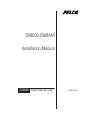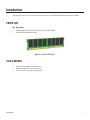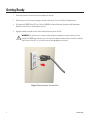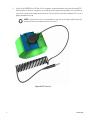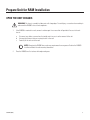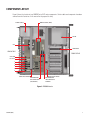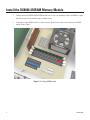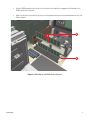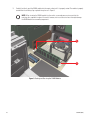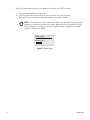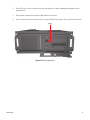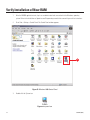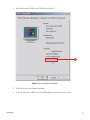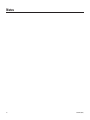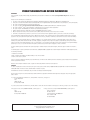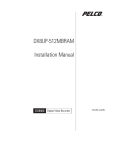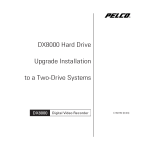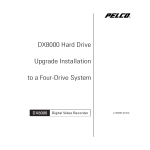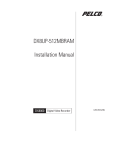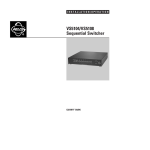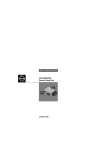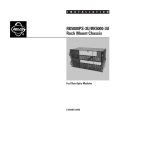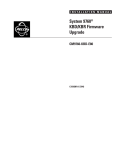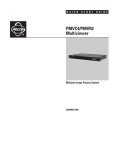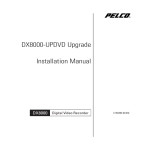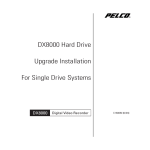Download Pelco DX8000 User's Manual
Transcript
DX8000-256RAM Installation Manual DX8000 Digital Video Recorder C1602M (6/04) Protecting people and property in a million locations worldwide. Introduction The following instructions serve as a guide for the installation of the DX8000-256RAM memory expansion module. PARTS LIST Qty Description 1 256 MB double data rate (DDR) dual inline memory module (DIMM) 1 Adhesive-backed upgrade part label Figure 1. 256 MB DIMM Module TOOLS NEEDED 1 1 4 C1602M (6/04) Phillips-head screwdriver #1 (nonmagnetic) Properly grounded ESD wrist strap and mat Small containers for storing screws (optional) 1 Getting Ready 1. Familiarize yourself with the instructions throughout this manual. 2. Check that you have all the necessary parts and tools. Refer to the Parts List and Tools Needed sections. 3. Shut down the DX8000 Series DVR unit. Refer to DX8000 Installation Manual or Operations and Programming Manual for instructions on shutting down your unit. 4. Unplug the power cord from the wall socket and then from the rear of the DVR. WARNING: For safety reasons, you must remove the power cord because current continues to flow through the DX8000 even when the unit is off. Remove the power cord from the wall socket first and then from the rear of the DVR. It is critical that the unit be unplugged for your safety. Figure 2. Removing Power Cord from Wall 2 C1602M (6/04) Figure 3. Removing Power Cord from Unit C1602M (6/04) 3 5. Ensure that the DX8000 Series DVR and all of its components are protected against electrostatic discharge (ESD). Before handling any electronic components, you should take steps to ground yourself properly so that any built-up static electric charges are dissipated away from the unit. The most effective method for combating ESD is to use a properly grounded wrist strap. NOTE: If you do not have access to a grounded wrist strap, you can discharge any built-up static by periodically touching an unpainted section of the chassis. Figure 4. ESD Protection 4 C1602M (6/04) Prepare Unit for RAM Installation OPEN THE UNIT CHASSIS WARNING: The chassis assembly includes parts with sharp edges. To avoid injury, use caution when working in and around the DX8000’s chassis and components. 1. If the DX8000 is mounted in a rack, remove it and transport it to an area that will provide full access to the unit chassis: a. b. c. Disconnect any cables or connections that might restrict access to or the removal of the unit. Unscrew the fasteners that are securing the unit in the rack. Carefully lift the unit out of the rack. NOTE: Removing the DX8000 from a rack may require more than one person. Refer to the DX8000 Installation Manual for rack mounting information. 2. C1602M (6/04) Place the DX8000 on a flat surface with ample workspace. 5 3. Using a Phillips-head screwdriver, remove the chassis cover: WARNING: Make sure unit is turned off and you are wearing a properly grounded ESD wrist strap before attempting to open the DX8000 chassis cover. Refer to the Getting Ready section. a. Remove the two top-most screws on the left and right side panels of the DX8000. Refer to Figure 5. b. Remove the four silver screws fastening the cover to the rear of the unit. These screws are the ones closest to the top of the unit. Refer to Figure 5. c. Carefully remove the chassis cover by sliding it back and up. Set aside the cover. Figure 6 illustrates the interior of the DX8000. Figure 5. Removing Chassis Cover 6 C1602M (6/04) COMPONENT LAYOUT Figure 6 shows the location of your DX8000 Series DVR’s major components. Certain cables and components have been omitted from the illustrations in this manual for the purpose of clarity. DIMM SOCKETS (RAM) POWER SUPPLY CD-RW CPU HARD DRIVE REAR OF DVR FRONT OF DVR VGA CARD PCI SLOT 1 2 3 4 5 6 REAR CROSS-BRACE MOTHERBOARD IDE CONNECTORS (SECONDARY) FRONT CROSS-BRACE MOTHERBOARD IDE CONNECTORS PRIMARY Figure 6. DX8000 Interior C1602M (6/04) 7 Install the DX8000-256RAM Memory Module 1. Carefully remove the DX8000-256RAM DIMM module from its static-safe packaging. Handle the DIMM by its edges and avoid contact with the module’s chips or conductive leads. 2. Locate the first empty DIMM socket. This socket is directly adjacent to the socket containing the existing DIMM module. Refer to Figure 7. Figure 7. First Empty DIMM Socket 8 C1602M (6/04) 3. Align the DIMM module with the socket so that the notch in the module lines up properly with the break in the DIMM socket. Refer to Figure 8. 4. Make sure that the white retaining clips are not in the locked position by pressing outward and down on each clip. Refer to Figure 8. 3 4 Figure 8. DIMM Module and DIMM Socket Alignment C1602M (6/04) 9 5. Carefully, but firmly, push the DIMM module into the empty socket until it is properly seated. The module is properly seated when the retaining clips snap back into place as in Figure 9. NOTE: When inserting the DIMM module into the socket, use enough pressure to ensure that the retaining clips snap back into place. Be careful, however, not to use excessive force that might damage the DIMM module or surrounding components. 5 5 Figure 9. Seating and Securing the DIMM Module 10 C1602M (6/04) Reassemble the Unit 1. Replace the chassis cover using the same screws you removed from the side and rear of the unit. Refer to Figure 10. Figure 10. Replacing Chassis Cover C1602M (6/04) 11 2. Attach the silver part label that came in your upgrade kit to the inside of your DVR’s front door. a. b. c. Remove the paper backing from the part label. Carefully place the label, adhesive-side down, on a free section of the inside of the door. Press down firmly to ensure that the label properly adheres to the inside of the door. NOTE: In the event that your unit or its components require service, part labels must be present and appropriately affixed to the unit’s door. Pelco product support personnel use these labels to identify the exact components installed in your system. A separate part label is required for each upgrade component installed on the DX8000. DX8000-256RAM 04070-FDF-C6B6 Figure 11. Product Label 12 C1602M (6/04) 3. Reinstall the unit in a rack enclosure if necessary, and reconnect all cables and peripheral equipment that you removed earlier. 4. Plug the power cord back into the power supply and then into the wall. 5. Turn on the power switch and allow the unit to start up and find the new memory. This may take several minutes. ON/OFF Figure 12. Restarting the Unit C1602M (6/04) 13 Verify Installation of New RAM 1. After the DX8000 application starts, log in as an administrator level user and exit to the Windows® operating system. Refer to the Installation or Operations and Programming manuals that came with your unit for instructions. 2. Go to Start > Settings > Control Panel. The Control Panel window appears. 3 Figure 13. Windows 2000 Control Panel 3. Double-click the System icon. Figure 14. System Icon 14 C1602M (6/04) 4. Verify that the amount of RAM is now 512 MB. Refer to Figure 15. 4 Figure 15. System Properties Dialog Box 5. Click OK to exit the System Properties dialog box. 6. Go to Start > Programs > DX8000 to start the DX8000 application and return the unit to service. C1602M (6/04) 15 Notes 16 C1602M (6/04) PRODUCT WARRANTY AND RETURN INFORMATION WARRANTY Pelco will repair or replace, without charge, any merchandise proved defective in material or workmanship for a period of one year after the date of shipment. Exceptions to this warranty are as noted below: • • • • • • • • • Five years on the following fixed camera models: CC3701H-2, CC3701H-2X, CC3751H-2, CC3651H-2X, MC3651H-2, and MC3651H-2X. Three years on all other fixed camera models (including Camclosure® Integrated Camera Systems) and Genex® Series (multiplexers, server, and keyboard). Two years on all standard motorized or fixed focal length lenses. Two years on Legacy®, CM6700/CM6800/CM8500/CM9500/CM9700 Series Matrix, DF5 and DF8 Series Fixed Dome products. Two years on Spectra®, Esprit®, and PS20 Scanners, including when used in continuous motion applications. Two years on Esprit® and WW5700 series window wiper (excluding wiper blades). Eighteen months on DX Series digital video recorders and NVR300 network video recorders. One year (except video heads) on video cassette recorders (VCRs). Video heads will be covered for a period of six months. Six months on all pan and tilts, scanners or preset lenses used in continuous motion applications (that is, preset scan, tour and auto scan modes). Pelco will warrant all replacement parts and repairs for 90 days from the date of Pelco shipment. All goods requiring warranty repair shall be sent freight prepaid to Pelco, Clovis, California. Repairs made necessary by reason of misuse, alteration, normal wear, or accident are not covered under this warranty. Pelco assumes no risk and shall be subject to no liability for damages or loss resulting from the specific use or application made of the Products. Pelco’s liability for any claim, whether based on breach of contract, negligence, infringement of any rights of any party or product liability, relating to the Products shall not exceed the price paid by the Dealer to Pelco for such Products. In no event will Pelco be liable for any special, incidental or consequential damages (including loss of use, loss of profit and claims of third parties) however caused, whether by the negligence of Pelco or otherwise. The above warranty provides the Dealer with specific legal rights. The Dealer may also have additional rights, which are subject to variation from state to state. If a warranty repair is required, the Dealer must contact Pelco at (800) 289-9100 or (559) 292-1981 to obtain a Repair Authorization number (RA), and provide the following information: 1. Model and serial number 2. Date of shipment, P.O. number, Sales Order number, or Pelco invoice number 3. Details of the defect or problem If there is a dispute regarding the warranty of a product which does not fall under the warranty conditions stated above, please include a written explanation with the product when returned. Method of return shipment shall be the same or equal to the method by which the item was received by Pelco. RETURNS In order to expedite parts returned to the factory for repair or credit, please call the factory at (800) 289-9100 or (559) 292-1981 to obtain an authorization number (CA number if returned for credit, and RA number if returned for repair). All merchandise returned for credit may be subject to a 20% restocking and refurbishing charge. Goods returned for repair or credit should be clearly identified with the assigned CA or RA number and freight should be prepaid. Ship to the appropriate address below. If you are located within the continental U.S., Alaska, Hawaii or Puerto Rico, send goods to: Service Department Pelco 3500 Pelco Way Clovis, CA 93612-5699 If you are located outside the continental U.S., Alaska, Hawaii or Puerto Rico and are instructed to return goods to the USA, you may do one of the following: If the goods are to be sent by a COURIER SERVICE, send the goods to: Pelco 3500 Pelco Way Clovis, CA 93612-5699 USA If the goods are to be sent by a FREIGHT FORWARDER, send the goods to: Pelco c/o Expeditors 473 Eccles Avenue South San Francisco, CA 94080 USA Phone: 650-737-1700 Fax: 650-737-0933 ® Pelco, the Pelco logo, Spectra, Genex, Legacy, Coaxitron, Esprit and Camclosure are registered trademarks of Pelco. ™ Spectra II and Spectra III are trademarks of Pelco. © Copyright 2004, Pelco. All rights reserved. Worldwide Headquarters 3500 Pelco Way Clovis, California 93612 USA USA & Canada Tel: 800/289-9100 Fax: 800/289-9150 International Tel: 1-559/292-1981 Fax: 1-559/348-1120 www.pelco.com ISO9001 United States | Canada | United Kingdom | The Netherlands | Singapore | Spain | Scandinavia | France | Middle East ® Pelco and the Pelco logo are registered trademarks of Pelco. C1602M (6/04) © Copyright 2004, Pelco. All rights reserved.