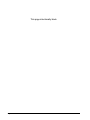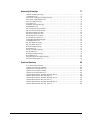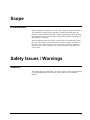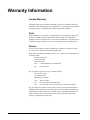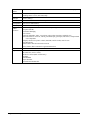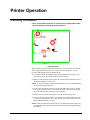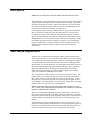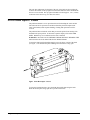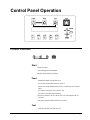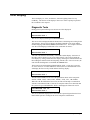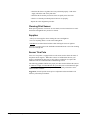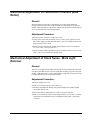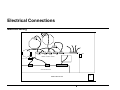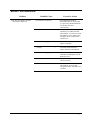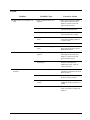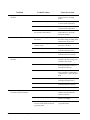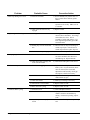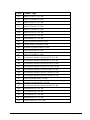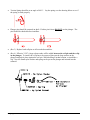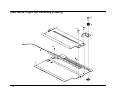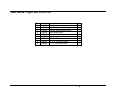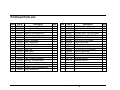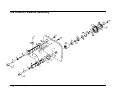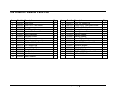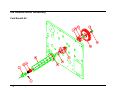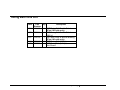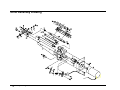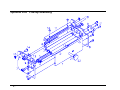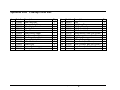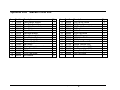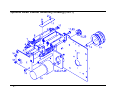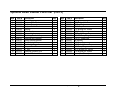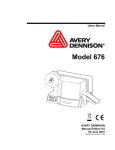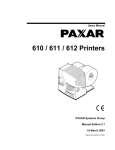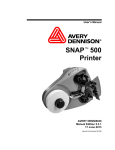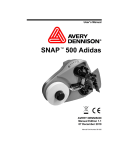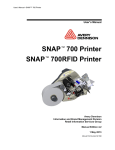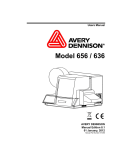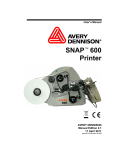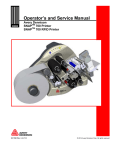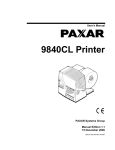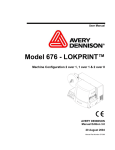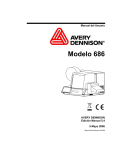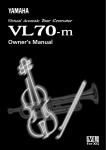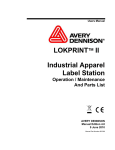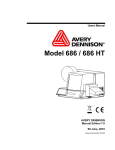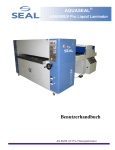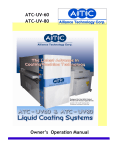Download Paxar 656 / 636 User's Manual
Transcript
Users Manual Model 656 / 636 PAXAR Systems Group Manual Edition 3.0 18 February 2002 Manual Part Number 351398 This page intentionally blank ii • Users Manual Model 656/636 Contents Scope 1 Introduction ............................................................................................................................... 1 Safety Issues / Warnings 1 Caution ...................................................................................................................................... 1 Warranty Information 2 Customer Responsibility 3 Location of Printer..................................................................................................................... 3 AC Power Line .......................................................................................................................... 4 Unpacking.................................................................................................................................. 4 Inventory of Components .......................................................................................................... 5 Printer Setup 6 Installing the Stacker ................................................................................................................. 6 Fuse Configuration .................................................................................................................... 7 P.C. Board Installation............................................................................................................... 7 TCB Dip Switch S2 Settings ..................................................................................................... 8 Installing the Power Cord .......................................................................................................... 8 Installing the PC Interface Cable ............................................................................................... 9 Installing the PC Software ......................................................................................................... 9 Product Description 10 Printer Description................................................................................................................... 10 Personal Computer Specifications ........................................................................................... 11 Unit Specification .................................................................................................................... 11 Printer Operation 13 Installing Ink Ribbon ............................................................................................................... 13 Loading Stock.......................................................................................................................... 14 Butt Splice ............................................................................................................................... 15 Web Guide Adjustment ........................................................................................................... 15 Print Head Open / Close .......................................................................................................... 16 Control Panel Operation 17 Printer Controls........................................................................................................................ 17 Indicator Lights........................................................................................................................ 19 Front Panel Menu Functions.................................................................................................... 20 Users Manual Model 656/636 • iii LCD Display............................................................................................................................21 Display Modes .........................................................................................................................23 Maintenance / Adjustments 29 Print Head Handling ................................................................................................................29 Print Head Cleaning.................................................................................................................30 Print Head Replacement ..........................................................................................................31 Print Head Adjustment.............................................................................................................32 Registration Sensor Adjustment ..............................................................................................33 Stock out Adjustment...............................................................................................................37 Knife Square Adjustment.........................................................................................................37 Stacker Adjustments ................................................................................................................38 Stock Feed Adjustment............................................................................................................38 Mechanical Adjustment Of Feed Roller Pressure (Blue Roller)..............................................39 Mechanical Adjustment of Stock Sense - Mark Light Receiver..............................................39 Electrical Connections 41 Machine Wiring .......................................................................................................................41 Relay Assembly .......................................................................................................................42 Electrical System Schematic....................................................................................................43 Motherboard Power Connectors ..............................................................................................44 Electrical Trouble Shooting 45 Power Up / Sign On / Communications...................................................................................45 Stock / Ink Advance.................................................................................................................47 Print .........................................................................................................................................49 Cut / Stack................................................................................................................................51 Electrical Trouble Shooting / Machine Set Up Sequence........................................................52 Mechanical Trouble Shooting 53 Stock ........................................................................................................................................53 Ink............................................................................................................................................55 Print .........................................................................................................................................56 Knife ........................................................................................................................................57 Mechanical Trouble Shooting Sequence .................................................................................59 Lubrication Procedure .............................................................................................................59 Appendix A 60 Error Messages ........................................................................................................................60 Appendix B 61 Software Upgrade Chip Placement Positions ..........................................................................61 Appendix C 64 Ink and Stock Transfer Types..................................................................................................64 Appendix D 67 Knife MFG Guideline..............................................................................................................67 iv • Users Manual Model 656/636 Assembly Drawings 71 Unwind Assembly Drawing .................................................................................................... 72 Unwind Parts List .................................................................................................................... 73 Web Guide / Light Bar Assembly Drawing............................................................................. 74 Web Guide / Light Bar Parts List ............................................................................................ 75 Drive Assembly Drawing ........................................................................................................ 76 Drive Parts List........................................................................................................................ 77 Printhead Assembly Drawing .................................................................................................. 78 Printhead Parts List.................................................................................................................. 79 Ink Unwind / Rewind Assembly.............................................................................................. 80 Ink Unwind / Rewind Parts List .............................................................................................. 81 Ink Rewind Arbor Assembly ................................................................................................... 82 Ink Rewind Arbor Parts List.................................................................................................... 83 Feed & Ink Drive Assembly .................................................................................................... 84 Feed & Ink Drive Parts List..................................................................................................... 85 Timing Belt Threading Diagram.............................................................................................. 86 Timing Belt Parts List.............................................................................................................. 87 Ink Turn Roller Assembly ....................................................................................................... 88 Ink Turn Roller Parts List ........................................................................................................ 89 Knife Assembly Drawing ........................................................................................................ 90 Knife Parts List........................................................................................................................ 91 Stacker Assembly Drawing ..................................................................................................... 92 Stacker Parts List ..................................................................................................................... 93 Rewind Assembly Drawing..................................................................................................... 94 Rewind Parts List..................................................................................................................... 95 Stock Out Sensor Assembly Drawing ..................................................................................... 96 Stock Out Sensor Parts List ..................................................................................................... 97 Optional Stackers 98 4.25” Stacker Specifications.................................................................................................... 99 Optional 4.25” Pick-up Assembly ......................................................................................... 100 Optional 4.25” Pick-up Parts List.......................................................................................... 101 Optional 4.25” Stacker Assembly.......................................................................................... 102 Optional 4.25” Stacker Parts List .......................................................................................... 103 Optional Down Stacker Assembly Drawing (Part 1)............................................................. 104 Optional Down Stacker Parts List (Part 1) ............................................................................ 105 Optional Down Stacker Assembly Drawing (Part 2)............................................................. 106 Optional Down Stacker Parts List (Part 2) ............................................................................ 107 Optional Down Stacker Assembly Drawing (Part 3)............................................................. 108 Optional Down Stacker Parts List (Part 3) ........................................................................... 109 Users Manual Model 656/636 • v Scope Introduction This user manual was arranged for the person who is going to operate this machine. The information is arranged in the order that is needed to install and operate the machine. It starts with general information, then to unpacking the carton, installing the ink ribbon and stock, printer operation, control panel operation, and finally care and maintenance of the unit. We at PAXAR hope that you will come to appreciate the efforts and quality which have gone into producing your PAXAR 656 / 636 Printer and wish to remind you that you are our number one priority. We welcome any constructive comments or criticisms so that we may continue to offer you the best printer in the industry for years to come. Safety Issues / Warnings Caution This machine has some pinch points. All of these areas have been well guarded and it is recommended that the safety features of this machine are never altered or defeated. Users Manual Model 656/636 Scope • 1 Warranty Information Limited Warranty PAXAR Systems Group, Division of PAXAR Corporation, extends the following warranties to the original purchaser of a PAXAR 656 / 636 which has been installed and operated using recommended procedures and operating conditions. Parts Parts found defective in material or workmanship will be replaced at no charge for a period of six months following the machine's shipment date. Parts damaged by negligence, abuse, or normal wear are not covered. PAXAR 656 / 636 parts classed as normal wear items include print heads, feed and platen rollers, and knife blades. Service Service to replace defective parts as defined above, shall be provided at no charge for a period of six months following the shipment date. When ordering machines and supplies in the U.S.A., reference all correspondence to the address below. PAXAR Corporation One Wilcox Street Sayre, Pa. 18840 Call: 1-800-96PAXAR or (570) 888-6641 Fax: (570) 888-5230 For spare parts, requests for service or technical support Paxar Service Group 170 Monarch Lane Miamisburg, OH 45342 Call: (800) 543-6650 Fax: (937) 865-2092 for Warranty Parts Fax: (937) 865-2707 or (937) 865-6605 for Customer Parts Orders For parts and service in other countries please contact your local PAXAR supplier. PAXAR Apparel Identification Systems Group reserves the right to incorporate any modifications or improvements in the machine system and machine specifications which it considers necessary and does not assume any obligation to make said changes in equipment previously sold. 2 • Warranty Information Users Manual Model 656/636 Customer Responsibility Location of Printer The printer weighs approximately 57 Lbs (~26Kg) and requires a table of sufficient quality and strength to handle this load while the printer is operating. PAXAR recommends an industrial type work table having the approximate dimensions of 96" wide to 30" deep to 32" high. Refer to Figure 1a. Figure 1a Recommended workstation layout. The location of the PAXAR 656 / 636 printer should be based on human factors. The printer should be located in an area which maintains optimum flow of your product while providing for the operator’s comfort. PAXAR has taken significant steps to ensure that the operator controls and operations are easily accessible. This goal can only be met, however, if the printer is also located with human factors in mind. These include the height of the printer, the space around the printer, and the accessibility to the printer. The PAXAR 656 / 636 printer is a high resolution thermal printer. While PAXAR has designed the printer to be reasonably quiet, it is recommended to location the printer in an area where printing and cutting repetitious noise is acceptable. The unit should always be operated with the cover closed to minimize the amount of dust and dirt in the machine. Users Manual Model 656/636 Customer Responsibility • 3 AC Power Line PAXAR requires that the electric service be 10 Amps @ 110VAC or 10 Amps @ 220VAC. This will allow the computer and any additional support or service equipment to be plugged into the same service. Any electrical service which is supplying a PAXAR printer or peripheral equipment connected to a PAXAR printer should follow standard electrical code practices including proper grounding and neutral requirements. The PAXAR printer was designed to operate in an industrial setting for extended period of time; however, the printer is controlled by a microprocessor which is very sensitive to brownouts or power spikes. For this reason as well as the minimum recommended current supply, PAXAR recommends that a separate “clean” service be installed or reserved for the exclusive use of the PAXAR printer and it’s peripherals. Unpacking The PAXAR printer is shipped in a large cardboard box which may be difficult to move by hand. DO NOT REMOVE THE PRINTER FROM THE CRATE OR UNPACK IN THE SHIPPING / RECEIVING DEPARTMENT. NOTE: Unpacking in the shipping/receiving department is not recommended for the following reasons. First: The cardboard carton in which your PAXAR printer was shipped allows the printer to be moved with a forklift, forkcart or hand cart. Because of the weight of the printer, it is easier and safer to use one of these devices to move the printer to its intended installation location. Second: Leaving the printer in the carton while it is being moved within your facility will help to protect the printer during any movements to this new location. Once the printer has reached its intended location you should begin the unpacking process. Open the printer from the top of the box (See Figure 1b). Do not cut deep into the carton as there are items located just under the top. Remove the items located on the top insert. Remove the top insert. Lift the printer onto the table with the two banding straps. Remove the two straps and the plastic from the printer. Inspect the machine for shipping damage. If obvious damage is discovered, contact PAXAR for further instructions - in the U.S.A. at 570-888-9116. In other countries please contact your local PAXAR supplier. Once you are satisfied that there was no obvious shipping damage to the printer, the printer can now be lifted to its intended location. 4 • Customer Responsibility Users Manual Model 656/636 In some cases, a double box has been used to ship your printer. Figure 1b Shipping Carton. Save the shipping materials to relocate the unit or return to factory for service. Inventory of Components The following list shows the additional parts (pieces) which should be included in your PAXAR 656 / 636 shipping container. If anything is missing, notify PAXAR immediately - in the U.S.A. at 570-888-9116. In other countries please contact your local PAXAR supplier. - PAXAR 656 / 636 "User's Manual" - Tool kit - A quick-disconnect power cord - Optional IC card for custom Logos or additional fonts that were special ordered. (in the back of the manual) - Stacker assembly - Optional software ordered to drive the printer. - A serial communications cable NOTE: Some of the above parts may be inside of the envelope which contains the tool kit. PAXAR 656 / 636 TOOL KIT (#351390) Users Manual Model 656/636 241149 Anti-Static Gloves (2) 921309 Hex Key Set 921316 3/16" Long Ball Driver 181301 2.5mm Ball Driver 301156 Chip Removal Tool 351398 656 / 636 Users Manual Customer Responsibility • 5 Printer Setup Installing the Stacker Remove the stacker from the separate packaging. Remove the packaging from around the stacker and save with the rest of the printer packing supplies. Swing open the top cover to the printer. Locate the large knob and two round pins on the right hand side of the printer. Loosen the knob enough to allow the stacker to slide between the printer housing and the knob. The stacker will rest on the two pins. Slide the stacker to the back until it contacts the up-right frame. Tighten the knob. Adjusting the stacker is covered later. Install the stacker up-right rails. Remove one of the thumb screws. Insert the thumb screw through the mating hole in the up-right rail assembly. Thread the thumb screw into the mounting block. Repeat the above procedure for the other thumb screw. There is a harness and connector leading from the back of the stacker that plugs into the center connector on the last PC board. The connector and plug are polarized. Rotate the plug until the polarized plug and connector align and push them together. 6 • Printer Setup Users Manual Model 656/636 Fuse Configuration The main fuse(s) on the Paxar 656 / 636 are located inside the AC power entry receptacle. The entry has a fuse drawer that holds the fuse(s) and selects the appropriate line voltage. If the number in the window DOES NOT match the AC line intended to be supplied to the printer, DO NOT plug the power cord in. Re configure as follows: 1) Using a flat blade screw driver, open the AC entry by lifting the tab just above the voltage indicator window. 2) Remove the red fuse drawer. 3) Remove all fuses and the fuse jumper if it is present. 4) Insert into the fuse drawer the correct number and style of fuses and fuse jumper for your application. Configuration Number One: Line voltage between the range of 90 - 132VAC @ 50 - 60Hz 1) Install one 921167 - 10.0A 250V Fast Acting 1/4 x 1 1/4" 2) Install one Fuse Jumper See Figure FUSE1 Configuration Number Two: Line voltage between the range of 180 265VAC @ 50 - 60Hz 1) Install two 921168 10.0A 250V Fast Acting 5 x 20MM NOTE: The fuse jumper must be removed to install both 5 x 20mm fuses. The fuses must be between points A and B as shown not B and C. See Figure FUSE2 4) Reinsert the fuse drawer into the AC entry with the desired voltage up. 5) Close the AC entry and verify the correct voltage is now visible. P.C. Board Installation Install P.C. Boards as follows: Users Manual Model 656/636 Printer Setup • 7 Memory Card Option Board (350016) - Slot 5 (from back) Diskless Rom Bd. (281164) - Slot 4 Thermal Control Bd. (351105) - Slot 2 Head Control Bd. (351106) - Slot 1 TCB Dip Switch S2 Settings TCB DIP SWITCH S2 SETTINGS 1 DPI OFF = 240 ON = 300 2 DPI (Undefined) OFF = Default ON = 3 MACHINE TYPE OFF = 656 ON = 636 4 MACHINE TYPE (Undefined) OFF = Default ON = 5 JAM SENSOR OFF = not installed ON = installed 6 UNDEFINED OFF = Default ON = 7 UNDEFINED OFF = Default ON = 8 UNDEFINED OFF = Default ON = Installing the Power Cord A power cord is shipped with each printer. The cord for 110 volt printers, will use the standard three prong plug used in the U.S.A. A 220 volt printer and other 110 volt configurations must have the receptacle end of the connector removed and the proper plug installed. It is the customers responsibility to have the plug and alteration work done by a certified electrician. Paxar supplies printers to many countries with many variations. Therefore we leave this to the customer to make the proper selection for their country. 8 • Printer Setup Users Manual Model 656/636 Installing the PC Interface Cable The 656 / 636 requires a 9-pin RS232 cable. This cable is provided with the printer. If the cable was not found it can be order from PAXAR (Part no. 351124). The male end of the cable should be connected to the 9-pin D-shell female connector that is located on the right side of the printer. The female end of the cable is made to fit a 9-pin male RS232 connector on the back of the PC. Installing the PC Software The software to drive the Paxar family of printers is covered in separate documentation. The "Formatter" software to create formats by the customer for the Paxar 656 / 636 printer is a Windows application. The original software "Selfform" will not create formats for the 656 / 636. The new "Formatter" package is capable of making formats for all Paxar control printers. The original DOS version of "PCMate" has been updated to drive the 656 / 636 printer. PCMate DOS version 3.05 or later needs to be used. The printer is also capable of operating directly from a mainframe when using the RS232 interface and Paxar's PCL command language. Users Manual Model 656/636 Printer Setup • 9 Product Description Printer Description The PAXAR MODEL 656 / 636 THERMAL PRINTER (Figure 2) is an electronic printer that can print on Fabric Tapes, Card Stock, Heat Seal Stock and Pressure Sensitive roll stocks. This printer interfaces to a computer or a main frame system that allows the customer to print computer input or even design a label with PAXAR’S PCMate Plus's "FORMATTER" program. This printer can generate a complete label printed on one side. • Design your own labels on a PC • Computer interface = IBM Compatible • Mainframe direct interface • RS232 9 Pin D shell female Serial interface connector Figure 2 PAXAR MODEL 656 / 636 LABEL PRINTER 10 • Product Description Users Manual Model 656/636 Personal Computer Specifications This specification describes the hardware and application software requirements for the Personal Computer that is connected to the PAXAR 656 / 636 Printer. The PAXAR 656 / 636 Printer uses a DOS Version of PCMate or a Windows version of “PcMate Plus / Formatter ”. These applications create the tag or label formats (layouts) then fill and transfer data to the printer through the serial port of the computer. “PcMate Plus / Formatter ” Requires the following; - IBM® PC or compatible - Microsoft Windows® 95 or higher (Including Win 2000, ME, and NT) - 16 Megabytes RAM (minimum) - 32 Megabytes recommended - 50 Megabytes (minimum) free disk space - Pentium or Pentium Type processor - 200 Mhz or higher - 3-1/2" floppy drive Refer to your specific software package for proper installation procedures. Unit Specification Print method: Narrow web thermal transfer or thermal direct one sided printer Label Size Speed - up to 7 IPS (177.8mm/second) Max: up to 5.125" (130.2mm) web x up to 7" (177.8 mm) feed cut and stacked up to 14.0" (355.6mm) feed w/ rewind Min: 1" (25.4mm) web x 1" (25.4mm) feed Print Area Max: up to 5" (127mm) web x up to 13.875" (352.4 mm) feed Resolution Fonts Logos Care Symbols Min: None 240 DPI x 240 DPI standard domestic 300 DPI x 300 DPI standard internationally Two scalable fonts resident: condensed, standard, and bold typefaces, upper and lower case 4pt up to 96pt (300 DPI), 6pt up to 96pt (240 DPI) all rotations 0°, 90°, 180°, 270° No restriction on number or size per tag (up to maximum image area) all rotations 0°, 90°, 180°, 270° Full International Set .200" (5.1mm) x .200" (5.1mm) (240 DPI) (4 care symbols per 1" (25.4mm)) .156" (3.9mm) x .187" (4.8mm) (300 DPI) (5 care symbols per 1" (25.4mm)) All rotations 0°, 90°, 180°, 270° Justification Left, Right, and Center field selectable Stock Support for blank or pre-printed fabrics, blank or pre-printed card stock and die cut blank or pre-printed pressure sensitive PAXAR PCL via RS232 serial port - 9 pin D-shell Verifier serial port - 8 pin MicroDin Interface Users Manual Model 656/636 Product Description • 11 Control Panel Push-button printer function with 2 Line x 24 Character International LCD Backlit Display Dimensions 16.0" (406.4 mm) high x 27" (685.8 mm) wide including stacker x 18.5" (469.9mm) deep Weight 57 Lbs. ( 26Kg.) Electrical 90-132 / 180-265 VAC 50-60Hz 10Amp Switch selectable Temperature 41°F (5°C) to 104°F (40°C) Humidity 5% to 90% non-condensing - Downloading of information while machine is operating - Sequenced Fields - Time/Date Stamping - Life Counts - Operator adjustable: strobe, cut position, print position, baud rate, and buffer size - Error Detection of: stock out, ink out, print head open, guard open, full stacker, and print head over-temperature - Display: labels left to print in a batch, batch ID, total life inches, total life cuts - Self Diagnostics - Missed sense mark detection and correction - Slot, Notches, Hole or Reflective registration detection Other Features Ink Ribbon Options PAXAR standard thermal colors and widths - VL70 Barcode Verifier System - Rewind Unit (110V or 220V) - Reflective Sensor (Back of Web Only) - PCMate - SELFFORM - Spare Parts Kit - International Hardware Kit 12 • Product Description Users Manual Model 656/636 Printer Operation Installing Ink Ribbon NOTE: WHEN THIS MACHINE IS TURNED ON FOR THE FIRST TIME, A PAXAR FIELD ENGINEER MUST BE PRESENT. Figure 2 (Threading path) The ink ribbon comes pre-packaged in a plastic bag. For best results, leave the ink ribbon wrapped in this bag until you are ready to use it in the printer. Use the procedure and diagram below for loading the ink. 1) Unwrap the ink ribbon and put it on the ink-ribbon supply arbor (Figure 2) by pressing it on to the arbor when the three slots are lined up. 2) Make sure the ink ribbon comes off the roll in the direction shown below and is threaded as illustrated (see Figure 2). NOTE: A new ink ribbon has a leader which makes it easier to use when threading the ribbon through the print area. 3) Put an empty ink-ribbon take-up core on the ink-ribbon take-up arbor. The ink take-up core must be at least as wide as the ink supply. The tape on the supply roll of ink will be used to fasten the leader to the core. 4) Advance the ink until the leader starts to wrap around the take-up core. 5) Lower the take-up arbor into place. You will have to rotate the ink arbor as the swing arm is returned to the drive roller to keep excess slack ink from between the print head and the take up roller. NOTE: Make sure that the ink-ribbon take-up core and the ink-ribbon supply roll are against the edge guide plate so that the ink ribbon tracks straight through the print station. Users Manual Model 656/636 Printer Operation • 13 Loading Stock Ink Take-up Stock out Decurler FIGURE 3 STOCK THREADING LOADING STOCK FOR THE FIRST TIME 1) Slide the outboard stock guide to a position wider than the roll of stock to be loaded. Set the stock roll core over the outboard guide and slide the roll to the back guide. Move the outboard stock guide in until it contacts the stock roll. 2) Remove the tape or pull the glued end of the stock loose from the supply roll of stock. Pull off about 2 feet (.5 m) of stock to thread it through the printer. NOTE: If the material was glued to the core, cut off all material that has glue on any surface. 3) Open the print head by pressing the release lever. 4) Open the web guide just before the print head platen roller to a width wider than the stock to be used. 5) With the cover in the up position, slide the leading edge of the stock through the lower guide that also contains the sensor system. Keep the stock to the back of the printer as the unit is a back justified printer. 6) As the stock exits the sensor area, continue to slide the stock through the print station. At this point you may need to direct the edge of the stock below the ink drive roller. 7) With the feed roller open, slide the stock through the two feed rollers, aux. feed and through the knife into the stacker approximately 1/2 to 3/4 of an inch. 8) Check that the stock is still to the back of the printer. 9) Adjust the front web guide, just in back of the platen roller, until it just misses the front guide. This is to allow for the slight tolerance variation in the stock. 10) Close the feed roller and the print head station. 11) Rewind any loose stock onto the supply roll. 14 • Printer Operation Users Manual Model 656/636 Butt Splice NOTE: DO NOT RUN BUTT SPLICES THROUGH THE PRINT STATION The PAXAR 656 / 636 has been designed with the operators need to change supplies quickly in mind. Re threading the stock is quicker than butt splicing. If you have determined a butt splice is necessary, tape the free end of the new stock roll & the free end still in the printer together. Make sure you have determined how the new roll will go on the printer to prevent any twist in the stock. Following the procedure previously outlined, load new supply roll onto the printer. Remove all slack by rotating the supply roll counterclockwise. Advance splice beyond the print station. This can best be accomplished by using the stock feed function switch combination (see push button description in Control Panel section). NOTE: Whenever stock of a different type or width is put on the printer, a sample run should be performed. If the print quality is acceptable, you can immediately begin your production run. If the print quality needs to be optimized, refer to the Setup Procedures and perform the procedure needed to make the necessary improvement. Web Guide Adjustment The Paxar 656 / 636 printer has been designed with the operators needs in mind. Therefore there are only two web guides in the printer that may need to be changed as the width of the rolls change for formats. Neither of these adjustments require a tool. Guide adjustments have already been covered in the stock loading procedure. The first guide is on the roll support bar. The front guide must be slid to the back of the printer to hold the supply roll against the back guide plate. Place your thumb against the round stub close to the support bar. Push the guide until it firmly contacts the front of the supply roll. This will hold the supply against the back guide. This completes the adjustment for this guide. The second guide is located just to the left of the print head and platen roller. This guide must be set close to the front edge of the card stock but must not pinch the edges. If the guide is too tight, the card stock will have rolled up edges. To move this guide place your finger to the inside or the guide opposite the guide pressure screw and pull to widen the opening. To close down the opening, place your thumb against the side of the pressure screw to slid the guide in. NOTE: THE BACK EDGE OF THE WEB GUIDES HAVE BEEN FACTORY SET. CHECK THAT THE FORMAT HAS BEEN MADE CORRECTLY BEFORE MAKING FURTHER ADJUSTMENTS. There are two independent adjustments and one fixed back guide. The one fixed back guide is opposite the platen roller guide. This has been located to control the edge of the stock to the first dot on the print head. This location is critical to Paxar's Formatter software. Do not adjust this guide with out consulting a Paxar service engineer. The adjustable back guide is located on the back of the stock support bar. This guide is moved by loosening the button head screw located to left of the support bar. Loosen the screw and slide the forward or back as needed. The ideal location is to measure from the front of the plate 31/32" (24.6mm) back to the housing. Users Manual Model 656/636 Printer Operation • 15 The only other adjustment for the back of the web is the back stacker up-right rail. To move the location of the up-right loosen the knob under the stacker and slide the unit in or out as needed. The up-right rail should be located approx. 1/16" (1.5mm) to the back of the label or tag as it enters the stacker. Print Head Open / Close The print head module is to be opened and closed for threading the stock and ink. The unit must also be opened to clean the head and for print head replacement. Later in the manual, under separate heading, cleaning and replacement will be covered. The print head has an interlock switch that prevents the printer from running with the head in the open position. If the head is open the display will read GUARD OPEN. Both the top cover and head use the same command. WARNING: DO NOT TOUCH THE PRINT HEAD WITHOUT WEARING THE ANTI-STATIC GLOVES AND THE STATIC WRIST STRAP. To open the print head for threading supplies, press the lower portion of the latch (see figure ). The head mount plate will hinge from the back to swing open. Figure Print Head Open / Closed To close the head mount plate, move the head down while depressing the latch. When the mount plate swings past the top of the latch release 16 • Printer Operation Users Manual Model 656/636 Control Panel Operation Printer Controls Start - Starts the printer - ON LINE light must be GREEN (Batches downloaded to be printed) Feed - FEED and START must both be used - Feed will stop when the buttons are released - Labels between the head and knife will be cut and stacked as finished labels - Stock moves through in one continuos strip - Stock moves through without printing - Ink will not advance, ink save on the 656 / 636 will automatically be activated. - The print head must latched in the down position. Test - TEST and START must both be used Users Manual Model 656/636 Control Panel Operation • 17 - Test will stop when the buttons are released - Labels between the head and knife will be cut and stacked as finished labels - Stock moves through in one continuos strip - Stock moves through with test pattern printing - The ink will advance with the stock. - The print head must be latched in the down position. Stop - The stop button will stop the printer at the end of the current label being printed. 18 • Control Panel Operation Users Manual Model 656/636 Indicator Lights The Paxar 656 / 636 has three Indicator lights. These lights are used along with the LCD display to tell the operator the current status of the printer. On Line OFF - Has not been powered on. - Is in it's power - up sequence. - Failed the system test After Power Up Sequence: - Printer is running. ORANGE - System is operational - Ready for batches to be downloaded GREEN - batches to print, ready to start Sensor GREEN = "C" SENSOR - Printer is stopped, - light is on, - sensor is setting over a web sensor mark - Flashing light while the printer is running, - the sensor is in-line with the registration HOLES ORANGE = REFLECTIVE SENSOR - Flashing light while the printer is running, - the sensor is in-line with the registration PRINTED MARKS Error ORANGE - System inter-lock triggered, display for error. Users Manual Model 656/636 Control Panel Operation • 19 Front Panel Menu Functions Ready For Batches Î Print Reports Î Setup Î Life Counts Protected Features Ð Ð Ð Ð Last Verifier Scan Print Position Label Counter Set Date / Time Ð Ð Ð Ð Verifier History Cut Position Total Labels Change Password Ð Ð Ð Ð Verifier Setup Cutter Enable / Disable Total Inches Change Language Ð Ð Ð Clear Verifier Scan Memory Adjust Strobe Verifier Enable / Disable Ð Change Emulation Mode Ð Change Ink Transfer Type Ð Checkout Format 20 • Control Panel Operation Î Users Manual Model 656/636 LCD Display The LCD display is a 2 line, 24 character, with back lighting feature for easy readability. The first line of the display in most cases will be a prompt or question. the second line is the response. Diagnostic Tests During power up the following tests and screens will be displayed. ENGLISH ONLY VXX.XX DIAGNOSTIC TEST 1 This screen is displayed during the Control Panel test. This screen will be displayed while the Front Panel is initializing and waiting for the TCB response. The top line will display the FRONT PANEL code version and the machine language (ENGLISH,GERMAN,SPANISH ETC). For example if German were the second language installed the screen would look as follows: GERMAN / ENGLISH VXX.XX DIAGNOSTIC TEST 1 The code will check the functionality of the LED's and the display. Each state of the LED's will be checked - (red, green, amber and off). The code will check the LCD display by writing a character to the display, checking for communications and then reading the character back and comparing with the code. If an error occurs, the code will halt the diagnostic test and blink the ERROR LED. The keypad is also checked during DIAGNOSTIC TEST 1. Each key is tested to see if it is stuck on. If a fault condition is detected, the test is halted and the screen will display the first error key found with the following display: (BUTTON NAME) KEY STUCK DIAGNOSTIC TEST 1 The (BUTTON NAME) will be one of the push button names on the front panel START, FEED, TEST, STOP, EXIT, MODE, <YES, NO>, OR ENTER. When the code has finished the above tests, the code will attempt to communicate with the Control Board (TCB). If all tests are complete and no errors detected, then the system will go to DIAGNOSTIC TEST 2 and display the TCB code version. CONTROLLER VXX . XX DIAGNOSTIC TEST 2 This screen should be displayed once the TCB has requested signon from the Front Panel and the system is waiting for the AT to complete its initialization. Users Manual Model 656/636 Control Panel Operation • 21 HOME SCREEN READY FOR BATCHES IMAGER VXX . XX OR BATCH ID QTY PCL001 000000010 When the printer is powered up and all initializations are complete, and if there are no Batches to print, the HOME screen will be “READY FOR BATCHES" and the A.T. code version number (IMAGER VXX.XX) will be displayed. When at the "READY FOR BATCHES" screen, and the HOST is mapping, the screen will display : BUILDING IMAGE IMAGER VXX . XX When at the "READY FOR BATCHES" screen and there are no batches and the "ENTER" key is held down the screen will display the last batch printed (if any). LAST BATCH WAS XXXXXXX IMAGER VXX . XX When there are Batches to be printed the HOME screen will be "BATCH ID QTY" screen, the Batch ID / Batch Qty screen will display the currently cutting batch ID and labels left to cut. If the printer is performing a FEED or a TEST pattern this screen will show "FEEDING" or "PRINTING TEST PATTERN" respectively on line two. PAXAR 656/240 IMAGER VXX . XX This is the MACHINE ID screen. This screen shows the machine model - (656 or 636) and the print head type - (240DPI or 300 DPI). This screen will momentarily appear whenever the EXIT / Up arrow is pressed, and there are batches to be printed. After this momentary display, the "HOME" screen is again displayed. Pressing the MODE / Down Arrow key will take the user to the next screen. Pressing the EXIT / Up Arrow key will take the user back to the HOME screen. 22 • Control Panel Operation Users Manual Model 656/636 Display Modes There are four (4) main mode levels which are selected and modified using the following function keys: Use the MODE ↓ key to move through the main mode screens shown below: PRESS ENTER FOR PRINT REPORTS PRESS ENTER FOR SETUP PRESS ENTER FOR LIFE COUNTS PRESS ENTER FOR PROTECTED FEATURES Use the EXIT ↑ to move to the HOME screens. Print Report Mode Use the Mode ↓ key to move to the following screen. PRESS ENTER FOR PRINT REPORTS Use the Enter ↵ key to enter this mode. PRESS ENTER TO PRINT LAST VERIFIER SCAN This is the first screen under Reporting features. This screen will appear if a verifier is connected to the printer. This screen allows the user to print the last scan report. Prints the failure cause for the last bad barcode scan. Users Manual Model 656/636 Control Panel Operation • 23 PRESS ENTER TO PRINT VERIFIER HISTORY This screen follows the PRINT LAST VERIFIER SCAN screen if a verifier is connected to the printer. This screen allows the user to print history report of the scanner reads. Prints a report of the history of barcode scan quality. PRESS ENTER TO PRINT VERIFIER SETUP This screen follows the PRINT VERIFIER HISTORY REPORT screen if a verifier is connected to the printer. This screen allows the user to print a verifier report containing verifier setup information. Prints a report of all verifier current settings. ENTER TO CLEAR VERIFIER SCAN MEMORY This screen follows the BARCODE VERIFIER ON screen if there is a verifier connected to the printer. This screen allows the user to clear the scan history memory in the verifier. Pressing ENTER clears the verifier scan history. Pressing the MODE ↓ key will take the user to the Strobe adjust screen. Pressing the EXIT ↑ key will take the user back to the HOME screen. Setup Mode Use the Mode ↓ key to move to the following screen. PRESS ENTER FOR SETUP Use the Enter ↵ key to enter this mode. CHANGE PRINT PRINT: 0 NEW PRINT: + 2 For 300 and 240 dpi machines = .016" increments. Use the <YES key to decrease the number and the > NO key to increase the number. Adjustment from - 9 to + 10. Zero is the middle of the range Use the Enter ↵ key to save the new value 24 • Control Panel Operation Users Manual Model 656/636 Use the Mode ↓ key to move to the following screen. CHANGE THE CUT CUT: 0 NEW CUT: -2 Each increment for 300 dpi machine = .026" Each increment for 240 dpi machine = .025" Use the <YES key to decrease the number and the > NO key to increase the number. Adjustment from - 9 to + 10. Zero is the middle of the range Use the Enter ↵ key to save the new value CUTTER IS DISABLED PRESS ENTER TO ENABLE This screen allows the operator to turn the cutter ON or OFF. Press the Enter ↵ key, this will toggle between the enable / disable mode. The screen will display the cutter status on the first line. The knife motor will continue to run. If the printer is used in the rewind mode only, the knife motor plug may be disconnected. CHANGE STROBE STROBE: 0 NEW STROBE: +2 0 = Recommended center position, adjustable to ± 7 settings. Use the <YES key to decrease the number and the > NO key to increase the number. Use the Enter ↵ key to save the value and move to the next number. Recommend cleaning the head, adjusting head tangent and setting head pressure before changing this strobe setting. EMULATION MODE:630 NEW EMULATION MODE:650 This screen follows the STROBE ADJUST screen. This screen allows the selection of an emulation mode. The 656 / 636 is capable of emulating other PAXAR printers. When in this mode, the 656 / 636 will produce PCL tags as close as possible to the tags produced by the printer being emulated. Formats designed for the 656 / 636 can not be printed on the older printers, but formats designed for the older printers emulated by the 656 / 636 can be printed on the 656 / 636 printer. Compatibility Notes: • Users Manual Model 656/636 If the dpi of the 656 / 636 printer does not match the emulating printers dpi, then certain field types such as barcodes, logos, care symbols will not be the exact size of the fields printed on the older printer. Control Panel Operation • 25 • The 650 printer is center justified, meaning the web is centered under the printhead. The 656 / 636 is a back justified printer, meaning the web is to the back of the printer. This will not cause a discrepancy unless the web of the stock does not match the web defined in the format. • The verifier will be setup to a specific setting when a verifier is present. The verifier can be disabled from the front panel. The <YES / >NO buttons are used to change the emulation. Pressing ENTER will change the current emulator mode to the new emulator mode. Pressing the MODE/Down Arrow key will take the user to the next screen. Pressing the EXIT/Up Arrow key will take the user back to the HOME screen. TRANSFER TYPE:052 NEW TRANSFER TYPE:000 This screen follows the EMULATION MODE screen. This screen allows the selection of a ink and stock TRANSFER TYPE. See appendix C for details of ink and stock combinations. The <YES / >NO buttons are used to increment or decrement each digit. Pressing ENTER will advance to the next digit. After changing the last digit, pressing ENTER will change the current transfer type to the new transfer type. Enter all three digits - including the leading zero. Pressing the MODE/Down Arrow key will take the user to the next screen. Pressing the EXIT/Up Arrow key will take the user back to the HOME screen. PRESS ENTER TO PRINT CHECKOUT FORMAT This screen follows the TRANSFER TYPE screen. This screen allows the printing of a checkout format. Pressing ENTER will print the checkout format. Pressing the MODE/Down Arrow key will take the user to the next screen. Pressing the EXIT/Up Arrow key will take the user back to the HOME screen. Life Counters Mode Use the Mode ↓ key to move to the following screen. PRESS ENTER FOR LIFE COUNTS 26 • Control Panel Operation Users Manual Model 656/636 Use the Enter ↵ key to enter this mode. Use the Mode ↓ key to move to the following screens. LABEL COUNTER:0000000000 ENTER TO RESET Used to count labels for a work period (example, a shift ) Enter will reset the count to "0". TOTAL LABELS PRODUCED 0000000000 Non resettable counter. TOTAL STOCK INCHES 0000000000 Non resettable counter. Use the EXIT ↑ to move to the HOME screens. Protected Mode Use the Mode ↓ key to move to the following screen. PRESS ENTER FOR PROTECTED FEATURES Use the Enter ↵ key to enter this mode. ENTER PASSWRD (4 DIGITS) PASSWORD 0 The Protected Feature screen will appear as shown. Use the <YES key to decrease the number and the > NO key to increase the number. Use the Enter ↵ key to save the value and move to the next number. The password is (4) numbers. If an incorrect password is entered, the screen will display INVALID, PRESS ENTER PASSWORD Users Manual Model 656/636 XXXX Control Panel Operation • 27 If password is correct, the Mode ↓ key will go to the next screen. CHANGE DATE/TIME 01/04/95 08:55 AM Use the < YES / >NO buttons to increment through numbers. All 10 digits can be changed and also the A will toggle between A and P. The date is always in the MONTH / DAY / YEAR format and the time is always in the 12 hr AM / PM format. Use enter to move to the next digit or to the AM / PM field. Use the Mode ↓ key to save new time and date and move to the next screen. CHANGE PASSWORD (4 DIGITS) NEW WORD 0 Use the < YES / >NO buttons to increment through numbers. Use enter to move to the next digit. Final enter saves new password. PRESS ENTER FOR 2ND LANGUAGE Use Enter ↵ to toggle between ENGLISH and 2ND LANGUAGE. Note: Pressing the TEST button and the MODE button at the same time will toggle the second language from any screen. OR If no second language available the screen will display as follows: NO 2ND LANGUAGE AVAILABLE Use the Mode ↓ key to move to the following screen. VERIFIER IS ENABLED PRESS ENTER TO DISABLE Use Enter ↵ to toggle between ENABLED and DISABLE for the verifier. Use the EXIT ↑ to move to the HOME screens. 28 • Control Panel Operation Users Manual Model 656/636 Maintenance / Adjustments Print Head Handling Warning Print heads can be damaged easily, and are subject to premature failure if not cleaned on a regular basis. Please follow the procedures carefully to help ensure print head life and print quality. Thermal print heads are very sensitive and must be handled with care to help ensure longer print head life. Because print heads may be damaged through a number of ways, Paxar has developed the following procedures; Handling Static discharge is very detrimental to thermal print heads. To avoid contacting print heads with a static charge, follow these simple procedures: - All print heads should be kept in original anti-static bags until they are placed in the machine. - The 656 / 636 printer is supplied with an anti-static wrist strap. Locate the strap - it must be worn at all times when handling the print heads. - Do not touch any terminals extending from the print head or the print line. - Anti-static gloves are provided with your machine upon installation and extras may be ordered from Paxar. These gloves must be worn at all times when handling the print head. If an anti-static glove is not available, make absolutely certain to thoroughly wash and dry your hands before handling the print head. Oils from your hands can contaminate the print line and quickly destroy the printing elements. Users Manual Model 656/636 Maintenance / Adjustments • 29 Print Head Cleaning CAUTION: TURN OFF THE POWER TO THE PRINTER BEFORE STARTING ANY CLEANING. NEVER REMOVE THE HEAD FROM THE PRINTER EXCEPT FOR REPLACEMENT. The Anti-static wrist strap (which must contact the skin and be tight) and anti-static gloves must be worn at all times when handling a print head to avoid damaging the print head. Supplies: - Always use clean supplies when cleaning the head. - Never use anything abrasive to the head. - NEVER use anything metallic on or near the printhead. - Alcohol and a cotton swab are the recommended items to use when cleaning the printhead. RECOMMEND PAXAR "MASTER CLEANING KIT" # 921338 Procedure: -The Printhead should be cleaned every two to four hours of continuous usage. A good cleaning of the print head after eight to twelve hours of continuous usage should be done. This cleaning must be done with the print head in the printer. - Apply a liberal amount of alcohol to a swab. - Rub the swab across the print line of the printhead to remove the build-up. - The platen roller and feed rollers should also be cleaned with alcohol to remove ink and card dust build-up. 30 • Maintenance / Adjustments Users Manual Model 656/636 Print Head Replacement NEVER REMOVE THE PRINT HEAD FROM THE PRINTER EXCEPT FOR REPLACEMENT. TURN OFF THE POWER TO THE PRINTER BEFORE STARTING ANY ELECTRONIC COMPONENT REPLACEMENT. NOTE: The Anti-static wrist strap (which must contact the skin and be tight) and anti-static gloves must be worn at all times when handling a print head to avoid damaging the print head. 1) Review the Printhead Handling Procedure Sheet packaged with each print head to determine if any procedures have changed before beginning this procedure. 2) Remove the ink from the machine for easy print head removal. 3) Unplug the ribbon cable that runs to the print head. Unplug the cable by firmly, but gently pulling it out. 4) Back the print head pressure screws off counterclockwise as far as possible. 5) Place your hand (with static gloves on) underneath the print line of the print head and push up to release the locator pins on the heat sink, while pulling the print head to the right of the machine. This will remove the print head assembly from the mount plate. You may need to "help" the print head out by pushing on the heat sink with your left hand. 6) Remove the two print head mount screws located on the top of the print head with a 2.5mm ball driver. 7) Remove the old printhead carefully from the heat sink. 8) Place the new print head into the heat sink. Check to see that the new printhead sits square in the heat sink and that there is no end play. If there is end play, or the head does not seat properly, the heat sink guide will need adjustment. 9) Replace the two print head lock screws. Be sure that the head is resting flat on the heat sink before tightening these screws. 10) Replace the print head assembly in the printer, making sure that the pin at the back of the heat sink goes into the hole in the mount plate. Make sure that the guide pins insert into both the front and back grooves. 11) Reconnect the print head cable, making sure that the connector is seated tightly. NOTE: If the cable is not connected correctly, the print head will be destroyed when the machine is powered on. Check to see that the cable is tight by observing from underneath the print head. The ribbon cable connector should be inside of the black connector located on the print head. 12) Replace the ink and double check your work. Power the machine on and make sure that no adverse effects are noted. As a final test of the print head installation, run a test pattern to check the print quality. You should observe an even grid of chevrons. If you do not see such a grid, you may wish to reference the topic of print head tangent adjustment. Users Manual Model 656/636 Maintenance / Adjustments • 31 Print Head Adjustment Tangent Proper print head tangent is perhaps the most important adjustment to make. A printhead which is not properly adjusted will result in poor print quality, poor heat dissipation and possible ink wrinkling problems. When the machine was manufactured, the print head was adjusted to the proper tangent point on the platen roller, however, with print head replacements the tangent point for the new print head may change. It is necessary to understand how to properly adjust the printhead. Clean Platen Roller You may determine if the printhead has been adjusted properly by performing a test pattern as documented elsewhere in this manual. A properly adjusted print head will produce an even grid of chevrons when the test pattern is performed. Before making any judgments as to the quality of the printhead, it is absolutely necessary to ensure that the platen roller and the printhead is clean of all debris. Clean the platen roller located immediately beneath the print head with a clean cloth and a small amount of alcohol. Be careful not to damage the platen roller while cleaning. If the roller is worn, replace the roller. Print Head Pressure Setting The print head pressure setting is very important. Keep the lightest setting possible. This will improve print head life while maintaining quality print. The printer has been factory set. Further adjustment of pressure adjusting screw should be minimal. If readjustment is required, proceed as follows: Power on the printer. Remove the ink and card stock from the printer. With the print head open, turn the pressure screw counterclockwise until it does not contact the printhead mount plate, it should slide freely back and forth. Close the print head. Slide the pressure screw until it sits directly over the center of the web. Turn the pressure screw clockwise until it makes contact with the head mount plate plus 1/2 turn to add pressure. As the web width changes adjust the pressure screw accordingly. Download the proper format for the stock that is loaded. Press start. The print quality should be acceptable if the pressure screw is properly positioned. Once the print quality is acceptable, start to back off the screw until the print begins to fail. Once the print is starting to fail, increase the pressure by 4 clicks. Minimum pressure should be used when running narrow webs, wide webs require slightly greater pressure. Additional print quality will be obtained by adjustments of the Tangent point, (see Print Head Tangent Point) If you are unable to correctly adjust the screw for good print, call for service. 32 • Maintenance / Adjustments Users Manual Model 656/636 Squaring the Print Head If the test pattern, printed on a wide web (4" (100mm) plus), is lighter on one edge than the other, it is possible that the printhead is out of square. This can be detected by looking at the front edge of the print head in reference to the printhead holder. To remedy this problem, power off the machine and remove the print head as outlined in the print head installation information. The printhead adjustment plate has been manufactured so when properly adjusted the head will be square. The printhead holder has a locator plate that must be slide up snug against the printhead mount plate. Install the head and it should be square to the web. Print Head Tangent Point The print head pressure adjustment must be done with the head pressure set light. Turn the pressure screw counterclockwise. Run a test pattern to determine the adjustment required. If the entire test pattern is broken up, the printhead is probably not adjusted to the proper tangent point. To adjust the tangent point loosen the two print head lock screws one half turn with a 2.5mm ball driver provided in your spare parts kit. Do not remove the print head from the printer. Once the screws have been loosened, use the adjustment thumb screw to move the head forward and backwards. Since the adjustment is very precise, do not turn the thumb screw more than 1/4 of a turn before running another test pattern to determine if you are adjusting the print head in the proper direction. Tighten the two mount screws (Do not over tighten). Run a test pattern again to determine further adjustment required. Once you have restored a smooth even test pattern, re-tighten the two print head mount screws (Do not over tighten) and run one last test pattern. Registration Sensor Adjustment Adjusting Print Sensor Position If you are running sense mark material with a hole or slot for registration: - Open the feed roller and print head. - Move the stock by hand in the feed direction until the registration desired is in the slot window for the pickup sensor. - Close both the feed and print head. - Slide the top sensor assembly using the sensor handle while looking at the registration index sensor. When the light turns on, and stays on, the sensor is over the registration hole. If your machine stops, for no apparent reason, while it is in the middle of printing a batch of tickets, you may be missing sense marks (three consecutive tickets in which a sense mark was not found). Check for the following: - The front panel will display a screen indicating that there has been a missed sensor error. Users Manual Model 656/636 Maintenance / Adjustments • 33 - Check that the front web guides have been positioned properly - both on the supply roll and in front of the print roller. - Check that the feed roller pressure has been set equally across the roller. - Check to see that the print head pressure has been set properly. - Repeat the sensor alignment procedure. Cleaning Print Sensor When print registration, in reference to sense mark, becomes inconsistent or erratic the Sensor and Light Bar may need to be cleaned. Supplies: - Always use clean supplies when cleaning the sensor and light bar. - Never use anything abrasive to the sensor and light bar. - NEVER use an alcohol based solution when cleaning the sensor or light bar. - Dry air or a cotton swab are the PAXAR recommended items to use when cleaning the sensor and light bar. Sensor Trim Pots Your 656 / 636 printer is equipped with several sensors used to detect the status of the printer and its supplies. While these sensors are calibrated at the time your printer is manufactured, there may be times when re-calibration is required. Re calibration times are indicated in the troubleshooting section. The following guidelines indicate the proper procedure used to calibrate the sensors. A voltmeter is highly recommended for this procedure, however the Bank of Lights will provide an estimation of sensor performance until peak performance can be achieved with a voltmeter. Suggestion: clean all optical sensors prior to adjustment as dust and debris will adversely effect their performance. 34 • Maintenance / Adjustments Users Manual Model 656/636 DIP Switch J9 1 2 3 4 5 6 7 8 J1 Bank of Lights R48 R50 R51 R52 R49 R47 11 12 13 18 16 8 14 1. Top Ink Sensor 2. Bottom Ink Sensor 3. Registration Sensor 4. Opt. Reflective Sensor 5. RESERVED 6. Full Stack Sensor 7. Headlift Sensor 8. RESERVED 9. 24V enable 10. +5VDC ok R54 10 17 4 3 21 22 9 +5VDC GND Thermal Controller Board as viewed from back of printer NOTICE: All test point voltage measurements including sensor adjustments should be made on the DC scale with the black lead of the meter connected to the ground test point 22. Care should be taken to ensure that meter leads do not short against unintentional test points throughout the measurement procedures. Hole / Slot Index Registration Sensor Test Point: Adjustment Pot #3 Light Status: Desired Voltage: Sensor Blocked TP13 R51 On > 3.50 VDC Sensor Not Blocked TP13 R51 Off < 0.75 VDC The Hole / Slot Registration Sensor in conjunction with the light bar allows the printer to register to preprinted media. The low level is the more crucial of the two adjustments. Note that the same pot is used for both adjustments and a compromise value must be achieved. Begin by removing the stock from the sensor path. Measure the low voltage throughout the mechanical travel of the sensor by sliding it inboard and outboard. The voltage at all points should not vary more than 0.75VDC. If it does the sensor slide bar and or the light bar must be mechanically aligned (see Hole / Slot Index Registration Sensor Mechanical Adjustment below). Once this is achieved find the web location where the low voltage is the highest and adjust the pot until the reading is 0.75VDC or less. Now block the sensor path with the media you intend to run. The high level should be greater than 3.5VDC at all points of the sensor’s travel. Hole / Slot Index Registration Sensor Mechanical Adjustment: There are two areas that can be adjusted to correct the voltage readings. The upper sensor square bar may be loosened from the back of the printer and rotated. The second adjustment is to loosen the light bar mount screws and move the bar in the web direction. When the light bar screws are retightened be careful not to over tighten and brake the light bar PC board. Users Manual Model 656/636 Maintenance / Adjustments • 35 Reflective Index Registration Sensor Test Point: Adjustment Pot #4 Light Status: Desired Voltage: Sensor on Plain Stock; Not on Mark TP8 R47 On > 3.50 VDC Sensor Directly on Mark TP8 R47 Off < 0.75 VDC The Optional Reflective Registration Sensor, if installed, allows the printer to register to preprinted media by detecting a black mark. Begin by placing the stock so that the black mark is not in the sensor's sight path and adjust the pot until the high value is achieved. Then place the stock so that the black mark is directly in front of the sensor's sight path and adjust until the low level is met. The low level is the more crucial of the two adjustments. NOTE: The same pot is used for both adjustments and a compromise value must be achieved. Film Out Sensor / Top Ink Sensor Test Point: Adjustment Pot #1 Light Status: Desired Voltage: Sensor Blocked TP12 R50 On > 3.50 VDC Sensor Not Blocked TP12 R50 Off < 0.75 VDC The Film Out Sensor allows the printer to monitor the availability of ink. Begin by blocking the sensor with the ink intended for use and adjust the pot until the high value is achieved. Then remove the ink from the sensor and adjust until the low level is met. The low level is the more crucial of the two adjustments. NOTE: The same pot is used for both adjustments and a compromise value must be achieved. Bottom Ink Sensor Test Point: Adjustment Pot #2 Light Status: Desired Voltage: Sensor Blocked TP16 R49 On > 3.50 VDC Sensor Not Blocked TP16 R49 Off < 0.75 VDC The Bottom Ink Sensor is not available at this time and is reserved for future expansion. 36 • Maintenance / Adjustments Users Manual Model 656/636 Headlift Sensor Test Point: Adjustment Pot #7 Light Status: Desired Voltage: Sensor Blocked TP18 R52 On > 3.50 VDC Sensor Not Blocked TP18 R52 Off < 0.75 VDC The Headlift Sensor allows the printer to register the platen roller on 656 printers. Begin by rotating the platen roller until the flag is blocking the sensor. The platen roller has been slotted to accept a regular screwdriver on the front of the machine to assist in this operation. Adjust the pot until the high value is achieved. Then rotate the platen roller until the flag is no longer blocking the sensor. Adjust the pot until the low level is met. The low level is the more crucial of the two adjustments. NOTE: The same pot is used for both adjustments and a compromise value must be achieved. Full Stacker Sensor - Jam Sensor Test Point: Adjustment Pot #6 Light Status: Desired Voltage: Sensor Blocked TP11 R48 On > 3.50 VDC Sensor Not Blocked TP11 R48 Off < 0.75 VDC The Full Stacker Sensor allows the printer to detect a full load of labels in the stacker. The stack full condition will be detected by a switch and will stop the machine when the stacker is full. The Jam Sensor feature will detect each cut label as it leaves the cutter. If a cut fails to occur, the machine will stop. To adjust the jam sensor, block the sensor and adjust the pot until the high value is achieved. Remove the block from the sensor and adjust the pot until the low level is met. The low level is the more crucial of the two adjustments. NOTE: The same pot is used for both adjustments and a compromise value must be achieved. Stock out Adjustment The stock out sensor has been set at the factory, however for some stocks it may be necessary to adjust the sensor to detect stock out. With a full roll of stock loaded in the machine, run the printer and observe how far behind the stock (to the left of the stock) the stock out wire rod is located. This should be between 1/4 and 1/2 inch (6 to 12mm) behind the running stock. If not, loosen the set screw and rotate the wire to the acceptable distance and re tighten. Knife Square Adjustment The knife has an adjustment to square the cut to the stock. To make the adjustment, loosen the two cap screws, one on top of the knife and one below the knife, using the 3/16 ball driver in the tool kit. Move the knife in the direction desired to square the cut and re tighten. Users Manual Model 656/636 Maintenance / Adjustments • 37 Stacker Adjustments The stacker has four adjustments which can be made without a tool to accommodate different types of stocks. Stock Length Adjustment Loosen the two thumb screws at the base of the stacker uprights and slide the uprights to a position that allows the cut tag or label to hang over the last belt roller approximately 1/4" (6mm). Re tighten. Stock Width Adjustment Loosen the two thumb screws behind the stacker uprights and adjust the stacker upright nearest to the operator to the desired stock width position. Re tighten. Stacker Angle Adjustment Loosen the lever located on the side of the stacker assemble nearest the operator and adjust the angle of the stacker with a few cut labels in the stacker so that there is a slight gap under the last label as it hangs over the last belt drive roller. Re tighten. Stacker Full Adjustment The sensor on the inboard stack up right is used to stop the printer when the stack is full. A thumb screw adjustment is provided to set the stack height. Warning, some stock materials can not be stacked to the full height of the stacker because of excessive weight. Stock Feed Adjustment When changing stock type, the stock feed should be readjusted. This is important to reduce any slip for too light an adjustment and reduce excessive roller wear for too tight an adjustment. To adjust, loosen the two top set screws using the 5/64 Allen key in the kit. With the new stock in the drive roller, fully close the stock feed lever (rotate fully counter-clockwise). Tighten both set screws until there is slight pressure on the stock. Run the one inch pull format and adjust the set screws an equal amount based on the results. If the one inch label measures less than one inch, tighten (clockwise) each screw slightly and repeat the measurement. It the one inch label exceeds one inch, loosen (counter-clockwise) the tension on both set screws equally. As a final check for stock feed balance between in board and outboard, the inboard edge of the stock should be 31/32" (24.6mm) from the main vertical support plate of the printer. To move the stock inboard, away from the operator, loosen the inboard set screw slightly. This can be done while running the unit. To move the stock outboard, toward the operator, loosen the outboard set screw slightly. 38 • Maintenance / Adjustments Users Manual Model 656/636 Mechanical Adjustment Of Feed Roller Pressure (Blue Roller) General The blue rubber pressure roller is supported by an eccentric shaft mounted in bearings located in vertical slots in the front and rear mounting plates of the drive module. These bearings are supported by compression springs and controlled by set screws located in the top of the bearing mounts. Adjustment Procedure: 1) Release eccentric control lever and remove stock. 2) Using a piece of the same stock being run as a "feeler" gauge, adjust set-screws until "feeler" gauge just slides between rollers evenly across width of rollers with pressure eccentric lever closed. 3) Release pressure and rethread. Further equally adjust set-screws (2) clockwise 1/2 - 3/4 of a turn. Close pressure lever. 4) Operate machine. Minor adjustments can now be made to the set-screws to cause stock to run 31/32" (24.6mm) from upright frame. Mechanical Adjustment of Stock Sense - Mark Light Receiver General The receiver for light from the LED emissions bar for stock registration is mounted on a square shaft directly above the web guide plate assembly, just prior to the print module. Although this bar is factory adjusted prior to shipment, it may be necessary to readjust the bar to assure proper light reception. Adjustment Procedure: 1) Remove machine rear cover. 2) Slide receiver block to the rear of the square bar. 3) Thread pre punched stock through web guide and adjust outer guide to lightly touch outer edge of stock. 4) Move stock until pre punched hole is visible in slot above LED bar. 5) Slide receiver block out until it is located approximately over the hole. (accurate adjustment forward and back can be accomplished when printer is electrically activated.) Users Manual Model 656/636 Maintenance / Adjustments • 39 Electrical Connections Machine Wiring Orange Orange Orange Orange Gray Orange Red Orange Red Black THERMAL CONTROL BOARD Brown Brown Gray Brown HEAD DRIVER BOARD REAR VIEW OF 656 Users Manual Model 656/636 Electrical Connections • 41 Power Relay Assembly Part # 351136 42 • Electrical Connections Users Manual Model 656/636 Electrical System Schematic Users Manual Model 656/636 Electrical Connections • 43 Motherboard Power Connectors The power supply connector on any PC / XT or PC / AT compatible motherboard is made up of dual six-pin male connectors. Two female connectors from the power supply plug directly onto these male connectors. The following diagrams illustrates the proper method of attaching the connectors. Ensure that all of the black wires are located next to each other in the center of the two connectors (as shown in the diagram below), and that the clamps on the back side of the connectors ate secured along the PCB header. All pins should be covered. Warning: Connecting the power supply incorrectly may cause irreversible (unwarranted) damage! Ensure that the power is turned off before connecting the power supply. Make certain that the 115 / 230VAC fuse drawer is in the correct position. 44 • Electrical Connections Users Manual Model 656/636 Electrical Trouble Shooting Power Up / Sign On / Communications Problem Machine fails to power up with no light present in the AC power switch. Probable Cause Corrective Action 1) Incorrect power amplitude. 1) Confirm that the AC entry is configured for the line voltage intended to be applied to the machine. Failure to do so can damage the machine's internal power supply. Refer to the "Fuse Configuration". 2) Lack of power to machine. 2) Check that both ends of the power cord are plugged in securely. 2A) Confirm that the outlet the machine is plugged into has power. Machine fails to power up with light present in the AC power switch. Front panel displays no text or nothing at all. Users Manual Model 656/636 3) Missing or blown fuse(s) 3) Check that the fuse(s) located inside the AC entry are present and intact. Replace as needed. Refer to the "Fuse Configuration". 1) Unconnected cable / connector inside machine. 1) Power off and remove the power cord from the AC entry. Remove the back cover and inspect the cables and connectors to and from the power supply. Refer to the "Electrical System Schematic". 2) Thermal Control Board unplugged from the Mother Board 2) Power off and remove the power cord from the AC entry. Remove the back cover and reseat the Thermal Control Board. 1) Front panel cable unplugged. 1) Power off and remove the power cord from the AC entry. Remove the back cover and inspect the cable and connectors to and from the front panel. Refer to the "Electrical System Schematic". Electrical Trouble Shooting • 45 Problem Front panel does not complete diagnostics test 2. Machine does not receive batches. 46 • Electrical Trouble Shooting Probable Cause Corrective Action 1) One or more PC board(s) unplugged from the Mother Board. 1) Power off and remove the power cord from the AC entry. Remove the back cover and reseat the offending board. 2) Relay unplugged or faulty. 2) Power off and remove the power cord from the AC entry. Remove the back cover and inspect the cables and connectors to and from the relay. Refer to the "Electrical System Schematic" and "Relay Assembly". 3) PCMCIA cartridge not inserted correctly in optional PCMCIA slot. 3) Insert a PCMCIA cartridge with the arrow up and towards the front of the machine so that the ejector button pops out. 1) Serial communications cable loose or unconnected. 1) Check and secure both ends of the serial cable with the thumbscrews. 2) Machine not powered on or has not completed diagnostics tests. 2) Power machine on and wait until machine displays "Ready for batches". Re download data. 3) Data sent to wrong printer. 3) In PCMate change to the printer the data is intended to be sent. 4) Configuration incorrect in PCMate. 4) Re configure PCMate for Paxar PCL printer as per your PCMate manual. 5) Faulty Thermal Control Board. 5) Replace Thermal Control Board. 6) Jumpers not configured correctly. 6) Contact Paxar Service. Users Manual Model 656/636 Stock / Ink Advance Problem Stock does not advance when the start button is depressed. Users Manual Model 656/636 Probable Cause Corrective Action 1) No batches to be printed. 1) Download batch (if batch downloaded uses the same format as a previously downloaded batch the machine with start automatically). 2) An interlock condition exists. 2) Determine the number and type of interlock(s) by reading the front panel display. As each is corrected the number of errors will decrease (Example "Error 910 Stock Out" reload stock). 3) Feed motor unplugged or faulty. 3) Check feed motor cable and or replace feed motor. 4) Thermal Control Board unplugged or faulty. 4) Check Thermal Control Board / AT board connection and or replace Thermal Control Board. 5) Feed roller not gripping stock. 5) Adjust the feed pressure. Refer to "Mechanical Adjustment Of Feed Roller Pressure". 6) Feed rollers bound. 6) With power off check that all rollers turn freely. 7) Stock bound. 7) With the print head and feed open check that the stock will pull through the printer with little to no resistance. Electrical Trouble Shooting • 47 Problem Ink does not advance when the start button is depressed. 48 • Electrical Trouble Shooting Probable Cause Corrective Action 1) No batches to be printed. 1) Download batch (if batch downloaded uses the same format as a previously downloaded batch the machine with start automatically). 2) An interlock condition exists. 2) Determine the number and type of interlock(s) by reading the front panel display. As each is corrected the number of errors will decrease (Example "Error 910 Stock Out" reload stock). 3) Ink motor unplugged or faulty. 3) Check ink motor cable and or replace ink motor. 4) Thermal Control Board unplugged or faulty. 4) Check Thermal Control Board / AT board connection and or replace Thermal Control Board. 5) Ink roller bound. 5) With power off check that all rollers and arbors turn freely. 6) Ink bound. 6) With the print head open check that the ink will pull through the printer with little to no resistance. Users Manual Model 656/636 Print Problem Machine advances stock but does not print. Machine stops after ever third label. Print registration is off in the feed direction. Users Manual Model 656/636 Probable Cause Corrective Action 1) Stock registration sensor miss aligned. 1) Adjust sensor position so that the sensor light on the front panel flashes as a sense slot or hole passes under the sensor. 2) Miss adjusted print head position. 2) Set print head position. Refer to "Print Head Tangent Point". 3) Miss adjusted print head pressure. 3) Set print head pressure. Refer to "Print Head Pressure Setting". 4) Print head cable unconnected or faulty. 4) Power off the machine and reinsert the offending connector or replace cable. 5) Print head faulty. 5) Replace print head. 6) Head Driver Board unplugged or faulty. 6) Check Head Driver Board / AT board connection and or replace Head Driver Board. 1) Stock registration sensor miss aligned. 1) Adjust sensor position so that the sensor light on the front panel flashes as a sense slot or hole passes under the sensor. 2) Stock registration sensor uncalibrated. 2) Using TP13 and R51 on the Thermal Control Board re calibrate the sensor. Refer to "Sensor Trim Pots". 1) Feed pressure setting is off. 1) Set feed pressure. Refer to "Mechanical Adjustment Of Feed Roller Pressure". 2) Print position is incorrect. 2) Enter the setup menu and readjust the print setting as needed. 3) Field(s) position incorrect in the format. 3) Using formatter check and readjust the field(s) position(s) as needed. 4) Bound platen roller. 4) Check that the platen roller turns freely on it's shaft. If it does not replace it. Electrical Trouble Shooting • 49 Problem Print registration is off in the web direction. Print contrast is too light or dark. Voids in print image in the feed direction. Machine continually stops with an erroneous interlock condition. 50 • Electrical Trouble Shooting Probable Cause Corrective Action 1) Machine incorrectly threaded. 1) Check and rethread the media as needed. Refer to "Loading Stock". 2) Web guides incorrectly adjusted. 2) Check and adjust as needed. Refer to "Web Guide Adjustment". 3) Unwind incorrectly adjusted. 3) Check and adjust as needed. Refer to "Web Guide Adjustment". 4) Incorrect DIP switch settings on the Thermal Control Board. 4) Check and reset DIP switches as needed. Refer to "TCB Dip Switch S2 Settings". 1) Incorrect strobe setting selected in the format. 1) Using Formatter check and adjust the strobe setting according to the media and ink being used. 2) Incorrect strobe setting in the machine setup. 2) Enter the setup menu and readjust the strobe as needed. 3) Miss adjusted print head position. 3) Set print head position. Refer to "Print Head Tangent Point". 4) Miss adjusted print head pressure. 4) Set print head pressure. Refer to "Print Head Pressure Setting". 1) Ink miss aligned with format. 1) Adjust ink position on the arbors to achieve full ink coverage over all fields on the format. 2) Print head dirty. 2) Power off the machine clean the print head and platen. Refer to "Print Head Cleaning". 3) Faulty print head. 3) After cleaning head and running the test pattern to confirm that a void still exists, replace the print head. 4) Miss adjusted print head position. 4) Set print head position. Refer to "Print Head Tangent Point". 5) Miss adjusted print head pressure. 5) Set print head pressure. Refer to "Print Head Pressure Setting". 6) Worn platen roller. 6) Replace platen roller. 1) Sensor uncalibrated. 1) Determine which sensor and recalibrate as needed. Refer to "Sensor Trim Pots". 2) Sensor position miss adjusted. 2) Determine which sensor and relocate accordingly. 3) Ink sensor type (light / dark) incorrect in the format for the ink type being used. 3) Either change the ink or the ink type in the format. Users Manual Model 656/636 Cut / Stack Problem Machine fails to cut labels (the rotary knife does not rotate). The stacker fails to run. Users Manual Model 656/636 Probable Cause Corrective Action 1) The cut is disabled in the setup menu. 1) Enable the knife in the setup menu via the front panel.. 2) Knife cable unconnected. 2) Power off and remove the power cord from the AC entry. Remove the back cover and inspect the cable and connector to the knife module. Refer to the "Electrical System Schematic". 3) Knife jammed causing auto resetting fuse to trip on the Thermal Control Board. 3) Remove cause of jam at the knife. 4) Faulty knife motor. 4) Replace the knife motor. 5) Faulty knife motor drive circuit on the Thermal Control Board. 5) Replace the Thermal Control Board. 1) The stacker cable is unconnected. 1) Power off and insert the stacker cable in the stacker port on the Thermal Control Board. 2) Faulty stacker motor. 2) Replace the stacker motor. 3) Stacker jammed causing auto resetting fuse to trip on the Thermal Control Board. 3) Remove cause of jam at the stacker. 3) Faulty stacker motor drive circuit on the Thermal Control Board. 3) Replace the Thermal Control Board. Electrical Trouble Shooting • 51 Electrical Trouble Shooting / Machine Set Up Sequence If the printer is mechanically operable, proceed as follows: 1) Power off the printer, remove the media and ink and thoroughly clean it from the unwind to the stacker using alcohol and a clean soft cloth. The print head should be cleaned as per the Print Head Cleaning instructions section in the manual. 2) Load a full roll of an average width media and ink on the printer. 3) Power on the printer. After passing diagnostics test one and two the front panel will display READY FOR BATCHES. 4) Arrow down to the setup mode and press enter. Set the print, cut, and strobe to 0. 5) From the host PC download a batch of 1000 labels using the 6X6 setup format 92. 6) Adjust as needed the print head position and then pressure for optimum print quality. Refer to the Print Head Adjustment section in the manual. If the machine will not pull stock for this step refer to step number seven. 7) Adjust the feed pressure to pull 11.0" +- .032" of media. Refer to the Stock Feed Adjustment section in the manual. After the machine is pulling the correct amount of media, measure the distance between the top of the media and the tracking line. This distance must be .5" +- .032" through out the label. If it is not, first check and adjust as needed the unwind core guide, and the web guide, then if needed adjust the feed pressure from side to side until it is. Re-verify that the label is 11.0" in length. If the print quality is inadequate refer back to step number six. 8) Using two consecutive labels back to back check the squareness of the cut. Adjust the knife module as needed referring to the Knife Square Adjustment section in the manual. 9) Using the front panel adjust the physical cut to be 1.0" +- .032" from the cut line on the label. The machine is now ready for production formats at which time the operator should need only to adjust the print, cut, and strobe via the front panel. NOTE: If the machine is used to print on multiple media types the print head may need to be adjusted for optimum print quality on each media as they are ran. 52 • Electrical Trouble Shooting Users Manual Model 656/636 Mechanical Trouble Shooting Stock Problem Stock will not roll or jumps Probable Cause 1) Incorrect adjustment of unwind web guides Corrective Action 1) Be sure stock roll is as flat as possible and does not extend over core. 2) Adjust rear web guide to 31/32" (24.6mm) from case surface to guide surface touching roll. 3) Adjust outer web guide to touch stock roll but not pinch the roll. Machine fails to stop at end of roll. 1) Incorrect adjustment of stock-out switch trigger arm. 1) Adjust stock-out switch arm to approximately 3/4" (19mm) from back side of stock when threaded through machine. Stock does not pull smoothly through printhead module. 1) Web guide in sensor plate incorrectly adjusted. 1) Adjust moveable web guide to touch outer edge of stock with rear edge touching rear web guide. Do not pinch. 2) Stock is slipping in drive or drive pressure is uneven. 2) Remove stock from drive rollers. Using a piece of stock the same thickness as the stock being run as a "feeler" gauge, adjust set screws in drive endplates clockwise until "feeler" gauge barely slides between rollers with pressure lever closed. Rotate set screws clockwise an additional 1/2 - 3/4 turn. Rethread and operate. Minor adjustment can now be made to cause stock to run 31/32" (24.6mm) from upright frame. Users Manual Model 656/636 Mechanical Trouble Shooting • 53 Problem Cracks or craze marks appear on face of finished labels. Probable Cause 1) Incorrect adjustment of decurler. Corrective Action 1) Move decurler turn-bar toward unwind end of machine until cracks no longer appear. NOTE: Stock-out switch rod may have to be readjusted after moving decurler. Stock jams in bridge blade rollers or knife area. Will not stack. Knife will not cut or partial cut 54 • Mechanical Trouble Shooting 1) Knife mounted bridge blade too close to stationary bridge blade. 1) Loosen screws in upper knife securing bridge blade roller assembly and slide up (holes in blade are slotted) until rollers just contact stock. Tighten screws. 2) Knife not cutting full width of stock. 2) Loosen knife shear adjustment screws and move outer end of knife until full cut is accomplished. 3) Stacker not operating or nip rollers not turning. 3) Check stacker connection to access port. Be sure nip roller is free to rotate and moves easily in the bearing slots. 1) Stacker not operating. 1) See step 3 above. 2) Stacker position on machine too far forward so labels go under rear stacker rail. 2) Loosen stacker mounting knob and move stacker toward rear of machine - tighten. 3) Incorrect rail position or stacker bed angle. 3) Using a cut label, position stacker rails so that approximately 3/8" (9.5mm) overhangs the second grooved roller. Loosen quick-turn handle on stacker clamp and raise or lower stacker bed until opening between 1st label overhang and belt surface will allow entry of next label. 1) Incorrect pre-load on clutch pawl. 1) With back cover removed and power off - operate solenoid by hand. When lever is moved, clutch pawl should move counterclockwise about 1/32" (0.79mm) with the "pac-man" in home position. If not - loosen "pac-man" set screws and readjust "pac-man" to stop with spring in detent. 2) Partial cut 2) Loosen shear adjustment screws and move outer end of knife until full cut is obtained. Users Manual Model 656/636 Ink Problem Ink wrinkles or will not pull smoothly. Ink rolls loosely on take-up roller. Users Manual Model 656/636 Probable Cause Corrective Action 1) Incorrect adjustment of unwind roller brake resistance. 1) Adjust knurled knob clockwise as far as possible without breaking ink or stalling ink motor. Do not bottom adjustment knob. Replacement of fiber brake disc may be required if printer has high hours. 2) Unwind roller and ink take-up roller misaligned. 2) Align rear edge of ink with rear of print area (allow approximately 1/8" (3mm) overlap). Loosen thumb cap screw on ink out sensor mount plate and adjust until it touches rear of ink roll on unwind arbor. Lock slide rewind core toward rear of printer until it just contacts plate. 3) Ink buildup on turn bar(s). 3) Clean with alcohol. 4) Incorrect ink width. 4) Use an ink width no wider than stock being printed. This is especially critical when using a narrow web with cut down rollers. 1) Take-up roller not turning. 1) Check that roller swing arm (rear of printer) is not binding and Roundthane™ belt is not broken or slips excessively. 2) Take-up core binding on locator plate. 2) Move core .015" - .030" (.38mm .76mm) away from plate. 3) Take-up core not contacting ink drive roller. 3) Assure that take-up roll is not binding on locator plate and swing arm moves freely. 4) Take-up roller too full. 4) Remove used ink roll. It is designed to hold only 1 full roll. Mechanical Trouble Shooting • 55 Print Problem Poor print - uneven or no print (mechanical). Also see electrical trouble shooting. 56 • Mechanical Trouble Shooting Probable Cause Corrective Action 1) Incorrect printhead pressure adjustment. 1) Remove stock and ink. Close printhead. Release pressure (2 knurled knobs). Readjust pressure by turning knob(s) clockwise until they just contact printhead plate. Reinstall stock and ink. Turn adjusters clockwise approximately 1/8 turn (5 clicks of knob). As machine operates, increase pressure (2-3 clicks at a time) until best print is obtained. Narrow webs will require less pressure on front adjuster. If print is still poor, loosen (2) M3 cap screws visible on outer edges of printhead carrier. Adjust tangent point to optimum print by rotating M3 screw in top center of printhead plate. Lock in place with 2 outer M3 cap screws. 2) Broken ink. 2) Replace ink and readjust (see INK trouble shooting). 3) Ink not rewinding. 3) Readjust (see INK trouble shooting). Users Manual Model 656/636 Knife Problem Double Cuts, extra knife cycle Skips cut, double length label Noisy Rattle when not cutting but motor turning Probable Cause Corrective Action 1) Solenoid sticking in 1) Check proper assembly of washers. Clean plunger with alcohol and completely dry. 2) Worn Trip Arm on Clutch actuator. 2) Replace Actuator 3) Worn Stop roll pin on clutch 3) Replace Clutch if not solved above. 1) Solenoid did not pull in 1) Check gap on the trip arm to clutch body must be about .040 inches. If too large, solenoid has less force. Check assembly of spring and washers. Use latest engineering assembly procedure. Clean Solenoid. 2) Trip arm sticking on clutch roll pin. 2) Check for burr on trip arm catching on clutch stop roll pin. File off burr on clutch roll pin and/or replace trip arm. 3) Low voltage to solenoid 3) Check power supply voltage for 12 and 24 volts 4) Weak solenoid driver 4) Substitute TCB. Change back if not solved. 5) Bad Solenoid 5) Unusual, but replace Solenoid and adjust. 1) Packman not visibly homing 1) Adjust Packman to center the home location of the packman to the quiet location. If the knife still does not home, clean knife cams and lubricate. If still does not home, replace blades. If still does not home, replace clutch. Users Manual Model 656/636 2) Packman homing ok but noisy. 2) Adjust Packman to center the home location of the packman to the quiet location . 3) Dirty Clutch 3) Clean clutch and one drop of light oil. 4) Packman slipping 4) Order improved set screws with multiple points that bite better to shaft. 5) Bad Motor Gear Box 5) Replace Knife Motor Mechanical Trouble Shooting • 57 Problem Knife stops during cut in stock Slight Long and Short Tags Stock popping in front of knife Knife does not cycle Continuous Knife cycling 58 • Mechanical Trouble Shooting Probable Cause Corrective Action 1) Check life of blades 1) If warn and dull, may stall in stock. If life is greater than 2 million, replace blades. 2) Clean cams and lubricate 2) Make sure oiler is on knife. Instruct Operator to oil weekly. Make sure oil is available. 3) Clutch worn out and can’t stay engaged 3) Replace Clutch 1) Sticking Solenoid 1) Check gap on the trip arm to clutch body must be about .040 inches. If too large, solenoid has less force. Check assembly of spring and washers. Use latest engineering assembly procedure. Clean Solenoid. 2) Sticking Trip Arm to Clutch Roll Pin 2) Check for burr on trip arm catching on clutch stop roll pin. File off burr on clutch roll pin and/or replace trip arm. 3) Clutch has trouble picking up 3) Clean clutch and replace if not solved 1) Slow knife rotation 1) Worn out blades create too much load for motor and knife slows down too much during cut. Replace Blades. 2) Clutch has trouble engaging and stock runs into blades 2) Clean clutch and replace if not solved. 1) Solenoid not engaging 1) Trip knife solenoid by hand to see if knife cycles. If cycles and cuts, check cable to solenoid, check solenoid adjustments and assembly, check gap and replace solenoid if necessary. 2) Knife Motor Broken 2) Replace Knife Motor, good for 10 million labels by spec 3) Clutch total failure 3) Unlikely, but change if necessary 4) Solenoid Drive circuit failure 4) Replace Cable or TCB 5) Knife motor not cycling 5) Replace Cable or TCB 1) Solenoid stuck in 1) Clean and adjust solenoid. 2) Circuit stuck on 2) Unplug solenoid wires from knife module connector and should stop cutting. If it does stop cutting, replace TCB. 3) Very bad trip arm to stop pin on clutch 3) Unusual, but file roll pin and replace trip arm. Users Manual Model 656/636 Mechanical Trouble Shooting Sequence If the printer is electrically operable, proceed as follows: 1) Open printhead and drive pressure roller and remove stock. 2) Adjust unwind inner web guide to 31/32" (24.6mm) per instructions (See Printer Operation - Web Guide Adjustment). 3) Take a short (2-3") (50-75mm) piece of stock you wish to run and adjust the drive module pressure per instructions (See Maintenance / Adjustments - Stock Feed Adjustments). 4) Rethread machine, close drive module pressure handle. Close print module. Release pressure on printhead adjustment knobs. Operate printer and fine tune drive module pressure until web tracks at 31/32" (24.6mm) from back edge to center frame. 5) Open drive pressure module, remove stock and ink and readjust print module pressure per instructions (See Maintenance / Adjustments - Print Head Adjustments). 6) Reinstall stock and ink, operate and make any further adjustments (sense-mark, stock-out arm, stacker etc) per trouble shooting section of manual. Lubrication Procedure General The 636 / 656 series printers are factory equipped with either composition bearings not requiring lubrication or pre-lubricated bronze bearings. The one exception is the rub cams on either end of the rotary knife. Periodic cleaning of the printer and removal of dust will greatly enhance the length of the time the printer will function. Cam - Lubrication Procedure 1) Clean dust and residue from cams (using alcohol or other suitable solvent) daily, or approximately every 100K cuts. Use any good quality general purpose grease (not oil). Apply with cotton swab or other non-metallic device. 2) If lubrication is omitted, knife will squeak and draw attention to required lubrication. Composition (Iglide) Bearings 1) If field replacement of an assembly fitted with an Iglide bearing is performed, a single drop of spindle oil should be applied to assist in bearing break-in. 2) If, after long use, an Iglide bearing starts to "squeak", disassemble the component containing the bearing and lightly abrade the shaft surface. Clean the bearing (dust or old oil) with alcohol, re lubricate with 1 drop of light oil and reassemble. No other printer lubrication should be required in normal use. Users Manual Model 656/636 Mechanical Trouble Shooting • 59 Appendix A Error Messages On the Machine's detection of errors/error, the displays will show the first error encountered and allow the displaying of any other errors with the "<" and ">" keys, which "Scroll" through additional errors if any. ERROR SCREENS: The screen advances to next error with each depression of the ">" key The screen retreats to prior error with each depression of the "<" key ERROR MESSAGE ERROR NUMBER "1/10 ERRORS" "STOCKOUT" 901 "1/10 ERRORS" "INK OUT" 904 "1/10 ERRORS" "HEAD OR FEED OPEN" 910 "1/10 ERRORS" "MISSED SENSE MARK" 701 "1/10 ERRORS" "DOOR OPEN" 903 "1/10 ERRORS" "STACK FULL" 902 "1/10 ERRORS" "HEAD OVTEMP 404 "1/10 ERRORS" "VERIFIER HALT" 912 "1/10 ERRORS "SYS ERRORS" 911 "1/10 ERRORS" "DOWN LOAD ERR" 913 60 • Appendix A Users Manual Model 656/636 Appendix B Software Upgrade Chip Placement Positions Thermal Control Board P/N 351105 (Use chip removal tool p/n. 351156 for square I.C.'s) THERMAL CONTROL BOARD, Upgradeable software I.C.'s include U16 and U53. Align angled corners of chip with socket and arrow denotes pin #1 or dimple on chip. Users Manual Model 656/636 Appendix B • 61 Diskless Rom Board P/N 281164 DISKLESS ROM BOARD, Upgradeable software I.C.'s include U12, U16, and U20. Position new I.C.'s in same orientation as pictured above. SWITCH POSITIONS, SW1: 1 and 6 = OFF, 2 thru 5 = ON, SW2: 1 thru 4 = ON Head Driver Board P/N 351106 (Use chip removal tool p/n. 351156 for square I.C.'s) HEAD DRIVER BOARD, Upgradeable software I.C.'s include U1, U2, U8, and U18. 62 • Appendix B Users Manual Model 656/636 Align angled corners of chip with socket and arrow denotes pin #1 or dimple on chip. Front Panel Board P/N 351108 (Use chip removal tool p/n. 351156 for square I.C.'s) FRONT PANEL BOARD, Upgradeable software for FPNL x.x Align angled corners of chip with socket and arrow denotes pin #1 or dimple on chip. Users Manual Model 656/636 Appendix B • 63 Appendix C Ink and Stock Transfer Types Value Transfer Type 051 Heat Seal & SD-1111 Ink 052 Topcoated card stock & TT-3111 Ink 053 Topcoated card stock & TT-1111 Ink 054 Topcoated card stock & HR-3111 Ink 055 Topcoated card stock & HR-1111 Ink 056 Topcoated Card Stock & TW-1111 Ink 057 Topcoated card stock & TW-1151 Ink 058 Pressure Sensitive & TT-3111 Ink 059 Pressure Sensitive Thermal Receptive & TT-1111 Ink 060 Pressure Sensitive Thermal Receptive & TW-1111 Ink 061 Pressure Sensitive & TW-1151 Ink 062 Pressure Sensitive & HR-3111 Ink 063 Uncoated Tag Stock & TT-3111 Ink 064 Uncoated Tag Stock & TT-1111 Ink 065 Uncoated Tag Stock & HR-3111 Ink 066 Uncoated Tag Stock & HR-1111 Ink 067 Uncoated Tag Stock & TW-1111 Ink 068 Uncoated Tag Stock & TW-1151 Ink 069 Fabric 2800 & TT-1111 Ink 070 Fabric 2800 & HR-3111 Ink 071 Fabric 2800 & TT-3111 Ink 072 Fabric 2800 & HC-3111 Ink 073 Fabric 2800 & HR-1111 Ink 64 • Appendix C Users Manual Model 656/636 Value Transfer Type 074 Fabric 2795 & TT-1111 Ink 075 Fabric 2795 & HR-3111 Ink 076 Fabric 2795 & TT-3111 Ink 077 Fabric 2795 & HC-3111 Ink 078 Fabric 2795 & HR-1111 Ink 078 Fabric 2395 & CL-1111 Ink 078 Fabric 2495 & CL-1111 Ink 078 Fabric 4000 & CL-1111 Ink 079 Coated Tag Stock & HR-4111 Ink 080 Pressure Sensitive & HR-4111 Ink 081 Uncoated Tag Stock & HR-4111 Ink 082 Fabric 2800 & HR-4111 Ink 083 Fabric 2795 & HR-4111 Ink 084 New Pressure Sensitive (no xfer) & TT-3111 Ink 085 New Pressure Sensitive (no xfer) & TT-1111 Ink 086 New Pressure Sensitive (no xfer) & TW-1111 Ink 087 New Pressure Sensitive (no xfer) & TW-1151 Ink 088 New Pressure Sensitive (no xfer) & HR-1111 Ink 089 New Pressure Sensitive (no xfer) & HR-3111 Ink 090 New Pressure Sensitive (no xfer) & HR-4111 Ink 091 Coated Tag Stock & GP-1111 Ink 092 Uncoated Tag Stock & GP-1111 Ink 093 New Pressure Sensitive (no xfer) & GP-1111 Ink 094 2800 Fabric & GP-1111 Ink 095 2795 Fabric & GP-1111 Ink 096 2795 Fabric & CT-1111 Ink 097 4800 Fabric & CT-1111 Ink 116 591SST Fabric & CT-1111 Ink Users Manual Model 656/636 Appendix C • 65 Value Transfer Type 117 591SST/601SST Fabrics & CT-1114 Ink 118 601SST Fabric & CT-1111 Ink 119 591SST/601SST Fabrics & CT-1115 Ink 120 591SST/601SST Fabrics & CT-1117 Ink 121 591SST Fabric & CT-1112 Ink 122 601SST Fabric & CT-1112 Ink 66 • Appendix C Users Manual Model 656/636 Appendix D Knife MFG Guideline Solenoid Trigger Setting +.000 -.020 1. After the clutch and actuator is mounted to the knife, attach the solenoid assembly to the inside support using two 6-32 x 3/8 cap screws, flat washers, and lock washers. Make sure the plunger moves freely and does not bind. Motor and faceplate must be mounted also. 2. Check the gap between the actuator and the top of the pin on the clutch as shown in drawing. The plunger should be pushed in to make the measurement. Other hints if there is still a problem: • • If the gap is greater then .047”, an old solenoid bracket is being used. Replace (P/N 357003) or slot the bracket. If plunger binds, the solenoid is not parallel with the base of the bracket that mounts to the knife support, and/or the actuator slot is bottoming out on the roll pins that are on the plunger. Make adjustment or replace the bracket. Users Manual Model 656/636 Appendix D • 67 • Torsion Spring should be at an angle of 60±2°. Lay the spring over the drawing below to see if the spring is made properly. • Plunger pins should be centered on shaft. If either pin is loose DO NOT use the plunger. The pins should be checked before installing. • (Rev 3) Replace both roll pins on all reworked assemblies. • (Rev 4) Effective 3/3/97 a large nylon washer will be added between the coil pin and the c-clip on the plunger. To install, the c-clip has to be removed, then put the large washer on the plunger and push it down against the coil pin. While holding it in that location, re-install the cclip. Now the Small nylon washer and spring can be put on the plunger and inserted into the solenoid. 68 • Appendix D Users Manual Model 656/636 • There should be a .010-.020 gap (for roller clutch only) between the two clutch pieces. • (Test on the solenoid test box.) The knife must cut both fabric and card stock. The solenoid should operate on both the high and low settings. Excessive motor drag must be minimal at start/stop and while running. Replace or repair problem component. On old knife assemblies, there are bronze bushings in outer support. They may be causing a bind. Ream bushing and retest. (Do not ream if it is a roller bearing.) (Rev 1) Pre-load setting adjustment. While motor is running, not while cutting, loosen set screws on “pac-man” and rotate the rotary blade clockwise, mark the stopping position on the “pac-man”, rotate counterclockwise, mark the “pac-man”, then rotate the blade to the middle of the two marks and tighten the set screws. (Rev 2) All new knife assemblies have a blue clutch. The clutch outer race bushing has an I.D. of .500 and the 2 extension springs are .012 dia wire. (Rev 2) The 2 extension springs on all rebuilt clutches must have the .009 dia. wire springs replaced with .012 wire springs. (Rev 5) Replace Knife Actuator 357020, if it is worn or if there is a “bulge” at the 90-degree bend. (Rev 6) Changed feeler gauge tolerance from .047 MIN • • • • • • Users Manual Model 656/636 Appendix D • 69 Assembly Drawings Users Manual Model 656/636 Assembly Drawings • 71 Unwind Assembly Drawing 72 • Assembly Drawings Users Manual Model 656/636 Unwind Parts List Users Manual Model 656/636 Item 1 Part # 353001 353005 2 3 4 5 6 7 353002 353003 990089 990170 990277 990439 Description Guide, Unwind Rear Optional Unwind backer plate (not shown) Bracket, Unwind Guide, Unwind Front 10:32 x 1/4 Button Head 5/16:18 x 3/4 Cap Screw 5/16” Bellville Washer .340 x .740 Nylon Washer Qty 1 1 1 1 1 1 1 1 Assembly Drawings • 73 Web Guide / Light Bar Assembly Drawing 74 • Assembly Drawings Users Manual Model 656/636 Web Guide / Light Bar Parts List Item 1 2 3 4 5 6 7 8 9 Users Manual Model 656/636 Part # 188008 351120 354006 354003 354001 928012 990066 990091 990438 Description T-Nut Light Bar Harnessed Bracket, Web Guide Sensor Web Guide Outer Plate, Web Guide Mount Spring 8:32 x 1/4 Button Head 10:32 x 1/2 Button Head 1:72 x .188 Cap Screw Qty 1 1 1 1 1 1 2 1 2 Assembly Drawings • 75 Drive Assembly Drawing 76 • Assembly Drawings Users Manual Model 656/636 Drive Parts List Item Part # Description 1 196052 Idler Pulley Bushing 2 244024 Feed Knob/SS 3 354002 Bridge Plate, Web 4 354004 Bridge Blade, Lower 5 354008A Gear, Idler 6 354009A Gear, Driven 7 354014 Driven Roller, Molded 8 354017 Shaft, Idler Gear 9 354021 Eccentric Shaft 10 354092 Support, Rear Drive Assembly 11 354093 Support, Front Drive Assembly 12 354094 Roller, Drive Assembly 13 354095 Roller, Tape Assembly 14 355018 Support, Knife/Drive/Print 15 990023 6-32 x ½” Flat Head Screw 16 990090 10-32 x 3/8” Button Head Screw 17 990120 ¼-20 x ½” Cap Screw 18 990416 ¼-20 x ½” Flat Head Screw Users Manual Model 656/636 Qty 1 1 1 1 1 1 1 1 1 1 1 1 1 1 1 4 5 1 Assembly Drawings • 77 Printhead Assembly Drawing 78 • Assembly Drawings Users Manual Model 656/636 Printhead Parts List Item 1 2 3 4 5 6 7 8 9 10 11 12 13 14 15 16 17 18 19 20 Part # 355004 355083 355008 355018 355032 355033 355031 355034 355035 355037 355038 355039 355040 355041 355042 355094 357011 355092 355093 356020 Description Shaft, Eccentric (PRT) Roller, Molded Printhead Spring, Torsion Printhead Support, Drive/Knife/Print Plate, Printhead Mount Adjustment Plate, Printhead Holder, Printhead Shaft, Adjustment Pressure Adjuster Pin, Pivot Knob Clip Static Brush Block, Head Adjust Shield, Static Plate, Locator Printhead Adjuster, Printhead Assy Static Brush Support, Inner Printhead Assy Support, Outer Printhead Assy Roller, Molded Ink Users Manual Model 656/636 Qty 1 1 1 1 1 1 1 1 1 1 1 1 1 1 1 1 1 1 1 1 Item 21 22 23 24 25 26 27 28 29 30 31 32 33 34 35 Part # 990015 990028 990037 990047 990066 990492 999041 990250 989976 990016 999051 990444 990120 355097 351102 351101 Description 6-32UNC-2A X .25 Cap Screw 6-32UNC-2A X .38 Fl Hd Screw #6 Washer 8-32UNC-2A X .125 Cap Screw 8-32UNC-2A X .25 Btn Hd Screw 3M X 8M Dowel Pin 1/4 X 5/16 X 1/4 Fl Iglide 3/16 X 2.00 Dowel #6 Star Washer 6-32UNC-2A X .38 Cap Screw 3/16 X 5/16 X 5/16 Bushing 3M X14 Cap Screw 1/4-20UNC-2A X .50 Cap Screw Ink Motor Assembly Printhead 300DPI Printhead 240 DPI Assembly Drawings • 79 Qty 2 1 2 1 4 1 1 1 2 2 1 2 5 1 1 Ink Unwind / Rewind Assembly 80 • Assembly Drawings Users Manual Model 656/636 Ink Unwind / Rewind Parts List Item 1 2 3 4 5 6 7 8 9 10 11 12 13 14 15 16 Part # 356010 990042 990490 999009 356053 376087 376003 516113 376088 990083 990313 376026 356016 376048 376017 376029 Description Shaft Lock 8-32 x 3/13" Set Screw Spring 5/16" Thrust Bearing Unwind Shaft Arbor Assembly Ink Arbor Guide Ink Guide Arbor Unwind Assembly 10-32 x 3/4" Cap Screw #10 Thumb Cap Unwind Fiber Spacer Shaft, Foil Bracket Disc Brake Hub Rewind Shaft, Rewind Users Manual Model 656/636 Qty 2 2 2 2 1 1 2 1 1 1 1 1 1 1 1 1 Item 17 18 19 20 21 22 23 24 25 26 27 28 29 30 31 Part # 990251 990133 990122 376016 999002 376023 376025 991018 376024 990019 376022 376014 990102 990091 990058 Description 1/8 x 1/2" Dowel Pin 1/4-20 x 3/4" Flat Head Screw 1/4-20 x 3/4" Cap Screw Bearing Housing Bearing Bearing Spacer Bearing Spacer Internal Snap Ring Bearing Spacer 6-32 x 1/4" Button Head Screw Sprocket Altered Adapter Ink Sprocket #10 SAE Washer 10-32 x 1/2" Button Head Screw 8-32 x 1/4" Set Screw Assembly Drawings • 81 Qty 1 1 1 1 2 1 1 1 1 4 1 1 1 1 1 Ink Rewind Arbor Assembly Field Retrofit Kit 82 • Assembly Drawings Users Manual Model 656/636 Ink Rewind Arbor Parts List Item 1 2 3 4 5 6 7 8 9 10 11 12 13 14 Users Manual Model 656/636 Part # 356010 --------991036 999009 376087 376048 356191 356192 991038 356193 991037 356108 990134 990434 Description Lock Spring Pressure No Longer Used Compression Spring 5/16 Thrust Bearing Arbor Assembly Unwind Fiber Spacer Fixed Rewind Shaft Assembly Front Bearing Housing Assembly ¾” Serrated Bellville Washer Rear Bearing Housing Assembly .047” Steel Shim 42T Timing Belt Pulley ¼-20 x ¼ Button Head ¼” External Tooth Washer Qty 1 -1 1 1 1 1 1 1 1 1 1 1 1 Assembly Drawings • 83 Feed & Ink Drive Assembly 84 • Assembly Drawings Users Manual Model 656/636 Feed & Ink Drive Parts List Users Manual Model 656/636 Item 15 16 17 18 19 20 21 22 N/A N/A Part # 990111 356106 990451 351141 245026 990081 194023 284025 356109 356110 N/A 356026 Description 10-32 x ¾” Flat Head Screw Offset Plate 1 9/16 Stand-Off Ink Motor Feed Motor 10-32 x ½” Cap Screw 1 3/8 Stand-Off 14 Tooth Pulley Ink Timing Belt (85 Tooth) 300dpi Feed Timing Belt (60 Tooth) 240dpi Feed Timing Belt (57 Tooth) Qty 6 2 3 1 1 12 3 2 1 1 1 Assembly Drawings • 85 Timing Belt Threading Diagram 86 • Assembly Drawings Users Manual Model 656/636 Timing Belt Parts List Item Qty Description 23A Part Number 356109 1 23B 356111 1 23C 356195 1 24A 24B 356110 356026 1 1 85T Timing Belt Double Sided (First 100 units only) 65T Timing Belt Double Sided (101 +) 20T Idler Pulley w/ Bronze Bushing (First 100 units only) 60T Timing Belt (300dpi) 57T Timing Belt (240dpi) Not Shown Users Manual Model 656/636 Assembly Drawings • 87 Ink Turn Roller Assembly 88 • Assembly Drawings Users Manual Model 656/636 Ink Turn Roller Parts List Item 25 26 27 28 29 Users Manual Model 656/636 Part Number 376086 990416 356105 990121 354090 Qty Description 1 1 1 1 1 Turn Bar Assembly ¼-20 x ¼” Flat Head Turn Bar Bracket ¼-20 x 5/8” Cap Screw 636/656 Feed Assembly (Only inner support bracket shown) Assembly Drawings • 89 Knife Assembly Drawing 90 • Assembly Drawings Users Manual Model 656/636 Knife Parts List Item 1 2 3 4 5 6 7 8 9 10 11 12 13 14 15 16 17 18 19 20 Part Qty Description Number 197003 1 #10 Washer 197308 1 Adjuster, Knife 197311 1 Cam, Knife Homing 197312 1 Spring, Cam 197313 1 Plate, Spring Cam 357020 1 Actuator, Knife 197317 1 Compression Spring 351123 1 Knife Solenoid Harness 517099 1 Knife Motor Assembly 354005 1 Upper Bridge Blade 354013 1 Molded Idler Roller 355018 1 Support, Knife/Drive/Print 357003 1 Mount, Solenoid 357021K 1 Adapter, Knife Motor 357005 1 Clutch Adapter w/ 8:32 x 1/4 SS 357006 1 Spring, Torsion Front (Natural Finish) 357007 1 Spring, Torsion Rear (Red Finish) 357011 1 Static Brush 357013 1 Mount, Cam Stop 357016 1 Standoff, Solenoid Arm Users Manual Model 656/636 Item 21 22 23 24 25 26 27 28 29 30 31 32 33 34 35 36 37 38 39 40 41 Part Qty Description Number 357019K 1 Clutch, Square Drive 357018 1 Knife Guard 357091 1 Bracket, Inner Knife Assembly 357092 1 Bracket, Outer Knife Assembly 357093 1 Knife, Stationary 357094 1 Knife Rotary 990016 2 6:32 x 3/8 Cap Screw 990082 4 10:32 x 5/8 Cap Screw 990120 5 1/4:20 x 1/2 Cap Screw 990123 2 1/4:20 x 1 Cap Screw 990102 2 #10 SAE Washer 990261 1 3/16 Snap Ring 990449 3 M3 x 6 Cap Screw 999055 1 8:32 x3/8 Flat Head 999099 2 3/16 x 5/16 x 1/4 Flanged Bushing 989978 1 #8 Star Washer 990065 990066 990019 990122 999097 1 4 1 1 1 8:32 x 3/8 Button Head 8:32 x 1/4 Button Head 6:32 x 1/4 Button Head 1/4:20 x 3/4 Flat Head Flanged Bushing (Inc. w/ 357021k) Assembly Drawings • 91 Stacker Assembly Drawing 92 • Assembly Drawings Users Manual Model 656/636 Stacker Parts List Item 1 2 3 4 5 6 7 8 9 10 11 12 13 14 15 16 17 18 19 20 21 22 Part Qty Description Number 144034 1 Feed Lock Knob 184002 1 Thumb Screw Lock 188008 1 Stacker T-Nut 358023 1 Knob Assembly 247035 1 Drive Pulley 351160 1 Full Stacker Switch Harness 351161 1 Stacker Motor Harnessed 358001 1 Stacker Support 358091 1 Stacker Base Assembly 358004 1 Stacker Lock 358006 1 Rail, Rear Stacker 358007 1 Rail, Front Stacker 358008 2 Roller, Idler 358010 1 Shaft, Roller 358011 4 Pivot, Idler Roller 358012 1 Plate, Stacker Locator (not shown) 358013 358015 358016 358017 358018 358021 358019 1 2 1 1 1 15 15 Users Manual Model 656/636 Trip Rod Roller Support Shaft, Roller Spring, Trip Rod 1/5P 40T Timing Belt O’Ring (long) “X” = 3.1875 O’Ring (short) “X” = 2.1875 Item 39 40 41 42 43 44 Part Qty Description Number 358092 1 Roller, Stacker Assembly 358094 1 Roller, Stacker Support Assembly 989979 1 10:32 x 1 Set Screw 990006 2 4:40 x 1/4 Cap Screw 990037 2 #6 SAE Washer 990042 4 8:32 x 3/16 Set Screw 990079 1 10:32 x 1/4 Cap Screw 990080 2 10:32 x 3/8 Cap Screw 990085 2 10:32 x 1-1/4 Cap Screw 990090 1 10:32 x 3/8 Button Head 990313 3 #10 Thumb Screw 990369 2 1/8” Collar 990446 2 .188 x .500 x 8:32 Shoulder Screw 990450 2 .375 Round Spacer 990641 2 6:32 Wing Nut 999044 2 .313 x .437 x .375 Flanged Bushing 999100 4 3/16 x 5/16 x 1/8 Flanged Bearing 990102 2 #10 SAE Washer 351125 1 Stacker Harness 990533 1 Tie Down 990513 1 Wire Tie 358005 2 Pressure Roller 45 358020 23 24 25 26 27 28 29 30 31 32 33 34 35 36 37 38 1 Label Side Support Assembly Drawings • 93 Rewind Assembly Drawing 94 • Assembly Drawings Users Manual Model 656/636 Rewind Parts List Item 1 2 3 4 5 6 7 8 9 10 11 12 Part Qty Description Number 112033 1 Shaft, 6x6 rewind 112035 1 Key, 1/8 x 1/8 x 3/8 923009 1 10" roll disc 111032 4 Rubber feet 990054 4 8:32 x 1 cap screw 111029 1 Base 990374 3 1/2" collar 112028 1 Driven disc 112032 1 Friction disc 112030 1 Drive disc 999118 1 1/2 x 5/8 x 1 1/4 bushing 112005 1 28t 1/5p timing belt pulley 13 14 15 16 17 18 990091 197078 990465 112031 112036 999121 2 1 1 1 1 1 Users Manual Model 656/636 10:32 x 1/2 btn hd screw 12t 1/5p timing belt pulley comp. spring Timing belt 67t 1/5p EAR motor insulation 1/2 x 3/4 x 1/2 bushing Item 19 20 21 22 23 24 25 26 27 28 29 30 31 32 33 34 Part Qty Description Number 112037 1 support, shaft bearing 990090 2 10:32 x 3/8 btn hd screw 351161 1 Stacker motor harnessed 111201 1 Cover 111030 1 Upright 999147 1 1/2 x 5/8 x 3/4 bushing 111027 1 Decurler roller assy 990264 2 3/8" snap ring 112034 1 Decurler shaft 111025 2 Hub, 3" rewind insert 989974 3 8:32 x 3/8 cap screw 351183 1 6x6 rewind motor harness (not shown) 923010 1 10" roll disc (not shown) 990026 6 6:32 x 3/4 fh screw (not shown) 923014 2 Roll unwind disc hub (not shown) 251136 1 Bushing, Strain Relief (not shown) Assembly Drawings • 95 Stock Out Sensor Assembly Drawing 96 • Assembly Drawings Users Manual Model 656/636 Stock Out Sensor Parts List Item 1 2 3 4 5 6 7 8 9 10 11 Part Number 191120 351145 331149 351150 351151 989973 990024 990255 990261 990456 999098 Qty Description 1 1 1 1 1 2 1 1 1 2 1 Users Manual Model 656/636 Stock Out Micro Switch Mount Stock Out Switch Shaft Stock Out Switch Arm Stock Out Switch Rod Actuator Stock out 4-40 x .50 Cap Screw 6-32 x .125 Set Screw 3/16 x 3/4 Dowel Pin 3/16 Snap Ring 8-32 x .50 Flat Head Screw 3/16 x 1/4 x 3/8 Bushing Assembly Drawings • 97 Optional Stackers 98 • Optional Stackers Users Manual Model 656/636 4.25” Stacker Specifications Users Manual Model 656/636 • 4.25” Web x 1 ¾” Feed • Will work on 636, 656 & 676 • Old machines may require the knife strut to be replaced with one that has a mount hole – Part number 355018. • Fabric and heat seal only - not for pressure sensitive or tags. • Stack height dependent on material size and weight. (may not reach full stacker height) • Jam sensor will require relocating the LED to the center position for the 676 and back set of holes for the 636 & 656. • If changing from standard stacker to 4.25” stacker - the knife guard must be changed to match the stacker being used. Optional Stackers • 99 Optional 4.25” Pick-up Assembly 100 • Optional Stackers Users Manual Model 656/636 Optional 4.25” Pick-up Parts List Item 1 2 3 4 5 6 7 8 9 10 11 12 13 Part # 378286 378287 378208 378213 378211 378204 378131 378119 378129 378207 378203 378126 378201 Description Base Plate Assy Pressure Roller Assy Roller Center Drive Pick-Up Roller Roller Idler Sensor Mount Upper Side Frame Rear Stacker Side Frame Near Stacker Support Pick-Up Roller Roller Shaft Sensor Lock Support Roller Pick-Up Pressure Roller Users Manual Model 656/636 Qty 1 4 1 1 2 1 1 1 2 2 2 2 1 Item 14 15 16 17 18 19 20 21 22 23 24 25 Part # 990401 990261 990016 990020 990019 378216 371133 990124 990315 188014 991032 991028 Description Rivet 3/16” Snap Ring 6-32 Cap Screw 6-32 Button Hd. Screw 6-32 Button Hd. Screw Sensor Mount Lower (Not Shown) Jam Sensor Harness (Not Shown) ¼-20 Cap Screw ¼ Thumb Screw Cap Static Brush (Not Shown) Small Conveyor Belt (Not Shown) Large Conveyor Belt (Not Shown) Optional Stackers • 101 Qty 2 2 12 8 4 1 1 1 1 1 4 20 Optional 4.25” Stacker Assembly 102 • Optional Stackers Users Manual Model 656/636 Optional 4.25” Stacker Parts List Item 1 2 3 4 5 6 7 8 9 10 11 12 13 14 15 16 Part # 378205 378288 378289 378212 378214 378130 378209 378210 38215 378035 378046 351161 284022 188008 990081 990102 Description Plate Stacker Support Rear Side Frame Assy Front Side Frame Assy Drive Roller Drive Shaft Rail Slide Bracket Mount Stacker Rail Base Stacker Rail Stacker Upright Front Stacker Upright Rear Belt Guard Stacker Motor Harnessed Pulley Drive Belt “T” Nut 10-32 Cap Screw #10 Washer Users Manual Model 656/636 Qty 1 1 1 1 1 2 1 1 1 1 1 1 2 4 2 2 Item 17 18 19 20 21 22 23 24 25 26 27 28 29 30 31 Part # 990028 990079 990313 990641 990037 990080 990262 990019 990369 184002 351125 351160 371133 358018 990006 Description 6-32 Flat Hd. Screw 10-32 Cap Screw #10 Thumb Screw Knob #6 Wing Nut #6 Washer 10-32 Cap Screw ¼” Snap Ring 6-32 Button Hd. Screw 1/8” Collar Web Guide Thumb Screw Stacker Harness (NS) Full Stacker Harn. (NS) Jam Sensor Harn. (NS) Timing Belt (NS) 4-40 Cap Screw Optional Stackers • 103 Qty 4 2 4 1 1 2 1 2 2 1 1 1 1 1 2 Optional Down Stacker Assembly Drawing (Part 1) 104 • Optional Stackers Users Manual Model 656/636 Optional Down Stacker Parts List (Part 1) Item 1 2 3 4 5 6 7 8 9 10 11 12 13 14 Part # 168089 168088 168026 168002 168025 168024 168017 168087 168029 351161 168021 168022 168001 168007 Description Rear Stacker Frame Assembly Front Stacker Frame Assembly Mounting Bracket Post Spacer Main Drive Roller Pick-Up Roller Roller Bracket Support Pressure Roller Assembly Plate Motor Mount Stacker Motor Harnessed Sensor Mount Lower Sensor Mount Upper Plate Sensor Cover Motor Shaft Extension Users Manual Model 656/636 Qty 1 1 1 2 1 1 2 4 1 1 1 1 2 1 Item 15 16 17 18 19 20 21 22 23 24 25 26 27 Part # 168082 168083 990401 990051 990090 990020 990019 990261 990102 990081 991059 990088 928012 Description Pulley Assembly 28T Pulley Assembly 12T 3/16 x 3/8 Rivet 8-32 Cap Screw 10-32 Button Hd. Screw 6-32 Button Hd. Screw 6-32 Button Hd. Screw 3/16 Snap Ring #10 Washer 10-32 Cap Screw Timing Belt 61T (Not Shown) 10-32 Flat Hd. Screw Spring Optional Stackers • 105 Qty 2 1 2 4 2 8 4 2 2 2 2 2 3 Optional Down Stacker Assembly Drawing (Part 2) 106 • Optional Stackers Users Manual Model 656/636 Optional Down Stacker Parts List (Part 2) Item 1 2 3 4 5 6 7 8 9 10 11 12 Part # 168031 168086 168018 168027 168033 168014 188008 990103 990072 990090 990067 990065 Description Rear Support Stacker Front Stacker Support Assy Guide Label Platform Slide Platform Slide Plate Post Stacker Mount “T” Nut #10 Hex Nut 8-32 Flat Hd. Screw 10-32 Button Hd. Screw #8 Flat Washer 8-32 Button Hd. Screw Users Manual Model 656/636 Qty 1 1 1 1 1 4 2 2 4 2 4 4 Item 13 14 15 16 17 18 19 20 21 22 23 Part # 990092 990729 990053 990314 191120 168039 168040 168041 351125 371133 989973 Description 10-32 Button Hd. Screw Nylon Washer 8-32 Cap Screw #8 Thumb Cap Micro Switch (Not Shown) Label Platform 1 ¼” (Not Shown) Label Platform 1 5/8” (Not Shown) Label Platform 1 7/8” (Not Shown) Stacker Harness (Not Shown) Jam Sensor Harness (Not Shown) 4-40 Cap Screw (Not Shown) Optional Stackers • 107 Qty 2 2 1 1 1 1 1 1 1 1 2 Optional Down Stacker Assembly Drawing (Part 3) 108 • Optional Stackers Users Manual Model 656/636 Optional Down Stacker Parts List (Part 3) Item 1 2 3 4 5 6 7 8 9 10 11 12 13 14 15 16 Part # 168084 168013 168012 168034 168028 168036 168008 168085 168016 168035 168038 168037 168006 188008 197315 168045 Description Clutch Assy Tamper Slide Block Tamper Support Tamper Mount Bracket Tamper Static Brush Tamper Link Mounting Bracket Assy Solenoid Mtg. Bracket Spring Return Bracket Bracket Label Stop Rod Label Stop Tamper Pivot Pin “T” Nut Solenoid Actuator Arm Stand-off Solenoid Arm Users Manual Model 656/636 Qty 1 1 1 1 2 1 1 1 1 1 1 1 1 2 1 1 Item 17 18 19 20 21 22 23 24 25 26 27 28 29 30 31 32 Part # 991058 990065 989978 990081 990066 990051 990314 990263 990325 990067 990050 990315 990261 990091 990066 168032 Description Spring 8-32 Button Hd. Screw #8 Star Washer 10-32 Cap Screw 8-32 Button Hd. Screw 8-32 Cap Screw #8 Thumb Screw Cap 5/16 “E” Snap Ring 3/16 “E” Snap Ring #8 Washer 8-32 Cap Screw #10 Thumb Screw Cap 3/16 Snap Ring 10-32 Button Hd. Screw 8-32 Button Hd. Screw Cover (Not Shown) Optional Stackers • 109 Qty 1 1 3 2 1 6 2 1 1 2 2 2 2 2 5 1