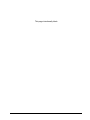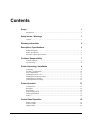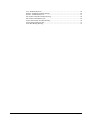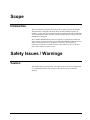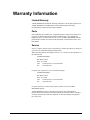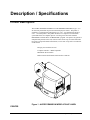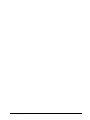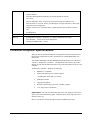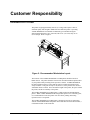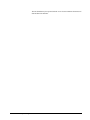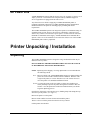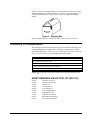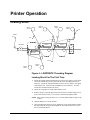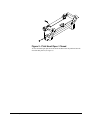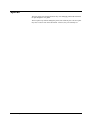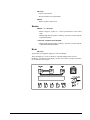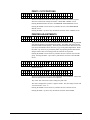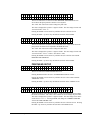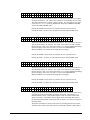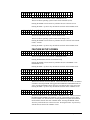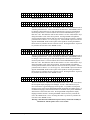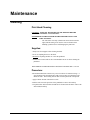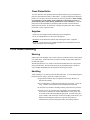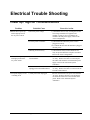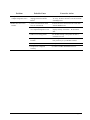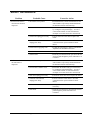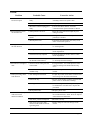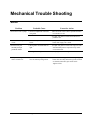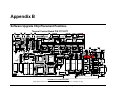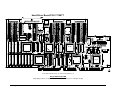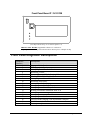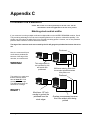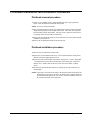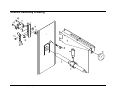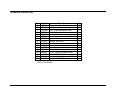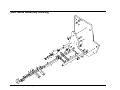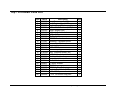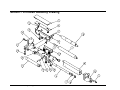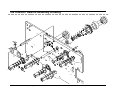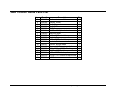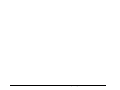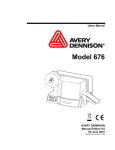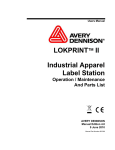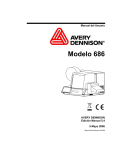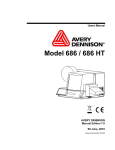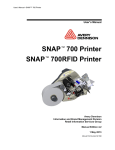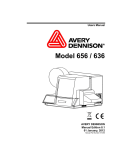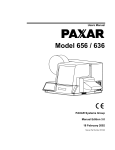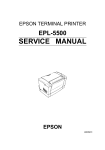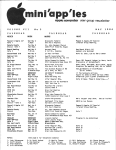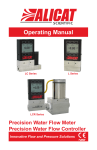Download Avery 676 Printer User Manual
Transcript
User Manual Model 676 - LOKPRINT™ Machine Configuration 2 over 1, 1 over 1 & 2 over 0 AVERY DENNISON Manual Edition 3.0 20 August 2004 Manual Part Number 371389 This page intentionally blank User Manual Model 676 LOKPRINT® Contents Scope 1 Introduction................................................................................................................................ 1 Safety Issues / Warnings 1 Caution....................................................................................................................................... 1 Warranty Information 2 Description / Specifications 3 Printer Description..................................................................................................................... 3 Printer Specification .................................................................................................................. 5 Personal Computer Specifications ............................................................................................. 6 Customer Responsibility 7 Location of Printer ..................................................................................................................... 7 AC Power Line .......................................................................................................................... 9 Printer Unpacking / Installation 9 Unpacking.................................................................................................................................. 9 Inventory of Components......................................................................................................... 10 Fuse Configuration................................................................................................................... 11 Installing the Power Cord ........................................................................................................ 12 Installing the PC Interface Cable ............................................................................................. 12 Installing the PC Software ....................................................................................................... 12 TCB Dip Switch S2 Settings.................................................................................................... 12 Printer Operation 13 Loading Stock .......................................................................................................................... 13 Butt Splice ............................................................................................................................... 14 Web Guides ............................................................................................................................. 14 Print Head Operation ............................................................................................................... 15 Installing Ink Ribbon ............................................................................................................... 17 Splices...................................................................................................................................... 18 Control Panel Operation 19 Printer Controls........................................................................................................................ 19 Indicator Lights........................................................................................................................ 20 Display Modes ......................................................................................................................... 22 User Manual Model 676 LOKPRINT® Scope • iii Adjustments 32 Feed Roller Pressure ................................................................................................................ 32 Sensors..................................................................................................................................... 32 Sensor Adjustments: ................................................................................................................ 32 Machine Set Up Sequence ....................................................................................................... 33 Maintenance 34 Cleaning................................................................................................................................... 34 Print Head Handling ................................................................................................................ 35 Print Head Replacement .......................................................................................................... 36 Lubrication Procedure.............................................................................................................. 39 Electrical Trouble Shooting 40 Power Up / Sign On / Communications ................................................................................... 40 Stock / Ink Advance................................................................................................................. 42 Print ......................................................................................................................................... 43 Mechanical Trouble Shooting 44 Stock ........................................................................................................................................ 44 Ink............................................................................................................................................ 45 Print ......................................................................................................................................... 45 Appendix A 46 Error Messages ........................................................................................................................ 46 Appendix B 47 Software Upgrade Chip Placement Positions........................................................................... 47 Front Panel Diagnostic Descriptions........................................................................................ 49 Appendix C 50 Printhead Life Extension.......................................................................................................... 50 Printhead Fail Modes ............................................................................................................... 51 Printhead Cleaning Procedure.................................................................................................. 52 Printhead Installation and Removal Procedures....................................................................... 53 Electrical Assembly Drawings 54 Machine Wiring ....................................................................................................................... 54 Electrical System Schematic .................................................................................................... 55 Motherboard Power Connectors .............................................................................................. 56 Mechanical Assembly Drawings 57 Unwind Assembly Drawing ..................................................................................................... 58 Unwind Parts List .................................................................................................................... 59 Web Guide Assembly Drawing................................................................................................ 60 Web Guide Parts List............................................................................................................... 61 Drive Assembly Drawing......................................................................................................... 62 Drive Parts List ........................................................................................................................ 63 Top - Printhead Assembly Drawing......................................................................................... 64 iv • Scope User Manual Model 676 LOKPRINT® Top - Printhead Parts List ........................................................................................................ 65 Bottom – Printhead Assembly Drawing................................................................................... 66 Bottom – Printhead Parts List .................................................................................................. 67 Ink Unwind / Rewind Assembly Drawing................................................................................ 68 Ink Unwind / Rewind Parts List............................................................................................... 69 Web Tension Guide Assembly Drawing.................................................................................. 70 Web Tension Guide Parts List ................................................................................................. 71 Drive Belt Routing Drawing .................................................................................................... 72 User Manual Model 676 LOKPRINT® Scope • v Scope Introduction This user manual was arranged for the person who is going to operate the machine. The information is arranged in the order that is needed to install and operate the machine. It starts with general information, then to unpacking the crate, installing the stock and ink ribbon, printer operation, control panel operation, and finally care and maintenance of the printer. We at AVERY DENNISON hope that you will come to appreciate the efforts and quality that has gone into producing your AVERY DENNISON 676LKP Printer and wish to remind you that you are our number one priority. We welcome any constructive comments or criticisms so that we may continue to offer you the best printer in the industry for years to come. Safety Issues / Warnings Caution This machine has some pinch points. All of these areas have been well guarded and it is recommended that the safety features of this machine are never altered or defeated. User Manual Model 676 LOKPRINT® Scope • 1 Warranty Information Limited Warranty AVERY DENNISON extends the following warranties to the original purchaser of a AVERY DENNISON 676LKP that has been installed and operated using recommended procedures and operating conditions. Parts Parts found defective in material or workmanship will be replaced at no charge for a period of six months following the machine's shipment date. Parts damaged by negligence, abuse, or normal wear are not covered. AVERY DENNISON 676LKP parts classed as normal wear items include print heads, feed and platen rollers, and knife blades. Service Service to replace defective parts as defined above, shall be provided at no charge for a period of six months following the shipment date. When ordering machines and supplies in the U.S.A., reference all correspondence to the address below. AVERY DENNISON One Wilcox Street Sayre, Pa. 18840 Call: 1-800-967-2927 or (570) 888-6641 Fax: (570) 888-5230 For spare parts, requests for service or technical support AVERY DENNISON One Wilcox Street Sayre, Pa. 18840 Call: 1-800-967-2927 or (570) 888-6641 Fax: (570) 888-5230 For parts and service in other countries please contact your local AVERY DENNISON supplier. AVERY DENNISON reserves the right to incorporate any modifications or improvements in the machine system and machine specifications which it considers necessary and does not assume any obligation to make said changes in equipment previously sold. 2 • Warranty Information User Manual Model 676 LOKPRINT® Description / Specifications Printer Description The AVERY DENNISON MODEL 676 LKP THERMAL PRINTER (Figure 1) is an electronic printer that can print on noncoated polyester stocks. The printer is available as a 2 station single sided printer, a 2 over 1- two-sided printer and as a 1 over 1 - two-sided printer. The printer interfaces to a computer or a main frame system that allows for computer input or even design of a label with AVERY DENNISON’S PCMate Plus's “FORMATTER” program. The printer can generate a complete label printed on one side, with two colors on the top, two sided with either two colors on top with a third on the bottom, or one color on top with a second color on the bottom. • Design your own labels on a PC • Computer interface = IBM Compatible • Mainframe direct interface • RS232 9 Pin D shell female Serial interface connector Figure 1 - AVERY DENNISON MODEL 676LKP LABEL PRINTER User Manual Model 676 LOKPRINT® Description / Specifications • 3 4 • Description / Specifications User Manual Model 676 LOKPRINT® Printer Specification Print method: Narrow web thermal transfer printer Speed – 3,4, and 5 IPS (76.2, 101.6, and 127mm/second) – w/ Lokprint II, 5” only Label Size Min: 1.062" (27mm) web x 1" (25.4mm) feed Max: 2.0" (51mm) web x 1.0" (25.4 mm) feed 2.0" (50.8mm) web x 5.0" (127 mm) feed Cutting No cutter included on printer Print Area Min: None Max: up to 2" (50.8mm) web x up to 13.875" (352.4 mm) feed Resolution 300 DPI x 300 DPI Fonts recommended for 676LKP printers - Resident in the printer and tested in Lokprint applications: Swiss 721Bold, Swiss 721 Heavy, Swiss 721 black condensed, Swiss 721 Medium. - Tested, must be ordered as an option: Swiss 721 BT 0003 - 7pt up to 96pt (300 DPI), - All rotations 0°, 90°, 180°, 270° Logos No restriction on number or size per tag (up to maximum image area) All rotations 0°, 90°, 180°, 270° Care Symbols Full Ginetex Care Symbol set and full NAFTA / ASTM Care Symbol Set Fully Scaleable All rotations 0°, 90°, 180°, 270° Justification Left, Right, and Center field selectable Stock Support for blank sublimation fabric only Interface AVERY DENNISON PCL via RS232 serial port - 9 pin D-shell Control Panel Push-button printer function with 2 Line x 24 Character International LCD Backlit Display Dimensions 17.0" (431.8mm) high x 33" (838.2mm) wide with 10” O.D. supply roll (30” (762mm) printer only) x 20.0" (508.0mm) deep Weight 107 Lbs. (48.5Kg.) Electrical 90-132 / 180-265 VAC 50-60Hz 10Amp 1 Ph User selectable through AC entry fuse config. Temperature 41°F (5°C) to 104°F (40°C) Humidity 5% to 90% non-condensing User Manual Model 676 LOKPRINT® Shipping Weight = 130 Lbs. (58.9Kg.) Description / Specifications • 5 Other Features - Downloading of information while machine is operating - Sequenced Fields - Time/Date Stamping (Both month/day/year and day/month/year format) - Life Counts - Operator adjustable: strobe, cut position, print position, baud rate, and buffer size - Error Detection of: stock out, ink out, print head open, feed open, full stacker, stacker jam, and print head over-temperature - Display: labels left to be cut and stacked in a batch, batch ID, total life inches, total life cuts - Self Diagnostics Ink Ribbon AVERY DENNISON high energy dye sublimation Options - PCMate Plus w/Formatter – 800264 on 3 ½” disks or 800264CD on CD disk - Spare Parts Kit – 370016 for all head configurations - International Hardware Kit - 370014 Personal Computer Specifications This specification describes the hardware and application software requirements for the Personal Computer that is used to download to the AVERY DENNISON 676 LKP Printer. The AVERY DENNISON AVERY DENNISON 676 LKP Printer uses a Windows version of “PcMate Plus / Formatter”. This application will create the tag or label formats (layouts) then fill and transfer data to the printer through the serial port of the computer. “PcMate Plus / Formatter ” Requires the following; • IBM® PC or compatible • Microsoft Windows® 98 2nd edition or higher (Including Win 2000, ME, NT, and XP) • 64 Megabytes RAM • 1 Gigabyte Hard Drive • Pentium or Pentium Type processor - 400 Mhz or higher • 3-1/2" floppy drive and CD Rom DISK DRIVES: You will need a hard disk with at least 100 megabytes of free disk space to store the PCMate Plus program. Additional space will be required to store formats, batches, etc. Refer to your specific software package for proper installation procedures. 6 • Description / Specifications User Manual Model 676 LOKPRINT® Customer Responsibility Location of Printer The printer weighs approximately 250 Lbs (113.4 Kg) and requires a table of sufficient quality and strength to handle this load while the printer is operating. AVERY DENNISON recommends an industrial type worktable having the approximate dimensions of 96" (245.8cm) wide to 30" (76.2Ccm) deep to 32" (81.3cm) high. Refer to Figure 2. Figure 2 - Recommended Workstation Layout. The location of the AVERY DENNISON 676 LKP printer should be based on human factors. The printer should be located in an area that maintains optimum flow of your product while providing for the operator’s comfort. AVERY DENNISON has taken significant steps to ensure that the operator controls and operations are easily accessible. This goal can only be met, however, if the printer is also located with human factors in mind. These include the height of the printer, the space around the printer, and the accessibility to the printer. The AVERY DENNISON 676 LKP printer is a high-resolution 300 DPI thermal printer. While AVERY DENNISON has designed the printer to be reasonably quiet, it is recommended to locate the printer in an area where printing and cutting repetitious noise is acceptable. The AVERY DENNISON 676 LKP printer is designed to operate in conjunction with the AVERY DENNISON Lokprint™ II box and either an Ultrasonic Finisher, a Cold Knife Finisher or a Rewind Unit. User Manual Model 676 LOKPRINT® Customer Responsibility • 7 The unit should always be operated with the cover closed to minimize the amount of dust and dirt in the machine. 8 • Customer Responsibility User Manual Model 676 LOKPRINT® AC Power Line AVERY DENNISON requires that the electric service be 10 Amps @ 115VAC or 10 Amps @ 230VAC. This will allow the computer and any additional support or service equipment to be plugged into the same service. Any electrical service which is supplying a AVERY DENNISON printer or peripheral equipment connected to a AVERY DENNISON printer should follow standard electrical code practices including proper grounding and neutral requirements. The AVERY DENNISON printer was designed to operate in an industrial setting for extended periods of time; however, the printer is controlled by a microprocessor which is very sensitive to brownouts or power spikes. For this reason as well as the minimum recommended current supply, AVERY DENNISON recommends that a separate “clean” service be installed or reserved for the exclusive use of the AVERY DENNISON printer and it’s peripherals. Printer Unpacking / Installation Unpacking The AVERY DENNISON printer is shipped in a large cardboard box that may be difficult to move by hand. DO NOT REMOVE THE PRINTER FROM THE PACKAGE OR UNPACK IN THE SHIPPING / RECEIVING DEPARTMENT. NOTE: Unpacking in the shipping / receiving department is not recommended for the following reasons. First: The box in which your AVERY DENNISON printer was shipped allows the printer to be moved with a forklift, forkcart or handcart. Because of the weight of the printer, it is easier and safer to use one of these devices to move the printer to its intended installation location. Second: Leaving the printer in the crate while it is being moved within your facility will help to protect the printer during the movements to this new location. Once the printer has reached its intended location you should begin the unpacking process. Open the box from top by removing the two (2) banding straps and cutting the tape seam on top of the printer. (See Figure 3). Remove the plastic over the printer. Remove all the smaller loss items from in and around the printer. There is a sleeve to lift the printer from the box for easy removal. Lift the printer onto the table. User Manual Model 676 LOKPRINT® Printer Unpacking / Installation • 9 Inspect the machine for shipping damage. If obvious damage is discovered, contact AVERY DENNISON for further instructions - in the U.S.A. at (570) 888-6641. In countries other than the U.S.A. please contact your local AVERY DENNISON supplier. Figure 3 - Shipping Box. Save the shipping materials to relocate the unit or return to factory for service. Inventory of Components The following list shows the additional parts (pieces) that should be included in your AVERY DENNISON 676 shipping crate. If anything is missing, notify AVERY DENNISON immediately - in the U.S.A. at (570) 888-6641. In countries other than the U.S.A. please contact your local AVERY DENNISON supplier. - AVERY DENNISON 676 LKP "User's Manual" - A quick-disconnect power cord - A serial communications cable with adapter - Optional software ordered to drive the printer. - Tool kit NOTE: Some of the above parts may be inside the envelope that contains the tool kit. AVERY DENNISON 676LKP TOOL KIT (#371391) 241149 241132 921309 101330 921304 921364 351156 371389 921353 921338 10 • Printer Unpacking / Installation Anti-Static Gloves (2) Anti-Static Wrist Strap Hex Key Set 9/64” Ball Driver 5/32” Ball Driver 3/16" Long Ball Driver Chip Removal Tool 676LKP Users Manual Phillips Head Screwdriver T-T Printer Cleaning Kit User Manual Model 676 LOKPRINT® Fuse Configuration The main fuse(s) on the AVERY DENNISON 676 LKP are located inside the AC power entry receptacle. The entry has a fuse drawer that holds the fuse(s) and selects the appropriate line voltage. If the number in the window DOES NOT match the AC line intended to be supplied to the printer, DO NOT plug the power cord in. Re configure as follows: 1) Using a flat blade screwdriver, open the AC entry by lifting the tab just above the voltage indicator window. WARNING: Attempting to open the AC entry with the AC power cord inserted into it will cause damage to the AC entry. 2) Remove the red fuse drawer. 3) Remove all fuses and the fuse jumper if it is present. 4) Insert into the fuse drawer the correct number and style of fuses and fuse jumper for your application. Line voltage between the range of 90 - 132VAC @ 50 - 60Hz 1 Ph 1) Install one 921167 - 10.0A 250V Fast Acting 1/4 x 1 1/4" 2) Install one Fuse Jumper See Figure FUSE1 Configuration Number One: Line voltage between the range of 180 - 265VAC @ 50 - 60Hz 1 Ph 1) Install two 921168 10.0A 250V Fast Acting 5 x 20MM Configuration Number Two: NOTE: The fuse jumper must be removed to install both 5 x 20mm fuses. The fuses must be between points A and B as shown not B and C. See Figure FUSE2 FUSE 1 FUSE 2 Fuse Jum per 5 x 20 m m fuse FRONT FRONT Location of 115V Text Location of 115V Text A B C Location of 230V Text One 1/4 x 1 1/4" Fuse Far Side Location of 230V Text Two 5 x 20MM Fuses One Each Side 5) Reinsert the fuse drawer into the AC entry with the desired voltage up. 6) Close the AC entry and verify the correct voltage is now visible. User Manual Model 676 LOKPRINT® Printer Unpacking / Installation • 11 Installing the Power Cord A power cord is shipped with each printer. The cord for 115-volt printers will use the standard three-prong plug used in the U.S.A. A 230-volt printer and some other 115-volt configurations must have the receptacle end of the connector removed and the proper plug installed. It is the customers’ responsibility to have the plug and alteration work done by a certified electrician. AVERY DENNISON supplies printers to many countries with many variations. Therefore we leave this to the customer to make the proper selection for their country. Installing the PC Interface Cable The 676 requires a 9-pin RS232 cable. This cable is provided with the printer. If the cable was not found it can be ordered from AVERY DENNISON (Part no. 351124). The male end of the cable should be connected to the 9-pin D-shell female connector that is located on the right side of the printer. The female end of the cable is made to fit a 9-pin male RS232 connector on the back of the PC. Installing the PC Software The software to drive the AVERY DENNISON family of printers is covered in separate documentation. The “Formatter” software to create formats for the AVERY DENNISON 676 printer is a Windows application. The original software “Selfform” will not create formats for the 676. The new "PCMate" package is capable of making formats for all AVERY DENNISON control printers. PCMate Plus Ver. 3.21.32 will support the 676LKP. Lower versions may not contain the test drivers. The printer is also capable of operating directly from a mainframe when using the RS232 interface and AVERY DENNISON's PCL command language. TCB Dip Switch S2 Settings DIP SWITCH # 8 7 6 5 4 3 2 1 12 • Printer Unpacking / Installation DEFINITION LOKPRINT™ UNUSED UNUSED STACKER MACHINE TYPE MACHINE TYPE UNUSED 300 DPI 676 LOKPRINT™ OFF OFF OFF OFF ON ON OFF ON User Manual Model 676 LOKPRINT® Printer Operation Loading Stock TAKE-UP HEAD 2 SUPPLY HEAD 2 SUPPLY HEAD 3 TAKE-UP HEAD 3 INK FABRIC INK HEAD 2 WEB GUIDE HEAD 3 HEAD 1 DRIVE / AUX STOCK TAKE-UP HEAD 1 SUPPLY HEAD 1 Figure 4 - LOKPRINT® Threading Diagram Loading Stock For The First Time 1) Adjust the unwind width wider than the roll of stock to be loaded. Set the stock roll on the unwind between the guides with the stock unwinding from the top clockwise. Adjust the unwind width down to the stock size with the outer guide contacting the roll. Turn the knob an additional ½ turn clockwise. This will activate the constant backpressure device. 2) Adjust the web guides to a width wider than the stock. 3) Remove the tape or pull the glued end of the stock loose from the supply roll of stock. Pull off about 2 feet (.5 m) of stock to thread it through the printer. NOTE: If the material was glued to the core, cut off all material that has glue on any surface. 4) Open the hinged cover to the machine. 5) Open all print heads that are in use by pulling the release knob and then rotating the print heads into the open latched position. The print stations have a pin in the rear to hold them open. User Manual Model 676 LOKPRINT® Printer Operation • 13 6) Open the feed rollers by rotating the feed pressure knob counterclockwise. 7) After looping the leading edge of the stock over the decurler slide it through the web guides. Keep the stock in the center, as the printer is center justified. 8) As the stock exits the web guides, continue to slide the stock through the print stations. 9) Once the stock reaches the feed rollers it maybe necessary to hold the feed pressure knob open in order to pass between the rollers. 10) Check that the stock is centered and tracking straight through the printer. Adjust as needed. 11) Allow feed to close (spring loaded). Close the printheads that are in use. Do not run a station closed that is not in use. This will cause premature head failure. 12) Rewind any loose stock back onto the supply roll. 13) Adjust the web guides on the decurler down to the edges of the stock without deforming the stock. Butt Splice NOTE: DO NOT RUN BUTT SPLICES THROUGH THE PRINT STATIONS The AVERY DENNISON 676 LKP has been designed keeping the operators need to change supplies quickly and often in mind. Re threading the stock is quicker than butt splicing is. If however you have determined a butt splice is necessary, after loading a new roll of stock onto the unwind tape the free ends together. Remove all slack by rotating the supply roll counterclockwise. To prolong print head life it is highly recommended that all hand splices be advanced beyond the print stations before printing is resumes. This can best be accomplished by using the stock presently in the print stations to manually pull the new stock through and into the stacker. Once the butt splice is in the stacker close the feed rollers and those print stations needed for the format. NOTE: Whenever stock of a different type or width is put on the printer, a sample run should be performed. If the print quality / position is acceptable, you can immediately begin your production run. If the print quality / position needs to be optimized, refer to the Adjustments section and perform the procedure needed to make the necessary improvement. Web Guides The AVERY DENNISON 676 LKP printer has been designed with the operators' needs in mind. Therefore there are only two sets of web guides in the printer that need to be changed as the width of the rolls change for various width stocks. Neither of these adjustments require a tool. The first guide is on the unwind itself. A knob located on the front of the unwind adjusts the width of the guides on the unwind while maintaining center justification. To increase the width, turn the knob counter clockwise - to decrease the width, turn the knob clockwise. Adjust the unwind width wider than the roll of stock to be loaded. Set the stock roll on the unwind between the guides with the stock unwinding from the top clockwise. Adjust the unwind width down to the stock size 14 • Printer Operation User Manual Model 676 LOKPRINT® with the outer guide contacting the roll. Turn the knob an additional ½ turn clockwise. This will activate the constant backpressure device. The second set of guides are located on the decurler just to the left of the stock registration funnel. Once a stock is loaded and tracking straight through the machine adjust this set of web guides down to the edges of the stock without deforming the stock. If a large distance is to be covered - loosen the plastic thumb screw and slide the collar into the new position - then retighten the thumbscrew. Fine adjustments of the stocks web position can be made by simply moving the collar as a set in or out. If the guides are too tight, the stock will have rolled up edges. CENTER FRAME REAR WEB GUIDE PRESSURE ASSEMBLY 373093 (NEW) SHOULDER BOLT 989995 (NEW) 8-32 NUT 990069 (NEW) Print Head Operation The print head modules are to be opened and closed for threading of stock and ink. The unit must also be opened to clean the head and for print head replacement. Later in the manual, under separate headings, cleaning and replacement will be covered. For clarity the print stations have been assigned numbers one through three from left to right. The far-left print station prints the back, it is print station number one. The center and right print stations print on the top, they are stations two and three. Each print station has an interlock switch that prevents the printer from running with any or all print stations in the open position if that print station is assigned in the format being printed. If a print station is open, the display will read HEAD OPEN STATION X. WARNING: DO NOT TOUCH THE PRINT HEAD WITHOUT WEARING THE ANTI-STATIC GLOVES AND THE ANTI-STATIC WRIST STRAP. To open the print heads for threading supplies or cleaning pulling the release knob and then rotating the print head into the open latched position (see figure 5). The top two print stations have a pin in the rear to hold them open. The bottom print station will remain open via gravity - however it has a hole in the rear to hold the print head in a slightly open position to act as a bridge when one is threading stock. User Manual Model 676 LOKPRINT® Printer Operation • 15 Figure 5 - Print Head Open / Closed To close the head again pull the release knob and then rotate the print head into the closed latched position (see figure 5). 16 • Printer Operation User Manual Model 676 LOKPRINT® Installing Ink Ribbon The ink ribbon comes pre-packaged in a plastic bag. For best results, leave the ink ribbon wrapped in this bag until you are ready to use it in the printer. Use the procedure and diagram below for loading the ink. TAKE-UP HEAD 2 SUPPLY HEAD 2 SUPPLY HEAD 3 TAKE-UP HEAD 3 INK FABRIC INK HEAD 2 WEB GUIDE HEAD 3 HEAD 1 DRIVE / AUX STOCK TAKE-UP HEAD 1 SUPPLY HEAD 1 Figure 6 1) Unwrap the ink ribbon and put it on the ink-ribbon supply arbor for the print station to be loaded (Figure 6) by pressing it on to the arbor when the three slots are lined up. 2) Make sure the ink ribbon comes off the roll in the direction shown and is threaded as illustrated (Figure 6). NOTE: A new ink ribbon has a leader that makes it easier to use when threading the ribbon through the print area. 3) Place an empty ink-ribbon take-up core on the ink-ribbon take-up arbor for the print station to be loaded. The ink take-up core must be at least as wide as the ink supply. 4) Open the print head to the print station being loaded. 5) After starting the leader off the supply roll - pull enough ink off to thread though the print station and onto the take up core. The adhesive on the supply roll of ink will be used to fasten the leader to the take up core. NOTE: Make sure that the ink-ribbon take-up core and the ink-ribbon supply roll are both against the ink backer plate so that the ink ribbon tracks straight through the print station. User Manual Model 676 LOKPRINT® Printer Operation • 17 Splices The sonic splices were dropped because they were damaging print heads and would not pull through the web guides. The new splice tape will not damage the printer, but will NOT print. The new splice may cause a sensor error on the SS Finisher. However, they will sonically cut. 18 • Printer Operation User Manual Model 676 LOKPRINT® Control Panel Operation Printer Controls Start - Starts the printer - ON LINE light must be GREEN (Batches downloaded to be printed) Feed - FEED and START must both be used - Feed will stop when the buttons are released - Labels between print station one and the knife will be cut and stacked as finished labels - Stock moves through in one continuous strip - Stock moves through without printing - Ink will advance, ink save on print station two will automatically be activated. - The print heads must be latched in the down position. User Manual Model 676 LOKPRINT® Control Panel Operation • 19 Test - TEST and START must both be used - Test will stop when the buttons are released - Labels between print station one and the knife will be cut and stacked as finished labels - Stock moves through in one continuous strip - Stock moves through with test pattern printing - The ink will advance with the stock. - The print heads must be latched in the down position. Stop - The stop button will stop the printer at the end of the current label being printed. Indicator Lights The AVERY DENNISON 676 has three Indicator lights. These lights are used along with the LCD display to tell the operator the current status of the printer. On Line OFF - Has not been powered on. - Is in its power - up sequence. - Failed the system test After Power Up Sequence: - Printer is running. 20 • Control Panel Operation User Manual Model 676 LOKPRINT® ORANGE - System is operational - Ready for batches to be downloaded GREEN - Batches to print, ready to start Sensor GREEN = "C" SENSOR - Printer is stopped, - light is on, - sensor is positioned over a web sensor mark - Flashing light while the printer is running, - the sensor is in-line with the registration HOLES ORANGE = REFLECTIVE SENSOR - Flashing light while the printer is running, - the sensor is in-line with the registration PRINTED MARKS Error ORANGE - System inter-lock triggered, display for error LCD Display The LCD display is a 2 line, 24 character, with back lighting feature for easy readability. The first line of the display, in most cases, will be a prompt or question the second line is the response. User Manual Model 676 LOKPRINT® Control Panel Operation • 21 Display Modes There are four (4) main mode levels that are selected and modified using the following function keys: Use the MODE ↓ key to move through the main mode screens shown below: Pressing the EXIT / Up arrow button will put the user at one of these two screens. HOME SCREEN R E A D Y F O R 6 7 6 / 3 0 0 / B A T C H E S L O K P R I N T I I OR B A T C H P C L 0 0 1 I D Q U A N T I T Y 1 0 Press the MODE / Down arrow button will cycle the panel through the following main screens. PRINTER ADJUSTMENTS P R E S S E N T E R F O R P R I N T / C U T P O S I T I O N S PRINTHEAD ADJUSTMENTS P R E S S P R I N T E N T E R F O R H E A D S E T U P CALIBRATE SENSORS P R E S S E N T E R C A L I B R A T I N G F O R S E N S O R S LIFE COUNTS / VERSIONS P R E S S E N T E R L I F E C O U N T S 22 • Control Panel Operation F O R / V E R S I O N S User Manual Model 676 LOKPRINT® SETUP SCREEN P R E S S E N T E R F O R F E A T U R E S E T U P VERIFIER SETUP SCREEN P R E S S E N T E R F O R V E R I F I E R S E T U P POWER UP DIAGNOSTICS D I A G N O S T I C T E S T 1 This screen is displayed while the Front Panel is initializing and waiting for the Thermal Control Board (TCB) response. While this screen is displayed the code will check the functionality of the LED's and the display. Each state of the LED's will be checked - (red, green, amber and off). The LCD is checked by writing a character to the display, checking for communications and then reading the character back and comparing with the code. If an error occurs, the code will halt the diagnostic test and blink the ERROR LED. The keypad is also checked during DIAGNOSTIC TEST 1. Each key is tested to see if it is stuck on. If a fault condition is detected, the test is halted and the screen will display the first error key found with the following display: ( B U T T O N N A M E ) K E Y S T U C K The (BUTTON NAME) will be one of the push button names on the front panel START, FEED, TEST, STOP, EXIT, MODE, <YES, NO>, OR ENTER. When the code has finished the above tests, the code will attempt to communicate with the Control Board (TCB). D I A G N O S T I C T E S T # # # T C B V E R S I O N 0 0 . 0 0 This screen will be updated with diagnostic numbers as the TCB and AT go through different stages of PowerPC initialization. The diagnostic test screen will also be displayed when the Diagnostic tests that are runable from the front panel are being executed. Once the diagnostic tests are complete, the Front Panel should display the HOME screen. User Manual Model 676 LOKPRINT® Control Panel Operation • 23 HOME SCREEN R E A D Y F O R 6 7 6 / 3 0 0 B A T C H E S OR B A T C H P C L 0 0 1 I D Q U A N T I T Y 1 0 When the printer is powered up and all initializations are complete, if there aren’t any Batches to print, the "HOME" screen will be "READY FOR BATCHES" and the model and print head density. When there are Batches to be printed, the "HOME" screen will be the "BATCH ID QTY" screen. The Batch ID / Batch Qty screen displays the currently cutting batch ID and labels remaining to be cut. Note: Look into suppressing leading zeros on batch quantity. When the Batch Id / Qty screen is the home screen and the user presses the EXIT button the Model and DPI are displayed briefly before the Batch Id / Qty screen is shown. If the printer is performing a FEED or a TEST pattern, the screen will show "FEEDING" or "PRINTING TEST PATTERN" respectively on line two, the top line will be blank F E E D I N G P R I N T I N G T E S T P A T T E R N Pressing the MODE / Down Arrow key will take the user to the "PRINT / CUT POSITIONS" screen. Pressing the EXIT / Up Arrow key will take the user back to the "HOME" screen. 24 • Control Panel Operation User Manual Model 676 LOKPRINT® PRINT / CUT POSITIONS P R E S S E N T E R F O R P R I N T / C U T P O S I T I O N S This screen follows the Batch ID / Batch Qty screen if there are batches to print, otherwise it follows the “Ready for batches” / Model DPI “HOME” screen. Pressing ENTER will take the user to the PRINTER ADJUSTMENTS screens. Pressing the MODE / Down Arrow key will take the user to the "PRINTHEAD SETUP" screen. Pressing the EXIT / Up Arrow key will take the user back to the "HOME" screen. PRINTER ADJUSTMENTS P R E S S P R I N T E N T E R T O C H E C K O U T F O R M A T This screen is the first screen under PRINTER ADJUSTMENTS. Pressing ENTER will cause the printer to print the checkout format. The printer will setup to do the checkout format and start printing. The front panel will remain on this screen so the user can use the MODE / Down Arrow key to get to the printer adjustments. When the EXIT / Up Arrow key is pressed the printer stops printing the checkout format and goes back to what it was doing before the checkout was requested. Pressing the MODE / Down Arrow key will take the user to the first screen of this group. Pressing the EXIT / Up Arrow key will take the user back to the "HOME" screen. P R I N T P O S I T I O N V A L U E : ± X X N E W S T A T I O N 1 V A L U E : ± Y Y Station 1 not used. P R I N T P O S I T I O N V A L U E : ± X X N E W S T A T I O N 2 V A L U E : ± Y Y This screen follows the first screen under PRINTER ADJUSTMENTS. This screen allows the print position of station 2 to be adjusted. The <YES / NO> buttons are used to change the print value. The value is displayed in a positive / negative format. The value ranges for XX and YY can be from a -9 to a +9 Pressing the MODE / Down Arrow key will take the user to the next screen. Pressing the EXIT / Up Arrow key will take the user back to the HOME . User Manual Model 676 LOKPRINT® Control Panel Operation • 25 P R I N T P O S I T I O N V A L U E : ± X X N E W S T A T I O N 3 V A L U E : ± Y Y This screen follows the second screen under PRINTER ADJUSTMENTS. This screen allows the print position of station 3 to be adjusted. The <YES / NO> buttons are used to change the print value. The value is displayed in a positive / negative format. The value ranges for XX and YY can be from a -9 to a +9 Pressing the MODE / Down Arrow key will take the user to the next screen. Pressing the EXIT / Up Arrow key will take the user back to the HOME . S T A T I O N 2 V A L U E : ± X X D O T S H I F T N E W V A L U E : ± Y Y This screen follows the CHANGE CUT POSITION screen. This screen allows the print position of station 2 to be adjusted in the WEB direction. The <YES / NO> buttons are used to change the shift value. The value is displayed in a positive / negative format. The value ranges for XX and YY can be from a -16 to a +16 dots. (One dot is 1/300") Pressing the MODE / Down Arrow key will take the user to the first screen under PRINTER ADJUSTMENTS. Pressing the EXIT / Up Arrow key will take the user back to the HOME. PRINTHEAD SETUP P R E S S E N T E R F O R P R I N T H E A D S E T U P This screen follows the PRINT POSITIONS screen. Pressing ENTER will take the user to the PRINTHEAD SETUP screens. Pressing the MODE / Down Arrow key will take the user to the "LIFE COUNTS / VERSIONS" screen. Pressing the EXIT / Up Arrow key will take the user back to the "HOME" screen. C H A N G E S T R O B E S T A T I O N 2 V A L U E : ± X X N E W V A L U E : ± Y Y This screen follows strobe adjust for station 1. This screen allows the user to adjust the strobe for station 2. The <YES / NO> buttons are used to change the print value. The value is displayed in a positive / negative format. The value ranges for X and Y can be from a -7 to a +7. Pressing ENTER will change the CURRENT STROBE value to the NEW STROBE value. Pressing the MODE / Down Arrow key will take the user to the next screen. Pressing the EXIT / Up Arrow key will take the user back to the HOME screen. 26 • Control Panel Operation User Manual Model 676 LOKPRINT® C H A N G E S T R O B E S T A T I O N 3 V A L U E : ± X X N E W V A L U E : ± Y Y This screen follows strobe adjust for station 2. This screen allows the user to adjust the strobe for station 3. The <YES / NO> buttons are used to change the print value. The value is displayed in a positive / negative format. The value ranges for X and Y can be from a -7 to a +7. Pressing ENTER will change the CURRENT STROBE value to the NEW STROBE value. Pressing the MODE / Down Arrow key will take the user to the next screen. Pressing the EXIT / Up Arrow key will take the user back to the HOME screen. H E A D C A T E G O R Y S T A T I O N 2 V A L U E : ± X X N E W V A L U E : ± Y Y This screen follows HEAD CATEGORY STATION 1. The screen allows the user to enter the head category for station 2. The <YES / NO> buttons are used to change the head category value. The value ranges from 1 to 8. Pressing ENTER will change the head category value to the new value. See the section “PRINTHEAD REPLACEMENT” for instructions on setting the head category. Pressing the MODE / Down Arrow key will take the user to the next screen. Pressing the EXIT / Up Arrow key will take the user back to the HOME screen. H E A D C A T E G O R Y S T A T I O N 3 V A L U E : ± X X N E W V A L U E : ± Y Y This screen follows HEAD CATEGORY STATION 2. The screen allows the user to enter the head category for station 3. The <YES / NO> buttons are used to change the head category value. The value ranges from 1 to 8. Pressing ENTER will change the head category value to the new value. See the section “PRINTHEAD REPLACEMENT” for instructions on setting the head category. Pressing the MODE / Down Arrow key will take the user to the next screen. Pressing the EXIT / Up Arrow key will take the user back to the HOME screen. S T A T I O N A C T I V A T I O N 2 3 C L O S E H E A D S P R E S S E N T E R This screen follows HEAD CATEGORY STATION3. The screen allows the user to configure the printer for the number of heads in the system. The numbers ’2’, ’3’ stand for stations 2 and 3. If the number appears on the screen then it means that station is activated. If the number doesn’t appear on the screen then that station is not activated and the printer will not print, look for ink out, or look for head open on that print station. The printer determines if a head is in the system by checking the head open switch when the ‘Enter’ button is pressed. If the user would like to disable a station that is User Manual Model 676 LOKPRINT® Control Panel Operation • 27 in the machine for reasons of convenience then they can just open the head for that station and press enter. If the operating system has been changed or TCBSETUP has been used to reinitialize the machine it will show all print stations active as the default. If it is a 1/1 printer that doesn’t have station 3 installed then the user will have to come to this screen and press ‘Enter’ to deactivate station 3, otherwise the printer will show INK OUT STATION3 errors when it is run. Pressing the MODE / Down Arrow key will take the user to the first screen under PRINTHEAD SETUP. Pressing the EXIT / Up Arrow key will take the user back to the HOME screen. LIFE COUNTS / VERSIONS P R E S S E N T E R L I F E C O U N T S F O R / V E R S I O N S This screen follows the CALIBRATE SENSORS screen. Pressing ENTER will take the user to the Life Count and Operating system version number Screens. Pressing the MODE / Down Arrow key will take the user to the SETUP screen. Pressing the EXIT / Up Arrow key will take the user back to the "HOME" screen. L A B E L P R E S S C O U N T E R : 0 0 0 0 0 0 E N T E R T O R E S E T This screen is the first screen under LIFE COUNTS / VERSIONS. This screen shows total labels since last counter reset. Pressing the ENTER key will reset the counter. Pressing the MODE / Down Arrow key will take the user to the next screen. Pressing the EXIT / Up Arrow key will take the user back to the HOME screen. T O T A L L A B E L S 0 0 0 0 0 0 0 0 0 0 P R O D U C E D This screen follows the LABEL COUNTER screen. This screen displays the total labels since the factory. This counter is NOT resettable by the user. Pressing the MODE / Down Arrow key will take the user to the next screen. Pressing the EXIT / Up Arrow key will take the user back to the "HOME" screen. T O T A L I N C H E S 0 0 0 0 0 0 0 0 0 0 O F S T O C K This screen follows the TOTAL LABELS SINCE FACTORY screen. This screen displays the total inches since the factory. This value is NOT resettable by the user. Pressing the MODE / Down Arrow key will take the user to the next screen. Pressing the EXIT / Up Arrow key will take the user back to the HOME screen. 28 • Control Panel Operation User Manual Model 676 LOKPRINT® C O N T R O L L E R T C B 1 0 9 3 4 V E R S I O N This screen follows the FRONT PANEL VERSION screen. This screen shows operating system version for the controller (TCB). Pressing the MODE / Down Arrow key will take the user to the next screen. Pressing the EXIT / Up Arrow key will take the user back to the HOME screen. I M A G E R V E R S I O N U S A 1 9 . 0 1 This screen follows the controller version number screen. This screen shows operating system version for the imager (AT). Pressing the MODE / Down Arrow key will take the user to the first screen under Counts / Version. Pressing the EXIT / Up Arrow key will take the user back to the HOME screen. FEATURE SETUP SCREEN P R E S S E N T E R F O R F E A T U R E S E T U P This screen follows the LIFE COUNT \ VERSIONS screen. Pressing ENTER shows the first screen under setup. Pressing the MODE / Down Arrow key will take the user to the PRINT / CUT POSITIONS screen. Pressing the EXIT / Up Arrow key will take the user back to the HOME screen. C U T T E R I S E N A P R E S S E N T E R T OR C U T T E R I S D I S P R E S S E N T E R T B L E D O D I S A B L E A B L E D O E N A B L E This screen is the first screen of SETUP. This screen allows the cutter to be enabled or disabled. Pressing ENTER will toggle from ENABLED to DISABLED and vice versa. Pressing the MODE / Down Arrow key will take the user to the next screen. Pressing the EXIT / Up Arrow key will take the user back to the "HOME" screen. E M U L A T I O N M O D E : N O N E N E W E M U L A T I O N M O D E : 6 3 0 This screen follows the CUTTER ENABLE / DISABLE screen. This screen allows the EMULATION MODE to be changed. Use the <YES and NO> keys to move between NONE, 630, and 650 modes. Pressing ENTER will update the emulation mode with the selection after new emulation mode. Pressing the MODE / Down Arrow key will take the user to the next screen. Pressing the EXIT / Up Arrow key will take the user back to the "HOME" screen. User Manual Model 676 LOKPRINT® Control Panel Operation • 29 D E F A U L T T R A N S F E R T Y P E 1 V A L U E : X X X N E W V A L U E : Y Y Y Station 1 not used. T R A N S F E R T Y P E 2 D E F A U L T V A L U E : X X X N E W V A L U E : Y Y Y This screen follows the DEFAULT TRANSFER TYPE1 screen IF emulation mode is something other than none. This screen allows the DEFAULT TRANSFER TYPE to be changed. This transfer type is used when the printer is in 630 or 650 emulation mode for print station 2. The 630 and 650 do not send valid 676 transfer types in their PCL code. This default is used for those formats. Use the <YES and NO> keys change the number value at the cursor position. Pressing ENTER will update the current position with the selection and move the cursor to the next position. All three positions must be entered. (I.e. 053 for type 53). After ENTER is pressed on the last digit the TRANSFER TYPE on the top line will be updated. Pressing the MODE / Down Arrow key will take the user to the next screen. Pressing the EXIT / Up Arrow key will take the user back to the "HOME" screen. T R A N S F E R T Y P E 3 D E F A U L T V A L U E : X X X N E W V A L U E : Y Y Y This screen follows the DEFAULT TRANSFER TYPE2 screen IF emulation mode is something other than none. This screen allows the DEFAULT TRANSFER TYPE to be changed. This transfer type is used when the printer is in 630 or 650 emulation mode for print station 3. The 630 and 650 do not send valid 676 transfer types in their PCL code. This default is used for those formats. Use the <YES and NO> keys change the number value at the cursor position. Pressing ENTER will update the current position with the selection and move the cursor to the next position. All three positions must be entered. (I.e. 053 for type 53). After ENTER is pressed on the last digit the TRANSFER TYPE on the top line will be updated. Pressing the MODE / Down Arrow key will take the user to the next screen. Pressing the EXIT / Up Arrow key will take the user back to the "HOME" screen. N E W L A N G U A G E : L A N G U A G E : X X X X X X Y Y Y Y Y Y This screen follows the "DEFAULT TRANSFER TYPE" screen. This screen allows the front panel display language to be changed. Use the <YES and NO> keys to move between the supported languages on the pr1nter. Any number of front panel languages can be stored on the Flash Disk Module (dependent on available space). If no additional languages other than the default are available on the printer XXXXXX and YYYYYY will be the same value. Pressing ENTER will update the display language with the selection. Pressing the MODE / Down Arrow key will take the user to the "PROTOCOL" screen. Pressing the EXIT / Up Arrow key will take the user back to the "HOME" screen. Warning: Mis-matched communication protocols may result in the inability to communicate with the printer and / or loss of data. 30 • Control Panel Operation User Manual Model 676 LOKPRINT® N E W P R O T O C O L : P R O T O C O L : X X X X X X Y Y Y Y Y Y This screen follows the LANGUAGE screen. This screen allows the communications protocol to be changed between the supported types. Use the <YES and NO> keys to move between the supported protocols – RTS / CTS is considered hardware handshaking and XON / XOFF is considered to be software. Pressing ENTER will update the communications protocol with the selection. Pressing the MODE / Down Arrow key will take the user to the next screen. Pressing the EXIT / Up Arrow key will take the user back to the "HOME" screen. N E W B A U D B A U D R A T E : X X X X X X R A T E : Y Y Y Y Y Y This screen follows the PROTOCOL screen. This screen allows the serial communications speed to be changed. Use the <YES and NO> keys to move between the supported speeds – typical is 9600 dependent on serial communication cable length. Pressing ENTER will update the communications speed with the selection. Pressing the MODE / Down Arrow key will take the user to the “CHANGE DATE AND TIME” screen. Pressing the EXIT / Up Arrow key will take the user back to the "HOME" screen. C H A N G E D A T E A N D T I M E 0 3 / 1 4 / 0 0 1 2 : 0 5 P M This screen follows the “BAUD RATE” screen. This screen allows the system date and time to be changed. When this screen appears, the first digit of the month will be blinking. (The date is shown in US format, MM/DD/YY.) Pressing the <YES and NO> keys will change the digit up and down respectively. Pressing ENTER will move to the next digit. Only the digits and the A or P in AM or PM can be changed. When all changes are complete, pressing the MODE / Down Arrow key will take the user to the “INKSAVE ENABLE / DISABLE” screen, and pressing the EXIT / Up Arrow key will take the user back to the “HOME” screen. If an illegal date or time is entered, this screen will be re-displayed with the original date or time. A valid date and time must be entered before the user can go on. User Manual Model 676 LOKPRINT® Control Panel Operation • 31 Adjustments Feed Roller Pressure General The rubber pressure roller is supported by an eccentric shaft mounted in bearings located in vertical slots in the front and rear mounting plates of the drive module. This roller is mounted in an extension spring controlled arm so no pressure adjustment is required. Sensors Sensor Identification: Stock Out A micro switch located on the back of the unwind will detect when the stock core is lifted when the stock is consumed and stop the printer. AVERY DENNISON stocks are fastened to the supply core and will lift the core at the end of the roll. Supplies that do not have this feature will fail to stop the printer. Ink Out Optical sensors located on each print station’s ink unwind arbor allow the printer to monitor the availability of ink. Feed Open A micro switch on the back of the feed module will detect the position of the feed module pressure knob and only allow the printer to operate with the feed pressure knob closed. Sensor Adjustments: All the micro switches and optical sensors in your 676 LKP printer were calibrated at the time your printer was manufactured, however from time to time it may become necessary to readjust / recalibrate due to the large variety of stocks and inks that can be run on the machine. Stock Out With a full roll of stock loaded on the unwind with the unwind web guides properly adjusted you should heard the switch click as you raise and lower the roll. If not the switch bail is adjusted by carefully bending it as needed. 32 • Adjustments User Manual Model 676 LOKPRINT® Feed Open If the switch is in need of adjustment - first check and adjust as needed the feed pressure as it will affect the switch adjustment. With the machine rear cover removed while opening and closing the feed pressure knob you should heard the switch clicking. If not, the switch bail is adjusted by carefully bending it as needed. Machine Set Up Sequence 1) Power off the printer, remove the media and ink and thoroughly clean it from the unwind to the stock exit using alcohol and a clean soft cloth. The print heads should be cleaned as per the Print Head Cleaning instruction section in the manual. 2) Load a full roll of an average width media and ink on the printer. 3) Power on the printer. After passing diagnostics tests the front panel should display READY FOR BATCHES if not then resolve any remaining error conditions. 4) Arrow down to the PRINT / CUT POSITIONS mode and press enter. Cycle through all the prints, cut, and station two dot shift values to get a feel for their present settings. 5) Cycle back to the beginning of the Printer Adjustment and press enter at Print Checkout Format. 6) If all three print stations or stations two and three are present, adjust station number two by moving the dots with the dot shift on the front panel so that the tracking line on the front of the label becomes one continuous line. The machine is now ready for production formats at which time the operator should need only to fine-tune the prints and strobes via the front panel. User Manual Model 676 LOKPRINT® Adjustments • 33 Maintenance Cleaning Print Head Cleaning CAUTION: TURN OFF THE POWER TO THE PRINTER BEFORE STARTING ANY CLEANING. NEVER REMOVE THE HEAD FROM THE PRINTER EXCEPT FOR REPLACEMENT. The Anti-static wrist strap (which must contact the skin and be tight) and anti-static gloves must be worn at all times when handling a print head to avoid damaging the print head. Supplies: - Always use clean supplies when cleaning the head. - Never use anything abrasive to the head. - NEVER use anything metallic on or near the printhead. - Alcohol and a cotton swab are the recommended items to use when cleaning the printhead. RECOMMEND AVERY DENNISON "MASTER CLEANING KIT" # 921338 Procedure: -The Printhead should be cleaned every two to four hours of continuous usage. A good cleaning of the print head after eight to twelve hours of continuous usage should be done. This cleaning must be done with the print head in the printer. - Apply a liberal amount of alcohol to a swab. - Rub the swab across the print line of the printhead to remove the build-up. - The platen roller and feed rollers should also be cleaned with alcohol to remove ink and card dust build-up. 34 • Maintenance User Manual Model 676 LOKPRINT® Clean Platen Roller You may determine if the printhead has been adjusted properly by performing a test pattern as documented elsewhere in this manual. A properly adjusted print head will produce an even grid of chevrons when the test pattern is performed. Before making any judgments as to the quality of the printhead, it is absolutely necessary to ensure that the platen roller and the printhead are clean of all debris. Clean the platen roller located immediately beneath the print head with a clean cloth and a small amount of alcohol. Be careful not to damage the platen roller while cleaning. If the roller is worn, replace the roller. Supplies: - Always use clean supplies when cleaning the sensor and light bar. - Never use anything abrasive to the sensor and light bar. - NEVER use an alcohol-based solution when cleaning the sensor or light bar. - Dry air or a cotton swab are the AVERY DENNISON recommended items to use when cleaning the sensor and light bar. Print Head Handling Warning Print heads can be damaged easily, and are subject to premature failure if not cleaned on a regular basis. Please follow the procedures carefully to help ensure print head life and print quality. Thermal print heads are very sensitive and must be handled with care to help ensure longer print head life. Because print heads may be damaged through a number of ways, AVERY DENNISON has developed the following procedures; Handling Static discharge is very detrimental to thermal print heads. To avoid contacting print heads with a static charge, follow these simple procedures: - All print heads should be kept in original anti-static bags until they are placed in the machine. - The 676 LKP printer is supplied with an anti-static wrist strap. Locate the strap - it must be worn at all times when handling the print heads. - Do not touch any terminals extending from the print head or the print line. - Anti-static gloves are provided with your machine upon installation and extras may be ordered from AVERY DENNISON. These gloves must be worn at all times when handling the print head. If an anti-static glove is not available, make absolutely certain to thoroughly wash and dry your hands before handling the print head. Oils from your hands can contaminate the print line and quickly destroy the printing elements. User Manual Model 676 LOKPRINT® Maintenance • 35 Print Head Replacement NEVER REMOVE THE PRINT HEAD FROM THE PRINTER EXCEPT FOR REPLACEMENT. TURN OFF THE POWER TO THE PRINTER BEFORE STARTING ANY ELECTRONIC COMPONENT REPLACEMENT. NOTE: The Anti-static wrist strap (which must contact the skin and be tight) and anti-static gloves must be worn at all times when handling a print head to avoid damaging the print head. 1) Review the Printhead Handling Procedure Sheet packaged with each print head to determine if any procedures have changed before beginning this procedure. 2) Remove the media and ink from the machine for easy print head removal. 3) Unplug the cables that connect to the print head. Unplug the cable by firmly, but gently pulling it out. 4) Loosen (2) 6-32 Phillips screws visible through holes in the upper print head holder. Slide the head toward unwind end of printer. NOTE: Screws are fitted with washers. 6-32 PHILLIPS SCREWS 5) Place your hand (with static gloves on) underneath the print line of the print head and pull down guiding screws through keyhole slots. This will remove the print head assembly from the mount plate. You may need to "help" the print head out by pushing on the heat sink with your left hand. 6) Remove the two print head mount screws located on the top of the print head with a Phillips head screwdriver. 36 • Maintenance User Manual Model 676 LOKPRINT® 7) Remove the old printhead carefully from the heat sink. HEAT SINK PRINTHEAD 8) Place the new print head onto the heat sink. 9) Replace the two print head mount screws. Be sure that the head is resting flat on the heat sink before tightening these screws. 10) Replace the print head assembly in the printer, sliding screw / washer (Paragraph 4) into the holes in the mount plate. Make sure that the screw / washer slides all the way to the front of the holder. Tighten screws. HEAD TOUCHES 11) Reconnect the print head cable connectors, making sure that the connectors are seated tightly. NOTE: If the cable is not connected correctly, the print head will be destroyed when the machine is powered on. Check to see that the cable is tight by observing from underneath the print head. The cable’s connectors should be inside of the connectors located on the print head. 12) Replace the media and ink and double-check your work. Power the machine on and make sure that no adverse effects are noted. Before printing - the printhead category must be set to match the new printheads mean resistance as labeled on the head itself. A) On the front panel arrow down to PRINT HEAD SETUP using the MODE button and press ENTER. B) Arrow down to HEAD CATEGORY for the print station you replaced the head in. User Manual Model 676 LOKPRINT® Maintenance • 37 C) Using the left (<YES) or right (NO>) arrow key set the HEAD CATEGORY as called out in the PRINTHEAD CATEGORY CHART below. D) Press the ENTER key to enter the value. The printer must be turned off and back on for the change to take effect. PRINTHEAD CATEGORY CHART MEAN RESISTANCE obtained from printhead label PRINTHEAD CATEGORY entered in front panel for print station containing head 1190 – 1243 1 1244 - 1295 2 1296 – 1348 3 1349 - 1400 4 1401 – 1453 5 1454 - 1505 6 1506 – 1558 7 1559 – 1610 8 13) As a final test of the print head installation, run a test pattern to check the print quality. You should observe an even grid of chevrons. If you do not see such a grid, make sure both the front and the back printheads are moved all the way to the right. 38 • Maintenance User Manual Model 676 LOKPRINT® Lubrication Procedure General The 676 series printers are factory equipped with either composition bearings not requiring lubrication, pre-lubricated bronze bearings, or pre-lubricated needle bearings. Periodic cleaning of the printer and removal of dust will greatly enhance the length of the time the printer will function. Composition (Iglide) Bearings 1) If field replacement of an assembly fitted with a plastic bearing is performed, a single drop of spindle oil should be applied to assist in bearing break-in. 2) If, after long use, a plastic bearing starts to "squeak", disassemble the component containing the bearing and lightly abrade the shaft surface. Clean the bearing (dust or old oil) with alcohol, re-lubricate with 1 drop of light oil and reassemble. No other printer lubrication should be required in normal use. User Manual Model 676 LOKPRINT® Maintenance • 39 Electrical Trouble Shooting Power Up / Sign On / Communications Problem Machine fails to power up with no light present in the AC power switch. Probable Cause Corrective Action 1) Incorrect power voltage. 1) Confirm that the AC entry is configured for the line voltage intended to be applied to the machine. Failure to do so can damage the machine's internal power supply. Refer to the "Fuse Configuration". 2) Lack of power to machine. 2) Check that both ends of the power cord are plugged in securely. 2A) Confirm that the outlet the machine is plugged into has power. Machine fails to power up with light present in the AC power switch. Front panel displays no text or nothing at all. 3) Missing or blown fuse(s) 3) Check that the fuse(s) located inside the AC entry are present and intact. Replace as needed. Refer to the "Fuse Configuration". 1) Unconnected cable / connector inside machine. 1) Power off and remove the power cord from the AC entry. Remove the back cover and inspect the cables and connectors to and from the power supply. Refer to the "Electrical System Schematic". 2) Thermal Control Board unplugged from the Mother Board 2) Power off and remove the power cord from the AC entry. Remove the back cover and reseat the Thermal Control Board. 1) Front panel cable unplugged. 1) Power off and remove the power cord from the AC entry. Remove the back cover and inspect the cable and connectors to and from the front panel. Refer to the "Electrical System Schematic". 40 • Electrical Trouble Shooting User Manual Model 676 LOKPRINT® Problem Probable Cause Corrective Action Front panel does not complete diagnostics test 2. 1) One or more PC board(s) unplugged from the Mother Board. 1) Power off and remove the power cord from the AC entry. Remove the back cover and reseat the offending board. Machine does not receive batches. 1) Serial communications cable loose or unconnected. 1) Check and secure both ends of the serial cable with the thumbscrews. 2) Machine not powered on or has not completed diagnostics tests. 2) Power machine on and wait until machine displays "Ready for batches". Re-download data. 3) Data sent to wrong printer. 3) In PCMate change to the printer the data is intended to be sent. 4) Configuration incorrect in PCMate. 4) Re configure PCMate for AVERY DENNISON PCL printer as per your PCMate manual. 5) Faulty Thermal Control Board. 5) Replace Thermal Control Board. 6) Jumpers not configured correctly. 6) Contact AVERY DENNISON Service. User Manual Model 676 LOKPRINT® Electrical Trouble Shooting • 41 Stock / Ink Advance Problem Stock does not advance when the start button is depressed. Ink does not advance when the start button is depressed. Probable Cause Corrective Action 1) No batches to be printed. 1) Download batch (if batch downloaded uses the same format as a previously downloaded batch the machine with start automatically). 2) An interlock condition exists. 2) Determine the number and type of interlock(s) by reading the front panel display. As each is corrected the number of errors will decrease (Example "Error 901 Stock Out" reload stock). 3) Feed motor unplugged or faulty. 3) Check feed motor cable and or replace feed motor. 4) Thermal Control Board unplugged or faulty. 4) Check Thermal Control Board / AT board connection and or replace Thermal Control Board. 5) Feed roller not gripping stock. 5) Adjust the feed pressure. Refer to "Mechanical Adjustment Of Feed Roller Pressure". 6) Feed rollers bound. 6) With power off check that all rollers turn freely. 7) Stock bound. 7) With the print head and feed open check that the stock will pull through the printer with little to no resistance. 1) No batches to be printed. 1) Download batch (if batch downloaded uses the same format as a previously downloaded batch the machine with start automatically). 2) An interlock condition exists. 2) Determine the number and type of interlock(s) by reading the front panel display. As each is corrected the number of errors will decrease (Example "Error 901 Stock Out" reload stock). 3) Ink motor unplugged or faulty. 3) Check ink motor cable and or replace ink motor. 4) Thermal Control Board unplugged or faulty. 4) Check Thermal Control Board / AT board connection and or replace Thermal Control Board. 5) Ink roller bound. 5) With power off check that all rollers and arbors turn freely. 6) Ink bound. 6) With the print head open check that the ink will pull through the printer with little to no resistance. 42 • Electrical Trouble Shooting User Manual Model 676 LOKPRINT® Print Problem Machine advances stock but does not print. Print registration is off in the feed direction. Print registration is off in the web direction. Print contrast is too light or dark. Voids in print image in the feed direction. Machine continually stops with an erroneous interlock condition. Probable Cause Corrective Action 1) Print head cable unconnected or faulty. 1) Power off the machine and reinsert the offending connector or replace cable. 2) Print head faulty. 2) Replace print head. 3) Head Driver Board unplugged or faulty. 3) Check Head Driver Board / AT board connection and or replace Head Driver Board. 1) Print position is incorrect. 1) Enter the setup menu and readjust the print setting as needed. 2) Field(s) position incorrect in the format. 2) Using formatter - check and readjust the field(s) position(s) as needed. 3) Bound platen roller. 3) Check that the platen roller turns freely on it's shaft. If it does not replace it. 1) Machine incorrectly threaded. 1) Check and rethread the media as needed. Refer to "Loading Stock". 2) Web guides incorrectly adjusted. 2) Check and adjust as needed. Refer to "Web Guide Adjustment". 3) Unwind incorrectly adjusted. 3) Check and adjust as needed. Refer to "Web Guide Adjustment". 4) Incorrect DIP switch settings on the Thermal Control Board. 4) Check and reset DIP switches as needed. Refer to "TCB Dip Switch S2 Settings". 1) Incorrect strobe setting selected in the format. 1) Using Formatter - check and adjust the strobe setting according to the media and ink being used. 2) Incorrect strobe setting in the machine setup. 2) Enter the setup menu and readjust the strobe as needed. 1) Ink misaligned with format. 1) Adjust ink position on the arbors to achieve full ink coverage over all fields on the format. 2) Print head dirty. 2) Power off the machine clean the print head and platen. Refer to "Print Head Cleaning". 3) Faulty print head. 3) After cleaning head and running the test pattern to confirm that a void still exists. Replace the print head. 4) Worn platen roller. 6) Replace platen roller. 1) Ink Sensor uncalibrated. 1) Recalibrate the sensor from the front panel using the “Calibrate Sensors” mode. Refer to "Optical Sensor Electrical Calibration". 2) Ink Sensor position misadjusted. 2) Relocate correctly. 3) Ink sensor type (light / dark) incorrect in the format for the ink type being used. 3) Either change the ink or the ink type in the format. User Manual Model 676 LOKPRINT® Electrical Trouble Shooting • 43 Mechanical Trouble Shooting Stock Problem Stock will not roll or jumps Probable Cause 1) Incorrect adjustment of unwind web guides Corrective Action 1) Be sure stock roll is as flat as possible and does not extend over core. 2) Adjust web guides to touch stock roll but not pinch the roll. Machine fails to stop at end of roll. 1) Incorrect adjustment of stock-out sensor. 1) Adjust contact strip so that a “click” will be heard when supply roll is lifted. Stock does not pull smoothly through printhead module. 1) Web guides on unwind arm too tight. 1) Adjust web guides to touch outer edges of stock with minimum pressure required to keep stockout switch closed. 2) Web guides too tight 2) Adjust guides to touch edge of stock. 1) Knife mounted bridge blade too close to stationary bridge blade. 1) Loosen screws in upper knife securing bridge blade roller assembly and slide up (holes in blade are slotted) until rollers just contact stock. Tighten screws. Stock jams in bridge blade rollers or knife area. 44 • Mechanical Trouble Shooting User Manual Model 676 LOKPRINT® Ink Problem Ink wrinkles or will not pull smoothly. Ink rolls loosely on take-up roller. Probable Cause Corrective Action 1) Ink buildup on turn bar(s). 1) Clean with alcohol. 2) Incorrect ink width. 2) Use an ink width no wider than stock being printed. This is especially critical when using a narrow web with cut down rollers. 1) Take-up roller not turning. 1) Assure roller does not bind and is clean. 2) Take-up core binding on locator plate. 2) Move core .015" - .030" (.38mm - .76mm) away from plate. 3) Take-up roller too full. 3) Remove used ink roll. It is designed to hold only 1 full roll. Print Problem Poor print - uneven or no print (mechanical). Also see electrical trouble shooting. Probable Cause Corrective Action 1) Broken ink. 1) Replace ink and readjust (see INK trouble shooting). 2) Ink not rewinding. 2) Readjust (see INK trouble shooting). User Manual Model 676 LOKPRINT® Mechanical Trouble Shooting • 45 Appendix A Error Messages On the Machine's detection of errors / error, the displays will show the first error encountered and allow the displaying of any other errors with the <YES / NO> keys, which will "Scroll" through additional errors if any. XX is the total number of errors at the time of error detection. ERROR SCREENS: The screen advances to next error with each depression of the "NO>" key The screen retreats to prior error with each depression of the "<YES" key The screen reverts back to the first error when the “EXIT” key is pressed. E R R O R ( S ) X X S T O C K O U T Error Message HEAD 1 OVER TEMP HEAD 2 OVER TEMP HEAD 3 OVER TEMP STOCK OUT CHECK STACKER INK OUT STATION 1 INK OUT STATION 2 INK OUT STATION 3 MISSED SENSE MARK FEED OPEN VERIFIER HALT 1 VERIFIER HALT 2 IMAGER ERROR HEAD OPEN STATION 1 HEAD OPEN STATION 2 HEAD OPEN STATION 3 46 • Appendix A 9 0 1 Error 404 405 406 901 902 904 905 906 908 910 912 913 919 920 921 922 User Manual Model 676 LOKPRINT® Appendix B Software Upgrade Chip Placement Positions Thermal Control Board P/N 371105TT U 22 U 36 U 18 U3 U 4 U 23 U 19 U 20 U 21 THERMAL CONTROL BOARD Align angled corners of chip with socket and arrow denotes pin #1 or dimple on chip. User Manual Model 676 LOKPRINT® Appendix B • 47 Head Driver Board P/N 371106TT U - 30 U - 10 U - 20 U-9 U-5 U-8 (Use chip removal tool p / n. 351156 for square I.C.'s) HEAD DRIVER BOARD Align angled corners of chip with socket and arrow denotes pin #1 or dimple on chip. 48 • Appendix B User Manual Model 676 LOKPRINT® Front Panel Board P / N 351108 (Use chip removal tool p / n. 351156 for square I.C.'s) FRONT PANEL BOARD, Upgradeable software I.C.'s include U1. Align angled corners of chip with socket and arrow denotes pin #1 or dimple on chip. Front Panel Diagnostic Descriptions Diagnostic Numbers 1 2 5 6 7 8 9 10 11 12 13 14 15 16 17 18 19 0 Descriptions Front panel initialization TCB Opsys initialization Attempting Serial Host Initialization Initializing Verifier Executing Protected Mode Imaging Code Checking Flash Disk Module Attempting to read in scalable fonts. Initializing Font Scaler Attempting to load code pages Attempting to read in logos Attempting to read in care symbols Waiting for Machine Definition from TCB Attempting to create test pattern Attempting to create strobe tables Attempting to read in formats Protected Mode Imaging Code initialization complete Serial Communications Activated Power up complete User Manual Model 676 LOKPRINT® Appendix B • 49 Appendix C Printhead Life Extension NOTE: This section was written specifically for the 636 / 656 – but the information is useful and applicable for the 676 series printers. Matching stock and ink widths If your customer is running multiple media and multiple widths on their AVERY DENNISON machine, Great! They are taking advantage of one the most compelling features of our printers: multimedia capability. Our printers can also reduce the width of the ink to only that area being printed. However, we run into printhead problems when customers combine both these features. The edge of the narrower stock not covered by the ink will gouge the printhead and cause dots to be out. Printhead Here, the customer will have much shorter printhead life because of the edge of the narrower, uncovered stock. WRONG! This edge which is not covered by ink will erode the printhead. Will have missing dots from the eroded printhead when this prints out. Printhead The solution is to make sure that the narrower stocks have at least 1/8” of ink coverage over the edge. The widest stock does not need full ink coverage. RIGHT! Must have 1/8" inch overlap to protect the printhead from the stock edges 50 • Appendix C Overlap unneccessary because this is the widest stock being printed User Manual Model 676 LOKPRINT® Printhead Fail Modes Symptoms, Causes, Solutions Symptom #1: A dot is leaving a line in the print direction. The dot appears to be dragging or failed on, sometimes in the print area, and sometimes not. If in a barcode, the verifier will halt the printer. Specialty Brand Specialty Brand Specialty Brand Style: Fall Color: Rose Style: Fall Color: Rose Style: Fall Color: Rose Style: Fall Color: Rose 23456 78901 23456 78901 23456 78901 If not addressed immediately: the line will go from black or gray to white and the dot will fail. The printhead will be damaged. Specialty Brand Style: Fall Color: Rose 23456 78901 Lines of print from a dragging dot Specialty Brand 23456 78901 Cause: Paper dust or dirt on the printhead causing the ink to print without printhead firing. The dot is NOT failed on. The printhead is DIRTY. $5.95 $5.95 $5.95 $5.95 $5.95 Solution: Immediately stop the printer and clean the printhead in the machine. If problem continues: Remove the printhead and clean with hard pressure. Symptom #2: Edges of barcode and text do not appear crisp and sharp. Solution: Reduce front panel strobe one increment at a time until fuzzy printing goes away. If problem continues: Clean the printhead as described below. 23456 78901 Cause: Strobe is too high. Printhead is dirty. Fuzzy edges Symptom #3: While printing along fine early in the printheads life (< 300,000 inches), a dot suddenly appears missing. The verifier will halt the machine if the missing dot is in a barcode. Cause: Most likely, the printhead failed from static. Solution: Replace the printhead. If problem continues: Check that the machine has all the static upgrades. Double check the connections and wires. User Manual Model 676 LOKPRINT® Appendix C • 51 Printhead Cleaning Procedure Printhead performance and life are influenced by proper handling and cleaning. • • • • • Dirt on the printhead that causes problems is often too small to see. Exercise care in handling printheads, as they are very susceptible to static. Use the wrist grounding strap and anti-static gloves when handling. It is OK to scrub the printhead HARD to clean it. Use rubbing alcohol and the “loop side” or “wool side” of Velcro, followed by drying with rough, brown paper towels. If the printhead doesn’t work, take it out and clean it again. For maximum printhead life, clean the printhead after every roll change of ink or every 20,000 inches. In Machine Cleaning Procedure 1. Stop the machine after the last batch has printed to avoid loosing data. 2. Turn the machine off. 3. Open the printhead carriage assembly. 4. Soak a small amount of rubbing alcohol on a cotton swab and apply to the printhead. 5. Scrub the printhead several times with hard force using the “wool side” of Velcro. 6. Dry the printhead with a dry, brown paper towel. 7. Shut the printhead carriage assembly and resume printing. 8. If a problem continues, remove the printhead and clean it. Dirt along the print line. Printhead cleaning when removed from the printer 1. Remove the printhead. 2. Place the printhead upside down on the edge of a clean table with the connector pug over the edge of the table. 3. Soak a small amount of rubbing alcohol a cotton swab and apply to the print line. 4. Scrub the printhead several times using HARD pressure with the “loop side” of Velcro. 5. Dry with a dry, brown paper towel. 6. Replace the printhead. Heavy finger pressure here Scrub here, hard pressure Thumb here to hold against the table 52 • Appendix C Table edge User Manual Model 676 LOKPRINT® Printhead Installation and Removal Procedures Printhead removal procedure 1) Loosen (2) 6-32 Phillips screws visible through holes in the upper print head holder. Slide the head toward unwind end of printer. NOTE: Screws are fitted with washers. 2) Place your hand (with static gloves on) underneath the print line of the print head and pull down guiding screws through keyhole slots. This will remove the print head assembly from the mount plate. You may need to "help" the print head out by pushing on the heat sink with your left hand. 3) Remove the two print head mount screws located on the top of the print head with a Phillips head screwdriver. 4) Remove the old printhead carefully from the heat sink. Printhead installation procedure 1) Place the new print head onto the heat sink. 2) Replace the two print head mount screws. Be sure that the head is resting flat on the heat sink before tightening these screws. 3) Replace the print head assembly in the printer, sliding screw / washer (Paragraph 1 - Printhead removal procedure) into the holes in the mount plate. Make sure that the screw / washer slides all the way to the front of the holder. Tighten screws. 4) Reconnect the print head cable connectors, making sure that the connectors are seated tightly. NOTE: If the cable is not connected correctly, the print head will be destroyed when the machine is powered on. Check to see that the cable is tight by observing from underneath the print head. The cable’s connectors should be inside of the connectors located on the print head. User Manual Model 676 LOKPRINT® Appendix C • 53 Electrical Assembly Drawings Machine Wiring FEED SYSTEM HARNESS 15 PIN OUTPUT CONNECTOR FRONT PANEL VERIFIER ORANGE PH3 GRAY RED ORANGE RED BROWN (NOT USED) PH2 GRAY THERMAL CONTROL BOARD (REAR) 371105TT GRAY BROWN PH1 HEAD DRIVER BOARD (FRONT) 371106TT BROWN POWER SUPPLY 54 • Electrical Assembly Drawings User Manual Model 676 LOKPRINT® Electrical System Schematic AC ENTRY 341111 115V 230V CONN 3 LINE LINE CORD 181134 HARNESSED +5V/+12V/+24V POWER SUPPLY 371116 POWER GOOD A L B N GROUND CONN 2 G FEED OPEN SWITCH 191120 C NEUTRAL D TOP 1 HEAD-OPEN SWITCH 375018 TOP 2 HEAD-OPEN SWITCH 375018 SEE NOTE 3 BOTTOM HEAD-OPEN SWITCH 375018 +12V 115V OPERATION ONE 10.0A 250V 1/4 X 1 1/4 FUSE 921167 OPTIONAL PCMCIA BOARD 351181 +24V +5V 230V OPERATION TWO 10.0A 250V 5 X 20MM FUSES 921168 CONN 3 3 4 5 6 7 8 MOTHER BOARD 371170 CONN 4 371137 341147 CONN 2 FEED MOTOR HARNESSED 371111 AT BUS LOKPRINT II J10 THRMAL CONTROL BOARD J12 371105TT VL BUS CONN 4 551149 KNIFE FUSE HARNESS 359007 J7 J2 J5 J6 KNIFE MOTOR HARNESSED 351171 (FUSE 990755) KNIFE SOLENOID HARNESSED 351123 STACKER FUSE HARNESS 359006 351125 SERIAL CABLE EXTERNAL 351124 (FUSE 990915) NC NC TCB TO HDB 351121 370028 10 BASE T NOTES: 1. ALL AC WIRE 18AWG 600V INTERNATIONAL COLOR CODE: LINE BROWN NEUTRAL LT. BLUE EARTH GROUND GREEN W/ YELLOW STRIPE 2. DC OUTPUT OF POWER SUPPLY: +5V RED +12V YELLOW +24V GRAY RETURN BLACK J2/J3 J1 J8 J9 HEAD DRIVER J7 BOARD 371106TT J10 TOP PRINTHEAD 1 CABLE 371123 PRINTHEAD 371102 TOP PRINTHEAD 2 CABLE 371123 PRINTHEAD 371102 BOTTOM PRINTHEAD CABLE 371124 PRINTHEAD 371102 3. FLASH DISK REPLACED PCMCIA BOARD, REMOVE IF FLASH DISK IS INSTALLED. User Manual Model 676 LOKPRINT® STACKER MOTOR HARNESSED 351161 CONN 3 FULL STKR SWITCH HARNESSED 351160 CONN 3 JAM SENSOR HARNESSED 371133 CONN 9 551115 J6 CONN 2 551114 OPTIONAL ETHERNET TO SERIAL CONVERTER J4 15 PIN OUTPUT CONNECTOR J11 PROCESSOR FAN CONN 4 TOP CONTRAST SENSOR 510014 SICK OR 510012 OMRON OPTIONS FEED MOTOR HARNESSED 421123 J9 CONN 4 BOTTOM REGISTRATION SENSOR 371128 OPTION 371140 FEED MOTOR CROSSOVER STACKER HARNESS CONN 4 TOP REGISTRATION SENSOR 371128 J14 IDE 2 (J6) REGISTRATION GAIN SWITCH 551170 CONN 3 J8 9 10 11 12 MODULE, FLASH DISK 16MB MEMORY 341146A CONN 4 SYSTEM HARNESS ASSEMBLY 371126 J13 J3/J4 2 BOTTOM INK-OUT SENSOR 371118 CONN 4 J1 1 TOP 2 INK-OUT SENSOR 371118 CONN 4 IR LED 551169 J1 A TOP 1 INK-OUT SENSOR 371118 CONN 4 CONN 4 TCB TO FP CABLE 371119 DIODE 990998 CONN 4 CONN 2 FRONT PANEL ASSY 511108 PCB 511110 OVERLAY 511111 CODE 800265 RETURN MACHINE COOLING FAN 511120 STOCKOUT SWITCH HARNESS 371142 SWITCH 191120 Electrical Assembly Drawings • 55 VERIFIER 551144 OPTIONAL IN LINE VERIFIER 550027 Motherboard Power Connectors The power supply connector on any PC / XT or PC / AT compatible motherboard is made up of dual six-pin male connectors. Two female connectors from the power supply plug directly onto these male connectors. The following diagrams illustrates the proper method of attaching the connectors. Ensure that all of the black wires are located next to each other in the center of the two connectors (as shown in the diagram below), and that the clamps on the back side of the connectors ate secured along the PCB header. All pins should be covered. Warning: Connecting the power supply incorrectly may cause irreversible (unwarranted) damage! Ensure that the power is turned off before connecting the power supply. Make certain that the 115 / 230VAC fuse drawer is in the correct position 56 • Electrical Assembly Drawings User Manual Model 676 LOKPRINT® Mechanical Assembly Drawings User Manual Model 676 LOKPRINT® Mechanical Assembly Drawings • 57 Unwind Assembly Drawing 58 • Mechanical Assembly Drawings User Manual Model 676 LOKPRINT® Unwind Parts List Item 1 2 3 4 5 6 7 8 9 10 11 12 13 14 15 16 Part # 373012 373009 373093 373010 353002 105023 373014 373013 191120 989973 990069 990000 990065 989995 371142 990513 Description Web guide, Rear Lead screw, Tape unwind Assy, Unwind pressure, LKP Rod, Web guide, Outer Bracket, Unwind Impression Adj, Knob / SS Kit Bracket, Sensor mount Bracket, Stock out Micro switch 4-40 x ½ Cap screw 8-32 Hex nut 2-56 x ¼ Cap screw 8-32 x 3/8 Button head screw 3/15 x 5/8” Shld. Screw Stock out switch, Harness (*NS) Small wire tie (*NS) Qty 1 1 1 1 1 1 1 1 1 2 2 2 1 1 1 1 (*NS) = Not Shown User Manual Model 676 LOKPRINT® Mechanical Assembly Drawings • 59 Web Guide Assembly Drawing 60 • Mechanical Assembly Drawings User Manual Model 676 LOKPRINT® Web Guide Parts List Item 1 2 3 4 5 6 7 8 9 10 11 12 13 14 Part # 374046 374113 999099 374111 374104 374103 990090 374106 374105 374101 374102 374112 999100 194013 Description Frame, Web guide Shaft, Ink turn bar 3/16 x 5/16 x ¼” Fl. Bushing R.H. Thread guide adj. Block Back (Top) Web guide Back (Bottom) Web guide 10-32 x 3/8” Button head screw Shaft, Web guide adjust Bracket, Web adjust rod Front (Bottom) Web guide Front (Top) Web guide L.H. Thread, Guide adjust block 3/16 x 5/16 x 1/8” Fl. Bushing Bracket, Web guide adjust User Manual Model 676 LOKPRINT® Qty 1 1 1 1 1 1 6 1 1 1 1 1 1 1 Item 15 16 17 18 19 20 21 22 23 24 25 26 27 28 Part # 105023 990166 194020 990133 990196 990416 374110 343048 344063 344062 343101 990016 554005 990025 Description Knob / SS ¼-20 x 5/8” Button head screw Web turn shaft ¼-20 x ¾” Flat head screw 10-32 x ½” Flat head screw ¼-20 x ½” Flat head screw Shaft, Spindle Bearing, Ball spindle Roller, Convex Spring, Compression Bearing, Retainer spindle 6-32 x 3/8” Cap screw Adapter, Web guide 6-32 x ¼” Set screw Mechanical Assembly Drawings • 61 Qty 1 3 1 1 2 2 1 2 1 1 1 1 1 1 Drive Assembly Drawing 62 • Mechanical Assembly Drawings User Manual Model 676 LOKPRINT® Drive Parts List Item Part # Description 1 355018 Support, Knife / Drive / Print 2 354004 Bridge blade, Lower 3 990086 10-32 x 3/8 Cap screw 4 374044 Bridge plate, Web 5 991170A Extension spring 6 514003 Pin, Spring anchor 7 514094 Lift cam assembly 8 514001 Shaft, Idler roller 9 374034 Tape roll idler, Molded 10 354094 Roller, Drive assembly 11 990325 3/16 “E” Ring 12 514009K Spring lever, Front 13 374087 Assembly, Outer drive support 14 374047 Feed knob / SS 15 990120 1/4-20 x 1/2 Cap screw 16 514010K Spring lever, Rear 17 374088 Assembly, Read drive support 18 990416 1/4-20 x 1/2 F.H. Screw 19 990313 #10 Thumb cap 20 514002 Sleeve, Idler shaft User Manual Model 676 LOKPRINT® Qty 1 1 4 1 2 2 1 1 1 1 2 1 1 1 5 1 1 1 4 1 Mechanical Assembly Drawings • 63 Top - Printhead Assembly Drawing 64 • Mechanical Assembly Drawings User Manual Model 676 LOKPRINT® Top - Printhead Parts List Item Part # Description 1 375076 Assy, Rear support, LKP 2 375077 Assy, Front support, LKP 3 375085 Support Beam, Print assembly 4 375054 Roller, 2-1/4” Cutdown (LKP) 5 356020 Roller, Molded (Ink) 6 990135 ¼-20 x ¾ Button head screw 7 990122 ¼-20 x ¾ Cap screw 8 990083 10-32 x ¾ Cap screw 9 371102 300 DPI Convex head 10 375081 Assembly, Printhead mount 11 989543 3mm x 6mm Flat head screw 12 375049 Bracket, Head mount 13 991141 6-32 x 3/8 Sems screw 14 991142 Pressure spring 15 375082K Assy, Printhead holder (Kit) 16 990025 6-32 x ¼ Knurled point set screw 17 375056 Pin, Head holder 18 376032 Assembly, Ink turn roller 19 375014 Shaft, Head mount 20 990497 ½” Wave Washer 21 990328 ½” “E” Snap ring 22 990273 #10 Belleville washer 23 375060 Bracket, Peel blade (LKP) 24 990051 8-32 x 3/8 Cap screw 25 990058 8-32 x 1/4 Knurled cup point User Manual Model 676 LOKPRINT® Qty 1 1 1 1 1 1 1 1 1 1 2 1 2 2 1 1 1 1 1 1 1 2 1 2 2 Mechanical Assembly Drawings • 65 Bottom – Printhead Assembly Drawing 66 • Mechanical Assembly Drawings User Manual Model 676 LOKPRINT® Bottom – Printhead Parts List Item 1 2 3 4 5 6 7 8 9 10 11 12 13 14 15 16 17 18 19 20 21 22 23 24 25 User Manual Model 676 LOKPRINT® Part # 356020 991142 990135 375014 990497 375085 371102 375081 990058 989543 990122 375049 990328 990083 375078K 991141 376032 375054 375056 990025 990273 375080 375079 375060 990051 Description Roller, Molded (ink) Pressure spring 1/4-20 x 3/4 Button head screw Shaft, Head mount 1/2" Wave washer Support beam, Print assy 300 dpi Convex head Assy, Plate print head mount 8-32 x 1/4 Knurled cup point 3mm x 6mm Flat head screw 1/4-20 x 3/4 Cap screw Bracket, Head mount E-ring, 1/2" 10-32 x 3/4 Cap screw Assy, Print head holder 6-32 x 3/8 Sems screw Assy, Ink turn roller Roller, 2 1/4" Cutdown (LKP) Pin, Head holder 6-32 x 1/4 Knurled cup point Washer, #10 Belleville Assy, Support rear print module Assy, Support front print module Bracket, Peel blade (LKP) 8-32 x 3/8 Cap screw Qty 1 2 1 1 1 1 1 1 2 2 1 1 1 1 1 2 1 1 1 1 2 1 1 1 2 Mechanical Assembly Drawings • 67 Ink Unwind / Rewind Assembly Drawing 68 • Mechanical Assembly Drawings User Manual Model 676 LOKPRINT® Ink Unwind / Rewind Parts List Item Part # Description 1 356201 Magnetic clutch 2 356202 Collar, Sprocket mount 3 376022 Sprocket, Altered 4 991086 6-32 x 1 1/4 Cap screw 5 991018 Internal snap ring 6 999002 Bearing 7 376025 Bearing spacer 8 376023 Bearing spacer 9 376016 Bearing housing 10 990122 1/4-20 x 3/4 Cap screw 11 356203 Shaft, Rewind 12 356016 Shaft, Foil bracket 13 376002 Ink guide 14 376003 Collar, Foil guide 15 990080 10-32 x 3/8 Cap screw 16 990313 #10 Thumb Cap 17 376096 Assembly, Arbor unwind 18 991084 8-32 x 1/4 Knurled cup point 19 990355 “O” Ring, Foil 3/4" 20 356204K Assy, Rewind arbor w/ Bushings 21 991089 Collar, 1/2" Retaining ring 22 990016 6-32 x 3/8 Cap screw 23 376035 Shaft, Unwind User Manual Model 676 LOKPRINT® 2/0 2/1 1/1 Qty Qty Qty 4 6 4 2 3 2 2 3 2 8 12 8 2 3 2 4 6 4 2 3 2 2 3 2 2 3 2 2 3 2 2 3 2 2 3 2 2 3 2 4 6 4 2 3 2 2 3 2 2 3 2 4 6 4 10 15 10 2 3 2 4 6 4 8 12 8 2 3 2 Mechanical Assembly Drawings • 69 Web Tension Guide Assembly Drawing 11 16 2 18 15 10 7 17 6 5 8 9 12 14 3 4 70 • Mechanical Assembly Drawings 7 User Manual Model 676 LOKPRINT® 1 Web Tension Guide Parts List Item 1 2 3 4 5 6 7 8 9 10 11 12 13 14 15 16 17 18 User Manual Model 676 LOKPRINT® Part # 191120 564088 564087 564089 990374 990484 194020 989973 563006 990050 563001 564097 561165 999099 990416 990056 990120 990058 Description Stock out micro switch Bracket, Roller Shaft, Support Shaft, Roller 1/2 Collar 1/4-20 x 1/2 Nylon slotted screw Web turn shaft 4-40 x 1/2" Socket hd cap screw Bracket, Sensor 8-32 x 1/4" Socket hd cap screw Bracket, Guide mount Bracket, Bridge blade Harness, Web tension switch 3/16 x 5/16 x 1/4" FL. Bushing 1/4-20 x 1/2" Flat hd cap screw 8-32 x 1/2" Flat hd cap screw 1/4-20 x 1/2" Socket hd cap screw 8-32 Set screw Qty 1 1 1 1 2 2 2 2 1 2 1 1 1 2 1 1 1 2 Mechanical Assembly Drawings • 71 Drive Belt Routing Drawing 374006 - "LONG BELT" DOUBLE SIDED 991143 - "SHORT BELT" SINGLE SIDED 72 • Mechanical Assembly Drawings User Manual Model 676 LOKPRINT® User Manual Model 676 LOKPRINT® Mechanical Assembly Drawings • 73