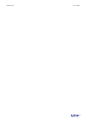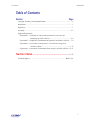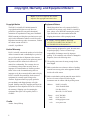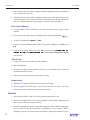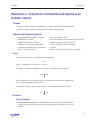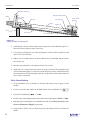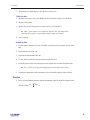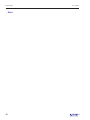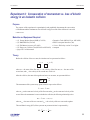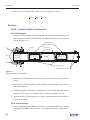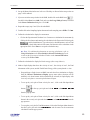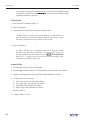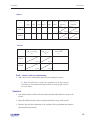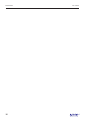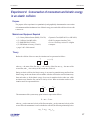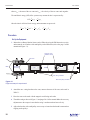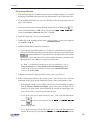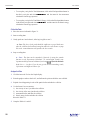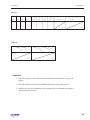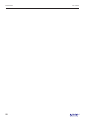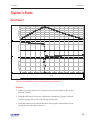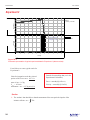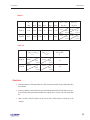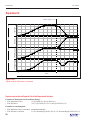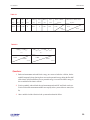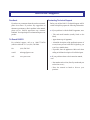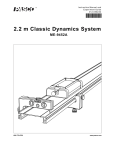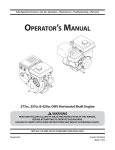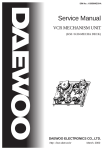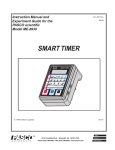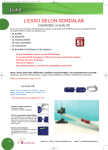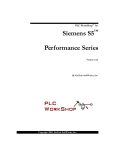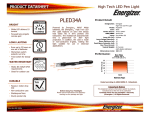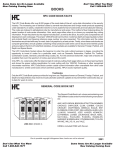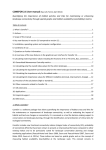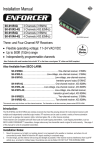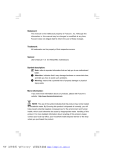Download PASCO Specialty & Mfg. ME-6569 User's Manual
Transcript
Includes Teacher's Notes and Typical Experiment Results Instruction Manual and Experiment Guide for the PASCO scientific Model ME-6569 012-06408A 6/97 RMS/IDS KIT © 1997 PASCO scientific $7.50 ® better 10101 Foothills Blvd. • P.O. Box 619011 • Roseville, CA 95678-9011 USA Phone (916) 786-3800 • FAX (916) 786-8905 • web: www.pasco.com ways to teach science RMS/IDS Kit 012–06408A 012–06408A RMS/IDS Kit Table of Contents Section Page Copyright, Warranty, and Equipment Return ................................................................ ii Introduction ...................................................................................................................1 Equipment .....................................................................................................................1 Assembly .................................................................................................................. 23 Suggested Experiments Experiment 1: Correlation of velocity and acceleration vectors for a cart undergoing an elastic collision .................................................... 56 Experiment 2: Comparison of momentum and impulse of an inelastic collision .... 79 Experiment 3: Conservation of momentum vs. loss of kinetic energy in an inelastic collision ................................................................... 1115 Experiment 4: Conservation of momentum kinetic energy in an elastic collision . 1621 Teachers Notes ............................................................ 2329 Technical Support ........................................................................................ Back Cover i Copyright, Warranty, and Equipment Return PleaseFeel free to duplicate this manual subject to the copyright restrictions below. Copyright Notice The PASCO scientific 012-06408A manual is copyrighted and all rights reserved. However, permission is granted to non-profit educational institutions for reproduction of any part of the RMS/ IDS Kit manual providing the reproductions are used only for their laboratories and are not sold for profit. Reproduction under any other circumstances, without the written consent of PASCO scientific, is prohibited. Limited Warranty PASCO scientific warrants the product to be free from defects in materials and workmanship for a period of one year from the date of shipment to the customer. PASCO will repair or replace at its option any part of the product which is deemed to be defective in material or workmanship. The warranty does not cover damage to the product caused by abuse or improper use. Determination of whether a product failure is the result of a manufacturing defect or improper use by the customer shall be made solely by PASCO scientific. Responsibility for the return of equipment for warranty repair belongs to the customer. Equipment must be properly packed to prevent damage and shipped postage or freight prepaid. (Damage caused by improper packing of the equipment for return shipment will not be covered by the warranty.) Shipping costs for returning the equipment after repair will be paid by PASCO scientific. Credits Author: Sunny Bishop ii Equipment Return Should the product have to be returned to PASCO scientific for any reason, notify PASCO scientific by letter, phone, or fax BEFORE returning the product. Upon notification, the return authorization and shipping instructions will be promptly issued. NOTE: NO EQUIPMENT WILL BE ACCEPTED FOR RETURN WITHOUT AN AUTHORIZATION FROM PASCO. ä When returning equipment for repair, the units must be packed properly. Carriers will not accept responsibility for damage caused by improper packing. To be certain the unit will not be damaged in shipment, observe the following rules: ➀ The packing carton must be strong enough for the item shipped. ➁ Make certain there are at least two inches of packing material between any point on the apparatus and the inside walls of the carton. ➂ Make certain that the packing material cannot shift in the box or become compressed, allowing the instrument come in contact with the packing carton. Address: Phone: FAX: email: web: PASCO scientific 10101 Foothills Blvd. P.O. Box 619011 Roseville, CA 95678-9011 (916) 786-3800 (916) 786-3292 [email protected] www.pasco.com 012–06408A RMS/IDS Kit Introduction The PASCO CI-6569 RMS/IDS Kit allows the PASCO CI-6538 Rotary Motion Sensor (RMS) to function as a Smart Pulley for measuring the absolute location of a PASCO Dynamics Carts (ME-9430 or ME-9454) running on PASCO Introductory Dynamics System Tracks (ME-9429A or ME-9452). The IDS track pulley bracket and the cartstring bracket included in the RMS/IDS Kit, together with the required IDS Mount Accessory (CI-6692), allow the connection of the Dynamics Cart to the large pulley of the RMS with a sturdy thread. The thread is anchored on the Dynamics Cart and passed over the large pulley on the RMS, allowing bidirectional linear motion of the Dynamics Cart to be logged into Science WorkshopTM through a PASCO computer interface (500 or 700). Science Workshop can then display the motion data in terms of absolute location, velocity, and acceleration. Two sets of Dynamics Carts, Rotary Motion Sensors, and connecting brackets can be installed on a single Dynamics Track to allow simultaneous measurement of linear motion of two carts (700 interface only). Equipment Included: IDS track pulley bracket IDS track pulley bracket cart—string bracket cartstring bracket spool of sturdy thread Additional Required: Rotary Motion Sensor (CI-6538) IDS Mount Accessory (CI-6692) Dynamics Cart (ME-9430 or ME-9454) Dynamics Track (ME-9429A or ME-9452) PASCO computer interface (500 or 700) Science Workshop version 2.2 or higher computer thread 1 RMS/IDS Kit 012–06408A Setup Equipment 1. Mount the Rotary Motion Sensor (RMS) on the IDS track with the IDS Mount Accessory so the RMS can be used like a Smart Pulley (see IDS Mount Instruction Sheet and Figure 3). 2. Mount the IDS track pulley bracket on the same side of the track at the other end (Figure 1). 3. Mount the cartstring bracket on the cart (Figure 2). cart—string bracket IDS track pulley bracket IDS track IDS cart IDS track Figure 1 Mounting the IDS track pulley bracket on the IDS track Figure 2 Attaching the cartstring bracket to the Dynamics Cart 4.. Cut a length of thread about 2.5 m long (for the 1.2 m track). Anchor one end of the thread under the screw of the cartstring bracket on the cart. Thread the string over and under the large pulley of the RMS (Figure 3). 5. Pull the thread under and over the top of the small pulley on the bracket. 6. Pull the thread taunt and secure the end under the thumbscrew of the cartstring bracket. 7. Adjust the height of the large and small pulleys so the top half of the string is horizontal and so the bottom half moves without being obstructed by the track or brackets (Figure 3). 2 012–06408A RMS/IDS Kit IDS track pulley bracket Top thread is parallel to the table. cart—string bracket IDS Mount Accessory RMS to computer interface Thread is free of obstruction. large pulley of Figure 3 Completed assembly 3-step pulley 8. If necessary, adjust the tension of the string by moving the IDS track pulley bracket along the track. Science Workshop 1. Insert the digital plugs of the the RMS into digital ports 1 & 2 or 3 & 4 of the computer interface box. 2. Open Science Workshop and set up the RMS in the setup window (refer to the RMS manual (012-06053A for details). 3. Double-click on the RMS icon ( ) and choose Large Pulley (Groove) in the Linear Calibration dialog box. Click OK. 3 RMS/IDS Kit 012–06408A ➤ Note: The manual has been written with the assumption that the user has a basic familiarity with Science Workshop and has access to the Users Guide for Science Workshop. Users can gain basic skills with Science Workshop by viewing the training video and by doing the tutorial within Science Workshop. Another useful resource is the Quick Reference Card for Science Workshop. 4 012–06408A RMS/IDS Kit Experiment 1: Correlation of velocity and acceleration vectors for a cart undergoing an elastic collision Purpose The purpose of the experiment is to develop a correlated, graphic display of the position, velocity, and acceleration of a cart during an elastic collision. Materials and Equipment Required • • • • • Rotary Motion Sensor (RMS) (CI-6538) RMS/IDS Kit IDS Mount Accessory (CI-6692) Dynamics Cart (ME-9430 or ME-9454) pages 2 and 3 of this manual • • • • • Dynamics Track (ME-9435A or ME-9458) Adjustable End Stop (ME-9448A) PASCO computer interface (500 or 700) Science Workshop version 2.2 or higher computer Procedure Set Up the Equipment 1. Mount on the IDS track the RMS, using the IDS Mount Accessory, and the IDS track pulley bracket, as directed in the Equipment Setup section (pages 2 & 3) of this manual. 2. Attach the Adjustable End Stop to the end of the track (Figure 1.1). Move the IDS track pulley bracket, if necessary. IDS track pulley bracket thread cart—string bracket IDS Mount Accessory Adjustable End Stop RMS IDS track to computer interface IDS cart large pulley of the 3-step pulley Figure 1.1 Equipment setup for experiment 1 5 RMS/IDS Kit 012–06408A 3. Place the cart on the track with the magnets facing the Adjustable End Stop, and attach the cartstring bracket to the cart. 4. Thread the string as directed in the Equipment Setup section of this manual. Check to be sure the string moves freely without obstruction, is horizontal across the top of the pulleys and cartstring bracket, and is taunt enough so it does not slip on the pulleys. Set Up Science Workshop 1. Set up the RMS in Science Workshop as directed in the setup section on page 3 of this manual. 2. If you are not in the setup window for the RMS, double-click on the RMS icon ( ). 3. Set the Division/Rotation to 1440. Click OK. 4. Double-click on the Sampling Options button and set the sampling rate to 50 Hz. Click OK. 5. Drag and drop a Graph display icon to the RMS icon and choose Position (linPos), Velocity (linVel), and Acceleration (linAcc) from the Choose Calculations to Display pop-up menu. the data Collect 1. Position the cart at the end of the track with the RMS. 2. Start recording data. 3. Give the cart a gentle push towards the end stop. (Use the amount of force needed for smooth movement of the cart.) 4. After the cart rebounds from the end stop, stop recording. Analyze the data 1. Sketch the three graphs and label the axis (or print out the graph). 2. Label the graphs for the following: 1) cart moving towards the end stop; 2) the elastic collision of the cart; 3) cart moving away from the end stop. Questions 1. Just before the collision, what is the velocity and acceleration of the cart? 2. Describe what happens to the carts velocity during the collision. What is happening to the carts position when it has negative velocity? 3. Describe what happens to the carts acceleration during the collision. What is happening to the carts position when the acceleration is changing from zero to negative? What is happening to the carts position when the acceleration is changing from negative to zero? 6 012–06408A RMS/IDS Kit Experiment 2: Comparison of momentum and impulse of an inelastic collision Purpose The purpose of the experiment is to quantitatively compare magnitude of the momentum of a moving cart with the impulse of its inelastic collision with a stationary object. Materials and Equipment Required • • • • • • Rotary Motion Sensor (RMS) (CI-6538) RMS/IDS Kit (CI-6569) IDS Mount Accessory (CI-6692) Dynamics Cart (ME-9430 or ME-9454) Dynamics Track (ME-9435A or ME-9458) pages 2 & 3 of this manual • • • • • • ±50 Force Sensor (CI-6537) Force Sensor Bracket & Collision Bumpers (CI-6545) PASCO computer interface (500 or 700) Science Workshop version 2.2 or higher computer block of wood (or similar) about 10 cm in height Theory The momentum of a system is determined by the relationship: P = mv where P = momentum, m = mass, and v = velocity. The impulse, or change in momentum, of a collision is determined by the relationship: ∆P = t2 Fdt t1 The area under the curve of a graph of the force versus time, as determined by integrating the curve, equals the total change in momentum. In an inelastic collision, where the final velocity is zero, the following relationship exists: t2 mv = Procedure Fdt t1 Set Up the Equipment 1. Mount the RMS on the IDS track using the IDS Mount Accessory, and mount the IDS track pulley bracket on the IDS track (refer to the equipment setup section, pages 2 & 3, of this manual). 7 RMS/IDS Kit 012–06408A IDS Mount Accessory IDS track pulley bracket RMS cart—string bracket Force Sensor Bracket Force Sensor IDS cart thread collision cup block IDS track cone of clay Figure 2.1 Equipment setup for experiment 2 2. Attach the Force Sensor to the end of the track using the Force Sensor Bracket (Figure 2.1). Move the IDS track pulley bracket, if necessary. 3. Unscrew the hook from the Force Sensor and replace it with the collision cup that is stored on the Force Sensor Bracket. 4. Make a cone of clay that is about 1 cm in base diameter and 3 cm in height, and press it onto the collision cup. 5. Place the cart on the track so the magnets face the Force Sensor. 6. Attach the cartstring bracket and connect the string as shown in the equipment setup section of this manual (page 2). Check to be sure the string moves freely without obstruction, is horizontal across the top of the pulleys and cartstring bracket, and is taunt enough so it does not slip on the pulleys. Set Up Science Workshop 1. Set up the RMS in Science Workshop as directed in the setup section on page 3 of this manual. 2. If you are not in the setup window for the RMS, double-click on the RMS icon ( ). 3. Set the Division/Rotation to 1440. Click OK. 4. Double-click on the Sampling Options button and set the sampling rate to 50 Hz. Click OK. 5. Drag and drop a Graph display icon to the RMS icon and select Velocity (LinVel) from the Choose Calculations to Display pop-up menu. 6. Set up the Force Sensor in Science Workshop (refer to the manual for the Force Sensor for details. 8 012–06408A RMS/IDS Kit 7. Drag and drop a Graph display icon to the Force Sensor icon. Collect the data 1. Hold the cart in place close to the RMS and elevate the track using the wooden block. 2. Begin recording data. 3. Release the cart, allowing gravity to be the sole force of acceleration. ä Note: If the impact is not completely inelastic (the cart bumps back from the clay stopper), repeat using a smaller angle of elevation. 4. Stop recording. Analyze the Data 1. Use the statistics function of Science Workshop to determine the maximum velocity of the cart. 2. Determine the mass of the cart 3. Calculate the momentum of the cart. 4. Use the statistics function to integrate the area under the curve. 5. Select the portion of the curve that represents the impact and record the integrated value. ä Note: Select by clicking and dragging a box around the desired area. 6. Compare the magnitudes of the momentum of the cart and the impulse of the collision. Question 1. Does your experimental data show that the momentum of the cart equals the impulse of the collision? (Does mv = t2 t1 Fdt ?) 9 RMS/IDS Kit Notes: 10 012–06408A 012–06408A RMS/IDS Kit Experiment 3: Conservation of momentum vs. loss of kinetic energy in an inelastic collision Purpose The purpose of the experiment is to quantitatively and graphically demonstrate the conservation of momentum and the simultaneous loss of kinetic energy as a result of the collision of a cart with a cart at rest. Materials and Equipment Required • • • • • (2) Rotary Motion Sensor (RMS) (CI-6538) (2) RMS/IDS Kit (CI-6569) (2) IDS Mount Accessory (CI-6692) (2) Plunger or Collision Cart (ME-9430 or ME-9454) pages 2 & 3 of this manual • • • • Dynamics Track (ME-9435A or ME-9458) PASCO computer interface (700) Science Workshop version 2.2 or higher computer Theory Before the collision of the two carts, the situation can be represented as follows: m1 v1 → m2 v 2 (= 0) where m1 = the mass of the first cart, v1 = the velocity of the first cart, m2 = the mass of the second cart, and v2 = the velocity of the second cart, which is 0. After the collision, the carts stick together and move as one mass, as represented below: m1 m2 vafter → The momentum of the system at any point in time is expressed as follows: P = m1v1 + mv 2 2 where m1v1 are the mass and velocity of the first cart and m2v2 are the mass and velocity of the second. Since the momentum is conserved after the collision, the following relationship exists: m1v1 + mv 2 2 = maftervafter where mafter= the mass of the two carts and vafter = the velocity of the two carts stuck together. The total kinetic energy (KE) of the system at any moment in time is represented by: 1 1 KE = m1v1 + m2v2 2 2 11 RMS/IDS Kit 012–06408A In contrast to the case with momentum, KE is not conserved after the collision: 1 2 m1v1 2 1 2 2 2 +2 m v 1 2 ≠ maftervafter 2 Procedure Part A Inelastic collision of equal masses Set Up the Equipment 1. Mount the two Rotary Motion Sensors on the IDS track using the IDS Mount Accessories, and mount the two brackets with small pulley on the IDS track (refer to the page 2 of this manual and Figure 3.1). magnetic ends (Collision Carts) IDS track RMS IDS Mount Accessory cart 1 Velcro tabs (Plunger Carts) thread cart 2 cart—string brackets IDS track pulley brackets Figure 3.1 Equipment setup for experiment 3 2. Attach the cartstring brackets to the carts, measure the mass of the carts, and record in Table 3.1. 3. Place the carts on the track with the Velcro tabs (Plunger Cart) or nonmagnetic ends (Collision Cart) facing each other. 4. Thread the string as shown in Figure 3.1 and pages 2 & 3 of the manual. Make the necessary adjustments to the setup to insure that the string is unobstructed and moves freely. 5. Adjust the brackets with small pulley as necessary to insure that the thread is taunt and not slipping on the pulleys. Set Up Science Workshop 1. Insert the digital plugs for the RMS connected to cart 1 into digital channels 1 & 2, and the digital plugs of the RMS connected to cart 2 into digital channels 3 & 4 of the interface box. 12 012–06408A RMS/IDS Kit 2. Set up the Rotary Motion Sensors in Science Workshop as directed in the setup section on page 3 of this manual. ). 3. If you are not in the setup window for the RMS, double-click on the RMS icon ( Set the Divisions/Rotation to 1440. Check to be sure that Large Pulley (Groove) is selected in the Linear Calibration dialog box. Click OK. 4. Repeat the setup (steps 2 and 3) for the other RMS. 5. Double-click on the Sampling Options button and set the sampling rate to 50 Hz. Click OK. 6. Define the calculation for display for momentum: Click on the Experimental Calculator icon. Create a new calculation for momentum by clicking the New button and entering the calculation in the Expression Field using the , , and keyboard buttons. Type a descriptive calculation name, such as Total Momenum1, a short abbreviation for the name, and the units of the calculation in the appropriate fields. Press Enter to accept the calculation entry. ä Note: For additional information on entering calculations, refer to Using Calculations in the Users Guide for Science Workshop and to the section on the Experiment Calculator Window in the Annotated Windows section of the Users Guide. 7. Define the calculation for display for kinetic energy (refer to step 6 above). 8. Make a Graph display that shows the velocity of cart 1, the velocity of cart 2, the Total Momentum of the system, and the Total Kinetic Energy of the system plotted vs. time. Drag and drop a Graph icon to an RMS icon and select four calculations to display, from the Choose Calculations to Display pop-up menu (these selections will be modified, so it doesnt matter which calculations are selected). A Graph display with 4 sets of y-axis plots vs. an x-axis plot for time will open. To set up the y-axis plot of linear velocity for cart 1, click on the Plot Input Menu button ( ) in the top y-axis plot and select Digital1 and Velocity (linVel) from the pop-up menu. To set up the y-axis plot of linear velocity for cart 2, click on the Plot Input Menu button in the second y-axis plot and select Digital3 and Velocity (linVel) from the pop-up menu. To set up the y-axis plot for Total Momentum, click on the Plot Input Menu button in the third y-axis plot and select calculations and the name for the momentum calculation from the pop-up menu. 13 RMS/IDS Kit 012–06408A To set up the y-axis plot for Total Kinetic Energy, click on the Plot Input Menu button in the fourth y-axis plot and select calculations and the name for the kinetic energy calculation from the pop-up menu. Collect the Data 1. Place the carts as indicated in Figure 3.1. 2. Start recording data. 3. Gently push cart 1 and release it, allowing it to glide to cart 2. ➤ Note: The force of the push should be sufficient to propel both carts after the collision, but not hard enough to make the carts vibrate or jump the track. A smooth motion will produce the best results. 4. Stop recording data. ➤ Note: The data can be smoothed, if desired, by using the smooth function in the Experiment Calculator. To smooth data, modify your >Special>smooth equation in the Experiment Calculator by selecting (n,x). Set n = 8 at first. If you do not get the desired smoothing result, experiment with different values of n. Analyze the Data 1. Click the Autoscale Tool on the Graph display. 2. Print the graph or make a sketch of it, and indicate the point at which the carts collided. 3. Explain what is happening in each of the panels before and after the collision. 4. Use the Smart Cursor to measure: 1) the velocity of cart 1 just before the collision. 2) the velocity of the carts just after the collision 3) momentum before and after the collision 4) kinetic energy before and after the collision Record in Table 3.1. 5. Complete Tables 3.1 and 3.2. 14 012–06408A RMS/IDS Kit Table 3.1 m1 v1 (kg) (m/s) m2 (kg) v2 mafter vafter (m/s) (kg) (m/s) m1v1 + m2v2 maftervafter (kg ms/) (kg m/s) calculated calculated Part A measured measured calculated calculated Part B measured measured Table 3.2 ½m1v12+½m2v22 (N s) ½maftervafter2 (N s) loss of KE % calculated calculated Part A measured measured calculated calculated Part B measured measured Part B Inelastic collision of unequal masses 1. Add a mass to cart 2 and repeat the data collection and analysis sections. ➤ Note: You will need to redefine the calculations in the Experimental Calculator for Total Momentum and Total KE in Graph display with the new mass values. Questions 1. How did the inelastic collision effect the total momentum and total kinetic energy in the system? 2. What effect did friction have on the momentum and kinetic energy of the system? 3. What are other possible contributors to the variation of the experimental data from the expected (theoretical) values? 15 RMS/IDS Kit 16 012–06408A 012–06408A RMS/IDS Kit Experiment 4: Conservation of momentum and kinetic energy in an elastic collision Purpose The purpose of the experiment is to quantitatively and graphically demonstrate the conservation of momentum and the simultaneous loss of kinetic energy as a result of the collision of a cart with a cart at rest. Materials and Equipment Required • • • • • (2) Rotary Motion Sensor (RMS) (CI-6538) (2) Collision Cart (ME-9454) (2) RMS/IDS Kit (CI-6569) (2) IDS Mount Accessory (CI-6692) pages 2 & 3 of this manual • • • • Dynamics Track (ME-9435A or ME-9458) PASCO computer interface (700) Science Workshop version 2.2 or higher computer Theory Before the collision of the two carts, the situation can be represented as follows: v1 m2 m1 → v 2 (= 0) where m1 = the mass of the first cart, v1 = the velocity of the first cart, m2 = the mass of the second cart, and v2 = the velocity of the second cart, which is 0. During an elastic collision, the kinetic energy is converted to potential energy and back into kinetic energy as the carts bounce off one another. After the collision, the carts accelerate away from each other, or all the kinetic energy of one cart is transferred to the other cart, which accelerates away from the first cart has a velocity of zero. When acceleration reaches 0, the situation can be as represented below: m1 v1 after + m2 v 2after The momentum of the system at any point in time is expressed as follows: P = m1v1 + mv 2 2 where m1v1 are the mass and velocity of the first cart and m2v2 are the mass and velocity of the second. Since the momentum is conserved after the collision, the following relationship exists: m1v1 + mv 2 2 = maftervafter 17 RMS/IDS Kit 012–06408A where mafter= the mass of the two carts and vafter = the velocity of the two carts stuck together. The total kinetic energy (KE) of the system at any moment in time is represented by: 1 1 KE = m1v1 + m2v2 2 2 After the elastic collision, kinetic energy and momentum are preserved: 1 2 m1v1 2 + 1 1 1 2 2 2 m2v2 = m1afterv1after + m2afterv2after 2 2 2 Procedure Set Up the Equipment 1. Mount the two Rotary Motion Sensors on the IDS track using the IDS Mount Accessories, and mount the two brackets with small pulley on the IDS track (refer to the page 2 of this manual and Figure 3.1). magnetic ends (Collision Carts) IDS track RMS IDS Mount Accessory cart 1 cart 2 thread cart—string brackets IDS track pulley brackets Figure 3.1 Equipment setup for experiment 3 2. Attach the cartstring brackets to the carts, measure the mass of the carts, and record in Table 3.1. 3. Place the carts on the track with the magnetic ends facing each other. 4. Thread the string as shown in Figure 3.1 and pages 2 & 3 of the manual. Make the necessary adjustments to the setup to insure that the string is unobstructed and moves freely. 5. Adjust the brackets with small pulley as necessary to insure that the thread is taunt and not slipping on the pulleys. 18 012–06408A RMS/IDS Kit Set Up Science Workshop 1. Insert the digital plugs for the RMS connected to cart 1 into digital channels 1 & 2, and the digital plugs of the RMS connected to cart 2 into digital channels 3 & 4 of the interface box. 2. Set up the Rotary Motion Sensors in Science Workshop as directed in the setup section on page 3 of this manual. 3. If you are not in the setup window for the RMS, double-click on the RMS icon ( Set the Divisions/Rotation to 1440. Check to be sure that Large selected in the Linear Calibration dialog box. Click OK. Pulley (Groove) ). is 4. Repeat the setup (steps 2 and 3) for the other RMS. 5. Double-click on the Sampling Options button ( rate to 50 Hz. Click OK. ) and set the sampling 6. Define the calculation for display for momentum: Click on the Experimental Calculator icon. Create a new calculation for momentum by clicking the New button and entering the calculation in the Expression Field using the , , and keyboard buttons. Type a descriptive calculation name, such as Total Momenum1, a short abbreviation for the name, and the units of the calculation in the appropriate fields. Press Enter to accept the calculation entry. ➤ Note: For additional information on entering calculations, refer to Using Calculations in the Users Guide for Science Workshop and to the section on the Experiment Calculator Window in the Annotated Windows section of the Users Guide. 7. Define the calculation for display for kinetic energy (refer to step 6 above). 8. Make a Graph display that shows the velocity of cart 1, the velocity of cart 2, the Total Momentum of the system, and the Total Kinetic Energy of the system plotted vs. time. Drag and drop a Graph icon to an RMS icon and select four calculations to display, from the Choose Calculations to Display pop-up menu (these selections will be modified, so it doesnt matter which calculations are selected). A Graph display with 4 sets of y-axis plots vs. an x-axis plot for time will open. To set up the y-axis plot of linear velocity for cart 1, click on the Plot Input Menu button ( ) in the top y-axis plot and select Digital1 and Velocity (linVel) from the pop-up menu. To set up the y-axis plot of linear velocity for cart 2, click on the Plot Input Menu button in the second y-axis plot and select Digital3 and Velocity (linVel) from the 19 RMS/IDS Kit 012–06408A To set up the y-axis plot for Total Momenutm, click on the Plot Input Menu button in the third y-axis plot and select calculations and the name for the momentum calculation from the pop-up menu. To set up the y-axis plot for Total Kinetic Energy, click on the Plot Input Menu button in the fourth y-axis plot and select calculations and the name for the kinetic energy calculation from the pop-up menu. Collect the Data 1. Place the carts as indicated in Figure 3.1. 2. Start recording data. 3. Gently push cart 1 and release it, allowing it to glide to cart 2. ➤ Note: The force of the push should be sufficient to propel both carts after the collision, but not hard enough to make the carts vibrate or jump the track. A smooth motion will produce the best results. 4. Stop recording data. ➤ Note: The data can be smoothed, if desired, by using the smooth function in the Experiment Calculator. To smooth data, modify your >Special>smooth equation in the Experiment Calculator by selecting (n,x). Set n = 8 at first. If you do not get the desired smoothing result, experiment with different values of n. Analyze the Data 1. Click the Autoscale Tool on the Graph display. 2. Print the graph or make a sketch of it, and indicate the point at which the carts collided. 3. Explain what is happening in each of the panels before and after the collision. 4. Use the Smart Cursor to measure: 1) the velocity of cart 1 just before the collision. 2) the velocity of the carts just after the collision 3) momentum before and after the collision 4) kinetic energy before and after the collision Record in Table 4.1. 5. Complete Tables 4.1 and 4.2. 20 012–06408A RMS/IDS Kit Table 4.1 m1 v1 m2 v2 (kg) (m/s) (kg) (m/s) m1 after (kg) v1 m2 after (m/s) after v2 (kg) m1v1 + m2v2 after (m/s) m1 v after 1after+ (kg m/s) m2 v after 2after (kg m/s) calculated calculated measured measured Table 4.2 ½m1v12+½m2v22 ½m1 (N s) v 2 after 1after + ½m2 v 2 after 1after (N s) calculated calculated measured measured Questions 1. How did the elastic collision effect the total momentum and total kinetic energy in the system? 2. What effect did friction have on the momentum and kinetic energy of the system? 3. What are other possible contributors to the variation of the experimental data from the expected (theoretical) values? 21 RMS/IDS Kit 22 012–06408A 012–06408A RMS/IDS Kit Teachers Notes Run #1 Acceleration (cm/s/s) -1500 -1000 -500 0 Run #1 Velocity (cm/s) 0 50 -10 0 Run #1 Position (cm) 10 20 30 40 50 60 Experiment 1 0 0.2 0.4 0.6 0.8 1.0 1.2 1.4 1.6 1.8 2.0 2.2 2.4 2.6 Time (s) Figure TN-1 Schematic representation of typical experimental results for Experiment 1. Questions 1. Students can use the Smart Cursor to find the velocity and acceleration of the cart just before the collision. 2. During the collision, the velocity moves from positive, through zero, to negative. When the velocity is negative, the cart is moving in the opposite direction. 3. During the collision, the acceleration varies from zero to negative and then back to zero as the cart rebounds in the opposite direction. 23 RMS/IDS Kit 012–06408A 50 Experiment 2 6.0 0 Run #1 sVel (cm/s) 10 20 30 40 maximum: x = 2.5475, y = 53.1248 Integration area = 0.27073 N s 0 Run #1 sForce (N) 2.0 4.0 selected area for integration value 1.5 1.6 1.7 1.8 1.9 2.0 2.1 2.2 2.3 2.4 2.5 2.6 Time (s) Figure TN-2 Schematic representation of typical experimental data for Experiment 2 (data smoothed). Listed below are some typical results for Experiment 2. Value for integration under the selected portion of the Force curve: 0.27 N s mass of cart = 0.5 kg Vmax = 0.54 m/s momentum = mv = 0.27 kg m/s (N s) Formula for smoothing data (set in the Experimental Calculator): Force = smooth(8,@A.Force) Velocity = smooth(8,@1.linVel) Question 1. The students data should show that the momentum of the cart equals the impulse of the inelastic collision: mv = 24 t2 t1 Fdt . 012–06408A RMS/IDS Kit Experiment 3 Part AInelastic collision of carts with equal mass Run #3 Run #3 sTotal Kinetic Energy1 sMomentum1 (kg m/s 0 0.020 0.040 0 0.10 0.20 0 Run #3 sVel3 (cm/s) 10 20 30 40 0 Run #3 sVel1 (cm/s) 10 20 30 40 collision starts 1.0 1.1 1.2 1.3 1.4 1.5 1.6 1.7 1.8 1.9 2.0 2.1 2.2 2.3 2.4 2.5 2.6 Time (s) Figure TN-3 Typical experimental results from Part A of Experiment 3 (smoothed). Equations entered into the Equation Field of the Experimental Calculator: Formulae for Momentum and Total Kinetic Energy: Total Momentum, Part A: .51*@1.linVel*.01+.46*@3.linVel*.01 Total KE, Part A: .51*(.5*(@1.linVel*.01)^2)+.5*(.46*(@3.linVel*.01)^2) Formulae for smoothing data: Total Momentum, Part A (smoothed): smooth(8,Momentum1) Total KE, Part A smoothed: .5*(.51*(smooth(8,@1.linVel)*.01)^2)+.5*(.46*(smooth(8,@3.linVel)*.01)^2) 25 RMS/IDS Kit 012–06408A Part BInelastic collision of carts with unequal mass (m1=½m2) Run #1 Run #1 sTotal Kinetic Energy2 s Momentum2 (kg m/s 0 0.020 0.040 0 0.10 0.20 0 Run #1 sVel3 (cm/s) 10 20 30 40 0 Run #1 sVel1 (cm/s) 10 20 30 40 collision starts 1.0 1.2 1.4 1.6 1.8 2.0 2.2 2.4 2.6 Time (s) Figure TN-3 Typical experimental results from Part B of Experiment 3 (smoothed). Equations entered into the Equation Field of the Experimental Calculator: Formulae for Momentum and Total Kinetic Energy: Total Momentum, Part B (Momentum2): .51*@1.linVel*.01+.96*@3.linVel*.01 Total KE, Part B: .5*(.51*(@1.linVel*.01)^2)+.5*(.96*(@3.linVel*.01)^2) Formulae for smoothing data: Total Momentum, smoothed (Part B): Total KE, smoothed (Part B): 26 smooth(8,Momentum2) .5*(.51*(smooth(8,@1.linVel)*.01)^2)+.5*(.96*(smooth(8,@3.linVel)*.01)^2) 012–06408A RMS/IDS Kit Table 3.1 m1 v1 m2 v2 (kg) (m/s) (kg) (m/s) mafter vafter m1v1 + m2v2 maftervafter (kg) (m/s) (kg ms/) (kg m/s) calculated calculated Part A 0.51 0.40 0.46 0 0.96 0.19 0.20 0.20 measured calculated Part B 0.51 0.37 0.96 0 1.5 0.12 0.19 0.19 0.18 0.19 measured calculated 0.18 measured 0.18 measured Table 3.2 ½m1v12+½m2v22 (N s) calculated Part A 0.041. ½maftervafter2 (N s) 0.041 0.017 measured 0.035 % calculated calculated Part B loss of KE 0.018 59 measured calculated 0.035 measured 0.011 0.011 69 measured Questions: 1. Total momentum is unchanged after the collision, but the total KE drops significantly after the collision. 2. Friction gradually reduced both the total momentum and total KE until both reach zero. Friction reduced the momentum and KE more rapidly in the system with more mass (Part B). 3. Other variables include vibration in the system and a small amount of elasticity in the collision. 27 RMS/IDS Kit 012–06408A Experiment 4 Run #7 sTotal Kinetic Energy1 0 0.010 0.020 Run #7 s Momentum1 (kg m/s 0 0.05 0.10 0.15 0 Run #7 sVel3 (cm/s) 10 20 30 0 Run #7 sVel1 (cm/s) 10 20 30 collision begins 0.6 0.7 0.8 0.9 1.0 1.1 1.2 1.3 1.4 1.5 1.6 1.7 1.8 1.9 2.0 Time (s) Figure TN-4.1 Typical results for Experiment 4 (smoothed) Equations entered into the Equation Field of the Experimental Calculator: Formulae for Momentum and Total Kinetic Energy: Total Momentum, Part A: .51*@1.linVel*.01+.46*@3.linVel*.01 Total KE, Part A: .51*(.5*(@1.linVel*.01)^2)+.5*(.46*(@3.linVel*.01)^2) Formulae for smoothing data: Total Momentum, Part A (smoothed): smooth(8,Momentum1) Total KE, Part A smoothed: .5*(.51*(smooth(8,@1.linVel)*.01)^2)+.5*(.46*(smooth(8,@3.linVel)*.01)^2) 28 012–06408A RMS/IDS Kit Table 4.1 m1 v1 m2 v2 (kg) (m/s) (kg) (m/s) m1 after (kg) v1 m2 after (m/s) after v2 (kg) m1v1 + m2v2 after (m/s) 0.31 0.46 0 0.51 0 0.46 0.32 0.16 v after 1after+ (kg m/s) m2 v after 2after (kg m/s) calculated calculated 0.51 m1 0.16 0.15 measured 0.15 measured Table 4.2 ½m1v12+½m2v22 ½m1 v 2 after 1after (N s) + ½m2 v 2 after 1after (N s) calculated calculated 0.025 0.024 0.026 measured 0.023 measured Questions: 1. Both total momentum and total kinetic energy are conserved after the collision, but the total KE temporarily drops (having been converted to potential energy during the first half of the elastic collision) and then rises (as potential energy is converted to kinetic energy in the second half of the elastic collision. 2. Friction gradually reduced both the total momentum and total KE until both reach zero. Friction reduced the momentum and KE more rapidly in the system with more mass (Part B). 3. Other variables include vibration in the system and mechanical effects. 29 Technical Support Feedback Contacting Technical Support If you have any comments about the product or manual, please let us know. If you have any suggestions on alternate experiments or find a problem in the manual, please tell us. PASCO appreciates any customer feedback. Your input helps us evaluate and improve our product. To Reach PASCO For technical support, call us at 1-800-772-8700 (toll-free within the U.S.) or (916) 786-3800. fax: (916) 786-3292 e-mail: [email protected] web: www.pasco.com Before you call the PASCO Technical Support staff, it would be helpful to prepare the following information: ➤ If your problem is with the PASCO apparatus, note: Title and model number (usually listed on the label); Approximate age of apparatus; A detailed description of the problem/sequence of events (in case you cant call PASCO right away, you wont lose valuable data); If possible, have the apparatus within reach when calling to facilitate description of individual parts. ➤ If your problem relates to the instruction manual, note: Part number and revision (listed by month and year on the front cover); Have the manual at hand to discuss your questions.