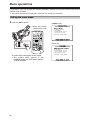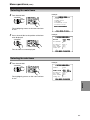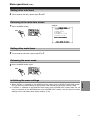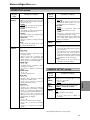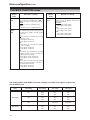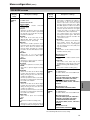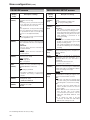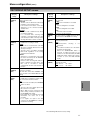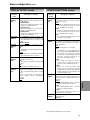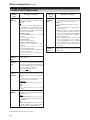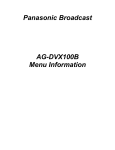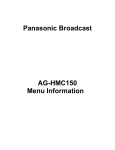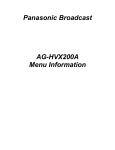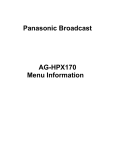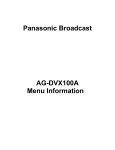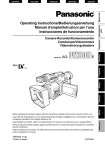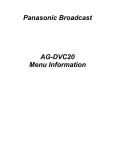Download Panasonic AG-DVC30 Menu Information
Transcript
Panasonic Broadcast AG-DVC30 Menu Information Menu operations Using menus, you can change the camera-recorder’s settings to suit the scenes to be shot or material to be recorded. O You cannot perform menu operations while you are shooting or recording. Setting the menu mode 1 Press the MENU button. [CAMERA mode] C A M E R AM E N U O When the remote control unit is used 1 . S C E N EF I L E 2 . C A M E RS E T U P 3 . S WM O D E 4 . R E C O R D I N GS E T U P OSD DATE/ TIME PHOTO SHOT START/ STOP 5 . D I S P L A YS E T U P 6 . O T H E RF U N C T I O N S PUSH SHUTTER/IRIS MENU TITLE MULTI/ P-IN-P REC A.DUB C/REW PLAY FF/ B ZOOM – VOL + COUNTER RESET P U S HM E N UT OE X I T STILL ADV PAUSE STILL ADV INDEX STOP INDEX [VCR mode] SELECT VAR. SEARCH PB. ZOOM STORE V C RM E N U MENU VOL/JOG SET OFF/ON P.B.DIGITAL ITEM 1 . P L A Y B A C KF U N C T I O N S 2 . S WM O D E 3 . R E C O R D I N GS E T U P 4 . A VI N / O U TS E T U P 5 . D I S P L A YS E T U P 6 . O T H E RF U N C T I O N S The main items now appear on the screen. O The camera menu appears in the CAMERA mode; the VCR menu appears in the VCR mode. 68 P U S HM E N UT OE X I T Menu operations (cont.) Selecting the main items Example: 2 Turn the multi dial. SHUTTER/IRIS C A M E R AM E N U SELECT VAR. SEARCH PB. ZOOM PUSH STORE SET ITEM P.B.DIGITAL 1 . S C E N EF I L E 2 . C A M E RS E T U P MENU OFF/ON 3 . S WM O D E 4 . R E C O R D I N GS E T U P VOL/JOG 5 . D I S P L A YS E T U P 6 . O T H E RF U N C T I O N S The highlighting moves to the next main item in turn. 3 Press the multi dial at the position of the item to be displayed. Example: O T H E RF U N C T I O N S R E M O T E SHUTTER/IRIS SELECT PUSH P U S HM E N UT OE X I T VAR. SEARCH V C R 1V C R 2 O F F PB. ZOOM STORE D VC O N T R O L O F F D VC M DS E L R E CP R E CL A M P O F F B E E PS O U N D O F F C L O C KS E T – – – – MENU SET OFF/ON VOL/JOG ITEM P.B.DIGITAL The sub items are now displayed. P U S HM E N UT OR E T U R N Selecting the sub items Example: 4 Turn the multi dial. SHUTTER/IRIS O T H E RF U N C T I O N S SELECT VAR. SEARCH PB. ZOOM PUSH STORE R E M O T E V C R 1 D VC O N T R O L O F F MENU P.B.DIGITAL ITEM VOL/JOG The highlighting moves to the next sub item in turn. E X T B O T HC H A I N D VC M DS E L R E CP R E CL A M P O F F B E E PS O U N D O F F C L O C KS E T – – – – P U S HM E N UT OR E T U R N MENUS SET OFF/ON 69 Menu operations (cont.) Entering the settings For items whose setting is to be selected 5 Press the multi dial at the position of the item to be changed, and move 1 to the desired setting. SHUTTER/IRIS PUSH SELECT VAR. SEARCH PB. ZOOM For items whose numerical value setting is to be changed 5 Press the multi dial at the position of the item to be changed, then press the dial again and move 1 to the position of the numerical value which is to be changed. STORE MENU SET OFF/ON SHUTTER/IRIS SELECT ITEM P.B.DIGITAL PUSH VOL/JOG VAR. SEARCH PB. ZOOM STORE MENU SET OFF/ON VOL/JOG The setting is now changed. ITEM P.B.DIGITAL Example: Example: O T H E RF U N C T I O N S O T H E RF U N C T I O N S R E M O T E V C R 1 T I M ES H I F T D VC O N T R O L O F F – – – – O F F T A P EP R O T E C TP O W E RO F F E X T B O T HC H A I N D VC M DS E L R E CP I RL E D A U T O R E CL A M P O F F U S E RF I L E – – – – B E E PS O U N D O F F H O U RM E T E R x x x x H C L O C KS E T – – – – Y E S P U S HM E N UT OR E T U R N P U S HM E N UT OR E T U R N O Turn the multi dial, and change the setting. SHUTTER/IRIS SELECT VAR. SEARCH PB. ZOOM PUSH STORE MENU SET OFF/ON ITEM P.B.DIGITAL VOL/JOG Example: O T H E RF U N C T I O N S T I M ES H I F T – – – – + 2 h T A P EP R O T E C TP O W E RO F F I RL E D A U T O U S E RF I L E – – – – H O U RM E T E R x x x x H Y E S P U S HM E N UT OR E T U R N O Press the multi dial to enter the setting. SHUTTER/IRIS PUSH SELECT VAR. SEARCH PB. ZOOM STORE MENU SET OFF/ON VOL/JOG 70 P.B.DIGITAL ITEM Menu operations (cont.) Setting other sub items 6 To set another sub item, repeat steps 4 and 5. Returning to the main item screen Example: 7 Press the MENU button. C A M E R AM E N U SELECT MENU VAR. SEARCH PB. ZOOM STORE 2 . C A M E RS E T U P MENU SET OFF/ON 3 . S WM O D E 4 . R E C O R D I N GS E T U P ITEM P.B.DIGITAL 1 . S C E N EF I L E 5 . D I S P L A YS E T U P 6 . O T H E RF U N C T I O N S P U S HM E N UT OE X I T Setting other main items 8 To set another main item, repeat steps 2 to 5. Releasing the menu mode 9 Press the MENU button again. SELECT MENU VAR. SEARCH PB. ZOOM STORE MENU SET OFF/ON P.B.DIGITAL ITEM O When “INITIAL” is selected as the USER FILE item setting on the OTHER FUNCTIONS screen, you can return the menu settings in the currently used user file to their factory settings. (P80) O If “INITIAL” is selected as the SAVE/INT item setting on the SCENE FILE screen while you are using a scene file (in the SETTING item on the SCENE FILE screen), you can return the menu settings in that scene file to their factory settings. (P73) 71 MENUS Initializing the menu settings Menu configuration CAMERA mode menu CAMERA MENU SCENE FILE (P73) CAMERA SETUP (P73) SYNCRO SCAN ASPECT CONV SETUP SW MODE (P75) RECORDING SETUP (P76) REC SPEED AUDIO REC WIND CUT ID SET TIME STAMP TCG FIRST REC TC TC PRESET UB MODE UB PRESET ONE-SHOT REC REC TIME DISPLAY SETUP (P78) OTHER FUNCTIONS (P79) REMOTE DV CONTROL DV CMD SEL REC LAMP BEEP SOUND CLOCK SET TIME SHIFT TAPE PROTECT IR LED USER FILE HOUR METER SCENE FILE SETTING NAME EDIT SAVE/INIT USER1 USER2 USER3 FOCUS RING IRIS DIAL ZOOM MODE FRONT S/S INHIBIT SNS D. ZOOM DETAIL LEVEL CHROMA LEVEL CHROMA PHASE COLOR TEMP MASTER PED AE SHIFT SKIN TONE DTL REC MODE ZEBRA DETECT VIDEO OUT OSD DATE/TIME LEVEL METER DISPLAY LCD BACKLIGHT LCD/EVF SET SELF SHOOT EVF MODE EVF COLOR EVF DETAIL VCR mode menu VCR MENU PLAYBACK FUNCTIONS (P74) SW MODE (P76) SEARCH 32K (12bit) AUDIO AUDIO OUT USER1 USER2 USER3 RECORDING SETUP (P76) AV IN/OUT SETUP (P78) DISPLAY SETUP (P78) OTHER FUNCTIONS (P79) 72 A. DUB INPUT DV OUT VIDEO OUT OSD DATE/TIME LEVEL METER DISPLAY CAMERA DATA LCD BACKLIGHT LCD/EVF SET EVF MODE EVF COLOR EVF DETAIL REC SPEED AUDIO REC WIND CUT 1394 TC REGEN TCG FIRST REC TC TC PRESET 1394 UB REGEN UB MODE UB PRESET REMOTE CLOCK SET TIME SHIFT USER FILE HOUR METER Menu configuration (cont.) SCENE FILE screen SCENE FILE (CAMERA) SETTING (CAMERA) Description of settings Settings corresponding to four shooting conditions are saved as scene files in this camera-recorder. Use this item to select the scene file to be used. 1. SCENE1: The settings of various menu items were stored in this file at the factory. 2. SCENE2: The settings of various menu items were stored in this file at the factory. 3. B.PRESS: This file is useful for shooting dark areas with a sharper contrast. 4. MOVIE-LIKE: This file is useful for shooting movie-like images. <Note> You can change the settings in the scene files using the SETTING item. Use this to change the settings in the scene files. DETAIL LEVEL: –7 --- 0 --- +7 Set this level in the “–” direction to soften the image outlines. When it is set in the “+” direction, the image outlines are emphasized and sharp images are produced, but the amount of noise is increased slightly. CHROMA LEVEL: –7 --- 0 --- +7 Set this level in the “–” direction to make the image colors lighter. Set it in the “+” direction to make them darker. CHROMA PHASE: –7 --- 0 --- +7 Use this to adjust the hue. COLOR TEMP: –7 --- 0 --- +7 Set this in the “–” direction to make the images more reddish overall. Set it in the “+” direction to make the images more bluish overall. MASTER PED: –15 --- 0 --- +15 Set this in the “–” direction to make the images darker overall. When a setting below –5 is selected, the dark parts of the images may become blackened out. When it is set in the “+” direction, the dark parts of the images (such as the shadows) become brighter. AE SHIFT: –4 --- 0 --- +4 Use this to adjust the auto iris setting. Set it in the “–” direction for a darker setting. Set it the “+” direction for a brighter setting. Item/ (Display mode) Description of settings SKIN TONE DTL: OFF, ON When ON is selected, soft skin tones are reproduced when people are shot, making them look more attractive. REC MODE: NORM Shooting is performed using field recording (60 fields per second). FRAME Shooting is performed using frame recording (30 frames per second). High-quality images can be obtained at this setting when playing back still images, for example. NAME EDIT (CAMERA) Use this to edit the name of the selected scene file. SAVE/INIT (CAMERA) SAVE: The changed settings in the scene file (one of the files listed in the file selection item) are saved. The original scene file settings will be restored when the menu mode is released, the operation is switched to the VCR mode or when the power is turned off if SAVE has not been selected. INITIAL: The selected scene file settings are returned to the factory settings. CAMERA SETUP screen Item/ (Display mode) Description of settings SYNCRO SCAN (CAMERA) Use this to adjust the synchro scan shutter speed used for shooting images on a TV screen, etc. (P43, P44) 1/60.3 --- 1/250 ASPECT CONV (CAMERA) Use this to select the aspect ratio of the images which are to be recorded. (P40) NORMAL, LETTER BOX, SQUEEZE SETUP (CAMERA) Use this to add the setup level (black level). 0%: The setup level is not added. 7.5%: A 7.5% setup level is added for recording. The underlining indicates the factory setting. 73 MENUS Item/ (Display mode) Menu configuration (cont.) PLAYBACK FUNCTION screen Item/ (Display mode) Item/ (Display mode) Description of settings SEARCH (VCR) Use this to set the operation to be performed when an INDEX button (9 or :) on the remote control unit is pressed. PHOTO: A photo search is conducted. (P53) SCENE: An index search is conducted. (P53) 32K (12bit) AUDIO (VCR) Use this to set the sound to be output as CH1 and CH2 signals when playing back a tape that was recorded in the 32K (12-bit) audio mode. ST1: This selects the sound that was recorded during shooting. CH1 signals = CH1 track CH2 signals = CH2 track ST2: This selects the sound that was dubbed on the recording. CH1 signals = CH3 track CH2 signals = CH4 track MIX: This mixes the sound that was recorded during shooting and the sound that was dubbed on the recording. CH1 signals = CH1 + CH3 tracks CH2 signals = CH2 + CH4 tracks <Note> When sound is recorded in the 48K (16-bit) audio mode, CH3 and CH4 do not exist so the following always stands: CH1 signals = CH1 track CH2 signals = CH2 track AUDIO OUT (VCR) Description of settings Use this to set the audio signals to be output from the AV IN/OUT jack when the tape is played back. CH1•CH2: CH1 output = CH1 signals CH2 output = CH2 signals CH1: CH1 output = CH1 signals CH2 output = CH1 signals CH2: CH1 output = CH2 signals CH2 output = CH2 signals The underlining indicates the factory setting. 32K (12bit) AUDIO item/AUDIO OUT item settings and audio track signals output from the AV IN/OUT jack Audio recording mode 32K (12-bit) 48K (16-bit) 74 32K (12bit) AUDIO item setting AUDIO OUT item setting AV IN/OUT jack CH1 output AV IN/OUT jack CH2 output ST1 CH1•CH2 CH1 CH2 CH1 CH1 CH2 CH2 CH1 CH2 ST2 CH1•CH2 CH1 CH2 CH3 CH3 CH4 CH4 CH3 CH4 MIX __ CH1+CH3 CH2+CH4 __ CH1•CH2 CH1 CH2 CH1 CH1 CH2 CH2 CH1 CH2 Menu configuration (cont.) SW MODE screen USER1 (CAMERA) (VCR) Description of settings Item/ (Display mode) This enables one function to be allocated to the USER1 button. $ Camera menu mode (PUSH) AF+ZOOM: Select this to execute one-touch zooming. (P41) (PUSH) AF: Select this to switch to auto focus mode when the camera-recorder is operated in the manual focus mode but only while the button is held down. WHITE BAL: This works in the same way as the WHITE BAL button when the white balance is to be set. (P45, P46) AWB LOCK: Select this to enable operations to be performed with the white balance that was in effect when the button was pressed while operating the camerarecorder in the auto white balance mode. (P45) BACKLIGHT: Select this to set the backlight compensation function to ON or OFF. (P41) SPOTLIGHT: Select this to set the auto iris control for the spotlight to ON or OFF. REC CHECK: Select this to perform a rec check. (P14) D. ZOOM: Select this to perform digital zooming. (P36) WHITEFADE: Select this to fade out the whole image in white while the button is held down during shooting. At the same time, the sound is also faded out. Conversely, fade-in in white occurs when the button is released. At the same time, the sound is also faded in. BLACKFADE: Select this to fade out the whole image in black when the button is held down during shooting. At the same time, the sound is also faded out. Conversely, fade-in in black occurs when the button is released. At the same time, the sound is also faded in. PHOTO SHOT: Select this for photo shot recording. (P39) INDEX: Select this for index recording. (P41) SNS: Select this to set the camera-recorder to the high-sensitivity shooting mode. (P37) Description of settings EVF DTL: Select this to emphasize the outlines of the images on the screen when the button is pressed so that the subject becomes easier to bring into focus. “EVF DTL ON” appears for about 2 seconds in the center of the screen after the button has been pressed. However, the regular images are what is recorded, not the ones with their outlines emphasized. The original images are restored by pressing the button again. “EVF DTL OFF” appears for about 2 seconds in the center of the screen. LUMI-FLICK: Select this to make the screen flicker so that images which will give the impression that reels of photographic film are turning just as they did years ago are recorded. AE LOCK: Select this to set the camera-recorder to the AE lock mode. (P41) $ VCR menu mode BLANK SEARCH: Select this to conduct a blank search. (P52) AUDIO DUB: This works in the same way as the A.DUB button on the remote control unit when performing audio dubbing. (P58) INDEX: Select this for index recording. (P41) USER2 (CAMERA) (VCR) This enables one function to be allocated to the USER2 button. For further details, refer to the USER1 item. $ Camera menu mode (PUSH) AF+ZOOM, (PUSH) AF, AWB LOCK, BACKLIGHT, SPOTLIGHT, REC CHECK, D. ZOOM, WHITEFADE, BLACKFADE, PHOTO SHOT, INDEX, EVF DTL, LUMI-FLICK, AE LOCK $ VCR menu mode BLANK SEARCH, AUDIO DUB, INDEX USER3 (CAMERA) (VCR) This enables one function to be allocated to the USER3 button. For further details, refer to the USER1 item. $ Camera menu mode (PUSH) AF+ZOOM, (PUSH) AF, AWB LOCK, BACKLIGHT, SPOTLIGHT, REC CHECK, D. ZOOM, WHITEFADE, BLACKFADE, PHOTO SHOT, INDEX, EVF DTL, LUMI-FLICK, AE LOCK $ VCR menu mode BLANK SEARCH, AUDIO DUB, INDEX The underlining indicates the factory setting. 75 MENUS Item/ (Display mode) Menu configuration (cont.) SW MODE screen Item/ (Display mode) FOCUS RING (CAMERA) IRIS DIAL (CAMERA) Description of settings Use this to select the function to be allocated to the focus ring. ZOOM: Zooming can be performed using the focus ring when the camera-recorder is operated in the auto focus mode. IRIS: Iris adjustments can be performed using the focus ring when the camera-recorder is operated in the auto focus mode and the iris is to be adjusted manually. OFF: The focus ring is used to perform manual focus adjustments only. Use this to set how the iris is to be controlled by the direction in which the multi dial is rotated when the iris is to be adjusted manually. DOWN OPEN: The iris opens when the multi dial is turned downward. UP OPEN: The iris opens when the multi dial is turned upward. ZOOM MODE (CAMERA) Use this to set the speed of the motordriven lens zoom. (P36) NORM: Standard HIGH : High speed LOW : Low speed FRONT S/S INHIBIT (CAMERA) Use this to set whether the recording operation is to be performed using the START/STOP button on the lens. OFF: Recording is permitted. ON: Recording is inhibited so as to prevent operation from being conducted by mistake. SNS (CAMERA) Use this to select the high-sensitivity shooting mode. (P37) IR, SUPER_IR, COLOR_NS D. ZOOM (CAMERA) Use this to select the magnification level for the digital zoom. (P36) x24, x160 The underlining indicates the factory setting. 76 RECORDING SETUP screen Item/ (Display mode) Description of settings REC SPEED (CAMERA) (VCR) Use this to select the recording duration mode. SP: SP (standard recording) mode. LP: LP (long recording) mode. AUDIO REC (CAMERA) (VCR) Use this to select the digital audio recording system. 32K (12bit): The sound is recorded using the 12-bit/ 32 kHz (4 channels) recording system. Select this mode when leaving the sound heard during shooting intact even when audio dubbing is performed on an existing recording. 48K (16bit): The sound is recorded using the 16-bit/ 48 kHz (2 channels with a good sound quality) recording system. The sound heard during shooting will be erased when dubbing over an existing recoding. WIND CUT (CAMERA) (VCR) Select ON to reduce the noise generated by the wind blowing into the microphone in windy conditions. OFF, ON ID SET (CAMERA) Use this to set the ID (5 characters) information. The ID information set is displayed when the color bar mode is established. O Characters which can be set: ) (space), A to Z, 0 to 9, :, ., / TIME STAMP (CAMERA) Set this to REC to record the date and time that were selected using the DATE/TIME setting item (P78) on the DISPLAY SETUP screen as an image on the tape. NO-REC, REC 1394 TC REGEN (VCR) Use this to select the time code to be recorded when recording the signals of the unit connected to the DV connector. OFF: The time code that was selected using the TCG setting item and FIRST REC TC setting item is used for the recording. ON: The time code of the signals which are input to the DV connector are used for the recording. O When ON has been selected for this item, the time code of the signals concerned takes precedence over the TCG item and FIRST REC TC item settings. O If no signals are input to the DV connector, the TCG item and FIRST REC TC item settings are used. Menu configuration (cont.) RECORDING SETUP screen TCG (CAMERA) (VCR) FIRST REC TC (CAMERA) (VCR) Description of settings Use this to set the mode in which to advance the time code. FREE RUN: The time code is advanced continuously regardless of the operation mode. It is recorded on the basis of the time appearing on the camera-recorder’s calendar clock. REC RUN: The time code is advanced only when recording is underway. It is recorded while ensuring that continuity is maintained with the time code already recorded on the tape when shooting with frame-to-frame continuity. Use this to select the time code to be recorded when recording is started. REGEN: Select this to record the time code that will ensure continuity with the time code already on the tape. The time code is recorded in the REC RUN mode regardless of the setting selected for the TCG item. PRESET: Select this to record the time code using the value selected by the TC PRESET item as the initial value. However, when shooting with frame-toframe continuity has taken place, the time code is recorded to ensure continuity with the time code already on the tape. TC PRESET (CAMERA) (VCR) Use this to set the initial value of the time code to be recorded. The item takes effect when “PRESET” has been selected as the FIRST REC TC item setting. 1394 UB REGEN (VCR) Use this to select the user’s bit to be recorded when recording the signals of the unit connected to the DV connector. OFF: The user’s bit selected by the UB MODE item is recorded. ON: The user’s bit of the signals input to the DV connector is recorded. O When “ON” has been selected as this item’s setting, it takes precedence over the UB MODE item setting. O If the signals do not contain the user’s bit information, the user’s bit is not recorded. O If no signals are input to the DV connector, the UB MODE item setting is used for the recording. Item/ (Display mode) Description of settings UB MODE (CAMERA) (VCR) Use this to set what is to be recorded as the user’s bit. USER: The user’s information is recorded. TIME: The recording time is recorded. DATE: The recording date is recorded. TCG: The time code is recorded. UB PRESET (CAMERA) (VCR) Use this to set the user’s bit. For this, however, “USER” must have been selected as the UB MODE item setting. ONE-SHOT REC (CAMERA) Use the ON setting when shooting on a frame-by-frame basis. OFF: Frame-by-frame shooting is not performed. ON: The camera-recorder is set to the frameby-frame shooting mode. When the START/STOP button is pressed, recording proceeds for the number of seconds selected by the REC TIME item setting, and then the camerarecorder is set to the REC PAUSE mode. REC TIME (CAMERA) Use this to set the recording time for frameby-frame shooting. 0.5s : 0.5 sec. 1s : 1.0 sec. 1.5s : 1.5 sec. 2s : 2.0 sec. MENUS Item/ (Display mode) The underlining indicates the factory setting. 77 Menu configuration (cont.) AV IN/OUT SETUP screen Item/ (Display mode) A. DUB INPUT (VCR) DV OUT (VCR) Description of settings Use this to select the sound to be recorded when performing audio dubbing. MIC: The sound of the internal microphone or external microphone is recorded. (P58) A_IN: The sound of the audio unit connected to the AV IN/OUT jack is recorded. <Note> If audio dubbing is performed on a recording which was made in the 48K (16bit) audio mode, the sound heard during shooting will be overwritten and the dubbed sound recorded in its place. DISPLAY SETUP screen Item/ (Display mode) Description of settings ZEBRA DETECT (CAMERA) Use this to set the brightness level at which the zebra patterns are to be displayed. 80%, 85%, 90%, 95%, 100%, 105% VIDEO OUT OSD (CAMERA) (VCR) Select the ON setting to output the information displayed on the screen together with the signals from the AV IN/OUT jack. ON, OFF DATE/TIME (CAMERA) (VCR) Use this to set whether to display the date and/or time on the screen and on the signals that are output from the AV IN/OUT jack. OFF: The date and time are not displayed. TIME: The time is displayed. DATE: The date is displayed. TIME&DATE: The date and time are displayed. O If any setting other than OFF is selected, the time and/or date are displayed for the signals that are output from the AV IN/OUT jack, regardless of the setting selected for the VIDEO OUT OSD item. Select the ON setting when converting analog input signals into digital signals and outputting them from the DV connector. OFF, ON LEVEL METER Select ON to display the audio level meter on the screen. (CAMERA) OFF, ON (VCR) The underlining indicates the factory setting. 78 DISPLAY (CAMERA) (VCR) Use this to set the amount of information to be displayed on the screen. (P67) OFF, PARTIAL, ALL CAMERA DATA (VCR) With the ON setting, the camera settings (vibration reduction, F-number, gain value and white balance information) at the time of shooting are displayed when the tape is played back. OFF, ON <Note> When a tape on which the unit’s camera settings has been recorded is played back on another unit, the camera settings may not be displayed properly. LCD BACKLIGHT (CAMERA) (VCR) Use this to adjust the backlight of the LCD monitor. When HI is selected, the backlight is made brighter than usual. HI, NORMAL Menu configuration (cont.) Item/ (Display mode) Description of settings LCD/EVF SET (CAMERA) (VCR) Use this to adjust the display level of the images appearing in the viewfinder or on the LCD monitor. LCD BRIGHTNESS: Select this to adjust the brightness of the images on the LCD monitor. LCD COLOR LEVEL: Select this to adjust the color level of the images on the LCD monitor. EVF BRIGHTNESS: Select this to adjust the brightness of the images in the viewfinder. SELF SHOOT (CAMERA) When MIRROR is selected, an image with the left and right sides reversed will appear on the LCD monitor when shooting a selfportrait. NORMAL, MIRROR EVF MODE (CAMERA) (VCR) Use this to select to switch the screen images. ON: The images are always displayed in the viewfinder. AUTO: The images in the viewfinder are cleared when the LCD monitor is opened. EVF COLOR (CAMERA) (VCR) Select ON to display the images on the viewfinder screen in color. OFF: The images are displayed in black and white. ON: The images are displayed in color. EVF DETAIL (CAMERA) (VCR) When ON is selected, the contours of the images in the viewfinder and on the LCD monitor are emphasized to make focusing easier. However, the images recorded will be normal images without emphasized contours. OFF, ON OTHER FUNCTIONS screen Item/ (Display mode) Description of settings REMOTE (CAMERA) (VCR) Use this to set the operations to be performed using the accessory remote control unit. (P25) VCR1: Operations performed using the remote control unit which has been set up for use with VCR1 are accepted. VCR2: Operations performed using the remote control unit which has been set up for use with VCR2 are accepted. OFF: No operations performed using a remote control unit are accepted. DV CONTROL (CAMERA) Use this to set the control method to be used when a backup unit is connected to the DV connector and backup recording is to be performed. OFF: The backup unit is not controlled. EXT: The backup unit is controlled using the camera-recorder’s START/STOP button. The images shot using the camerarecorder are recorded using the backup unit. (The camera-recorder does not perform the recording operation.) BOTH: The images shot using the camerarecorder are recorded by both the camera-recorder and the backup unit. CHAIN: When the camera-recorder’s tape approaches its end during shooting, recording is automatically started by the backup unit that has been waiting in the recording standby mode. DV CMD SEL (CAMERA) Use this to set the recording operation to be performed by the backup unit when the camera-recorder’s START/STOP button is pressed. REC_P: The START/STOP button switches between recording and rec pause. STOP: The START/STOP button switches between recording and stop. <Note> If the backup unit does not have a rec pause function, select STOP. REC LAMP (CAMERA) Select ON to light the tally lamp during shooting. (P84) OFF, ON The underlining indicates the factory setting. 79 MENUS DISPLAY SETUP screen Menu configuration (cont.) OTHER FUNCTIONS screen Item/ (Display mode) BEEP SOUND (CAMERA) Description of settings Select ON to be warned by a beep that the shooting has started or ended or that a problem has occurred. OFF, ON The beeps are output as audio signals from the PHONES jack and AV IN/OUT jack. When a beep is sounded, the audio signals from the built-in microphone are muted and the beep is output instead. One beep sounds: O when the POWER lever is set to the ON position O when shooting has started Two beeps sound: O when shooting is paused 10 beeps sound in succession: O when a cassette tape has not been inserted O when the cassette tape is set to the recording inhibited status O when condensation has formed inside the camera-recorder O when a problem has occurred in the camera-recorder CLOCK SET (CAMERA) (VCR) Use this to set the camera-recorder’s internal calendar. TIME SHIFT (CAMERA) (VCR) The time set using this item is added to the clock time of the internal calendar (time difference compensation) and displayed on the viewfinder and LCD monitor. The added time is also recorded on the tape. +23h --- +1h, OFF, –1h --- –23h (In 1-hour increments) TAPE PROTECT (CAMERA) When the camera-recorder has been left in the pause mode for about 5 minutes, it is automatically set to the tape protection mode. Use this item to select the kind of tape protection mode to be established. POWER OFF: The camera-recorder’s power is set to OFF. STBY: The cylinder head is set to the stop status. IR LED (CAMERA) Use this to set the control over the infrared light which is used during high-sensitivity recording. (P37) AUTO: The infrared light comes on as soon as the high-sensitivity shooting mode is established. OFF: The infrared light does not come on no matter whether the high-sensitivity shooting mode is established or not. The underlining indicates the factory setting. 80 Item/ (Display mode) Description of settings USER FILE (CAMERA) (VCR) LOAD: The menu (except scene file) settings which were saved last are loaded. SAVE: The changed menu settings are saved. INITIAL: The menu settings are returned to the factory settings. O When the power is turned off without selecting SAVE, the VCR mode menu settings will be saved but the CAMERA mode menu settings will be returned to the original settings. O When a LOAD or INITIAL operation has been performed, set the camerarecorder’s POWER lever first to the OFF position and then back to ON in order to ensure that the settings concerned will take effect. HOUR METER (CAMERA) (VCR) Use this to display the total running time (a 5-digit figure in 1-hour increments) of the cylinder head.