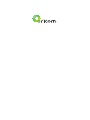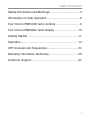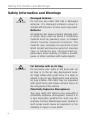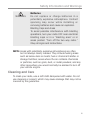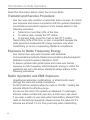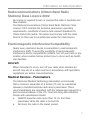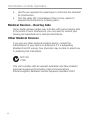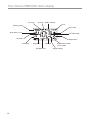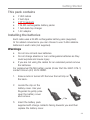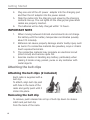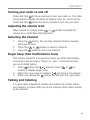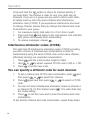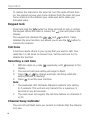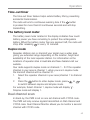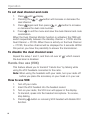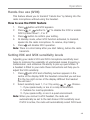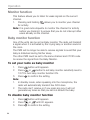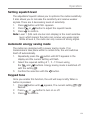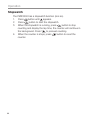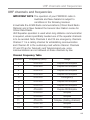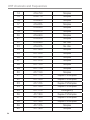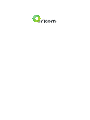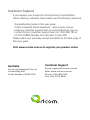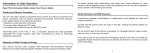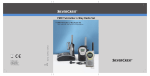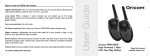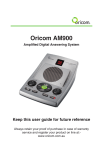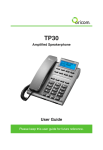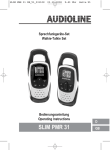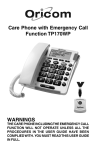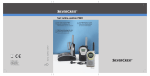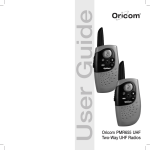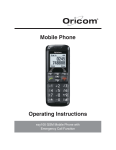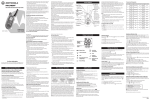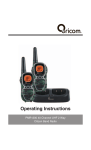Download Oricom PMR3000 User's Manual
Transcript
Operating Instructions PMR3000 1 watt UHF CB Radio Read this manual carefully before use. TM Table of contents Safety Information and Warnings.................................... 4 Information on Safe Operation........................................ 6 Your Oricom PMR3000 radio controls.............................. 9 Your Oricom PMR3000 radio display............................. 10 Getting Started............................................................. 11 Operation...................................................................... 13 UHF channels and frequencies...................................... 23 Warranty information (Australia).................................... 25 Customer support......................................................... 27 3 Safety Information and Warnings Safety Information and Warnings CAUTION WARNING 4 Damaged Antenna Do not use any radio that has a damaged antenna. If a damaged antenna comes in contact with the skin, a minor burn may result. Batteries All batteries can cause property damage and/ or bodily injury such as burns if conductive material such as jewellery keys, or beaded chains touches exposed terminals. The material may complete an electrical circuit (short circuit) and become quite hot. Exercise care in handling any charged battery, particularly when placing it inside a pocket, purse, or other container with metal objects. For Vehicles with an Air Bag Do not place your radio in the area over an air bag or in the air bag deployment area. Air bags inflate with great force. If a radio is placed in the air bag deployment area and the air bag inflates, the radio may be propelled with great force and cause serious injury to the occupants of the vehicle. Potentially Explosive Atmospheres Turn your radio OFF when in any area with a potentially explosive atmosphere, unless it is a type especially qualified for such use (for example, Factory Mutual Approved). Sparks in such areas could cause an explosion or fire resulting in injury or even death. Safety Information and Warnings WARNING Batteries Do not replace or charge batteries in a potentially explosive atmosphere. Contact sparking may occur while installing or removing batteries and cause an explosion. Blasting Caps and Areas To avoid possible interference with blasting operations, turn your radio OFF near electrical blasting caps or in a “blasting area” or in areas posted: “Turn off the two way radio.” Obey all signs and instructions. NOTE: Areas with potentially explosive atmospheres are often, but not always clearly marked. They include fueling areas such as below deck on boats; fuel or chemical transfer or storage facilities; areas where the air contains chemicals or particles, such as grain, dust, or metal powders; and any other area where you would normally be advised to turn off your vehicle engine. Cleaning and Care To clean your radio, use a soft cloth dampened with water. Do not use cleaners or solvent, which may cause damage that may not be covered by the guarantee. 5 Information on Safe Operation Read This Information Before Using Your Oricom Radio. Transmit and Receive Procedure Your two-way radio contains a transmitter and a receiver. To control your exposure and ensure compliance with the general population/ uncontrolled environment exposure limits, always adhere to the following procedure: •• Transmit no more than 50% of the time. •• To receive calls, release the PTT button. •• To transmit (talk), press the Push to Talk (PTT) button. Transmitting 50% of the time, or less, is important because the radio generates measurable RF energy exposure only when transmitting (in terms of measuring standards compliance). Exposure to Radio Frequency Energy Your Oricom two-way radio complies with Australian Communications Authority Radiocommunications (Electromagnetic Radiation-Human Exposure) Standard, 2003. To assure optimal radio performance and make sure human exposure to radio frequency electromagnetic energy is within the guidelines set out in the above standards always adhere to the following procedures. Radio Operation and EME Exposure Unauthorized antennas, modifications, or attachments could damage the radio and violate compliance. Do NOT hold the antenna when the radio is “IN USE.” Holding the antenna affects the effective range. Do not use the radio if the antenna is damaged. If a damaged antenna makes contact with your skin, a minor burn can result. If you wear a radio on your body when transmitting, always fit the radio on the belt clip (supplied). Always ensure the radio and it's antenna are at least 2.5 cm from your body when transmitting. 6 Information on Safe Operation Radiocommunications (Citizen Band Radio Stations) Class Licence 2002 No licence is required to own or operate this radio in Australia and New Zealand. The Radiocommunications (Citizen Band Radio Stations) Class Licence 2002 contains the technical parameters, operating requirements, conditions of licence and relevant standards for Citizen Band (CB) radios. CB radios must comply with the class licence for their use to be authorised under the class licence. Electromagnetic Interference/Compatibility Nearly every electronic device is susceptible to electromagnetic interference (EMI). To avoid the possibility of electromagnetic interference and/or compatibility conflicts, turn off your radio in any location where posted notices instruct you to do so such as health care facilities. Aircraft When instructed to do so, turn off your radio when onboard an aircraft. Any use of a radio must be in accordance with applicable regulations per airline crew instructions. Medical Devices - Pacemakers The Advanced Medical Technology Association recommends that a minimum separation of 6 inches (15 cm) be maintained between a handheld wireless radio and a pacemaker. These recommendations are consistent with the independent research by and recommendations of the U.S. Food and Drug Administration. People with pacemakers should: •• ALWAYS keep the radio more than 15 cm from their pacemaker when the radio is turned ON. •• Not carry the radio in the breast pocket. 7 Information on Safe Operation •• Use the ear opposite the pacemaker to minimize the potential for interference. •• Turn the radio OFF immediately if there is any reason to suspect that interference is taking place. Medical Devices - Hearing Aids Some digital wireless radios may interfere with some hearing aids. In the event of such interference, you may want to consult your hearing aid manufacturer to discuss alternatives. Other Medical Devices If you use any other personal medical device, consult the manufacturer of your device to determine if it is adequately shielded from RF energy. Your physician may be able to assist you in obtaining this information. N13134 Z765 This unit complies with all relevant Australian and New Zealand approval requirements including radio communications (Electromagnetic Radiation Human Exposure) standard 2003. 8 Your Oricom PMR3000 radio controls Indicator light On/off button Menu button Push to talk (PTT) button Volume up and menu settings Key lock Call tone button Volume down and menu settings Scan and monitor Headset socket Charging contacts Battery compartment clip 9 Your Oricom PMR3000 radio display RX icon TX icon Baby monitor VOX Battery level Key tone Scan/dual scan CTCSS code Channel Call tone Stopwatch Squelech Volume Keypad lock 10 Automatic power save mode Roger Beep Getting Started This pack contains •• •• •• •• •• •• 2 UHF radios 2 belt clips 2 PTT headsets 2 Ni-Mh rechargeable battery packs 1 twin desk top charger 1 AC adaptor Installing the batteries Each radio uses a Ni-Mh rechargeable battery pack (supplied). Or for added convenience you can choose to use 3 AAA alkaline batteries in each radio (not supplied). Warnings •• Do not mix old and new batteries. •• Do not charge alkaline or non rechargeable batteries as they could explode and cause injury. •• If you are not using the radios for an extended period remove the batteries. For replacement Ni-MH battery packs (Order Part No. KEBT-079-1) contact Oricom (02) 4574 8888. 1. Ensure radio is turned off. Remove the belt clip on the back. 2. Locate the clip on the battery cover. Use your fingernail to gently prise open the battery cover and remove. Clip 3. Insert the battery pack supplied with charge contacts facing towards you and then replace the battery cover. 11 Getting Started 4. Plug one end of the AC power adaptor into the charging pod and then the AC adaptor into the power socket. 5. Slide the radios into the charging pod ensuring the charging contacts line up. The red lights on the charge pod glow when radios are properly inserted. 6. The batteries will be fully charged within 14 hours. IMPORTANT NOTE 1. When moving between hot/cold environments do not charge the battery until the battery temperature acclimates (usually about 20 minutes). 2. Batteries can cause property damage and/or bodily injury such as burns if a conductive material-like jewellery, keys or chains touch exposed terminals. 3. The conductive material may complete an electrical circuit (short circuit) and become quite hot. 4. Exercise caution in handling any battery, particularly when placing it inside a bag, pocket, purse or any container with metal objects. Attaching the belt clips Attaching the belt clips (2 included) Each radio is supplied with a belt clip. To attach, align belt clip post with hole in the back of the radio and gently push until it clicks into place. Removing the belt clip To remove, push release tab on top of belt clip down to release catch and pull belt clip from the back of the radio. 12 Operation Turning your radio on and off Press and hold for three seconds to turn your radio on. The radio chirps and the display will show all feature icons for a brief period. Press and hold button for three seconds to turn off your radio. Adjusting the volume level When turned on, simply press or volume to a comfortable listening level. button to adjust the Selecting the channel 1. Press the button, the currently selected channel number will begin to blink. or button to select a channel. 2. Press the 3. Press the button to set a new channel. Roger beep (Talk Confirmation Tone) This feature transmits a unique tone when you finish transmitting. In the same way as saying “Roger” or “over”, it lets others know you are finished talking. button until appears. Press or to 1. Press enable or disable Roger beep. will show in the display. 2. When the roger beep is enabled, 3. When you release the button you will hear the roger beep. Talking and listening It is good radio etiquette to monitor the channel for activity before you transmit, to ensure that you do not interrupt other users already on the channel. 13 Operation Press and hold the button to check for channel activity. If you hear static, the channel is clear for use. Your radio has 40 channels. If you are in a group and you wish to talk to each other, all radios must be set to the same channel and interference eliminator code (CTCSS). If you experience interference and need to change channel, ensure that you change the channel and code of all radios in your group. 1. For maximum clarity, hold radio 5 to 7cm’s from mouth. 2. Press and hold and speak to the microphone. LED indicator light glows continuously when transmitting. 3. To receive messages, release . Interference eliminator codes (CTCSS) The radio has 38 interference eliminator codes (CTCSS) providing you with a choice of channel/code combinations to listen to transmissions using the same CTCSS code on the same channel, effectively blocking out unwanted conversations. until the code number begins to flash. 1. Press or to select required CTCSS code 0 (off) or 1-38. 2. Use 3. Press to set the new code. You can specify a different code for each channel. 1. To set a channel and CTCSS code combination, press and then press or to select the channel. again and then press or to select a CTCSS 2. Press code. 3. You can not select interference eliminator codes on channel 5 . The radio shall skip or channel 35. On this channel press the codes setting. 4. Press to exit the menu and to save the channel and code combination. To set another channel and code combination, repeat these steps. 14 Operation Channel scan By scanning, you can monitor channels and codes for transmissions and lock in on the one that interests you. More importantly, you can find someone in your group who has accidentally changed channels and is talking during your scan. button. 1. To start scanning, briefly press and release the 2. If you activate scan while the CTCSS code is set to 0, then the radio will check for any activity on each channel, regardless of the CTCSS code in use on that channel. 3. If you activate scan while the CTCSS code is set at 1 to 38, then the radio will check for any activity on each channel, except the CTCSS code 0 in use on that channel. 4. While the radio is scanning, the scan icon will display and the radio will scroll through the channels. 5. When activity is detected on a channel, the radio will stop scanning and you will hear whatever transmissions are detected. The radio’s display will show the channel and CTCSS code on which activity was detected. 6. If you want to respond to the transmission, press within 5 seconds and you can respond. 7. The radio will resume scanning after 5 seconds of inactivity on the channel. . 8. To stop scanning, briefly press and release Scan advance If scan stops on a channel that you don’t want to listen to, briefly press or to resume scanning for the next active channel. Nuisance delete If scan continuously stops on an undesired channel, press and hold or for at least 3 seconds, then release. This will temporarily remove the undesired channel from the scan list. 15 Operation To restore the channel to the scan list, turn the radio off and then on. You cannot remove your home channel from the scan list (your home channel is the channel your radio was set to when you activated scan). Keypad lock Press and hold the button for three seconds to lock or unlock the keypad. When the radio is locked, the icon will show in the display. and buttons. It also The keypad lock disables the , disables the scan function, but allows you to use the button to monitor the channel. Call tone A call tone alerts others in your group that you want to talk. Your radio has 10 call tones to choose from. Set the call tone to 0 to disable the function. Selecting a call tone 1. With the radio on, press repeatedly, until appears in the display. 2. The current call tone setting will begin to flash. or to change and hear call tones while the 3. Press setting number is flashing. 4. Press to set the new call tone. Note: 1. The Australian UHF CB Radio Standard restricts tone calling to 3 seconds. This unit will only transmit for a maximum 3 seconds in any 60 seconds. 2. The radio does not support the call tone feature on channels 5 or 35. Channel busy indicator The red LED will flash twice per second to indicate that the channel is in use. 16 Operation Time-out timer The time-out timer feature helps extend battery life by preventing accidental transmission. The radio will emit a continuous warning tone if the button is pressed for more than 60 continuous seconds and will stop transmitting. The battery level meter The battery level meter located in the display indicates how much battery power you have remaining to protect the rechargeable battery. When the battery meter has one segment left, the radio will chirp after releasing or every 10 minutes. Duplex mode Repeater stations can re-transmit your signal over a wider area giving you extended range depending on the location, height and availability of the local repeater station. For information on the locations of repeater sites in Australia and New Zealand visit our website. Your radio supports duplex mode on channels 1 - 8. If the repeater channel in your area is channel 1, when you are in duplex mode the transmit channel will be channel 31. 1. Select the repeater channel in your area (channel 1 to channel 8). button to enter duplex mode, press or 2. Press the to switch between duplex and simplex mode. For example, Select channel 1, duplex mode will display ‘ ’. Simplex mode will display 1. Dual channel scan In stand-by, the PMR is set on one set channel with CTCSS code. The PMR will only receive signals transmitted on that channel and CTCSS code. Dual Channel Monitor allows you to monitor a second channel with CTCSS code. 17 Operation To set dual channel and code 1. Press until display. or button will increase or decrease the 2. Pressing the dual channel. again and then press or button to increase 3. Press or decrease the dual code number. 4. Press to exit the menu and save the dual channel and code combination. When the Dual Channel Monitor function is activated, the PMR will switch sequentially between the standby channel + CTCSS and the Dual Channel + CTCSS. When there is activity on the Dual Channel + CTCSS, the active channel will be displayed for 5 seconds. Within this period, you have the possibility to answer the transmission. To disable the dual channel scan Repeat the setup 1 and 2, and then roll-over at ‘ ’ which means the dual scan is disabled. Hands-free use (VOX) This feature allows you to transmit “hands-free” by talking while using the VOX headsets connected to the radio. Note: When using the headsets with your radio, turn your radio off before you place the accessory on your head or in your ear. How to use VOX 1. 2. 3. 4. Turn off your radio. Insert the VOX headset into the headset socket. Turn on your radio; the VOX icon will appear in the display. To transmit, speak into the headset mircophone. To receive, stop talking. 5. Pressing button or removing VOX headset will disable VOX function. 18 Operation Hands-free use (IVOX) This feature allows you to transmit “hands-free” by talking into the radio microphone without using the headset. How to use the IVOX feature 1. Press button until VOX appears. or button to “ ” to disable the IVOX or enable 2. Press IVOX by select level 1, 2 or 3. 3. Press button to confirm your setting. 4. At standby mode, when IVOX function activated, to transmit, speak into the radio microphone. To receive, stop talking. 5. Press will disable IVOX operation. Note: There is a short delay after you start talking, before the radio transmits. Setting VOX and IVOX sensitivity levels Adjusting your radio’s VOX and IVOX microphone sensitivity level helps to minimize the possibility of unintended noises triggering a transmission, and enhances the ability to pick up quiet voices. If a headset is fitted to your radio these instructions will help you to adjust the VOX sensitivity. until VOX and a flashing number appears in the 1. Press centre of the display. With the headset connected you will see in the top right corner of the display. Without the headset you will see I. or . Choose 2. Select sensitivity level 1, 2 or 3 by using 1- If you speak loudly, or are in a noisy environment. 2- Suitable for most applications. 3- If you speak softly, or are in a quiet environment. Note: When you connect a VOX headset, the radio will automatically be set to the last chosen VOX sensitivity level. If IVOX is active, the radio will automatically select IVOX level. 19 Operation Monitor function This feature allows you to listen for weak signals on the current channel. allows you to monitor your channel 1. Pressing and holding for activity. Note: It is good radio etiquette to monitor the channel for activity before you transmit, to ensure that you do not interrupt other users already on the channel. Baby monitor function One of the units can be set as Baby monitor. The radio will transmit a signal when it is activated by the crying baby or another sound in the room. The PMR will no longer be able to receive signals to avoid that your baby is disturbed during his/her sleep. The other PMR must be set to the same channel and CTCSS code to receive the signal from the Baby Monitor. To set your radio as baby monitor 1. Press button until appears. or button to set baby monitor sensitivity level to 2. Press 1/2/3 to turn baby monitor function ON. 3. Press to confirm the setting. Note: 1. In standby mode, when speaking into the microphone, the radio will automatically transmit like IVOX does. 2. The radio can’t receive or if you press any key it will not generate key tones so that you will not disturb the baby. To disable baby monitor function 1. Press 2. Press 3. Press 20 button until appears. or until OF appears. to confirm the setting. Operation Setting squelch level The adjustable Squelch allows you to optimize the radios sensitivity. It also allows you to increase the sensitivity and receive weaker signals. There are 4 decreasing levels of sensitivity. button until SQL appears. 1. Press or button to adjust the squelch levels. 2. Press 3. Press to confirm. Note: L evel 1 (SQL and one bar icon display) is the most sensitive level, which means the radio can receive very weak signal. While at level 4, the radio can only receive at strong signal. Automatic energy saving mode The radios are designed with a power saving mode. If no transmissions take place within a certain time, the unit switches itself off automatically. button until APO appears in the 1. Repeatedly press the display and the current setting will flash. 2. Select the required setting of 1, 2...12 hours using and buttons. Energy saving mode is switched off the with the setting . 3. Confirm the selection with the button. Keypad tone Once you enable this function, the unit will beep briefly, When a button is pressed. button until appears, The current setting / 1. Press flashes. or button to turn on or off. 2. Press 3. Press to confirm. 21 Operation Stopwatch The PMR3000 has a stopwatch function (mm:ss). button until appears. 1. Press button to start the stopwatch. 2. Press button to stop 3. When the stopwatch is running, press counting and display the lap time, the counter will continue in the background. Press to proceed counting. button to reset the 4. When the counter is stops, press counter. 22 UHF channels and frequencies UHF channels and frequencies IMPORTANT NOTE: The operation of your PMR3000 radio in Australia and New Zealand is subject to conditions in the following licenses: In Australia the ACMA Radio communications (Citizen Band Radio Stations) and in New Zealand the General User Radio License for Citizen Band Radio. UHF Repeater operation is used when long distance communication is required, unless specifically needed use of the repeater channels is to be avoided. Note Channels 5 and 35 are emergency channels. Channel 11 is a calling channel for establishing communication and Channel 40 is the customary road vehicle channel. Channels 22 and 23 are for Telemetry and Telecommand use, voice communications are not allowed on these channels by law. Channel Frequency Table Channel Frequency (MHz) Usage 1 476.425 Duplex RX/Simplex 2 476.450 Duplex RX/Simplex 3 476.475 Duplex RX/Simplex 4 476.500 Duplex RX/Simplex 5 476.525 Emergency 6 476.550 Duplex RX/Simplex 7 476.575 Duplex RX/Simplex 8 476.600 Duplex RX/Simplex 9 476.625 Simplex 10 476.650 Simplex 11 476.675 Simplex (Calling channel) 12 476.700 Simplex 13 476.725 Simplex 23 UHF channels and frequencies 24 14 476.750 Simplex 15 476.775 Simplex 16 476.800 Simplex 17 476.825 Simplex 18 476.850 Simplex 19 476.875 Simplex 20 476.900 Simplex 21 476.925 Simplex 22 476.950 No Use 23 476.975 No Use 24 477.000 Simplex 25 477.025 Simplex 26 477.050 Simplex 27 477.075 Simplex 28 477.100 Simplex 29 477.125 Simplex 30 477.150 Simplex 31 477.175 Duplex TX/Simplex 32 477.200 Duplex TX/Simplex 33 477.225 Duplex TX/Simplex 34 477.250 Duplex TX/Simplex 35 477.275 Emergency 36 477.300 Duplex TX/Simplex 37 477.325 Duplex TX/Simplex 38 477.350 Duplex TX/Simplex 39 477.375 Simplex 40 477.400 Simplex Warranty information (Australia) Oricom makes no other warranties or conditions, express or implied, including as to merchantability and fitness for a particular purpose, except as stated in this Warranty. Any implied warranties that may be imposed by law are limited in duration to the Warranty Period. Oricom warrants that the product is free from defects in materials or workmanship during the Warranty Period. This Warranty in no way affects your statutory warranty rights under the Trade Practices Act 1974 or any other similar legislation. This Warranty does not extend to any product from which the serial number has been removed, was purchased outside of Australia or that has been damaged or rendered defective: 1.as a result of lightning, over voltage, accident, misuse, abuse or other external causes; 2. the operation outside the normal use of the product; 3. by the use of parts not manufactured or sold by Oricom; or 4. by modification or service by anyone other than: (a) Oricom; or (b) an Oricom authorised service provider. The Warranty Period will be 36 months from the date of purchase of the product evidenced by your dated sales receipt. You are required to provide proof of purchase as a condition of receiving warranty services. You are entitled to a replacement or repair according to the terms and conditions of this document if your product is found to be faulty within the Warranty Period. This Warranty extends to the original purchaser only and is not transferable. Batteries (if supplied) with this product are covered under this warranty for a period of 90 days. Oricom products are manufactured using new materials or new and used materials equivalent to new in performance and reliability. Spare parts may be new or equivalent to new. Spare parts are warranted to be free from defects in material or workmanship for thirty (30) days or for the remainder of the Warranty Period of the Oricom branded product in which they are installed, whichever is longer. During the Warranty Period, Oricom will replace and where possible 25 Warranty information (Australia) repair the defective product. All component parts removed under this Warranty become the property of Oricom. In the unlikely event that your Oricom product has a recurring failure, Oricom, at its discretion, may elect to provide you with a replacement product of its choosing that is at least equivalent to your product in performance. Oricom does not warrant that the operation of the product will be uninterrupted or error free. Oricom is not responsible for damage that occurs as a result of your failure to follow the instructions that came with the product. These terms and conditions together with any specific terms and conditions contained in the user guide to the product purchased constitute the complete and exclusive agreement between you and Oricom regarding the product. No change to the conditions of this Warranty is valid unless it is made in writing and signed by an authorised representative of Oricom. Oricom is not liable for any damages caused by the product or the failure of the product to perform, including any lost profits or savings or special, incidental or consequential damages. Oricom is not liable for any claim made by a third party or made by you on behalf of a third party. This limitation of liability applies whether damages are sought, or a claim made, under this Warranty or as a tort claim (including negligence and strict product liability), a contract claim or any other claim. However, this limitation of liability will not apply to claims for personal injury. Nothing in this Warranty excludes, restricts or modifies any condition, warranty, right or remedy which pursuant to the Trade Practices Act 1974 applies to this Warranty and which may not be so excluded, restricted or modified. For warranties that cannot be excluded, restricted or modified, Oricom limits the remedies available to those specified in the relevant legislation. 26 TM Customer Support If you suspect your product is not functioning to specification, before making a warranty claim please use the following resources. - Troubleshooting Guide in this user guide - Online Frequently Asked Questions - www.oricom.com.au - Email our customer support team on [email protected] - Contact Oricom Customer Support team on 1300 889 785 or 02 4574 8888 (Monday to Friday 9am to 5pm EST) Please retain your purchase receipt and attach to the back page of this user guide. Visit www.oricom.com.au to register your product online Australia Customer Support Oricom International Pty Ltd Locked Bag 658 South Windsor, NSW 2756 Email: [email protected] Web: www.oricom.com.au Phone: 1300 889 785 Fax: (02) 4574 8898