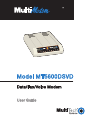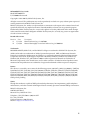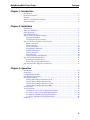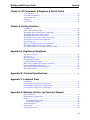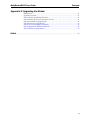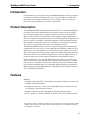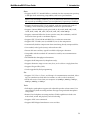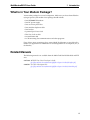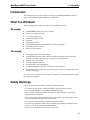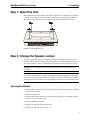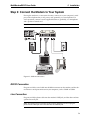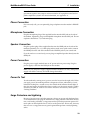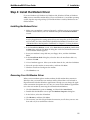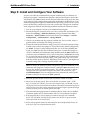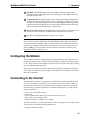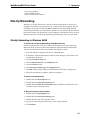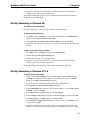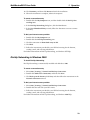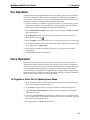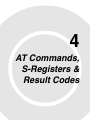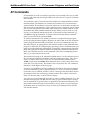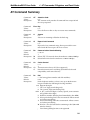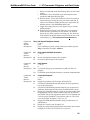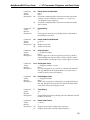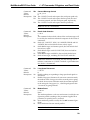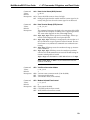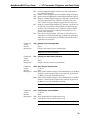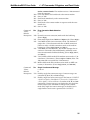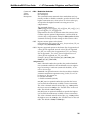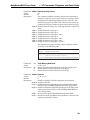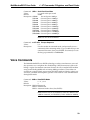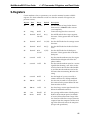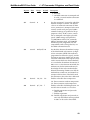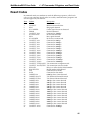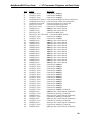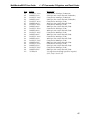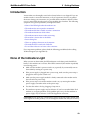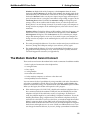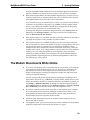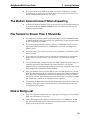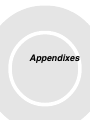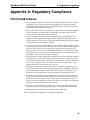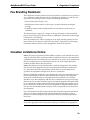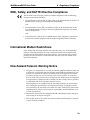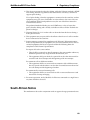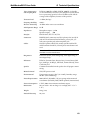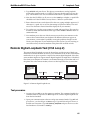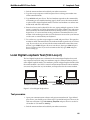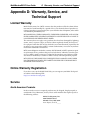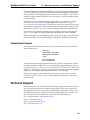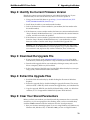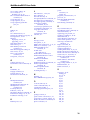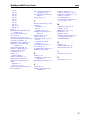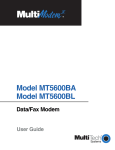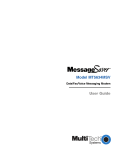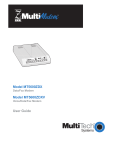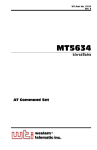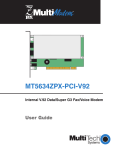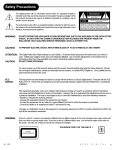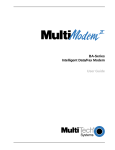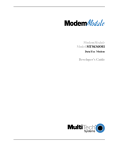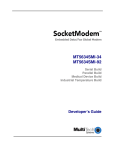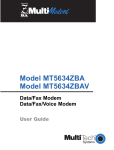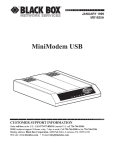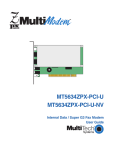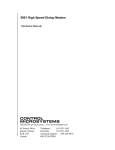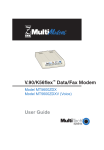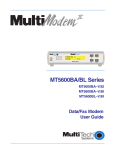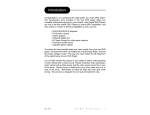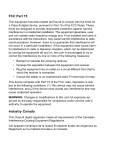Download Multi-Tech Systems MT5600DSVD User's Manual
Transcript
MT5600DSVD User Guide Model MT5600DSVD P/N S0000169 Revision B Copyright © 1998–2001 by Multi-Tech Systems, Inc. All rights reserved. This publication may not be reproduced, in whole or in part, without prior expressed written permission from Multi-Tech Systems, Inc. Multi-Tech Systems, Inc. makes no representations or warranties with respect to the contents hereof and specifically disclaims any implied warranties of merchantability or fitness for any particular purpose. Furthermore, Multi-Tech Systems, Inc. reserves the right to revise this publication and to make changes in the content hereof without obligation of Multi-Tech Systems, Inc. to notify any person or organization of such revisions or changes. Record of Revisions Revision Date Description A 5/18/98 Manual released as p/n 82078600. B 3/22/01 Manual thoroughly revised and released as p/n S0000169. Trademarks MultiModemDSVD, Multi-Tech, and the Multi-Tech logo are trademarks of Multi-Tech Systems, Inc. Adobe and Acrobat are trademarks of Adobe Systems Incorporated. MNP and Microcom Network Protocol are trademarks of Microcom, Inc. K56flex is a registered trademark of Rockwell International Corporation and Lucent Technologies Corporation. Microsoft, Windows, Windows 95, Windows 98, Windows Me, Windows NT, and Windows 2000 are either registered trademarks or trademarks of Microsoft Corporation in the United States and/or other countries. All other brand and product names mentioned in this publication are trademarks or registered trademarks of their respective companies. Patents This device is covered by one or more of the following patents: 6,031,867; 6,012,113; 6,009,082; 5,905,794; 5,864,560; 5,815,567; 5,815,503; 5,812,534; 5,809,068; 5,790,532; 5,764,628; 5,764,627; 5,754,589; D394,250; 5,724,356; 5,673,268; 5,673,257; 5,644,594; 5,628,030; 5,619,508; 5,617,423; 5,600,649; 5,592,586; 5,577,041; 5,574,725; D374,222; 5,559,793; 5,546,448; 5,546,395; 5,535,204; 5,500,859; 5,471,470; 5,463,616; 5,453,986; 5,452,289; 5,450,425; D361,764; D355,658; D355,653; D353,598; D353,144; 5,355,365; 5,309,562; 5,301,274. Other patents pending. Notice Though this modem is capable of 56K bps download performance, line impairments, public telephone infrastructure, and other external technological factors currently prevent maximum 56K bps connections. Multi-Tech Systems, Inc. 2205 Woodale Drive Mounds View, MN 55112 U.S.A Telephone (763) 785-3500 or (800) 328-9717 Fax (763) 785-9874 Technical Support (800) 972-2439 Internet http://www.multitech.com ii MultiModemDSVD User Guide Contents Chapter 1: Introduction Introduction ............................................................................................................................. 2 Product Description ................................................................................................................ 2 Features .................................................................................................................................... 2 What Is in Your Modem Package? ....................................................................................... 4 Related Manuals ..................................................................................................................... 4 Chapter 2: Installation Introduction ............................................................................................................................. 6 What You Will Need .............................................................................................................. 6 Safety Warnings ...................................................................................................................... 6 Step 1: Mount the Feet............................................................................................................ 7 Step 2: Change the Speaker Jumper ..................................................................................... 7 Opening the Modem ....................................................................................................... 7 Changing the Speaker Jumper ....................................................................................... 8 Step 3: Connect the Modem to Your System ...................................................................... 9 RS232 Connection ............................................................................................................ 9 Line Connection ............................................................................................................... 9 Phone Connection .......................................................................................................... 10 Microphone Connection ............................................................................................... 10 Speaker Connection ....................................................................................................... 10 Power Connection ......................................................................................................... 10 Power-On Test ............................................................................................................... 10 Surge Protectors and Lightning ................................................................................... 10 Step 4: Install the Modem Driver ....................................................................................... 11 Installing the Modem Driver ....................................................................................... 11 Removing Your Old Modem Driver ........................................................................... 11 Step 5: Install and Configure Your Software .................................................................... 12 Chapter 3: Operation Introduction ........................................................................................................................... 14 Front Panel ............................................................................................................................. 14 Configuring the Modem ...................................................................................................... 15 Connecting to the Internet ................................................................................................... 15 Dial-Up Networking ............................................................................................................ 16 Dial-Up Networking in Windows 95/98 ................................................................... 16 Dial-Up Networking in Windows Me ........................................................................ 17 Dial-Up Networking in Windows NT 4.0 .................................................................. 17 Dial-Up Networking in Windows 2000 ...................................................................... 18 Fax Operation ........................................................................................................................ 19 Voice Operation .................................................................................................................... 19 To Originate a Voice Call in Speakerphone Mode ................................................... 19 To Answer a Voice Call in Speakerphone Mode ...................................................... 20 To Originate a DSVD Call Using the Headset ........................................................... 20 To Answer a DSVD Call Using the Headset ............................................................. 20 References .............................................................................................................................. 21 iii MultiModemDSVD User Guide Contents Chapter 4: AT Commands, S-Registers & Result Codes AT Commands ...................................................................................................................... 23 AT Command Summary ..................................................................................................... 24 Voice Commands .................................................................................................................. 39 S-Registers .............................................................................................................................. 41 Result Codes .......................................................................................................................... 45 Chapter 5: Solving Problems Introduction ........................................................................................................................... 49 None of the Indicators Light ............................................................................................... 49 The Modem Does Not Respond to Commands ............................................................... 50 The Modem Dials But Cannot Connect ............................................................................. 51 The Modem Disconnects While Online ............................................................................. 52 The Modem Cannot Connect When Answering .............................................................. 53 File Transfer Is Slower Than It Should Be ......................................................................... 53 Data Is Being Lost ................................................................................................................. 53 There Are Garbage Characters on the Monitor ................................................................ 54 The Modem Doesn’t Work with Caller ID ........................................................................ 54 Fax and Data Software Can’t Run at the Same Time ...................................................... 54 Appendix A: Regulatory Compliance FCC Part 68 Telecom ............................................................................................................ 56 FCC Part 15 ............................................................................................................................ 57 Industry Canada ................................................................................................................... 57 Fax Branding Statement ....................................................................................................... 58 Canadian Limitations Notice .............................................................................................. 58 EMC, Safety, and R&TTE Directive Compliance ............................................................. 59 International Modem Restrictions ...................................................................................... 59 New Zealand Telecom Warning Notice ............................................................................ 59 South African Notice ............................................................................................................ 60 Appendix B: Technical Specifications .................................................................................. 61 Appendix C: Loopback Tests Introduction ........................................................................................................................... 64 Local Analog Loopback Test (V.54 Loop 3) ...................................................................... 64 Remote Digital Loopback Test (V.54 Loop 2) ................................................................... 65 Local Digital Loopback Test (V.54 Loop 2) ....................................................................... 66 Appendix D: Warranty, Service, and Technical Support Limited Warranty ................................................................................................................. 68 Online Warranty Registration ............................................................................................. 68 Service .................................................................................................................................... 68 North American Products ............................................................................................ 68 International Products .................................................................................................. 69 Technical Support ................................................................................................................. 69 Internet Sites .......................................................................................................................... 70 Ordering Accessories ........................................................................................................... 70 iv MultiModemDSVD User Guide Contents Appendix E: Upgrading the Modem Introduction ........................................................................................................................... 71 Upgrade Overview ............................................................................................................... 71 Step 1: Identify the Modem Firmware ............................................................................... 71 Step 2: Identify the Current Firmware Version ................................................................ 72 Step 3: Download the Upgrade File ................................................................................... 72 Step 4: Extract the Upgrade Files ........................................................................................ 72 Step 5: Clear Your Stored Paramenters ............................................................................. 72 Step 6: Upgrade the Modem’s Firmware .......................................................................... 73 Step 7: Restore Your Parameters ........................................................................................ 73 Index ....................................................................................................................................................................... 74 v 1 Introduction MultiModemDSVD User Guide 1 Introduction Introduction Congratulations on your purchase of your MultiModemDSVD! You have acquired not only one of the finest intelligent data, fax, and voice modems available, but a modem that can transmit voice and data at the same time. This user guide will help you to install, configure, test, and use your modem. Product Description The MultiModemDSVD modem incorporates both the ITU-T V.90 and the K56flex™ protocols, both of which enable Internet connections at data rates up to 53K bps* over standard telephone lines. Using these protocols, Internet service providers (ISPs) are able to send data downstream to your computer at high speeds because data on the telephone network normally is converted from digital to analog only once before it reaches your modem. Upstream transmissions, and transmissions between client modems, are limited to data rates of 33.6K bps, as are downstream transmissions that are converted more than once on the telephone network. The MultiModemDSVD offers interactive automatic dialing and command mode configuration. You can store up to four command line/telephone numbers of up to 40 characters each in the modem’s nonvolatile memory. The modem pulse or tone dials, and recognizes dial tones and busy signals for reliable call-progress detection. The modem can also detect AT&T calling card tones. It is FCC-Registered for connection to telephone networks without notification to the telephone company. Digital simultaneous voice and data (DSVD) operation allows data transfer and voice conversation to occur simultaneously during a data connection. On a DSVD call, a headset or microphone and speaker can be used as the voice interface. Both local and remote modems must have compatible DSVD technology to support the DSVD function. The MultiModemDSVD is compatible with the industry-standard ITU-T V.70 DSVD specification. Features General • Complies with major ITU-T, TIA, and EIA international standards to ensure compatibility with other modems. • Distinguishes data, fax, or voice calls using DTMF and tone detection with software packages supporting these features. • Supports serial port speeds to 230.4K bps with compatible serial ports • On U.S. products, includes Caller ID to identify your caller’s phone number. *Though this modem is capable of 56K bps download performance, line impairments, public telephone infrastructure, and other external technological factors currently prevent maximum 56K bps connections. 2 MultiModemDSVD User Guide 1 Introduction Data • Supports the ITU-T V.90 and K56flexTM standards for data transmission speeds up to 56K bps while maintaining compatibility with lower-speed modems. Note: Under the 56K bps standards, you can asymmetrically download data from an ISP at speeds up to 53K bps, whereas you can upload only at speeds up to 33.6K bps. • Supports the enhanced ITU-T V.34 standard, with data transmission speeds to 33.6K bps, while maintaining compatibility with lower-speed modems. • Supports V.90 and K56flex speeds plus 33.6K, 31.2K, 28.8K, 26.4K, 24K, 21.6K, 19.2K, 16.8K, 14.4K, 12K, 9.6K, 7.2K, 4.8K, 2.4K, 1.2K, and 0–300 bps. • Supports automatic fallback to slower speeds in noisy line conditions, and fallforward to faster speeds as conditions improve. • Supports ITU-T V.42 LAP-M and MNP Class 3 and 4 error correction. • Supports ITU-T V.42bis (4-to-1) and MNP 5 (2-to-1) data compression. • Automatically disables compression when transferring already-compressed files. • Can autodial, redial, pulse (rotary) and touch-tone dial. • Detects dial tones and busy signals for reliable call-progress detection. • Compatible with the standard AT command set used by most communication programs. • Has MNP10 data throughput enhancement. • Supports the H.324 protocol (videophone ready). • Supports distinctive rings to route voice, data, or fax calls on a single phone line. • Supports Plug and Play (PnP). • Can be upgraded by flash programming. Fax • Supports V.17, Class 1, Class 2, and Group 3 fax communication standards, allowing it to communicate with other fax modems as well as with fax machines. • Sends and receives faxes from your computer at 14,400 bps, 9600 bps, 7200 bps, 4800 bps, 2400 bps, or 300 bps. Voice • Full-duplex speakerphone support with adjustable speaker volume control. Can record and play back answering machine messages using included microphone and speaker. • Remote/local telephone answering machine (TAM) capabilities include voice mail control, record and playback, and call screening. • Supports AT#V voice commands. • Supports DSVD digital simultaneous voice and data. 3 MultiModemDSVD User Guide 1 Introduction What Is in Your Modem Package? Your modem package has several components. Make sure you have them all before trying to operate your modem. Your package should include: • One MT5600DSVD modem • One DC power supply • One set of four plastic feet • One modular telephone cable • One headset • A printed Quick Start Guide • This User Guide on disk • An installation disk • A CD containing data communications and other programs If any of these items are missing, please contact Multi-Tech Systems or your dealer/distributor (see Appendix D for information on contacting Multi-Tech via telephone, fax, or the Internet). Related Manuals The following manuals are available from the Multi-Tech World Wide Web and FTP sites. 82076200 MT56XX Fax Class 1 Developer’s Guide ftp://ftp.multitech.com/manuals/pdf/developers%20kits/5600fax.pdf 82006502 Fax Class 2 Developers’s Kit ftp://ftp.multitech.com/manuals/pdf/developers%20kits/82006502.pdf 4 2 Installation MultiModemDSVD User Guide 2 Installation Introduction This chapter shows step-by-step how to set up your MultiModemDSVD and configure your communications software to work with it. What You Will Need Before starting, please make sure you have everything you need: We supply 4 4 4 4 4 4 4 4 4 An MT5600DSVD data/fax/voice modem A DC power supply module A set of four plastic feet A modular telephone cable A headset An installation disk A CD containing data communications and other programs A printed Quick Start Guide This User Guide on disk You supply 4 A computer with an unused serial port 4 A shielded RS-232 serial cable with a male DB-25 connector on one end and a connector to match your computer’s serial port on the other end 4 A nearby AC power outlet 4 A nearby telephone line jack 4 An optional PC stereo microphone 4 An optional amplified speaker or sound card with speakers 4 For connecting to a sound card, an optional male-to-male stereo patch cord with 1/8-inch mini plugs If you are new to computers, see Chapter 3, “Features,” for more information about the required equipment. Safety Warnings • Use this product only with UL- and CUL-listed computers. • To reduce the risk of fire, use only 26 AWG or larger telephone wiring. • Never install telephone wiring during a lightning storm. • Never install a telephone jack in a wet location unless the jack is specifically designed for wet locations. • Never touch uninsulated telephone wires or terminals unless the telephone line has been disconnected at the network interface. • Use caution when installing or modifying telephone lines. • Avoid using a telephone (other than a cordless type) during an electrical storm; there is a risk of electrical shock from lightning. • Do not use a telephone in the vicinity of a gas leak. 6 MultiModemDSVD User Guide 2 Installation Step 1: Mount the Feet The modem comes with a strip of self-adhesive plastic feet, which you can optionally mount on the bottom of the modem. To install the feet, simply peel them from their paper strip and press them into the recesses on the bottom of the modem. Figure 2-1. Mounting the feet. Step 2: Change the Speaker Jumper This step is required only if you intend to connect a monophonic speaker to your modem. (This step is not required for stereo speakers or for the included headset.) If you do not intend to connect a monophonic speaker to your modem, skip to Step 3. Warning: The following procedure must be performed by authorized service personnel. Caution: The circuit board can be harmed by static electricity. Before you open the case, touch a grounded object, such as the metal chassis of your computer, to discharge any static electricity in your body, then touch the metal shell of the modem’s RS232 connector to ensure that there is no voltage difference between you and the modem. Opening the Modem 1. If the modem is connected, turn it off and remove all connecting cables, including power and line cables. 2. Turn the modem over. 3. On the bottom of the modem are two screws that hold the case together. Remove both screws and set them aside. 4. Turn the modem over again. 5. Remove the top part of the modem case. 6. To close the modem, reverse steps 1–5. 7 MultiModemDSVD User Guide 2 Installation J10 Speaker Mode Closed: stereo (default) Open: mono J10 Figure 2-2. Location of speaker jumper. Changing the Speaker Jumper The speaker jumper (J10) is behind the internal speaker near the external speaker jack (see Figure 2-2). • To use the MultiModemDSVD with a monophonic external speaker, remove the jumper plug from the J10 jumper pins. You can store it by placing it on one jumper pin. • To use the MultiModemDSVD with a stereo speaker or sound card, place the jumper plug on both pins of the J10 jumper. This is the factory default position. 8 MultiModemDSVD User Guide 2 Installation Step 3: Connect the Modem to Your System Placing the modem in a convenient location, connect it to your computer’s serial port, to the telephone line, to AC power, and, optionally, to your telephone. For voice operations, connect it to the supplied headset or, optionally, to a microphone and a speaker or sound card. Note: Do not turn on the modem until you have made all the connections. PWR RS232 PHONE LINE Figure 2-3. Modem connections. RS232 Connection Plug one end of the serial cable into the RS232 connector on the modem, and the other end into a serial port connector on your computer, such as COM1 or COM2. Line Connection Plug one end of the phone cable into the modem’s LINE jack, and the other end into a phone line wall jack. Note: The LINE jack is not interchangeable with the PHONE jack. Do not plug the phone into the LINE jack or the line cable into the PHONE jack. 9 MultiModemDSVD User Guide 2 Installation Note: The Federal Communications Commission (FCC), Industry Canada, and other government agencies may impose certain restrictions on equipment connected to public telephone systems. For more information, see Appendix A. Phone Connection For voice-only calls, you can optionally plug a telephone into the modem’s PHONE jack. Microphone Connection Plug the microphone plug of the supplied headset into the MIC jack on the side of the modem. Optionally, plug an unamplified microphone into the MIC jack. The microphone should have a 1/8-inch mini plug. Speaker Connection Plug the speaker plug of the supplied headset into the SPKR jack on the side of the modem. Optionally, use a 1/8-inch-plug male-to-male stereo patch cord to connect the SPKR jack on the side of the modem to the LINE IN jack on your sound card. If you do not have a sound card, you can plug an amplified speaker directly into the SPKR jack. Power Connection Plug the power supply module into an AC power outlet or power strip. Plug the power supply’s cable into the PWR jack on the modem. Note: Use only the power supply supplied with the modem. Use of any other power supply will void the warranty and could damage the modem. Power-On Test Test the modem by turning it on (a power switch is located on the right side). When you apply power, the modem performs a diagnostic self-test, indicated by several indicators flashing for a second or two, after which the 56 indicator should light. If this does not happen, check that the power switch is on, the power supply is solidly connected, and the AC outlet is live. If these measures do not work, see Chapter 6, “Solving Problems.” Surge Protectors and Lightning Because of power surges and other transient voltages on power and telephone lines, we recommend that you plug the modem into a surge protector rather than directly into a wall outlet, preferably a surge protector that provides protection against electrical spikes on the telephone line as well as on the power line. Please note, however, that not even a surge protector can guard against damage from a nearby lightning strike. 10 MultiModemDSVD User Guide 2 Installation Step 4: Install the Modem Driver If you use Windows 95, Windows 98, Windows Me, Windows NT 4.0, or Windows 2000, you must install the modem driver. (If you use Windows 3.1 or another operating system, skip this step and go to Step 5.) The modem driver is used by Windows to control the modem. Installing the Modem Driver 1. Make sure your modem is connected properly, and then turn on your computer. Windows should detect your new modem and open the Install New Modem wizard. Note: If Windows cannot find a modem, your modem may not have power, it may be plugged into the wrong connector on your computer, or the serial cable may be faulty. See “None of the LEDs Light When the Modem Is Turned On” and “The Modem Does Not Respond to Commands” in Chapter 5, “Solving Problems.” 2. In the Install New Modem wizard, select Don’t detect my modem; I will select it from a list, and then click Next. A dialog box with a list of manufacturers and a list of modem models appears. 3. Insert your modem’s setup disk into your floppy drive, and then click Have Disk. 4. In the Install from Disk dialog box, select the drive the installation disk is in, and then click OK. 5. A list of modems appears. Select your modem from the list, and then click Next. 6. Select the port the modem is connected to, and then click Next. 7. Windows installs and configures the modem. 8. Click Finish to exit. Removing Your Old Modem Driver When your new modem replaces another modem, the old modem driver remains in Windows after you install the new modem, and the old modem is still selected in HyperTerminal and other Windows applications. Though you can change the application connection descriptions one at a time, it is easier to force Windows applications to use the new modem by removing the old modem from Windows. 1. Click the Start button, point to Settings, and then click Control Panel. 2. Double-click the Modems icon to open the Modems Properties dialog box. 3. In the list box, select the old modem. 4. Click Remove, and then click Close. 5. The next time you dial a HyperTerminal connection, it will select your new modem and ask you to confirm the selection. 11 MultiModemDSVD User Guide 2 Installation Step 5: Install and Configure Your Software You may use either the communication program included with your modem or a third-party program. Communication programs designed for Windows 95/98/Me and Windows NT/2000 normally do not need to be manually configured, since they use the Plug and Play configuration supplied by the Windows modem driver. Communication programs designed for DOS and other operating systems, however, may need to be manually configured to work with your modem. Though each communication program is different, the following procedure should work with most of them. 1. Turn on your computer and run your communication program. 2. Find the dialog box or menu that lets you select your modem. (In Windows Terminal select Settings | Modem Commands; in HyperTerminal select File | Properties | Phone Number; and in PhoneTools select Configure | General Configuration | Communication | Change Modem. 3. Choose your modem from the program’s modem list. If it isn’t listed, choose a generic modem and modify the settings as necessary. 4. Change the modem initialization string, if necessary. The factory default configuration works well for most purposes. To load the factory default configuration, use AT&F. To load a custom configuration that was saved using the &W command, use ATZ. Note that the Z command must be in a command string by itself. For a Macintosh, the initialization string should include the &D0 command. If you do not want the modem to always answer the phone, add S0=0 to the string. To use Caller ID with the modem, add S0=2 to the string (Caller ID information is sent between the first and second rings, so the phone must ring at least twice befor the modem picks up the line). Depending on the software, you might have to end the string with a carriage return character (^M). Note: To change the modem’s default configuration, type new commands in the communication program’s terminal window, adding the &W command to store them in the modem’s nonvolatile memory. For instance, to create a default configuration for a Macintosh computer that turns off autoanswer, type AT&F&D0S0=0&W. The new configuration loads automatically whenever the modem is turned on or receives the ATZ command. 5. Select the port the modem is connected to (normally COM1 or COM2). 6. Select your serial port speed. This can be labeled “maximum speed,” “DTE bps,” or “baud rate.” Ideally, if you use data compression, you should set your serial port baud rate to four times the modem’s maximum transmission speed or faster; however, few files can be compressed enough to require speeds that high, and not all serial ports can handle speeds that high. 7. If the communication program has an autobaud selection, make sure it is disabled. Autobaud applies only to older modems, and can cause problems if enabled. 8. If the program allows you to edit the no-connect messages (NO CARRIER, BUSY, NO ANSWER, NO DIALTONE), make sure there is no space between DIAL and TONE in NO DIALTONE. 9. Refer to the program manual or online help for other configuration choices. In most cases you can accept the default values. 12 3 Operation MultiModemDSVD User Guide 3 Operation Introduction Like any modem, your MultiModemDSVD operates only under the control of a communication program, such as the one included with the modem. It also operates under other general-purpose data communication programs, such as Windows Terminal and HyperTerminal. For information on how to use the modem with the communication program of your choice, please refer to the program’s documentation. Unlike other modems, with the MultiModemDSVD you can also simultaneously send voice and data over a single phone line or, using third-party white-board software, work on a document with someone at another location. Front Panel Figure 3-1. Front panel The MultiModemDSVD has ten LED indicators on the front panel that indicate status, configuration, and activity: TD Transmit Data. The TD LED flashes when the modem is transmitting data to another modem. The state of the LED matches the TD circuit on pin 2 of the RS-232C/V.24 interface. RD Receive Data. The RD LED flashes when the modem is receiving data from another modem. The state of the LED matches that of the RD circuit on pin 3 of the RS-232C/V.24 interface. CD Carrier Detect. The CD LED lights when the modem detects a valid carrier signal from another modem. It is on when the modem is communicating with the other modem and off when the link is broken. 56 56K Mode (56,000–28,000 bps). The 56 LED lights whenever the modem con- nects to an ISP server in K56flex or V.90 mode. The actual connection speed depends on server capabilities and line conditions. 33 V.34 Mode (33,600–16,800 bps). The 33 LED lights whenever the modem connects in V.34 mode. 14 V.32bis Mode (14,400 bps–). The 14 LED lights whenever the modem connects in V.32bis mode. Note: Although the modem can connect at lower than V.32bis speeds, no speed indicator lights during the connection. 14 MultiModemDSVD User Guide 3 Operation OH Off-Hook. The OH LED lights when the modem is off-hook, which occurs when the modem is dialing, online, or answering a call. The LED flashes when the modem pulse-dials. TR Terminal Ready. The TR LED lights when a datacomm program initializes the modem. It means the modem is ready for an outgoing or incoming call. It goes off when the datacomm program disconnects the COM port. When it goes off, a connected modem will disconnect. The state of the TR LED matches that of the DTR circuit on pin 20 of the RS-232C/V.24 interface. EC Error Correction (V.42). The EC LED lights continuously when the modem is in V.42 error correction mode, and blinks when compression is activated. FX Fax. The FX LED lights when the modem is in fax mode. Note: When you turn on the modem, the speed lights flash briefly as the modem does a self-test, then the LED for the default modem baud rate lights. The default rate for the modem is 56K bps. After a call, the LEDs for the connection’s baud rate remain lit until another call is made or the modem is reset. If you connect at a rate under 14,400 bps, all speed LEDs remain off after the connection is broken, even though the modem is still turned on. Configuring the Modem Your modem normally is configured either through Windows or through the communication program you are using. The default settings work best for most purposes. See “Step 5: Install and Configure Your Software” in Chapter 2 for help in setting up your communication program. You can also configure your modem directly by typing AT commands in the terminal window of a communication program. See Chapter 4 for descriptions of the modem’s AT commands. Connecting to the Internet Your Multi-Tech modem is your gateway to the Internet and the World Wide Web. To access the Internet and Web via your modem, you must establish a dial-up account with an Internet service provider (ISP). To locate an ISP near you, look in a local directory or computer publication. Your ISP should provide you with the following information: • • • • • User name (also called user ID) Password Access number (the number you call to connect to the server) Host name and/or domain name Domain Name Server (DNS) server address If, besides the Web, you use the Internet for e-mail and newsgroups, your ISP should also provide you with the following information: • E-mail or POP mail address 15 MultiModemDSVD User Guide 3 Operation • POP server address • Mail or SMTP address • News or NNT server address Dial-Up Networking Whether you use the Internet for e-mail or for browsing the Web, to connect to it through your modem, you must first set up a remote-node client program. The one in Windows 95, 98, Me, NT 4.0, and 2000 is called Dial-Up Networking. Dial-Up Networking establishes your connection to the ISP’s server, which is the shared computer that manages calls from clients (your computer) to the Internet. Most, if not all, Windows browsers start Dial-Up Networking automatically when you open them. Dial-Up Networking in Windows 95/98 To install and run Dial-Up Networking in Windows 95 or 98 Install a NetWare client or Client for Microsoft Networks on the client computer. Microsoft Client for Netware Networks, Microsoft Client for Microsoft Networks, and two Novell Netware clients are included with Windows 95/98. 1. Insert the Windows compact disc into the CD-ROM drive. 2. In Windows, click the Start button, and then select Settings, Control Panel, and Add/Remove Programs. 3. Click the Windows Setup tab. 4. Check Communications in the Components list. 5. Click the Details button. 6. Check Dial-up Networking in the Components list. 7. Click OK. Dial-Up Networking is installed from the Windows compact disc. 8. When the installation is complete, reboot the computer. To create a connection entry 1. Double-click the My Computer icon. 2. Double-click the Dial-Up Networking icon. 3. Double-click the Make New Connection icon, and follow the directions in the wizard to create a connection entry. To dial your Internet access provider 1. Double-click the My Computer icon. 2. Double-click the Dial-Up Networking icon. 3. Double-click the icon with your ISP’s name. 4. Type your name and password if they are not already entered. 5. Click Connect. 16 MultiModemDSVD User Guide 3 Operation 6. Follow the instructions provided by your ISP for browsing the the Internet, reading e-mail, and accessing information. For further information on Dial-Up Networking or Microsoft Client for NetWare Networks, see Windows Help. Dial-Up Networking in Windows Me To install Dial-Up Networking Dial-Up Networking is automatically installed with Windows Me. To create a connection entry 1. Click Start, point to Programs, point to Accessories, point to Communications, and then click Internet Connection Wizard. 2. Click I want to sign up for a new Internet account, and then click Next. 3. Follow the instructions for setting up your dial-up properties and detecting your modem. To dial your Internet access provider 1. Click Start, point to Settings, and then click Control Panel. 2. Double-click the Dial-Up Networking icon. 3. Double-click the icon with your ISP’s name. 4. Follow the instructions provided by your ISP for browsing the the Internet, reading e-mail, and accessing information. For further information on Dial-Up Networking, see Windows Me Help. Dial-Up Networking in Windows NT 4.0 To install Dial-Up Networking 1. Double-click the My Computer icon, and then double-click the Dial-Up Networking icon. If Dial-Up Networking is not installed, you will see an Install button in the Dial-Up Networking dialog box. 2. Insert the Windows NT 4.0 compact disc into the CD-ROM drive. 3. Click Install in the Dial-Up Networking dialog box. 4. In the Add RAS Device dialog box, choose the modem to use with Dial-Up Networking, and then click OK. 5. In the Remote Access Setup dialog box, click Configure. 6. In the Configure Port Usage dialog box, click Dial out only, and then click OK. 7. In the Remote Access Setup dialog box, click Network. 8. In the Network Configuration dialog box, make sure that only TCP/IP is selected, and then click OK. 9. If there is a network interface card that does not have TCP/IP bound to it, the Microsoft TCP/IP Properties window appears. Click Cancel to close the window. 17 MultiModemDSVD User Guide 3 Operation 10. Click Continue, and then click Restart to finish the installation. 11. When the installation is complete, reboot the computer. To create a connection entry 1. Double-click the My Computer icon, and then double-click the Dial-Up Networking icon. 2. In the Dial-Up Networking dialog box, click the New button. 3. In the New Phonebook Entry wizard, follow the directions to create a connection entry. To dial your Internet access provider 1. Double-click the My Computer icon. 2. Double-click the Dial-Up Networking icon. 3. Click the connection in Phonebook entry to dial. 4. Click Dial. 5. Follow the instructions provided by your ISP for browsing the the Internet, reading e-mail, and accessing information. For further information on Dial-Up Networking, see Windows NT Help. Dial-Up Networking in Windows 2000 To install Dial-Up Networking Dial-Up Networking is automatically installed with Windows 2000. To create a connection entry 1. Select Start | Settings | Network and Dial-up Connections. 2. Double-click Make New Connection, and then click Next. 3. Click Dial-up to the Internet, click Next, and then follow the instructions in the Network Connection wizard. To dial your Internet access provider 1. Select Start | Settings | Network and Dial-up Connections. 2. Double-click the icon with your ISP’s name. 3. Follow the instructions provided by your ISP for browsing the the Internet, reading e-mail, and accessing information. For further information on Dial-Up Networking, see Windows 2000 Help. 18 MultiModemDSVD User Guide 3 Operation Fax Operation Using the PhoneTools program included with your modem, you can use your modem to send and receive faxes directly from your computer. The following procedure uses print capture, which enables you to fax a document directly from the Windows application in which you created it without opening PhoneTools. 1. Create a document in a Windows application, such as a word processor, graphic editor, or spreadsheet. To fax the document, keep the application and the document open and select the Print command from the File menu. 2. Select CAPTURE FAX BVRP as the printer driver, and then click OK. The Send Fax wizard appears. 3. In the Recipient section, type the required information or extract it from the Phone Book by clicking . 4. In the Template section, optionally select a cover page and type a cover message. 5. Select the document to be sent. The default file when sending from within a Windows application is Capture.dgr. 6. Select the date and time to send the document, if you do not want to send it immediately. 7. Click Finish to start the transmission. Voice Operation Operation in DSVD mode allows data transfer and voice conversation to occur simultaneously during a data connection. On a DSVD call, a headset or microphone and speaker can be used as the voice interface. Both local and remote modems must have compatible DSVD technology to support the DSVD function. DSVD can be used by running a communications application that supports DSVD. Follow the application instructions. DSVD can also be controlled manually issuing AT commands to the modem as described in the following sections. To Originate a Voice Call in Speakerphone Mode 1. In the terminal window of your communications application, type AT and press ENTER. The modem will respond with OK. 2. Type AT&F and press ENTER to reset the modem to its default configuration. 3. Type AT#CLS=8#VRN=0#VLS=6 and press ENTER to initialize the modem for speakerphone mode. 4. To dial, type ATDTnnnnnnn and press ENTER, where nnnnnnn is the phone number of a remote party. The modem will report VCON at the completion of dialing to indicate the speakerphone is on. 5. To hang up, type +++ATH and press ENTER. 19 MultiModemDSVD User Guide 3 Operation To Answer a Voice Call in Speakerphone Mode 1. In the terminal window of your communications application, type AT and press ENTER. The modem will respond with OK. 2. Type AT&F and press ENTER to reset the modem to its default configuration. 3. Type AT#CLS=8#VRN=0#VLS=6S0=0 and press ENTER to initialize the modem for speakerphone mode. 4. To answer a call in speakerphone mode upon receipt of a RING message, type ATA and press ENTER. The modem will report VCON to indicate the speakerphone is on. 5. To hang up, type ATH and press ENTER. To Originate a DSVD Call Using the Headset 1. In the terminal window of your communications application, type AT and press ENTER. The modem will respond with OK. 2. Type AT&F and press ENTER to reset the modem to its default configuration. 3. Type AT-SMS=1#VLS=5 and press ENTER to enable DSVD mode using the headset. 4. To dial, type ATDTnnnnnnn and press ENTER, where nnnnnnn is the phone number of a remote modem. 5. You will hear some high pitched tones, then a static-like sound after the remote modem picks up your call. You will see a CONNECT response on your terminal. You can then send data to the remote modem and talk to the remote user by speaking into the microphone 6. To hang up, type +++ATH and press ENTER. Note: If DSVD is enabled, the modems will not connect if the V.34 connect rate is below 12000 bps. The voice link is not maintained in data mode, so if +++ is typed and the user goes back to data mode, a simulated busy is played to both modems to tell the users to place their handsets on hook. If you get an ERROR message when dialing or answering a call, check to make sure the lines are not in the wrong jacks. A DSVD data connection is terminated by dropping DTR (if enabled by &D2) or by issuing +++ATH. To Answer a DSVD Call Using the Headset 1. In the terminal window of your communications application, type AT and press ENTER. The modem will respond with OK. 2. Type AT&F and press ENTER to reset the modem to its default configuration. 3. Type AT-SMS=1#VLS=5 and press ENTER to enable DSVD mode using the headset. 4. When the modem responds by displaying RING on the screen, type ATA and press ENTER to answer the call. 20 MultiModemDSVD User Guide 3 Operation 5. You will hear some high pitched tones, then a static-like sound after the remote modem picks up your call. You will see a CONNECT response on your terminal. You can then send data to the remote modem and talk to the remote user by speaking into the microphone 6. To hang up, type +++ATH and press ENTER. References The World Wide Web is an excellent source of information about modems in general and modem installation, configuration, and troubleshooting in particular. The following Web sites are good places to start: • Costmo’s Other Resources Page: http://modems.rosenet.net/or/ • Curt’s High Speed Modem Page: http://www.teleport.com/~curt/modems.html • Data Communications FAQ: http://www.best.com/~malch/comfaq.html • Multi-Tech Systems, Inc.: http://www.multitech.com/ 21 4 AT Commands, S-Registers & Result Codes MultiModemDSVD User Guide 4 AT Commands, S-Registers, and Result Codes AT Commands AT commands are used to control the operation of your modem. They are so called because each command must be preceded by the characters AT to get the ATtention of the modem. AT commands can be issued only when the modem is in command mode or online command mode. The modem is in command mode whenever it is not connected to another modem. The modem is in data mode whenever it is connected to another modem and ready to exchange data. Online command mode is a temporary state in which you can issue commands to the modem while connected to another modem. To put the modem into online command mode from data mode, you must issue an escape sequence (+++) followed immediately by the AT characters and the command, e.g., +++ATH to hang up the modem. To return to data mode from online command mode, you must issue the command ATO. To send AT commands to the modem you must use a communications program, such as the HyperTerminal applet in Windows 95 and NT 4.0, or the Trio communications program included with your modem. You can issue commands to the modem either directly, by typing them in the terminal window of the communications program, or indirectly, by configuring the operating system or communications program to send the commands automatically. Fortunately, communications programs make daily operation of modems effortless by hiding the commands from the user. Most users, therefore, need to use AT commands only when reconfiguring the modem, e.g., to turn autoanswer on or off. The format for entering an AT command is ATXn, where X is the command and n is the value for the command, sometimes called the command parameter. The value is always a number. If the value is zero, you can omit it from the command; thus, AT&W is equivalent to AT&W0. Most commands have a default value, which is the value that is set at the factory. The default values are shown in the “AT Command Summary,” which begins on the next page. You must press ENTER to send the command to the modem. Any time the modem receives a command, it sends a response known as a result code. The most common result codes are OK, ERROR, and the CONNECT messages that the modem sends to the computer when it is connecting to another modem. For a table of valid result codes, see “Result Codes” at the end of this chapter. You can issue several commands in one line, in what is called a command string. The command string begins with AT and ends when you press ENTER. Spaces to separate the commands are optional; they are ignored by the command interpreter. The most familiar command string is the initialization string, which is used to configure the modem when it is turned on or reset, or when your communications software calls another modem. 23 MultiModemDSVD User Guide 4 AT Commands, S-Registers, and Result Codes AT Command Summary Command: Values: Description: AT Command: Values: Description: ENTER Key n/a Press the ENTER or RETURN key to execute most commands. Command: Values: Description: A Answer n/a Answers an incoming call before the final ring. Command: Values: Description: A/ Repeat Last Command n/a Repeats the last command string. Do not precede this command with AT. Do not press ENTER to execute. Command: Values: Default: Description: Bn Communication Standard Setting n = 0 or 1 1 Selects ITU-T V.22 mode when the modem is at 300 or 1200 bps. Selects Bell 212A when the modem is at 300 or 1200 bps. B0 B1 Command: Values: Default: Description: Cn Command: Values: Default: Description: Ds C0 C1 Attention Code n/a The attention code precedes all command lines except A/ and the escape sequence. Carrier Control n=1 1 Transmit carrier always off. (Not supported.) Normal transmit carrier switching (included for backward compatibility with some software). Dial s = dial string (phone number and dial modifiers) none Dials telephone number s, where s may up to 40 characters long and include the following dial string modifiers. 0–9 * # A–D L P T W , Digits 0 through 9 The “star” digit (tone dialing only) The “pound” digit (tone dialing only) A, B, C, and D tone digits. Country specific; some countries may prohibit these digits. Redial last number. (Must be placed immediately after ATD.) Select pulse-dialing until a T is encountered. Affects current and subsequent dialing. Select tone-dialing until a P is encountered. Affects current and subsequent dialing. Wait for a new dial tone before continuing to dial. (X2 or X4 must be selected.) Pause during dialing for time set in register S8. 24 MultiModemDSVD User Guide 4 AT Commands, S-Registers, and Result Codes Return to command mode after dialing. (Place at end of dial string.) ! Hook flash. Causes the modem to go on-hook for the time specified in S29, then off-hook again . @ Wait for silence. Causes the modem to wait for 5 seconds of silence before processing the next part of the command. If silence is not detected within the time set in register S7, the modem returns a NO ANSWER or BUSY code. ^ Toggle data calling tone on or off. Applies only to current dialing attempt. & Detect credit card “bong” tone. If the tone is not detected within the time specified by S7 (US models), the modem aborts the rest of the sequence and hangs up. The character should follow the phone number and precede the user’s call card number, e.g., ATDT1028806127853500&123456789. ; Command: Values: Default: Description: DS=y Dial Stored Telephone Number n = 0–3 none Dial a number previously stored in directory number y by the &Zy=x command. Example: ATDS=3. Command: Values: Default: Description: En Command: Values: Default: Description: E0 E1 Hn H0 H1 Command: Values: Default: Description: In I0 I1 I2 I3 I4 I5 I6 Echo Command Mode Characters n = 0 or 1 1 Do not echo keyboard input to the terminal. Do echo keyboard input to the terminal. Hook Control n = 0 or 1 0 Go on-hook (hang up) and terminate any &T test that is in progress. Go off-hook (make the phone line busy) and enter command mode. Information Request n = 0–6 None Display the product code. Example: MT5600DSVD. Calculate the ROM checksum and display the least significant byte in decimal format. Calculate the ROM checksum and compare it to the prestored checksum, displaying OK if they match, or ERROR if they do not. Display the controller firmware version (F), the basic model (V90), the application code (A), and the interface type code (I) in the format VF.FFF-V90_AI. The application codes are D for desktop and L for low power (PCMCIA). The interface codes are S for serial and P for parallel. Example: V2.210-V90_DS Display the OEM-defined identifier string in either binary or ASCII format. Display the country code. Example: 022. Display the modem data pump model and internal code version. Example: RCV56DPF-PLL L8571A Rev 29.00/29.00. 25 MultiModemDSVD User Guide Command: Values: Default: Description: Ln L0 L1 L2 L3 4 AT Commands, S-Registers, and Result Codes Monitor Speaker Volume n = 0, 1, 2, or 3 1 Select low volume. Select low volume. Select medium volume. Select high volume. Note: Use the M command to turn the speaker on or off. Command: Value: Default: Description: L5 Display Legacy Parameters 5 None Displays the current values for the error correction, flow control, data compression, and serial port speed commands. Example: atl5 &E2 &E3 &E15 $SB115200 OK Note: Use the &V command to display the other parameters. Command: Values: Default: Description: Command: Values: Default: Description: Mn M0 M1 M2 M3 Nn N0 N1 Monitor Speaker Mode n = 0, 1, 2, or 3 1 Speaker is always off. Speaker is on until the carrier signal is detected. Speaker is always on when the modem is off-hook. Speaker is off when receiving carrier and during dialing, but on during answering. Modulation Handshake n = 0 or 1 1 Disables automode. The modem attempts a handshake at the speed set by S37 or, if S37=0, at the most recently sensed serial port speed. Enables automode. The modem attempts a handshake at the speed set by S37 or, if S37=0, at the highest possible speed. During the handshake, fallback to a lower speed can occur. Note: Setting the N command automatically sets the <automode> parameter of the +MS command. N and S37 are provided only for compatibility with existing software. +MS is the recommended command. 26 MultiModemDSVD User Guide Command: Values: Default: Description: On O0 O1 4 AT Commands, S-Registers, and Result Codes Return Online to Data Mode 0 or 1 None Exit online command mode and return to online data mode without a retrain. Normally used after a +++ escape (see +++AT<CR> escape sequence). Exit online command mode and return to online data mode after a retrain. Command: Values: Default: Description: P Pulse Dialing P, T T Forces pulse (non-touch-tone) dialing until a T command or dial modifier is received. Command: Values: Default: Description: Qn Result Codes Enable/Disable n = 0 or 1 0 Enable result codes. Disable result codes. Q0 Q1 Command: Values: Default: Description: Sr Command: Values: Default: Description: Sr=n Set Register Value r = S-register number; n varies None Set value of register Sr to n, where n is entered in decimal format. E.g., S0=1. If the short form AT=n is used, the value is written to the last accessed S-register. Command: Values: Default: Description: Sr ? Read Register Value r = S-register number None Read value of register Sr and display it in 3-digit decimal format. E.g., S2? gives the response 043. If the short form AT? is used, the last accessed S-register is read. Command: Values: Default: Description: T Tone Dialing P, T T Forces DTMF (touch-tone) dialing until a P command or P dial modifier is received. Command: Values: Default: Description: Vn Result Code Format n = 0 or 1 1 Displays result codes as digits (terse response). Displays result codes as words (verbose response). V0 V1 Select Register r = S-register number None Selects register Sr as the last register accessed. E.g., S0. The command AT? can then be used to read the register, and the command AT=n can then be used to set the register to value n. 27 MultiModemDSVD User Guide Command: Values: Default: Description: Wn W0 W1 W2 4 AT Commands, S-Registers, and Result Codes Connect Message Control n = 0, 1, or 2 0 The CONNECT result code reports the serial port speed only. The CONNECT result code reports the line speed, the error correction protocol, and the serial port speed, respectively. The CONNECT result code reports the line speed only. Note: See also the \V command Command: Values: Default: Description: Xn X0 X1 X2 X3 X4 Result Code Selection n = 0–4 4 This command selects which subset of the result messages will be used by the modem to inform the computer of the results of commands. Sends OK, CONNECT, RING, NO CARRIER, ERROR and NO ANSWER; does not look for dial tone or busy signal. Sends X0 messages and connect speed; does not look for dial tone or busy signal. Sends X1 messages with NO DIALTONE; does not look for busy signal. Sends X1 messages with BUSY; does not look for dial tone. Sends all messages, including NO DIALTONE and BUSY. Note: If the modem is in fax mode, the only message sent to indicate a connection is CONNECT without a speed indication. See also the \V command. Command: Values: Default: Description: Yn Y0 Y1 Command: Values: Default: Description: Zn Z0 Z1 Long Space Disconnect n = 0 or 1 0 Disable sending or responding to long space break signal on disconnect. Enables long space disconnect. In non-error correction mode, the modem sends a long space of four seconds prior to going on-hook. In non-error correction mode, the modem responds to the receipt of a long space (i.e., a break signal greater than 1.6 seconds) by going on-hook. Modem Reset n = 0 or 1 None The modem performs a soft reset and restores (recalls) the configuration profile according to the parameter supplied. If no parameter is specified, zero is assumed. Reset modem to profile saved by the last &W command (profile 0). Reset modem and restore stored profile 1. Note: See also the &F and &W commands. 28 MultiModemDSVD User Guide 4 AT Commands, S-Registers, and Result Codes Command: Values: Default: Description: &Cn Data Carrier Detect (DCD) Control n = 0 or 1 1 &C0 Forces the DCD circuit to always be high. &C1 DCD goes high when the remote modem’s carrier signal is detected, and goes low when the carrier signal is not detected. Command: Values: Default: Description: &Dn Data Terminal Ready (DTR) Control n = 0, 1, 2, or 3 2 This command interprets the high to low transition of the DTR signal from the computer according to the supplied parameter. The action taken depends on the current &Q setting. &D0 &Q0, &Q5, &Q6: DTR is ignored (assumed high). Allows operation with computers that do not provide DTR. &D1 &Q0, &Q5, &Q6: DTR drop is interpreted by the modem as if the asynchronous escape sequence had been entered. The modem returns to asynchronous command state without disconnecting. &D2 &Q0–&Q6: DTR drop causes the modem to hang up. Autoanswer is inhibited. &D3 &Q0, &Q5, &Q6: DTR drop causes the modem to perform a soft reset as if the Z command were received. The &Y setting determines which profile is loaded. &Q5 or &Q6 and +FCLASS=1 or +FCLASS=2: Same as for &Q0. Note: If &D1, &D2, or &D3 is set, the modem will not dial without a DTR drop. Command: Values: Default: Description: &En V.42 Error Correction Modes n = 0, 1, or 2 1 &E0 V.42 non-error correction mode (V.42 disabled). &E1 V.42 auto-reliable mode. &E2 V.42 reliable mode (V.42 enabled). Command: Values: Default: Description: &En Modem-Initiated Flow Control n = 3, 4, or 5 4 &E3 Flow control disabled. &E4 CTS/RTS hardware flow control. &E5 XON/XOFF software flow control. Note: See also the L5 and &K commands. 29 MultiModemDSVD User Guide Command: Values: Default: Description: 4 AT Commands, S-Registers, and Result Codes &En V.42bis Data Compression n = 14 or 15 15 &E14 V.42bis data compression disabled. &E15 V.42bis data compression enabled. Note: This command controls only V.42bis data compression, whereas the %C command controls both V.42bis and MNP-5 data compression. The command in effect is the one last entered. See also the L5 command. Command: Values: Default: Description: &Fn &F0 &F1 Load Factory Settings n = 0 or 1 None Load factory configuration 0. Load factory configuration 1. Note: See also the Z, L5, and &V commands. Command: Values: Default: Description: &Gn V.22bis Guard Tone Control n = 0, 1, or 2 0 &G0 Disable guard tone. &G1 Set guard tone to 550 Hz. &G2 Set guard tone to 1800 Hz. Note: The &G command is not used in North America, and may not be permitted in some countries. Command: Values: Default: Description: &Jn &J0 &J1 Telephone Jack Control n = 0 or 1 None NA NA Note: This command is included only for backwards compatibility. It performs no function except to load the S-register. The parameter value, if valid, is written to S21 bit 1. Command: Values: Defaults: Description: &Kn Flow Control Selection n = 0, 3, 4, 5, or 6 3 (data modem mode) 6 (fax modem and voice modes) &K0 Disables flow control. &K3 Enables CTS/RTS hardware flow control. &K4 Enables XON/XOFF software flow control. &K5 Enables transparent XON/XOFF flow control. &K6 Enables both RTS/CTS and XON/XOFF flow control. Note: See also the &E command 30 MultiModemDSVD User Guide 4 AT Commands, S-Registers, and Result Codes Command: Values: Default: Description: &Mn Communications Mode n=0 0 This command determines the DTR operating mode. The modem treats the &M command as a subset of the &Q command. &M0 Selects direct asynchronous operation. Note that the command sequence &M0\N0 selects normal buffered mode, but the command sequence \N0&M0 selects direct mode. This is because the \N0 command is analogous to the &Q6 command. Command: Values: Default: Description: &Pn Pulse Dial Make/Break Ratio n=0 0 &P0 Selects a make/break dial ratio of 39:61 at 10 pulses per second. Command: Values: Default: Description: &Qn Asynchronous Communications Mode n = 0, 5, 6 5 This command is an extension of the &M command, and is used to control which connection modes are permitted. It is used in conjunction with S36 and S48. (See also the \N command.) &Q0 Selects direct asynchronous operation. See &M0. &Q5 The modem will try to negotiate an error-corrected link. The modem can be configured using S36 to determine whether a failure will result in the modem disconnecting or falling back to a non-error-correction connection. See also \N3. &Q6 Selects asynchronous operation with speed buffering and no error correction. Same as \N0. Command: Values: Default: Description: &Sn Data Set Ready (DSR) Control n = 0 or 1 0 &S0 Force DSR high (on) at all times. &S1 Let DSR go high only during a connection. Command: Values: Default: Description: &Tn &T0 &T1 V.54 Test Commands n = 0, 1, 3, 4, 5, 6, 7, or 8 None The modem can perform selected test and diagnostic functions. A test can be run only when the modem is in asynchronous operation in non-error-correction mode (normal or direct mode). For tests 3, 6, and 7, a connection between the two modems must first be established. To terminate a test in progress, the escape sequence (+++) must be entered first, except for parameters 7 and 8. If S18 is non-zero, a test terminates automatically after the time specified by S18 and displays the OK message. Abort. Stop any test in progress. Start local analog loopback, V.54 Loop 3. If a connection exists when this command is issued, the modem hangs up. The CONNECT XXXX message is displayed upon the start of the test. 31 MultiModemDSVD User Guide &T3 &T4 &T5 &T6 &T7 &T8 Command: Values: Default: Description: &V0 4 AT Commands, S-Registers, and Result Codes Start local digital loopback, V.54 Loop 2. If no connection exists, ERROR is returned. Enables acknowledgment for remote digital loopback request. Ignores acknowledgment for remote digital loopback request. Requests a remote digital loopback, V.54 Loop 2, without selftest. If no connection exists, ERROR is returned. The CONNECT XXXX message is displayed upon the start of the test. Requests a remote digital loopback, V.54 Loop 2, with self test. (In self test, a test pattern is looped back and checked by the modem..) If no connection exists, ERROR is returned. When the test is terminated, the number of detected errors is reported to the computer. Starts local analog loopback, V.54 Loop 3, with self test. If a connection exists, the modem hangs up before the test begins. When the test is terminated, the number of detected errors is reported to the computer. Display Current Configuration 0 None Displays the current (active) configuration. Note: See also the L5 command. Command: Values: Default: Description: &V1 Command: Values: Default: Description: &Wn Store Current Configuration n = 0 or 1 None &W0 Stores current modem settings in nonvolatile memory as Profile 0. Profile 0 is loaded instead of the factory defaults at power-on (if &Y0 is set) and by the ATZ command. &W1 Stores current modem settings in nonvolatile memory as Profile 1. Profile 1 is loaded instead of the factory defaults at power-on (if &Y1 is set) and by the ATZ1 command. Display Last Connection Statistics 1 None Displays statistics for the last connection. Note: See also the Z, &F, and &Y commands. Command: Values: Default: Description: &Yn Select Profile for Hard Reset n = 0 or 1 None &Y0 Select profile 0 to be loaded on power-up. &Y1 Select profile 1 to be loaded on power-up. Note: See also the &W and Z commands. 32 MultiModemDSVD User Guide 4 AT Commands, S-Registers, and Result Codes Command: &Zy=x Store Telephone Number Values: y = 0–3 x = Dialing command Default: None Description: Stores telephone dial string x in memory location y. Each telephone number dial string can contain up to 34 digits. Dial the stored number using the command ATDS=y. Note: DTR dialing uses the number stored in memory location 0. Command: Values: Default: Description: %Cn Data Compression Control n = 0, 1, 2, or 3 3 Enables or disables data compression negotiation. The modem can only perform data compression on an error-corrected link. %C0 Disables data compression. %C1 Enables MNP 5 data compression negotiation. %C2 Enables V.42bis data compression negotiation. %C3 Enables both V.42bis and MNP 5 data compression negotiation. Note: This command controls both V.42bis and MNP-5 data compression, whereas the &E14 and &E15 commands control only V.42bis data compression. The command in effect is the one last entered. Command: Values: Default: Description: %En Line Quality Monitor n = 0, 1, or 2 2 Controls whether or not the modem will automatically monitor the line quality and request a retrain (%E1) or fall back to a lower speed when line quality is insufficient and fall forward to a faster speed when line quality is sufficient (%E2). %E0 Disable line quality monitor and auto-retrain. %E1 Enable line quality monitor and auto-retrain. %E2 Enable line quality monitor and fallback/fall forward. Command: Values: Default: Description: %L Command: Values: Default: Description: %Q %L %Q Line Signal Level None None Returns a value that indicates the received signal level. The value returned is a direct indication (DAA-dependent) of the receive level at the MDP, not at the telephone line connector. For example, 009 = -9 dBm, 043 = -43 dBm, and so on. Line Signal Quality None None Reports the line signal quality (DAA-dependent) as a threedigit number. Returns the higher order byte of the EQM value. Based on the EQM value, retrain or fallback/fall forward may be initiated if enabled by %E1 or %E2. 33 MultiModemDSVD User Guide Command: Values: Default: Description: 4 AT Commands, S-Registers, and Result Codes %U PCM Code Selection n = 0 or 1 0 Specifies the PCM code type for 56K modulation. Note, however, that the modem automatically selects the code type if the server sends the proper ID. %U0 Selects µ-Law coding—used in North America and Japan. %U1 Selects A-Law coding—used outside North America and Japan. Note: See also the +MS= command. Command: Values: Default: Description: \An Command: Values: Default: Description: \Bn Transmit Break n = 0–9 in 100 ms units 3 In non-error-correction mode only, sends a break signal of the specified length to a remote modem. Works in conjunction with the \K command. Command: Values: Default: Description: \Kn Break Control n = 0–5 5 Controls the response of the modem to a break received from the computer, the remote modem, or the \B command. The response is different for each of three different states. \A0 \A1 \A2 \A3 \K0 \K1 \K2 \K3 \K4 \K5 \K0 \K1 \K2 \K3 \K4 \K5 Maximum MNP Block Size n = 0, 1, 2, or 3 1 64-character maximum block size. 128-character maximum block size. 192-character maximum block size. 256-character maximum block size. Data mode. The modem receives the break from the computer: Enter online command mode, no break sent to the remote modem. Clear data buffers and send break to the remote modem. Same as \K0. Send break immediately to the remote modem . Same as \K0. Send break to the remote modem in sequence with the transmitted data. Data mode. The modem receives the break from the remote modem during a non-error-corrected connection: Clear data buffers and send break to the computer. Same as \K0. Send break immediately to the computer. Same as \K2. Send break to the computer in sequence with the received data. Same as \K4. 34 MultiModemDSVD User Guide \K0 \K1 \K2 \K3 \K4 \K5 Command: Values: Default: Description: \Nn \N0 \N1 \N2 \N3 \N4 \N5 Command: Values: Default: Description: \Vn \V0 \V1 4 AT Commands, S-Registers, and Result Codes Online command mode. The modem receives a \Bn command from the computer: Clear data buffers and send break to the remote modem. Same as \K0. Send break immediately to the remote modem. Same as \K2. Send break to the remote modem in sequence with the transmitted data. Same as \K4. Error Correction Mode Selection n = 0–5 3 Normal (non-error correction) mode with data buffering. (Forces &Q6.) Direct mode. Equivalent of &M0 and &Q0 modes. (Forces &Q0.) V.42/MNP reliable (error-correction) mode. The modem attempts first a V.42 connection and then an MNP connection. Failure to make a reliable connection results in the modem hanging up. (Forces &Q5, S36=4, and S48=7.) V.42/MNP auto-reliable mode. The modem attempts first to connect in V.42 mode, then in MNP mode, and finally in nonerror-correction mode with data buffering. (Forces &Q5, S36=7, and S48=7.) V.42 (LAPM) reliable mode.If the modem cannot make a V.42 connection, it disconnects. (Forces &Q5 and S48=0.) Note: The -K1 command can override the \N4 command. MNP reliable mode.If the modem cannot make an MNP connection, it disconnects. (Forces &Q5, S36=4, and S48=128.) Single Line Connect Message n = 0 or 1 0 Disables single line connect message. Connect messages are controlled by the X, W, and S95 settings. Enables single line connect messages in the format: CONNECT <Serial Port Speed></Modulation></Protocol></Compression> </Line Speed>/<Voice and Data>. Overrides the X, W, and S95 commands. Connect messages are displayed in the single line format subject to the commands V and Q. In non-verbose mode (V0), single line connect messages are disabled and a single numeric result code is generated for CONNECT. 35 MultiModemDSVD User Guide 4 AT Commands, S-Registers, and Result Codes Command: +MS= Modulation Selection Values: See description. Default: See description. Description: This extended-format command selects modulation and, optionally, enables or disables automode, specifies the lowest and highest connection rates, selects µ-Law or A-Law codec type, and specifies the highest transmit rate using one to five subparameters. The command format is +MS=[mod][,[automode][,[min_RX_rate][,[max_RX_rate][,[x_law] [,[reserved][,[max_TX_rate]]]]]]]<CR> Subparameters that are not entered retain their current value. Commas separate optional subparameters, and should be inserted to skip a subparameter. Example: +MS=,0,<CR> disables automode and keeps all other settings at their current values. +MS? Reports current options in the format mod,automode,min_RX_rate,max_RX_rate,x_law,reserved,max_TX_rate. Example: 56,1,300,56000,0,0,33600. +MS=? Reports supported options in the format (list of supported mod values),(list of supported automode values),(list of supported min_RX_rate values),(list of supported max_RX_rate values), (list of supported x_law values), (list of supported reserved values),(list of supported max_TX_rate values). Example: (0,1,2,3,9,10,11,56,64,69),(0,1),(300-33600),(30056000),(0,1),(0,1),(300-33600). Subparameters mod A decimal number that specifies the preferred modulation (automode enabled) or the modulation to use in originating or answering a connection (automode disabled). See the table on the next page. automode An optional numeric value that enables or disables automatic modulation negotiation using V.8 bis/V.8 or V.32 bis Annex A. The options are: 0 = Disable automode 1 = Enable automode (default) min_RX_rate An optional number that specifies the lowest rate at which the modem may establish a receive connection. The value is decimal coded in units of bps, e.g., 2400 specifies the lowest rate to be 2400 bps. See “Possible rates” in the mod table. The default is 300 for 300 bps. max_RX_rate An optional number that specifies the highest rate at which the modem may establish a receive connection. The value is decimal coded in units of bps, e.g., 28800 specifies the highest rate to be 28800 bps. See “Possible rates” in the mod table. The default is 56000, for 56000 bps. 36 MultiModemDSVD User Guide 4 AT Commands, S-Registers, and Result Codes <mod> Modulation Possible rates (bps) 1 0 V.21 300 1 V.22 1200 2 V.22bis V.23 2400 or 1200 1200 V.32 9600 or 4800 11 V.32bis V.34 12 2 V.90 56 3 K56flex 64 69 Bell 103 Bell212 14400, 12000, 9600, 7200, or 4800 33600, 31200, 28800, 26400, 24000, 21600,19200, 16800, 14400, 12000, 9600, 7200, 4800, or 2400 56000, 54667, 53333, 52000, 50667, 49333, 48000, 46667, 45333, 44000, 42667, 41333. 40000, 38667, 37333, 36000, 34667, 33333, 32000, 30667, 29333, or 28000 56000, 54000, 52000, 50000, 48000, 46000, 44000, 42000, 40000, 38000, 36000, 34000, or 32000 300 1200 3 9 10 Notes: 1. See optional <automode>, <min_RX_rate>, <max_RX_rate>, and <max_TX_rate> subparameters. 2. Selects V.90 modulation as first priority. If a V.90 connection cannot be established, the modem attempts K56flex, V.34, V.32bis, etc. (Default.) 3. Selects K56flex modulation as first priority. If a K56flex connection cannot be established, the modem attempts V.90, V.34, V.32bis, etc. x_law An optional number that specifies the PCM code type for 56K modulation. The options are: 0 = µ-Law—used in North America and Japan (default) 1 = A-Law—used outside North America and Japan The modem automatically selects A-Law or µ-Law if the server sends the Conexant ID. Note that the ATZ command restores the x_law value from NVRAM. You can also manually select A-Law or µ-Law using the %U command. reserved Must not be changed from the default value of 0. max_TX_rate An optional number that specifies the highest rate at which the modem may establish a transmit connection. The value is decimal coded in units of bps, e.g., 33600 specifies the highest rate to be 33600 bps. See “Possible rates” in the mod table. The default is 33600, for 33600 bps. Command: Values: Default: Description: -Kn -K0 -K1 -K2 MNP Extended Services n = 0, 1, or 2 0 Enables or disables conversion of a V.42 LAPM connection to an MNP 10 connection. Disables V.42 LAPM to MNP 10 conversion. Enables V.42 LAPM to MNP 10 conversion. Enables V.42 LAPM to MNP 10 conversion; inhibits MNP Extended Services initiation during V.42 LAPM answer mode detection phase. 37 MultiModemDSVD User Guide Command: -SDR=n Values: Default: Description: 4 AT Commands, S-Registers, and Result Codes Distinctive Ring Control 0–7 0 This command enables or disables detection and reporting of distinctive ring. One, two, or three distinctive ring types can be simultaneously enabled depending upon the value of n. The detected ring type is reported in the verbose result code by appending the ring type number to the end of the RING message. -SDR=0 Disables distinctive ring. Any valid ring detected is reported as RING. -SDR=1 Enables distinctive ring type 1. -SDR=2 Enables distinctive ring type 2. -SDR=3 Enables distinctive ring types 1 and 2. -SDR=4 Enables distinctive ring type 3. -SDR=5 Enables distinctive ring types 1 and 3. -SDR=6 Enables distinctive ring types 2 and 3. -SDR=7 Enables distinctive ring types 1, 2, and 3. The supported ring types and ring cadence detection criteria are shown in the following table: Distinctive ring type 1 2 3 Command: Values: Description: **n **0 **1 **2 Ring cadence detection criteria 2.0 sec. on, 4.0 sec. off 0.8 sec. on, 0.4 sec. off, 0.8 sec. on, 0.4 sec. off 0.4 sec. on, 0.2 sec. off, 0.4 sec. on, 0.2 sec. off, 0.8 sec. on, 0.4 sec. off Flash Memory Download n = 0, 1, or 2 Initiate download to flash memory at the last sensed speed Initiate download to flash memory at 38.4K bps Initiate download to flash memory at 57.6K bps Command: #CID=n Values: Default: Description: #CID=0 #CID=1 Caller ID n = 0, 1, or 2 0 Enables or disables Caller ID recognition and reporting. Disables Caller ID. Enables formatted Caller ID reporting of ICLID SDM (Single Data Message) and MDM (Multiple Data Message) packets. #CID=2 Enables unformatted Caller ID reporting of any ICLID packet received after the first RING cycle, including SDM, MDM, or call waiting packets. #CID? Retrieves the current Caller ID mode from the modem. #CID=? Returns the mode capabilities of the modem in a list with each element separated by commas. 38 MultiModemDSVD User Guide 4 AT Commands, S-Registers, and Result Codes Command: $SBn Serial Port Baud Rate Values: n = speed in bits per second Default: 57600 Description: $SB300 Set serial port to 300 bps. $SB1200 Set serial port to 1200 bps. $SB2400 Set serial port to 2400 bps. $SB4800 Set serial port to 4800 bps. $SB9600 Set serial port to 9600 bps. $SB19200 Set serial port to 19200 bps. $SB38400 Set serial port to 38400 bps. $SB57600 Set serial port to 57600 bps. $SB115200 Set serial port to 115200 bps. $SB230400 Set serial port to 230400 bps. Note: See also the L5 command. Command: +++AT<CR> Escape Sequence Values: n/a Description: Puts the modem in command mode (and optionally issues a command) while remaining online. Type +++AT and up to ten command characters, then press ENTER. Used mostly to issue the hang-up command: +++ATH<CR>. Voice Commands The MultiModemDSVD uses DSVD technology to achieve simultaneous voice and data operation over a telephone line. Establishing a DSVD connection is like establishing a regular data modem connection. Initiate the call to another DSVD modem using normal dialing (ATD) and answering (ATA) procedures. The modem can switch from a regular phone conversation into DSVD mode and back to phone conversation. A headset or microphone/speaker can be used for voice communication during DSVD mode. Command: -SMS=n Values: Default: Description: -SMS=0 -SMS=1 -SMS=3 Data/DSVD Mode n = 0, 1, or 3 3 Data mode. DSVD mode. Automatic mode select (data/DSVD) Note: DSVD mode can be enabled by either the -SSE=1 or the -SMS=1 command, and disabled by either -SSE=0 or -SMS=0. 39 MultiModemDSVD User Guide Command: -SSE=n Values: Default: Description: -SSE=0 -SSE=1 4 AT Commands, S-Registers, and Result Codes DSVD Enable/Disable n = 0 or 1 0 Disable DSVD. Enable DSVD. Note: DSVD mode can be enabled by either the -SSE=1 or the -SMS=1 command, and disabled by either -SSE=0 or -SMS=0. Command: #BDR=n Baud Rate Select Values: n = 0–48 Default: 0 Description: #BDR=0 Enables autobaud detection on the serial port interface. #BDR=n 1<n<48. Sends OK message at current speed, then switches to the new speed defined by n × 2400 bps unless and until another #BDR= command is received. Autobaud is disabled, and the character format is maintained at the format most recently detected. Command: #CLS=n Values: Default: Description: #CLS=0 Data, Fax, or Voice/Audio Select n = 0, 1, 2, or 8 0 Data mode: The modem acts like a data modem on subsequent answer or originate operations. #CLS=1 Class 1 fax mode: Selects Class 1 fax modem operation. #CLS=2 Class 2 fax mode: Selects Class 2 fax modem operation. #CLS=8 Voice/audio mode: All telephone calls initialized by #CLS=8 result, after successful call progress, in the modem operating in online voice command mode. Command: #MDL? Identify Model Values: n/a Description: Displays the modem name or model. Command: #MFR? Identify Manufacturer Values: n/a Description: Displays the name of the manufacturer. Command: #REV? Identify Revision Level Values: n/a Description: Displays the revision level of the modem’s firmware. Command: #VLS=n Values: Default: Description: #VLS=5 #VLS=6 Voice Line Select n = 5 or 6 5 Selects the headset while in #CLS=8 (voice/audio) mode. Select the speakerphone while in #CLS=8 (voice/audio) mode. Note: The #VLS= command must be issued prior to establishing a DSVD connection if a voice line other than the default headset is desired. 40 MultiModemDSVD User Guide 4 AT Commands, S-Registers, and Result Codes S-Registers Certain modem values, or parameters, are stored in memory locations called Sregisters. Use the S command to read or to alter the contents of S-registers (see previous section). Register Unit Range Default Description S0 1 ring 0, 1–255 1 Sets the number of rings before the modem answers. ATS0=0 disables autoanswer completely. S1 1 ring 0–255 0 Counts the rings that have occurred. S2 decimal 0–127 128–255 43 (+) Sets ASCII code for the escape sequence character. Values greater than 127 disable escape. S3 decimal 0–127 13 (^M) Sets the ASCII code for the carriage return character. S4 decimal 0–127 10 (^J) Sets the ASCII code for the line feed character. S5 decimal 0–32 33–127 8 (^H) Sets the ASCII code for the backspace character. Values greater than 32 disable backspace. S6 seconds 2–255 2 Sets the time the modem waits after it goes off-hook before it begins to dial the telephone number. S7 seconds 1–255 50 Sets the time the modem waits for a carrier signal before aborting a call. Also sets the wait for silence time for the @ dial modifier, and the time the modem waits for the dial tone after encountering W in the dial string. S8 seconds 0–255 2 Sets the length of a pause caused by a comma character in a dialing command. S9 100 ms 1–255 6 Sets the time, in tenths of a second, that the carrier must be present before the modem considers it valid. S10 100 ms 1–255 14 Sets how long a carrier signal must be lost before the modem disconnects. S11 1 ms 50–255 95 Sets spacing and duration of dialing tones. S12 20 ms 0–255 50 Defines the maximum period, in fiftieths of second, allowed between receipt of the last character of the three escape character sequence from the computer and the sending of the OK result code to the computer. (Escape code guard time). 41 MultiModemDSVD User Guide Register Unit 4 AT Commands, S-Registers, and Result Codes Range Default Description S18 seconds 0–255 0 Sets the length of time that the modem conducts an &T test before it returns to the command mode. If the value is zero, the test must be terminated from command mode by issuing an &T0 or H command. When S18 is non-zero, the modem returns the OK message upon test termination. S24 seconds 0–255 0 Sets the length of time that the modem operates in normal mode with no detected telephone or serial port activity before entering low-power sleep mode. The timer is reset upon any serial port or telephone line activity. S25 10 ms 0–255 5 Sets the length of time that the modem ignores DTR while taking the action specified by &D. S29 10 ms 0–255 70 Sets the length of time that the modem goes on-hook when it encounters a flash dial modifier (!) in the dial string. S30 10 ms 0, 1–255 0 S32 decimal 0–255 17 Sets the ASCII code for the XON character. S33 decimal 0–255 19 Sets the ASCII code for the XOFF character. S35 decimal 0–1 0 0 disables, 1 enables the V.25 data calling tone, which allows remote data/fax/voice discrimination. S36 decimal 0–7 7 LAPM Failure Control. Specifies the fallback action to take in the event of an LAPM negotiation failure. These fallback options are initiated immediately upon connection if S48 = 128. If an invalid number is entered, S36 acts as if the default value has been entered. (See S48.) Sets the length of time that the modem waits before disconnecting when no data is sent or received. A value of zero disables the timer. 0 Modem disconnects. 1 Modem stays online and a direct mode connection is established. 2 Reserved. 3 Modem stays on-line and a normal mode connection is established. 4 An MNP connection is attempted and if it fails, the modem disconnects. 5 An MNP connection is attempted and if it fails, a direct mode connection is established. 42 MultiModemDSVD User Guide Register Unit 4 AT Commands, S-Registers, and Result Codes Range Default Description 6 Reserved. 7 An MNP connection is attempted and if it fails, a normal modem connection is established. S37 decimal 0 0 S38 seconds 0–254, 255 20 Sets the delay between the modem’s receipt of the H command to disconnect (or highto-low transition of DTR if the modem is programmed to follow the signal), and the disconnect operation. Applies only to errorcorrection connections. This register can be used to ensure that data in the modem buffer is sent before the modem disconnects. If S38 is set to a value between 0 and 254, the modem waits for the remote modem to acknowledge all data in the modem buffer before disconnecting. If S38 is set to 255, the modem does not time out, and continues to attempt to deliver data in the buffer until the connection is lost or the data is delivered. S46 decimal 136, 138 Enables or disables data compression: 138 Sets the maximum V.34 speed at which the modem attempts to connect. The default value is an automode connection. If N0 is active, connection is attempted at the most recently sensed serial port speed (+MS= command settings are updated to the appropriate values). If N1 is active, connection is attempted at the highest possible speed. (+MS= settings are updated to 11,1,300,3360 to reflect V.34, automode, 300 bps minimum speed, and 33600 bps maximum speed). Supported only for compatibility with existing software; use the +MS= command instead. 136 Error correction without compression. 138 Error correction with compression. S48 decimal 0, 7, 128 7 Enables or disables LAPM negotiation. An invalid value is treated as a 128 value. 0 Disables negotiation and proceeds with LAPM. 7 Enables negotiation. 128 Disables negotiation and proceeds at once with the fallback action specified in S36. Can be used to force MNP. 43 MultiModemDSVD User Guide Register 4 AT Commands, S-Registers, and Result Codes Unit Range Default Description S86 decimal 0, 3–23 n/a When the modem issues a NO CARRIER result code, a value is written to this register to help determine the reason for the failed connection. S86 records the first event that contributes to a NO CARRIER message. Use the S86? command to read the value. 0 Normal disconnect; no error occurred. 3 Call Waiting caused disconnect. 4 Physical loss of carrier. 5 No error correction at the other end. 6 No response to feature negotiation. 7 This modem is async-only, the other sync-only. 8 No framing technique in common. 9 No protocol in common. 10 Bad response to feature negotiation. 11 No sync information from remote modem. 12 Normal disconnect initiated by remote modem. 13 Remote modem does not respond after 10 retransmissions of the same message. 14 Protocol violation. 15 DTR lost. 15 Three retrains or excessive retransmissions when no DTR. 16 Received GSTN cleardown. 17 Inactivity timeout. 18 Speed not supported. 19 Long space disconnect. 20 Key abort disconnect. 21 Clears previous disconnect reason. 22 No connection established. 23 Disconnect after three retrains. S95 decimal 0–15, 32–47 0 The bits in this register can be set to override some of the W command options. A bit set to a 1 in this register enables the corresponding result code regardless of the W setting. Bit 0 CONNECT result code indicates DCE speed instead of DTE speed. Bit 1 Append/ARQ to CONNECT XXXX result code in error-correction mode. Bit 2 Enable CARRIER XXXX result code. Bit 3 Enable PROTOCOL XXXX result code. Bit 4 Reserved. Bit 5 Enable COMPRESSION result code . Bit 6 Reserved. Bit 7 Reserved. 44 MultiModemDSVD User Guide 4 AT Commands, S-Registers, and Result Codes Result Codes In command mode your modem can send the following responses, called result codes, to your computer. Result codes are used by communications programs and can also appear on your monitor. Terse 0 1 2 3 4 5 6 7 8 9 10 11 12 13 14 15 16 17 18 19 20 22 23 24 32 33 35 40 44 45 46 47 48 49 50 51 52 53 54 55 56 57 58 59 61 Verbose OK CONNECT RING NO CARRIER ERROR CONNECT 1200 NO DIALTONE BUSY NO ANSWER CONNECT 0600 CONNECT 2400 CONNECT 4800 CONNECT 9600 CONNECT 7200 CONNECT 12000 CONNECT 14400 CONNECT 19200 CONNECT 38400 CONNECT 57600 CONNECT 115200 CONNECT 230400 CONNECT 75TX/1200RX CONNECT 1200TX/75RX DELAYED BLACKLISTED FAX DATA CARRIER 300 CARRIER 1200/75 CARRIER 75/1200 CARRIER 1200 CARRIER 2400 CARRIER 4800 CARRIER 7200 CARRIER 9600 CARRIER 12000 CARRIER 14400 CARRIER 16800 CARRIER 19200 CARRIER 21600 CARRIER 24000 CARRIER 26400 CARRIER 28800 CONNECT 16800 CONNECT 21600 Description Command executed Modem connected to line Ring signal detected Carrier signal lost or not detected Invalid command Connected at 1200 bps No dial tone detected Busy signal detected No answer at remote end Connected at 600 bps Connected at 2400 bps Connected at 4800 bps Connected at 9600 bps Connected at 7200 bps Connected at 12000 bps Connected at 14400 bps Connected at 19200 bps Connected at 38400 bps Connected at 57600 bps Connected at 115200 bps Connected at 230400 bps V.23 connection in originate mode V.23 connection in answer mode Delay is in effect for the dialed number Dialed number is blacklisted Connected in fax mode Connected in data mode 0-300 bps data carrier detected V.23 backward channel detected V.23 forward channel detected 1200 bps data carrier detected 2400 bps data carrier detected 4800 bps data carrier detected 7200 bps data carrier detected 9600 bps data carrier detected 12000 bps data carrier detected 14400 bps data carrier detected 16800 bps data carrier detected 19200 bps data carrier detected 21600 bps data carrier detected 24000 bps data carrier detected 26400 bps data carrier detected 28800 bps data carrier detected Connected at 16800 bps Connected at 21600 bps 45 MultiModemDSVD User Guide 4 AT Commands, S-Registers, and Result Codes Terse Verbose Description 62 63 64 66 67 69 70 77 78 79 80 81 84 91 150 151 152 153 154 155 156 157 158 159 160 161 162 165 166 167 168 169 170 171 172 173 174 175 176 177 180 180 181 181 182 182 183 183 184 184 CONNECT 24000 Connected at 24000 bps CONNECT 26400 Connected at 26400 bps CONNECT 28800 Connected at 28800 bps COMPRESSION CLASS 5 Connected with MNP Class 5 data compression COMPRESSION V.42 bis Connected with V.42 bis data compression COMPRESSION NONE Connected without data compression PROTOCOL NONE Connected without any protocol PROTOCOL LAPM Connected in V.42 LAPM mode CARRIER 31200 56000 bps data carrier detected CARRIER 33600 33600 bps data carrier detected PROTOCOL ALT Connected in MNP mode PROTOCOL ALT-CELLULAR Connected in MNP 10 mode CONNECT 33600 Connected at 33600 bps CONNECT 31200 Connected at 31200 bps CARRIER 32000 32000 bps data carrier detected CARRIER 34000 34000 bps data carrier detected CARRIER 36000 36000 bps data carrier detected CARRIER 38000 38000 bps data carrier detected CARRIER 40000 40000 bps data carrier detected CARRIER 42000 42000 bps data carrier detected CARRIER 44000 44000 bps data carrier detected CARRIER 46000 46000 bps data carrier detected CARRIER 48000 48000 bps data carrier detected CARRIER 50000 50000 bps data carrier detected CARRIER 52000 52000 bps data carrier detected CARRIER 54000 54000 bps data carrier detected CARRIER 56000 56000 bps data carrier detected CONNECT 32000 Connected at 32000 bps CONNECT 34000 Connected at 34000 bps CONNECT 36000 Connected at 36000 bps CONNECT 38000 Connected at 38000 bps CONNECT 40000 Connected at 40000 bps CONNECT 42000 Connected at 42000 bps CONNECT 44000 Connected at 44000 bps CONNECT 46000 Connected at 46000 bps CONNECT 48000 Connected at 48000 bps CONNECT 50000 Connected at 50000 bps CONNECT 52000 Connected at 52000 bps CONNECT 54000 Connected at 54000 bps CONNECT 56000 Connected at 56000 bps CONNECT 28000 Connected at 28000 bps (V.90 mode) CARRIER 28000 28000 bps data carrier detected (V.90 mode) CONNECT 29333 Connected at 29333 bps (V.90 mode) CARRIER 29333 29333 bps data carrier detected (V.90 mode) CONNECT 30667 Connected at 30667 bps (V.90 mode) CARRIER 30667 30667 bps data carrier detected (V.90 mode) CONNECT 33333 Connected at 33333 bps (V.90 mode) CARRIER 33333 33333 bps data carrier detected (V.90 mode) CONNECT 34667 Connected at 34667 bps (V.90 mode) CARRIER 34667 34667 bps data carrier detected (V.90 mode) 46 MultiModemDSVD User Guide 4 AT Commands, S-Registers, and Result Codes Terse Verbose Description 185 185 186 186 187 187 188 188 189 189 190 190 191 191 192 192 193 193 194 194 +F4 CONNECT 37333 CARRIER 37333 CONNECT 38667 CARRIER 38667 CONNECT 41333 CARRIER 41333 CONNECT 42667 CARRIER 42667 CONNECT 45333 CARRIER 45333 CONNECT 46667 CARRIER 46667 CONNECT 49333 CARRIER 49333 CONNECT 50667 CARRIER 50667 CONNECT 53333 CARRIER 53333 CONNECT 54667 CARRIER 54667 +FCERROR Connected at 37333 bps (V.90 mode) 37333 bps data carrier detected (V.90 mode) Connected at 38667 bps (V.90 mode) 38667 bps data carrier detected (V.90 mode) Connected at 41333 bps (V.90) 41333 bps data carrier detected (V.90) Connected at 42667 bps (V.90) 42667 bps data carrier detected (V.90) Connected at 45333 bps (V.90) 45333 bps data carrier detected (V.90) Connected at 46667 bps (V.90) 46667 bps data carrier detected (V.90) Connected at 49333 bps (V.90) 49333 bps data carrier detected (V.90) Connected at 50667 bps (V.90) 50667 bps data carrier detected (V.90) Connected at 53333 bps (V.90) 53333 bps data carrier detected (V.90) Connected at 54667 bps (V.90) 54667 bps data carrier detected (V.90) V.21 signal received/high speed fax expected (V.27, V.29, V.33 or V.17). 47 5 Solving Problems MultiModemDSVD User Guide 5 Solving Problems Introduction Your modem was thoroughly tested at the factory before it was shipped. If you are unable to make a successful connection, or if you experience data loss or garbled characters during your connection, it is possible that the modem is defective. However, it is more likely that the source of your problem lies elsewhere. The following symptoms are typical of problems you might encounter: • None of the LEDs light when the modem is on. • The modem does not respond to commands. • The modem dials but is unable to make a connection. • The modem disconnects while online. • The modem cannot connect when answering. • File transfer is slower than it should be. • Data is being lost. • There are garbage characters on the monitor. • The modem doesn’t work with Caller ID. • Fax and data software can’t run at the same time. If you experience problems, please check the following possibilities before calling Technical Support (see Appendix D). None of the Indicators Light When you turn on the modem, the LED indicators on the front panel should flash briefly as the modem runs a self-test. If the LEDs remain off, the modem is probably not receiving power. 4 4 4 4 4 4 Make sure the modem’s power switch is on, especially if you normally turn on the modem by turning on a power strip. If the power supply is plugged into a power strip, make sure the power strip is plugged in and its power switch is on. Make sure the power supply module is firmly connected to the modem and to the wall outlet or power strip. If the power strip is on and the modem switch is on, try moving the modem power supply to another outlet on the power strip. Test that the outlet is live by plugging a lamp into it. The modem or power supply may be defective. If you have another Multi-Tech modem, try swapping modems. If the problem goes away, the first modem or power supply may be defective. Call Tech Support for assistance. CAUTION: Do not under any circumstances replace the power supply module with one designed for another product, as it can damage the modem and void your warranty. 49 MultiModemDSVD User Guide 5 Solving Problems The Modem Does Not Respond to Commands 4 Make sure the modem is plugged in and turned on. (See “None of the Indicators 4 4 4 4 4 4 4 4 Light.”) Make sure you are issuing the modem commands from the data communications software, either manually in terminal mode or automatically by configuring the software. (You cannot send commands to the modem from the DOS prompt.) Make sure you are in terminal mode in your data communications program, then type AT and press ENTER. If you get an OK response, your connections are good and the problem likely is in the connection setup in your communications software. Try resetting your modem by turning it off and on. If you are using DOS or Windows 3.1 communications software, make sure the initialization string includes &F as the first command, to cancel any “leftover’ command that could affect the modem’s operation. If you don’t get an OK, the problem may still be in the communications software. Make sure you have done whatever is necessary in your software to make a port connection. Not all communications programs connect to the COM port automatically. Some connect when the software loads and remain connected until the program terminates. Others can disconnect without exiting the program. The modem’s TR indicator lights to show that the software has taken control of the modem through the COM port. Your communications software settings may not match the physical port the modem is connected to. The serial cable might be plugged into the wrong connector—check your computer documentation to make sure. Or you might have selected a COM port in your software other than the one the modem is physically connected to— compare the settings in your software to the physical connection. If the modem is on, the cable is plugged into the correct port, the communications software is configured correctly, and you still don’t get an OK, the fault might be in the serial cable. Make sure it is firmly connected at both ends. Is this the first time you have used the cable? If so, it may not be wired correctly. Check the cable description on the packaging to make sure the cable is the right one for your computer. Peripheral expansion cards, such as sound and game cards, might include a serial port preconfigured as COM1 or COM2. The extra serial port, or the card itself, may use the same COM port, memory address, or interrupt request (IRQ) as your communications port. Be sure to disable any unused ports. Windows 3.1x: To look for address or IRQ conflicts, in Program Manager select File | Run, type MSD, and press ENTER. Then select Mouse, COM Ports, and IRQ Status, and note the addresses and IRQs that are in use. If you find an IRQ conflict, note which IRQs are not being used, then change one of the conflicting devices to use one of the unused IRQs. If you find an address conflict, change the address of one of the conflicting devices. To change a port address or IRQ in Windows 3.1x, double-click the Control Panel icon, then the Ports icon. Click on the port you want to change, click Settings, click Advanced, and select the new port address and/or interrupt. If you wish to use COM3 or COM4, note that COM3 shares an IRQ with COM1, as does COM4 with COM2, so you should change their IRQs to unused ones, if possible. 50 MultiModemDSVD User Guide 5 Solving Problems Windows 9x: Right-click on My Computer, select Properties from the menu, click on the Device Manager tab, double-click on Ports, then double-click on the communication port your modem is connected to. In the port’s Properties sheet, click on the Resources tab to see the port’s input/output range and interrupt request. If another device is using the same address range or IRQ, it appears in the Conflicting Device List. Uncheck Use automatic settings to change the port’s settings so they do not conflict with the other device, or select the port the conflicting device is on and change it instead. If you need to open your computer to change switches or jumpers on the conflicting device; refer to the device’s documentation. 4 4 Windows NT 4.0: To look for address or IRQ conflicts, click Start, Programs, Administrative Tools (Common), and Windows NT Diagnostics. In the Windows NT Diagnostics dialog box, click the Resources tab to see which input/output ranges and interrupt requests are in use. If you need to open your computer to change switches or jumpers on the conflicting device; refer to the device’s documentation. The serial port might be defective. If you have another serial port, install the modem on it, change the COM port setting in your software, and try again. The modem might be defective. If you have another Multi-Tech modem, try swapping modems. If the problem goes away, the first modem is possibly defective. Call Tech Support for assistance (see Appendix D). The Modem Dials But Cannot Connect There can be several reasons the modem fails to make a connection. Possibilities include: • lack of a physical connection to the telephone line. • a wrong dial tone. • a busy signal. • a wrong number. • no modem at the other end. • a faulty modem, computer, or software at the other end. • incompatibility between modems. You can narrow the list of possibilities by using extended result codes. Extended result codes are enabled by default. If they have been disabled, include V1X4 in the modem’s initialization string, or in terminal mode enter ATV1X4 and press ENTER. When you dial again, the modem will report the call’s progress. 4 If the modem reports NO DIALTONE, check that the modem’s telephone line cable is connected to both the modem’s LINE jack (not the PHONE jack) and the telephone wall jack. If the cable looks secure, try replacing it. If that doesn’t work, the problem might be in your building’s telephone installation. To test the building installation, plug a telephone into your modem’s telephone wall jack and listen for a dial tone. If you hear a dial tone, your modem might be installed behind a company phone system (PBX) with an internal dial tone that sounds different from the normal dial tone. In that case, the modem might not recognize the dial tone and might treat it as an error. Check your PBX manual to see if you can change the internal dial tone; if you can’t, change your modem’s initialization 51 MultiModemDSVD User Guide 4 5 Solving Problems string to replace X4 with X3, which will cause the modem to ignore dial tones (note, however, that X3 is not allowed in some countries, such as France and Spain). If the modem reports BUSY, the other number might be busy, in which case you should try again later, or it might indicate that you have failed to add a 9, prefix to the phone number if you must dial 9 for an outside line. If you must dial 9 to get an outside line, the easiest way to dial it automatically is to include it in the modem’s dial prefix, e.g., ATDT9,. Note the comma, which inserts a pause before the number is dialed. By inserting 9, into the dial prefix, you do not have to include it in each directory entry. 4 4 To change the dial prefix in Windows HyperTerminal, select Connect from the Call menu, click Dialing Properties, and type 9 in the local and long distance boxes in How I dial from this location. If the modem reports NO ANSWER, the other system has failed to go off-hook, or you might have dialed a wrong number. Check the number. If the modem reports NO CARRIER, the phone was answered at the other end, but no connection was made. You might have dialed a wrong number, and a person answered instead of a computer, or you might have dialed the correct number but the other computer or software was turned off or faulty. Check the number and try again, or try calling another system to make sure your modem is working. Also, try calling the number on your telephone. If you hear harsh sounds, then another modem is answering the call, and the modems might be having problems negotiating because of modem incompatibilities or line noise. Try connecting at a lower speed. The Modem Disconnects While Online 4 If you have Call Waiting on the same phone line as your modem, it can interrupt your connection when someone tries to call you. If you have Call Waiting, disable it before each call. In most telephone areas in North America, you can disable Call Waiting by preceding the telephone number with *70 (check with your local telephone company). 4 4 4 You can automatically disable Call Waiting by including the disabling code in the modem’s dial prefix (e.g., ATDT*70,—note the comma, which inserts a pause before the number is dialed). To change the dial prefix in Windows Terminal, select Settings | Modem Commands. To change it in Windows HyperTerminal, select Connect from the Call menu, click Dialing Properties, check This location has Call Waiting, and select the correct code for your phone service. If you have extension phones on the same line as your modem, you or someone else can interrupt the connection by picking up another phone. If this is a frequent problem, disconnect the extension phones before using the modem, or install another phone line especially for the modem. Check for loose connections between the modem and the computer, the telephone jack, and AC power. You might have had a poor connection because of line conditions or the problem might have originated on the other end of the line. Try again. 52 MultiModemDSVD User Guide 4 5 Solving Problems If you were online with a BBS or an online service like CompuServe, it might have hung up on you because of lack of activity on your part or because you exceeded your time limit for the day. Try again. The Modem Cannot Connect When Answering 4 Autoanswer might be disabled. Turn on autoanswer in your datacomm program or send the command ATS0=1 (ATS0=2 if you have Caller ID service) to your modem in terminal mode. File Transfer Is Slower Than It Should Be 4 You might have an older UART. For best throughput, install a 16550AFN UART 4 4 4 4 4 4 or a Multi-Tech ISI serial port card. See the “Quick Start” chapter for information on how to identify your UART. If you are running under Windows 3.1 and have a 16550AFN UART, you must replace the Windows serial driver, COMM.DRV, to take full advantage of the UART’s speed. If you are using a slow transfer protocol, such as Xmodem, try Zmodem or Ymodem/G instead. Is your line noisy? If there is static on your line, the modem has to resend many blocks of data to insure accuracy. You must have a clean line for maximum speed. Are you downloading a compressed file with MNP 5 hardware compression enabled? Since hardware data compression cannot compress a file already compressed by an archiving program, the transfer can be marginally slower with data compression enabled than with it disabled. Does your Internet service provider (ISP) use the same 56K protocol as your modem? The default setting of your modem is to connect using either the K56flex or the V.90 protocol, depending on which one the ISP modem is using. If your ISP uses the X2 protocol, the maximum speed you will be able to connect at is 33,600 bps. Check with your ISP to see which protocols it supports. Try entering the &V1 command to display information about the last connection, making a screen print of the connection statistics, and checking for parameters that might be unacceptable. Data Is Being Lost 4 If you are using data compression and a high speed serial port, set the serial port 4 baud rate to four times the data rate. Your UART might not be reliable at serial port speeds over 9600 bps or 19,200 bps. Turn off data compression, reset your serial port speed to a lower rate, or replace your serial port with a faster one. 53 MultiModemDSVD User Guide 4 4 4 5 Solving Problems Make sure the flow control method you selected in software matches the method selected in the modem. If you are using the modem with a Macintosh, you might have the wrong cable for hardware flow control. If you are running under Windows 3.1 and have a 16550AFN UART, you might need to turn on the 16550’s data buffers and/or replace the Windows serial driver, COMM.DRV. Try entering the &V1 command to display information about the last connection, making a screen print of the connection statistics, and checking for parameters that might be unacceptable. There Are Garbage Characters on the Monitor 4 Your computer and the remote computer might be set to different word lengths, 4 4 4 stop bits, or parities. If you have connected at 8-N-1, try changing to 7-E-1, or vice-versa, using your communications software. You might be experiencing line noise. Enable error correction, if it is disabled, or hang up and call again; you might get a better connection the second time. At speeds above 2400 bps, the remote modem might not use the same transmission or error correction standards as your modem. Try connecting at a slower speed or disabling error correction. (With no error correction, however, line noise can cause garbage characters.) Try entering the &V1 command to display information about the last connection, making a screen print of the connection statistics, and checking for parameters that might be unacceptable. The Modem Doesn’t Work with Caller ID 4 Caller ID information is transmitted between the first and second rings, so if 4 autoanswer is turned off (S0=0) or if the modem is set to answer after only one ring (S0=1), the modem will not receive Caller ID information. Check your initialization string, and if necessary change it to set the modem to answer after the second ring (S0=2). Make sure that you have Caller ID service from your telephone company. Fax and Data Software Can’t Run at the Same Time 4 Communications devices can be accessed by only one application at a time. Un- der DOS or Windows 3.1x, you can run either your fax software or your datacomm software, but not both at the same time, unless you have a special communications device management application. In Windows 95, you can have data and fax communication applications open at the same time, but they cannot use the same modem at the same time. 54 Appendixes MultiModemDSVD User Guide A Regulatory Compliance Appendix A: Regulatory Compliance FCC Part 68 Telecom 1. This equipment complies with part 68 of the Federal Communications Commission Rules. On the outside surface of this equipment is a label that contains, among other information, the FCC registration number. This information must be provided to the telephone company. 2. The suitable USOC jack (Universal Service Order Code connecting arrangement) for this equipment is shown below. If applicable, the facility interface codes (FIC) and service order codes (SOC) are shown. 3. An FCC-compliant telephone cord and modular plug is provided with this equipment. This equipment is designed to be connected to the telephone network or premises wiring using a compatible modular jack that is Part 68 compliant. See installation instructions for details. 4. The ringer equivalence number (REN) is used to determine the number of devices that may be connected to the telephone line. Excessive RENs on the telephone line may result in the device not ringing in response to an incoming call. In most, but not all, areas the sum of the RENs should not exceed 5.0. To be certain of the nuber of devices that may be connected to the line, as determined by the total RENs, contact the local telephone company. 5. If this equipment causes harm to the telephone network, the telephone company will notify you in advance that temporary discontinuance of service may be required. But if advance notice is not practical, the telephone company will notify you as soon as possible. Also, you will be advised of your right to file a complaint with the FCC if you believe it is necessary. 6. The telephone company may make changes in its facilities, equipment, operations, or procedures that could affect the operation of the equipment. If this happens, the telephone company will provide advance notice in order for you to make necessary modifications in order to maintain uninterrupted service. 7. If trouble is experienced with this equipment (the model of which is indicated below) please contact Multi-Tech Systems, Inc. at the address shown below for details of how to have repairs made. If the trouble is causing harm to the telephone network, the telephone company may request you remove the equipment from the network until the problem is resolved. 8. No repairs are to be made by you. Repairs are to be made only by Multi-Tech Systems or its licensees. Unauthorized repairs void registration and warranty. 9. This equipment should not be used on party lines or coin lines. 10. If so required, this equipment is hearing-aid compatible. 56 MultiModemDSVD User Guide A Regulatory Compliance Manufacturer: Model Number: FCC Registration No: Ringer Equivalence: Modular Jack (USOC): Multi-Tech Systems, Inc. MT5600DSVD AU7USA-24713-M5-E 0.3B RJ11C or RJ11W (single line) Service Center in USA: Multi-Tech Systems, Inc. 2205 Woodale Drive Mounds View, MN 55112 U.S.A. (763) 785-3500 (763) 785-9874 Fax FCC Part 15 This equipment has been tested and found to comply with the limits for a Class B digital device, pursuant to Part 15 of the FCC Rules. These limits are designed to provide reasonable protection against harmful interference in a residential installation. This equipment generates, uses, and can radiate radio frequency energy, and if not installed and used in accordance with the instructions, may cause harmful interference to radio communications. However, there is no guarantee that interference will not occur in a particular installation. If this equipment does cause harmful interference to radio or television reception, which can be determined by turning the equipment off and on, the user is encouraged to try to correct the interference by one or more of the following measures: • Reorient or relocate the receiving antenna. • Increase the separation between the equipment and receiver. • Plug the equipment into an outlet on a circuit different from that to which the receiver is connected. • Consult the dealer or an experienced radio/TV technician for help. This device complies with Part 15 of the FCC rules. Operation of this device is subject to the following conditions: (1) This device may not cause harmful interference, and (2) this device must accept any interference that may cause undesired operation. WARNING: Changes or modifications to this unit not expressly approved by the party responsible for compliance could void the user’s authority to operate the equipment. Industry Canada This Class B digital apparatus meets all requirements of the Canadian InterferenceCausing Equipment Regulations. Cet appareil numérique de la classe B respecte toutes les exigences du Reglement Canadien sur le matériel brouilleur. 57 MultiModemDSVD User Guide A Regulatory Compliance Fax Branding Statement The Telephone Consumer Protection Act of 1991 makes it unlawful for any person to use a computer or other electronic device, including fax machines, to send any message unless such message clearly contains the following information: • Date and time the message is sent • Identification of the business or other entity, or other individual sending the message • Telephone number of the sending machine or such business, other entity, or individual This information is to appear in a margin at the top or bottom of each transmitted page or on the first page of the transmission. (Adding this information in the margin is referred to as fax branding.) Since any number of fax software packages can be used with this product, the user must refer to the fax software manual for setup details. Typically the fax branding information must be entered via the configuration menu of the software. Canadian Limitations Notice Notice: The ringer equivalence number (REN) assigned to each terminal device provides an indication of the maximum number of terminals allowed to be connected to a telephone interface. The termination on an interface may consist of any combination of devices subject only to the requirement that the sum of the ringer equivalence numbers of all the devices does not exceed 5. Notice: The Industry Canada label identifies certificated equipment. This certification means that the equipment meets certain telecommunications network protective, operational and safety requirements. The Industry Canada label does not guarantee the equipment will operate to the user’s satisfaction. Before installing this equipment, users should ensure that it is permissible to be connected to the facilities of the local telecommunications company. The equipment must also be installed using an acceptable method of connection. The customer should be aware that compliance with the above conditions may not prevent degradation of service in some situations. Repairs to certified equipment should be made by an authorized Canadian maintenance facility designated by the supplier. Any repairs or alterations made by the user to this equipment or equipment malfunctions may give the telecommunications company cause to request the user to disconnect the equipment. Users should ensure for their own protection that the electrical ground connections of the power utility, telephone lines and internal metallic water pipe system, if present, are connected together. This precaution may be particularly important in rural areas. Caution: Users should not attempt to make such connections themselves, but should contact the appropriate electric inspection authority, or electrician, as appropriate. 58 MultiModemDSVD User Guide A Regulatory Compliance EMC, Safety, and R&TTE Directive Compliance The CE mark is affixed to this product to confirm compliance with the following European Community Directives: • Council Directive 89/336/EEC of 3 May 1989 on the approximation of the laws of Member States relating to electromagnetic compatibility; and • Council Directive 73/23/EEC of 19 February 1973 on the harmonization of the laws of Member States relating to electrical equipment designed for use within certain voltage limits; and • Council Directive 1999/5/EC of 9 March 1999 on radio equipment and telecommunications terminal equipment and the mutual recognition of their conformity. International Modem Restrictions Some dialing and answering defaults and restrictions may vary for international modems. Changing settings may cause a modem to become non-compliant with national telecom requirements in specific countries. Also note that some software packages may have features or lack restrictions that may cause the modem to become non-compliant. New Zealand Telecom Warning Notice 1. The grant of a Telepermit for any item of terminal equipment indicates only that Telecom has accepted that the item complies with minimum conditions for connection to its network. It indicates no endorsement of the product by Telecom, nor does it provide any sort of warranty. Above all, it provides no assurance that any item will work correctly in all respects with another item of Telepermitted equipment of a different make or model, nor does it imply that any product is compatible with all of Telecom’s network services. This equipment is not capable under all operating conditions of correct operation at the higher speed which it is designated. 33.6 kbps and 56 kbps connections are likely to be restricted to lower bit rates when connected to some PSTN implementations. Telecom will accept no responsibility should difficulties arise in such circumstances. 2. Immediately disconnect this equipment should it become physically damaged, and arrange for its disposal or repair. 3. This modem shall not be used in any manner which could constitute a nuisance to other Telecom customers. 59 MultiModemDSVD User Guide A Regulatory Compliance 4. This device is equipped with pulse dialing, while the Telecom standard is DTMF tone dialing. There is no guarantee that Telecom lines will always continue to support pulse dialing. Use of pulse dialing, when this equipment is connected to the same line as other equipment, may give rise to ‘bell tinkle’ or noise and may also cause a false answer condition. Should such problems occur, the user should not contact the Telecom Faults Service. The preferred method of dialing is to use DTMF tones, as this is faster than pulse (decadic) dialing and is readily available on almost all New Zealand telephone exchanges. 5. Warning Notice: No ‘111’ or other calls can be made from this device during a mains power failure. 6. This equipment may not provide for the effective hand-over of a call to another device connected to the same line. 7. Some parameters required for compliance with Telecom’s Telepermit requirements are dependent on the equipment (PC) associated with this device. The associated equipment shall be set to operate within the following limits for compliance with Telecom’s Specifications: For repeat calls to the same number: • There shall be no more than 10 call attempts to the same number within any 30-minute period for any single manual call initiation, and • The equipment shall go on-hook for a period of not less than 30 seconds between the end of one attempt and the beginning of the next attempt. For automatic calls to different numbers: • The equipment shall be set to ensure that automatic calls to different numbers are spaced such that there is no less than 5 seconds between the end of one call attempt and the beginning of another. For automatically answered incoming calls: • The equipment shall be set to ensure that calls are answered between 3 and 30 seconds of receipt of ringing. 8. For correct operation, total of the RNs of all devices connected to a single line at any time should not exceed 5. South African Notice This modem must be used in conjunction with an approved surge protection device. 60 MultiModemDSVD User Guide B Technical Specifications Appendix B: Technical Specifications Your MultiModemDSVD modem meets the following specifications: Trade Name MultiModemDSVD™ Model Number MT5600DSVD Server-to-Client Data Rates K56flex or V.90 speeds when accessing an ISP type K56flex or V.90 server (actual speed depends on server capabilities and line conditions) * Client-to-Client Data Rates 33,600, 31,200, 28,800, 26,400, 24,000, 21,600, 19,200, 16,800, 14,400, 12,000, 9600, 7200, 4800, 2400, 1200, 0-300 bps Fax Data Rates 14,400, 9600, 7200, 4800, 2400, 300 bps Data Format Serial, binary, asynchronous Modem Compatibility ITU-T V.90; K56flex; ITU-T V.34 enhanced, V.34, V.32terbo, V.32bis, V.32, V.22bis, V.22; Bell 212A and 103/113; ITU-T V.42, V.42bis; ITU-T V.21 & V.23 in international versions Fax Compatibility ITU-T Group 3, Class 1 and 2, T.4, T.30, V.21, V.27ter, V.29, V.17, and TIA/EIA TR29.2 Voice Compatiblity ITU-T V.70 DSVD Error Correction ITU-T V.42 (LAP-M or MNP 3–4) Data Compression ITU-T V.42bis (4:1 throughput), MNP 5 (2:1 throughput) Speed Conversion Serial port data rates adjustable to 300, 1200, 2400, 4800, 9600, 19,200, 38,400, 57,600, 115,200, and 230,400 bps Mode of Operation Fax online modes; full duplex over dial-up lines; AT and AT#V command modes supporting answering machine and voice mail functions Flow Control XON/XOFF (software), RTS/CTS (hardware) Intelligent Features Plug and play; fully AT command compatible; autodial, redial, repeat dial; pulse or tone dial; dial pauses; auto answer; caller ID; EIA extended automode; adaptive line probing; automatic symbol and carrier frequency during start-up, retrain, and rate renrgotiation; DTMF detection; call status display, auto-parity and data rate selections; keyboard-controlled modem options; non-volatile memory; onscreen displays for modem option parameters; command lines of up to 40 characters each. Command Buffer 40 characters *Though these modems are capable of 56K bps download performance, line impairments, public telephone infrastructure and other external technological factors currently prevent maximum 56K bps connections. 61 MultiModemDSVD User Guide B Technical Specifications Data Modulation FSK at 300 bps, PSK at 1200 bps, QAM at 2400, 4800, and 9600 bps (non-trellis), QAM with trellis-coded modulation (TCM) at 9600, 12,000, 14,400, 16,800, 19,200, 21,600, 24,000, 26,400, 28,800, 31,200, 33,600, and 56,000 bps Fax Modulation V.21 CH2 FSK at 300 bps (half duplex) V.27ter DPSK at 4800 and 2400 bps V.29 QAM at 9600 and 7200 bps V.17TCM at 14400, 12000, 9600, and 7200 bps Carrier Frequencies ITU-T V.34 1600, 1646, 1680, 1800, 1829, 1867, 1920, 1959, 2000 Hz Carrier Frequencies AT&T V.32 terbo/ ITU-T V.32bis/V.32 1800 Hz Carrier Frequencies V.22bis/V.22 or Bell 212A Standard (2400 & 1200 bps) Transmit originate: Transmit answer: Receive originate: Receive answer: Carrier Frequencies ITU-T V.23 (1200 bps) Transmit originate: 390 Hz mark 450 Hz space Receive originate: 1300 Hz mark 2100 Hz space Transmit answer: 1300 Hz mark 2100 Hz space Receive answer: 390 Hz mark 450 Hz space Carrier Frequencies ITU-T V.21 (0–300 bps) Transmit originate: 980 Hz mark 1180 Hz space Receive originate: 1650 Hz mark 1850 Hz space Transmit answer: 1650 Hz mark 1850 Hz space Receive answer: 980 Hz mark 1180 Hz space Carrier Frequencies Bell 103/113 (0–300 bps) Transmit originate: 1270 Hz mark 1070 Hz space Receive originate: 2225 Hz mark 2025 Hz space Transmit answer: 2225 Hz mark 2025 Hz space Receive answer: 1270 Hz mark 1070 Hz space Fax Carrier Frequencies V.21 Ch2 (half duplex): 1650 Hz mark, 1850 HZ space for transmit originate 1650 HZ mark, 1850 Hz space for transmit answer V.27ter: 1800 Hz originate/answer V.29 QAM: 1800 Hz originate/answer V.17 TCM: 1800 Hz originate/answer 1200 Hz 2400 Hz 2400 Hz 1200 Hz 62 MultiModemDSVD User Guide B Technical Specifications Voice Compression and Sampling Rate PCM 128, 8000 Hz, or IMA ADPCM, 8000 Hz, (selectable via #V commands). Note that your computer system should have a processing speed of at least 75 MHz to take full advantage of the telephony features of this product. Transmit Level -11 dBm (dial-up) Frequency Stability ±0.01% Receiver Sensitivity -43 dBm under worst-case conditions AGC Dynamic Range 43 dB Impedances Microphone input: 2.2 kW Speaker output: 50W Interface EIA RS-232C/ITU-T V.24/V.28 Connectors DB25 RS-232C connector; two RJ-11 phone jacks (one RJ-11 jack on UK and international modems), power jack; 1/8inch stereo speaker jack and microphone jack. Cables One RJ-11 phone cable (USA); country-specific cord for UK and International models; external power transformer and cord Note: Any cables connected to the computer should be shielded to reduce interference. Diagnostics Power-on self test, local analog loop, local digital loop, remote digital loop. Indicators LEDs for Transmit Data, Receive Data, Carrier Detect, 56K bps, 33.6K bps, 14.4K bps, Off Hook, Terminal Ready, Error Correction, Fax. Speaker Command-controlled 2-inch speaker for call progress monitoring. Manual Control ON/OFF power switch Environmental Temperature range 0°–50°C (32°–120°F); humidity range 20–90% (non-condensing) Power Requirements 100–130VAC, 50/60 Hz, 5 W; two-prong outlet-mounted transformer (included); 230V/50 Hz optional (international) Power Consumption 9 VDC, 300 mA maximum transformer output Dimensions 10.8 cm wide x 14.8 cm long x 2.9 cm high (4.25" x 5.8" x 1.15") Weight 224 g (8 oz) Limited Warranty 10 years 63 MultiModemDSVD User Guide C Loopback Tests Appendix C: Loopback Tests Introduction Each time you turn on your modem, it performs an automatic self-test to ensure proper operation. Your modem also has three diagnostic tests: local analog loopback, remote digital loopback, and local digital loopback. These ITU-T V.54 loopback tests isolate telephone circuit and transmission problems. In a loopback test, data from your computer loops through the circuits of your modem and/or a remote modem before it appears on your monitor. When the loop has been completed, the data on your PC’s monitor should match the original data. The local analog loopback test allows you to verify that the modem’s transmitter and receiver circuits are functioning properly. The local digital loopback allows you to verify that the local computer or terminal, the two modems, and the transmission line between them are functioning properly. The remote digital loopback test allows you to verify that the remote computer or terminal, the remote modem, the serial ports, the telephone line, and the local modem are functioning properly. Note: All loopback tests should be run at 9600 bps without error correction. Local Analog Loopback Test (V.54 Loop 3) In this test, data from your computer or terminal is sent to your modem’s transmitter, converted into analog form, looped back to the modem’s receiver, converted into digital form, and then sent to your monitor for verification. No connection to the phone line is required. AT&T1 CONNECT 9600 UUUUUUUUUUU UUU Digital Analog Computer or Terminal Local MultiModem Figure C-1. Local analog loopback test. Test procedure 1. Connect the modem to your computer. Using your communication program, set the desired baud rate and go into terminal mode. 2. Type AT and press ENTER; you should get an OK message. Type AT\N and press ENTER to disable error correction. 64 MultiModemDSVD User Guide C Loopback Tests 3. Type AT&T1 and press ENTER. This places your modem in analog loopback mode in the originate mode. A CONNECT message should appear on your display. The modem is now out of command mode and in a pseudo-online mode. 4. Note that the CD LED is on. If you are set for 14,400 bps or higher, a speed LED should be on. If the CD LED is not on, there is a defect in your modem. 5. Enter characters from your keyboard. For this test, typing multiple uppercase U characters is a good way to send an alternating test pattern of binary ones and zeros. The characters entered should be displayed on your monitor. 6. To exit the test, type the escape sequence +++AT and press ENTER. This puts the modem in online command mode. Then type either AT&T or ATH to return to command mode. 7. Your modem passes this test if the characters received on your monitor are the same as those entered from your keyboard. If different characters appear on your monitor, your modem is probably causing the problem, though it could also be your computer. If your modem passes this test, but you are receiving errors while on line, the remote modem or the phone line could be at fault. Remote Digital Loopback Test (V.54 Loop 2) The remote digital loopback test tests the phone lines and the circuits of both your modem and a remote modem. In this test, your modem must be on line with another modem that is set up to respond to a request for remote digital loopback. (Note that some modems might not support remote digital loopback or might have it disabled.) Data from your computer or terminal is transmitted through your modem and over the phone line to the remote modem, where it is then looped back to your modem. AT&T4 OK AT&T6 CONNECT 9600 UUUUUUUUUUU UUUUU Digital Analog Computer or Terminal Local MultiModem Analog Digital Remote MultiModem Computer or Terminal Figure C-2. Remote digital loopback test. Test procedure 1. Arrange to have &T4 set on the remote test modem. This command enables the remote modem to respond to an &T6 request for a remote digital loopback test from the local modem. 2. Open your communications software and go into terminal mode. Type AT and press ENTER; you should get an OK message. Type AT\N and press ENTER to disable error correction. Type AT+MS=9,1,9600,9600 and press ENTER to set the local modem to V.32 mode at 9600 bps. 65 MultiModemDSVD User Guide C Loopback Tests 3. Dial the remote modem and establish your online connection. 4. Type the escape sequence +++AT and press ENTER to bring your modem into online command mode. 5. Type AT&T6 and press ENTER. The local modem responds to this command by transmitting an unscrambled marking signal, which causes the remote modem to place itself in digital loopback mode. Then the local modem exits online command mode and enters data mode. 6. Enter data from your keyboard. For this test, typing multiple uppercase U characters is a good way to send an alternating test pattern of binary ones and zeroes. Data received by the remote modem enters its analog receiver, is converted to digital data, is reconverted into analog, and then is transmitted back to your modem. Your modem passes this test if the characters received on your monitor are the same as entered from your keyboard. 7. To exit the test, type the escape sequence +++AT and press ENTER. This puts the modem in online command mode. The modem should respond with an OK message. If you wish to stay on line with the remote modem for normal data transmission, type AT&T and press ENTER to exit the test, then type ATO and press ENTER to return on line. If you wish to terminate the call, type ATH and press ENTER to hang up. Local Digital Loopback Test (V.54 Loop 2) The local digital loopback test is identical to the remote digital loopback test with one exception. Instead of using your modem to signal a remote modem to place itself in digital loopback mode, your modem is placed in digital loopback mode while the remote modem is not. Data is entered and transmitted from the remote modem, sent across the phone line to your modem, and looped back to the remote modem. AT&T3 OK UUUUUUUUUUU UUU Digital Analog Computer or Terminal Local MultiModem Analog Digital Remote MultiModem Computer or Terminal Figure C-3. Local digital loopback test Test procedure 1. Open your communication software and go into terminal mode. Type AT and press ENTER; you should get an OK message. Type AT\N and press ENTER to disable error correction. Type AT+MS=9,1,9600,9600 and press ENTER to set the local modem to V.32 mode at 9600 bps. 2. Dial the remote modem and establish your online connection. 66 MultiModemDSVD User Guide C Loopback Tests 3. Type the escape sequence +++AT and press ENTER to bring your modem into online command mode. 4. Type AT&T3 and press ENTER. Once you receive an OK message from your modem (if responses are enabled), your modem is placed in digital loopback mode. 5. Have someone enter data from the remote keyboard. For this test, typing multiple uppercase U characters is a good way to send an alternating test pattern of binary ones and zeros. The data received by your modem enters its analog receiver, is converted to digital data, is reconverted into analog, and then is transmitted back to the remote modem. Your modem passes this test if the characters received on the remote monitor are the same as those entered from the remote keyboard. 6. To exit the test, turn off the modems. 67 MultiModemDSVD User Guide D Warranty, Service, and Technical Support Appendix D: Warranty, Service, and Technical Support Limited Warranty Multi-Tech Systems, Inc. (MTS) warrants that this product will be free from defects in material or workmanship for a period of five years from the date of purchase or, if date of purchase is not provided, five years from the date of shipment, unless otherwise limited or prohibited by law. MTS MAKES NO OTHER WARRANTY, EXPRESSED OR IMPLIED, AND ALL IMPLIED WARRANTIES OF MERCHANTABILITY AND FITNESS FOR A PARTICULAR PURPOSE ARE HEREBY DISCLAIMED. This warranty does not apply to any products that have been damaged by lightning storms, water, or power surges, or that have been neglected, altered, abused, used for a purpose other than the one for which they were manufactured, repaired by the customer or any party without MTS’s written authorization, or used in any manner inconsistent with MTS’s instructions. MTS’s entire obligation under this warranty shall be limited (at MTS’s option) to repair or replacement of any products that prove to be defective within the warranty period, or, at MTS’s option, issuance of a refund of the purchase price. Defective products must be returned by Customer to MTS’s factory with transportation prepaid. MTS WILL NOT BE LIABLE FOR CONSEQUENTIAL DAMAGES AND UNDER NO CIRCUMSTANCES WILL ITS LIABILITY EXCEED THE PURCHASE PRICE FOR DEFECTIVE PRODUCTS. Online Warranty Registration If you have access to the World Wide Web, you can register your Multi-Tech product online at the following URL: http://www.multitech.com/register/ Service North American Products In the event that service is required, products may be shipped, freight prepaid, to our Mounds View, Minnesota, factory. Please send modems that require repairs to the following address: Multi-Tech Systems, Inc. 2205 Woodale Drive Mounds View, MN 55112 Attn: Repairs, Serial #______ 68 MultiModemDSVD User Guide D Warranty, Service, and Technical Support A Returned Materials Authorization (RMA) is not required. Return shipping charges (surface) will be paid by MTS. Please include inside the shipping box a description of the problem, a return shipping address (must have street address, not P.O. Box), a telephone number, and if the product is out of warranty, a check or purchase order for repair charges. Extended two-year overnight replacement agreements are available for selected products. Please refer to our Overnight Replacement Agreement at http:// www.multitech.com/PROGRAMS/orc/ for details on rates and coverages. Please direct your questions regarding technical matters, product configuration, verification that the product is defective, etc., to our Technical Support department at 800 972-2439. Please direct your questions regarding repair expediting, receiving, shipping, billing, etc., to our Repair Accounting department at 800 328-9717 or 763 785-3500. Repairs for damages caused by lightning storms, water, power surges, incorrect installation, physical abuse, or user-caused damages are billed on a time-plus-materials basis. International Products Your distributor should contact Amex, Inc., for information about repairs for your Multi-Tech product: Amex, Inc. 2724 Summer Street NE Minneapolis, MN 55413 U.S.A. Tel: +612 331-3251 Fax: +612 331-3180 Please direct questions regarding technical matters, product configuration, verification that the product is defective, etc., to our Technical Support department nearest you, listed at http://www.multitech.com/COMPANY/offices/DEFAULT.ASP. When calling the U.S., please direct questions regarding repair expediting, receiving, shipping, billing, etc., to our Repair Accounting department at +763 785-3500. Repairs for damages caused by lightning storms, water, power surges, incorrect installation, physical abuse, or user-caused damages are billed on a time-plusmaterials basis. Technical Support Multi-Tech Systems has an excellent staff of technical support personnel available to help you get the most out of your Multi-Tech product. If you have any questions about the operation of this unit, please call 800 972-2439 (USA and Canada) or 763 785-3500 (international and local). Please have modem information available. You can also contact Technical Support by e-mail at the following addresses: U.S., Canada & Europe: [email protected] France: [email protected] India: [email protected] U.K.: [email protected] 69 MultiModemDSVD User Guide D Warranty, Service, and Technical Support Internet Sites Multi-Tech maintains a Web site at http://www.multitech.com and an ftp site at ftp://ftp.multitech.com Ordering Accessories SupplyNet, Inc., can supply you with replacement power supplies, cables and connectors for select Multi-Tech products. You can place an order with SupplyNet via mail, phone, fax or the Internet at the following addresses: Mail: SupplyNet, Inc. 614 Corporate Way Valley Cottage, NY 10989 Phone: Fax: Email: Internet: 800 826-0279 914 267-2420 [email protected] http://www.thesupplynet.com 70 MultiModemDSVD User Guide E Upgrading the Modem Appendix E: Upgrading the Modem Introduction Your modem is controlled by semi-permanent software, called firmware, which is stored in flash memory. Firmware is nonvolatile; that is, it remains stored in memory when the modem is turned off. However, it can be changed by either the manufacturer or the user as bugs are fixed or new features are added. Since the firmware in your modem is stored in flash memory, you can upgrade it yourself in a few minutes by using the following procedures. Upgrade Overview The upgrade procedure consists of the following steps, which are described in greater detail in the following sections. 1. Identify the model number and firmware version of your modem. 2. Identify the current version of the firmware at the Multi-Tech Web site or BBS. If your modem already has the current firmware, there is no need to update it. 3. Download the upgrade file for your modem. 4. Extract the firmware .HEX file and the appropriate flash upgrade program from the file you downloaded. 5. Document and clear your stored parameters. 6. Upgrade the modem’s firmware using the .HEX file and the flash upgrade program. 7. Restore your parameters. Step 1: Identify the Modem Firmware You must know the model number and firmware version of your Multi-Tech modem to know whether or not you should update it. 1. Run your favorite terminal program. If you are using Windows 95, Windows 98, Windows NT, or Windows 2000, you can use HyperTerminal. 2. In the program’s terminal window, type AT&F. Even if you cannot see the AT&F command on your screen, be sure to type it completely, and then press ENTER. If the modem does not respond with OK, repeat the AT&F command. 3. Now type ATI3, press ENTER, and record your results. The firmware version should appear first in the response, which should look similar to the following: V2.210-V90_DS 71 MultiModemDSVD User Guide E Upgrading the Modem Step 2: Identify the Current Firmware Version Identify the current version of the firmware at the Multi-Tech Web site. If your modem already has the current firmware, there is no need to update it. 1. Using your favorite Web browser, go to http://www.multitech.com/SUPPORT/MultiModemDSVD/firmware.asp. 2. Scroll down the table to your modem model number. 3. Look at the firmware version number for your modem (the first number after the model number). 4. If the firmware version number matches the firmware version number found in “Step 1: Identify the Modem Firmware,” your modem has the current firmware version, and does not need to be updated. 5. If the firmware version number is greater than the firmware version number found in “Step 1: Identify the Modem Firmware,” your modem has an older firmware version. Continue with “Step 3: Download the Upgrade File.” Warning: The first digit of the new firmware must match the first digit of the old firmware, or the modem may not work properly. E.g., if your current firmware version is 4.16, replace it only with 4.xx firmware, not 6.xx firmware. Step 3: Download the Upgrade File 1. If you are not already at the MultiModemDSVD Firmware page of the MultiTech Web site, follow the procedure in “Step 2: Identify the Current Firmware.” 2. Download the upgrade file for your modem by clicking its name, and save the file in a temporary folder on your hard disk. 3. In the same section of the Web page, find the Flash Wizard utility for your operating system, and download it to the same folder. Step 4: Extract the Upgrade Files 1. Install the Flash Wizard utility by double-clicking the file name in Windows Explorer. 2. Extract the upgrade files by double-clicking the upgrade file name. The extracted files include a .HEX file, which contains the upgrade data, and a Readme file. 3. Copy the upgrade .HEX file into the Flash Wizard folder, which, in a default installation, is at C:\Program Files\MultiTech Systems\Flash Wizard\. Step 5: Clear Your Stored Paramenters Before you flash your modem, you should record the parameters that are currently stored in it, so you can reprogram it after flashing. After you have recorded them, send the AT&F command to the the modem to clear the stored parameters. 1. Run your favorite terminal program. If you are using Windows 95, Windows 98, Windows Me, Windows NT, or Windows 2000, you can use HyperTerminal. 72 MultiModemDSVD User Guide E Upgrading the Modem 2. In the program’s terminal window, type AT&V and press ENTER to list your modem’s current parameters. 3. Record your parameters by saving the screens and sending them to your printer. 4. Type AT&F and press ENTER to clear your stored parameters and reset your modem to factory default. 5. Close the terminal program. Step 6: Upgrade the Modem’s Firmware Before you begin the following procedure, read the README.TXT file extracted from the upgrade archive file, and note the file name for the new firmware (e.g., BLQX210.HEX). WARNING: Never install an older version of firmware over a newer version. Doing this WILL DESTROY THE FLASH PROM! If the flash PROM is destroyed, the modem must be sent in for repair. 1. Run Flash Wizard by double-clicking its icon or file name, or by selecting it from the Start menu. The Identifying Devices dialog box is displayed as Flash Wizard locates and identifies the devices connected to your system. Note: If the message ERROR: No valid devices detected is displayed, verify that the modem is turned on and that all cables are correctly and securely attached. 2. Click the modem to be upgraded, and then click Next to proceed. 3. Select the port to be upgraded from the Port list, select the appropriate .HEX file from the Hex File list, and then click Next to continue. Note: Do not use FLASHLDR.HEX. This file is used internally by Flash Wizard. 4. The Progress dialog box appears, showing a status bar that indicates the progress of the upgrade. Caution: Any disruption of the program during this stage of the upgrade can cause your modem to become inoperable. Wait for the Next button to become active before proceeding. 5. When the flash upgrade is complete, the message Programming Complete appears. Click Next to continue. 6. The Results dialog box appears next. Click Finish to exit Flash Wizard. Step 7: Restore Your Parameters Your modem has been updated. You can now open your terminal program to reprogram your modem parameters or to confirm the update by typing ATI3 in the terminal window and pressing ENTER. 73 Index MultiModemDSVD User Guide A abort timer, 41 analog loopback test, 64 Answer command, 24 answering machine capabilities, 3 assembling the modem, 7 Asynchronous Communications Mode command, 31 AT commands, 3, 23–39 #BDR=, 40 #CID=, 38 #CLS=, 40 #MDL?, 40 #MFR?, 40 #REV?, 40 #VLS=, 40 $SB, 39 %C, 33 %E, 33 %L, 33 %Q, 33 %U, 34, 37 &C, 29 &D, 12, 29 &E, 29, 30 &F, 12, 30 &G, 30 &J, 30 &K, 30 &M, 31 &P, 31 &Q, 31 &S, 31 &T, 31 &V, 32 &W, 12, 32 &Y, 32 &Z=, 33 **, 38 +++AT, 39 +MS=, 36 +MS=?, 36 +MS?, 36 -K, 37 -SDR, 38 -SMS=, 39 -SSE=, 40 \A, 34 \B, 34 \K, 34 \N, 35 \V, 35 A, 24 A/, 24 AT, 24 B, 24 C, 24 D, 24 definition, 23 descriptions, 24–39 DS=, 25 E, 25 format, 23 H, 25 I, 25 L, 26 L5, 26 M, 26 N, 26 O, 27 P, 27 Q, 27, 35 S=, 27 S?, 27 T, 27 V, 27, 35 W, 28, 35 X, 28, 35 Y, 28 Z, 12, 28 attention code, 24 autoanswer, 23, 41, 53 autobaud, 12 B backspace character, setting, 41 baud rate, 12 Baud Rate Select command, 40 Bell 212A mode, 24 Break Control command, 34 break signal, 34 C call card tone, 25 Call Waiting, 52 Caller ID, 12, 53, 54 Caller ID command, 38 Canadian regulations, 58 carriage return character, 41 Carrier Control command, 24 carrier loss disconnect time, setting, 41 CD indicator, 65 cellular operation, 37 Client for Microsoft Networks, 16 COMM.DRV, 53, 54 comma, setting pause time, 41 command mode, 23 command string, 23 communication programs, 12 Communication Standard command, 24 Communications Mode command, 31 communications programs, 23, 50 Index compression, data, 3, 53 configuration communications programs, 12 selecting reset configuration, 32 storing, 12, 32 Connect Message Control command, 28 connect messages, 12, 45 connecting the modem, 9 country code, displaying, 25 D data buffering, 31 data calling tone, 42 Data Carrier Detect command, 29 data compression, 3, 53 AT command, 30 selection (S46), 43 Data Compression Control command, 33 Data, Fax, or Voice/Audio Select command, 40 data mode, 23, 27, 66 Data Set Ready Control command, 31 Data Terminal Ready command, 12, 29 Data/DSVD Mode command, 39 DCD Control command, 29 default settings, 12, 30 Dial command, 24 Dial Stored Telephone Number command, 25 dial string modifiers, 24 Dial-Up Networking, 16–18 dialing tones, 41 digital loopback tests, 65–67 disconnect delay, 41 Display Current Configuration command, 32 Display Legacy Parameters command, 26 Distinctive Ring Control command, 38 DOC regulations, 58 DSR Control command, 31 DSVD Enable/Disable command, 40 DSVD operation, 19–21 DTE rate, 12 DTR (Data Terminal Ready) AT command, 12 DTR Control command, 29 DTR delay (S25), 42 DTR dialing, 33 E Echo Command Mode Characters command, 25 ENTER key, 24 75 MultiModemDSVD User Guide error control, setting, 43 error correction, 3 disabling, 64, 65, 66 Error Correction Mode Selection command, 35 escape character, 41 escape sequence, 23, 39 escape sequence guard time (S12), 41 F fallback, 26 fax, 3 fax communications, 19 faxing from a Windows program, 19 FCC regulations, 56–57 firmware displaying version, 25 upgrading, 71–73 flash dial modifier (!), 42 flash memory, 71 Flash Memory Download command, 38 Flash Wizard upgrade utility, 72 flow control, 30, 54 Flow Control Selection command, 30 front panel, 14–21, 49 G garbage characters, 54 Guard Tone Control command, 30 H handshake, 26 hangup command, 25 hangup delay, 41, 43 Hook Control command, 25 I Identify Manufacturer command, 40 Identify Model command, 40 Identify Revision Level command, 40 inactivity timer, 42 indicators, 14–21, 49 Information Request command, 25 initialization strings, 12, 23, 50 installation and setup, 6–10 K K56flex protocol, 2 L LED indicators, 14–21, 49 line connection, 9 line feed character, 41 Line Quality Monitor command, 33 Line Signal Level command, 33 Line Signal Quality command, 33 Load Factory Settings command, 12, 30 local analog loopback test, 64 local digital loopback test, 66 Long Space Disconnect command, 28 loopback tests, 64–67 lost data, 53 M messages, 45–47 microphone, 6, 10 MNP 5 data compression, 3, 33, 53 MNP error correction, 3, 35 MNP Extended Services command, 37 modem reset AT command, 12 Modem Reset command, 28 Modem-Initiated Flow Control command, 29 Modulation Handshake command, 26 Modulation Selection command, 36 Monitor Speaker Mode command, 26 Monitor Speaker Volume command, 26 mounting the feet, 7 N NetWare, 16 NO CARRIER message (S86), 44 O on-hook/off-hook, 25 online command mode, 23 opening the modem, 7 ordering replacement parts, 70 P package contents, 4 patch cord for sound card, 6, 10 pause time for comma, setting, 41 PCM Code Selection command, 34 phone connection, 10 Index power connection, 10 supply, 49 programs, communication, 12 protocols, 53 Pulse Dial Make/Break Ratio command, 31 Pulse Dialing command, 27 R rate, maximum data, 43 Read Register Value command, 27 reference materials, 21 registering your product, 68 regulatory compliance, 56–60 related manuals, 4 remote digital loopback test, 65 remote node operation, 16–18 removing a modem from Windows, 11 Repeat command, 24 replacement parts, 70 required equipment, 6 resetting the modem, 12, 28, 30 Result Code Format command, 27 Result Code Selection command, 28 result codes, 23, 44, 45–47, 51 Result Codes Enable/Disable command, 27 Return Online to Data Mode command, 27 rings, setting number of, 12, 41 ROM checksum, 25 RS232 connection, 9 S S-registers, 41–47 reading, 27 S0, 12, 41 S1, 41 S2, 41 S3, 41 S4, 41 S5, 41 S6, 41 S7, 41 S8, 41 S9, 41 S10, 41 S11, 41 S12, 41 S18, 42 S24, 42 S29, 42 S30, 42 76 MultiModemDSVD User Guide S32, 42 S33, 42 S35, 42 S36, 42 S37, 43 S38, 43 S46, 43 S48, 43 S86, 44 S95, 35, 44 setting, 27 safety, 6 Select Maximum MNP Block Size command, 34 Select Profile command, 32 serial cable, 50 serial port, 12, 39, 50, 51, 53 Serial Port Baud Rate command, 39 servicing your modem, 57 Set Register Value command, 27 Single Line Connect Message command, 35 sleep mode timer (S24), 42 software, communication, 12 solving problems, 49–54 sound card, 6, 8, 10 speaker, 7, 8 internal jumper, 8 speaker, connecting a, 10 Speaker Mode command, 26 specifications, technical, 61–63 speed maximum, 43 serial port, 12, 39 speed conversion (data buffer), 31 static electricity, 7 Store Current Configuration command, 12, 32 Store Telephone Number command, 33 surge protector, 10 T technical specifications, 61–63 telephone connecting a, 10 line, 51 number, storing, 33 Telephone Jack Control command, 30 terminal mode, 50, 65 test timer (S18), 42 testing the modem, 10, 31, 51 fax, 19 loopback tests, 64–67 self-test, 49 Tone Dialing command, 27 tones, dialing, 41 Transmit Break command, 34 troubleshooting, 49–54 Index V.25 data calling tone, 42 V.42 error correction, 3, 29, 35 V.42bis data compression, 3, 33 V.54 tests, 31, 64–67 voice commands, 40 Voice Line Select command, 40 voice operation, 19–21 W wait time for dial tone, 41 warranty, 56, 68 Windows 3.1, 50, 53, 54 Windows 9x, 51 Windows NT, 51 Windows operating systems, 11 uninstalling a modem, 11 World Wide Web, 21 X Xmodem, 53 XOFF character (S33), 42 XON character (S32), 42 Y U UARTs, 53, 54 uninstalling a modem from Windows, 11 upgrading the modem, 71–73 Ymodem/G protocol, 53 Z Zmodem protocol, 53 V V.22 mode, 24 V.22bis Guard Tone Control command, 30 77