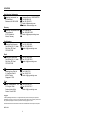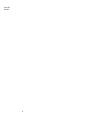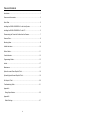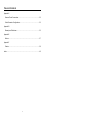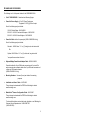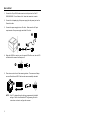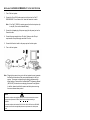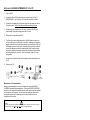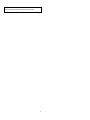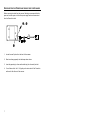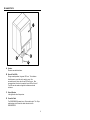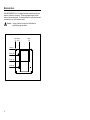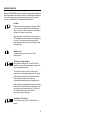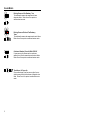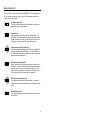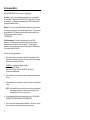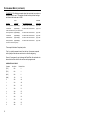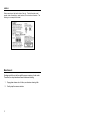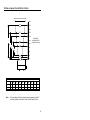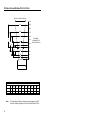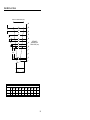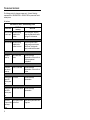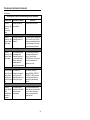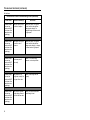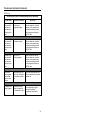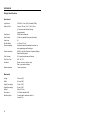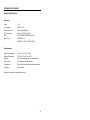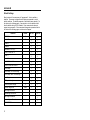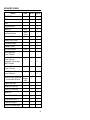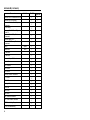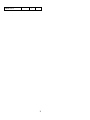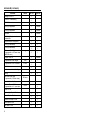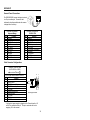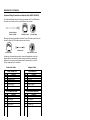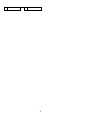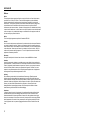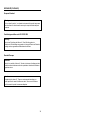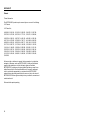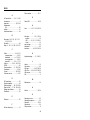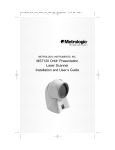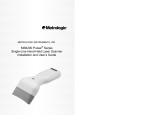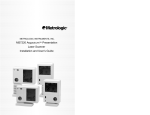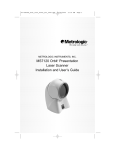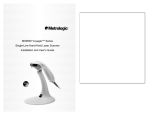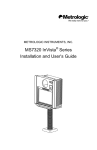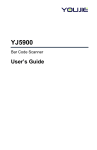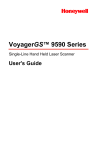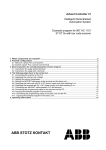Download Metrologic Instruments MS6520 User's Manual
Transcript
METROLOGIC INSTRUMENTS, INC. IS6520/MS6520 Cubit™ Series Omnidirectional Bar Code Scanner Installation and User’s Guide LOCATIONS North America Headquarters Metrologic Instruments, Inc. 90 Coles Road Blackwood, NJ 08012-4683 Customer Service: 1-800-ID-METRO Tel: 856-228-8100 Fax: 856- 228-6673 Email: [email protected] Website: www.metrologic.com Germany Metrologic Instruments GmbH Dornierstrasse 2 82178 Puchheim b. Munich, Germany Tel: 49-89-89019-0 Fax: 49-89-89019-200 Email: [email protected] South America Metrologic South America Rua Flórida 1821 - 5° Andar São Paulo, SP, Brasil CEP: 04571-090 Tel: 5511-5505-6568 Fax: 5511-5505-1681 Email: [email protected] Brazil Metrologic do Brasil Ltda Rua Flórida 1821 - 5° Andar São Paulo, SP, Brasil CEP: 04571-090 Tel: 5511-5505-2396 Fax: 5511-5507-2301 Email: [email protected] Asia Metrologic Asia (Pte) Ltd 31, Kaki Bukit Road 3 #05-08 Techlink Singapore 417818 Tel: 65-842-7155 Fax: 65-842-7166 Email: [email protected] China Metro Technologies Co., Ltd. 221 Xing Hai Street Suzhou Industrial Park Suzhou, China 215021 Tel: 86-512-2572511 Fax: 86-512-2571517 Email: [email protected] Copyright © 2000 by Metrologic Instruments, Inc. All rights reserved. No part of this work may be reproduced, transmitted, or stored in any form or by any means without prior written consent, except by reviewer, who may quote brief passages in a review, or provided for in the Copyright Act of 1976. Products and brand names mentioned in this document are trademarks of their respective companies. MLPN 2421 ii Printed in USA March 2000 iii TABLE OF CONTENTS Introduction...................................................................................................... 1 Scanner and Accessories................................................................................. 2 Quick Start ...................................................................................................... 3 Installing the IS6520-41/MS6520-41 to the Host System .................................. 4 Installing the IS6520-47/MS6520-47 to the PC ................................................. 5 Disconnecting the PowerLink Cables from the Scanner .................................... 7 Scanner Parts .................................................................................................. 8 Mounting Holes................................................................................................ 9 Audible Indicators .......................................................................................... 10 Failure Modes ................................................................................................ 11 Visual Indicators ............................................................................................ 12 Programming Modes...................................................................................... 13 Labels............................................................................................................ 17 Maintenance .................................................................................................. 17 Optimal Low and Close Depth of Field ........................................................... 18 Optimal High and Normal Depth of Field ........................................................ 19 Far Depth of Field .......................................................................................... 20 Troubleshooting Guide................................................................................... 21 Appendix A Design Specifications ................................................................................. 25 Appendix B Default Settings .......................................................................................... 27 iv TABLE OF CONTENTS Appendix C Scanner Pinout Connections....................................................................... 32 Cable Connector Configurations ................................................................. 32 Appendix D Warranty and Disclaimer ............................................................................ 35 Appendix E Notices....................................................................................................... 37 Appendix F Patents....................................................................................................... 39 Index ............................................................................................................. 40 v * Printer Note: Leave page blank INTRODUCTION Metrologic's Cubit™ is a compact, omnidirectional bar code scanner that can be used as a presentation scanner or as the scanning component in Original Equipment Manufacturer (OEM) applications. Incorporating the latest in scanning technology Cubit™ can scan and decode all standard bar codes in any orientation. As an OEM product, the IS6520 is both easy to use and install. The IS6520 is equipped with three threaded mounting holes, serial programming and PowerLink quick-disconnect cables. The modular design of Cubit allows the unit to be tailored to meet the needs of a specific application. As a retail scanner, the MS6520’s user-friendly mounting bracket bolts securely to the countertop or wall for fixed-mount scanning. Cubit’s small size and aggressive scan pattern make it ideal for convenience, sporting goods, apparel and toy/hobby stores. Furthermore, Cubit has the option of direct connection to a 5-Volt power source or plug-in the Metrologic power supply provided with the scanner. 1 SCANNER INTERFACE 6520-41 Full RS-232C and Light Pen Emulation 6520-47 Keyboard Wedge, Stand Alone Keyboard and RS-232C Transmit/Receive SCANNER AND ACCESSORIES The following is a list of the parts included in the IS6520/MS6520 Kit. • Cubit™ IS6520/MS6520 - Omnidirectional Scanning Engine • PowerLink Power Supply - AC to DC Power Transformer. Regulated 5.2 VDC @ 650 mA output. One of the following may be included: 120 VAC United States – MLPN 45593 220 VAC – 240 VAC Continental European – MLPN 45591 220 VAC – 240 VAC United Kingdom – MLPN 45592 • PowerLink Cable with built in power jack (IS650-41/MS6520-41only) One of the following may be included: Standard - MLPN 54xxx* - 2.1 m (7') straight cord, short strain relief Or Optional - MLPN 53xxx* - 2.7 m (9') coiled cord, long strain relief *xxx specifies connection to the host • Keyboard Wedge Powerlink and Adapter Cable – MLPN 54-54002 Powerlink cable with a 5-pin DIN female connector and a 6-pin mini Din male connector and an adapter cable with a 5-pin DIN male connector and a 6-pin mini DIN female connector. (IS650-47/MS6520-47 only) • Mounting Hardware - 3 screws (3 mm) are included for mounting purposes • Installation and User’s Guide – MLPN 2421 This guide may be downloaded for FREE from Metrologic’s website www.metrologic.com. • MetroSelect® Scanner Configuration Guide – MLPN 2407 This guide may be downloaded for FREE from Metrologic’s website www.metrologic.com. To order additional items, contact the dealer, distributor or call Metrologic's Customer Service Department at 1-800-ID-METRO (1-800-436-3876). 2 QUICK START 1. Connect the 10-pin RJ45 male connector into the jack on the Cubit™ IS6520/MS6520. You will hear a ‘click’ when the connection is made. 2. Connect the L-shaped plug of the power supply into the power jack on the PowerLink cable. 3. Connect the power supply into an AC outlet. Make sure the AC input requirements of the power supply match the AC outlet. Ž Œ 4. • When the IS6520 is ready to scan, the green LED will turn on, the red LED will flash and the scanner will beep once. • 5. Place a bar code in front of the scanning window. The scanner will beep once and flash the red LED if the bar code was successfully decoded. • NOTE: Cubit™ is shipped from the factory programmed with default settings. Refer to the MetroSelect® Programming Guide for instructions on how to configure the scanner. 3 INSTALLING THE IS6520-41/MS6520-41 TO THE HOST SYSTEM 1. Turn off the host system. 2. Connect the 10-pin RJ45 male connector into the jack on the Cubit™ IS6520/MS6520. You will hear a ‘click’ when the connection is made. Note: If the Cubit™ IS6520 is receiving power from the host system, skip to step #5. (See caution statement below) 3. Connect the L-shaped plug of the power supply into the power jack on the PowerLink cable. 4. Connect the power supply into an AC outlet. Make sure the AC input requirements of the power supply match the AC outlet. 5. Connect the PowerLink cable to the proper port on the host system. 6. Turn on the host system. • • Ž Œ ‘ • Note: Plugging the scanner into a port on the host system does not guarantee that scanned information will be communicated properly to the host system. The scanner is shipped from the factory programmed with ® default settings. Please refer to the MetroSelect Programming Manual (MLPN 2407) for instructions on changing the scanner’s configuration. In addition, please check that the scanner and host system are using the same communication protocol. Caution: To maintain compliance with applicable standards, all circuits connected to the scanner must meet the requirements for SELV (Safety Extra Low Voltage) according to EN 60950. To maintain compliance with standard CSA C22.2 No. 950/UL 1950 and norm EN 60950, the power source should meet applicable performance requirements for a limited power source. 4 INSTALLING THE IS6520-47/MS6520-47 TO THE PC 1. Turn off the PC. 2. Connect the 10-pin RJ45 male connector into the jack on the Cubit™ IS6520/MS6520. You will hear a ‘click’ when the connection is made. 3. Connect the L-shaped plug of the power supply into the power jack on the PowerLink cable. Refer to Manufacturer’s Recommendation below. 4. Connect the power supply into an AC outlet. Make sure the AC input requirements of the power supply match the AC outlet. 5. Disconnect the keyboard from the PC. 6. The PowerLink cable is terminated with a 5-pin DIN female connector on one end, and a 6-pin mini DIN male on the other. Metrologic will supply an adapter cable with a 5-pin DIN male connector on one end and a 6-pin mini DIN female connector on the other. According to the termination required, connect the appropriate end of the adapter cable to the PowerLink cable, leaving the necessary termination exposed for connecting to the keyboard and the keyboard port on the PC. Refer to Appendix C page 31 for pin assignments. 7. Connect to the PowerLink cable to the keyboard and the keyboard port on the PC. 8. Power up the PC. • • Ž ‘& ’ Œ “ • Manufacturer’s Recommendation: Metrologic recommends the use of an external power supply with IS652047/MS6520 Keyboard Wedge applications. Powering the IS6520-47/MS6520 directly from the computer keyboard connector could interfere with the operation of the scanner or the computer. Not all computers supply the same current through the keyboard port, explaining why a scanner would work on one computer and not another. Caution: To maintain compliance with applicable standards, all circuits connected to the scanner must meet the requirements for SELV (Safety Extra Low Voltage) according to EN 60950. 5 To maintain compliance with standard CSA C22.2 No. 950/UL 1950 and norm EN 60950, the power source should meet applicable performance requirements for a limited power source. 6 DISCONNECTING THE POWERLINK CABLES FROM THE SCANNER Before removing the cable from the scanner, Metrologic recommends that the power on the host system is off and the power supply has been disconnected from the PowerLink cable. •& Ž • Œ 1. Locate the small ‘pin-hole’ on the back of the scanner. 2. Bend an ordinary paperclip into the shape shown above. 3. Insert the paperclip (or other small metallic pin) into the small ‘pin-hole’. 4. You will here a faint ‘click’. Pull gently on the strain-relief of the PowerLink cable and it will slide out of the scanner. 7 SCANNER PARTS C B A D A. Speaker Serves as an audible indicator. B. Green & Red LEDs During normal operation, the green LED is on. This indicates that the laser is on and the unit is ready to scan. On a successful read of a bar code, the red LED will turn on. After communication to the host is complete, the red LED will turn off. The LEDs are also used as diagnostic indicators and mode indicators. C. Output Window Laser light emits form this aperture. D. Powerlink Cable The IS6520/MS6520 scanner has a 10-pin modular jack. The 10-pin modular plug on the PowerLink cable connects into the IS6520/MS6520. 8 MOUNTING HOLES Each IS6520/MS6520 Cubit™ is equipped with three threaded mounting holes located on the back of the scanner. The following diagram shows the exact location of each mounting hole. The mounting holes are 6 millimeters deep and are threaded for use with 3 millimeter screws. Caution: Using a screw that is longer than 6 millimeters can potentially damage the scanner. 0 mm 20 mm (0") (0.8") 0 mm (0") 20 mm (0.8") 41 mm (1.6") 62 mm (2.4") 9 82 mm (3.2") AUDIBLE INDICATORS When the IS6520/MS6520 scanner is in operation, it provides audible feedback. These sounds indicate the status of the scanner. Eight settings are available for the tone of the beep (normal, 6 alternate tones and no tone). To change the tone, refer to the MetroSelect® Programming Guide MLPN 2407. One Beep When the scanner first receives power, the green LED will turn on, then the red LED will flash and the scanner will beep once. (The red LED will remain on for the duration of the beep.) The scanner is ready to scan. When the scanner successfully reads a bar code, the red LED will flash and the scanner beeps once (if programmed to do so). If the scanner does not beep once and the green light does not flash, then the bar code has not been successfully read. Razzberry Tone This tone is a failure indicator. Refer to “Failure Modes" page 10. Three Beeps - During Operation During operation of the scanner, the red LED will flash while the scanner simultaneously beeps three times (while going into programming mode). The red LED will continue to flash until the unit exits program mode. Upon exiting program mode, the scanner will beep three times and the red LED will stop flashing. When configured, 3 beeps can also indicate a communications timeout during normal scanning mode. When using one-code-programming, the scanner will beep three times (the current selected tone), followed by a short pause then by a high tone and a low tone. This tells the user that the single configuration bar code has successfully configured the scanner. Three Beeps - On Power Up This is a failure indicator. Refer to “Failure Modes” on page 10. 10 FAILURE MODES Flashing Green and One Razzberry Tone This indicates the scanner has experienced a laser subsystem failure. Return the unit for repair at an authorized service center. Flashing Green and Red and Two Razzberry Tones This indicates the scanner has experienced a motor failure. Return the unit for repair at an authorized service center. Continuous Razzberry Tone with Both LEDs Off If, upon power up, the scanner emits a continuous razzberry tone, then the scanner has an electronic failure. Return the unit for repair at an authorized service center. Three Beeps - On Power Up If the scanner beeps 3 times on power up then, the nonvolatile memory that holds the scanner configuration has failed. Return the unit for repair at an authorized service center. 11 VISUAL INDICATORS There is a red LED and a green LED on IS6520/MS6520. When the scanner is on, the flashing or stationary, activity of the LEDs indicates the status of the current scan and the scanner. No Red or Green LED The LEDs will not be illuminated if the scanner is not receiving power from the host or transformer. Steady Green When the laser is active, the green LED is illuminated. The green LED will remain illuminated until the laser is deactivated. During the power save mode, the laser will turn on and turn off. During this period, the green LED remains illuminated. Steady Green and Single Red Flash When the scanner successfully reads a bar code, the red LED will flash and the scanner will beep once. If the red LED does not flash or the scanner does not beep once, then the bar code has not been successfully read. Steady Green and Steady Red After a successful scan, the scanner transmits the data to the host device. Some communication modes require that the host inform the scanner when data is ready to be received. If the host is not ready to accept the information, the scanner's red LED will remain on until the data can be transmitted. Steady Green and Flashing Red This indicates the scanner is in program mode. A razzberry tone indicates that an invalid bar code has been scanned in this mode. Steady Red, Green Off This indicates the scanner may be waiting for communication from the host. 12 PROGRAMMING MODES The IS6520/MS6520 Cubit™ has 3 modes of programming. Bar Codes: Cubit™ can be configured by scanning the bar codes located in the MetroSelect® Configuration Guide (MLPN 2407). Please refer to this guide for instructions. This manual can be downloaded for FREE from Metrologic’s website (www.metrologic.com). MetroSet™: This user-friendly Windows-based configuration program allows you to simply ‘point-and-click’ at the desired scanner options. This program can be downloaded for FREE from Metrologic’ website (www.metrologic.com), or set-up disks can be ordered by calling 1-800-ID-METRO. Serial Programming: This mode of programming is ideal for OEM applications. This mode gives the end-user the ability to send a series of commands using the serial port of the host system. The commands are equivalent to the numerical values of the bar codes located in the MetroSelect Configuration Guide (MLPN 2407). How does Serial Programming work? 1. Each command sent to the scanner is the ASCII representation of each numeral in the configuration bar code. The entire numeric string is framed with an ASCII [stx] and an ASCII [etx]. EXAMPLE #1: Command for Disabling Codabar Command = [stx]100104[etx] String Sent to Scanner = 02h 31h 30h 30h 31h 30h 34h 03h (All values are hexadecimal). 2. If the command sent to the scanner is valid, the scanner will respond with an [ack]. 3. If the command sent to the scanner in invalid, the scanner will respond with a [nak]. NOTE: If this occurs, the end-user must start over at the very beginning of the configuration sequence. Simply re-tranmsitting the invalid command will not work, you must start over. 4. During programming, the motor and laser remain active. YOU CANNOT SCAN ANY BAR CODES WHILE IN PROGRAM MODE. 5. There is a 20 second window between commands. If a 20 second timeout occurs, the scanner will send a [nak] and you must start over. 13 PROGRAMMING MODES (CONTINUED) 6. To enter serial program mode, send the following command [stx]999999[etx]. 7. To exit serial program mode, send the following command [stx]999999[etx], the scanner will respond with an [ack] and a long beep. 8. This mode uses the current Baud Rate, Parity, Stop Bits and Data Bits settings that are configured in the scanner. The default settings of the scanner are 9600, Space, 2, 7 respectively. If a command is sent to the scanner to change any of these settings, the change will NOT take effect until after serial program mode is exited. EXAMPLE #2: The following example will set the scanner to the factory default settings, Disable Scanning of Code 128 bar codes, change the beeper tone, and add a “G” as a programmable prefix. HOST SCANNER FEATURE COMMAND ASCII REPRESENTATION RESPONSE Enter Program Mode [stx]999999[etx] 02h 39h 39h 39h 39h 39h 39h 03h [ack] or 06h Load Defaults [stx]999998[etx] 02h 39h 39h 39h 39h 39h 38h 03h [ack] or 06h Disable Code 128 [stx]100113[etx] 02h 31h 30h 30h 31h 31h 33h 03h [ack] or 06h Alternate Tone 1 [stx]318565[etx] 02h 33h 31h 38h 35h 36h 35h 03h [ack] or 06h Prog. Prefix #1 [stx]903500[etx] 02h 39h 30h 33h 35h 30h 30h 03h [ack] or 06h Code Byte 0 [stx]0[etx] 02h 30h 03h [ack] or 06h Code Byte 7 [stx]7[etx] 02h 37h 03h [ack] or 06h Code Byte 1 [stx]1[etx] 02h 31h 03h [ack] or 06h Exit Program Mode [stx]999999[etx] 02h 39h 39h 39h 39h 39h 39h 03h [ack] or 06h The scanner will emit a long beep! The commands sent to the scanner do not include the small superscripted ® ‘3’ that you see in front of each bar code string in the MetroSelect manual. THE ‘3’ SHOULD NOT BE SENT, IT IS A CODE TYPE DESIGNATION ONLY! As you will note for commands requiring additional bar codes to be scanned (such as prefixes, suffixes, timeouts, etc.), simply send the code bytes in the same order that you would normally scan the bar codes. 14 PROGRAMMING MODES (CONTINUED) EXAMPLE #3: The following example shows the events that occur when an invalid bar code is sent. This sample will load the factory default settings and then set the baud rate to 19200. HOST SCANNER FEATURE COMMAND ASCII REPRESENTATION RESPONSE Enter Program Mode [stx]999999[etx] 02h 39h 39h 39h 39h 39h 39h 03h [ack] or 06h Load Defaults [stx]99999:[etx] 02h 39h 39h 39h 39h 39h 3Ah 03h [nak] or 15h Invalid command was sent, you must start over! Enter Program Mode [stx]999999[etx] 02h 39h 39h 39h 39h 39h 39h 03h [ack] or 06h Load Defaults [stx]999998[etx] 02h 39h 39h 39h 39h 39h 39h 03h [ack] or 06h 19200 Baud Rate [stx]415870[etx] 02h 34h 31h 35h 38h 37h 30h 03h [ack] or 06h Exit Program Mode [stx]999999[etx] 02h 39h 39h 39h 39h 39h 39h 03h [ack] or 06h The scanner will emit a long beep! This example illustrates 2 important points. First, if an invalid command is sent from the host, the scanner responds with a [nak] and the end-user must start over from the beginning. Second, if a command is sent to change the Baud Rate, the new baud rate does not take effect until after the end-user exits program mode. ABREVIATED ASCII TABLE Character 15 Hex Value Decimal Value [STX] 02h 2 [ETX] 03h 3 [ACK] 06h 6 [NAK] 15h 21 0 30h 48 1 31h 49 2 32h 50 3 33h 51 4 34h 52 5 35h 53 6 36h 54 7 37h 55 8 38h 56 9 39h 57 16 LABELS Each scanner has a label on the back of the unit. This label has the model number, date of manufacture, serial number, CE and caution information. The following is an example of this label: MAINTENANCE Smudges and dirt can interfere with the proper scanning of a bar code. Therefore, the output window will need occasional cleaning. 1. Spray glass cleaner onto lint free, non-abrasive cleaning cloth. 2. Gently wipe the scanner window. 17 OPTIMAL LOW AND CLOSE DEPTH OF FIELD WIDTH OF SCAN FIELD (mm) 250 123 225 200 J 105 175 95 150 125 82 100 H DISTANCE: SCANNER FACE TO BAR CODE (mm) 73 G 75 D B 50 49 45 40 25 0 Minimum Bar Code Element Width mm A - B .15 C - D .17 E - F - G .25 H .33 J .53 K - mils - 5.7 - 6.8 - - 10 13 21 - Note: The same depth of field is achieved when programming Cubit™ for either Optimal Low Depth of Field or Close Depth of Field. 18 OPTIMAL HIGH AND NORMAL DEPTH OF FIELD WIDTH OF SCAN FIELD (mm) 250 123 225 200 105 175 95 150 J 125 82 H DISTANCE: SCANNER FACE TO BAR CODE (mm) 100 G D B 73 68 75 58 50 49 45 25 0 Minimum Bar Code Element Width mm A - B .15 C - D .17 E - F - G .25 H .33 J .53 K - mils - 5.7 - 6.8 - - 10 13 21 - Note: 19 The same depth of field is achieved when programming Cubit™ for either Optimal High Depth of Field or Normal Depth of Field. FAR DEPTH OF FIELD WIDTH OF SCAN FIELD (mm) 250 J H G 123 225 114 200 105 175 95 91 150 125 82 77 73 100 DISTANCE: SCANNER FACE TO BAR CODE (mm) 75 D B 50 49 45 25 0 Minimum Bar Code Element Width A B C D E F G H J K mm - .15 - .17 - - .25 .33 .53 - mils - 5.7 - 6.8 - - 10 13 21 - 20 TROUBLESHOOTING GUIDE The following guide is for reference purposes only. Contact a Metrologic representative at 1-800-ID-ME'I'RO or 1-800-436-3876 to preserve the limited warranty terms. All Interfaces IS6520/MS6520 Series Troubleshooting Guide SYMPTOMS No LEDs, beep or motor spin POSSIBLE CAUSE(S) No power is being supplied to the scanner SOLUTION Check transformer, outlet and power strip. Make sure the cable is plugged in to the scanner No LEDs, beep No power is being supplied to the scanner front host Some host system’s cannot supply enough current to power Omni-Quest. Use the power supply included with the scanner. 3 beeps on power up Non-volatile RAM failure Contact a Metrologic Representative, if the unit will not hold the programmed configuration Continuous razz tone on power up RAM or ROM failure Contact a Metrologic Representative, if the unit will not function Razz tone and green LED flash at power up VLD failure Contact a Metrologic Representative Razz tone and both LEDs flash at power up Scanner motor failure Contact a Metrologic Representative Unit scans, Communicates and beeps twice Same symbol timeout set too short Adjust same symbol timeout for a longer time 21 TROUBLESHOOTING GUIDE (CONTINUED) All Interfaces IS6520/MS6520 Series Troubleshooting Guide (continued) SYMPTOMS POSSIBLE CAUSE(S) SOLUTION The unit powers up, but does not scan and/or beep Beeper disabled. No tone selected Enable beeper. Select tone The unit powers up, but does not scan and/or beep Scanning a particular symbology that is not enabled UPC/EAN, Code 39, interleaved 2 of 5, Code 93, Code 128 and Codabar are enabled by default. Verify that the type of bar code being read has been selected The unit powers up, but does not scan and/or beep The scanner has been programmed for a character length lock, or a minimum length and bar code being scanned does not satisfy the programmed criteria Verify that the bar code that is being scanned falls into the criteria. (Typical of NonUPC/EAN codes.) (The scanner defaults to a minimum of 4 character bar code) The unit scans a bar code, but locks up after the first scan (red LED stays on) The scanner is configured to support some form of host handshaking but is not receiving the signal If the scanner is setup to support ACK/NAK, RTS/CTS, XON/XOFF or D/E, verify that the host cable and host are supporting the handshaking properly The unit scans, but the data transmitted to the host is incorrect The scanner's data format does not match the host system requirements Verify that the scanner's data format matches that required by the host. Make sure that the scanner is connected to the proper host port 22 TROUBLESHOOTING GUIDE (CONTINUED) All Interfaces IS6520/MS6520 Series Troubleshooting Guide (continued) SYMPTOMS POSSIBLE CAUSE(S) SOLUTION Scanner beeps at some bar codes and NOT for others of the same bar code symbology The print quality of the bar code is suspect Check print mode. The type of printer could be the problem. Change print settings. For example change to econo mode or high speed Scanner beeps at some bar codes and NOT for others of the same bar code symbology The aspect ratio of the bar code is out of tolerance Check print mode. The type of printer could be the problem. Change print settings, ie change to econo mode or high speed Scanner beeps at some bar codes and NOT for others of the same bar code symbology The bar code may have been printed incorrectly Check if it is a check digit, character, or border problem Scanner beeps at some bar codes and NOT for others of the same bar code symbology The scanner is not configured correctly for this type of bar code Check if check digits are set properly Scanner beeps at some bar codes and NOT for others of the same bar code symbology The minimum symbol length setting does not work with the bar code Check if the correct minimum symbol length is set 23 TROUBLESHOOTING GUIDE (CONTINUED) RS-232 only IS6520/MS6520 Series Troubleshooting Guide (continued) SYMPTOMS POSSIBLE CAUSE(S) SOLUTION Powers up OK and scans OK but does not communicate properly to the host Com port at the host is not working or configured properly Check to make sure that the baud rate, data bits, stops bits and parity of the scanner and the communication port match and the program is looking for "RS-232" data Powers up OK and scans OK but does not communicate properly to the host Cable not connected to the proper com port Check to make sure that the baud rate, data bits, stops bits and parity of the scanner and the communication port match and the program is looking for "RS-232" data Powers up OK and scans OK but does not communicate properly to the host Com port not operating properly Check to make sure that the baud rate, data bits, stops bits and parity of the scanner and the communication port match and the program is looking for "RS-232" data The host is receiving data but the data does not look correct The scanner and host may not be configured for the same interface font Check that the scanner and the host are configured for the same interface font Characters are being dropped Intercharacter delay needs to be added to the transmitted output Add some Intercharacter delay to the transmitted output by using the MetroSelect ® Programming Guide MLPN 2407 24 APPENDIX A Design Specifications Operational Light Source: VLD 650 ± 10 nm, 0.681 milliwatts (PEAK) Depth of Field: 0 mm to 176 mm (0” to 7”) for 0.33 mm (13 mil) bar code at default setting (programmable) Scan Speed: 1000 scan lines/second Scan Pattern: 5 fields of 4 parallel lines (omnidirectional) Scan Lines: 20 Min Bar Width: 0.145 mm (5.7 mil) Decode capability: Autodiscriminates all standard bar codes; for other symbologies call Metrologic System Interfaces: RS-232, Light Pen Emulation, Keyboard Wedge, Stand Alone Keyboard Print Contrast: 35% minimum reflectance difference Roll, Pitch, Yaw: 360°, 60° ,60° Indicators: Green = laser on, ready to scan; Red = good read, decoding Beeper Operation: 7 tones or no beep Mechanical Length: 102 mm (4.0") Width: 83 mm (3.25") Height (front edge): 70 mm (2.75") Height (back edge): 55 mm (2.25") Weight: 298 g (10.5 oz) Termination: 10 Position Modular RJ45 Mounting Holes: 3 mm threaded; maximum depth of 6 mm (0.24”) 25 APPENDIX A (CONTINUED) Design Specifications Electrical Power: 1.0 W Input Voltage: 5 VDC ± 0.25 V Operating Current: 200 mA typical @5VDC DC Transformers: Class 2; 5.2 VDC @ 650 mA EMC: FCC, ICES-003 & EN 55022 Class A Laser Class: CDRH Class IIa EN 60825-1:1994/A11: 1996 CLASS 1 Environmental Operating Temperature: -20°C to 40°C (-4°F to 104°F) Storage Temperature: -40°C to 60°C (-40°F to 140°F) Humidity: 5% to 95% relative humidity, non-condensing Light Levels: Up to 4840 Lux (450 footcandles) Contaminants: Sealed to resist airborne particulate contaminants Ventilation: None required Specifications subject to change without notice. 26 APPENDIX B Default Settings Many functions of the scanner can be "programmed" - that is, enabled or disabled. The scanner is shipped from the factory programmed to a set of default conditions. The default parameter of the scanner has an asterisk (*) in the charts on the following pages. If an asterisk is not in the default column then the default setting is Off or Disabled. Every communication does not support every parameter. If the communication supports a parameter listed in the charts on the following pages, a check mark will appear. Parameter Default RS-232* Light Pen UPC/EAN * a a Code 128 * a a Code 93 * a a a a a a MOD 10 Check on ITF a a Code 11 a a a a Full ASCII Code 39 a a MOD 43 Check on Code 39 a a MSI-Plessey a a MSI-Plessey, 10/10 Check Digit a a a a a a Variable a a 4 a a None a a Codabar Interleaved 2 of 5 (ITF) Code 39 MSI-Plessey, MOD 10 Check Digit * * * Paraf Support ITF Symbol Lengths Minimum Symbol Length Symbol Length Lock Bars High as Code 39 * a Spaces High as Code 39 a Bars High as Scanned a Spaces High as Scanned a DTS/SIEMENS 27 APPENDIX B (CONTINUED) Parameter DTS/NIXDORF Default RS-232* Light Pen * NCR F NCR S a Poll Light Pen Source Normal a a Before Transmit None a a a a Razzberry Tone on Timeout a a Three Beeps on Timeout a a * a a 10 mins. a a a a a a Same Symbol Rescan Timeout: 1250 msecs a a Same Symbol Rescan Timeout: 2000 msecs a a Beeper Tone Beep/Transmit Sequence Communication Timeout No Beeps on Timeout Enter Power Save Mode Same Symbol Rescan Timeout: 200 msecs Same Symbol Rescan Timeout: 500 msecs Programmable in 50 msec steps (MAX 6.35 seconds) Intercharacter Delay Programmable in 1 msec steps(MAX 255 msecs) * 1 msecs 10 msecs in KBW 1 a a a a a Transmit UPC-E Check Digit a a Expand UPC-E a a Convert UPC-A to EAN-13 a Transmit Lead Zero on UPC-E a Number of Scan Buffers Transmit UPC-A Check Digit * a Convert EAN-8 to EAN-13 Transmit UPC-A Number System a * a a 28 APPENDIX B (CONTINUED) Parameter Default RS-232* Light Pen Transmit UPC-A Manufacturer ID# * * a a a a Transmit UPC-A Item ID# Transmit Codabar Start/Stop Characters CLSI Editing Transmit Mod 43 Check Digit on Code 39 Transmit Code 39 Stop/Start Characters Transmit Mod 10/ITF Transmit MSI-Plessey Check Characters Parity Space a Baud Rate 9600 a a a a a a a a 8 Data Bits 7 Data Bits * a Transmit Sanyo ID Characters a Nixdorf ID a LRC Enabled a UPC Prefix a UPC Suffix a Transmit AIM ID Characters a STX Prefix a ETX Suffix a Carriage Return Line Feed * * a a Tab Prefix a Tab Suffix a “DE” Disable Command a “FL” Laser Enable Command a DTR Handshaking Support a RTS/CTS Handshaking a 29 Character RTS/CTS * a 30 APPENDIX B (CONTINUED) Parameter Default RS-232* Light Pen Message RTS/CTS a XON/XOFF Handshaking a ACK/NA K a Two Digit Suppliments a as code 39 Five Digit Suppliments a as code 39 Bookland a as code 39 977 (2 digit) Supplemental Requirement a a a a a a a a a a a as code 39 7 aval. a a 10 avail. a Suppliments are not Required Two Digit Redundancy * * Five Digit Redundancy 100 msec to Find Supplement Programmable in 100 msec steps (MAX 800 msec) * Coupon Code 128 Programmable Code Lengths Programmable Prefix Characters a Suffix Characters Prefixes for individual Code Types a Editing Inter Scan-Code Delay Programmable (100 msec steps) a 800 msec Function/Control Key Support Minimum Element Width Programmable in 5.6 µsec steps a 1 msec Depth of Field a a Normal Depth of Field a a Optimal Low Depth of Field a a Close Depth of Field a a Far Depth of Field a a Optimal High Depth of Field 31 * APPENDIX C Scanner Pinout Connections 1 10 The IS6520/MS6520 scanner interfaces terminate to a 10-pin modular jack. The serial # label indicates the interface enabled when the scanner is shipped from the factory. IS6520-47 / MS6520-47 Keyboard Wedge Pin Function 1 Ground 2 RS-232 Transmit Output 3 RS-232 Receive Input 4 PC Data 5 PC Clock 6 KB Clock 7 PC +5V 8 KB Data 9 +5VDC 10 Shield Ground Pin 1 2 3 4 5 6 7 8 9 10 IS6520-41 / MS6520-41 RS-232/LTPN Function Ground RS-232 Transmit Output RS-232 Receive Input RTS Output CTS Input DTR Input/LTPN Source Reserved LTPN Data +5VDC Shield Ground Cable Connector Configurations “Standard” PowerLink cable (MLPN 53000 or 54000) 9-pin D-type female connector to the PC Pin 1 2 3 4 5 6 7 8 9 6 1 9 5 Function Shield Ground RS-232 Transmit Output RS-232 Receive Input DTR Input Power/Signal Ground Light Pen Data CTS Input RTS Output +5VDC* 9-Pin D-Type Connector * If a PowerLink power supply is plugged into the PowerLink cable, +5V will NOT be available on this pin. This pin is used when the host is supplying +5V to the scanner. 32 APPENDIX C (CONTINUED) Keyboard Wedge Powerlink and Adapter Cable (MLPN 54-54008) The Keyboard Wedge PowerLink cable is terminated with a 5-pin DIN female connector on one end, and a 6-pin mini DIN male on the other. 4 2 5 1 2 3 1 4 3 6 5 Keyboard Wedge PowerLink Cable 5-Pin DIN, Female 6-Pin DIN, Male Metrologic will supply an adapter cable with a 5-pin DIN male connector on one end and a 6-pin mini DIN female connector on the other. 2 5 3 4 2 1 1 3 4 5 6 Adapter Cable 5-Pin Din, Male 6-pin Mini Din, Female According to the termination required, connect the appropriate end of the adapter cable to the PowerLink cable, leaving the necessary termination exposed for connecting to the keyboard and the keyboard port on the PC. The pin assignments are as follows: PowerLink Cable Adapter Cable 5-pin Female DIN Pin 1 2 3 4 5 Function Keyboard Clock Keyboard Data No Connect Power Ground +5 Volts DC 5-pin Male DIN Pin 1 2 3 4 5 6-pin Male Mini-DIN Pin 1 2 3 4 5 33 Function PC Data No Connect Power Ground +5 Volts DC PC Clock Function PC Clock PC Data No Connect Power Ground +5 Volts DC 6-pin Female Mini-DIN Pin 1 2 3 4 5 Function Keyboard Data No Connect Power Ground +5 Volts DC Keyboard Clock 6 No Connect 6 No Connect 34 APPENDIX D Warranty and Disclaimer Limited Warranty The IS6520/MS6520 Cubit™ scanners are manufactured by Metrologic at its Blackwood, New Jersey, U.S.A. facility. The IS6520/MS6520 Cubit™ scanners have a two (2) year limited warranty from the date of manufacture. Metrologic warrants and represents that all IS6520/MS6520 Cubit™ scanners are free of all defects in material, workmanship and design, and have been produced and labeled in compliance with all applicable U.S. Federal, state and local laws, regulations and ordinances pertaining to their production and labeling. This warranty is limited to repair, replacement of Product or refund of Product price at the sole discretion of Metrologic. Faulty equipment must be returned to the Metrologic facility in Blackwood, New Jersey, U.S.A. or Puchheim, Germany. To do this, contact Metrologic’s Customer Service/Repair Department to obtain a Returned Material Authorization (RMA) number. In the event that it is determined the equipment failure is covered under this warranty, Metrologic shall, at its sole option, repair the Product or replace the Product with a functionally equivalent unit and return such repaired or replaced Product without charge for service or return freight, whether distributor, dealer/reseller, or retail consumer, or refund an amount equal to the original purchase price. This limited warranty does not extend to any Product which, in the sole judgement of Metrologic, has been subjected to abuse, misuse, neglect, improper installation, or accident, nor any damage due to use or misuse produced from integration of the Product into any mechanical, electrical or computer system. The warranty is void if the case of Product is opened by anyone other than Metrologic’s repair department or authorized repair centers. THIS LIMITED WARRANTY, EXCEPT AS TO TITLE, IS IN LIEU OF ALL OTHER WARRANTIES OR GUARANTEES, EITHER EXPRESS OR IMPLIED, AND SPECIFICALLY EXCLUDES, WITHOUT LIMITATION, WARRANTIES OF MERCHANTABILITY AND FITNESS FOR A PARTICULAR PURPOSE UNDER THE UNIFORM COMMERCIAL CODE, OR ARISING OUT OF CUSTOM OR CONDUCT. THE RIGHTS AND REMEDIES PROVIDED HEREIN ARE EXCLUSIVE AND IN LIEU OF ANY OTHER RIGHTS OR REMEDIES. IN NO EVENT SHALL METROLOGIC BE LIABLE FOR ANY INDIRECT OR CONSEQUENTIAL DAMAGES, INCIDENTAL DAMAGES, DAMAGES TO PERSON OR PROPERTY, OR EFFECT ON BUSINESS OR PROPERTY, OR OTHER DAMAGES OR EXPENSES DUE DIRECTLY OR INDIRECTLY TO THE PRODUCT, EXCEPT AS STATED IN THIS WARRANTY. IN NO EVENT SHALL ANY LIABILITY OF METROLOGIC EXCEED THE ACTUAL AMOUNT PAID TO METROLOGIC FOR THE PRODUCT. METROLOGIC RESERVES THE RIGHT TO MAKE ANY CHANGES TO THE PRODUCT DESCRIBED HEREIN. Metrologic Instruments, Inc. 90 Coles Road Blackwood, NJ 08012-4683 Customer Service Department: 1-800-ID-METRO (1-800-436-3876) TEL: 856-228-8100 35 Metrologic Instruments GmbH Dornierstrasse 2 82178 Puchheim b Munich, Germany TEL: 49-89-89019-0 FAX: 49-89-89019-200 FAX: 856-228-6673 36 APPENDIX E Notices Notice This equipment has been tested and found to comply with limits for a Class A digital device, pursuant to Part 15 of the FCC Rules. These limits are designed to provide reasonable protection against harmful interference when the equipment is operated in a commercial environment. This equipment generates, uses and can radiate radio frequency energy and, if not installed and used in accordance with the instruction manual, may cause harmful interference to radio communications. Operation of this equipment in a residential area is likely to cause harmful interference, in which case the user will be required to correct the interference at his own expense. Any unauthorized changes or modifications to this equipment could void the users authority to operate this device. Notice This Class A digital apparatus complies with Canadian ICES-003. Caution Use of controls or adjustments or performance of procedures other than those specified herein may result in hazardous laser light. Under no circumstances should the customer attempt to service the laser scanner. Never attempt to look at the laser beam, even if the scanner appears to be nonfunctional. Never open the scanner in an attempt to look into the device. Doing so could result in hazardous laser light exposure. The use of optical instruments with the laser equipment will increase eye hazard. Remarque Cet appareil numérique de la classe A est conformé a la norme NMB-003 du Canada. Attention L'emploi de commandes, réglages ou procédés autres que ceux décrits ici peut entraîner de graves irradiations. Le client ne doit en aucun cas essayer d'entretenir lui-même le scanner ou le laser. Ne regardez jamais directement le rayon laser, même si vous croyez que le scanner est inactif. N'ouvrez jamais le scanner pour regarder dans l'appareil. Ce faisant, vous vous exposez à une rayonnement laser mortel. L'emploi d'appareils optiques avec cet équipement laser augmente le risque d'endommagement de la vision. Achtung Die Verwendung anderer als der hier beschriebenen Steuerungen, Einstellungen oder Verfahren kann eine lebensgefährliche Laserstrahlung hervorrufen. Der Kunde sollte unter keinen Umständen versuchen, den Laser-Scanner selbst zu warten. Sehen Sie niemals in den Laserstrahl, selbst wenn Sie glauben, daß der Scanner nicht aktiv ist. Öffnen Sie niemals den Scanner, um in das Gerät hineinzusehen. Wenn Sie dies tun, können Sie sich einer lebensgefährlichen Laserstrahlung aussetzen. Der Einsatz optischer Geräte mit dieser Laserausrüstung erhöht das Risiko einer Sehschädigung. Attenzione L’utilizzo di sistemi di controllo, di regolazioni o di procedimenti diversi da quelli descritti nel presente Manuale può provocare dei raggi laser pericolosi per la vita. Il cliente non deve assolutamente tentare di riparare egli stesso lo scanner laser. Non guardate mai nel raggio laser, anche se credete che lo scanner non sia attivo. Non aprite mai lo scanner per guardare dentro l’apparecchio. Se tuttavia lo fate, potete esporVi a dei raggi laser pericolosi per la vita. L’uso di apparecchi ottici con questo equipaggiamento laser aumenta il rischio di danni alla vista. 37 APPENDIX E (CONTINUED) European Standard Warning This is a class A product. In a domestic environment this product may cause radio interference in which case the user may be required to take adequate measures. Funkstöreigenschaften nach EN 55022:1998 Warnung! Dies ist eine Einrichtung der Klasse A. Diese Einrichtung kann im Wohnbereich Funkstörungen verursachen; in diesem fall kann vom Betrieber verlangt werden, angemessene Maßnahmen durchführen. Standard Europeo Attenzione Questo e’ un prodotto di classe A. Se usato in vicinanza di residenze private potrebbe causare interferenze radio che potrebbero richiedere all’utilizzatore opportune misure. Attention Ce produit est de classe “A”. Dans un environnement domestique, ce produit peut être la cause d’interférences radio. Dans ce cas l’utiliseteur peut être amené à predre les mesures adéquates. 38 APPENDIX F Patents “Patent Information This METROLOGIC product may be covered by one or more of the following U.S. Patents: U.S. Patent No.; 4,960,985; 5,081,342; 5,216,232; 5,260,553; 5,340,971; 5,525,789; 5,557,093; 5,627,259; 5,637,852; 5,777,315; 5,789,731; 6,029,894; 4,360,798; 4,607,156; 4,896,026; 5,017,765; 5,140,144; 5,250,790; 5,304,788; 5,410,139; 5,545,889; 4,369,361; 4,673,805; 4,923,281; 5,059,779; 5,149,950; 5,250,791; 5,321,246; 5,436,440; 4,387,297; 4,736,095; 4,933,538; 5,117,098; 5,180,904; 5,250,792; 5,324,924; 5,449,891; 4,460,120; 4,758,717; 4,992,717; 5,124,539; 5,200,599; 5,262,628; 5,396,053; 5,468,949; 4,496,831; 4,816,660; 5,081,342; 5,130,520; 5,229,591; 5,280,162; 5,396,055; 5,479,000; 4,593,186; 4,845,350; 5,015,833; 5,132,525; 5,247,162; 5,280,164; 5,408,081; 5,532,469; No license right or sublicense is granted, either expressly or by implication, estoppel, or otherwise, under any METROLOGIC or third party intellectual property rights (whether or not such third party rights are licensed to METROLOGIC), including any third party patent listed above, except for an implied license only for the normal intended use of the specific equipment, circuits, and devices represented by or contained in the METROLOGIC products that are physically transferred to the user, and only to the extent of METROLOGIC’S license rights and subject to any conditions, covenants and restrictions therein.” Other world wide patents pending. 39 INDEX Failure modes...................... 10, 11 A AC input/outlet ........... 3, 4, 5, 6, 30 Accessories .................................3 Approvals ...................... 16, 33, 34 Assignments Pin ......................................... 30 Audible ...................................... 10 Autodiscriminates ...................... 24 G Green LED .......................... 12, 20 H Host ............. 3, 5, 7, 12, 21, 23, 30 I B Bar codeiv, 10, 12, 13, 16, 17, 18, 19, 21, 22, 26 Bar width ................................... 24 Beep... 4, 10, 11, 12, 20, 21, 22, 27 C Cable........................... 3, 4, 23, 31 communication ................ 30, 31 detachable ...............iv, 7, 30, 31 pin assignments............... 30, 31 powerlink ............... 3, 5, 6, 7, 31 Caution...............5, 6, 9, 16, 33, 34 CDRH........................................ 25 Communication ......... 5, 12, 23, 26 Compliance ......................... 33, 34 Current .......................... 10, 20, 25 Customer service ............... ii, 3, 32 D DC transformer .......................... 25 Decode capability....................... 24 Default settings ........ 26, 27, 28, 29 Depth of field ......17, 18, 19, 24, 29 Design specifications ................. 24 Disclaimer ................................. 32 E Electrical.................................... 25 F Failure indicator(s) ..................... 10 Indicators .................10, 11, 12, 24 audible................................... 10 LED ............ 8, 10, 11, 12, 20, 21 Visual .................................... 12 Input voltage.............................. 25 Installation............................... 5, 9 Interfaces ............ iv, 20, 21, 22, 24 K Keyboard wedge .......... 2, 3, 30, 31 L Labels ....................................... 16 Light levels ................................ 25 Light pen ..................26, 27, 28, 29 Light Pen ........ 2, 24, 26, 27, 28, 29 Light source............................... 24 List .............................................. 3 M Maintenance .............................. 16 N Notices ................................ 33, 34 O Operating current....................... 25 Operating temperture................. 25 Operation ............................ 10, 24 Operational................................ 24 Output window............................. 8 40 INDEX P Parts........................................ 3, 8 PC ...............................................5 Port ....................................... 6, 23 Power supply .................iv, 3, 6, 30 Powerlink......................... 3, 4, 5, 7 Programming guide ..... 3, 4, 10, 13 Programming modes ..... 13, 14, 15 Scan speed................................ 24 Service ............................ 3, 11, 32 Specifications ...................... 24, 25 System interfaces ...................... 24 T Quick start ...................................4 Termination ........................... 6, 24 Tones ............................ 10, 11, 24 Transformers ............................. 25 Troubleshooting........20, 21, 22, 23 R V Razzberry tone......... 10, 11, 12, 27 Red LED........................ 10, 12, 21 Repair........................................ 11 RMA .......................................... 32 RS-232 .........23, 24, 26, 27, 28, 29 Ventilation ................................. 25 Visual ........................................ 12 Voltage ...................................... 25 S Warranty ............................. 20, 32 Weight....................................... 24 Window ................................. 8, 16 Q Scan lines.................................. 24 Scan pattern .............................. 24 36 W