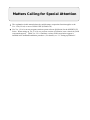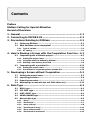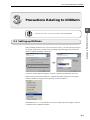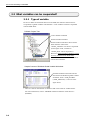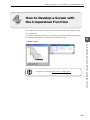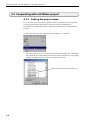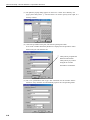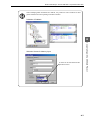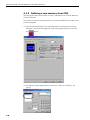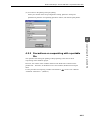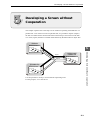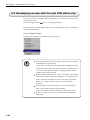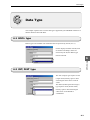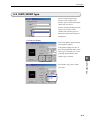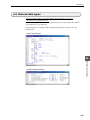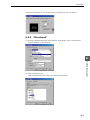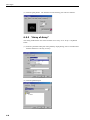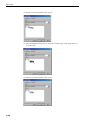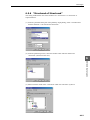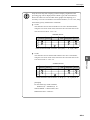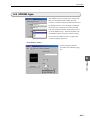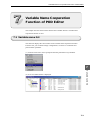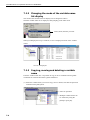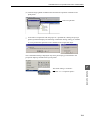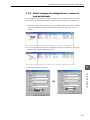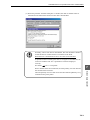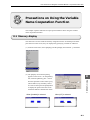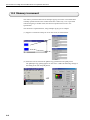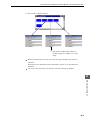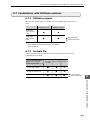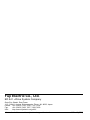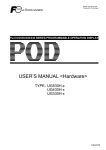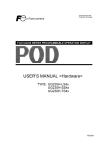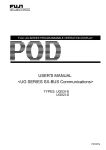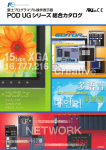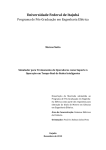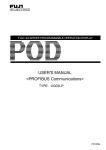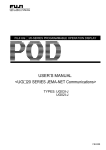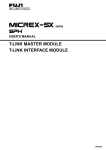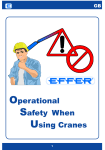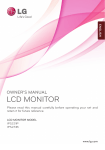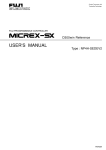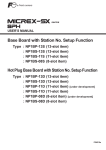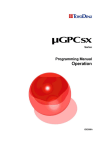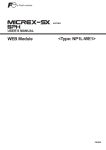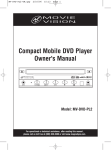Download FEH363b VARIABLE NAME COOPERATION FUNCTION
Transcript
FUJI UG SERIES PROGRAMMABLE OPERATION DISPLAY USER’S MANUAL <VARIABLE NAME COOPERATION FUNCTION> FEH363b Preface Thank you very much for purchasing the Fuji UG Series Programmable Operation Display. This manual describes how to use the “variable name cooperation” function with the UG Series POD connected to the Fuji MICREX-SX Series PLC. This manual will help you understand the outline information and to master it efficiently by giving examples in each chapter. In addition to this manual, the following manuals on the UG Series are available. Please ask your nearest dealer for the appropriate manuals and read them too. Name Manual No. Contents UG Series User’s Manual <Operation> FEH375 Describes how to operate the screen editor (UG00S-CW) for the UG Series. UG Series User’s Manual <Function> FEH376 Describes the functions of the UG Series. UG30 Series User’s Manual <Hardware> FEH377 Describes the hardware of the 530/430/330 Series. UG20 Series User’s Manual <Hardware> FEH352 Describes the hardware of the 520/420/320/ 220/221 Series. UG Series User’s Manual <T-LINK Communications> FEH356 UG Series User’s Manual <SX-BUS Communications> FEH357 UG Series User’s Manual <JPCN-1 Communications> FEH358 MICREX-SX Series D300win <Guide> FEH250 Describes the basic operation of D300win, plus the programming and monitoring for the MICREX-SX series. MICREX-SX Series D300win <Reference> FEH251 Describes the menus and icons of D300win and all of the operations of D300win. Describes the procedures for communication with PLCs using the optional interface unit. Notes (1) No part of this manual may be reproduced in any form without the prior permission of the publisher. (2) The contents of this manual, including the specifications, are subject to change without notice for the purposes of improvement. (3) This manual was prepared with the utmost care. However, if you find any ambiguity, errors, etc., please contact any of our sales offices that are listed at the end of this manual. When you do so, be sure to quote the manual number given on the cover of this manual. Matters Calling for Special Attention The explanation in this manual about the variable name cooperation function applies to the Ver. 2.20 (2.2.0.0) or newer UG00S-3WE (UG00S-CW). Use Ver. 1.2.0.0 or newer program-creation system software (D300win) for the MICREX-SX Series. When setting up Ver. 2.2.0.0 or a previous version of D300win, enter a check for [POD cooperated support]. (With Ver. 2.2.1.0 and later versions, POD cooperation support is installed in the standard installation procedure.) For details, see “3.1 Setting up D300win”. Record of Revisions Printing Date Reference No. Revised Contents November, 1999 FEH363 1st Edition printed July, 2001 FEH363a 2nd Edition printed (Recorded as Ver. 2.40) • Compatible with D300Win Ver. 2 • Addition of data formats (DATE, TOD, DT, STRING formats) • Partial amendment December, 2002 FEH363b 3rd Edition printed (Recorded as Ver. 3.00) • D300win installation option changed • Method for updating the variable name information during cooperation changed • Partial amendment Contents Preface Matters Calling for Special Attention Record of Revisions 1. General ............................................................................. 1-1 2. Connecting to MICREX-SX ................................................ 2-1 3. Precautions Relating to D300win ...................................... 3-1 3.1 3.2 Setting up D300win ........................................................................3-1 What variables can be cooperated? ................................................. 3-2 3.2.1 3.2.2 Type of variable ................................................................................... 3-2 AT setting ............................................................................................ 3-3 4. How to Develop a Screen with the Cooperation Function .. 4-1 4.1 Cooperating with a D300win project ...............................................4-2 4.1.1 Setting the project name ..................................................................... 4-2 4.1.2 4.1.3 Using the memories defined by D300win ............................................. 4-5 Defining a new memory from POD ....................................................... 4-8 4.2 Cooperating with a portable file .................................................... 4-13 4.2.1 4.2.2 Setting the project name ................................................................... 4-13 Precautions on cooperating with a portable file .................................. 4-15 5. Developing a Screen without Cooperation ......................... 5-1 5.1 5.2 5.3 5.4 Setting the project name ................................................................ 5-2 Importing procedure .......................................................................5-4 Exporting procedure .......................................................................5-7 Developing a screen with the unit POD editor only ....................... 5-10 6. Data Type ......................................................................... 6-1 6.1 6.2 6.3 6.4 6.5 BOOL type ......................................................................................6-1 INT/DINT type ................................................................................6-1 UINT/UDINT type ...........................................................................6-3 WORD/DWORD type .......................................................................6-4 Derived data type ...........................................................................6-5 6.5.1 6.5.2 “Array” ................................................................................................ 6-6 “Structured” ........................................................................................ 6-7 6.5.3 6.5.4 “Array of Array” ................................................................................... 6-8 “Structured of Array” ......................................................................... 6-11 6.5.5 6.5.6 “Array of Structured” ......................................................................... 6-13 “Structured of Structured” ................................................................ 6-15 6.6 6.7 6.8 6.9 TIME type .................................................................................... 6-17 REAL type .................................................................................... 6-18 DATE, TOD and DT types .............................................................. 6-20 STRING type ................................................................................. 6-21 7. Variable Name Cooperation Function of POD Editor .......... 7-1 7.1 Variable name list ...........................................................................7-1 7.1.1 7.1.2 Content of the list window ................................................................... 7-2 Changing the mode of the variable name list display ........................... 7-4 7.1.3 7.1.4 Copying, moving and deleting a variable name ..................................... 7-4 Variable name replace and find functions ............................................ 7-6 7.1.5 7.1.6 Batch change of configurations, resources and worksheets .................. 7-7 Comparison of variables ....................................................................... 7-8 7.1.7 Cooperation option .............................................................................. 7-9 7.2 Screen data transfer ..................................................................... 7-10 7.2.1 Download ........................................................................................... 7-10 7.2.2 7.2.3 Upload ............................................................................................... 7-12 Precautions on online editing ............................................................ 7-13 8. Precautions on Using the Variable Name Cooperation Function ....................................................... 8-1 8.1 8.2 8.3 8.4 8.5 8.6 8.7 Memory display ..............................................................................8-1 Memory increment ......................................................................... 8-2 Memory batch change .....................................................................8-4 Screen data files .............................................................................8-6 Precautions on using the simulator ................................................8-7 Compatibility of POD screen data between new and old versions .... 8-8 Combination with D300win versions ...............................................8-9 8.7.1 8.7.2 D300win projects ................................................................................. 8-9 Portable file ......................................................................................... 8-9 General 1 General General With conventional PLCs, memory area is specified by alphabetic characters for area followed by a number for the memory address. As a result, PODs have also employed this method to specify areas of PLC internal memory. But the MICREX-SX Series uses “label (variable) programming”, which describes the address part by using what we can imagine as a conventional comment. When connected to an SX, the POD editor uses a similar method for specifying the memory areas used for communications between applications, for the program creation tool for SX (D300win) and for the screen development editor for POD (UG00S-3WE (CW)). Using common “variable names” increases the efficiency of PLC programming and POD screen development. [Variable Name] Dialog for POD Editor Same “variable names” are used for programming or screen development. Dialog for Specifying a Variable Name for D300win Same “variable names” are used for programming or screen development. 1-1 General Besides directly cooperating the POD editor with D300win, there is another method for creating programs or developing screens, i.e. using exported or imported intermediate files (portable files). The relation between these methods is shown below: UG00S-3WE UG00S-CW D300win (1) Cooperation Global Worksheet (3) Import (4) Export A B C Import/export (*) (5) Import (Portable file) Global Worksheet (6) Export A (2) Cooperation B C (1) When cooperated During direct cooperation with D300win ((1) in the above figure), at the moment new “variable names” are defined by the POD editor, their content is reflected at D300win. To enable this method, D300win needs to be activated in advance. (Both the D300win and the POD editor must be installed in the same personal computer.) During cooperation with a “portable file” ((2) in the above figure), at the moment new “variable names” are defined by the POD editor, their content is reflected in the portable file. When the variables are to be used also by D300win, D300win must import them from the “portable file”. With this method, screens can be developed even when D300win is not activated. (2) When not cooperated During non-cooperation, “variable names” are imported first from D300win or the “portable file” ((3) and (5) in the above figure) and then a screen is developed. When “variable names” defined by the POD editor are to be used by D300win, they need to be exported from the POD editor ((4) and (6) in the above figure). It is also possible to develop a screen without using (cooperating) “variable names” defined by D300win at all. If the operating speed of the editor becomes too slow in the cooperated state, use the import/export function without cooperation. Import/export, marked * in the figure above, is operated from D300win. 1-2 Connecting to MICREX-SX Connecting to MICREX-SX 2 Connecting to MICREX-SX The following methods can be used for connecting to MICREX-SX: Connecting method POD editor setting Model of communications unit POD side PLC side Direct connection to SX-BUS Fuji MICREX-SX (SX-BUS) UG03I-S, UG02I-S Via T-LINK Fuji MICREX-SX (T-LINK) UG03I-T, UG02I-T NP1L-TL1 Via OPCN-1 *1 Fuji MICREX-SX (OPCN-1) UG03I-J, UG02I-J NP1L-JP1 Via RS-232C/485 Fuji MICREX-SX Series --- Direct connection to loader port *2 Fuji MICREX-SX CPU --- FL-Net General-purpose FL-Net *1 *1 *3 UG03I-E (E2) --- NP1L-RS1/2/4 --NP1L-FL1 (FL2) When connected via T-link or OPCN-1, high-speed I/O communication is possible. For the setting for I/O communication, see the manuals <T-LINK Communications>” (FEH356) and “UG Series <OPCN-1 “UG Series *2 Communications>” (FEH358). A dedicated cable is required for direct connection to the loader port. *3 See the manual “UG30/20 Series <Hardware>” (FEH377, 352). Only common memory communications are possible with an FL-Net connection, which means that the variable name cooperation function cannot be used. See the manual “UG30/20 Series <FL-Net Communications>” (FEH367). With the UG400/210 Series, only connection via OPCN-1 is possible. When using this series, be sure to select a product with an OPCN-1 interface and use NP1L-JP1 at the PLC. 2-1 Precautions Relating to D300Win Precautions Relating to D300win 3 Precautions Relating to D300Win Be sure to use Ver. 1.2.0.0 or a newer version of D300win. 3.1 Setting up D300win When installing D300win Ver2.2.0.0 or an earlier version, you must select [Custom] in the [Setup Type] dialog, and then check the [POD cooperated support] box when the [Select Components] dialog is displayed. Unless the “POD cooperated support” function is installed, portable files cannot be imported/exported from/into D300win. (Neither the [Import Labels] nor the [Export Labels] command is displayed in the [Extras] menu for D300win.) With D300win Ver. 2.2.1.0 and later versions, the “POD cooperated support” function is installed in the standard installation. 3-1 Precautions Relating to D300Win 3.2 What variables can be cooperated? 3.2.1 Type of variable Be sure to define the memories that access the POD (the memories that need to be cooperated) as global variables with D300win. Local variables cannot be cooperated with the POD editor. D300win Project Tree Local variable worksheet Global variable worksheet Global variable worksheets whose names differ from the initial value “Global_Variables” can also be cooperated. (In the figure at left, variables in “Global_POD” can be cooperated.) However, global variable worksheets cannot be newly added from the POD editor. Global variable worksheets can be added or deleted from D300win. Sample Content of D300win Global Variable Worksheet Variables defined on the POD side are described in the D300win global variable worksheet, under “VAR_GLOBAL (*POD_EDITOR*)”, as shown in the figure at left. * There is a limit on the number of characters that can be used for variable names. For more information, refer to “MICREX-SX Series D300win <Instructions>” (FEH200). 3-2 Precautions Relating to D300Win 3.2.2 AT setting In principle, “AT” must be set for the memories that access POD (the memories that need to be cooperated). Although the variable names, for which “AT” is not set, can be cooperated, the content of the memories changes each time a variable name is added or deleted or D300win performs a compilation. Therefore, on compilation by D300win after screen data has been edited with the POD editor, there is a discrepancy between the memory content recognized by the POD and that recognized by the PLC, resulting in abnormal communication. 3 What variables can be cooperated? To avoid this, develop a POD screen without changing the program on the PLC side, or set “AT”, except when the POD editor is cooperated with D300win, so that any change of variables on either side can immediately be reflected on the other side. The memories a POD can access (what areas can be cooperated with) depend on the type and setting of the connected PLC. Name Expression Type %IX Bit %IW Word %QX Bit %QW Word %MX .1 Bit Input (I) Output (Q) Standard memory (M) Retained memory (RM) System memory (SM) TYPE - - 2 %MW .1 Word %MX .3 Bit 4 %MW .3 Word %MX .10 Bit %MW .10 Word 8 TYPE is used to indirectly specify a memory with a macro of the POD editor. To indirectly specify a memory with a POD editor macro, the CPU number must be defined in the extension code. Input (I) and output (Q) areas cannot be specified indirectly by a macro of the POD editor. 3-3 How to Develop a Screen with the Cooperation Function How to Develop a Screen with the Cooperation Function This chapter describes how to develop a screen by cooperating with a D300win project or a “portable file”. This section explains the procedure for cooperating with global variables assuming that the following global variables are defined in the D300win project. 4 How to Develop a Screen with the Cooperation Function D300win Screen Cooperation is performed based on the “variable name”. 4-1 How to Develop a Screen with the Cooperation Function 4.1 Cooperating with a D300win project 4.1.1 Setting the project name First, variables, which are defined as global variables by D300win, are directly called from the project and then preparation is made to use them as a POD address. This method is available only when the POD editor and D300win are simultaneously activated. (1) From the main menu, select [File] and then the [Project...] command. * When developing a new screen, selecting any the items including “SX” (MICREXSX T-link/OPCN-1/SX-bus/SX Series/SX CPU) from the [Select PLC Type] dialog displays the dialog shown in (2) on the next page on the screen. Select one of these items to proceed to (2). 4-2 How to Develop a Screen with the Cooperation Function (2) The [Setting of Project] dialog appears on the screen. Click the [Option...] button. 4 Check the [Cooperating Work] box and then turn on the [D300win Project] optional button. (4) Then a project is specified. In this step, the version of the D300win that is to cooperate is specified. Uncheck this box for “Ver. 1.xx” of D300win. Check this box for “Ver. 2.xx” of D300win. When [Refer...] is clicked to select a file, the extension for the file to be selected changes depending on whether or not the [V2.* Support] box is checked. 4-3 Cooperating with a D300win Project (3) The [Select] (project selection) dialog appears on the screen. How to Develop a Screen with the Cooperation Function When this box is checked, the extension for the file to be selected is “.pwt” (for Ver. 1.xx of D300win). When this box is unchecked, the extension for the file to be selected is “.mwt” (for Ver. 2.xx of D300win). * When you click the [Refer...] button in this step, the [Select] (file selection) dialog is displayed. In this dialog, select the project (.mwt or .pwt) with which you want to cooperate. (5) You return to the [Setting of Project] dialog. Select your desired names for [Configuration Name], [Resource Name] and [Worksheets] from the corresponding pull-down menus, and click the [OK] button. (6) If D300win is not activated, activate it and open the specified project. Do not terminate D300win until the POD editor is terminated. [Resource] and [Worksheets] can be changed when inputting switches, lamps, data display or other elements of POD in the memory. See “Page 4-7”. A new global worksheet cannot be added from the POD. Be sure to define global worksheets on the D300win side. 4-4 How to Develop a Screen with the Cooperation Function 4.1.2 Using the memories defined by D300win This paragraph explains how to assign variables defined by D300win to switch memories. (1) From the main menu, select [Part] and then the [Switch...] command. (2) The [Switch] dialog appears on the screen. Select the [Main] tab, check the [Output Cooperating with a D300win Project Memory] box, and click the 4 button. 4-5 How to Develop a Screen with the Cooperation Function (3) The [Memory Input] dialog appears on the screen. Select “PLC Memory” for [Type], then click [Name...]. Note that there is no need to specify %IX, %QX, or a memory number. (4) Select the [Variable Name] tab, and click the [Name] list button. A list of the variables defined by D300win is displayed in the pull-down menu. Select what you want from the list. * Click [Latest] to update the D300win information. Click [Latest] if you have changed the variable information at D300win. (5) The “AT” specification, data “Type” and “Comment” for the variable “Name” which are set by D300win are automatically input in the corresponding fields. 4-6 How to Develop a Screen with the Cooperation Function When multiple global worksheets are defined, it is possible to select variables of other global worksheets while inputting individual switches. Definition of D300win 4 Cooperating with a D300win Project Selection Screen for Memory Input A name can be selected from this pull-down menu. 4-7 How to Develop a Screen with the Cooperation Function 4.1.3 Defining a new memory from POD This paragraph explains how to define a memory which does not exist at the D300win side from the POD. The memory is defined in the lamp memory for a switch established as described in the previous paragraph. (1) Open the [Switch] dialog for the switch established as described in the previous paragraph. Then select the [Main] tab, check the [Lamp Memory] box, and click the button. (2) The [Memory Input] dialog appears on the screen. Select “PLC Memory” for [Type]. 4-8 How to Develop a Screen with the Cooperation Function (3) Set the “AT” specification data (SX No., memory, address) from the pull-down menu or keyboard. 4 Cooperating with a D300win Project * The “AT” data may also be specified in the dialog shown in (4) on the next page, without making a setting here. To delimit memories, enter “.” (period) from the keyboard. For input/output memory (%I, %Q), set an SX number; for auxiliary memory (%M), set a CPU number. Setting for Input/Output Memory Setting for Auxiliary Memory 4-9 How to Develop a Screen with the Cooperation Function (4) Click the [Name...] button. Make sure that the “AT” specification made in above (3) is displayed. To set “AT” here, directly input data from the keyboard. (5) Set your desired name in the [Name] box. Then set [Type] and [Comment], and check/uncheck the [Retain] box. To change [Resource] or [Worksheets], select what you want from the pull-down menu. For the method for setting data type, 4-10 see Chapter 6. How to Develop a Screen with the Cooperation Function In the following cases, check the [Retain] box: (1) The areas for which “%MX (W/D) 3” is set for “AT” (2) To assign as retained memory without setting “AT” 4 It is possible to specify a memory just by setting “AT” without assigning a variable name. Be careful, however, about the following restrictions on this method: (1) The specification is not reflected in the global variable worksheet for the D300win Project. (2) The type cannot be defined (a data type cannot be selected). The data type is fixed as “BOOL” when bit data, “WORD” when word data, and “DWORD” when double-word data. If you attempt to set a data type other than “WORD” for word memory when you have only specified “AT”, the following dialog will appear to disable the setting. 4-11 Cooperating with a D300win Project Precautions when specifying memory with the “AT” setting only How to Develop a Screen with the Cooperation Function * When the setting of [Memory Input] dialog is completed, the indication of the memory part of the [Switch] dialog, and so on will be as follows: Indication when variable name is defined Indication when only “AT” is set Timing for D300win’s recognition of the variable name defined by POD When you click [OK] in the [Variable Name] dialog of the POD (or [OK] in the [Memory Input] dialog), the variable name is recognized at D300win. Global Worksheet for D300win In the global worksheet for D300win, the data is described under “VAR_GLOBAL (* POD_EDITOR * )” as shown in the figure at left. 4-12 How to Develop a Screen with the Cooperation Function 4.2 Cooperating with a portable file 4.2.1 Setting the project name Preparation for cooperating with a portable file exported from D300win is described here. For the procedure for exporting a file from D300win, “D300win <Reference>” (FEH251). see the User’s Manual When an exported portable file already exists, you do not need to simultaneously activate D300win. (1) From the main menu, select [File] and then the [Project...] command. To develop a new screen, select one of the items including “SX” (MICREX-SX Tlink/OPCN-1/SX-bus/SX Series/SX CPU) from the [Select PLC Type] dialog to display the dialog shown in (2) on the next page on the screen. Select one of these items to proceed to (2). 4-13 Cooperating with a portable file * 4 How to Develop a Screen with the Cooperation Function (2) The [Setting of Project] dialog appears on the screen. Click the [Option...] button. (3) The [Select] (project selection) dialog appears on the screen. Check the [Cooperating Work] box and then turn on the [Portable File] optional button. Then the location where the portable file exists is selected. Click the [Refer...] button to display the [Select] dialog. In this dialog, specify a file (.ini) to be set as a portable file. For portable files, the version of D300win is automatically judged and therefore does not need to be specified. 4-14 How to Develop a Screen with the Cooperation Function (4) You return to the [Setting of Project] dialog. Select your desired names for [Configuration Name], [Resource Name] and [Worksheets] from the corresponding pull-down menus, and click the [OK] button. 4 The operation after setting the [Setting of Project] dialog is the same as when cooperating with a D300win project. However, the content of the variables defined on the POD side is reflected in the portable file . Therefore, for D300win to use such variables, D300win must import them. For the procedure for importing variables into D300win, see the User’s Manual “D300win <Reference>“ (FEH251). 4-15 Cooperating with a portable file 4.2.2 Precautions on cooperating with a portable file How to Develop a Screen with the Cooperation Function Cooperation is performed based on the variable name. When cooperating with D300win or a portable file while developing a screen, if the D300win or the portable file and the POD editor use the same variable names, their content (“AT” specification, etc.) on the POD editor side changes. Variables that have the same “AT” specification but different names are treated as different variables. Variable definition of D300win Variable definition of POD editor Variable "Name" "AT" Specification Variable "Name" "AT" Specification AAA %MX1.0.0 AAA %MX1.10.0 BBB %MX1.0.1 CCC %MX1.0.1 After cooperating, the variable definition of the POD editor becomes as follows: Variable "Name" "AT" Specification AAA %MX1.0.0 BBB %MX1.0.1 CCC %MX1.0.1 There is no limit on the number of variable names (the number of variable names that can be defined in one global worksheet) on the POD editor side. 4-16 Developing a Screen without Cooperation Developing a Screen without Cooperation This chapter explains how to develop a screen without cooperating with D300win or a portable file. Even when not in the cooperated state, it is possible to capture (import) the data of variable names into the POD editor and develop a screen based on the data or to write (export) the data of variable names defined by the POD editor in object files. D300win Global Worksheet 5 A B C Developing a Screen without Cooperation Import UG00S-3WE UG00S-CW Global Worksheet Export A B C (Portable file) Global Worksheet A B C It is also possible to develop a screen without cooperating at all. For this purpose, “AT” must be set. 5-1 Developing a Screen without Cooperation 5.1 Setting the project name Each variable name has “Project Name”, “Configuration Name”, “Resource Name” and “Worksheets” data. Therefore, even when a screen is developed without cooperating, these data must be set. (1) From the main menu, select [File] and then the [Project...] command. * When developing a new screen, select one of the items including “SX” (MICREXSX T-link/OPCN-1/SX-bus/SX Series/SX CPU) from the [Select PLC Type] dialog to display the dialog shown in (2) below on the screen. Select one of these items to proceed to (2). (2) The [Setting of Project] dialog appears on the screen. Click the [Option...] button. 5-2 Developing a Screen without Cooperation (3) The [Select] (project selection) dialog appears on the screen. After confirming that the [Cooperating Work] box is checked, click the [OK] button. (4) You return to the [Setting of project] dialog. If necessary, you can change the project name, configuration name, resource name or worksheets in this step. Then click the [OK] button. 5 Setting project name * The above names are input as initial values. 5-3 Developing a Screen without Cooperation 5.2 Importing procedure This paragraph explains how to capture the data of variable names from D300win or a portable file. (1) From the main menu, select [File] and then the [Import...] command. (2) The [Select] (project selection) dialog appears on the screen. It is only necessary to specify the version of D300win when importing from D300win. Uncheck this box for “Ver. 1.xx” of D300win. Check this box for “Ver. 2.xx” of D300win. (3) Turn on either the [D300win Project] or [Portable File] optional button, and specify the location where the object files exist with the [Refer...] button. 5-4 Developing a Screen without Cooperation (4) When setting is completed, click the [OK] button in the [Select] dialog. Then, when [D300win Project] is selected, D300win starts to open the specified project. (5) The [Import] dialog appears on the screen. 5 Importing procedure (6) To select a configuration name, a resource name and a worksheet name from those existing in the file to be imported, check the corresponding boxes in this dialog and then select your desired names from the pull-down menus. * If no selection is made, all the content is imported. 5-5 Developing a Screen without Cooperation (7) When setting is completed, click the [OK] button in the [Import] dialog. When the import is completed normally, the following confirmation dialog appears on the screen. Import is performed based on “variable name”. If D300win or the “Portable file” and the POD editor use the same “variable names”, their content (“AT” specification, etc.) on the POD editor side changes. Variables that have the same “AT” specification but different names are treated as different variables. Variable definition of D300win Variable definition of POD editor Variable "Name" "AT" Specification Variable "Name" "AT" Specification AAA %MX1.0.0 AAA %MX1.10.0 BBB %MX1.0.1 CCC %MX1.0.1 After importing, the variable definition of the POD editor becomes as follows: Variable "Name" "AT" Specification AAA %MX1.0.0 BBB %MX1.0.1 CCC %MX1.0.1 There is no limit on the number of variable names (the number of variable names that can be defined in one global worksheet) on the POD editor side. The data that can be imported include: (1) Variable name (2) Global worksheets name (3) Data type When such data have been added or changed by D300win, they must be re-imported. 5-6 Developing a Screen without Cooperation 5.3 Exporting procedure This paragraph explains how to write the data of variable names defined by POD into D300win or a portable file. (1) From the main menu, select [File] and then the [Export...] command. (2) The [Select] (project selection) dialog appears on the screen. 5 Exporting procedure (3) Turn on either the [D300win Project] or [Portable File] optional button, and specify the location where the object file exists with the [Refer...] button. When exporting to D300win, it is necessary to specify the version of D300win. When exporting to an already existing portable file, the version of D300win is automatically judged and therefore does not need to be specified. * When exporting to a new portable file, the following confirmation message is displayed. 5-7 Developing a Screen without Cooperation (4) When setting is completed, click the [OK] button in the [Select] dialog. Then, when [D300win Project] is selected, D300win starts to open the specified project. (5) The [Export] dialog appears on the screen. (6) To select a configuration name, a resource name and a worksheet name from those existing in the file to be exported, check the corresponding boxes in this dialog and then select your desired name from the pull-down menus. When no selection is made, all the content is exported. * When you want to export to a new portable file, select the version of D300win in this step. [Yes]: Data is exported in the format for “Ver. 2” of D300win. [No]: Data is exported in the format for “Ver. 1” of D300win. 5-8 Developing a Screen without Cooperation (7) When setting is completed, click the [OK] button in the [Export] dialog. When the exported is completed normally, the following confirmation message appears on the screen. Export is performed based on the variable name. If D300win or the portable file and the POD editor use the same variable names, their content (“AT” specification, etc.) on the POD editor side changes. Variables that have the same “AT” specification but different names are treated as different variables. Variable definition of D300win Variable definition of POD editor Variable "Name" "AT" Specification Variable "Name" "AT" Specification %MX1.0.0 AAA %MX1.10.0 BBB %MX1.0.1 CCC %MX1.0.1 5 Exporting procedure AAA After export, the variable definition of the POD editor becomes as follows: Variable "Name" "AT" Specification AAA %MX1.10.0 BBB %MX1.0.1 CCC %MX1.0.1 Variables that are assigned no name and for which only “AT” is set by the POD editor cannot be exported. 5-9 Developing a Screen without Cooperation 5.4 Developing a screen with the unit POD editor only Even when a screen is developed without cooperation, it is necessary to set the project name and other data. For the setting procedure, see “5.1 Setting project name”. Screen data that is created without cooperation, or by importing, needs to be compiled before being transferred. How to Compile the Data Click the [All compiling...] command in the [Tool] menu. When input/output memory (%I/%Q) is used, be sure to cooperate with D300win or a portable file. Unless system configuration data (input/output configuration data) is captured into the POD editor from D300win or a portable file, an error occurs while the POD editor is compiling the data, and the system cannot operate normally. With UG editors older than Ver. 2.4.0.0, if I and Q for the modules that are not included in the system definition (“No equipment”) are used in the POD screen data, an error occurs during compilation. With a Ver. 2.4.0.0 or later UG editor, the system operates normally. When multiple resources are defined, you are recommended to input a CPU number when specifying memory. If the CPU number setting is omitted, it is regarded as 0 (zero). Be sure to specify “AT” when a variable name is defined with a POD editor. 5-10 Data Type Data Type This chapter explains how to set the data types supported by the MICREX-SX Series so that the POD can deal with them. 6.1 BOOL type BOOL type is the smallest unit of data that can be expressed by one bit (0 or 1). For the display elements of POD, such as switches and lamps, which are accessed by the bit, the BOOL type must be selected. 6 BOOL type 6.2 INT/DINT type The INT (integer) type requires 16-bit (single-word) memory space to deal with integral values from -32768 to 32767. The DINT (double-precision integer) type requires 32-bit (double-word) memory space to deal with integral values from -2147483648 to 2147483647. 6-1 Data Type For Numeric Display Turn on the [DEC] optional button in the [Input Type] box. In the [Data Length] box, turn on the [1-Word] optional button when INT type is selected or the [2-Word] optional button when DINT type is selected. For [Display Type], select either “DEC (w/o sign)” or “DEC (w/+sign)”. When Type such as Read Area is not Set For memory for which input type, (such as read/write area or graphic memory) is not specified, the setting of [Code] in the [Detail] tab of the [Comm. Parameter] dialog under [System Setting] is applied. For MICREX-SX, because the initial setting is “DEC”, the data type must be INT (DINT when 2-word numeric values are used). 6-2 Data Type 6.3 UINT/UDINT type UINT (unsigned integer) type requires 16-bit (single-word) memory space to deal with integral values from 0 to 65535. UDINT (unsigned double-precision integer) type requires 32-bit (double-word) memory space to deal with integral values from 0 to 4294967295. For Numeric Display Turn on the [DEC] optional button in the [Input Type] box. In the [Data Length] box, turn on the [1-Word] optional button when UINT type is selected; turn on the [2-Word] optional button when UDINT type is selected. 6 UINT/UDINT type For [Display Type], select “DEC (w/o sign)”. 6-3 Data Type 6.4 WORD/DWORD type A single unit of WORD (16-bit string) type data has a size equal to 16 BOOL type data (16 bits). An individual bit expresses 1 or 0 when turned on or off. (0 to FFFF) A single unit of DWORD (32-bit string) type data has a size equal to 32 BOOL type data (32 bits). An individual bit expresses 1 or 0 when turned on or off. (0 to FFFFFFFF) For Numeric Display In the [Data Length] box, turn on the [1-Word] optional button when WORD type is selected; turn on the [2-Word] optional button when DWORD is selected. For [Display Type], select “HEX”. * When “HEX” is selected for [Display Type], [Input Type] is disabled. 6-4 Data Type 6.5 Derived data types It is not possible to make a new definition for derived data type (“array” or “structured”) at the POD editor side. To use this data type, capture the data type information by cooperating with D300win or a portable file, or by importing. In this paragraph, it is supposed that the following definitions have been set at the D300win side. Data Type Definition 6 Derived data types Global Variable Definition 6-5 Data Type 6.5.1 “Array” (1) From the [Variable Name] tab of the [Memory Input] dialog, select a variable name with the definition “UG array”. (2) Click the [Element] tab. From the [Element] list box, select your desired data type. (3) Set an element number for the “UG array”. 6-6 Data Type (4) Click the [OK] button. The indication for the memory part will be as follows: 6.5.2 “Structured” (1) From the [Variable Name] tab of the [Memory Input] dialog, select a variable name with the definition “UG structured”. 6 Derived data types (2) Click the [Element] tab. From the [Element] list box, select your desired member name. 6-7 Data Type (3) Click the [OK] button. The indication for the memory part will be as follows: 6.5.3 “Array of Array” The setting method when one of the elements of an “array” is an “array” is explained below. (1) From the [Variable Name] tab of the [Memory Input] dialog, select a variable name with the definition “UG array of array”. (2) Click the [Element] tab. 6-8 Data Type * This paragraph explains the setting method by taking the data defined below as an example. 1 2 3 1 2 3 4 ← To access this, specify “UG array of 6 7 array” [3][5]. The procedure for setting “UG array 8 of array” [3][5] is explained below: 6 Derived data types 5 9 10 (3) From the [Element] list box, select the first data type (in the range from 1 to 3 in this case). 6-9 Data Type (4) Specify an element number in the “array”. (5) Then, from the [Element] list box, select the next data type (in the range from 1 to 10 in this case). (6) Specify an element number in the “array”. 6-10 Data Type (7) Click the [OK] button. The indication of the memory part will be as follows: 6.5.4 “Structured of Array” The setting method when one of the members of a “structured” is an “array” is explained below. (1) From the [Variable Name] tab of the [Memory Input] dialog, select a variable name with the definition “UG structured of array”. 6 Derived data types (2) Click the [Element] tab. 6-11 Data Type (3) From the [Element] list box, select the member which is defined as an “array” (DATA6 in this case). (4) Then, select the data type part in the “array”, and specify an element number. (5) Click the [OK] button. The indication for the memory part will be as follows: 6-12 Data Type 6.5.5 “Array of Structured” The setting method when one of the elements of an “array” is a “structured” is explained below. (1) From the [Variable Name] tab of the [Memory Input] dialog, select a variable name with the definition “UG array of structured”. (2) Click the [Element] tab. 6 Derived data types (3) From the [Element] list box, select the data type part, and specify an element number. 6-13 Data Type (4) Then select the member that is a “structured”. (5) Click the [OK] button. The indication for the memory part will be as follows: 6-14 Data Type 6.5.6 “Structured of Structured” The setting method when one of the members of a “structured” is a “structured” is explained below. (1) From the [Variable Name] tab of the [Memory Input] dialog, select a variable name with the definition “UG structured of structured”. (2) From the [Element] list box, select the member name which is defined as a “structured” (DATA6 in this case). 6 Derived data types (3) Select a member name of the “structured” which was selected in (2) above. 6-15 Data Type (4) Click the [OK] button. The indication for the memory part will be as follows: 6-16 Data Type 6.6 TIME type The TIME (continuous time) type requires 32-bit (2-word) memory space to deal with numeric values from 0 to 4294967295. * In the PLC, the unit is ms. Remember this when setting numeric values from the POD. For Numeric Display In the [Input Type] box, turn on the [DEC] optional button. In the [Data Length] box, turn on the [2-Word] optional button. 6 TIME type Select “DEC (w/o sign)” from the [Display Type] list box. 6-17 Data Type 6.7 REAL type The REAL type uses 32-bit memory space to deal with real numbers in the range from ±2–126 to ±2128 including 0 (zero). The accuracy guarantee range on the POD side is 7 significant digits. Note: Exponential expressions, such as “1.23E +3”, are possible on the SX side but not at the POD side. On the POD side, this value is displayed in the normal format, as “1.23”. For Numeric Display Set “FLOAT” for [Input Type]. [Data Length] is fixed as “2-Word”. * The position of the decimal point on the POD screen is specified by this entry. 6-18 Data Type Only the items for [Num. Display] (numeric display) explained on the preceding page can be displayed in the REAL type (with real numbers). When real values are used for other items (graphs and sampling), it is necessary to convert real numbers into decimal numbers, or vice versa, using the following newly added macro commands. CVFD This function converts the real number of F1 into a decimal number, using the conversion scale of F2, and writes the converted value in F0. The conversion scale is –32 to +32. Available devices Internal PLC Indirect Constant Memory W word memory memory designation card F0 F1 F2 CVFD: Real-to-decimal conversion F0 (D) < -F1 (F) F2 CVDF This function converts the decimal number of F1 into a real number, 6 using the conversion scale of F2, and writes the converted value in F0. Conversion scale is –32 to +32. REAL type Available devices Internal PLC Indirect Constant Memory W word memory memory designation card F0 F1 F2 CVDF: Decimal-to-real conversion F0 (F) < -F1 (D) F2 [Example] For the following CVFD command, $u00010 (D) < -$u00000 (F) 10 When $u00000 = 0.0001234567, then $u00010 becomes “1234567”. 6-19 Data Type 6.8 DATE, TOD and DT types The DATE, TOD and DT types, which are dealt with as time data on the SX side, are dealt with in “time display” mode on the POD side. The AT specification for DATE, TOD and DT types must be double-word (32-bit). Time Display Setting Set [Calendar Condition] according to the data type, as follows: DATE type: Date only TOD type: DT type: Time only Date and time To display time data by DATE, TOD or DT type, select “Calendar Display” for [Display Mode]. Uncheck the [Use System Calendar] box. Uncheck the [Specify Format] box in the [Time Display Format] dialog under [System Setting]. 6-20 Data Type 6.9 STRING type The STRING type is Fuji Electric’s unique code that was developed based on Shift JIS code. On the UG side, the number of characters that can be displayed on one screen changes according to the screen size or character size, but on the SX side, the maximum number of characters is fixed as 64 for STRING type. This must be taken into consideration when you set the number of bytes. For SX, the set number of bytes is equal to the number of display characters. String Display Setting On the [Type] tab window, check the [Use STRING Type] box. 6 STRING type 6-21 Variable Name Cooperation Function of POD Editor Variable Name Cooperation Function of POD Editor This chapter describes the functions that become available when the variable name cooperation function is used. 7.1 Variable name list This function displays the current status of the variable name cooperation function. From this list, you can batch change configurations, resources or worksheets and perform other operations. (1) From the main menu, select [Tool] and then the [Variables List] command. 7 Variable name list (2) A list of variable names is displayed. 7-1 Variable Name Cooperation Function of POD Editor 7.1.1 Contents of the list window (1) Tree display section (2) Variable name display section (1) Tree display section (left side of the window) (1) Project name (2) Configuration name ) (3) Resource name (4) Global worksheet name Projects, configurations, resources and global worksheets are displayed in a tree structure. When any other global worksheet name is clicked, the variable names listed on the right side change. (2) variable name display section (right side of the window) (1) (2) (3) (4) (5) (6) The variable names are listed, and are registered in the global worksheet currently selected in the left side of the window. 7-2 Variable Name Cooperation Function of POD Editor (1) Variable Name Variable names that are used are displayed. The icons displayed in front of the variable name have following meanings: : Linked to the project or a portable file and used in the screen data. : Linked to the project or a portable file but not used yet in the screen data. : Linked to the “RETAIN” memory for the project or a portable file and used in the screen data. : Linked to the “RETAIN” memory for the project or a portable file but not used yet in the screen data. : Not linked to the project or a portable file but used in the screen data. : Not linked to the project or a portable file and not used yet in the screen data. It is possible to set non-display of the icons. For details, see “7.1.2 Changing the mode of variable name list display”. (2) AT The memories (with “AT” specification) to which variables are assigned are listed here. When only “AT” is set without assigning a variable name, this column becomes blank, and the content of the “AT” specification is displayed in the [Variable Name] column in (1) above . 7 (3) Data Type Variable name list The data types of the variables are displayed here. (4) Comment When defined, comments for the variables are displayed here. (5) State The state of the variables is displayed here. (6) Compile The result of compilation performed on the POD editor is displayed here. When not yet compiled, “--” is displayed. 7-3 Variable Name Cooperation Function of POD Editor 7.1.2 Changing the mode of the variable name list display The mode of the variable name list display can be changed as follows. With the variable name list is displayed, click [Display] in the main menu. Click (check) the item you want. When [Not Display the Icon] is checked, no icon is displayed in front of the variable names. No icon is displayed. 7.1.3 Copying, moving and deleting a variable name From the variable name list, it is possible to copy or move variables between global worksheets or to delete them from a global worksheet. (1) Select the variable name you want to copy, move or delete, and click the operation command in the [Edit] menu. Select an operation. Multiple variable names can be selected by using the [Shift] or [Ctrl] key. 7-4 Variable Name Cooperation Function of POD Editor (2) Click the target global worksheet name and then the operation command in the [Edit] menu. Select an operation. * In the state of cooperation with the project or a portable file, clicking the [Cut] or [Delete] command displays the following confirmation dialog, asking you whether or not to perform the operation on the variables in the cooperated object. This confirmation dialog is displayed only when [No Inquiry] is unchecked in the [Cooperate Option] command in the [Tool] menu. 7 The initial setting is “uncheck”. Variable name list See “7.1.7 Cooperate option”. 7-5 Variable Name Cooperation Function of POD Editor 7.1.4 Variable name replace and find functions A variable name, “AT” specification, data type and comment can be replaced or found from the list screen. The object for both “find” and “replace” is the currently selected global worksheet. (1) With the variable name list displayed, click the [Find] or [Replace] command in the [Edit] menu. (2)-1 Find The [Find] dialog appears on the screen. Input the character string for which you want to find the worksheet. Match whole word only: When this box is checked, the words that completely coincide with the input character string are found. When unchecked, the words that include the input character string are found. (2)-2 Replace The [Replace] dialog appears on the screen. Input the character string to be searched for as well as the character string to replace the ones found. Match whole word only: When this box is checked, the words that completely coincide with the input character string are found. When unchecked, the words that include the input character string are found. * In the state of cooperation with the project or a portable file, a confirmation dialog asking you whether or not to also replace the variable names in the cooperated object is displayed. See “Page 7-5”. 7-6 Variable Name Cooperation Function of POD Editor 7.1.5 Batch change of configurations, resources and worksheets The configuration, resource and worksheet names can be changed from the list screen. This operation is disabled in the state of cooperation with a project or a portable file. (1) In the tree display section (left side) of the [Variable Name List] window, doubleclick the configuration name, resource name or worksheet name you want to change. (2) It is now possible to rename the configuration, resource or worksheet. Input your desired name and press the RETURN key. 7 (3) The object variable is changed. Variable name list 7-7 Variable Name Cooperation Function of POD Editor 7.1.6 Comparison of variables It is possible to compare the variables in the POD data currently being created with those in the project or the portable file from the list screen. In the state of cooperation with a project or a portable file, this function is disabled because the variable content of the POD data and the project or the portable file always coincides. (1) With the variable name list displayed, click the [Comparison D300win] command in the [Tool] menu. (2) The [Select] dialog box appears on the screen. Select [D300win Project] or [Portable File] in relation to which the comparison of variables is to be performed. The moment [D300win Project] is selected, D300win starts. (3) Icons for the result of the comparison are displayed as shown below. 7-8 Variable Name Cooperation Function of POD Editor The icons displayed in front of variable names and the statement displayed in the [State] column have the following meanings: Icon OK Description State Same Content of the variable coincides between POD editor and D300win. Different/UG data Both POD editor and D300win use the variable, but its content does not coincide between them. Used only by UG The variable is used not by D300win but by POD editor. Different/D300win Both POD editor and D300win use the variable, but its content does not coincide between them. ERR D300 “ ERR : Different /UG data” and “ D300 : Different/D300win” are displayed in pairs. For “ ERR : Different/UG data”, the definition on the POD editor side is displayed. For “ D300 : Different/D300win”, the definition on the D300win side is displayed. 7.1.7 Cooperation option This function defines the operation that is used when variable names are cooperated. With the variable name list displayed, click the [Cooperation Option] command in the [Tool] menu. 7 Variable name list [Renew the Project] : .............. When a variable is deleted, cut or pasted with this command and the [No Inquiry] command both checked in cooperation mode, the content is also reflected in the cooperated object. [No Inquiry] : .......................... When this item is checked, the confirmation dialog does not appear on the screen even when a variable is deleted, cut, pasted or replaced. [Cooperating Work] : ............. Changeover between the cooperation and uncooperation modes for a project that is set by the [Option] in the [Project] command in the [File] menu. In the cooperated state, this item is checked. [Cooperate mainly with AT] : Enabled in cooperation mode. Normally, cooperation is performed based on the variable name. When this item is checked, cooperation is performed based on the “AT” specification. 7-9 Variable Name Cooperation Function of POD Editor 7.2 Screen data transfer To transfer screen data, several items related to a variable name need to be set. 7.2.1 Download To download screen data (from a personal computer to POD), you must specify whether or not the variable names data is to be stored in the POD. (1) Click [Unit Setting...] command in the [System Setting] menu. (2) The [Unit Setting] dialog will appear on the screen. Click the [Environment Setting] tab. 7-10 Variable Name Cooperation Function of POD Editor (3) When the [Transfer Variable Table] box is checked, the data of variable names is transferred to the POD at the moment screen data is downloaded. Normally, when screen data is downloaded, this item should be checked so that the data of variable names is transferred to the POD. When this box is unchecked, be sure to save the screen data files. If uploaded without checking this item or saving the screen data file, the content of variables and “AT” specification cannot be displayed correctly. For details, see “7.2.2 Upload”. The total quantity of screen data can be checked with the [Memory Use] command in the [Tool] menu. 7-11 7 Screen data transfer When variable names are transferred, the total quantity of screen data for the variable names increases. Variable Name Cooperation Function of POD Editor 7.2.2 Upload The procedure for uploading (from POD to the personal computer) the screen data using the variable name cooperation function differs depending on whether or not the variable names data was stored in the POD when the screen data was downloaded. (1) Click the [Transfer...] command in the [File] menu. (2) The [Transfer] dialog appears on the screen. If the variable names data was stored in the POD when the screen data was downloaded, clicking the [PC <-] button uploads the data and the memory content is displayed correctly. 7-12 Variable Name Cooperation Function of POD Editor If the screen data was downloaded without storing the variable names data in the POD, check the [Read Valiables in Data Transfer] box. Clicking the [PC <-] button uploads the data, and the [Look in:] dialog box appears on the screen. In this dialog, select the original screen data file. 7 correctly. 7.2.3 Precautions on online editing During online editing, the variable names data stored in the POD is not updated. When the [Transfer Variable Table] box is checked in the [Environment Setting] tab window of the [Unit Setting] dialog under [System Setting], the data of the variable name is transferred at the moment online editing ends. 7-13 Screen data transfer If uploaded when neither the variable names data nor the original screen data is present in the POD, the memory content is not displayed Precautions on Using the Variable Name Cooperation Function Precautions on Using the Variable Name Cooperation Function This chapter explains matters that require special attention when using the variable name cooperation function. 8.1 Memory display This function is used to check the memory assignment for the switch lamps and other parts laid out on the screen; they are displayed by specifying variables or addresses. (1) From the main menu, select [Display] and the [Display Environment...] command. (2) The [Display Environment] dialog appears on the screen. On the [Detail] 8 Memory display tab, check the [Memory] box. Then it becomes possible to select either [AT] (direct address) or [Variable]. Select one of these then press the [OK] button to display the parts on the edit screen with their addresses indicated on them. When [Variable] is selected When [AT] is selected 8-1 Precautions on Using the Variable Name Cooperation Function 8.2 Memory increment The memory increment function for multiple copying of an item or for tabular data normally operates based on the variable name data. When only “AT” is specified without assigning a variable name, this function operates based on the “AT” specification. This function is explained below, using multiple copying as an example. (1) Suppose a switch and a lamp are set on the screen, as shown below. (2) Select the switch, and click the [Multi Copy] command in the [Edit] menu. The [Multiple Copy] dialog appears on the screen. Make the following settings in this dialog, then click the [OK] button. 8-2 Precautions on Using the Variable Name Cooperation Function (3) The switch is copied as follows: * Because the variable name “POD2” is already assigned to “%MX0.1.2” of the lamp. When a variable name and “AT” are set for the copy destination, the content is reflected. When there are no definitions for the destination, only the “AT” specification is reflected. For “array” and “structured”, the memory increment function is disabled. 8 Memory increment 8-3 Precautions on Using the Variable Name Cooperation Function 8.3 Memory batch change Memory batch change is performed based on the “AT” specification. CPU numbers can also be changed in a batch with this function. The procedure is shown below: (1) Suppose the following switches are set on the screen. * The display when [Memory] and [Variable Name] are selected in the [Detail] tab of the [Display Environment] dialog for the editor. For details, display”. Variable Name: POD10 AT: %MX1.10.0 Variable Name: POD11 AT: %MX1.10.1 Variable Name: none AT: %MX1.10.2 see “8.1 Memory Variable Name: POD13 AT: %MX1.10.3 It is also supposed that the following variable names and “AT” specification are set: Variable Name: POD20 AT: %MX1.20.0 Variable Name: POD22 AT: %MX1.20.2 (2) Select [Tool], [Change Memory] and then the [Change All Memory] command. 8-4 Precautions on Using the Variable Name Cooperation Function (3) The [Change All Memory] dialog appears on the screen. Check the [0] (zero) box, and set each item. Either variable name or “AT” can be set for [Before Change Start Mem. No.] and [After Change Start Mem. No.] (the same as in the normal procedure for specifying a memory). However, the content of the pull-down menu for the variable name changes with the “Bit/Word” type. Only “AT” can be set for [Before Change End Mem. No.] (even when a variable name is assigned). Set “AT” on the [Memory Input] tab. (4) In this example, these items are set as follows: (5) The screen data is changed as follows: 8 Memory batch change When both variable name and “AT” are set for the destination, their content is reflected. When there are no definitions for the destination, only the “AT” specification is reflected. For “array” and “structured”, the memory batch change function is disabled. 8-5 Precautions on Using the Variable Name Cooperation Function 8.4 Screen data files When screen data is saved, the following files are created: (1) [File Name].U3 (or U2) ........ Screen data file (2) [File Name].env .................... Screen data creating environment file (3) [File Name].ldt ..................... Variable name cooperation file (4) [File Name].ldc .................... Variable name cooperation file (5) [File Name].bak .................... Screen data backup file (may not be created depending on the setting of the editor) Files (3) and (4) are created only when the variable name cooperation function is used. Note that only file types (3) and (4) are not objects of the “File Divide” and “File Combine” operations under [File Managing] in the [File] menu. * For copying (including the copying of screen data files), variables in the destination become the object. When copying, moving or deleting screen data using Windows operations (using Explorer, for example) at the personal computer, be sure to perform operations on the data of (1), (3) and (4) above together. 8-6 Precautions on Using the Variable Name Cooperation Function 8.5 Precautions on using the simulator The figure below shows a sample display on the simulator. When both variable name and “AT” are set, the variable name and “AT” specification are displayed in this order. When only “AT” is set, only the “AT” specification is displayed. * Precautions on adding or inserting a memory Memory is added or inserted by setting “AT” (variable names cannot be used). Input/output memory (%I/%Q) cannot be added or inserted. 8 Precautions on using the simulator 8-7 Precautions on Using the Variable Name Cooperation Function 8.6 Compatibility of POD screen data between new and old versions Screen data created by Ver 2.10 or older POD editor consist of the following files: (1) [File Name].U2 .................... Screen data file (2) [File Name].env .................... Screen data creating environment file (3) [File Name].ldb .................... Variable name cooperation file (4) [File Name].bak .................... Screen data backup file (may not be created depending on the setting of the editor) When screen data created with Ver. 2.10 or an older POD editor is read and saved with Ver. 2.20 or a newer POD editor, the saved data is of the new data type explained on page 8-6. Note, however, that Ver. 2.10 or older POD editor cannot normally read the screen data of the new data type. Because cooperation is performed based on the “AT” specification when a Ver. 2.10 or older POD editor is used but based on a variable name when a Ver. 2.20 or newer POD editor is used, if the screen data created with a Ver. 2.10 or older POD editor is read with a Ver. 2.20 or newer POD editor, cooperation with D300win or a portable file may be impossible. If cooperation is not possible, display the variable name list and click [Cooperate mainly with AT] in the [Cooperation Option] command in the [Tool] menu. 8-8 Precautions on Using the Variable Name Cooperation Function 8.7 Combination with D300win versions 8.7.1 D300win projects The following combinations are available between D300win projects and the UG editor. D300win Ver 1.xx D300win Ver 2.xx POD editor Ver 2.2.1.0 or older POD editor Ver 2.3.0.0 or later * * : Can cooperate : Cannot cooperate * The version of D300win needs to be specified when the cooperation with POD editor is set. For details, refer to page 4-3. 8.7.2 Portable file When cooperating with a portable file exported from D300win, the following combinations are available: Version of D300win from which file is exported Version of POD editor Ver 1.2.0.0 or older Ver 1.2.0.0 Ver 2.xx Ver 2.1.5.0 or older Ver 2.2.0.0, Ver 2.2.1.0 Ver 2.3.0.0 or later : Can cooperate : Cannot cooperate 8 Combination with D300win versions 8-9 Fuji Electric Co., Ltd. ED & C • Drive System Company Gate City Ohsaki, East Tower 11-2, Osaki 1-chome, Shinagawa-ku, Tokyo, 141-0032, Japan Phone: +81-3-5435-7135, 7136, 7137, 7138 Fax: +81-3-5435-7456, 7457, 7458, 7459 URL: http://www.fujielectric.co.jp/kiki/ Information in this manual is subject to change without notice. 2002 - 12 (PDF)