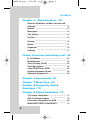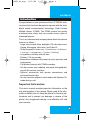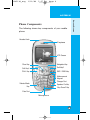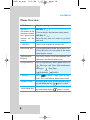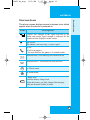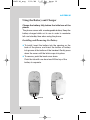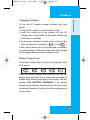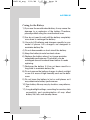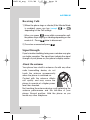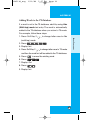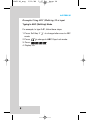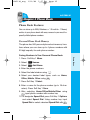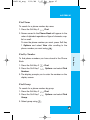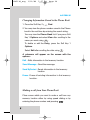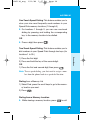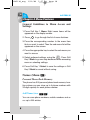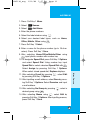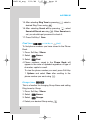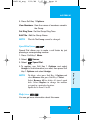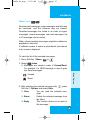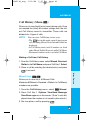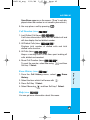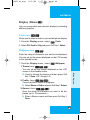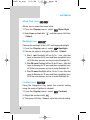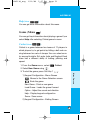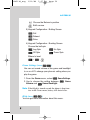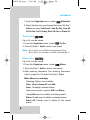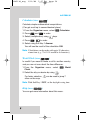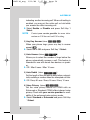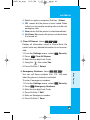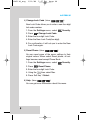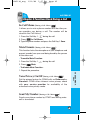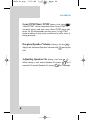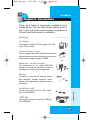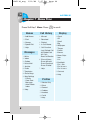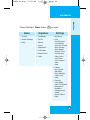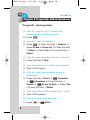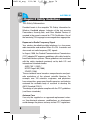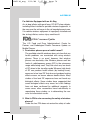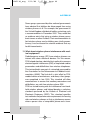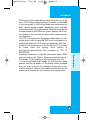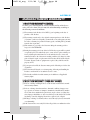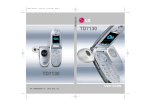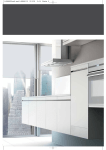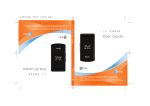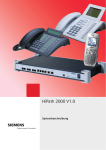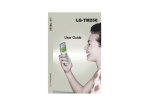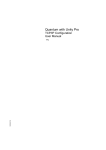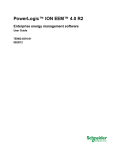Download LG Electronics -TD5130 Cell Phone User Manual
Transcript
TD5130cover
1/12/06
6:27 PM
Page 1
User Guide
LG-TD5130
P/N : MMBB0129801(1.3) H
*TD5130_eng
1/12/06
5:57 PM
Page 1
LG-TD5130
Contents
Introduction | 3
Important Information
Before You Start | 4
Check Accessories
Safety Instructions
Chapter 1
Getting Started | 8
Cautions ………………………………………… 8
Phone Components …………………………… 9
Phone Overview ……………………………… 10
Onscreen Icons ………………………………… 11
Using the Battery and Charger …………… 12
Chapter 2
Basic Functions | 15
Turning the Phone On and Off …………… 15
Making a Call …………………………………… 15
Receiving Calls ………………………………… 16
Signal Strength ………………………………… 16
About the antenna …………………………… 16
Quick Adjust …………………………………… 17
Call Waiting ……………………………………… 18
Mute ……………………………………………… 18
Redialing Calls ………………………………… 19
Speed Dialing …………………………………… 19
Caller ID ………………………………………… 19
Entering Information Using T9 Text Input 20
Examples Using T9 Text Input ……………… 22
Chapter 3
Phone Book | 25
Phone Book Features ………………………… 25
1
*TD5130_eng
1/12/06
5:57 PM
Page 2
LG-TD5130
Chapter 4
Menu Features | 30
General Guidelines to Menu Access and
Settings ………………………………………… 30
Names …………………………………………… 30
Messages ………………………………………… 34
Call History ……………………………………… 43
Profiles …………………………………………… 46
Display …………………………………………… 49
Game ……………………………………………… 51
Organizer ………………………………………… 53
Settings ………………………………………… 57
Chapter 5 Functions Used During a Call | 65
In Call Memo …………………………………… 65
Mute/Unmute …………………………………… 65
Voice Privacy On/Off ………………………… 65
Send My Number ……………………………… 65
Long DTMF/Short DTMF …………………… 66
Earpiece/Speaker Volume …………………… 66
Adjusting Speaker On ………………………… 66
Chapter 6 Accessories | 67
Chapter 7 Menu Tree | 68
Chapter 8 Frequently Asked
Questions | 70
Chapter 9 Safety Guidelines | 74
TIA Safety Information ……………………… 74
FDA Consumer Update ……………………… 78
Consumer Information on SAR …………… 88
MANUFACTURER’S WARRANTY ………… 90
2
*TD5130_eng
1/12/06
5:57 PM
Page 3
LG-TD5130
Introduction
Congratulations on your purchase of the LG-TD5130 cellular phone that has been designed to operate with the latest
digital mobile communication technology, Code Division
Multiple Access (CDMA). The CDMA system has greatly
enhanced voice clarity and can provide various types of
advanced features.
This is an advanced and compact phone which has diverse
features as follows :
• Large, easy-to-read, 6-line, backlight LCD with status icons.
• Paging, Messaging, Voice mail, and Caller ID.
• 18-key keypad(10 number keys / 2 function keys / 2 Soft keys /
1 clear key / 1 navigation key / 1 Call key / 1 End key).
• Long battery stand-by and talk time.
• Choice of 19 ring sounds.
• Menu-driven interface with prompt for easy operation and
configuration.
• Call privacy inherent with CDMA encoding.
• Any key answer, auto redialing, one touch and speed dialing with 99 memory locations.
• Optional accessories with greater convenience and
enhanced functionality.
• You can hear the recipient’s voice louder with Speaker On
mode during a call.
Important Information
This user’s manual provides important information on the
use and operation of your phone. Please read all the information carefully prior to using the phone for the best performance and to prevent any damage or misuse of the
phone. Any unapproved change or modification will void
your warranty.
3
*TD5130_eng
1/12/06
5:57 PM
Page 4
LG-TD5130
Before You Start
Check Accessories
Your mobile phone comes with a AC Adaptor, rechargeable battery and a handstrap. Please verify that these
accessories are included.
Safety Instructions
WARNING! To reduce the possibility of electric shock,
do not expose your phone to high humidity areas, such
as the bathroom, swimming pool, etc.
Use only LG-approved batteries and travel chargers to
avoid the damage to the phone. Using other batteries or
chargers voids your warranty and may cause the explosion.
Do not use batteries and travel chargers for the other
purposes other than their original purpose of using for
the phone.
Always store your phone away from heat. Never
store your phone in settings that may expose it to temperatures less than -20°C or greater than 50°C, such as
outside during a snowstorm or in your car on a hot day.
Exposure to excessive cold or heat will result in malfunction, damage and/or catastrophic failure.
Use caution when using your phone near other
electronic devices. RF emissions from your mobile
phone may affect nearby inadequately shielded electronic equipment.You should consult with manufacturers
of any personal medical devices such as pacemakers
and hearing aides to determine if they are susceptible to
interference from your mobile phone. Turn off your
phone in a medical facility or at a gas station.
4
*TD5130_eng
1/12/06
5:57 PM
Page 5
LG-TD5130
Never place your phone in a microwave oven as it will
cause the battery to explode.
IMPORTANT! Please read the TIA SAFETY INFORMATION(on page 74) before using your phone.
FCC RF Exposure Information
WARNING! Read this information before operating the phone.
In August 1996, the Federal Communications
Commission (FCC) of the United States, with its action
in Report and Order FCC 96-326, adopted an updated
safety standard for human exposure to radio frequency
(RF) electromagnetic energy emitted by FCC regulated
transmitters. Those guidelines are consistent with the
safety standard previously set by both U.S. and international standards bodies.
The design of this phone complies with the FCC guidelines and these international standards.
CAUTION
Use only the supplied and approved accessories. Use of
unauthorized accessories or modifications could impair
call quality, damage the phone, void your warranty.
Do not use the phone with a damaged accessories. If
the damaged accessories come into contact with the
skin, a minor burn may result. Contact your local dealer
for a replacement of accessories.
5
*TD5130_eng
1/12/06
5:57 PM
Page 6
LG-TD5130
Body-worn Operation
This device was tested for typical body-worn operations
with the back of the phone kept 3/4 inch (2cm) from the
body. To comply with FCC RF exposure requirements, a
minimum separation distance of 3/4 inches (2cm) must
be maintained between the user’s body and the back of
the phone, including the antenna. Third-party belt-clips,
holsters, and similar accessories containing metallic
components should not be used. Body-worn accessories that cannot maintain 3/4 inch (2cm) separation
distance between the user’s body and the back of the
phone, and have not been tested for typical body-worn
operations may not comply with FCC RF exposure limits and should be avoided.
Vehicle Mounted External Antenna
(optional, if available)
A minimum separation distance of 8 inches (20 cm)
must be maintained between the user/bystander and
the vehicle mounted external antenna to satisfy FCC RF
exposure requirements.
For more information about RF exposure, visit the FCC
website at www.fcc.gov
6
*TD5130_eng
1/12/06
5:57 PM
Page 7
LG-TD5130
FCC Part 15 Class B Compliance
This device and its accessories comply with part 15 of
FCC rules. Operation is subject to the following two conditions: (1) This device and its accessories may not
cause harmful interference, and (2) this device and its
accessories must accept any interference received,
including interference that cause undesired operation.
Cautions for Battery
• Do not disassemble.
• Do not short-circuit.
• Do not expose to high temperature : 140°F(60°C)
• Do not incinerate.
Battery Disposal
• Please dispose of your battery properly or bring to your
local wireless carrier for recycling.
• Do not dispose of your battery in fire or with hazardous
or flammable materials.
Charger Cautions
• Using the wrong battery charger could damage your
phone and void your warranty.
• The charger is intended for indoor use only.
Do not expose the battery charger to direct sunlight or
use it in places with high humidity, such as the bathroom.
7
*TD5130_eng
1/12/06
5:57 PM
Page 8
LG-TD5130
Chapter 1 Getting Started
Cautions
Only use the batteries and chargers provided by LG.The
warranty will not be applied to products provided by other
suppliers.
Using the phone in proximity to receiving equipment (i.e.,
TV or radio) may cause interference in this phone.
Keep your phone in a safe place when not in use.
Only authorized personnel should service the phone and
its accessories. Faulty installation or service may result in
accidents and consequently invalidate the warranty.
Do not hold the antenna while the phone is in use.
Use only the antenna provided or approved by LG.
Unauthorized antennas, modifications or attachments
may affect the quality of phone call, damage the phone
or result in a violation of FCC regulations.
Do not use the cellular phone if the antenna is damaged.
If the damaged antenna gets in contact with the skin, it
may cause a slight burn. Please contact LG Authorized
Service Center to replace the damaged antenna.
Do not use the cellular phone in areas where its use is
prohibited. (For example: aircrafts).
Do not expose the cellular phone to high temperature or
high humidity conditions.
Do not expose your cellular phone to water. If this hap-
pens, turn it off immediately and remove the battery. If the
phone does not work, bring it to an LG Authorized Service
Center.
Avoid shock or impact on the cellular phone.
8
*TD5130_eng
1/12/06
5:57 PM
Page 9
LG-TD5130
GETTING STARTED
Phone Components
The following shows key components of your mobile
phone.
Headset Jack
Earpiece
LCD Screen
Clear Key
Navigation Key
Soft Key1
Soft Key2
CALL Key
END / PWR Key
Alphanumeric
Keypad
Charger Port
Vibrate Mode
Key
Speaker On Key
“Key Guard” Key
Data Port
Microphone
9
*TD5130_eng
1/12/06
5:57 PM
Page 10
LG-TD5130
Phone Overview
LCD Screen
Displays messages & indicator icons.
Soft Keys
(the names of the
functions of these
keys appear at the
bottom of the
screen)
Soft Key 1
Used to display the function setting menu.
Soft Key 2
Press this key once in a menu, to go back
one level.
CALL Key
Allows user to place or answer calls.
END/PWR Key
Used to turn power on/off and to end a call.
Using this key, you can return to the main
menu display screen.
Alphanumeric
Keypad
These keys enable you to enter numbers and
characters and choose menu items.
Navigation Key
This Navigation key allows quick access to
Messages and Voice Mail notification
messages.
Scheduler,
Ring Tone,
Profiles.
Clear Key
Press
to delete a single space or character. Press and hold to delete entire words.
Speaker On Key
In standby mode, set the speaker on mode by pressing and holding the key
about 2 seconds.
Vibrate Mode Key
In standby mode, set the vibrate mode by pressing and holding the key
about 2 seconds.
10
*TD5130_eng
1/12/06
5:57 PM
Page 11
LG-TD5130
The phone screen displays several onscreen icons which
appear when the phone is powered on.
Icons
Descriptions
Displays the strength of the signal received by the
phone and current signal strength is indicated by the
number of bars displayed on the screen.
No service
The phone is not receiving a system signal.
In use
A call is in progress.
* No icon indicates the phone is in standby mode.
Indicates that a Text Message has been received
Indicates that a Voice Mail has been received
In Vibrate mode.
In Alarm mode.
Charge level
Indicates battery charge level.
When the battery gets fully charged the charging
indicator becomes yellow in color.
11
GETTING STARTED
Onscreen Icons
*TD5130_eng
1/12/06
5:57 PM
Page 12
LG-TD5130
Using the Battery and Charger
Charge the battery fully before the initial use of the
phone.
The phone comes with a rechargeable battery. Keep the
battery charged while not in use in order to maximize
talk and standby time when using the phone.
Installing and Removing the Battery
To install, insert the battery into the opening on the
back of the phone, and insert the bottom of battery
into groove at the bottom of the handset. Gently press
down the cover until the latch snaps into place.
To remove, push the back cover down.
Push the tab with one hand and lift the top of the
battery to separate.
groove
12
slot
*TD5130_eng
1/12/06
5:57 PM
Page 13
LG-TD5130
GETTING STARTED
Charging the Battery
To use the AC adapter charger provided with your
phone:
1. Plug the AC adapter into the electrical outlet.
2. Insert the round end of the adapter into the AC
adapter jack on the bottom of the phone. (Make sure
the battery is installed.)
As the phone charges, the battery icon continually dis-
plays a progression from empty (
) to full (
).
It takes about three hours to fully recharge a completely rundown battery. When the battery gets fully charged
the charging indicator becomes yellow in color.
Battery Charge Level
The battery charge level is shown at the top right of the
LCD screen.
When the battery charge level becomes low, the low
battery sensor will alert you in three ways: sounding an
audible tone, blinking the battery icon outline, and displaying LOW BATTERY WARNING! If the battery
charge level becomes exceedingly low, the phone will
automatically switch off and any function in progress will
not be saved.
13
*TD5130_eng
1/12/06
5:57 PM
Page 14
LG-TD5130
Caring for the Battery
1) If you use the unauthorized battery, it may cause the
damage to or explosion of the battery. Therefore,
please prohibit using the unauthorized ones.
2) You do not need to wait until the battery completely
runs down to recharge the battery.
3) Use only LG batteries and chargers specific to your
model of phone. LG’s chargers are designed to
maximize battery life.
4) Do not disassemble or short-circuit the battery.
5) Keep the battery’s metal contacts clean.
6) Replace the battery when it no longer provides
acceptable performance. The battery can be
recharged several hundred times before it needs
replacing.
7) Recharge the battery if it has not been used for a
long time to maximize battery life.
8) Do not expose the battery charger to direct sunlight
or use it in areas of high humidity, such as the bathroom.
9) Do not leave the battery in hot or cold places as it
may deteriorate battery performance.
10) Your battery life may vary by location, use patterns,
etc.
11) Long backlight settings, searching for service, data
connectivity, and synchronization all may affect
battery life, talk, and standby times.
14
*TD5130_eng
1/12/06
5:57 PM
Page 15
LG-TD5130
Chapter 2 Basic Functions
Turning the Phone On and Off
Turning the Phone On
1) Install a charged battery pack or connect the phone to an
2) Hold down the Key
screen flashes.
BASIC FUNCTIONS
external power source such as the cigarette lighter
charger, car kit or AC Adaptor.
for 2 seconds until the LCD
Note As any other communication device, avoid any
unnecessary contact with the antenna while your
phone is turned on.
Making a Call
Every time you make a call, follow these steps:
1) Make sure that the phone is turned on. If not, hold
down
for 2 seconds.
2) Type the phone number and then press
.
• If the phone is locked, type the lock code (see page
62).
3) To end the call, press
.
Note In no service area,
appears from the screen.
When trying voice call in no service area, “Call
not completed. Please try again” is displayed.
It means you are in no service area.
15
*TD5130_eng
1/12/06
5:57 PM
Page 16
LG-TD5130
Receiving Calls
1) When the phone rings or vibrate (if the Vibrate Mode
is enabled), press any key (except
) or
depending on the Call settings.
• When you press
once within conversation call,
the phone stops ringing or vibrating depending on the
mode in it. Press
twice to disconnect.
2) To end an answered call press
.
Signal Strength
If you’re inside a building, being near a window may give
you better reception. The signal bars indicate the signal
strength of your phone on your phone’s display screen.
About the antenna
Your phone has a built-in antenna. As with any other
radio transmitting device, do not
touch the antenna unnecessarily
when the phone is switched on.
Contact with the antenna affects
call quality and may cause the
phone to operate at a higher power
level than needed.
Not touching the antenna during a call optimizing the
antenna performance and the talk-time of your
phone. Normal position: Hold the phone as you
would any other telephone.
16
*TD5130_eng
1/12/06
5:57 PM
Page 17
LG-TD5130
Quick Adjust
Adjusting Vibrate Mode
Note To cancel Vibrate Mode, press
onds.
BASIC FUNCTIONS
Use Vibrate Mode in a public place.
1) In standby mode, activate Vibrate Mode quickly by
pressing the
. (for 2 seconds) instead of using the
Menu function.
• When Vibrate Mode is set, Key tone does not sound.
for 2 sec-
Select Profiles
1) In standby mode, press
.
2) Select one of four Profiles Vibrate Only, Silent,
General and Outdoor with
.
3) Press Soft Key 1 Select.
Adjusting Speaker On
1) In standby mode, activate Speaker On quickly by
pressing the
for 2 seconds.
Note To cancel Speaker On, press
for 2 seconds.
17
*TD5130_eng
1/12/06
5:57 PM
Page 18
LG-TD5130
Keypad Lock
This function allows you to carry the phone safely without accidentally dialing a number.
When this function is enabled, no call can be made and
the access to the Menu will be locked. While the keypad
is locked, it is possible to answer a call normally.
To enable the function :
1) Press the key
for 2 seconds.
To disable the function :
1) Press the key
for 2 seconds.
Call Waiting
Your cellular service may offer a call waiting function.
While a call is in progress, you may hear two beeps indicating another incoming call. When call waiting is
enabled, you may put the active call on hold while you
answer the other incoming call. Check with your service provider for information about this function.
1) Press
to receive a waiting call.
2) Press
again to switch between calls.
Mute
The mute function prevents the other party from hearing
your voice, but allows you to hear the other party.
1) Press Soft Key 1 Menu and
during a call.
2) To cancel Mute, press Soft Key 1 Menu and
18
again.
*TD5130_eng
1/12/06
5:57 PM
Page 19
LG-TD5130
Redialing Calls
1) Press
History.
twice to redial the last number in Call
• You can also dial any of the last 60 numbers stored in the
call history list. (See the Call History List on page 43~45)
BASIC FUNCTIONS
Speed Dialing
Speed dialing is a convenient feature, which allows you
to make phone calls quickly and easily. Your phone
recalls the phone number from your personal directory,
displays it briefly and then dials it.
Memory locations 1 through 99 should be used for onetouch dialing for your most frequently used phone numbers.
1) Enter memory location number 1 to 99.
.
2) Press
Dialing Speed Dials from 10 to 99
Press the first digit and then press and hold the key of
the last digit.
OR
Enter the first and second digits and press
.
Caller ID
Caller ID lets you know who is calling by displaying the
number of the person calling when your phone rings. If
the caller’s name and number are already stored in your
phone book, the corresponding name appears with the
number.
You should check with your service provider to ensure
they offer this feature.
19
*TD5130_eng
1/12/06
5:57 PM
Page 20
LG-TD5130
Entering Information Using T9 Text Input
You can edit the Banner, Scheduler, Short Message and
Phone Book using T9 Text Input.
T9 Text is an easy way to write. In this input method, you
only need to press a key once for each letter.
Key Functions
Soft Key 2 : Press to scroll and select a mode through
menus.
- You can scroll through the modes using Soft Key 2 in
the following order : Abc, T9En, 123, Symbol, Smileys
- Shift Key
: Used to change the letter case.
~
(Type Text): In T9 mode, press one key per
letter to enter text.
~
(Type Numbers): In 123 (Numbers) mode,
press once to enter numbers.
(Next): In T9 mode, press to display other matching
words.
(Punctuation): In T9 mode, press to insert punctuation in a word and complete a sentence.
(Space): Press to complete a word or insert a
space.
(Clear): Press to delete a single space or character. Press and hold to delete entire words.
Input mode
T9 Text Input provides five modes for entering text, numbers, special characters, and punctuation.
.
20
*TD5130_eng
1/12/06
5:57 PM
Page 21
LG-TD5130
Abc (Multi-tap) Mode
Use ABC mode to add words to the T9 database.
T9En (T9) Mode
Type text using one keystroke per letter.
123 (Numbers) Mode
BASIC FUNCTIONS
Type numbers using one keystroke per number.
To change to 123 mode in a text entry field, press Soft
Key 2 until 123 mode is displayed.
Symbol/Smileys Mode
Insert special characters, punctuation, or smileys.
You may use any of the special characters. Locate the
cursor where you want to put the special character in,
switch to Symbol/Smileys mode. If you want to add a
smiley, switch to the smileys mode. Press the Navigation
Key
to cycle through the desired characters : To
select Character, Press the assigned number key.
Initial Cap (T9En/Abc)
Only the first letter is capitalized.
Caps Lock (T9EN/ABC)
All subsequent letters are capitalized.
Lowercase (T9en/abc)
All subsequent letters are lowercase.
21
*TD5130_eng
1/12/06
5:57 PM
Page 22
LG-TD5130
Examples Using T9 Text Input
Typing In T9 Mode
When you want to use T9 Mode, check that T9En is
shown at the bottom of the display. To write the desired
word, press each key once for one letter.
For example, to write “Call the office”, follow these steps:
1. Press: Soft Key 2
to change letter case to T9En
mode.
2. Press:
3. Press:
.
to complete the word and add a space.
4. Press:
.
5. Display: Call the office.
As you can see, the word changes after each key press.
Therefore you don’t need to pay much attention to what
happens on the display before you have keyed in the
whole word.
Using the NEXT Key
After you have finished typing a word, if the word displayed is not the word you want, press
to display
additional choices.
For example, follow these steps :
1. Press:
.
2. Display: Good
3. Press:
.
4. Display: Home, Gone, Hood......
22
*TD5130_eng
1/12/06
5:57 PM
Page 23
LG-TD5130
Adding Words to the T9 Database
If a word is not in the T9 database, add it by using Abc
(Multi-tap) mode text entry. The word is automatically
added to the T9 database when you return to T9 mode.
For example, follow these steps:
to change letter case to Abc
BASIC FUNCTIONS
1. Press: Soft Key 2
(multi-tap) mode.
2. Press:
.
3. Display: Imt
4. Press: Soft Key 2
to change letter case to T9 mode
and then the word Imt will be added to the T9 database.
5. Press:
to erase the existing word.
6. Press:
.
7. Display: Got
8. Press:
.
9. Display: Imt
23
*TD5130_eng
1/12/06
5:57 PM
Page 24
LG-TD5130
Examples Using ABC (Multi-tap) Text input
Typing In ABC (Multi-tap) Mode
For example, to type “LG”, follow these steps:
1. Press: Soft Key 2
to change letter case to ABC
mode.
2. Press:
3. Press:
4. Display: LG
24
to change to ABC Caps Lock mode.
.
*TD5130_eng
1/12/06
5:57 PM
Page 25
LG-TD5130
Chapter 3 Phone Book
Phone Book Features
You can store up to 300(4 Numbers + 1 E-mail id + 1 Memo)
entries in your phone book with easy access to your most frequently dialled phone numbers.
Personal Phone Book Memory
The phone has 300 personal phone book memory locations where you can store up to 4 phone numbers with
32 digit capacity for each phone number.
Saving Numbers in Your Personal Phone Book
PHONE BOOK
1. Press Soft Key 1 Menu.
2. Select
Names.
3. Select
Add Name.
4. Enter the phone numbers.
5. Select the label window using
.
6. Select your desired label types, such as Home,
Office, Mobile, Other using
.
7. Press Soft Key 1 Select.
8. Enter a name for the phone number (up to 16 characters). Press Soft Key 1 Save.
9. After selecting Home/Office/Mobile/Other using
, input phone number with number key.
10. To designate Speed Dial, press Soft Key 1 Options
and select Speed Dial. Using number key, input
Speed Dial or select a desired Speed Dial with
.
25
*TD5130_eng
1/12/06
5:57 PM
Page 26
LG-TD5130
Select Assign by pressing Soft Key 1 Options.
When select stored speed dial, Replace displays.
11. After selecting E-mail by pressing
by pressing Soft Key 1 Options.
, select Edit
12. After inputting e-mail address, select Save by pressing Soft Key 1 Options. Select Domains and input
e-mail address.
13. After selecting No Group by pressing
desired group using
.
, select a
14. After selecting Memo using
, select Edit by
pressing Soft Key 1 Options. After inputting memos,
press Soft Key 1 Save.
15. After selecting Ring Tone by pressing
desired Ring Tones using
16. After selecting Secret off by pressing
Secret off/Secret on using
26
, select
. When Secret on is
set, you should input password to check it.
17. Press Soft Key 1 Save.
, select a
.
*TD5130_eng
1/12/06
5:57 PM
Page 27
LG-TD5130
Find Name
To search for a phone number by name.
1. Press the Soft Key 2
Find.
2. Names saved in the Phone Book will appear in the
order of alphabet regardless of type of character, capital or small.
To view the phone number you want, press Soft Key
1 Options and select View after scrolling to the
phone number you want using
.
Find by Number
PHONE BOOK
To find phone numbers you have stored in the Phone
Book.
1. Press the Soft Key 2
Find.
2. Press the Soft Key 1
Options and select Find
Number.
3. The display prompts you to enter the number on the
display screen.
Find Group
To search for a phone number by group.
1. Press the Soft Key 2
Find.
2. Press the Soft Key 1
Options and select Find
Group.
3. Select group using
.
27
*TD5130_eng
1/12/06
5:57 PM
Page 28
LG-TD5130
Changing Information Stored in the Phone Book
1. Press the Soft Key 2
Find.
2.You may view the phone number saved in the Phone
book in the real time by entering the search string.
You may view the Phone Book List if you press Soft
Key 1 Options and select View after scrolling to the
name you want using
.
To delete or edit the Entry, press the Soft Key 1
Options.
Select Edit after scrolling the data using
.
A submenu will appear on the screen with the
options:
Edit : Edits information in that memory location.
Send Message : Send the message.
Send MyContact : Sends information in that memory
location.
Erase : Erase all existing information in that memory
location.
Making a call from Your Phone Book
Place cursor which you want to make a call from any
memory location either by using speed dialing or by
entering the phone number and pressing
28
.
*TD5130_eng
1/12/06
5:57 PM
Page 29
LG-TD5130
One-Touch Speed Dialing: This feature enables you to
store your nine most frequently used numbers in your
Speed Dials memory locations (1 through 9)
G
For locations 1 through 9, you can use one-touch
dialing by pressing and holding the corresponding
key to the memory location to be dialled.
OR
G
Press a digit, then press
.
Two-Touch Speed Dialing: This feature enables you to
dial numbers in your Speed Dials through two keys (for
locations 1 to 99.)
PHONE BOOK
1) Press the first digit.
2) Press and hold the key of the second digit.
OR
1) Press the first and second digit, then press
.
Note To use speed dialing, you first need to assign a num-
ber from the phone book to a speed dial location.
Dialing from a Memory List
1) Select Find, press the scroll keys to go to the memory location you want.
2) Press
.
Dialing from a Memory Location
G
While viewing a memory location, press
to call.
29
*TD5130_eng
1/12/06
5:57 PM
Page 30
LG-TD5130
Chapter
C o n t e n4t sMenu Features
General Guidelines to Menu Access and
Settings
1. Press Soft Key 1 Menu. Eight menu items will be
appeared on the display screen.
2. Press
to go through the list of menu features.
3. Press the corresponding number to the menu item
that you want to select. Then the sub-menu list will be
appeared on the screen.
4. Press the appropriate key to select the sub-menu you
want to access.
5. Select preferred settings, using the
. Press Soft
Key 2 Back to go one step backward while accessing
menu or selecting settings.
6. Press Soft Key 1 Select to save the settings or Soft
Key 2 Back to cancel without saving.
Names (Menu
)
Personal Phone Book Memory
The phone has 300 personal phone book memory locations where you can store up to 4 phone numbers with
32 digit capacity for each phone number.
Add Name (Menu
)
You can save phone numbers, mobile numbers and so
on, up to 300 entries.
30
*TD5130_eng
1/12/06
5:57 PM
Page 31
LG-TD5130
1. Press Soft Key 1 Menu.
2. Select
Names.
3. Select
Add Name.
4. Enter the phone numbers.
5. Select the label window using
.
6. Select your desired label types, such as Home,
Office, Mobile, Other using
.
7. Press Soft Key 1 Select.
8. Enter a name for the phone number (up to 16 characters). Press Soft Key 1 Save.
9. After selecting Home/Office/Mobile/Other using
, input phone number with number key.
10. To designate Speed Dial, press Soft Key 1 Options
and select Speed Dial. Using number key, input
Speed Dial or select a desired Speed Dial with
.
Select Assign by pressing Soft Key 1 Options.
When select stored speed dial, Replace displays.
, select Edit
MENU FEATURES
11. After selecting E-mail by pressing
by pressing Soft Key 1 Options.
12. After inputting e-mail address, select Save by pressing Soft Key 1 Options. Select Domains and input
e-mail address.
13. After selecting No Group by pressing
desired group using
.
, select a
14. After selecting Memo using
, select Edit by
pressing Soft Key 1 Options. After inputting memos,
press Soft Key 1 Save.
31
*TD5130_eng
1/12/06
5:57 PM
Page 32
LG-TD5130
15. After selecting Ring Tone by pressing
desired Ring Tones using
, select a
.
16. After selecting Secret off by pressing
Secret off/Secret on using
, select
. When Secret on is
set, you should input password to check it.
17. Press Soft Key 1 Save.
Find (Menu
or Soft Key 2
Find)
To find phone numbers you have stored in the Phone
Book.
1. Press Soft Key 1 Menu.
2. Select
Names.
3. Select
Find.
4. Phone numbers saved in the Phone Book will
appear in the order of alphabet regardless of type of
character, capital or small.
To view the phone number you want, press Soft Key
1 Options and select View after scrolling to the
phone number you want using
.
Groups (Menu
)
This is a function for changing Group Name and setting
Ring tones by Group.
1. Press Soft Key 1 Menu.
2. Select
Names.
3. Select
Groups.
4. Select your desired Group using
32
.
*TD5130_eng
1/12/06
5:57 PM
Page 33
LG-TD5130
5. Press Soft Key 1 Options.
View Members : View the names of members saved in
the Group.
Set Ring Tone : Set the Group Ring Tone.
Edit Title : Edit the Group Name.
NOTE
The title No Group cannot be changed.
Speed Dial (Menu
)
Speed Dial allows you to make a call faster by just
pressing a corresponding number.
1. Press Soft Key 1 Menu.
2. Select
Names.
3. Select
Speed Dial.
4. To register, use Soft Key 1 Options and select
Assign to find information you want, then press Soft
Key 1 Options and select Assign.
MENU FEATURES
NOTE
To delete, select press Soft Key 1 Options and
select Remove then press Soft Key 1 Select.
Select Remove All to delete all stored speed
dials. Select Replace to change the number
assigned to a particular location.
Speed dial is from 01 to 99.
Help (Menu
)
You can get more information about this menu.
33
*TD5130_eng
1/12/06
5:57 PM
Page 34
LG-TD5130
Messages (Menu
or
)
Text message, page and Voice Mailbox become available as soon as the power is on. You can access the
above types of messages using the message Key
.
In addition, you can make a call to the call back number
by pressing
during a message check.
The phone can store up to 31 messages (1 voice message: 30 text messages) with 160 characters per message.
Users may read and edit messages, saved in the sent
during transmission and send them.
However you should check whether your service
provider provides the above features.
Character limits: The LG-TD5130 supports up to 160
characters per message. Limits to available byte per
message may exist; please check with your service
provider for system capabilities.
34
*TD5130_eng
1/12/06
5:57 PM
Page 35
LG-TD5130
)
Write (Menu
Text messages and page messages are all available.
Text messages: Transmits text.
Page messages: Only numbers without text messages.
Press Send in Options to send the message.
To send a message enter the destination mobile number in the Send To screen.
Menu
There are three optional menus of Send, Save and
Templates.
1. Press Soft Key 1 Menu,
2. Select
or
.
Write.
MENU FEATURES
3. After entering a message to be sent by selecting
Send, press Soft Key 1 Options.
G Send
Use to send the message.
G Save
Save to Drafts message.
G Templates Select a Templates message.
4. After entering the phone number where the message
is to be sent, enter the next recipients address by
pressing
.You can add up to 10 recipients. Press
Soft Key 1 Options.
G Send
Use to send the message.
G Priority
Allows you to give the priority to
message. Normal or Urgent.
35
*TD5130_eng
1/12/06
5:57 PM
Page 36
LG-TD5130
G
Save Sent Msg You can save this message in
Outbox.
NOTE
When press Send, it goes to callback number
input mode. You can type callback number in
this mode.
5. If you select Send, it notifies you whether the message was sent successfully.
36
*TD5130_eng
1/12/06
5:57 PM
Page 37
LG-TD5130
Inbox (Menu
)
Received text messages, page messages and lists may
be searched, and the contents may be viewed.
Received messages are sorted in an order of urgent
messages, unread messages and read messages. Up
to 30 message can be stored.
When phone receives messages, origination address is
displayed in Inbox list.
If callback number is same as phonebook, phonebook
entry name is displayed.
To view the list of the received messages.
1. Press Soft Key 1 Menu,
or
.
2. Select
Inbox.
G Messages are saved in order of Unread/Read.
For example, if a NEW message is read it goes
into Read messages.
MENU FEATURES
: Unread
: Read
3. After selecting the desired message with
; press
Soft Key 1 Options and select View.
G View
You can read the selected message.
G Erase
Delete the selected message from
the Inbox.
G Reply
This function allows you to reply to
this message.
37
*TD5130_eng
1/12/06
5:57 PM
Page 38
LG-TD5130
4. After viewing the message press Soft Key 1 Options.
G Reply
This function allows you to reply to
this message.
G Forward
Forwards a received message to
others. After recipients and callback
number are entered, the messages
can be forwarded.
G MovetoArchive Moves the selected message from
the Inbox to the Archive.
G Erase
Deletes the selected message from
the Inbox.
G Save Number Stores the callback number included
in the received message into your
phone book. When received number
information is displayed, the user can
store the number in the corresponding number list in the phone book.
Outbox (Menu
)
Up to 15 sent messages and 15 unsent messages can
be stored in the Outbox.
Users may view lists and contents of sent messages or
unsent messages in this menu. To save a message in
Outbox “Save Sent Message” should be selected in
“Msg Settings”
1. Press Soft Key 1 Menu,
2. Select
Outbox.
3. Select
Sent or
or
.
Unsent.
4. After selecting the desired message with
; press
Soft Key 1 Options. If you select the sent message
View/Erase/Forward appears on the screen.
38
*TD5130_eng
1/12/06
5:57 PM
Page 39
LG-TD5130
G
View
Shows the message currently saved.
The view menu has two sub-menus
Forward and Erase.
G
Erase
Delete a selected message in the
Outbox.
G
Forward
You can modify the message
you’ve got. Then follow the process
for Write (see page 35).
Voice Mail (Menu
)
Allows you to view the new voice messages recorded in
the voice mail box. Once you exceed the storage limit,
the old messages will be overwritten. When you have a
new voice message your phone will alert you.
1. Press Soft Key 1 Menu,
2. Select
G
or
.
Voice Mail.
Archive (Menu
MENU FEATURES
To delete information press Soft Key 1 Options
and then select Listen, Erase.
)
Archive stores what is preferred to save among messages received(30 messages)
1. Press Soft Key 1 Menu,
2. Select
or
.
Archive.
3. After selecting the desired message with
, press
39
*TD5130_eng
1/12/06
5:57 PM
Page 40
LG-TD5130
Soft Key 1 Options. If you select the message View/
Erase/Forward appears on the screen.
G
View
There are four menus Forward,
Reply, Erase and Save Number.
(“Save Number” is only displayed
when callback number does not
exist in phonebook.)
G
Erase
Delete a selected message.
G
Forward
You can modify the message
you’ve got. Then follow the process
for Write (see page 35).
Drafts (Menu
)
The text message is saved in Drafts. A total of up to 30
messages can be saved in Drafts. When a user is interrupted by a call while composing a message, messages
automatically get saved.
1. Press Soft Key 1 Menu,
2. Select
or
.
Drafts.
3. After selecting the desired message with
, press
Soft Key 1 Options. If you select the message View/
Erase appears on the screen.
40
G
View
G
Erase
There are four menus Send, Save,
Templates and Erase.
Delete a selected message.
*TD5130_eng
1/12/06
5:57 PM
Page 41
LG-TD5130
Templates (Menu
)
There are 10 predefined phrases included in the
Templates.You can add up 20 templates more. A total of
30 templates can be saved.
1. Press Soft Key 1 Menu,
2. Select
or
.
Templates.
3. After selecting the desired message with
press
Soft Key 1 Options. If you select the message
View/Erase/Add appears on the screen.
G
View
There are two menus Send and Save.
G
Erase
Delete a selected template message.
(Erase Option is only displayed when
Template is added by user.)
G
Add
You may add new template message to
the Templates list.
Erase Msgs (Menu
)
MENU FEATURES
Text messages and page messages are deleted when you
select
Erase Msgs from the Message Menu screen.
)
Inbox (Menu
Allows you to delete received text messages, page
messages.
)
Outbox (Menu
Allows you to delete all messages saved in the Outbox.
Archive (Menu
)
Allows you to delete all messages saved in the Archive.
Drafts (Menu
)
41
*TD5130_eng
1/12/06
5:57 PM
Page 42
LG-TD5130
Allows you to delete all messages saved in the Drafts.
All Messages (Menu
Allows you to delete all messages.
Msg Settings (Menu
)
)
Priority, Save Sent Message and Auto Delete Inbox
can be configured for receiving new messages.
)
Priority (Menu
When sending a message, select Normal or Urgent.
Save Sent Message (Menu
)
With this feature on, messages are automatically
saved in the Outbox when transmitted.
Auto Delete Inbox (Menu
)
With this feature on, old messages are automatically
deleted when you exceed storage limit.
Help (Menu
)
You can get more information about this menu.
42
*TD5130_eng
1/12/06
5:57 PM
Page 43
LG-TD5130
Call History (Menu
)
Allows you to view the 60 most recent phone calls. Once
you exceed the (total) 60-number storage limit, the oldest Call History record is overwritten. These calls are
divided into 4 types of calls.
NOTE
You can view Call History in two ways.
• The
key in idle mode, up to 60 most recent
calls including Missed, Received and Dialled are
displayed.
• In Call History menu, total 60 numbers are listed
under Missed, Dialled, Received, and In Call Memo.
• Maximum 5 numbers can be saved in In Call Memo.
Making a Call from Call History
1. From the Call History menu, select Missed, Received,
Dialled or In Call Memo and press Soft Key 1 Select.
2. Place a call by selecting the desired entry and press
to connect.
MENU FEATURES
Missed (Menu
)
Allows you to view list of all Missed Calls.
Maximum 60(Missed + Received + Dialled + In Call Memo)
numbers are possible.
1. From the Call History menu, select
Missed.
2. Press Soft Key 1 Options. View/Send Message/
Save/Erase appears on the screen. (“Save” is only displayed when the number is not saved in phone book.)
3. You may place a call by pressing
.
43
*TD5130_eng
1/12/06
5:57 PM
Page 44
LG-TD5130
Received (Menu
)
Allows you to view list of all Received Calls.
Maximum 60(Missed + Received + Dialled + In Call Memo)
numbers are possible.
1. From the Call History menu, select
Received.
2. Press Soft Key 1 Options.View/Send Message/
Save/Erase appears on the screen. (“Save” is only displayed when the number is not saved in phone book.)
3. You may place a call by pressing
Dialled (Menu
.
)
Allows you to view list of all Dialled Calls.
Maximum 60(Missed + Received + Dialled + In Call Memo)
numbers are possible.
1. From the Call History menu, select
Dialled.
2. Press Soft Key 1 Options. View/Send Message/
Save/Erase appears on the screen. (“Save” is only displayed when the number is not saved in phone book.)
3. You may place a call by pressing
In Call Memo (Menu
.
)
Save the phone numbers taken while talking and can
view the list of numbers present in In Call Memo.
Maximum 5 numbers are possible.
1. From the Call History menu, select
Memo.
In Call
2. Press Soft Key 1 Options. View/Send Message/
44
*TD5130_eng
1/12/06
5:57 PM
Page 45
LG-TD5130
Save/Erase appears on the screen. (“Save” is only displayed when the number is not saved in phone book.)
3. You may place a call by pressing
Call Duration (Menu
.
)
1. Last Dialled Call (Menu
)
It will store information about the last dialled call and
will also display the last dialled number.
)
2. All Dialled Calls (Menu
Displays total number of dialled calls and total
dialled calls duration.
)
3. All Calls (Menu
Keeps a running count of the time spent making all
calls, dialled and received.
4. Reset Call Duration (Menu
To reset the counter, select Yes using
Soft key 1 Select.
Erase History (Menu
)
and then
)
2. Select the item which it will erase with
MENU FEATURES
1. From the Call History menu, select
History.
Erase
.
3. Press Soft Key 1 Select.
4. Select Yes using
Help (Menu
and then Soft key 1 Select.
)
You can get more information about this menu.
45
*TD5130_eng
1/12/06
5:57 PM
Page 46
LG-TD5130
Profiles (Menu
)
Profiles let you set your phone’s sound settings to your
environment. Each profile contains settings for your
phone’s Ring Type, Ring Tone, Ringer Volume, Earpiece
Volume, Key Volume and Message Alert. Just pick the
profile that suits your current environment: Vibrate
Only, Silent, General or Outdoor.
You can modify the settings in each profile, and (except
for the Vibrate Only Profile) you can rename them
(except for the Vibrate Only, Headset and Carkit
Profiles).
Select Profiles
1. Press Soft Key 1 Menu and
.
or quickly press
2. Select one of four Profiles Vibrate Only, Silent,
General and Outdoor with
.
3. Then press Soft Key 1 Options and then select Set.
46
NOTE
Headset or Carkit Profile is automatically set
when headset or carkit is installed in the mobile
phone.
NOTE
In standby mode, press long
to select
Vibrate Only Profile. Press long
once
again to return to the previous Profile.
*TD5130_eng
1/12/06
5:57 PM
Page 47
LG-TD5130
Rename Profiles
1. Press Soft Key 1 Menu and
.
2. Select Silent, General or Outdoor by using
.
3. Then press Soft Key 1 Options and then select
Rename.
4. Enter a name for the Profiles (up to 13 characters).
5. Then press Soft Key 1 Save.
NOTE
You cannot rename the Vibrate Only, Headset
and Carkit profiles.
Customize Profiles
You can customize any of the Profiles except Vibrate Only.
1. Press Soft Key 1 Menu and
.
2. Scroll to the profile you wish to customize and press
Soft Key 1 Options and then select Edit.
3. Use the scroll keys to display each of the options in
the following table:
MENU FEATURES
Ring Type
Select the ring tone style (Ring, Vibrate, Vibrate &
Ring, Ring After Vibrate, Silent, Light).
Ring Tone
Select the ring tone for incoming calls from 19
embedded .
Ringer Volume
Set the volume of your ring tone.
- Mute, 1~7 level
Earpiece Volume Set the volume during a call. - 1~7 level
Key Volume
Set the volume of your keypad tones (or turn
them off) - Mute, 1~7 level
Message Alert
Select the tone for received messages (Alert
Type, Alert Tone and Message Reminder).
47
*TD5130_eng
1/12/06
5:57 PM
Page 48
LG-TD5130
NOTE • When Ring Type is Vibrate, Silent and Light,
Ringer Volume can not be adjustable. ‘Change
Ring type’ is displayed. After changing current
type to Ring Type, adjust Ringer Volume.
• When press Soft Key 1 Edit in Headset and
Carkit Profiles, Auto Answer is displayed
additionally. Select Off, After 5 secs or After 10
secs by using
.
• You cannot customize the Vibrate Only Profiles.
• You are alerted in 3 ways when you received a
new message.
By displaying a message on the screen.
By sounding a beep or vibration.
By flashing of Backlight just once.
Help (Menu
)
You can get more information about this menu.
48
*TD5130_eng
1/12/06
5:57 PM
Page 49
LG-TD5130
Display (Menu
)
Lets you personalise your phone’s display by selecting
different graphics.
Clock (Menu
)
Allows you to select a clock on your mobile phone display.
1. From the Display menu, select
Clock.
2. Select Off, Small or Big and press Soft Key 1 Select.
Wallpaper (Menu
)
Enter the string of characters you want to be displayed.
You can set up the screen displayed on the LCD screen
in the standby mode.
1. From the Display menu, select
Wallpaper.
MENU FEATURES
)
1. Theme (Menu
You can set up the screen displayed on the LCD
screen in the standby mode.
G Used to choose the theme and then press Soft
Key 1 Save. (Off / Image1~5)
2. Profile (Menu
)
Current profile is saved as wallpaper.
G Select Show or Hide and press Soft Key 1 Select.
3. Banner (Menu
)
Enter the string of characters you want to be displayed (up to 13 characters.)
G Enter a Banner name and then press Soft Key 1
Save.
49
*TD5130_eng
1/12/06
5:57 PM
Page 50
LG-TD5130
Menu Style (Menu
)
Allows you to select the menu style.
1. From the Display menu, select
2. Select Icon or List with
1 Select.
Menu Style.
and then press Soft Key
Backlight (Menu
)
Choose the settings of the LCD and keypad backlight.
1. From the Display menu, select
Backlight.
2. Choose an options and press Soft Key 1 Select.
G
For 1 min Backlight will be On for 1 min, after that
goes in dimming for 20 secs and then completely turns
off till the user presses any key to make Backlight On.
G
For 30 secs Backlight will be On for 30 secs , after that
goes in dimming for 20 secs and then completely turns
off till the user presses any key to make Backlight On.
G
For 10 secs Backlight will be On for 10 sec, after that
goes in dimming for 20 secs and then completely turns
off till the user presses any key to make Backlight On.
Contrast (Menu
)
Using the Navigation Key, select the contrast setting
using the scale of lightest to darkest.
1. From the Display menu, select
2. Adjust the contrast with
Contrast.
.
3. Then press Soft Key 1 Save to save the contrast setting.
50
*TD5130_eng
1/12/06
5:57 PM
Page 51
LG-TD5130
Help (Menu
)
You can get more information about this menu.
Game (Menu
)
You can get key information about playing a game if you
select Help after selecting Cricket game in menu.
Cricket (Menu
)
Cricket is a game between two teams of 11 players in
which players try to get points by hitting a ball and running between two sets of stumps. You can select country among Australia, Sri Lanka, India and England. Each
team has a different ability of batting, pitching and
speed.
1. From the Game menu, select
2. Select New Game using
Cricket.
.
3. To start the game, press Soft Key 1
.
MENU FEATURES
1) Keypad Configuration - Menu Screen
Moves to the Game Selection screen.
Ends the game.
New Game - Starts a new game
Load Game - Loads the game if saved
Option - Adjust the sound and vibration
Help - Display keypad configuration
Score - Save scores
2) Keypad Configuration - Batting Screen
51
*TD5130_eng
1/12/06
5:57 PM
Page 52
LG-TD5130
Choose the Batman’s position
Ball’s course
3) Keypad Configuration - Batting Screen
Pull
Defend
Drive
4) Keypad Configuration - Bowling Screen
Choose the ball spin
Leg Spin
No Spin
Off Spin
Down Spin
Where to bowl
~
,
Game Settings (Menu
)
You can set sound volume of the game and backlight
to on or off. To change your phone’s setting when you
play the game.
1. From the Game menu, select
Game Settings.
2. Use to choose the setting between
Volume and
Game Backlight.
Game
Note If backlight is turned on and the phone is kept inactive in the Game menu, battery will drain faster.
Help (Menu
)
You can get more information about this menu.
52
*TD5130_eng
1/12/06
5:57 PM
Page 53
LG-TD5130
Organizer (Menu
Scheduler (Menu
)
)
Scheduler Functions
Scheduler keeps your agenda convenient and easy to
access. Simply store your appointments and your phone
alerts you with a reminder of your appointment.You can
also take advantage of the wake-up feature.
Up to 160, can be saved.
Note While transmitting SMS or during a call, at the
preset time, it does not ring. After exiting, it will
ring the reminder.
Note Handset time is taken from Network time settings.
How to use various keys for navigation in Calendar
Moves cursor to the left.
Moves cursor to the right.
MENU FEATURES
Moves to the previous week.
Moves to the next week.
Moves to the previous year.
Moves to the next year.
Moves to the previous month.
Moves to the next month.
Allows you to input your schedule or erase or view. If you
input the time and memo, an alarm rings at the set time.
53
*TD5130_eng
1/12/06
5:57 PM
Page 54
LG-TD5130
1. From the Organizer menu, select
Scheduler.
2. Select the date using your keypad, then press Soft Key 1
Option and select Add Event, View By Day, View All,
Go To Date, Go To Today, Erase To Date or Erase All.
To Do (Menu
)
Up to 40, can be saved.
1. From the Organizer menu, select
To Do.
2. Press Soft Key 1 Add to write a new event.
Note In case there is saved To Do, the function of View,
Erase, Erase All, and Add is available with Soft Key 1.
Memo (Menu
)
Up to 40, can be saved.
1. From the Organizer menu, select
Memo.
2. Press Soft Key 1 Add to write a new memo.
3. After entering characters (For entering characters,
refer to pages 20~24) press Soft Key 1 Save.
When Memo is not empty
Following Options are available :
View , Erase, Erase All and Add.
View : To display selected memo.
View screen gives 2 options Edit and Erase.
Using Edit user can modify an existing memo.
Erase: Enable user to delete a selected memo.
Erase All: Enable user to delete all the stored
memo.
54
*TD5130_eng
1/12/06
5:57 PM
Page 55
LG-TD5130
Add : Enable user to add Memo
When a memo is saved current date and time is
also saved.
Alarm (Menu
)
To change an event alarm time.
1. From the Organizer menu, select
Alarm.
2. Select Alarm1, Alarm2 or Alarm3.
3.You can change the alarm mode using
(Off /Once/Daily/Mon-Fri/Mon-Sat)
.
4. Use
to set alarm time, select Ringer and input
contents, then press Soft Key 1 Save.
G am/pm may be selected using
.
G
Ringer volume is controlled according to settings
done in Profiles.
MENU FEATURES
Note Alarm is disabled when the mobile is switched off.
Any alarms that have passed the set limits will
automatically expire.
How to Set Snooze
Snooze defaults when it is set to alarm.
When no key is input when alarm sounds, Snooze
function is set automatically one minute later, and the
alarm sounds again five minutes after set alarm time.
Stopwatch (Menu
)
Stopwatch is available.
1. From the Organizer menu, select
Stopwatch.
55
*TD5130_eng
1/12/06
5:57 PM
Page 56
LG-TD5130
Calculator (Menu
)
Calculate simple mathematical computations.
(Can get result up to second decimal place.)
1. From the Organizer menu, select
2. Press
and
in order.
3. Select (multiplication) using
4. Press
,
Calculator.
keys.
in order.
5. Select using Soft Key 1 Answer.
You will see the result of the calculation 250.
Note Calculations can be made with up to 50 characters
at one time (e.g., 73+01-03 would be 8 characters).
World Clock (Menu
)
Is useful if you need to make a call to another country,
and you are not sure about the time difference.
1. From the Organizer menu, select
Clock.
2. Select the city you desire by using
For faster selection,
cities on the map.
World
.
can be used to jump 7
Note With Soft Key 1 DST, set the daylight saving time.
Help (Menu
)
You can get more information about this menu.
56
*TD5130_eng
1/12/06
5:57 PM
Page 57
LG-TD5130
Settings (Menu
)
My Menu (Menu
)
Lets you access to favorite menu quickly by customising
my menu. Max 10 items can be stored in My Menu.
1. From the Settings menu, select
My Menu.
2. Select the menu of your choice by using
press Soft Key 1 Select.
, then
3. Select the Menu to add to My Menu with
, then
press Soft Key 1 Add. (Select Soft Key 1 Options if
sub menu is available, then select More and Add to
add the entire Menu selected to My Menu.)
Select the item of choice with
+
from
the Stand-by screen, then press Soft Key 1 Options
to select the required menu from My Menu.
NOTE
Select the item to delete with
+
from the
Stand-by screen, then press Soft Key 1 Options
and select Remove, select Yes with
, then press
Soft Key 1 Select to delete from My Menu.
Call (Menu
MENU FEATURES
NOTE
)
1. From the Settings menu, select
Call.
1) Call Forward (Menu
)
Call forward lets you forward all your incoming calls
to another number or Voice Mail connection.
G Immediate / When Busy / No Reply/Not Reachable .
)
2) Call Waiting (Menu
While a call is in progress, you may hear two beeps
57
*TD5130_eng
1/12/06
5:57 PM
Page 58
LG-TD5130
indicating another incoming call.When call waiting is
enabled, you may put the active call on hold while
you answer the other incoming call.
G Select Enable or Disable and press Soft Key 1
Select.
NOTE
Contact your service provider for more information on Call forward and Call waiting.
3) Any Key Answer (Menu
)
When your phone rings, press any key to answer
except
.
G Select On or Off and press Soft Key 1 Select.
4) Auto Answer (Menu
)
Allows you to select the number of rings before the
phone automatically answers a call. This feature is
intended for use with hands free devices or speaker.
G Off / After 5 secs / After 10 secs
5) Auto Redial (Menu
)
Set the length of time the phone waits before automatically redialing a number when the attempted call fails.
G Off / Every 60 secs / Every 30 secs / Every 10 secs
6) Voice Privacy (Menu
)
Set the voice privacy feature for CDMA calls as
Enhanced or Standard. CDMA offers inherent voice
privacy. Check with your service provider for availability of the enhanced voice privacy mode.
G Select Standard or Enhanced and press Soft Key
1 Select.
58
*TD5130_eng
1/12/06
5:57 PM
Page 59
LG-TD5130
7) Call Barring (Menu
)
This setting enables/disables the Call Barring for
incoming Calls and Outgoing Calls.
Incoming Calls (Menu
)
G Off
G All: This
setting enables the call barring for all
incoming calls.
G Roaming: This
setting enables the call barring
for all incoming calls in the only roaming status.
Edit Prefixes (Menu
)
G Enter
the prefixes you want to be restricted
when you make a call.(up to 5 prefixes and 5
digits per prefix)
Outgoing Calls (Menu
)
G Off
G On:This setting enables the call barring for out-
going calls When you make a call.
MENU FEATURES
8) Clear Voice (Menu
)
Enable/Disable the function of Audio AGC(Auto
Gain Control) system.
This feature provides a better audio experience by
enabling the Audio AGC system to control the
dynamic range and volume of the sending and
receiving voice across different levels of speaker
and environments.
G Select On or Off and press Soft Key 1 Select.
9) Call Timer (Menu
)
You can set your phone to display the running
elapsed time while a call is active.
59
*TD5130_eng
1/12/06
5:57 PM
Page 60
LG-TD5130
G
Select Enable or Disable and press Soft Key 1
Select.
10) Call Connect Alert (Menu
)
This is a function to alert you that the call connection
has been established.
G Select On or Off and press Soft Key 1 Select.
11) Help (Menu
)
You can get more information about this menu.
Phone (Menu
)
1. From the Settings menu, select
Phone.
1) Key Guard (Menu
)
Allows you to protect the keypad of your phone from
accidental dialing. When this function is enabled, no
call can be made and the access to Menu is locked.
When the keypad is locked, it is possible to answer a
call and make emergency calls normally.
G Select Enable or Disable and press Soft Key 1
Select.
To enable quickly : Press the key
for 2
seconds.
To disable quickly : Repeat the procedure.
2) Set NAM (Menu
)
Select the phone’s NAM (Number Assignment
Module). This options is presently not available on
your service provider’s network Use NAM 1 only.
3) Data Settings (Menu
Data/Fax (Menu
60
)
)
*TD5130_eng
1/12/06
5:57 PM
Page 61
LG-TD5130
In Data/ Fax setting, you can use your phone as a
wireless modem to avail high speed data
services such as browsing Internet and other
dial-up networking functions. The wireless phone
supports a maximum data rate of 153.6 kbps on the
network side. The speed of your connection
depends upon network congestion, signal strength,
and other variables.
G Off
G Data
in: This setting enables a subscriber to
receive data calls.
G Fax in: This setting enables a subscriber to
receive a fax.
Note You need to purchase the Data Kit in order to be
able to use the phone as modem. The data kit
includes a suitable cable that has RS-232 interface
for connecting the phone to the PC. Please contact
your service provider for further information.
MENU FEATURES
Data Baud (Menu
)
This setting enables the subscriber terminal to set
the baud rate.
G Data Baud set USB/19,200/115,200/230,400
By default it is set to USB. If you change this setting on the phone ensure that the PC baud rates
are changed to match accordingly.
G If you use a USB cable instead of a serial cable,
then you need to set USB, otherwise set
19,200/115,200/230,400. If one of these options
is selseted, QNC option is set to off automatically.
61
*TD5130_eng
1/12/06
5:57 PM
Page 62
LG-TD5130
Note The mobile phone will work with the PC / PDA
properly only when the serial port settings on both
the PC match with the baud rates set on the phone.
Enable QNC (Menu
)
This option enables Quick Net Connect(QNC)
mode. If this mode is enabled and you use dial-up
data, the phone tries to use circuit-switched data
service rather than packet data service. The data
speed for QNC is limited up to 19,200. You can disable QNC mode by choosing any option of Data
Baud menu.
4) Phone Info (Menu
)
View the Phone number, S/W and PRL.
5) Help (Menu
)
You can get more information about this menu.
Security (Menu
)
1) Lock Mode (Menu
)
Keeps your phone from unauthorized use. Once the
phone is locked, it is in restricted mode, until the lock
code is entered. This will allow you to receive phone
calls and still make emergency calls. The lock
code/password on your phone is 0000 by default. If
you need to modify the lock code, you may modify it
using the new lock code within the security set menu.
1. From the Settings menu, select
2. Press
Lock Mode.
3. Enter the four-digit Lock Code.
62
Security.
*TD5130_eng
1/12/06
5:57 PM
Page 63
LG-TD5130
4. Select an options and press Soft Key 1 Select.
G
Off means that the phone is never locked. When
locked, you can receive incoming calls or make only
emergency calls.
G
Now means that the phone is locked immediately.
G
On Power Up means the phone is locked when
it is turned on.
2) Clear All Names (Menu
)
Deletes all information saved in Phone Book. Be
careful since any deleted information is not recoverable.
1. From the Settings menu, select
2. Press
Security.
Clear All Names.
3. Enter the four-digit Lock Code.
4. Using the
then select Yes.
5. Press Soft Key 1 Select.
3) Emergency Numbers (Menu
)
MENU FEATURES
You can call these numbers 000, 112, 106 even
when the phone is locked or restricted.
To enter 3 emergency numbers.
1. From the Settings menu, select
2. Press
Security.
Emergency Numbers.
3. Enter the four-digit Lock Code.
4. Press Soft Key 1 Edit.
5. Enter an Emergency number.
6. Press Soft Key 1 Save.
63
*TD5130_eng
1/12/06
5:57 PM
Page 64
LG-TD5130
4) Change Lock Code (Menu
)
New Lock Code allows you to enter a new four-digit
lock code number.
1. From the Settings menu, select
2. Press
Security.
Change Lock Code.
3. Enter the four-digit Lock Code.
4. Enter the New Lock Code(four-digit).
5. For confirmation, it will ask you to enter the New
Lock Code again.
5) Reset Phone (Menu
)
You can reset some of the menu settings to their
original values. When select Reset phone, all settings become reset except Phone Book.
1. From the Settings menu, select
2. Press
Security.
Reset Phone.
3. Enter the four-digit Lock Code.
4. Using the
then select Yes.
5. Press Soft Key 1 Select.
)
6) Help (Menu
You can get more information about this menu.
64
*TD5130_eng
1/12/06
5:57 PM
Page 65
LG-TD5130
Chapter 5 Functions Used During a Call
In Call Memo (During a Call : Menu
)
It allows you to note a phone number that the other person provides you during a call. The number will be
stored in the Call History.
1. Press the Soft Key 1
2. Press
during the call.
In Call Memo.
3. Type the phone number and press the Soft Key 1 Save.
Mute/Unmute (During a Call : Menu
)
This function locks the microphone of your telephone and
prevent sounds from your end being heard by the person
at the other end.
To enable Mute Function:
1. Press the Soft Key 1
2. Press
during the call.
Mute.
To disable Mute Function:
1. Repeat the procedure.
USED DURING A
CALL
Voice Privacy On/Off (During a Call : Menu
)
Set the privacy feature for CDMA calls as Enhanced or
Standard. CDMA offers inherent voice privacy. check
with your service provider for availability of the
enhanced voice privacy mode.
Send My Number (During a Call : Menu
)
Sends your phone number by DTMF tone during voice
call is connected.
65
*TD5130_eng
1/12/06
5:57 PM
Page 66
LG-TD5130
Long DTMF/Short DTMF (During a Call : Menu
)
“Short DTMF” will be displayed when Long DTMF is
currently active, and vice versa. Short DTMF plays key
tones for 95 milliseconds per key press. Long DTMF
mode enables to play tones continuously while a key is
being pressed.
Earpiece/Speaker Volume ( During a call : Press
Adjust the Earpiece/Speaker Volume with
call.
)
during the
Adjusting Speaker On (During a Call : Press
)
When during a call, active Speaker On press
for 2
seconds.To cancel Speaker On, press
for 2 seconds.
66
*TD5130_eng
1/12/06
5:57 PM
Page 67
LG-TD5130
Chapter 6 Accessories
There are a variety of accessories available for your
mobile phone. You can select these options according to your personal communication requirements.
Consult your local dealer for availability.
Handstrap
AC Adapter
This adaptor, model AC-32A, supports AC 240
Volts, 50 Hz outlets.
Cigarette Lighter Charger
You can operate the phone and trickle charge the
phone’s battery from your vehicle by using the cigarette lighter charger, model CLC-60W.
Hands-Free Car Kit (Portable)
The hands-free car kit, model PHF-60W,
enables you to attach the phone to the car
providing you with hands-free operation.
Headset
Connects to your phone, allowing handsfree operation. Includes earpiece, microphone, and integrated call answer /termination button.
Serial Data Cable
ACCESSORIES
Connect your phone to your PC’s serial
port. (LG-DC300DJ)
USB Cable
Connect your phone to your PC’s USB port.
(LG-USB8100)
67
*TD5130_eng
1/12/06
5:57 PM
Page 68
LG-TD5130
Chapter 7 Menu Tree
Press Soft Key 1 Menu. Press
Names
Call History
1. Add Name
1. Missed
2. Find
2. Received
3. Groups
3. Dialled
4. Speed Dial
4. In Call Memo
5. Help
5. Call Duration
• Last Dialled Call
• All Dialled Calls
• All Calls
• Reset Call Duration
Messages
1. Write
2. Inbox
3. Outbox
4. Voice Mail
5. Archive
6. Drafts
6. Erase History
• Erase Missed
• Erase Received
• Erase Dialled
7. Help
Display
1. Clock
• Off
• Small
• Big
2. Wallpaper
• Theme
• Profile
• Banner
3. Menu Style
• Icon
• List
4. Backlight
• For 1 min
• For 30 secs
• For 10 secs
7. Templates
5. Contrast
8. Erase Msgs
6. Help
9. Msg Settings
• Priority
• Save Sent
Message
• Auto Delete
Inbox
0. Help
Profiles
1. Vibrate Only
2. Silent
3. General
4. Outdoor
5. Headset
6. Carkit
7. Help
68
to scroll.
*TD5130_eng
1/12/06
5:57 PM
Page 69
LG-TD5130
Game
Organizer
to scroll.
Settings
1. Cricket
1. Scheduler
1. My Menu
2. Game Settings
2. To Do
3. Help
3. Memo
2. Call
• Call Forward
• Call Waiting
• Any Key Answer
• Auto Answer
• Auto Redial
• Voice Privacy
• Call Barring
• Clear Voice
• Call Timer
• Call Connect
Alert
• Help
4. Alarm
5. Stopwatch
6. Calculator
7. World Clock
8. Help
MENU TREE
Press Soft Key 1 Menu. Press
3. Phone
• Key Guard
• Set NAM
• Data Settings
• Phone Info
• Help
4. Security
• Lock Mode
• Clear All Names
• Emergency
Numbers
• Change Lock
Code
• Reset Phone
• Help
69
*TD5130_eng
1/12/06
5:57 PM
Page 70
LG-TD5130
Chapter 8 Frequently Asked Questions
Frequently asked questions
Q : How do I view the list of Dialled calls,
Received calls and Missed calls?
A : Press
.
Q : How do I clear Call History ?
A : Press
Press Soft Key 1 Options Select Erase or Erase All Press Soft Key
1 Select Select Yes Press Soft Key 1
Select
Q : How do I view all numbers stored in memory?
A : Press Soft Key 2 Find.
Q : How many events can I add to the schedule ?
A : Total of 160 events.
Q : How do I clear past schedule stored in
Scheduler?
A : Press Soft Key 1 Menu Organizer
Scheduler Press Soft Key 1
Option Erase To Date Select Yes
Press Soft Key 1 Select
Q : How many Speed Dial numbers can I store?
A : Total of 99 numbers.
Q : How do I send a text message ?
A : Press
70
Write
*TD5130_eng
1/12/06
5:57 PM
Page 71
LG-TD5130
FREQUENTLY ASKED
QUESTIONS
Q : How do I clear the call timer (reset the time
used monthly)?
A : Press Soft Key 1 Menu Call History
Call Duration Reset Call
Duration Select Yes Press Soft Key 1
Select
Q : How do I find out my lock code ?
A : The Lock Code/Password on your phone is
0000 by default.
Q : How many groups are there ?
A : In Groups, there are No Group/Family/
Relatives/Friends/Business/Colleagues/
School/Club/VIP.
You can edit Group title except the title of No
Group cannot be edited.
To change Group Name,
1. Select group by pressing Soft Key 1 Menu
Names Groups and
.
2. After pressing Soft Key 1 Options, select
Edit Title.
Q : Is Group SMS possible ?
A : You can send a message to 10 numbers
simultaneously. Each number should be
selected or entered individually.
71
*TD5130_eng
1/12/06
5:57 PM
Page 72
LG-TD5130
Before calling for service
Please check to see if any problem which you may
have with your phone is described here before taking it for service or calling a service engineer.
When showing
symptoms like:
Check this!
Check whether it is service area, and if
you continue to see “
” please turn
When “ ” does not
off the power and wait for approximatedisappear from the
ly 2 minutes to turn it back on. If there
screen.
is no change, check again after relocating to other areas.
72
When connection is
abrupt or is not audible in certain areas.
When frequency environment is unstable in a certain area, connection may be
abrupt and not audible. Relocate to
other areas and try again.
When connection is
not made well or
abrupt even when
established.
When frequency is unstable or weak, or
if there are too many users, connection
may be cut off even after it was established. Please try again a little later or
try after relocating to other areas.
When LCD does not
turn on.
Remove battery and turn on the power
after placing it back on. If there is no
change even then, sufficiently charge
the battery and try again.
When it echoes while
connection is made with
a certain telephone in a
certain area.
Called "Echo Phenomenon," it occurs
if connection volume is too high or
caused by special properties(semielectronic telephone exchange) of the
machine on the other end.
*TD5130_eng
1/12/06
5:57 PM
Page 73
LG-TD5130
When the phone is
heated.
Check this!
FREQUENTLY ASKED
QUESTIONS
When showing
symptoms like:
If connection is made for a significantly long duration, or game and
Internet and others are used for a long
time, the phone may become hot.
This has no effect upon the life of the
product or performance.
When the Ringer does not
Ringer Type may be set as "Silent" or
ring, or when Backlight
"Light". Please select "Ring".
or LCD blinks only.
Because battery wear out, its life gradStandby duration
ually becomes shorter. If its life
for battery gradually becomes shorter over half of that at
becomes shorter.
the time of purchase, you must purchase a new one.
When usage time of
battery becomes
shorter
If time for use of battery is short, it may
be due to the user environment, or large
volume of calls, or weak signals.
73
*TD5130_eng
1/12/06
5:57 PM
Page 74
LG-TD5130
Chapter 9 Safety Guidelines
TIA Safety Information
Provided herein is the complete TIA Safety Information for
Wireless Handheld phones. Inclusion of the text covering
Pacemakers, Hearing Aids, and Other Medical Devices is
required in the owner’s manual for CTIA Certification. Use of
the remaining TIA language is encouraged when appropriate.
Exposure to Radio Frequency Signal
Your wireless handheld portable telephone is a low power
radio transmitter and receiver. When it is ON, it receives and
also sends out radio frequency (RF) signals.
In August, 1996, the Federal Communications Commissions
(FCC) adopted RF exposure guidelines with safety levels for
hand-held wireless phones. Those guidelines are consistent
with the safety standards previously set by both U.S. and
international standards bodies:
ANSI C95.1 (1992) *
NCRP Report 86 (1986)
ICNIRP (1996)
Those standards were based on comprehensive and periodic evaluations of the relevant scientific literature. For
example, over 120 scientists, engineers, and physicians
from universities, government health agencies, and industry
reviewed the available body of research to develop the
ANSI Standard (C95.1).
The design of your phone complies with the FCC guidelines
(and those standards).
Antenna Care
Use only the supplied or an approved replacement antenna. Unauthorized antennas, modifications, or attachments
could damage the phone and may violate FCC regulations.
74
*TD5130_eng
1/12/06
5:57 PM
Page 75
LG-TD5130
Phone Operation
NORMAL POSITION: Hold the phone as you would any
other telephone with the antenna pointed up and over your
shoulder.
SAFETY GUIDELINES
Tips on Efficient Operation:
• For your phone to operate most efficiently:
Do not touch the antenna unnecessarily when the phone is
in use. Contact with the antenna affects call quality and may
cause the phone to operate at a higher power level than otherwise needed.
• American National Standards Institute; National Council
on Radiation Protection and Measurements; International
Commission on Non-Ionizing Radiation Protection
Driving
Check the laws and regulations on the use of wireless telephones in the areas where you drive. Always obey them.
Also, if using your phone while driving, please:
• Give full attention to driving -- driving safely is your first
responsibility;
• Use hands-free operation, if available;
• Pull off the road and park before making or answering a
call if driving conditions so require.
Electronic Devices
Most modern electronic equipment is shielded from RF signals. However, certain electronic equipment may not be
shielded against the RF signals from your wireless phone.
Pacemakers
The Health Industry Manufacturers Association recom75
*TD5130_eng
1/12/06
5:57 PM
Page 76
LG-TD5130
mends that a minimum separation of six(6”) inches be
maintained between a handheld wireless phone and a
pacemaker to avoid potential interference with the pacemaker. These recommendations are consistent with the
independent research by and recommendations of
Wireless Technology Research
Persons with pacemakers:
• Should ALWAYS keep the phone more than six inches
from their pacemaker when the phone is turned ON;
• Should not carry the phone in a breast pocket
• Should use the ear opposite the pacemaker to minimize
the potential for interference
• If you have any reason to suspect that interference in taking place, turn your phone OFF immediately.
Hearing Aids
Some digital wireless phones may interfere with some hearing aids. In the event of such interference, you may want to
consult the LG Authorised Service Center to discuss alternatives Optional for each phone manufacturer.
Other Medical Devices
If you use any other personal medical device, consult the
manufacturer of your device to determine if they are adequately shielded from external RF energy. Your physician
may be able to assist you in obtaining this information.
Turn your phone OFF in health care facilities when any regulations posted in these areas instruct you to do so.
Hospitals or health care facilities may be using equipment
that could be sensitive to external RF energy.
76
*TD5130_eng
1/12/06
5:57 PM
Page 77
LG-TD5130
Vehicles
RF signals may affect improperly installed or inadequately
shielded electronic systems in motor vehicles. Check with
the manufacturer or its representative regarding your vehicle.
You should also consult the manufacturer of any equipment
that has been added to your vehicle.
Posted Facilities
Turn your phone OFF in any facility where posted notices so
require.
SAFETY GUIDELINES
Aircraft
FCC regulations prohibit using your phone while in the air.
Switch OFF your phone before boarding an aircraft.
Blasting Areas
To avoid interfering with blasting operations, turn your
phone OFF when in a “blasting area” or in areas posted:
“Turn off two-way radio”. Obey all signs and instructions.
Potentially Explosive Atmosphere
Turn your phone OFF when in any area with a potentially
explosive atmosphere and obey all signs and instructions.
Sparks in such areas could cause an explosion or fire
resulting in bodily injury or even death.
Areas with a potentially explosive atmosphere are often, but
not always marked clearly. Potential areas may include: fueling areas (such as gasoline stations); below deck on boats;
fuel or chemical transfer or storage facilities; vehicles using
liquefied petroleum gas (such as propane or butane); areas
where the air contains chemicals or particles (such as grain,
dust, or metal powders); and any other area where you
would normally be advised to turn off your vehicle engine.
77
*TD5130_eng
1/12/06
5:57 PM
Page 78
LG-TD5130
For Vehicles Equipped with an Air Bag
An air bag inflates with great force. DO NOT place objects,
including either installed or portable wireless equipment, in
the area over the air bag or in the air bag deployment area.
If in-vehicle wireless equipment is improperly installed and
the air bag inflates, serious injury could result.
FDA Consumer Update
The U.S. Food and Drug Administration’s Center for
Devices and Radiological Health Consumer Update on
Mobile Phones.
1. Do wireless phones pose a health hazard?
The available scientific evidence does not show that any
health problems are associated with using wireless
phones. There is no proof, however, that wireless
phones are absolutely safe. Wireless phones emit low
levels of radiofrequency energy (RF) in the microwave
range while being used. They also emit very low levels
of RF when in the stand-by mode. Whereas high levels
of RF can produce health effects (by heating tissue),
exposure to low level RF that does not produce heating
effects causes no known adverse health effects. Many
studies of low level RF exposures have not found any
biological effects. Some studies have suggested that
some biological effects may occur, but such findings
have not been confirmed by additional research. In
some cases, other researchers have had difficulty in
reproducing those studies, or in determining the reasons for inconsistent results.
2. What is FDA's role concerning the safety of wireless
phones?
Under the law, FDA does not review the safety of radia78
*TD5130_eng
1/12/06
5:57 PM
Page 79
LG-TD5130
tion-emitting consumer products such as wireless
phones before they can be sold, as it does with new
drugs or medical devices. However, the agency has
authority to take action if wireless phones are shown to
emit radiofrequency energy (RF) at a level that is hazardous to the user. In such a case, FDA could require
the manufacturers of wireless phones to notify users of
the health hazard and to repair, replace or recall the
phones so that the hazard no longer exists.
Although the existing scientific data do not justify FDA
regulatory actions, FDA has urged the wireless phone
industry to take a number of steps, including the following:
SAFETY GUIDELINES
• Support needed research into possible biological
effects of RF of the type emitted by wireless phones;
• Design wireless phones in a way that minimizes any
RF exposure to the user that is not necessary for
device function; and
• Cooperate in providing users of wireless phones with
the best possible information on possible effects of
wireless phone use on human health.
FDA belongs to an interagency working group of the federal agencies that have responsibility for different
aspects of RF safety to ensure coordinated efforts at the
federal level. The following agencies belong to this working group:
• National Institute for Occupational Safety and Health
• Environmental Protection Agency
• Occupational Safety and Health Administration
79
*TD5130_eng
1/12/06
5:57 PM
Page 80
LG-TD5130
• National Telecommunications
Administration
and
Information
The National Institutes of Health participates in some
interagency working group activities, as well
FDA shares regulatory responsibilities for wireless
phones with the Federal Communications Commission
(FCC). All phones that are sold in the United States must
comply with FCC safety guidelines that limit RF exposure. FCC relies on FDA and other health agencies for
safety questions about wireless phones.
FCC also regulates the base stations that the wireless
phone networks rely upon. While these base stations
operate at higher power than do the wireless phones
themselves, the RF exposures that people get from
these base stations are typically thousands of times
lower than those they can get from wireless phones.
Base stations are thus not the subject of the safety
questions discussed in this document.
3. What kinds of phones are the subject of this
update?
The term “wireless phone” refers here to hand-held wireless phons with built-in antennas, often called “cell”,
“mobile”, or “PCS” phones. These types of wireless
phones can expose the user to measurable radiofrequency energy(RF) because of the short distance
between the phone and the user’s head.
These RF exposures are limited by Federal
Communications Commission safety guidelines that
were developed with the advice of FDA and other federal health and safety agencies. When the phone is locat80
*TD5130_eng
1/12/06
5:57 PM
Page 81
LG-TD5130
ed at greater distances from the user, the exposure to
RF is drastically lower because a person's RF exposure
decreases rapidly with increasing distance from the
source. The so-called "cordless phones," which have a
base unit connected to the telephone wiring in a house,
typically operate at far lower power levels, and thus produce RF exposures far below the FCC safety limits.
SAFETY GUIDELINES
4. What are the results of the research done already?
The research done thus far has produced conflicting
results, and many studies have suffered from flaws in
their research methods. Animal experiments investigating the effects of radiofrequency energy (RF) exposures
characteristic of wireless phones have yielded conflicting results that often cannot be repeated in other laboratories. A few animal studies, however, have suggested
that low levels of RF could accelerate the development
of cancer in laboratory animals. However, many of the
studies that showed increased tumor development used
animals that had been genetically engineered or treated
with cancer-causing chemicals so as to be pre-disposed
to develop ca ncer in the absence of RF exposure. Other
studies exposed the animals to RF for up to 22 hours per
day. These conditions are not similar to the conditions
under which people use wireless phones, so we don’t
know with certainty what the results of such studies
mean for human health.
Three large epidemiology studies have been published
since December 2000. Between them, the studies
investigated any possible association between the use
of wireless phones and primary brain cancer, glioma,
meningioma, or acoustic neuroma, tumors of the brain
81
*TD5130_eng
1/12/06
5:57 PM
Page 82
LG-TD5130
or salivary gland, leukemia, or other cancers. None of
the studies demonstrated the existence of any harmful
health effects from wireless phone RF exposures.
However, none of the studies can answer questions
about long-term exposures, since the average period of
phone use in these studies was around three years.
5. What research is needed to decide whether RF
exposure from wireless phones poses a health risk?
A combination of laboratory studies and epidemiological
studies of people actually using wireless phones would
provide some of the data that are needed. Lifetime animal exposure studies could be completed in a few years.
However, very large numbers of animals would be needed to provide reliable proof of a cancer promoting effect
if one exists. Epidemiological studies can provide data
that is directly applicable to human populations, but 10
or more years follow-up may be needed to provide
answers about some health effects, such as cancer.This
is because the interval between the time of exposure to
a cancer-causing agent and the time tumors develop —
if they do — may be many, many years. The interpretation of epidemiological studies is hampered by difficulties in measuring actual RF exposure during day-to-day
use of wireless phones. Many factors affect this measurement, such as the angle at which the phone is held,
or which model of phone is used.
6. What is FDA doing to find out more about the possible health effects of wireless phone RF?
FDA is working with the U.S. National Toxicology
Program and with groups of investigators around the
82
*TD5130_eng
1/12/06
5:57 PM
Page 83
LG-TD5130
SAFETY GUIDELINES
world to ensure that high priority animal studies are conducted to address important questions about the effects
of exposure to radiofrequency energy (RF).
FDA has been a leading participant in the World Health
Organization International Electromagnetic Fields
(EMF) Project since its inception in 1996. An influential
result of this work has been the development of a
detailed agenda of research needs that has driven the
establishment of new research programs around the
world. The Project has also helped develop a series of
public information documents on EMF issues.
FDA and the Cellular Telecommunications & Internet
Association (CTIA) have a formal Cooperative Research
and Development Agreement (CRADA) to do research
on wireless phone safety. FDA provides the scientific
oversight, obtaining input from experts in government,
industry, and academic organizations. CTIA-funded
research is conducted through contracts to independent
investigators. The initial research will include both laboratory studies and studies of wireless phone users. The
CRADA will also include a broad assessment of additional research needs in the context of the latest
research developments around the world.
7. How can I find out how much radiofrequency energy exposure I can get by using my wireless phone?
All phones sold in the United States must comply with
Federal Communications Commission (FCC) guidelines
that limit radiofrequency energy (RF) exposures. FCC
established these guidelines in consultation with FDA
and the other federal health and safety agencies. The
FCC limit for RF exposure from wireless telephones is
83
*TD5130_eng
1/12/06
5:57 PM
Page 84
LG-TD5130
set at a Specific Absorption Rate (SAR) of 1.6 watts per
kilogram (1.6 W/kg). The FCC limit is consistent with the
safety standards developed by the Institute of Electrical
and Electronic Engineering (IEEE) and the National
Council on Radiation Protection and Measurement. The
exposure limit takes into consideration the body’s ability
to remove heat from the tissues that absorb energy from
the wireless phone and is set well below levels known to
have effects. Manufacturers of wireless phones must
report the RF exposure level for each model of phone to
the FCC.The FCC website (http://www.fcc.gov/oet/rfsafety)
gives directions for locating the FCC identification number on your phone so you can find your phone’s RF
exposure level in the online listing.
8. What has FDA done to measure the radiofrequency
energy coming from wireless phones ?
The Institute of Electrical and Electronic Engineers (IEEE)
is developing a technical standard for measuring the
radiofrequency energy (RF) exposure from wireless
phones and other wireless handsets with the participation
and leadership of FDA scientists anring the rate at which
RF is deposited in the heads of wireless phone users.The
test method uses a tissue-simulating model of the human
head. Standardized SAR test methodology is expected to
greatly improve the consistency of measurements made
at different laboratories on the same phone. SAR is the
measurement of the amount of energy absorbed in tissue, either by the whole body or a small part of the body.
It is measured in watts/kg (or milliwatts/g) of matter. This
measurement is used to determine whether a wireless
phone complies with safety guidelines.
84
*TD5130_eng
1/12/06
5:57 PM
Page 85
LG-TD5130
SAFETY GUIDELINES
9. What steps can I take to reduce my exposure to
radiofrequency energy from my wireless phone?
If there is a risk from these products--and at this point we
do not know that there is--it is probably very small. But if
you are concerned about avoiding even potential risks,
you can take a few simple steps to minimize your exposure to radiofrequency energy (RF). Since time is a key
factor in how much exposure a person receives, reducing the amount of time spent using a wireless phone will
reduce RF exposure.
• If you must condict extended conversationsby wireless
phone every dey, you could place more distance
between your body and the source of the RF, since the
exposure level drops off dramatically with distamce.
For example, you could use a headset and carry the
wireless phone away from your body or use a wireless
phone connected to a remote antenna
Again, the scientific data do not demonstrate that wireless phones are harmful. But if you are concerned about
the RF exposure from these products, you can use
measures like those described above to reduce your RF
exposure from wireless phone use.
10. What about children using wireless phones?
The scientific evidence does not show a danger to users
of wireless phones, including children and teenagers. If
you want to take steps to lower exposure to radiofrequency energy (RF), the measures described above
would apply to children and teenagers using wireless
phones. Reducing the time of wireless phone use and
increasing the distance between the user and the RF
source will reduce RF exposure.
85
*TD5130_eng
1/12/06
5:57 PM
Page 86
LG-TD5130
Some groups sponsored by other national governments
have advised that children be discouraged from using
wireless phones at all. For example, the government in
the United Kingdom distributed leaflets containing such
a recommendation in December 2000. They noted that
no evidence exists that using a wireless phone causes
brain tumors or other ill effects.Their recommendation to
limit wireless phone use by children was strictly precautionary; it was not based on scientific evidence that any
health hazard exists.
11. What about wireless phone interference with medical equipment?
Radiofrequency energy (RF) from wireless phones can
interact with some electronic devices. For this reason,
FDA helped develop a detailed test method to measure
electromagnetic interference (EMI) of implanted cardiac
pacemakers and defibrillators from wireless telephones.
This test method is now part of a standard sponsored by
the Association for the Advancement of Medical instrumentation (AAMI). The final draft, a joint effort by FDA,
medical device manufacturers, and many other groups,
was completed in late 2000. This standard will allow
manufacturers to ensure that cardiac pacemakers and
defibrillators are safe from wireless phone EMI.
FDA has tested hearing aids for interference from handheld wireless phones and helped develop a voluntary
standard sponsored by the Institute of Electrical and
Electronic Engineers (IEEE). This standard specifies
test methods and performance requirements for hearing
aids and wireless phones so that no interference occurs
when a person uses a “compatible” phone and a “com86
*TD5130_eng
1/12/06
5:57 PM
Page 87
LG-TD5130
patible” hearing aid at the same time. This standard was
approved by the IEEE in 2000.
FDA continues to monitor the use of wireless phones for
possible interactions with other medical devices. Should
harmful interference be found to occur, FDA will conduct
testing to assess the interference and work to resolve
the problem.
12. Where can I find additional information?
For additional information, please refer to the following
resources:
SAFETY GUIDELINES
• FDA wed page on wireless phones
(http://www.fda.gov/cellphones)
• Federal Communications Commission(FCC)RF
Safety Program
(http://www.fcc.gov/oet/rfsafety)
• International Commission on Non-lonizing Radiation
Protection
(http://www.icnirp.de)
• World Health Organization(WHO) International EMF
Project
(http://www.who.int/emf)
• National Radiological Protection Board(UK)
(http://www.nrpb.org.uk/)
87
*TD5130_eng
1/12/06
5:57 PM
Page 88
LG-TD5130
Consumer Information on SAR
(Specific Absorption Rate)
This Model Phone Meets the Government’s Requirements for
Exposure to Radio Waves.
Your wireless phone is a radio transmitter and receiver. It is
designed and manufactured not to exceed the emission
limits for exposure to radio frequency (RF) energy set by
the Federal Communications Commission of the U.S.
Government. These limits are part of comprehensive
guidelines and establish permitted levels of RF energy for
the general population. The guidelines are based on standards that were developed by independent scientific organizations through periodic and thorough evaluation of scientific studies. The standards include a substantial safety
margin designed to assure the safety of all persons,
regardless of age and health.
The exposure standard for wireless mobile phones
employs a unit of measurement known as the Specific
Absorption Rate, or SAR. The SAR limit set by the FCC is
1.6W/kg. * Tests for SAR are conducted using standard
operating positions specified by the FCC with the phone
transmitting at its highest certified power level in all tested
frequency bands. Although SAR is determined at the highest certified power level, the actual SAR level of the phone
while operating can be well below the maximum value.
Because the phone is designed to operate at multiple
power levels to use only the power required to reach the
network, in general, the closer you are to a wireless base
station antenna, the lower the power output.
Before a phone model is available for sale to the public, it
must be tested and certified to the FCC that it does not
exceed the limit established by the government-adopted
requirement for safe exposure. The tests are performed in
positions and locations (e.g., at the ear and worn on the
body) as required by the FCC for each model. The highest
88
*TD5130_eng
1/12/06
5:57 PM
Page 89
LG-TD5130
SAFETY GUIDELINES
SAR value for this model phone when tested for use at the
ear is 0.591 W/kg and when worn on the body, as described
in this user guide, is 0.335 W/kg. (Body-worn measurements
differ among phone models, depending upon available
accessories and FCC requirements). While there may be differences between SAR levels of various phones and at various positions, they all meet the government requirement for
safe exposure.
The FCC has granted an Equipment Authorization for this
model phone with all reported SAR levels evaluated as in
compliance with the FCC RF emission guidelines. SAR information on this model phone is on file with the FCC and can
be found under the Display Grant section of
http://www.fcc.gov/oet/fccid after searching on FCC ID
BEJRD5130.
Additional information on Specific Absorption Rates (SAR)
can be found on the Cellular Telecommunications Industry
Association (CTIA) website at http://www.wow-com.com.
* In the United States and Canada, the SAR limit for mobile
phones used by the public is 1.6 watts/kg (W/kg) averaged
over one gram of tissue. The standard incorporates a substantial margin of safety to give additional protection for the
public and to account for any variations in measurements.
89
*TD5130_eng
1/12/06
5:57 PM
Page 90
LG-TD5130
MANUFACTURER’S WARRANTY
1. WHAT THIS WARRANTY COVERS:
LG offers you a warranty that the enclosed Product and its enclosed accesories will be free from defects in material and workmanship according to
the following terms and conditions:
(1) The warranty for the Product is for ONE (1) year beginning on the date of
purchase of the Product.
(2) The warranty extends only to the original consumer purchaser of the Product
("Customer") and is not assignable or transferable to any subsequent customer.
LG offers a warranty for genuine LG battery packs, extending SIX (6) months
from the date of purchase.
(3) This warranty is good only to the Customer during the warranty period as
long as it is in AUSTRALIA.
(4) During the warranty period, any defective LG Product or part will be repaired
or replaced by LG or its authorised service centre, at LG's option, with new or
factory rebuilt replacement items. LG or the authorised service centre will
return the Product to the Customer in working condition. No charge for either
parts or labour in repair or replacement of the Product will be incurred by the
Customer. If parts, boards or equipment are replaced, they shall become the
property of LG.
(5) Upon request from LG, the Customer must provide LG with proof of the date
of purchase.
(6) The Customer will bear the cost of transporting, delivering and handling the
Product to and from LG or its authorised service centre.
(7) The benefits available from this warranty are in addition to all applicable
statutory rights.
2. WHAT THIS WARRANTY DOES NOT COVER:
(1) Defects or damage resulting from use of the Product in other than its normal
and customary manner.
(2) Defects or damage from abnormal use, abnormal conditions, improper storage, exposure to moisture or dampness, unauthorised modifications, unauthorised connections, unauthorised repair, misuse, neglect, abuse, accident, alteration, improper installation, or other acts which are not the fault of LG, including damage caused by shipping, blown fuses, spills of food or liquid.
(3) Breakage or damage to antennas, unless caused directly by defects in material
or workmanship.
(4) If the Customer does not notify LG of the alleged defect or malfunction of the
90
*TD5130_eng
1/12/06
5:57 PM
Page 91
LG-TD5130
Product during the applicable warranty period, the Customer shall have no
coverage or benefits under this warranty.
(5) Products which have had the serial number removed or made illegible.
(6) If the battery short circuits or the seals of the battery are broken or show evidence of tampering, or the battery was used in equipment in a manner other
than that which has been specified, the Customer shall have no coverage or
benefits under this warranty.
(7) Damage resulting from use of non-LG approved accessories.
(8) All plastic surfaces and all other externally exposed parts that are scratched or
damaged due to normal use.
(9) Products operated outside published maximum ratings.
(10) Products used or obtained in a rental program.
(11) Consumables (such as fuses.)
(12) Defects or damage resulting from breakage of or tampering with the LCD
screen.
(13) Where applicable, Products that have been subject to an unauthorised
removal or deactivation of the network operator lock function.
3. STATEMENT
SAFETY GUIDELINES
Except for those terms that cannot by law be excluded, all terms other than
those expressly contained in this warranty statement are excluded. To the
extent permitted by law, LG excludes all liability (whether in contract, tort
or otherwise) for any consequential, special, incidental or indirect loss or
damage including loss of profit, loss or impairment of privacy of conversations, work stoppage or loss or impairment of data arising out of the use or
inability to use the Product.
4. HOW TO GET WARRANTY SERVICE:
To obtain information regarding warranty service, please call the following
telephone number from anywhere in AUSTRALIA:
LG Electronics Australia Pty Ltd
2 Wonderland Drive
Eastern Creek NSW 2766
PO Box 212
HORSLEY PARK NSW 2175
Tel: 1800-638-080 Fax: 02-8805-4201
Electronics Australia Pty Ltd.
91