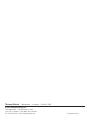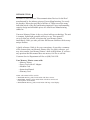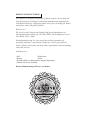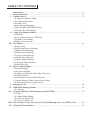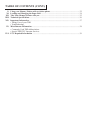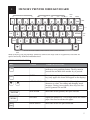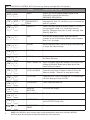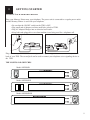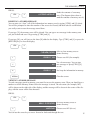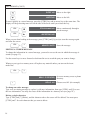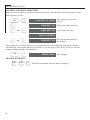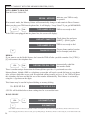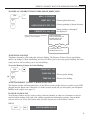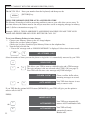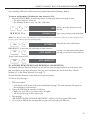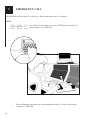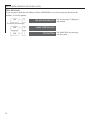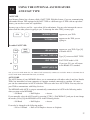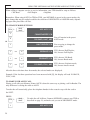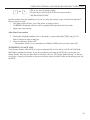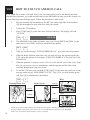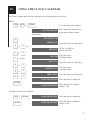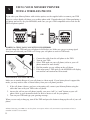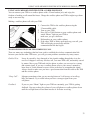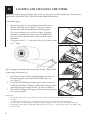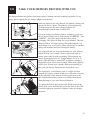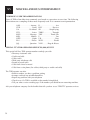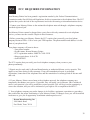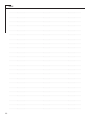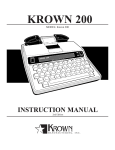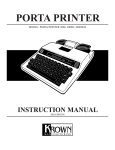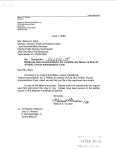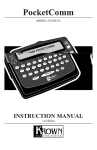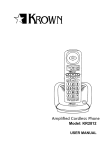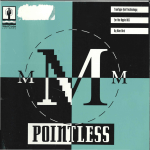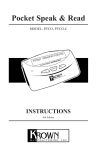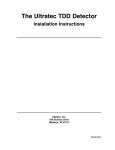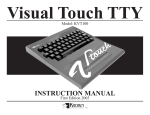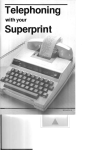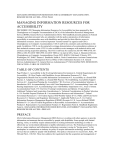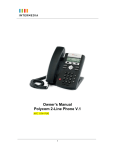Download Krown Manufacturing 2000D User's Manual
Transcript
MODEL: MEMORY PRINTER 2000D, 2000DX, 2000DLD 3rd Edition MemoryPrinter | Instructions | 3rd Edition | October 2003 Krown Manufacturing, Inc. 3408 Indale Road | Fort Worth, Texas 76116 voice: (817) 738-2485 | TTY/TDD: (817) 738-8993 fax: (817) 738-1970 | email: [email protected] www.krowntty.com INTRODUCTION Welcome to state-of-the-art Telecommunications Devices for the Deaf manufactured by the industry pioneer: Krown Manufacturing. For nearly the decades, Krown has provided a full line of TDDs to meet the many individual needs of the deaf and hearing-impaired. Expert craftsmanship, superior design and affordable prices are what Krown Manufacturing stands for. Your new Memory Printer is the very latest in Krown technology. The unit is compact, lightweight, portable and easy to use. This manual is set up so that you are able to begin using your Memory Printer immediately, while you take your time and become familiar with its many unique features. A Quick reference Guide is for your convenience. It provides a summary of the features that your Memory Printer offer. For quick reference, you may also consults your Memory Printer’s built-in Help Menu. If you have any questions that this manual does not answer, feel free to call our Customer Service Department toll-free at (800) 366-9950. Your Memory Printer comes with: • Memory Printer • Power Cord with AC Adapter • Modular Cord • Instruction Manual • Warranty Card NOTE: This manual will be used for • MP2000D: Memory printer model 2000 with direct connect. • MP2000DX: Memory printer model 2000 with direct connect and built-in phone strobe flasher. • MP2000DLD: Memory printer model 2000 with large visual display KROWN MANUFACTURING Our Mission is to improve the quality of life for people who are deaf and hard of hearing by providing excellent telecommunication equipment for individuals,businesses, and professionals in any place including the homes, work place, and in all public facilities. Who are we? We are the world’s largest and leading Deaf-owned manufacturer of telecommunications devices for the Deaf (TDD). Our headquarters are in Fort Worth, Texas. (USA) Krown Manufacturing, Inc. has earned an excellent reputation for providing consumers, corporations, health care centers, governments, hotels, schools, universities and many other organizations with outstanding value and services. At Krown, we... • Sell • Rent/Lease • Repair • Train • Provide toll-free ordering and a support department • Include a first rate warranty Krown Manufacturing will serve you better. –––––––––––––––––––––––––– ``````````````````````````````````````` TABLE OF CONTENTS i. I. II III. IV. V. VI. VII. VIII. IX. Introduction ................................................................................................................................1 Krown Keyboard ........................................................................................................................5 Getting Started ...........................................................................................................................9 • To setup your Memory Printer • The Lights and Switches • Electronic Voice • Battery Power Information • Printer ON/OFF (MP2000DLD only) • TDD Alert & Audible Ringer Using Your Memory Printer ...................................................................................................12 • Help Menu • How to make and answer a TDD call • Telephone Conversations • Making an Overseas call The Memory..............................................................................................................................14 • Memory Areas • Entering and Saving a Message • Sending a Stored Message • Deleting a Stored Message • Viewing a Stored Message • Editing a Stored Message • Using the Phone Directory • Clearing the Phone Directory • Message Retrieval Direct Connect Option .............................................................................................................19 • Keyboard Dialing • Auto (Direct) Dialing • To Display and Print the Entire Phone Directory • Tone/Pulse Dialing • Acoustic/Direct Connect Mode Selection • Using the Memory Printer Auto-Answer Feature • To Activate Remote Message Retrieval Emergency Call.........................................................................................................................24 Multi-Wide Printing Feature ...................................................................................................25 • Test Message Using the Optional ASCII Features and FAST TYPE ...........................................................27 • Fast Type • To Change Mode Settings • To make your ASCII Call • To receive an ASCII Call How to makes a Voice Carry Over (VCO) and Hearing Carry Over (HCO) Call...............30 Using the Clock Calendar ........................................................................................................31 TABLE OF CONTENTS (CONT.) X. XI. XII. XIII. XIV. Using your Memory Printer with a wireless phone................................................................32 Loading and Changing the Paper Roll....................................................................................34 Take Your Memory Printer with you ......................................................................................35 Technical Specifications ...........................................................................................................36 Important Information.............................................................................................................37 • Taking Care of your TDD • Troubleshooting XV. Miscellaneous Information.......................................................................................................38 • Commonly Used TDD Abbreviations • Special TDD/TYY Operator Services XVI. FCC Required Information .....................................................................................................39 i MEMORY PRINTER 2000D KEYBOARD SEND 1 AUTO ANS MEMORY 2 3 ENTER INSERT DELETE 5 6 7 4 CLEAR SAVE/HANG-UP 8 9 REDIAL DIAL 0 PRINTER W Q E - CTRL S A SHIFT R T Y U I O P $ ! + = ' ( ) D F G H J K L " / : ; ? Z X C V B N M , SK INT'L CODE BACK SPACE RETURN . CODE ASCII CLK/ CAL SHIFT GA FOR THE TELEPHONE COMMUNICATION IN DIRECT CONNECT, PRESS SPACE BAR. PULSE Most of the keys on your Memory Printer are same as the keys used on a typewriter, but some are special and easily identified and understood. SPECIAL PURPOSE KEYS KEY NAME CTRL SHIFT SK RETURN BACK SPACE CONTROL Used with another key to tell the Memory Printer to perform or set a particular feature. The key must be pressed first and held while another key is pressed. SHIFT Controls the typing of an upper case figure show on the key (only upper case letters will appear on the display.) ARROW KEYS Moves the cursor (pointer) to the left or right, one character at a time, for reading and changing stored messages. During conversations, those keys are also used to generate GA and SK SPACE BAR Moves the cursor (pointer) one space forward. RETURN Signals the printer or a TTY to begin a new line on the paper. Also used to advance the paper. BACK SPACE Moves the cursor one space backward. GA SPACE BAR OPERATION DUTIES 5 KEY USED WITH CONTROL KEY (Found at top, bottom, and right side of keyboard.) KEY 6 NAME OPERATION DUTIES DIAL* Allows you to call a phone number typed on the keyboard or stored in the Directory (MP2000D, MP2000D/A). EMERGENCY DIAL Automatically dials 911 and allows you to communicate with 911 operator. 2 SEND 1-4 Sends a message stored in Memory Banks 1-4 to save you typing time. Bank #3 is for the Auto Answer message. (Diagram shows how to send a message from Memory Bank #2.) + 5 EDIT Accesses the Memory Banks. Read and edit the contents of one of the Memory Banks, select a number from 1 to 5 at prompt. CTRL + 6 INSERT Inserts characters into a stored message without having to retype the entire message. CTRL + 7 DELETE Deletes the character above the cursor. CTRL + 8 CLEAR Used to erase the contents of an entire Memory Bank or the Phone Directory. CTRL + 9 SAVE / HANG UP Saves everything typed into memory. Also used to exit editing the Memory Banks and to hang up the line when in Direct Connect. CTRL + 0 AUTO ANSWER Turns the Auto Answer feature on and off. Press the button to disable “Timeout” in auto-answer mode. CTRL + V VCO CALL Turns the Voice Carry Over mode on. VCO mode turns off when hang up or turn off TDD. CTRL + S TDD ALERT Turns TDD alert mode on. CTRL + D DISPLAY REVERSE To reverse the display. CTRL + H HELP MENU Read help menu CTRL + I INTERRUPT Sent interrupt request to the other end. (in FAST TYPE mode only) CTRL + C CONDENSED PRINT Change printer to condensed mode. SHIFT + DIAL CTRL + SHIFT CTRL + CTRL + E NOTE: The CONTROL, SHIFT function keys must be pressed at the same time. Hold the CONTROL, SHIFT key down first and press the special purchase key at the same time. KEYS USED WITH CONTROL KEY (CONT.) KEY NAME OPERATION DUTIES NORMAL PRINT Change printer to normal mode. WIDE PRINT Change printer to wide mode. DATE/TIME Stomp date and time into paper CHANGE DATE/TIME Change real date and time CTRL + N CTRL + W CTRL + RETURN CTRL + SHIFT CTRL + P CTRL + DIAL CTRL + BACK SPACE CTRL + INT’L (LEFT ARROW) Used to change the Memory Printer to international (50 Baud) operation. Also moves cursor for backward scrolling while reading or changing a message saved in memory. CTRL + PULSE (RIGHT ARROW) Used to select Pulse or Tone dial, when available (MP2000D, MP2000D/A). Also move cursor for forward scrolling while reading or changing a message saved in memory. CTRL + VOICE ON Turns electronic voice ON and OFF CTRL + K PROG RELAY Allows you to enter your state’s relay number. CTRL + R RELAY DIAL Dials your state’s TTY Relay number. (You must first program this number.) CTRL + SHIFT + R CLEAR RELAY NUMBER Clears the relay number you have stored. CTRL + SHIFT + 5 RETRIEVE MESSAGE Read message from Answering Machine or conversation. + RETURN PRINTER ON/OFF Turns printer ON and OFF (MP2000DLD and MP2000DX) REDIAL (ONLY) Redial the last number dialed ASCII/FAST TYPE Starts ASCII mode or changes back to Baudot TDD mode. Also turns fast type ON and OFF. Also changes settings for ASCII. SPACE BAR NOTE: The CONTROL, SHIFT function keys must be pressed at the same time. Hold the CONTROL, SHIFT key down first and press the special purpose key at the same time. 7 6 2 4 1 3 11 CAUTION 8 TO AVOID POSSIBLE DAMAGE TO THE PRINTER DO NOT PULL PAPER ADVANCED PAPER USING THE CARRIAGE RETURN KEY ONLY 12 Krown Manufacturing, Inc. 10 OFF OFF PHONE 1 2 3 4 5 6 7 8 9 OFF CTRL W E - A SHIFT S Z X R T Y U I 7 ! + = ' ( ) F G H J K L C V B N M Acoustic Coupler AC Power Jack Battery Pack Dual Phone Jacks , BACK SPACE P $ SK 1. 2. 3. 4. O D POWER DIAL 0 5 Q 9 ON POWER MEMORY PRINTER_ ON RETURN SHIFT . GA 5. 6. 7. 8. Keyboard Paper Cover Phone Light Power Light 9. 10. 11. 12. Power Switch Printer Switch Thermal Printer Visual Display I GETTING STARTED TO SETUP YOUR MEMORY PRINTER Place your Memory Printer near your telephone. The power unit is connected to a regular power outlet and the Memory Printer is used with your telephone. • Be sure that the ON/OFF switch on the TDD is OFF. • Plug small end of adapter cord into small hole at back of TDD. • Plug AC Adapter/Charger into an electrical wall-outlet. • Keep both ends plugged in even when machine is not being used for a telephone call. Plug one end of your modular into the telephone wall jack. Plug the other end into either jack on the back of your TDD. The second jack can be used to connect your telephone set or signaling device to the TDD. THE LIGHTS AND SWITCHES Model: MP2000D Model: MP2000DX Model: MP2000DLD 9 GETTING STARTED (CONT.) Phone Light Shows sounds heard on the telephone line. Power Light Show status of power. When the light shows: STEADY = Power is ON FLASHING = Low battery power NO LIGHT = Power is OFF Power Switch: This switch turns the power ON and OFF Print Switch: This switch turns the printer ON and OFF, it is not available for MP2000DX and MP2000LD models. Turn printer OFF and ON for these models by pressing [CTRL]-[P] instead. ELECTRONIC VOICE The electronic voice is a single programmable voice message that is stored in the memory of your TDD. The message is used for calling hearing people at VOICE/TDD number. The TDD will also send your state’s voice number, so the caller will know how to contact you. You must first program this Voice Relay number by using [CTRL]+[K]. The voice message will be repeated until your TDD conversation begins (when your TDD receives signals from another TDD or you type on the keyboard). TO ENTER RELAY VOICE MESSAGE The Memory Printer gives you one electronic voice message: “Please use TDD or Call through Relay. X XXX XXX XXXX.” To enter your relay voice and TTY number: + CTRL TTY RELAY NUM K RETURN TTY relay number’s stored. VOICE RELAY NUM RETURN CTRL + Voice relay number’s stored. R To automatically dial the TTY relay number, press. PLEASE WAIT. CHECK FOR DIAL TONE DIALING XXX CTRL 10 + SHIFT + R Clears the relay number you have stored. GETTING STARTED (CONT.) To turn the Electronic Voice ON or OFF • Press [CTRL] and [SPACE BAR] to turn your Electronic Voice on. VOICE ON will appear on the display screen. • Press [CTRL] and [SPACE BAR] to turn your Electronic Voice off again. VOICE OFF will appear on the display. CTRL + SPACE BAR SENDING VOICE ANS. BATTERY POWER INFORMATION Your Krown Memory Printer is designed to operate from battery or AC (house electricity) power. The battery is used for backup memory and when power outages. If you unplug the AC adapter from the machine, the Ni-Cad battery will operate for approximately 3 hours when fully charged. The batteries will automatically recharge whenever the unit is plugged into the AC charger/adapter and the TDD is turned OFF. To help the battery last longer, let it run down until the Power Light starts to flash BRIGHT -dim- BRIGHT -dim-. This means that the battery is running down and needs recharging. The light will flash for several minutes. Then the Memory Printer will stop working. When this happens, you must change over to AC power to continue using your machine until you recharge the battery. It is suggested that you use the Memory Printer with battery power in a regular cycle. That is, operate the unit on battery power until it needs recharging. Then recharge the battery by plugging the TDD into the AC charger/adapter for 12-14 hours. (The unit must be turned OFF in order to recharge.) TDD ALERT Each time your Memory Printer 2000D is turned on, the TDD Alert feature emits tones automatically without interfering with any of the TDD functions. This feature is turned off if the electronic voice is activated instead. These tones are to notify the party you are calling that a TDD call is being received. The moment another TDD answers, the tones automatically stop. If you do not want the TDD Alert tones to be sent automatically, press the [CTRL] & [S] keys at the same time. PRESS: CTRL + S TDD ALERT ON? Y/N will be displayed. Press [N] if you do not want to send the tones, otherwise press [Y]. 11 II USING YOUR MEMORY PRINTER HELP MENU For your convenience, a quick reference Help Menu has been preprogrammed in the Memory Printer 2000. To access the Help Menu: CTRL + H HELP MENU The Help Menu is displayed and printed out. SELECT OPTION 1-8 2 PLACING A CALL Simple, easy to follow directions for placing a call will be displayed and printed. PLACING A CALL You may now use your Memory Printer 2000 to make or answer a call To exit the Help Menu: 8 HOW TO MAKE A TDD CALL BY USING ACOUSTIC CUPS 1. Turn on the Memory Printer The MP2000D display window will show MP2000D ON. 2. Place telephone receiver down firmly in the rubber acoustic cups with telephone cord on the LEFT. 3. If the phone light is on and steady, there is a dial tone. Dial the telephone number now on your telephone, not on the Memory Printer. If the phone is not steady nor flashing your phone extension may be in use by someone else. 4. Watch the Phone Light after you dial the number. If the light shows: 1) SLOW FLASHING = Telephone is Ringing at the number dialed. 2) FAST FLASHING = Line is Busy at the number dialed. 3) IRREGULAR FLASHING = (1) Your call cannot be completed as dialed. Hang up, check number and try again, or call the TDD Operator for assistance. (2) The number is voice only. (3) Your call has been answered by the an answering machine. 5. The incoming messages are printed in upper case (CAPITAL) letters. Outgoing messages are printed in lower case (small) letters. 12 USING YOUR MEMORY PRINTER (CONT.) TELEPHONE CONVERSATIONS 1. When someone answer s your TDD call with his/her TDD, the person’s response will end with GA (Go Ahead). You now type back. Pressing the [GA] key is like saying, “Okay, it’s your turn to talk now.” 2. When both people are ready to hang up, press the [SK] key (instead of [GA]) or GA to SK. This means “Stop Keying.” When both have typed SK the conversation is finished. Hang up the telephone by putting the handset back on the phone. Turn the power switch off. TO ANSWER A TDD CALL 1. Turn the Power Switch ON. • The Power Light glows red. • “KROWN MP2000D” is displayed. 2. Place your telephone handset firmly into the acoustic cups with the cord to the LEFT. 3. Type an answer message. • Example: “AMY HERE, GA” 4. When both people have finished the conversation, place your telephone handset back on the phone. 5. Turn your Memory Printer OFF. MAKING AN OVERSEAS CALL To place a call outside the United States or Canada, you may need to change the transmission speed (Baud rate) at which your Memory Printer sends messages. In the United States and Canada, the standard rate for TDD/TTY transmissions is 45.5 Baud, while the international standard is 50 Baud. PRESS: CTRL + SK INT’L SPEED? Y/N INT’L ON Y Change between Domestic and International Baud rate. Yes: go ahead and change After confirming that you want to change to the International Baud rate, the display will indicate that the change has been made. You are ready to go ahead and dial your overseas call. To change back to the domestic TDD/TTY Code after your call, follow the steps below. CTRL N + SK INT’L SPEED? Y/N Change between International and Domestic Baud rate. INT’L OFF No: go back to the domestic TDD/ TTY code. 13 III THE MEMORY The Memory Printer allows you to store 32,768 (32k) characters in its RAM (Random Access Memory). The ability to store information makes it possible to write messages ahead of time, view or change them, and send them easily and quickly. You can store frequently used messages, or save on long distance charges by preparing a message ahead of time. MEMORY AREAS The memory is divided into 6 block, consisting of 5 “areas” labeled M1 to M5 plus a directory of phone numbers: • M1, M2, and M4 can hold approximately 4,000 characters each. These are suitable for message or as a greeting that might be used for any incoming call or can be used to store a message that will be sent as an outgoing call. • M3 holds 8,000 characters, for somewhat longer messages. This area is also used for your auto answer message. • M5 stores all outgoing and incoming data automatically, using the remaining available space. If the space available to store message runs out during a conversation, new data will overwrite the old data in area 5 beginning with the oldest message. This will not affect stored messages in any other area. Information on area 5 cannot be sent to another TDD/TTY. • A phone directory (with labels DA to DZ) provides 26 locations of 25 characters each, which can be used to store and view frequently dialed phone numbers. ENTERING AND SAVING A MESSAGE To store a message, you must first choose one of the numbered memory area. Pressing [CTRL] and [5] accesses the available memory areas, so that you can select the one you want to use. PRESS: CTRL + 5 MEM 1-5 OR D(DIR) M1 1 Accesses memory areas or phone directory. Chooses area 1 (for example) Type the message you want to store. It will be displayed as you type. To store the message, type [CTRL] and [9] (Save). The message will be stored. CTRL + 9 MEMORY SAVED Saves message into open area. SENDING A STORED MESSAGE To send a stored message, turn on the Memory Printer, connect the phone handset, and dial the number to which you want to send the message. When you get an answering message and a “GA” (go ahead) from the party you are dialing, press the [CTRL] key and at the same time, the number of the memory area in which your message is stored. Your message will be sent. Before and after sending a stored message, you can type messages in the usual manner. To interrupt sending a message, type [CTRL] and [4]. 14 THE MEMORY (CONT.) PRESS: CTRL + 4 A STORED MESSAGE Sends the contents of a memory area. (The diagram shows how to send the contents of memory area 4.) DELETING A STORED MESSAGE You can erase (or “clear”) all of the information in a memory area by typing [CTRL] and [8] (clear). You will be prompted to enter the number of the area to be cleared, and then asked to confirm that you really want to erase the message stored there. If you type [Y], the memory area will be cleared. You can type a new message in the memory area you just cleared and save it by pressing [CTRL] and [9]. If you type [N], you will just see the letter [N] added to the display. Type [CTRL] and [9] or press the [RETURN] key to clear the display. CTRL + 8 CLR MEM, D(DIR) 1 CLEAR 1? Y/N Y M1 N CLEAR 1? Y/N _ RETURN Asks to clear memory area or phone directory. Choose area M1 (for example). Yes: clear message. You can type new message or press[CTRL]+[9] to exit. No: keep the information in memory. Clear the screen. VIEWING A STORED MESSAGE To read a message stored in memory, you must first access the memory areas. Then you should type a number to tell the Memory Printer where the message is stored. The area name (for example, M2) will be shown on the right side of the display, and the message will be shown in the center of the display, with the cursor on the first character. PRESS: CTRL 2 + 5 MEM 1-5 OR D(DIR) Accesses memory areas or phone directory. ABCDE M2 Chooses area M2 (for ex.) You can use the arrow keys to move forward or backward through the text. 15 THE MEMORY (CONT.) BCDEF M2 Moves to the right. ABCDE M2 Moves to the left. To move quickly in a stored message, press the [CTRL] key and an arrow key at the same time. The display will keep showing more text on the side of the arrow until you release the key. CTRL + EFGHIJKLMNO M2 CTRL + ABCDEFGHIJ M2 Moves continuously through a stored message. When you are done looking at the message, press [CTRL] and [9] (save) to store the message again and clear the screen. CTRL + 9 MEMORY SAVED Saves the message. EDITING A STORED MESSAGE To change the information in a stored message, you need to access the area in which the message is stored (see page 13). Use the arrow keys to move forward or backward in text to reach the part you want to change. Whatever you type in a memory area will replace any material unless you turn on the insert mode first. CTRL + 5 MEM 1-5 OR D(DIR) 1 HELLO. M1 Accesses memory areas or phone directory. Chooses area M1 (for example) To change an entire message: Type over an existing message to replace it with new information, then type [CTRL] and [9] to save the new information. You may also erase all the information in a memory area (see page 14.) Deletes a single character. Type [CTRL] and [7] (Delete), and the character above the cursor will be deleted. You must press [CTRL] and 7 for each character that you want to delete. 16 THE MEMORY (CONT.) + CTRL 7 ELLO.P M1 Deletes a single character. To add characters in the middle of a message: Move to the location where you want to add material and type [CTRL] and [6] (insert). This will put you into “insert” mode. Now whatever you type will be put into the text at the cursor position, and the text to the right will simply move over to make room for the new material. (If you do not use insert mode, each character you type will replace the character that was there before.) + CTRL 6 HELLO. I1 Activates (or turns off) insert mode; what you type is added to the message. For example, if you type “H” at the beginning of the message shown above, the display on the left will be shown. Type [CTRL] and [6] again to get out of insert mode. To save the changes you have made, type [CTRL] and [9]. + CTRL 9 MEMORY SAVED Saves a new message. USING THE PHONE DIRECTORY You can store phone numbers in any of 26 memory locations. Begin by typing [CTRL] and [5] to access the memory areas. Type [D] to indicate that you want the directory, not one of the numbered areas. Then you’ll be asked to pick a location in the directory. The screen will first show the message “TYPE NAME & NO. NOW,” then that message will disappear and the location’s label will appear on the screen. + CTRL 5 PRINT DIR.? Y/N D Y MEM 1-5 OR (DIR) or N M Adrienne 555-1234 TYPE A-Z OR 0(PW) Accesses memory areas. Chooses the phone directory. Allows you to print phone directory [Y] prints: [N] does not. TYPE NAME & NO. NOW Chooses phone number location M (for example). ADRIENNE 555-1234 DM New name and number typed into directory location M. Type the number to be stored, and then save the information by typing [CTRL] + [9]. CTRL + 9 MEMORY SAVED Saves the message. You can view or edit the information in a directory locations in the same ways as you would a memory area. 17 THE MEMORY (CONT.) CLEARING THE PHONE DIRECTORY When you want to replace your phone directory completely, you can delete all of the numbers in your phone directory at once: + CTRL CLEAR MEM 1-5, D(DIR) 8 D Y or N Asks which area you want to clear. CLEAR DIR.? Y/N Chooses the phone directory. PRINT DIR.? Y/N Yes: clear the directory TYPE A-Z OR 0(PW) Y or CLEAR DIR.? Y/N N No: keep the information in the directory. After typing [Y] to clear the directory, you can type the letter of the location in the phone directory and then enter a new phone number to be stored; or, you can type [CTRL] and [9] (save) to save the changes without entering new information. + CTRL MEMORY SAVED 9 Saves changes. MESSAGE RETRIEVAL CTRL 18 + SHIFT + 5 Prints all conversation, and auto answer messages. IV DIRECT CONNECT WITH THE MEMORY PRINTER The Direct Connect feature saves you time and gives you a better connection. you can use your Memory Printer without having to place the telephone handset into the acoustic cups. It also gives you the choice of dialing from the keyboard or from numbers stored in the Phone Directory (see page 17 for information on storing numbers in the Directory.) To connect your Memory Printer to your telephone line, plug one end of your modular telephone cord into the telephone wall jack. Plug the other end into either jack on the back of your Memory Printer. After changing to Direct Connect, it is necessary to press the [SPACE BAR] or [SHIFT] + [DIAL] to connect with the telephone line. KEYBOARD DIALING Turn the Power Switch ON. The Memory Printer will automatically change to and remain in Direct Connect when you have your TDD plugged into the telephone line. PRESS: SHIFT + DIAL TYPE NUMBER OR A-Z TDD is now ready to dial If the TDD is not plugged into the phone line, the screen will display: LINE NOT CONNECTED 5551234 NUMBER OR A-Z 5551234 DIALING... RETURN Check the phone line and press [SHIFT] + [DIAL] again. The number is displayed. TDD is now dialing. If you make a mistake dialing, you must press: CTRL + 9 DISCONNECTED Y SHIFT DISCONNECT Y/N + DIAL TYPE NUMBER OR A-Z The phone line is now cleared and you may begin dialing again. TDD is now ready to redial. 19 DIRECT CONNECT WITH THE MEMORY PRINTER (CONT.) AUTO (DIRECT) DIALING Turn the Power Switch ON. KROWN - MP2000D Indicates your TDD is ready to operator. If in acoustic mode, the Memory Printer will automatically change to and remain in Direct Connect when you plug your TDD into the phone line. It will display: “Large Visual” if you get MP2000DLD. SHIFT + DIAL TYPE NUMBER OR A-Z TDD is now ready to dial. If the TDD is not plugged into the phone line, the screen will display: LINE NOT CONNECTED Check phone line and press [SHIFT] + [DIAL] again. TYPE NUMBER OR A-Z TDD is now ready to dial. DIALING 5551234 M Choose phone number location M (for example) and dials. REDIAL If you want to use the Redial feature, don’t turn the TDD off after you dial a number. Use [CTRL] + [9] to disconnect the telephone line. CTRL + DIAL CHECKING FOR DIAL TONE Automatically redial the last number dialed There is another unique feature that the MemoryPrinter provides. If you intend to use the MemoryPrinter behind a PBX or a telephone system that will send a second dial tone to your phone after you have dialed the access code for outbound calling (usually an 8 or a 9), the TDD will detect this secondary dial tone and dial the rest of the number automatically. This features is activated by using the + sign between the digits. This feature may be used in keyboard dialing or memory dialing. 9+5551234 9+5551234 5551234 will be dialed after a short waiting time for a second dial tone. HANG-UP KEY CTRL Y + 9 DISCONNECT (Y/N)? DISCONNECTED Note: When in Direct Connect it is possible to make several phone calls without turning the Memory Printer OFF between each call. To hang-up (disconnect) between calls, press [CTRL] and ]9]. The Memory Printer is then ready for you to make another call. 20 DIRECT CONNECT WITH THE MEMORY PRINTER (CONT.) TO DISPLAY AND PRINT THE ENTIRE PHONE DIRECTORY CTRL + MEM 1-5 OR D(DIR) 5 D PRINT DIR.? Y/N Y A-KELLYLYNN 915 555 1234 Z-ROBERT 915 444 1447 If the printer is turned on, the phone directory will be printed: Chooses phone directory Chooses printing of phone directory Phone numbers A through Z are displayed. PHONE DIRECTORY a-KELLYLYNN 915 555 1234 b-SAMMY 888 555 1212 c-MATT 888 555 4545 y-VINHU 888 555 1111 z-ROBERT 888 555 1970 TONE/PULSE DIALING Telephone companies offer both pulse and tone dialing. The Memory Printer will use tone dialing unless you change it. Most tone dialing services will allow you to use rotary (pulse) dialing, but some rotary services will not allow you to use tone dialing. To set the Memory Printer for Pulse Dialing: CTRL + PULSE DIAL? Y/N Y PULSE DIAL ON Chooses pulse dialing N TONE DIAL ON Chooses tone dialing. OR ACOUSTIC/DIRECT CONNECT MODE SELECTION The Memory Printer will automatically be in the Direct connect mode whenever you have your TDD plugged into the phone line. Otherwise it is in the acoustic mode and you must place your telephone handset in the coupler (see page 11). FOLLOW-ON DIALING Your Memory Printer may be used to send a credit card number or other set of numbers as may be required when making credit card calls, calling computerized information systems, shop-at-home services and so on. To use this feature after you have started your call in Direct Connect. PRESS: SHIFT + DIAL ENTER NUMBER AND CR 21 DIRECT CONNECT WITH THE MEMORY PRINTER (CONT.) 5046751234 RETURN Enter your number from the keyboard, and then press the [RETURN] key. USING THE MEMORY PRINTER AUTO-ANSWER FEATURE The Memory Printer has a built-in answering machine to answer your calls when you are away. To use Auto-Answer, the Printer must be On and you must have saved an outgoing message in memory bank 3. (Refer to instructions on page 13.) Example: “HELLO, THIS IS ADRIENNE’S ANSWERING MACHINE. PLEASE TYPE YOUR NAME AND PHONE NBR AND I WILL RETURN UR CALL GA” To set your Memory Printer to Auto Answer: 1. Connect your Memory Printer to the AC charge/adapter. • Make sure you have plenty of paper. • Make sure you have connected your Memory Printer to the telephone line. 2. Turn the Power Switch On. • “Power-On” message such as “KROWN MP2000D” is displayed. Selects Auto Answer mode. + CTRL 0 NO. OF RINGS (1-9)? Select the number of times you want the phone to ring before it is automatically answered by your TDD. SEND VOICE? Y/N 4 Y or N This allows your TDD to answer with both voice and a TDD message. The voice message is the one selected with [CTRL]+[K] (see page 9). Your TDD will not store voice message only TDD messages. CLR MEM 5 NOW? Y/N Y or N AUTO ANSWER ON Clears overflow buffer where incoming messages are stored. Your TDD Auto Answer is now ready to answer calls. If you TDD has the optional ASCII feature (MP2000D/A), your TDD will give you the option to answer calls in ASCII. PRESS: ANSWER ASCII? Y/N Y AUTOANSWER ON N AUTOANSWER ON OR 22 Your TDD now automatically answers ASCII and Baudot calls. Your TDD will only automatically answer Baudot calls. DIRECT CONNECT WITH THE MEMORY PRINTER (CONT.) Your incoming TDD calls will be answered, printed and stored in Memory Bank 5. To answer an Incoming Call when the Auto-Answer is ON: 1. Press the [SPACE BAR] several times before or after Auto-Answer message is sent. • The Auto-Answer is removed. • The Memory Printer is now “on-line” with caller. X + X X + HELLO GA XXX XXX HELLO GA Alerts your caller that you are on the line. Type your greeting on the keyboard. NOTE: Your Memory Printer will automatically disconnect and return to Auto-Answer after 60 seconds if neither person is typing. If you need to prevent this from happening. CTRL + 0 NO TIMEOUT You will now not to disconnect. IMPORTANT: To end your call and return to Auto-Answer: CTRL + 9 AUTO ANSWER ON You have now disconnected the phone line and you are back in Auto-Answer. To turn Auto-Answer OFF: CTRL + 0 AUTO ANSWER OFF TO ACTIVATE REMOTE MESSAGE RETRIEVAL AND DELETION The Remote Message Retrieval feature lets you retrieve your messages while away from home. You may also delete (erase) these messages after you have read them. Be sure to first store a PIN in location “0” of the Phone Directory (see page 17). Set your Memory Printer to Auto-Answer (see previous page). To retrieve your messages: 1. Dial your number. • Auto-Answer will answer with your personalized message. The time and date will appear at the beginning of each message. 2. Type your PIN after the message is finished. • Make sure your PIN is 5 or more letters in length. • All of your message will be sent to you. 3. The message: “RE-ENTER UR PIN TO ERASE MESSAGES”, will be received on your TDD screen. 4. If you wish to ERASE the message that you just received, type your PIN now. 23 V EMERGENCY CALL The MP2000D will auto dial 911 and allow a faster connection to the 911 operator. PRESS: CTRL * 24 + SHIFT + E Auto-dials 911 and sends out a series of TDD tones to let the 911 operator know it is a TDD call. Krown Manufacturing makes no representations that the 911 service will properly respond to a TDD call. VI MULTI-WIDE PRINTING FEATURE The Multi-Wide printing feature of your Memory Printer allows you to select three sizes of letters and numbers that are printed on your TDD. These three sizes are: Normal: 20 characters/line Condensed: 24 characters/line. These characters are a little smaller than the Normal-Size characters. They may be used if you wish to save paper by printing smaller characters. Wide: 12 characters/line. These characters are very large and bold and are useful for people who have difficulty reading the Normal-Size characters. PRESS: To select Condensed Print, press and hold the [CTRL] key and press [C]. CTRL + C CONDENSED PRINT is display. To select Wide Print, press and hold the [CTRL] key and press [W]. CTRL + W WIDE PRINT is displayed. To select Normal Print, press and hold the [CTRL] key and press [N] CTRL + N NORMAL PRINT is displayed. NOTE: When the Memory Printer with the Multi-Wide printing feature prints in ASCII, the print will always be condensed Print. The Memory Printer will remember the print width that you selected. For example, if you select Condensed Print and then turn your Memory Printer off, your Memory Printer will be in Condensed Print mode when you turn it on again. If you have the Memory Printer with large display or built-in strobe flash (MP2000DLVD & MP2000DX) and want to turn on/off the printer, press [CTRL] + [P]. CTRL + P PRINTER IS ON 25 MULTI-WIDE PRINTING FEATURE (CONT.) TEST MESSAGE A test message is built into the Memory Printer (MP2000D) to use when testing the printer on the machine. To test the printer: CTRL + Q THE QUICK BROWN FOX The test message is displayed and printed. To end the test message. 26 CTRL + 9 JUMPS OVER THE LAZY CTRL + T TEST PATTERN The Multi-Wide test message will now print. USING THE OPTIONAL ASCII FEATURE AND FAST TYPE VII FAST TYPE Your Memory Printer has a feature called a FAST TYPE. With this feature, if you are communicating with another Krown TDD equipped with FAST TYPE or a different type of TDD with an equivalent feature, you now have some new capabilities. You may type as fast as you like - up to about 100 words/minute. You may also interrupt the conversation when the other person is typing to you. To interrupt the other TDD, you may type: CTRL + I *INTERRUPT SENT* *INTERRUPTED* appears on your TDD. appears on the TDD you are typing to. To enable FAST TYPE: CTRL + BACK SPACE USE ASCII? Y/N N USE FAST TYPE? Y/N Y FAST TYPE ON OR N BAUDOT (45.5) ON appears on your TDD. Type [N] to disable ASCII. Type [Y] to turn on FAST TYPE. FAST TYPE mode is ON. If you type [N], you will return to the Baudot 45.5 standard. Note: If you select FAST TYPE ON, your TDD will still automatically communicate with older TDDs or with TDDs that do not have FAST TYPE in BAUDOT TDD Code (45.5 Baud). ASCII CODE The ASCII feature of your MP2000D allows you to communicate with others who do not have Baudot TDDs, but instead have a home computer or computer terminal connected to a modem. Of course, you can also communicate in ASCII with other TDD users who have ASCII TDDs. You may also use your TDD to communicate with Relay Services. The MP2000D with ASCII is setup to automatically communicate in ASCII in the following modes when you turn on the MP2000D. • 300 Baud • Half Duplex • Answer If you manually select the ASCII mode by pressing [CTRL] + [BACKSPACE], and you do not change the modes, (Press [N]) the MP2000D will be in the following modes: • 300 Baud • Half Duplex • Answer If can also be changed to the following modes: • 300 or 110 Baud • Half or Full Duplex• Answer or Originate 27 USING THE OPTIONAL ASCII FEATURE AND FAST TYPE (CONT.) When calling a computer service to receive information, your TDD should be setup as follows: • 300 Baud • Full Duplex • Originate Remember: When using ASCII for TDD-to-TDD, your MP2000D is preset in the correct modes; the only change that may be needed would be the selection of ORIGINATE or ANSWER mode, depending upon who placed the call first. TO CHANGE MODE SETTINGS CTRL BACK SPACE + USE ASCII? Y/N Y CHANGE MODES? Y/N N 300 BAUD, HALF, ANS Y HALF DUPLEX? Y/N You are going to change the preset mode. You will remain in the preset ASCII mode. OR Y or N 300 BAUD? Y/N YES, chooses Half Duplex; NO, chooses Full Duplex. Y or N ORIGINATE? Y/N YES, chooses 300 Baud; NO, chooses Baud mode. Y or N 110 BAUD, FULL, ANS YES, chooses Originate mode; NO, chooses Answer mode. After the three selections have been made, the selected modes are displayed. Example: If the last three questions have been answered with [N], the display will read 110 BAUD, FULL, ANS. TO MAKE YOUR ASCII CALL Placing a call with your Memory Printer ASCII is done the same way as placing a call in Baudot. The only difference is setting the mode to ASCII. To make the call acoustically, place the telephone handset in the acoustic cups with the cord to the LEFT. PRESS: CTRL Y 28 + BACK SPACE To make the call in Direct Connect (MP2000D), connect your TDD as described on page 18, and make sure you are in ORIGINATE mode. USE ASCII? Y/N USING THE OPTIONAL ASCII FEATURE AND FAST TYPE (CONT.) Y or N YES; if you want to change modes. NO; this answer will keep the TDD in the preset modes: “300 BAUD/HALF/ANS.” Dial the number form the telephone set if you are using the acoustic cups, or from the keyboard if Direct Connect is used. • The phone light will show you if the phone is ringing or busy. • CARRIER is displayed when the call is complete and connection has been made. • Begin your conversation. After Your Conversation 1. 2. Placing the telephone handset back on the phone, or press and hold [CTRL] and [9] if in Direct Connect in order to hang up. Turn your Memory Printer OFF. • The machine will be set to communicate in Baudot (TDD) when you turn it back ON. TO RECEIVE AN ASCII CALL Your Memory Printer with ASCII is set up to automatically receive calls in ASCII with 300 Baud, Half Duplex and Answer modes. If you have problems receiving an ASCII call, you may have to change modes. This may be done while receiving a call. See “To Change Mode Settings” on the previous page. It may be preferable to discuss the modes directly with the caller before making your call in ASCII. 29 VIII HOW TO USE VCO AND HCO CALL If you would like to make a call with Voice Carry Over and wish to receive the Baudot tone back from the Relay Operator, you could use this feature of the MP2000D. In order to use this feature you will need the help from the Relay agent. Follow this procedure to make a call: 1. Plug the external clip microphone to the MIC jack on the right side of the machine. Clip the microphone to your shirt close with your mouth. 2. Turn on the TTY machine. 3. Press [CTRL] and [V] at the same time. Release both keys. The display will read “VCO ON” CTRL 4. + VCO IS ON V The MP2000D is now ready to transfer your voice. Press [SHIFT] and [DIAL] at the same time or use [CTRL] and [R] to auto dial Relay number. SHIFT + DIAL 5. After you see the message “TYPE NUMBER OR A-Z”: type your state relay number. 6. When the Relay Operator answer the call, you now may type the request to make the VCO call to the operator. For example, “I WANT TO MAKE A VCO (or HCO) CALL PLEASE GA” 7. When the operator is ready to receive voice, he or she will ask you to start voice. From now on, you can use voice to communicate with the operator and the caller when receiving Baudot answer on your screen. 8. To end the VCO call, press and hold [CTRL] and [9] at the same time until you see the message on the screen, “DISCONNECT (Y/N)?” Type [Y] if you wish to hang up the call. Type [N] to continue the conversation. CTRL + 9 HCO Hearing Phone User Relay Service speaking speaking typing OR hearing VCO speaking typing NOTE: If you wish to make a HCO call, use the external speaker instead of microphone and type the message to Relay when listen to the caller’s voice. VCO and HCO are options for your MP2000D. Please call your Krown’s Representative to have it installed 30 IX USING THE CLOCK CALENDAR The Clock Calendar prints the time and date for each message that is received. PRESS: CTRL + SHIFT + RETURN To set the clock and calendar: 9:31 PM 02/09/03 The current time and date are displayed and then cleared. Followed by: SET CLOCK? Y/N Y HOUR 01-12 0 + 4 (ex) MIN 00-59 2 + (example) DAY 01-31 0 + + 3 YEAR 02-99 0 + Type the correct two-digit minute. Type the correct two-digit day. 3 MONTH 01-12 0 [Y] for yes (PM) or [N] for no (AM) 4 PM? Y/N Y Type the correct two-digit hour. Type the correct two-digit month. Type the correct two-digit year. 3 04:24 PM 03/03/03 Time and date are displayed. 04:24 PM 03/03/03 Time and date are printed if printer is ON. 04:24 PM 03/03/03 Time and date are displayed. 04:24 PM 03/03/03 Time and date are printed if printer is ON. RETURN To display/print the time and date: CTRL + RETURN RETURN 31 X USING YOUR MEMORY PRINTER WITH A WIRELESS PHONE If you order your MemoryPrinter with wireless option, use the supplied cable to connect your TDD direct to a select digital cell phone, or a cordless phone with 2.5mm headset jack. When purchasing a cell phone and service for your MP2000D, make sure you get a TDD compatible unit or look for the TDD-cell phone symbol. OR MAKING A CELLULAR CALL WITH YOUR MP2000D Always charge the TDD and your cell phone in full before use. Make sure you get a strong signal from your provider and your TDD is off. Setup your cell phone to work in TDD mode. 1. Connect the cable from the cell phone to the TDD 2. Turn on your TDD 3. Select TDD mode on your cell phone (refers to your cell phone manual for more detail). 4. Dial the number you are calling on the cell phone. 5. If the other party’s TDD pick up, the MP2000D will display text and the conversation has been started. ANSWERING A CELLULAR CALL Make sure to turn the Ringer of your cell phone to vibrate mode. If your battery doesn’t support this mode, you may need to order a vibrate battery from your cell phone provider. 1. If the cell phone vibrates, you have an incoming call, connect your MemoryPrinter using the cable that come with your TDD to the cell phone. 2. Answer the call on your cell phone (usually your press “talk” or “send” button on your cell phone. Refer to your instruction book for how to answer a call for your phone.) 3. Turn on your TDD and type your greeting message. When you are ready to hang up, turn off the TDD and press the button to hang up the call of your cell phone. NOTE: Connecting your TDD to a wireless phone is an option. Please call your Krown’s representative to have it installed. Cellular is not included. 32 USING YOUR MEMORY PRINTER WITH WIRELESS PHONE (CONT.) USING YOUR MEMORY PRINTER WITH A CORDLESS PHONE You can connect your TDD to a cordless phone with a 2.5mm headset jack, and enjoy the freedom of making a call around the house. Charge the cordless phone and TDD at night to get them ready to use next day. Making a cordless phone call with your TDD. 1. Connect the TDD to the cordless phone using the 2.5mm audible cable. 2. Turn on your TDD 3. Press ON or TALK button on your cordless phone and watch “Phone” light on your TDD to make sure you get a dial tone. 4. Dial number on your cordless phone. 5. If the other TDD or Relay agent picks up your call, your TDD will display text message and the communication link has begun. TROUBLESHOOTING FOR TDD-WIRELESS CALL There are many new technology that has been used to establish the wireless communication link between your and the other TDD users, you will get some problems sometimes by many causes. Garbled Text: It may be caused by lost, damaged or late signals sending through the air to the receiver. It happen s with any wireless call, even non-TDD calls, and mainly caused by nature. Move your TDD and wireless phone to where you can receive a strong and contact signal. If you use a cordless phone refer to your owner’s manual to know how to switch channel or move closer to the base to strengthen the signal. Always check to make sure you have a good connection from the cable to the TDD and the wireless phone. “Drop Call”: It happen sometimes when you are moving between 2 call towers or in valleys, hills, and tunnels. Try to redial when you have a stronger signal from your cell phone. Feedback: If you see your “Phone” light on your TDD on constantly, your TDD is getting feedback. You may reduce the volume of your cell phone or cordless phone down until the red light turns off and then increase it for better receiving. 33 XI LOADING AND CHANGING THE PAPER Before you put in a new roll of paper, look at the way the paper is in the machine now. Notice that the paper comes off the BOTTOM of the roll and up behind the print head. To load more paper: 1. 2. Remove the paper cover by pushing it toward the rear of the unit and lifting up. See Figure 1. Be sure to remove and save the paper roll spindle that is inside the paper roll you are removing; you will need it later. To remove the paper remaining in the printer, press the [RETURN] key several times until the paper comes out at the top of the printer. Cut paper, at least 2 1/2”, at the end of the new roll into a point Figure 1 or “V” shape: Figure 2 /” 1 2 2 Figure 3 Place the paper roll spindle that you removed in Step 1 into the hole in the center of the paper roll. 3. 4. 5. Insert the new paper roll by feeding the paper into the well. Be sure that paper feeds from the BOTTOM of the roll. See Figure 3. Using the [RETURN] key, feed the paper until it comes up behind the print head. Continue feeding until the paper comes up through the paper cutting window, as shown in Figure 4. Place the roll of paper in the paper well and replace the plastic cover on the machine. Figure 4 Please Note: • The Memory Printer does not use any ink or ribbon. Instead it uses special paper that prints using heat. This paper is called “thermal printing paper.” You Memory Printer will not work with any other kind of paper. • To insure that you receive the highest quality thermal printing paper, order from your local Krown distributor. • Your Memory Printer has the Multi-Wide Printing feature. Use only 2 1/4” paper. Please specify “Type MW” paper when ordering. 34 XII TAKE YOUR MEMORY PRINTER WITH YOU The MemoryPrinter can operate from battery power, making your unit completely portable. To use battery power, unplug the AC charger/adapter from the unit. When the batteries are fully charged, the Memory Printer will operate for about 2 hours. The batteries will automatically recharge whenever the unit is plugged into the AC charger/adapter and the unit is turned OFF. If you are using your Memory Printer on battery power and the red Power Light starts to flash on and off (BRIGHT - dim - BRIGHT - dim), this shows that the battery needs recharging. The light will flash for several minutes. Then the Memory Printer will stop working. When this happens, you must change over to AC power (house electricity) to continue using your machine until you recharge the battery. It is suggested that you exercise the battery in your Memory Printer at least once a month. That is, operate the unit on battery power until it needs recharging. Then recharge the battery by plugging in the AC charger/adapter for 12 to 14 hours. (The unit must be turned OFF in order to recharge.) Repeat this cycle at least once a month. When used regularly in this cycle at least once a month. When used regularly in this cycle, the battery should last for about three years. The replaceable, sealed battery pack is a single unit that contains the battery, connector and cover. This unit is located on the underside of the Memory Printer at the back of the unit. Replacement battery packs are available from Krown Manufacturing or your local Krown distributor. To replace the battery pack, depress the thumb notch in the center of the cover and slide the unit to the back of the TDD. Carefully unplug the connector. Replace with a new battery pack unit. 35 XIII TECHNICAL SPECIFICATIONS Keyboard. . . . . . . . . . . . . . . . . . . . . . . . . . . . . . . . . . . . . . . . . . . . . . . 48-key, 4-row keyboard . . . . . . . . . . . . . . . . . . . . . . . . . . . . . . . . . . . . . . . . . . . . . . . . . . . . . . . . . . . . 14 function keys Display . . . . . . . . . . . . . . . . . . . . . . . . . . . . . . . . . . . . . . . . . . . . . . . . . . . . . . . . . 20 character . . . . . . . . . . . . . . . . . . . . . . . . . . . . . . . . . . . . . . . . . . . . . . . . . Blue/green vacuum fluorescent Printer. . . . . . . . . . . . . . . . . . . . . . . . . . . . . . . . . . 20/24/12 column multi-wide thermal printer . . . . . . . . . . . . . . . . . . . . . . . . . . . . . . . . . . . . . . . . . . . . . . . . Printer speed: 2 lines per second . . . . . . . . . . . . . . . . . . . . . . . . . . . . . . Receive characters printed in ALL CAPITAL LETTERS . . . . . . . . . . . . . . . . . . . . . . . . . . . . . . . . . . . . . Transmit characters printed in lowercase letters . . . . . . . . . . . . . . . . . . . . . . . . . . . . . . . . . . . . . . . . . . . . . . . . . . . . . . . . . . . . 2 1/4” wide paper Communications . . . . . . . . . . . . . . . . . . . . . . . . . . . . . . . . . . . . . . . . . Baudot code, 45.5 Baud . . . . . . . . . . . . . . . . . . . . . . . . . . . . . . . . . . . . . . . . . . . . . . 1 start bit, 5 data bits, 1.5 stops bits . . . . . . . . . . . . . . . . . . . . . . . . . . . . . . . . . . . . . . . . . . International (50 Baud) speed selectable . . . . . . . . . . . . . . . . . . . . . . . . . . . . . . . Acoustically coupled to round and rectangular handsets Memory. . . . . . . . . . . . . . . . . . . . . . . . . . . . . . . . . . . . . . . . . . 32,768 (32K) character memory . . . . . . . . . . . . . . . . . . . . . . . . . . . . . . . . . . . . . . . . . . . . . . . . . . . . . . 5 separate message areas . . . . . . . . . . . . . . . . . . . . . . . . . . . . . . . . . . . . . . . . . . . . . . . . . . . . . . . Stores all conversations Power . . . . . . . . . . . . . . . . . . . . . . . . . . . . . . . . . . . . . . . . . AC charger/adapter: Model 48DT-7 . . . . . . . . . . . . . . . . . . . . . . . . . . . . . . . . . . . . . . . . . . . . . . . . . . . . . . . . . . . . . . . . . . UL listed Battery. . . . . . . . . . . . . . . . . . . . . . . . . Customer replaceable Ni-Cad rechargeable battery pack Physical Dimensions . . . . . . . . . . . Size: W 9 1/2” (24.2mm), L 12 1/2” (32.5mm), H 2 3/4” (7mm) Weight . . . . . . . . . . . . . . . . . . . . . . . . . . . . . . . . . . . . . . . . . . . . . . . . . . . . . . . . . . . . . 3.92 lb. 36 XIV IMPORTANT INFORMATION TAKING CARE OF YOUR TDD • • • • • • • • CAUTION: The adapters are NOT interchangeable. You MUST use the adapter that comes with your TDD. Be sure to turn your machine OFF when not in use. Keep your machine away from extreme temperatures - HOT or COLD. Avoid dropping or shaking the unit. Electronic devices are very fragile. Keep the unit as dust-free as possible. (Dust covers are available from Krown Manufacturing.) NEVER run the printer without paper. NEVER pull the paper out without pressing the [RETURN] key. When traveling by air, carry your Memory Printer as hand luggage. At the security check, DO NOT allow your TDD to go through X-ray. Ask for visual inspection. DO NOT CHECK IT AS BAGGAGE. TROUBLESHOOTING Q: A: Sometimes nothing happens when my TDD is turned ON. Any suggest? Be sure the telephone cord is to your LEFT. Check the AC adapter/charger to make sure it is properly connected to the Memory Printer. Q: A: Why won’t my printer print? Your paper may be install wrong. See page 29 for information on loading paper. CTRL + Q CTRL + 9 To test the printer, press and hold down the [CTRL] and [Q] keys at the same time. A test message prints: “THE QUICK BROWN FOX JUMPS OVER THE LAZY DOG 1234567890.” To end the test, again press and hold the [CTRL] and [9] keys at the same time. 37 XV MISCELLANEOUS INFORMATION COMMONLY USED TDD ABBREVIATIONS Users of TDDs often abbreviate commonly used words or expressions to save time. The following abbreviations are a sampling of those most frequently used. It is common to omit punctuation. ANS. . . . . . . . . . . Answer CUD. . . . . . . . . . . . Could GA . . . . . . . . . . Go Ahead LTR . . . . . . . . . . . . Letter MSG. . . . . . . . . . Message MIN . . . . . . . . . . . Minute NITE. . . . . . . . . . . . Night PLS . . . . . . . . . . . . Please QQ . . . . . . . . . . . Question R . . . . . . . . . . . . . . . . Are REC . . . . . . . . . . Receive SK . . . . . . . . Stop Keying THRU . . . . . . . . . Through THX . . . . . . . . Thank You U . . . . . . . . . . . . . . . . You UR . . . . . . . . . . . . . . Your WUD . . . . . . . . . . . Would XOX . . . . . Hugs & Kisses SPECIAL TTY/TDD OPERATOR SERVICES (800) 833-3232 This special toll free TDD operator number can help you with • Directory Assistance calls • Credit card calls • Collect calls • Third party telephone calls • Person to person calls • Calls from a hotel or motel • Calls from a coin phone (for collect, third party or credit card calls) The TDD operator can also: • Reach a number you have a problem getting • Arrange credit on any misdialed numbers • Report any problem with your telephone • Check to see if a TDD is available at the number being dialed • Tell you what a voice recording says if the number you dialed has an answering machine. Ask your telephone company for the booklet that tells you how to use TDD/TTY operator services. 38 XVI FCC REQUIRED INFORMATION Your Memory Printer has been granted a registration number by the Federal Communications Commission under Part 68 Rules ad Regulations for direct connection to the telephone lines. The FCC requires that you be advised of the requirements involved with owning a telecommunications device. 1. Connect your Memory Printer to the nationwide telephone network through a telephone companyprovided registered jack. You Memory Printer cannot be plugged into a party line or directly connected to coin telephone service: you must use the acoustic coupler in these instances. 2. Before connecting your Memory Printer, the FCC requires that you notify your local phone company Business Office. Call or write your TDD operator. The phone number and address is in the front of your phone book. Your phone company will want to know: • Your phone number • Product name: Krown Memory Printer • FCC registration number: B0487D-71481-DT-E • Ringer equivalence: 0.4A 0.7B • Jack RJII RJI3 The FCC requires that you notify your local telephone company when you move your phone permanently. 3. Repair may be made only by Krown Manufacturing or authorized Krown service agencies. This applies at any time during or after warranty. If any such unauthorized repair is performed, registration, connection to the telephone lines and the remainder of warranty period all become null and void. 4. If your Memory Printer causes harm to the telephone network, the telephone company may temporarily discontinue your service. If possible, they will notify you in advance. But if advanced notice is not practical, you will be notified as soon as possible. You will be given the opportunity to correct the situation, and you will be informed of your right to file a complaint with the FCC. 5. Your telephone company may make changes in its facilities, equipment, operations or procedures that could affect the proper functioning of your Memory Printer. If changes occur, you will be notified in advance to give you an opportunity to maintain uninterrupted service. Krown Manufacturing, Inc 3408 Indale Road Fort Worth, Texas 76116 39 NOTE ........................................................................... ........................................................................... ........................................................................... ........................................................................... ........................................................................... ........................................................................... ........................................................................... ........................................................................... ........................................................................... ........................................................................... ........................................................................... ........................................................................... ........................................................................... ........................................................................... ........................................................................... ........................................................................... ........................................................................... ........................................................................... ........................................................................... ........................................................................... ........................................................................... ........................................................................... ........................................................................... 40 3408 Indale Rd. | Fort Worth, TX 76116 Voice: (817) 738-2485 TTY/TDD: (817) 738-8993 Fax: (817) 738-1970 email: [email protected] ORDERS: 1-(800)-366-9950 www.krowntty.com