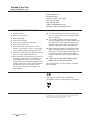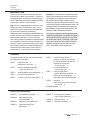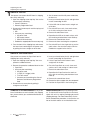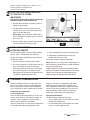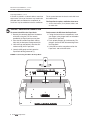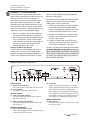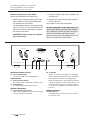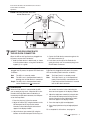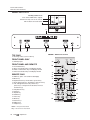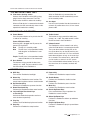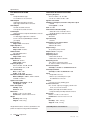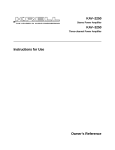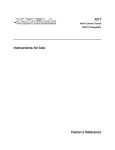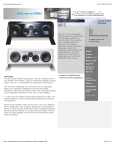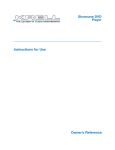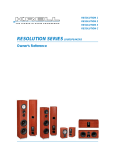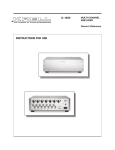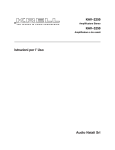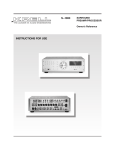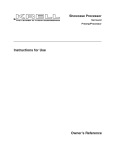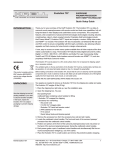Download Krell Industries Papa Dock iPod Docking Station User's Manual
Transcript
Krell Interface Dock Papa Dock Owner’s Reference POWER POWER BASS TREBLE VOLUME AUX INPUT Krell / Papa Dock Owner’s Reference, v 08.0 CONTACT INFORMATION Krell Industries, Inc. 45 Connair Road Orange, CT 06477-3650 USA TEL 203-298-4000 FAX 203-891-2028 E-MAIL [email protected] WEBSITE http://www.krellonline.com IMPORTANT SAFETY INSTRUCTIONS 1. Read Instructions. 2. Keep these Instructions. 3. Heed all Warnings. 4. Follow all Instructions. 5. Do not use this apparatus near water. 6. Clean only with dry cloth. 7. Do not install near any heat sources such as radiators, heat registers, stoves, or other apparatus (including amplifiers) that produce heat. 8. Unplug this apparatus during lightning storms or when unused for long periods of time. 9. Refer all servicing to qualified service personnel. Servicing is required when the apparatus has been damaged in any way, such as a powersupply cord or plug is damaged, liquid has been spilled or objects have fallen into the apparatus, the apparatus has been exposed to rain or moisture, does not operate normally, or has been dropped. 10. The KID and the Papa Dock must be placed on a firm, level surface where it is not exposed to dripping or splashing. 11. The ventilation grids on the bottom of the KID, and the ventilation grids on the top and bottom of the Papa Dock must be unobstructed at all times during operation. Do not place flammable material above or beneath the KID or the Papa Dock. 12. Before making connections to the KID or the Papa Dock, ensure that the power is off and other components are in mute or stand-by mode. Make sure all cable terminations are of the highest quality, free from frayed ends, short circuits, or cold solder joints. 13. THERE ARE NO USER SERVICEABLE PARTS INSIDE THE KID OR THE PAPA DOCK. Please contact Krell if you have questions not addressed in this guide. These products comply with the EMC directive (89/336/EEC) and the low-voltage directive (73/23/EEC). Krell ® is a registered trademark of Krell Industries, Inc., and is restricted for use buy Krell Industries, Inc., its subsidiaries, and authorized agents. iPod is a trademark of Apple, Inc., registered in the U.S. and other Countries. © 2008 by Krell Industries, Inc. All rights reserved. 2 Krell / Papa Dock Introduction Overview List of Illustrations INTRODUCTION Thank you for your purchase of the KID, the Krell Interface Dock, and/or the Papa Dock. The KID can be operated alone, or docked in the optional Papa Dock, a dedicated 150 W power amplifier designed specifically by Krell for use with the KID. KID. The KID is designed to deliver maximum sonic performance from an iPod-device, and is the first product of its kind to utilize the fully differential output of the internal DAC for iPod-devices. Additional features include opto-isolated digital connections between the iPod-device and the KID, and balanced differential Class A circuitry. Ultra low noise volume control, with digitally-controlled analog bass and treble controls fine tune your listening experience. A full-function remote control makes operation flexible. Balanced and single-ended outputs, composite and S-Video outputs, and an RS-232 control allow for a variety of connection options. Papa Dock. The Papa Dock is engineered to drive virtually any loudspeaker to realistic listening levels. The amplifier has a proprietary connection for the KID, enabling all KID output functions to route through the Papa Dock back panel. It features a substantial 450 W, 40,000 microfarad power supply. Left and right channels incorporate discrete, direct coupled topology, 12 high current output devices, and terminate in WBT loudspeaker connectors. This owner’s reference contains important information on the placement, installation, and operation of the KID and the Papa Dock. Please read this information carefully. A thorough understanding of these details will help ensure satisfactory operation and long life for your KID, the Papa Dock, and related system components. OVERVIEW To prepare the KID and the Papa Dock for operation, follow the steps below: STEP 1 Unpack the KID 4 Unpack the Papa Dock STEP 6 4 STEP 2 Affix the iPod-device Support to the KID Top Cover 4 STEP 3 Install the Battery in the KID Remote STEP 4 Placement Considerations STEP 5` The KID / Papa Dock Connection 5 STEP 7 5 6 STEP 8 Connect to Your System 7 Connect the KID to Your System AC Power Guidelines for the KID Connect the Papa Dock to Your System 8 AC Power Guidelines for the Papa Dock 8 7 7 Insert the iPod-device Into the KID Dock Connector 9 KID Power LED Color Guide 9 Papa Dock Power LED Color Guide 9 Operation 9 Front Panel and Remote Functions for the KID 11 SPECIFICATIONS 12 LIST OF ILLUSTRATIONS FIGURE 1 The iPod-device Support FIGURE 2 Connecting the KID to the Papa Dock 6 FIGURE 5 5 FIGURE 3 KID Back Panel Connections FIGURE 4 Papa Dock Back Panel Connections 7 7 Inserting the iPod-device Into the Dock Connector FIGURE 6 KID Front Panel FIGURE 7 KID Remote Control 9 10 Krell 11 / Papa Dock 3 Unpacking the KID Unpacking the Papa Dock 1 UNPACK THE KID One person can remove the KID from its shipping box safely and easily. 4. Set the remote and the AC power cord aside, for later use. 1. Open the shipping carton top flap. You see the literature pack containing: 1 Owner’s Reference 1 Warranty Registration Card 5. Insert your hands below the left and right foam inserts surrounding the KID. 2. Remove the literature pack and the top layer of foam to view: 1 KID 1 Accessory tray containing: 1 AC power cord 1 KID remote control 1 CR2025 lithium battery 1 iPod-device support(under the accessory tray) 7. Place the KID on a safe, clean work surface, on its side, resting on a foam insert. 9. Reposition the KID on the work surface, with the remaining attached foam insert tilted up. 10. Remove the second foam insert. 11. Remove the foam enclosing the component. 3. Face the front of the shipping box and remove the foam insert containing the AC power cord by pulling the insert straight out of the box. 12. Place the KID on its feet, right side up, on the work surface. You are now ready to affix the iPod-device support to the chassis. 6. Lift the KID with the foam inserts straight out of the box. 8. Remove the other foam insert. UNPACK THE PAPA DOCK One person can remove the Papa Dock from its shipping box safely and easily. 1. Open the shipping carton top flap. You see a protective cardboard sheet. 5. Lift the Papa Dock with the foam inserts straight out of the box. 2. Remove the protective cardboard sheet to view: 1 Papa Dock 1 Accessory box containing: 1 AC power cord 1 12 VDC (12 V trigger) cable 1 T-10 Torx wrench 1 Literature pack containing the Owner’s Reference and Warranty Registration Card 6. Place the Papa Dock on a safe, clean work surface, on its side, resting on a foam insert. 3. Remove the accessory box by pulling it straight out of the box. ITEMS NOT IN THE SHIPPING BOX. If any of the items listed above are not included in the shipping box, please contact your authorized Krell dealer or distributor. 4 4. Insert your hands below the left and right foam inserts surrounding the Papa Dock. Krell / Papa Dock 7. Remove the other foam insert. 8. Reposition the Papa Dock on the work surface, with the remaining attached foam insert tilted up. 9. Remove the second foam insert. 10. Remove the foam wrapper from the component. 12. Position the Papa Dock in the listening area. PACKING MATERIALS. Save all packing materials. To ship the KID or the Pap Dock in the future, repack the unit in its original packaging to prevent shipping damage. For more information, see the Return Authorization procedure, in the Service section of the Krell website at www.krellonline.com. Affix the iPod-device Support to the KID Top Cover Install the Battery in the KID Remote Placement Considerations 2 AFFIX THE iPOD-DEVICE SUPPORT TO THE KID TOP COVER FIGURE 1 The iPod-device Support IMPORTANT: Affix the iPod-device support before inserting the iPod-device into the dock connector (4). 1. Remove the iPod-device support (1) from its bubble wrap package. 3 1 2 2 2. The bracket bar has two thumbscrews (2). Position these screws over the thumbscrew holes in the KID top cover. Orientation: The round black rubber pad (3) on the iPod-device support faces the front of the chassis (5). 4. Screw the iPod-device support thumbscrews into the thumbscrew holes by hand. 3 5 INSTALL THE BATTERY IN THE KID REMOTE The KID remote control uses one CR2025 lithium battery which is included with the shipment. To open the battery compartment on the back of the remote control: 1. Place the remote face down on the table. 2. Use your thumbnail or a small jeweler’s or eyeglass screwdriver to move the small tab toward the center of the remote, while using your index fingernail or screwdriver to pull down gently on the slot to the right of the tab. The battery compartment slides out. 4 4 3. Place the battery plus side up in the battery tray. 4. Slide battery compartment back into the remote until you hear a click. The remote control is ready for operation. Notes. Do not use a knife or other sharp objects to open the battery compartment; to avoid scratching the remote control finish. Replace batteries when the remote control functions becomes intermittent. Remove batteries if the remote control is not to be used for a long period of time. Battery leakage can damage the remote control. PLACEMENT CONSIDERATIONS Before installing the KID or the Papa Dock into your system, please review the following guidelines for the proper location of the components. This will facilitate a clean, trouble-free installation. Positioning the components in the listening area Place the KID and the Papa Dock on a firm, level surface, away from excessive heat, humidity, or moisture. These components do not require a special rack or cabinet for installation. Place the Papa Dock as close to the loudspeakers as possible and keep the loudspeaker cable length to a minimum. Loudspeaker cable adds impedance to the load that the amplifier must drive, regardless of the cable's gauge. Krell amplifiers drive the lowest impedances with ease, but long loudspeaker cables reduce the maximum power that is delivered to the loudspeakers. Component Ventilation The KID requires ventilation clearance: — at least eight inches (20 cm) above (to accommodate the iPod-device) — the ventilation grids on the bottom of the KID chassis must be unobstructed. Krell / Papa Dock 5 Placement Considerations, continued The KID / Papa Dock Connection PLACEMENT CONSIDERATIONS, continued Component Ventilation, continued The air space between the chassis and shelf must be unobstructed. If the KID is placed in a closed cabinet, more than eight inches (20 cm) of clearance may need to be provided above and below the component, or small fans may be needed to increase ventilation. 5 The Papa Dock requires ventilation clearance: — at least two inches (5 cm) above, below, and on each side. THE KID / PAPA DOCK CONNECTION To connect the KID to the Papa Dock: 1. Remove the connector plate from the bottom of the KID, using the T-10 Torx wrench provided in the Papa Dock accessory box. To disconnect the KID from the Papa Dock: 1. Facing the front of the two components, insert your fingers in the plunger holes on the bottom panel of the Papa Dock. 2. Place the KID and the Papa Dock side-byside, with the front panel facing toward you. 2. Push up both plungers (8) simultaneously. The plungers elevate the KID, disconnecting it from the Papa Dock. 3. Lift the KID up and position it over the connection well (6) in the Papa Dock. 3. Lift the KID out of the connection well on the Papa Dock, and set the KID aside. 4. Lower the KID gently but firmly onto the Papa Dock docking connector (7). FIGURE 2 Connecting the KID to the Papa Dock BASS POWER TREBLE VOLUME AUX INPUT 6 7 8 POWER 6 Krell / Papa Dock 8 Connect to Your System AC Power Guidelines for the KID KID Back Panel Connections 6 CONNECT TO YOUR SYSTEM Krell recommends using balanced interconnect cables. Balanced interconnect cables not only can minimize sonic loss but also are immune to induced noise, especially for installations using long cables. Balanced connections have 6 dB more gain than single-ended connections. When level matching is critical, keep this specification in mind. Krell recommends using balanced inputs for components that use the preamplifier mode. Dock is a 150 W amplifier specifically designed by Krell for use with the KID. Maintain the correct left/right orientation: balanced outputs use three-pin XLR connectors. Singleended outputs use RCA connectors. 1. Connect the balanced (12) or single-ended (11) analog audio outputs to the corresponding inputs on the preamplifer or processor, or to the Papa Dock or other amplifier in your system. 1. Make sure all power sources and components are off before connecting inputs and outputs. 2. Connect the S-Video (10) or composite video (9) outputs to the corresponding input on the monitor in your system. 2. Neatly arrange and organize wiring between the KID, the Papa Dock, and all system components. Separate AC wires from audio cables to prevent hum or other unwanted noise from being introduced into the system. 3. Plug the AC power cord into the IEC power connector (15) on the back panel. Then plug the AC power cord into the wall socket. The KID is now ready for the iPod-device connection. Connect the KID to Your System The KID connects to a preamplifier, processor, or amplifier as an A/V source, and is equipped with a balanced and single-ended analog audio output, an S-Video, and a composite video output. The Papa AC Power Guidelines for the KID. Use only the power cord provided with the KID. The use of the KID with devices designed to alter or stabilize the AC power may impair the ability of the interface dock to perform optimally. FIGURE 3 KID Back Panel Connections 9 10 11 12 11 12 VIDEO OUTPUTS 9 Composite Video Output One composite video output with an RCA connector. 10 S-Video Output One S-Video output with a DIN connector. ANALOG OUTPUTS 11 Single-ended Audio Outputs Two single-ended analog audio channel outputs with RCA connectors. 12 Balanced Analog Audio Outputs Two balanced analog audio channel outputs with XLR connectors. 13 14 15 14 12 VDC Out Sends a 12 V power on/off signal via a 12 V trigger cable to other Krell components and to other devices that incorporate 12 V power on/off trigger input. When the KID is in the operational mode and a trigger is enabled, the 12 VDC Out provides 12 V of DC output. When the KID is in the stand-by mode or off, or if a trigger is not enabled, the DC output is 0 V. POWER CONNECTION 15 IEC Connector A standard male IEC power connector, for use with the AC power cord. REMOTE CONNECTIONS 13 Comm Port RS-232 Connector Sends software updates directly to the KID using an external computer control system. Krell / Papa Dock 7 Connecting the Papa Dock to Your System AC Power Guidelines for the Papa Dock Papa Dock Back Panel Connections CONNECTING TO YOUR SYSTEM, continued 5. Plug the AC power cord into the amplifier’s IEC connector (21). Connect the Papa Dock to Your System With the KID docked onto the Papa Dock: 6. Plug the other end of the AC power cord into the AC wall outlet. 1. Connect the loudspeaker cables to the Papa Dock amplifier channel output binding posts (16) located on the back panel. The amplifier is now ready for operation. The binding post terminals accept spade lugs, bare wire, or pins. Use the red terminal for the positive connection and the black terminal for the negative connection. AC Power Guidelines for the Papa Dock. Krell recommends operating the Papa Dock amplifier from a dedicated 15-amp AC power line. Please contact your Krell dealer, distributor, or Krell before using any devices designed to alter or stabilize the AC power for the Papa Dock. IMPORTANT: Tighten loudspeaker binding posts by hand only. FIGURE 7 Papa Dock Back Panel Connections LEFT OUTPUT RIGHT OUTPUT PAPA DOCK KRELL INDUSTRIES, INC. 45 CONNAIR ROAD ORANGE, CT 06477-3650 USA 50/60 Hz VIDEO OUT 12VDC OUT COMPOSITE S-VIDEO RS-232 IN 30 mA MAX. NO USER SERVICEABLE PARTS INSIDE MADE IN USA 16 17 18 19 AMPLIFIER CHANNEL OUTPUTS 16 Left and Right Outputs Two channel outputs via 5-way binding posts. VIDEO OUTPUTS 17 Composite Video Output One composite video output with an RCA connector. 18 S-Video Output One S-Video output with a DIN connector. REMOTE CONNECTIONS 19 Comm Port RS-232 Connector Sends software updates directly to the KID using an external computer control system. 8 Krell / Papa Dock 20 16 21 20 12 VDC Out Sends a 12 V power on/off signal via a 12 V trigger cable to other Krell components and to other devices that incorporate 12 V power on/off trigger input. When the Papa Dock is in the operational mode and a trigger is enabled, the 12 VDC Out provides 12 V of DC output. When the Papa Dock is in the stand-by mode or off, or if a trigger is not enabled, the DC output is 0 V. POWER CONNECTION 21 IEC Connector A standard male IEC power connector, for use with the AC power cord. Insert the iPod-device into the KID Dock Connector Power LED Color Guides Operation FIGURE 4 Inserting the iPod-device Into the Dock Connector 1 4 POWER 7 BASS AUX INPUT INSERT THE IPOD-DEVICE INTO THE KID DOCK CONNECTOR When the KID or the Papa Dock are plugged into AC power, connect the iPod-device: 2. Center the iPod-device connector against the KID dock connector (4). 1. Hold the iPod-device in both hands as shown in the illustration above, using the iPod-device support (1) as a guide. 3. Push down on the top of the iPod-device gently but firmly until its connector plugs into the KID dock connector. KID Power LED Color Guide. When the KID is plugged into AC power, the power LED illuminates as follows: Papa Dock Power LED Color Guide. When the Papa Dock is plugged into AC power, the power LED on the front panel illuminates as follows: Red Blue Red Blue The KID is in stand-by mode. The KID is on, in the operational mode, indicating that an iPod-device is connected. Purple The KID is on, in the operational mode, and an iPod-device is not connected. 8 VOLUME TREBLE The Papa Dock is in stand-by mode. The Papa Dock is on, in the operational mode, when the KID is connected to the Papa Dock and the iPod-device is inserted into the KID dock connector. OPERATION When the iPod-device is connected to the KID, you are ready to play music. When the KID is connected to the Papa Dock and an iPod-device is inserted into the KID dock connector, the KID powers on the Papa Dock. 1. Press the play key (33) on the remote. 2. Adjust the volume (27) using the buttons on the KID front panel or the keys on the remote. Numerical values indicating the volume level appear in the display window. the remote. Numerical values indicating the bass tone level appear in the display window. 4. Adjust the treble tone control (26) using the buttons on the KID front panel or the keys on the remote. Numerical values indicating the treble tone level appear in the display window. 5. Press the stop key (34) to end playback. 6. Press the play button or key to begin playback again. For a complete list of functions, see page 10. 3. Adjust the bass tone control (25) using the buttons on the KID front panel or the keys on Krell / Papa Dock 9 Front Panel Functions Remote Control Functions FIGURE 6 KID Front Panel Docking station inset: Inset shows iPOD-device support affixed to the top cover of the chassis with the dock connector below 22 24 25 TOP ONLY V TREBLE 26 23 27 FIGURE 7 KID Remote Control 22 Docking station (see inset above) FRONT PANEL ONLY 23 Auxiliary input FRONT PANEL AND REMOTE 24 25 26 27 Power button/key Bass control button/keys and display window Treble control button /keys and display window Volume level button/keys and display window Power 33 32 28 29 30 31 32 36 Button = front panel mechanism Key = remote function mechanism 10 Krell / Papa Dock 29 28 31 33 34 35 36 37 38 39 40 41 Menu 30 REMOTE ONLY DISP key (turns on iPod-device backlight) Menu key Up directional keys: iPod-device up arrow key Down directional keys: iPod-device down arrow key Left and right directional keys/Track keys (These keys correspond to iPod-device Previous and Next keys) Play/Resume key Stop key Repeat key Shuffle key Pause key Mute key Search keys Album keys Playlist keys Disp 24 34 35 37 26 25 27 Bass 39 40 Treble Mute Volume Search Track Album Playlist 38 32 41 Front Panel and Remote Control Functions for the KID TOP AND FRONT PANEL ONLY 22 iPod-device docking station Connect the iPod-device to the KID by plugging it into the dock connector. The iPoddevice takes the KID in and out of stand-by. When an iPod-device is connected to the dock connector, the KID automatically moves to the operational mode from stand-by. When an iPod-device is removed from the dock connector, the KID automatically reverts to the stand-by mode. 23 Aux Input Use this input instead of the dock connector to connect any audio source via a 3.5 mm stereo phone cable. FRONT PANEL AND REMOTE 24 Power Button Press the power button or key to take the KID in and out of stand-by. Power LED Color Guide When the KID is plugged into AC power, the power LED illuminates: Red The KID is in stand-by mode. Blue The KID is on, in the operational mode, indicating that an iPod-device is connected. Purple The KID is on, in the operational mode, and an iPod-device is not connected. 25 Bass Control Two buttons or keys control the bass tone control + or - 6 dB. The bass control is within the KID and not in the iPod-device. 26 Treble Control Two buttons or keys control the treble tone control + or - 6 dB. The treble control is within the KID and not in the iPod-device. 27 Volume Control The iPod-device volume control is not active when the iPod-device is connected to the KID. Two up or down buttons on the KID, or the two up or down keys on the KID remote, control the volume, from 0 to 151. Press and hold both volume buttons or keys at the same time for 3 seconds. The volume locks, and the KID can be used as a source in an A/V system. Press and hold both volume buttons or keys at the same time, for 3 seconds, to unlock the volume. REMOTE ONLY 28 DISP Key Turns on the iPod-device backlight. 35 Repeat Key Performs the iPod-device repeat function. 29 Menu Key Activates the iPod-device menu function. The remote menu key does not have a held function. 36 Shuffle Button Performs the iPod-device shuffle function. 30 Up Directional Key Performs the iPod-device up arrow function. 31 Down Directional Key Performs the iPod-device down arrow function. 32 Left and Right Directional Keys or Track Keys Activate the iPod-device previous and next track functions respectively. 33 Play Key Performs the iPod-device play/resume function. 34 Stop Key Performs the iPod-device stop function. 37 Pause Key Performs the iPod-device pause function. 38 Mute Key Performs the iPod-device mute function. 39 Search Up/Down Keys Press and hold these keys to perform the iPod-device search function. 40 Album Up/Down Keys Perform the iPod-device album up and down functions. 41 Playlist Up/Down Keys Perform the iPod-device playlist up and down functions. Krell / Papa Dock 11 Specifications KID SPECIFICATIONS PAPA DOCK SPECIFICATIONS Inputs 1 30-pin iPod-device type 1 3-conductor 3.5 mm connector Audio Outputs 1 pair balanced via XLR connectors 1 pair single-ended via RCA connectors Video Outputs 1 S-Video via a DIN connector 1 Composite via a RCA connector Control Inputs 1 RS-232 input via a 9-pin D-subminiature connector Control Outputs 1 12 VDC trigger output via 2-conductor 3.5 mm connectors (500 milliamps maximum per output) Input impedance Single-ended: 47.5 k Ohms Output impedance Balanced: 50 Ohms Single-ended: 25 Ohms Volume Control 256-step Digital Control Input Overload Single-ended: 4 Vrms Output Overload Balanced: 16 Vrms Single-ended: 8 Vrms Frequency Response 20 Hz to 20 kHz +0.7 dB, -0.0 dB 0.1 Hz to 90 kHz +0.7, -3 dB Tone Control Range Bass: +8 dB, -7 dB Treble: +6 dB, -6 dB Total Harmonic Distortion Plus Noise Balanced Output: <0.002%, 20 Hz to 20 kHz, 4 V RMS or 4 mA rms Signal-to-noise Ratio Wideband, Unweighted: >94 dB “A” Weighted: >97 dB Power Consumption Standby: 10 W Power on: 25 W Dimensions Inches: 13 W x 2.8 H x 10.9 D Centimeters: 33.0 W x 7.0 H x 27.7 D Weight Unit Only: 10 lb., 4.5 kg Shipped: 14 lb., 6.4 kg Frequency Response 20 Hz to 20 kHz, +0, -0.15 dB <0.2 Hz to 110 kHz,+0 dB, -3 dB Signal-to-noise Ratio Wideband, unweighted, referred to full power output: >108 dB “A” weighted: >116 dB Gain: 26.2 dB Total Harmonic Distortion (THD) < 0.03%@ 1 kHz, at 150 W, 8 Ohms < 0.20%@ 20 kHz, at 150 W, 8 Ohms Input Impedance 90 kOhms Input Sensitivity 1.70 Vrms Output Power, each channel driven: 150 Wrms @ 8 Ohms 300 Wrms @ 4 Ohms Output voltage 98 V peak-to-peak, 35 Vrms Output current: 15 A peak Slew Rate: 50 V/µs Output Impedance <0.073 Ohms at 20 Hz <0.084 Ohms, 20 Hz to 20 kHz< Dampening Factor 110 at 20 Hz, referred to 8 Ohms 95, 20 Hz to 20 kHz, referred to 8 Ohms Power Consumption Stand-by: 25 W, Idle: 55 W, Maximum: 900 W Heat Output, BTU/hr. Stand-by: 85, Idle: 190, Maximum: 1100 Inputs 1 40-pin KID connector 1 RS-232 (to control KID) via a 9-pin D-subminiature connector Outputs 2 channel via 5-way binding posts Remote Connectors One 12 VDC output (12 V trigger), 30 mA maximum, via a 3.5 mm connector S-Video (from KID) via mini-DIN connector 1 composite video (from KID) via RCA connector Dimensions Inches: 17.3 W x 5.7 H x 16.3 D Centimeters: 43.8 W x 14.5 H x 41.3 D Weight Unit Only: 39 lb., 17.6 kg Shipped: 49 lb., 22.2 kg All operational features, functions, specifications, and policies are subject to change without notification. Your KID product serial number is: 12 Krell / Papa Dock P/N 301038 v 08.0