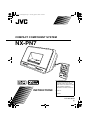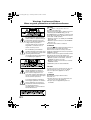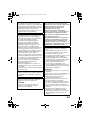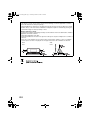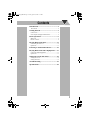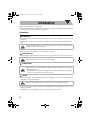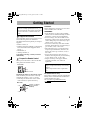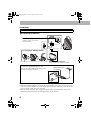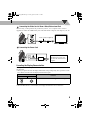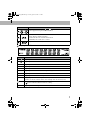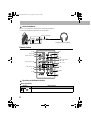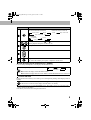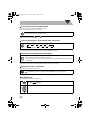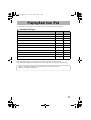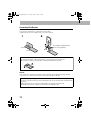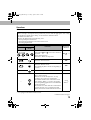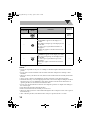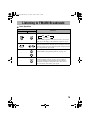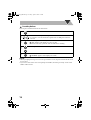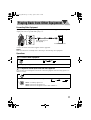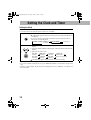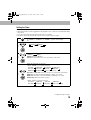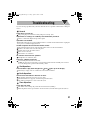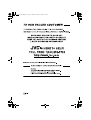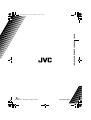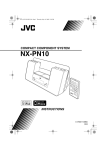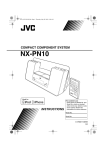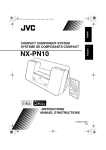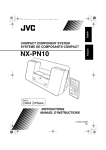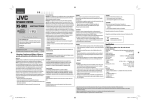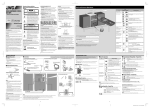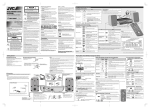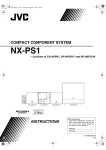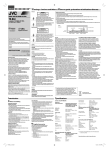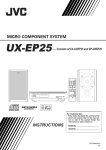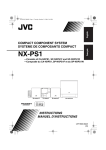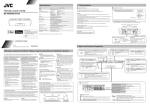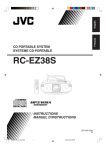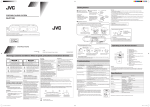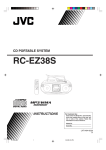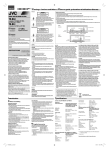Download JVC NX-PN7 User's Manual
Transcript
cover_UX-PN7[J].fm Page 1 Tuesday, April 15, 2008 1:57 PM COMPACT COMPONENT SYSTEM NX-PN7 For customer use: Enter below the Model No. and Serial No. which are located either on the rear, bottom or side of the cabinet. Retain this information for future reference. INSTRUCTIONS Model No. Serial No. LVT1864-001A [J] safety_UX-PN7[J].fm Page 1 Thursday, March 20, 2008 9:28 AM Warnings, Cautions and Others Mises en garde, précautions et indications diverses CAUTION The lightning flash with arrowhead symbol, within an equilateral triangle is intended to alert the user to the presence of uninsulated “dangerous voltage” within the product’s enclosure that may be of sufficient magnitude to constitute a risk of electric shock to persons. The exclamation point within an equilateral triangle is intended to alert the user to the presence of important operating and maintenance (servicing) instructions in the literature accompanying the appliance. Le symbole de l’éclair à l’intérieur d’un triangle équilatéral est destiné à alerter l’utilisateur sur la présence d’une “tension dangereuse” non isolée dans le boîtier du produit. Cette tension est suffisante pour provoquer l’électrocution de personnes. Le point d’exclamation à l’intérieur d’un triangle équilatéral est destiné à alerter l’utilisateur sur la présence d’opérations d’entretien importantes au sujet desquelles des renseignements se trouvent dans le manuel d’instructions. G-1 CAUTION The button in any position does not disconnect the mains line. Disconnect the mains plug to shut the power off completely (the STANDBY lamp goes off). The MAINS plug or an appliance coupler is used as the disconnect device, the disconnect device shall remain readily operable. • When the system is on standby, the STANDBY lamp lights red. • When the system is turned on, the STANDBY lamp goes off. The power can be remote controlled. ATTENTION La touche , dans n’importe quelle position, ne déconnecte pas le système du secteur. Déconnectez la fiche de secteur pour mettre l’appareil complètement hors tension (le témoin STANDBY s’éteint). La fiche secteur ou un coupleur est utilisé comme dispositif de déconnexion de l’appareil, et l’appareil déconnecté doit être prêt à être utilisé. • Quand le système est en attente, le témoin STANDBY est allumé en rouge. • Quand le système est sous tension, le témoin STANDBY s’éteint. L’alimentation peut être télécommandée. CAUTION To reduce the risk of electrical shocks, fire, etc.: 1. Do not remove screws, covers or cabinet. 2. Do not expose this appliance to rain or moisture. ATTENTION Afin d’éviter tout risque d’électrocution, d’incendie, etc.: 1. Ne pas enlever les vis ni les panneaux et ne pas ouvrir le coffret de l’appareil. 2. Ne pas exposer l’appareil à la pluie ni à l’humidité. safety_UX-PN7[J].fm Page 2 Thursday, March 20, 2008 9:28 AM Note to CATV system installer: This reminder is provided to call the CATV system installer’s attention to Section 820-40 of the NEC which provides guidelines for proper grounding and, in particular, specifies that the cable ground shall be connected to the grounding system of the building, as close to the point of cable entry as practical. For U.S.A. This equipment has been tested and found to comply with the limits for a Class B digital device, pursuant to part 15 of the FCC Rules. These limits are designed to provide reasonable protection against harmful interference in a residential installation. This equipment generates, uses and can radiate radio frequency energy and, if not installed and used in accordance with the instructions, may cause harmful interference to radio communications. However, there is no guarantee that interference will not occur in a particular installation. If this equipment does cause harmful interference to radio or television reception, which can be determined by turning the equipment off and on, the user is encouraged to try to correct the interference by one or more of the following measures: Reorient or relocate the receiving antenna. Increase the separation between the equipment and receiver. Connect the equipment into an outlet on a circuit different from that to which the receiver is connected. Consult the dealer or an experienced radio/TV technician for help. CAUTION Changes or modifications not approved by JVC could void the user’s authority to operate the equipment. CAUTION: Excessive sound pressure from earphones or headphones can cause hearing loss. ATTENTION: Une pression acoustique excessive des écouteurs ou du casque d’écoute peut entraîner une perte auditive. For Canada/pour le Canada THIS DIGITAL APPARATUS DOES NOT EXCEED THE CLASS B LIMITS FOR RADIO NOISE EMISSIONS FROM DIGITAL APPARATUS AS SET OUT IN THE INTERFERENCE-CAUSING EQUIPMENT STANDARD ENTITLED “DIGITAL APPARATUS,” ICES-003 OF THE DEPARTMENT OF COMMUNICATIONS. CET APPAREIL NUMERIQUE RESPECTE LES LIMITES DE BRUITS RADIOELECTRIQUES APPLICABLES AUX APPAREILS NUMIRIQUES DE CLASSE B PRESCRITES DANS LA NORME SUR LE MATERIEL BROUILLEUR; “APPAREILS NUMERIQUES”, NMB-003 EDICTEE PAR LE MINISTRE DES COMMUNICATIONS. CAUTION • Do not block the ventilation openings or holes. (If the ventilation openings or holes are blocked by a newspaper or cloth, etc., the heat may not be able to get out.) • Do not place any naked flame sources, such as lighted candles, on the apparatus. • When discarding batteries, environmental problems must be considered and local rules or laws governing the disposal of these batteries must be followed strictly. • Do not expose this apparatus to rain, moisture, dripping or splashing and that no objects filled with liquids, such as vases, shall be placed on the apparatus. ATTENTION • Ne bloquez pas les orifices ou les trous de ventilation. (Si les orifices ou les trous de ventilation sont bloqués par un journal un tissu, etc., la chaleur peut ne pas être évacuée correctement de l’appareil.) • Ne placez aucune source de flamme nue, telle qu’une bougie, sur l’appareil. • Lors de la mise au rebut des piles, veuillez prendre en considération les problèmes de l’environnement et suivre strictement les règles et les lois locales sur la mise au rebut des piles. • N’exposez pas cet appareil à la pluie, à l’humidité, à un égouttement ou à des éclaboussures et ne placez pas des objets remplis de liquide, tels qu’un vase, sur l’appareil. G-2 safety_UX-PN7[J].fm Page 3 Thursday, March 20, 2008 9:28 AM Caution: Proper Ventilation To avoid risk of electric shock and fire, and to prevent damage, locate the apparatus as follows: 1. Front: No obstructions and open spacing. 2. Sides/Top/Back: No obstructions should be placed in the areas shown by the dimensions below. 3. Bottom: Place on the level surface. Maintain an adequate air path for ventilation by placing on a stand with a height of 10 cm (3-15/16") or more. Attention: Aération correcte Pour prévenir tout risque de décharge électrique ou d’incendie et éviter toute détérioration, installez l’appareil de la manière suivante: 1. Avant: Bien dégagé de tout objet. 2. Côtés/dessus/dessous: Assurez-vous que rien ne bloque les espaces indiqués sur le schéma cidessous. 3. Dessous: Posez l’appareil sur une surface plane et horizontale. Veillez à ce que sa ventilation correcte puisse se faire en le plaçant sur un support d’au moins dix centimètres de hauteur. Front Face G-3 Side Côté NX-PN7[J].BOOK Page 1 Friday, April 18, 2008 3:53 PM Contents Introduction................................................. 2 Precautions ................................................................ 2 Getting Started ............................................ 3 Connections................................................................ 4 Canceling the Display Demonstration ....................... 5 Basic Operations ......................................... 6 Main Unit ................................................................... 6 Remote Control .......................................................... 8 Playing Back from iPod............................ 11 Connecting iPod Devices ......................................... 12 Operations ................................................................ 13 Listening to FM/AM Broadcasts ............. 15 Playing Back from Other Equipment ..... 17 Connecting Other Equipment................................... 17 Operations ................................................................ 17 Setting the Clock and Timer .................... 18 Setting the Clock ...................................................... 18 Setting the Timer...................................................... 19 Troubleshooting ........................................ 21 Specifications ............................................. 22 1 NX-PN7[J].BOOK Page 2 Friday, April 18, 2008 3:53 PM Introduction Thank you for purchasing a JVC product. Please read all instructions carefully before operation, to ensure your complete understanding and to obtain the best possible performance from the unit. Precautions Installation • Install in a place which is level, dry and neither too hot nor too cold—between 5°C and 35°C (41°F and 95°F). • Install the unit in a location with adequate ventilation to prevent internal heat buildup inside the unit. DO NOT install the unit in a location near heat sources, or in a place subject to direct sunlight, excessive dust or vibration. • Leave sufficient distance between the unit and the TV. • Keep the unit away from the TV to avoid interference with TV. Power Sources • When unplugging the unit from the wall outlet, always pull on the plug, not the AC power cord. DO NOT handle the AC power cord with wet hands. Internal Heat For safety, observe the following carefully: • Make sure there is good ventilation around the unit. Poor ventilation could overheat and damage the unit. • DO NOT block the ventilation openings or holes. If they are blocked by a newspaper or cloth, etc., the heat may not be able to get out. Others • Should any metallic object or liquid fall into the unit, unplug the AC power cord and consult your dealer before operating any further. DO NOT disassemble the unit since there are no user serviceable parts inside. • If you are not going to operate the unit for an extended period of time, unplug the AC power cord from the wall outlet. If anything goes wrong, unplug the AC power cord and consult your dealer. 2 NX-PN7[J].BOOK Page 3 Friday, April 18, 2008 3:53 PM Getting Started In this manual, operations using the remote control are mainly explained; however, you can use the buttons and controls on the unit if they have the same (or similar) name and marks. Supplied Accessories After unpacking, check to be sure that you have all the following items. The number in parentheses indicates the quantity of each piece supplied. • Remote control (1) • Lithium coin battery CR2025 (1) (The battery has been installed when shipped from the factory.) • FM antenna (1) • AM loop antenna (1) If anything is missing, consult your dealer immediately. Prepare the Remote Control When you use the remote control for the first time, pull out the insulation sheet. CAUTION: Battery shall not be exposed to excessive heat such as sunshine, fire or the like. WARNINGS: • Store the battery in a place where children cannot reach. If a child accidentally swallows the battery, consult a doctor immediately. • Do not recharge, short, disassemble or heat the battery or dispose of it in a fire. Doing any of these things may cause the battery to give off heat, crack, or start a fire. • Do not leave the battery with other metallic materials. Doing this may cause the battery to give off heat, crack, or start a fire. • When throwing away or saving the battery, wrap it in tape and insulate; otherwise, the battery may start to give off heat, crack, or start a fire. • Do not poke the battery with tweezers or similar tools. Doing this may cause the battery to give off heat, crack, or start a fire. • Dispose of battery in the proper manner, according to federal, state, and local regulations. CAUTION: Danger of explosion if battery is incorrectly replaced. Replace only with the same or equivalent type. Front side Insulation sheet Replacing the battery in the remote control Insert the battery into the remote control by matching the polarity (+ and –) correctly. • If the range or effectiveness of the remote control decreases, replace the battery. For USA-California only This product contains a CR Coin Cell Lithium Battery which contains Perchlorate Material— special handling may apply. See www.dtsc.ca.gov/hazardouswaste/ perchlorate Rear side Lithium coin battery (product number: CR2025) 3 NX-PN7[J].BOOK Page 4 Friday, April 18, 2008 3:53 PM Connections Do not connect the AC power cord until all other connections have been made. Connecting the Antennas FM antenna (supplied): Extend it so that you can obtain the best reception. To connect the AM loop antenna Left side AM loop antenna (supplied): Turn it until the best reception is obtained. For better FM reception Disconnect the supplied FM antenna, and connect to an outdoor FM antenna using a 75 Ω wire with coaxial type connector. Outdoor FM antenna (not supplied) NOTES: • Make sure the FM antenna does not touch any other terminals, connecting cords or the AC power cord. Also, keep the antenna away from metallic parts of the unit, connecting cords, and the AC power cord. This could cause poor reception. • Keep the AM loop antenna cable wrapped around the AM loop antenna frame, otherwise the effectiveness and sensitivity of the AM loop antenna may be reduced. 4 NX-PN7[J].BOOK Page 5 Friday, April 18, 2008 3:53 PM Connecting the Video Cord to View a Video/Picture from iPod When viewing a video/picture from your iPod on your TV, use a composite video cord (not supplied) to connect the VIDEO OUT jack on the unit and the composite video input on your TV. Video cord (not supplied) Right side Connecting the Power Cord To a wall outlet Plug in the AC power cord only after all connections are complete. Right side Canceling the Display Demonstration When you connect the AC power cord for the first time, the display demonstration starts automatically. • When you operate the unit, the display demonstration stops temporarily. If no operation is done for 2 minutes, the unit starts the display demonstration again. Buttons Function On the Unit On the remote Hold down until “DEMO OFF” appears on the display. • To activate again, hold down DEMO until “DEMO ON” appears on the display. • When the ECO mode is activated (P.9), the display demonstration does not function. 5 NX-PN7[J].BOOK Page 6 Friday, April 18, 2008 3:53 PM Basic Operations Main Unit Dock A (P.12) Illumination bars (P.10) Dock B (P.12) Display (P.7) STANDBY lamp Remote control sensor Operating on the Main Unit Buttons Functions Turns on or off (standby) the power. Changes the color of the illumination bars. (P.10) • For DEMO button, see page 5. Activates Sound Turbo. (P.10) Changes the source to FM, AM (P.15), or AUDIO IN (P.17). 6 AM FM AUDIO IN NX-PN7[J].BOOK Page 7 Friday, April 18, 2008 3:53 PM Buttons Functions • Changes the source to iPod /iPod . (P.13) • Starts playback and pauses for iPod. (P.13) • iPod (P.13): Press: Reverse skip/forward skip Hold down: Reverse search/forward search • FM/AM (P.15): Tunes in to a station. Adjusts the volume level (VOL MIN/VOL 1 to VOL 29/VOL MAX). Display Information Symbols Description iPod Lights up when an iPod is connected to dock A. iPod Lights up when an iPod is connected to dock B. S.TURBO Lights up when Sound Turbo is activated. (P.10) FM Lights up when FM is selected as the source. AM Lights up when AM is selected as the source. TUNED Lights up when a station of sufficient signal strength is tuned in. ST Lights up when FM stereo broadcast is received. MONO Lights up when FM monaural reception mode is activated. A.STBY • Lights up when Auto Standby is activated. (P.10) • Flashes for about 3 minutes before Auto Standby turns off the unit. (P.10) 1/2/3 SLEEP • Lights up when the Timer is set. (P.20) • 1/2/3 icon flashes while the Timer is working. Lights up when the Sleep Timer is activated. (P.10) 7 NX-PN7[J].BOOK Page 8 Friday, April 18, 2008 3:53 PM Using Headphones Be sure to turn down the volume before connecting headphones. • Connecting headphones will deactivate the speakers. Stereo mini plug Headphones (not supplied) Right side Remote Control P.9 P.10 P.18 – 20 P.13, P.18, P.20 P.14 P.13, P.15, P.16, P.18 – 20 P.13, P.15, P.16 P.14, P.15 P.14, P.16 – 20 P.10 P.10 , P.10 P.10 Operating on the Remote Control Basic operations Buttons Main functions Turns on or off (standby) the power. 8 NX-PN7[J].BOOK Page 9 Friday, April 18, 2008 3:53 PM Buttons Main functions Changes the display information. • For iPod A/iPod B/AUDIO IN: Source name Clock Day of the week • When the unit is turned off: Clock Day of the week • For FM/AM: Frequency Clock Day of the week • Changes the source to iPod /iPod . (P.13) • Starts playback and pauses for iPod. (P.13) Changes the source to FM, AM (P.15, P.16), or AUDIO IN (P.17). Adjusts the volume level (VOL MIN/VOL 1 to VOL 29/VOL MAX). Drops the volume in a moment. • To restore the volume, press again, or adjust the volume level. To dim the display and the illumination bars—DIMMER You can change the brightness of the display and illumination bars. Press repeatedly while the unit is turned on. DIM 1 DIM 2 DIM OFF (Canceled) DIM 1: Dims the display and the illumination bars. DIM 2: Dims the display much more than “DIM 1” and the illumination bars are turned off. To set the ECO mode Setting the ECO mode allows you to reduce power consumption by turning off the display while on standby. Press while the unit is on standby. “ECO ON” appears on the display for a while. • The clock is not shown on the display when the unit is on standby. • To cancel this function, press ECO/DIMMER again. “ECO OFF” appears for a while then the clock is shown on the display. • The battery of the iPod is not charged in ECO mode. 9 NX-PN7[J].BOOK Page 10 Friday, April 18, 2008 3:53 PM To change the color of the illumination bars You can change the color of the illumination bars. • The color is memorized for each source. Press repeatedly to change the color of the illumination bars. • You can select one of the nine colors. • When the source is iPod or iPod the bar below the source iPod. , you can set the color of each illumination bar separately: To turn off the unit after a certain period of time—Sleep Timer Press repeatedly to specify the time (in minutes) as follows: 10 20 OFF (Canceled) 30 180 60 150 90 120 • To check the time remaining before the shut-off time, press SLEEP once. If you press the button repeatedly, you can change the shut-off time. Turning off the unit automatically—Auto Standby Hold down until “A STBY” appears on the display. A.STBY starts flashing after playback stops. If no operation is done for about 3 minutes while A.STBY flashing, the unit will be turned off. • To cancel this function, hold down AUTO STBY until “OFF” appears on the display. • This function does not work when FM or AM is selected as the source. Emphasize the sound—Sound Turbo This function emphasizes the sound. Press to activate Sound Turbo. “S-TURBO” appears for a while and S.TURBO lights up on the display. • To cancel this function, press SOUND TURBO again. “OFF” appears on the display. To adjust the tone You can adjust the bass and treble level. 1 Select the item you want to adjust. BASS TREBLE Adjust the bass or treble level (-5 to +5). 2 10 NX-PN7[J].BOOK Page 11 Friday, April 18, 2008 3:53 PM Playing Back from iPod You can connect 2 iPod devices to the unit and enjoy sound and video from the iPod. Compatible iPod Types: iPod model Audio Video iPod nano 1GB/2GB/4GB √ — iPod nano (2nd Generation) 2GB/4GB/8GB √ — iPod nano (3rd Generation) 4GB/8GB √ √ iPod mini 4GB √ — iPod mini (2nd Generation) 4GB/ 6GB √ — iPod (4th Generation) 20GB/40GB √ — iPod photo (4th Generation) 20GB/30GB/40GB/60GB √ √* iPod video (5th Generation) 30GB/60GB/80GB √ √ iPod classic 80GB/160GB √ √ iPod touch 8GB/16GB/32GB √ √ iPhone 4GB/8GB/16GB √ √ * Only for still picture. If the iPod does not play correctly, update your iPod software to the latest version. • For details about updating your iPod, check on the Apple web site <http://www.apple.com>. iPod is a trademark of Apple Inc., registered in the U.S. and other countries. iPhone is a trademark of Apple Inc. 11 NX-PN7[J].BOOK Page 12 Friday, April 18, 2008 3:53 PM Connecting iPod Devices Connect the iPod to dock A or B on the unit. You can have 2 iPod devices connected at the same time. • Make sure the unit is on standby when you connect an iPod. Dock adapter (supplied with the iPod or sold separately) Dock A Dock B To detach the dock adapter from the dock: Pull up the dock adapter with your fingernail or a sharp pointed tool using the slot. • Be careful not to injure your fingertips or damage the terminal of the dock. NOTES: • Be careful not to damage the terminal on the dock when connecting/disconnecting the iPod. • Close the cover of the dock when you do not connect the iPod to the unit. About the battery charge of the iPod The battery of the iPod is always charged through the unit except when the unit is in ECO mode (see page 9). • When 2 iPod devices are connected, both batteries are charged at the same time. • For details of the battery charging, see the instruction manual for iPod. 12 NX-PN7[J].BOOK Page 13 Friday, April 18, 2008 3:53 PM Operations For details, refer also to the instruction manual for iPod. NOTES: • Before viewing a video/picture from your iPod on your TV, make the appropriate video setting on the iPod. For details of the setting, see the instruction manual for iPod. • For iPhone and iPod touch Operate the iPod directly in the following cases: – when operating the home button – when selecting application icons on the Home screen – when dragging the slider Buttons On the Unit — — *1 *2 Functions Control of the iPod Press: – Selects iPod /iPod as the source and starts playback. – Starts playback/pauses. Hold down*1: iPod is in sleep mode. 38, 3, or 8 On the remote Press: Forward skip Hold down: Forward search x Press: Reverse skip Hold down: Reverse search (Press during playback to back to the beginning of the track.) 4 Goes back to the previous menu/screen. MENU*2 Selects an item on the menu/screen. – Press: Selects an item. – Hold down: Scrolls through a list. To stop scrolling, press either one of the buttons. • For iPhone and iPod touch: The buttons work after starting “Music” or “Videos” by tapping the corresponding application icon on the Home screen of the iPod. • For iPod devices other than above: The buttons work in the same way as operating the Click Wheel of the iPod counterclockwise/clockwise. Click Wheel*2 Not available for iPhone and iPod touch. Not equipped with iPhone and iPod touch. Continued on the next page 13 NX-PN7[J].BOOK Page 14 Friday, April 18, 2008 3:53 PM Buttons On the Unit Functions On the remote Confirms an item on the menu/screen. — * Control of the iPod Center button* — Select the desired shuffle mode. “SHUFFLE” appears on the display for a while. • The shuffle icon lights up on the display/screen of the iPod. • To cancel, press again until the shuffle icon disappears. • Shuffle play applies to the iPod selected as the source. — — Select the desired repeat mode. “REPEAT” appears on the display for a while. • The repeat icon lights up on the display/screen of the iPod. • To cancel, press again until the repeat icon disappears. • Repeat play applies to the iPod selected as the source. — Not equipped with iPhone and iPod touch. NOTES: • JVC is not responsible for any loss of or damage to iPod that might result from the use of this product. • Do not touch or hit the terminals of the dock and of the iPod. It might cause damage to these terminals. • When you connect your iPod to the dock, make sure the terminal on the dock is fully inserted into the iPod. • Always set the volume to the minimum level when connecting or disconnecting an iPod. • Sound distortion may occur when playing back audio sources with a high recording level. When distortion occurs, it is recommended to turn off the equalizer of the iPod. For information on operating the iPod, see the instruction manual for iPod. • Do not carry the unit with iPod connected. You might drop it down or it might cause damage to the connector part. • Turn off the unit when disconnecting an iPod. • Remove the iPod from the dock when you do not use it. • When you cannot operate the connected iPod through the unit or using the remote control, operate the iPod directly. • After connecting an iPod, wait until the unit is ready for operation (about 3 seconds). 14 NX-PN7[J].BOOK Page 15 Friday, April 18, 2008 3:53 PM Listening to FM/AM Broadcasts Basic Operations Buttons Functions On the Unit On the remote Selects FM or AM as the source. FM AM AUDIO IN When an FM programme is broadcast in stereo, ST (stereo) lights up on the display (only when the reception is good). Press: Changes the frequency. Hold down and release: The unit starts searching for stations and stops when a station of sufficient signal strength is found. • To stop searching, press again. Tunes in to a preset station: Press repeatedly to select a preset station number. (For presetting stations, see page 16.) — — Changes the FM reception mode: When an FM stereo broadcast is hard to receive or noisy, press to improve reception. MONO (monaural) lights up on the display. Reception will improve though the stereo effect is lost. • To restore the stereo effect, press again. 15 NX-PN7[J].BOOK Page 16 Friday, April 18, 2008 3:53 PM Presetting Stations You can preset 30 FM stations and 15 AM stations. 1 Select FM or AM as the source. 2 Tune in to the station you want to preset. • You can also store the monaural reception mode for FM preset stations if selected. 3 Activate the preset number entry mode. “SET” flashes on the display for a few seconds. • Finish the following operations while the indication is flashing. Select a preset number for the station you want to store. 4 5 Store the station. “STORED” appears on the display for a while. NOTES: • When you unplug the AC power cord or if a power failure occurs, the preset stations will be erased in a few days. • If you store a new station onto an occupied preset number, the station previously stored on that number will be erased. 16 NX-PN7[J].BOOK Page 17 Friday, April 18, 2008 3:53 PM Playing Back from Other Equipment Connecting Other Equipment By using a stereo mini plug cord (not supplied), you can connect other equipment with analog audio output jacks, such as a portable audio player, etc. Stereo mini plug cord (not supplied) Portable audio device Right side • Refer to the instruction manual supplied with the equipment. NOTE: Make sure the unit is on standby when connecting or disconnecting other equipment. Operations To Listen to Other Equipment 1 2 Select AUDIO IN as the source. FM AM AUDIO IN Start playing the equipment. To Adjust the Sound Input Level from the Equipment You can adjust the sound input level from the connected equipment, if the incoming signal is too small or too large. 1 Select AUDIO IN as the source. Hold down to adjust the sound input level. 2 LEVEL 1 LEVEL 2 LEVEL 3 LEVEL 1: Ordinary input level. LEVEL 2: Increases the input level. LEVEL 3: Increases the input level more than “LEVEL 2.” 17 NX-PN7[J].BOOK Page 18 Friday, April 18, 2008 3:53 PM Setting the Clock and Timer Setting the Clock Set the built-in clock before using the Timer. • You can set the clock when the unit is turned on or on standby 1 Activate the clock setting mode. “AdjCLOCK” appears then the hour digit of the time indication flashes on the display. • If you have already adjusted the clock before, press the button 2 times to activate the clock setting mode. TIMER 1/TIMER 2/TIMER 3* Canceled 2 Clock setting * See page 19. 1 Adjust the hour while the hour digits of the time indication flashes on the display. 2 Adjust the minute while the minute digits of the time indication flash on the display. 3 Select the day of the week. SUN DAY (Sunday) THU DAY (Thursday) MON DAY (Monday) FRI DAY (Friday) TUE DAY (Tuesday) SAT DAY (Saturday) WED DAY (Wednesday) Back to the beginning “CLOCK OK” appears and the built-in clock starts working. • To exit from the clock setting, press CLOCK/TIMER as required. • To correct a misentry during the process, press MENU/CANCEL. You can return to the previous step. • If there is a power failure, the clock loses the setting and is reset to “AM12:00.” You need to set the clock again. 18 NX-PN7[J].BOOK Page 19 Friday, April 18, 2008 3:53 PM Setting the Timer Using the Timer, you can wake up with music, etc. • When using an iPod or other equipment as the playback source, connect it to the unit beforehand. (P.12, P.17) • You can set the Timer when the unit is turned on or on standby. • The unit is turned off automatically 2 hours after it is turned on by the Timer. 1 Activate the timer setting mode. “TIMER 1,” “TIMER 2,” or “TIMER 3” appears on the display. Select the timer you want to set. 2 TIMER 1 TIMER 2 TIMER 3 Select the timer type. WEEKLY 3 ONCE WEEKLY: See step 4 below. ONCE: The timer works once on a selected day of the week. Select the desired day of the week. • When “WEEKLY” is selected in step 3: SUN DAY THU DAY MON-SAT 4 MON DAY FRI DAY EVERYDAY WED DAY TUE DAY MON-FRI SAT DAY Back to the beginning SUN DAY to SAT DAY: The timer works every week on the selected day. MON-FRI: The timer works from Monday to Friday every week. MON-SAT: The timer works from Monday to Saturday every week. EVERYDAY: The timer works everyday. • When “ONCE” is selected in step 3: SUN DAY MON DAY TUE DAY THU DAY FRI DAY SAT DAY WED DAY Back to the beginning Continued on the next page 19 NX-PN7[J].BOOK Page 20 Friday, April 18, 2008 3:53 PM 5 6 1 Adjust the hour then the minute for the on-time. 2 Select a playback source—“IPod A,” “IPod B,” “FM,” “AM,” or “AUDIO IN.” • When “FM” or “AM” is selected, select the preset number of the station you want to use. When you select “FM --” or “AM --,” the preset station you last tuned in is set. (See “Listening to FM/AM Broadcasts” on page 15.) 3 Select the volume level. “SET OK” appears followed by the setting information, then the icon and the timer number indicator (1/2/3) light up on the display. Turn off the unit (on standby). • To exit from the timer setting, press CLOCK/TIMER as required. • To correct a misentry during the process, press MENU/CANCEL. You can return to the previous step. To cancel the Timer Select the timer you want to cancel. 1 2 TIMER 1 TIMER 2 TIMER 3 “CANCEL” flashes on the display. The icon and the timer number indicator (1/2/3) disappear. NOTE: The settings you have made are memorized though you cancel the Timer. 20 NX-PN7[J].BOOK Page 21 Friday, April 18, 2008 3:53 PM Troubleshooting If you are having a problem with your unit, check this list for a possible solution before calling for service. General Power does not come on. The power plug is not inserted securely. Plug it in securely. (P.5) Adjustments or settings are suddenly cancelled before you finish. There is a time limit. Repeat the procedure again. Operations are disabled. The built-in microprocessor may malfunction due to external electrical interference. Unplug the AC power cord and then plug it back in. Unable to operate the unit from the remote control. The path between the remote control and the remote sensor on the unit is blocked. Point it at the remote sensor on the front panel. Signals cannot reach the remote sensor. Move closer to the unit. The batteries are exhausted. No sound is heard from the speakers. Headphones are connected. (P.8) The unit is suddenly turned off. Auto Standby function turns off the unit. SLEEP was pressed too long when you set the Sleep Timer and Auto Standby was activated. To set the Sleep Timer, press the button briefly. (P.10) iPod Operations The iPod doesn’t play back though iPod /iPod lights up on the display. The battery is empty. Leave it connected for more than 10 minutes. Radio Operations Hard to listen to broadcasts because of noise. The antenna connection is incorrect or loose. (P.4) The FM antenna is not properly extended and positioned. (P.4) The AM loop antenna is too close to the unit. (P.4) Timer Operations Timer does not work. The Timer starts working only when the unit is turned off (standby). There might have been a power failure. Set the clock first, then the timer again. (P.18, P.19) 21 NX-PN7[J].BOOK Page 22 Friday, April 18, 2008 3:53 PM Specifications Accessories Tuner See page 3. FM tuning range: 87.5 MHz – 108.0 MHz (100 kHz channel space) AM tuning range: 530 kHz – 1710 kHz (10 kHz channel space) Amplifier Output Power – without iPod 7.5 W per channel, min. RMS, driven into 8 Ω at 1 kHz, with no more than 10% total harmonic distortion – with an iPod 7.0 W per channel, min. RMS, driven into 8 Ω at 1 kHz, with no more than 10% total harmonic distortion – with two iPod devices 6.3 W per channel, min. RMS, driven into 8 Ω at 1 kHz, with no more than 10% total harmonic distortion Terminals AUDIO IN Input Sensitivity/Impedance (1 kHz): LEVEL 1: 500 mV/47 kΩ LEVEL 2: 250 mV/47 kΩ LEVEL 3: 125 mV/47 kΩ Dock A and B for iPod Compatible iPod types: See page 11. Output power (each iPod): DC 5 V 500 mA VIDEO OUT (For iPod) Composite PHONES 32 Ω – 1 kΩ 15 mW/ch output into 32 Ω Unit Dimensions (W/H/D): 318 mm × 148 mm × 154 mm (12-9/16 inches × 5-7/8 inches × 6-1/8 inches) Mass: Approx. 2.6 kg (5.8 lbs) Speaker Specifications Type: Full range bass-reflex type Speakers: 7 cm (2-13/16 inches) cone × 2 Impedance: 8Ω Power Specifications Power Requirements: AC 120 V 60 Hz, 0.4 A Power Consumption: 35 W (power on mode) 4 W or less (in Standby mode) 2 W or less (in ECO mode) 19 W (in Standby mode, with two iPod devices connected.) Design and specifications are subject to change without notice. 22 warranty_UX-PN7[J].fm Page 1 Thursday, January 10, 2008 9:55 AM warranty_UX-PN7[J].fm Page 2 Thursday, January 10, 2008 9:55 AM cover_UX-PN7[J].fm Page 2 Tuesday, April 15, 2008 1:57 PM NX-PN7 COMPACT COMPONENT SYSTEM EN © 2008 Victor Company of Japan, Limited 0408YAMMDWBET