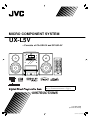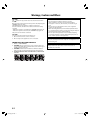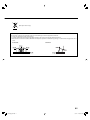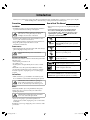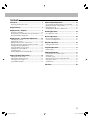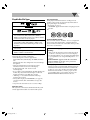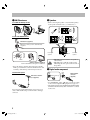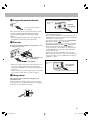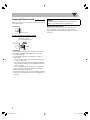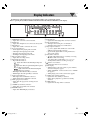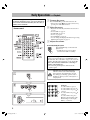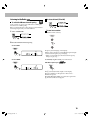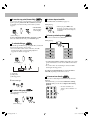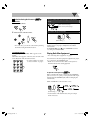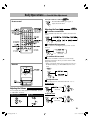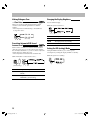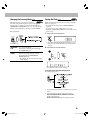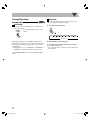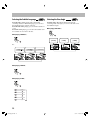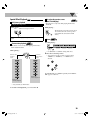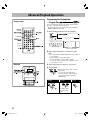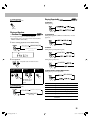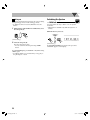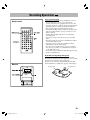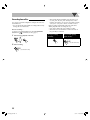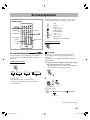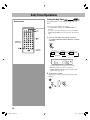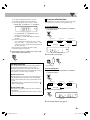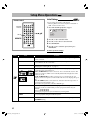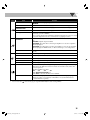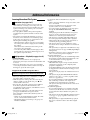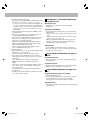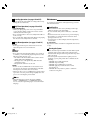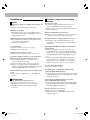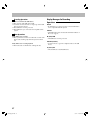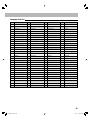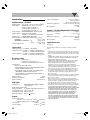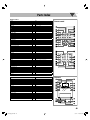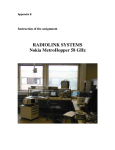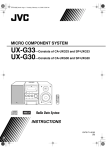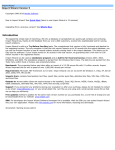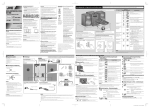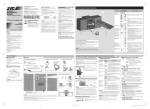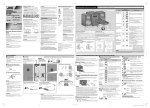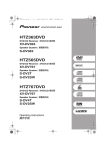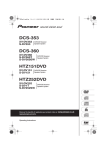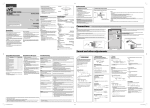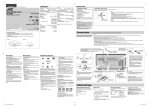Download JVC LVT1987-006B User's Manual
Transcript
MICRO COMPONENT SYSTEM UX-L5V —Consists of CA-UXL5V and SP-UXL5V SUPER VIDEO For turning off the demonstration display, see “How to cancel the demonstration” on page 1. INSTRUCTIONS LVT1987-006B [US/UX/A/UA/UB/UW] Cover_UX-L5V[U]1.indd 1 09.4.20 0:56:45 PM Warnings, Cautions and Others CAUTION The button in any position does not disconnect the mains line. Disconnect the mains plug to shut the power off completely (the STANDBY lamp goes off). The MAINS plug or an appliance coupler is used as the disconnect device, the disconnect device shall remain readily operable. • When the System is on standby, the STANDBY lamp lights red. • When the System is turned on, the STANDBY lamp goes off. The power can be remote controlled. CAUTION To reduce the risk of electrical shocks, fire, etc.: 1. Do not remove screws, covers or cabinet. 2. Do not expose this appliance to rain or moisture. IMPORTANT FOR LASER PRODUCTS 1. CLASS 1 LASER PRODUCT 2. CAUTION: Do not open the top cover or cabinet. There are no user serviceable parts inside the unit; leave all servicing to qualified service personnel. 3. CAUTION: Visible and/or invisible class 1M laser radiation when open. Do not view directly with optical instruments. 4. REPRODUCTION OF LABEL: CAUTION LABEL, PLACED INSIDE THE UNIT. CAUTION • Do not block the ventilation openings or holes. (If the ventilation openings or holes are blocked by a newspaper or cloth, etc., the heat may not be able to get out.) • Do not place any naked flame sources, such as lighted candles, on the apparatus. • When discarding batteries, environmental problems must be considered and local rules or laws governing the disposal of these batteries must be followed strictly. • Do not expose this apparatus to rain, moisture, dripping or splashing and that no objects filled with liquids, such as vases, shall be placed on the apparatus. CAUTION Excessive sound pressure from earphones or headphones can cause hearing loss. CAUTION: Battery shall not be exposed to excessive heat such as sunshine, fire, or the like. G-1 UX-L5V[U]6th.indb 1 09.4.2 11:08:25 AM [European Union only] Caution: Proper Ventilation To avoid risk of electric shock and fire, and to prevent damage, locate the apparatus as follows: 1. Front: No obstructions and open spacing. 2. Sides/Top/ Back: No obstructions should be placed in the areas shown by the dimensions below. 3. Bottom: Place on the level surface. Maintain an adequate air path for ventilation by placing on a stand with a height of 10 cm or more. Front view SP-UXL5V CA-UXL5V SP-UXL5V Side view CA-UXL5V G-2 UX-L5V[U]6th.indb 2 09.4.2 11:08:26 AM Introduction Thank you for purchasing a JVC product. Please read all instructions carefully before operation, to ensure your complete understanding and to obtain the best possible performance from the System. Precautions How to Read This Manual Installation • Button and control operations are explained in the table below. • Some related tips and notes are explained later in the sections “Learning More about This System” and “Troubleshooting,” but not in the same section explaining the operations ( INFO indicates that the content has some information). • Install the System in a location with adequate ventilation to prevent internal heat build-up in the System. DO NOT install the System in a location near heat sources, or in a place subject to direct sunlight, excessive dust or vibration. Indicates that you press the button briefly. • Install in a place which is level, dry and neither too hot nor too cold—between 5°C and 35°C. • Leave sufficient distance between the System and the TV. • Keep the speakers away from the TV to avoid interference with the TV. Indicates that you press the button briefly and repeatedly until the option you want is selected. Power sources Indicates that you press one of the buttons. • When unplugging the System from the wall outlet, always pull on the plug, not the power cord. 2 sec. DO NOT handle the power cord with wet hands. Indicates that you press and hold the button for a specified period. Indicates that you turn the control in the specified direction(s). Moisture condensation Moisture may condense on the lens inside the System in the following cases: • After starting to heat the room • In a damp room • If the System is brought directly from a cold to a warm place. Should this occur, the System may malfunction. In this case, leave the System turned on for a few hours until the moisture evaporates, unplug the power cord, then plug it in again. How to cancel the demonstration Internal heat Press and hold DEMO button on the main unit until “DEMO CLR” appears while the System is on standby. Remote ONLY Main Unit ONLY Indicates that this operation is only possible using the remote control. Indicates that this operation is only possible using the main unit. • Make sure there is good ventilation around the System. Poor ventilation could overheat and damage the System. DO NOT block the ventilation openings or holes. If they are blocked by a newspaper or cloth, etc., the heat may not be able to get out. Others Should any metallic object or liquid fall into the System, unplug the power cord and consult your dealer before operating any further. DO NOT disassemble the System since there are no user serviceable parts inside. • If you are not going to operate the System for an extended period of time, unplug the power cord from the wall outlet. If anything goes wrong, unplug the power cord and consult your dealer. 1 UX-L5V[U]6th.indb 1 09.4.2 11:08:27 AM Contents Connections ............................................................ 4 Preparing the Remote Control .......................................... 7 Display Indicators .................................................... 8 Daily Operations—Playback .................................... 9 Listening to the Radio ......................................................... 10 Playing Back a Disc/USB Mass Storage Class Device..... 11 Playing Back Other Equipment ......................................... 13 Advanced Playback Operations ................................. 21 Programming the Playing Order—Program Play........... Playing at Random—Random Play .................................. Playing Repeatedly .............................................................. Prohibiting Disc Ejection—Child Lock ............................ 21 22 22 23 Recording Operations .............................................. 24 Recording from a Disc ........................................................ 25 On-Screen Operations .............................................. 26 Daily Operations—Sound & Other Adjustments......... 14 Adjusting the Volume......................................................... Adjusting the Sound............................................................ Making Dialogues Clear—Clear Voice ............................ Presetting Automatic DVD Sound Increase Level ......... Changing the Display Brightness ...................................... Setting the ECO (ecology) Mode....................................... Changing the Scanning Mode ........................................... Setting the Clock .................................................................. Turning Off the Power Automatically.............................. 14 14 15 15 15 15 16 16 17 Unique Video Disc/File Operations............................. 18 Selecting the Audio Track .................................................. Selecting the Subtitle Language ......................................... Selecting the View Angle .................................................... Special Effect Playback........................................................ 18 19 19 20 On-screen Bar Operations ................................................. 26 Control Screen Operations ................................................ 27 Daily Timer Operations ............................................. 29 Setting the Daily Timer....................................................... 29 Setup Menu Operations ............................................ 31 Initial Settings ...................................................................... 31 Additional Information ............................................ 33 Learning More about This System .................................... Maintenance ......................................................................... Troubleshooting .................................................................. Display Messages for Recording Operations ................... Language Code List ............................................................. Specifications........................................................................ 33 35 36 37 38 39 Parts Index ............................................................. 40 2 UX-L5V[U]6th.indb 2 09.4.2 11:08:28 AM Note on Region Code Playable Disc/File Types COMPACT DIGITAL VIDEO SUPER VIDEO DVD players and DVDs have their own Region Code numbers. This System can play back only DVDs with an appropriate Region Code number. • For details, see page 39. • “RG ERROR” appears if DVD with a wrong Region Code is loaded. Ex.: DIGITAL AUDIO • CD-R/-RW: Recorded in the Audio CD, Video CD, and SVCD formats. MP3, WMA, JPEG, MPEG-1, MPEG-2 and DivX files written in accordance with the “ISO 9660” format can also be played. Caution for DualDisc playback • DVD-R/-RW, +R/+RW: Recorded in the DVD Video format. MP3, WMA, JPEG, MPEG-1, MPEG-2 and DivX files written in the UDF-Bridge format can also be played. The Non-DVD side of a “DualDisc” does not comply with the “Compact Disc Digital Audio” standard. Therefore, the use of the Non-DVD side of a DualDisc in this product may not be recommended. • DVD-R/-RW: Recorded in the DVD Video Recording (VR) format. • USB mass storage class device: MP3, WMA, JPEG, MPEG-1, MPEG-2 and DivX* files. In addition to the above discs/files, this System can play back audio data recorded on CD-Extra. • The following discs cannot be played back: DVD-RAM, CD-I (CD-I Ready), CD-ROM, and Photo CD. Playing back these discs will generate noise and damage the speakers. • CD Text and DVD Text can be played, but Text information will not be shown on the display. • In this manual, “file” and “track” are used interchangeably. • It is possible to play back finalized +R/+RW (DVD Video format only) discs. DVD indicator lights on the front display panel when a +R/+RW disc is loaded. • “DVD Logo” is a trademark of DVD Format/Logo Licensing Corporation. • This System can play back EVERIO files (see page 34) recorded on DVD, CD*, and USB mass storage class device*. * Only when the maximum bit rate is less than 2 Mbps. IMPORTANT: Before playing a disc/file, make sure of the following... • Turn on the TV and select an appropriate input mode on the TV to view the pictures or on-screen displays. • For disc/file playback, you can change the initial setting to your preference. See “Setup Menu Operations” on page 31. If “INVALID KEY” appears on the TV screen when you press a button, the disc/file cannot perform the operation you have tried to do. • When playing a multi-channel encoded software, the System properly converts the multi-channel signals into 2 channels, and emits the downmixed sound from the speakers. To enjoy the powerful sound of these multichannel encoded software, connect a proper decoder or an amplifier with a proper built-in decoder to the OPTICAL DIGITAL OUT terminal on the rear. About color system This System accommodates both NTSC and PAL system and can play back discs/files recorded in either system. 3 UX-L5V[U]6th.indb 3 09.4.2 11:08:28 AM Connections Do not connect the power cord until all other connections have been made. Supplied accessories When connecting your TV: Connect your TV directly to the System. Connecting the System to a TV via a VCR may interfere with your viewing when playing back copy-protected discs/files. Connecting an integrated TV/VCR system to the System may also interfere with your viewing. Rear panel INFO Check to be sure that you have all the following items. • FM antenna (×1) • AM loop antenna (×1) • Composite video cord (×1) • Remote control, RM-SUXL5VU (×1) • Lithium coin battery CR2025 (×1: inserted in the remote control) • AC plug adapter (×1) (Not supplied for Australia, Hong Kong, Thailand and Saudi Arabia.) If any items are missing, consult your dealer immediately. ! From the digital input of digital audio component See page 5. ~ From AM/FM antenna See page 5. @ From the input of TV/monitor See page 6. ⁄ From the powered subwoofer See page 6. ¤ Voltage selector Before plugging in, confirm the position of the voltage selector. See page 6. Ÿ From the speakers See page 5. # To a wall outlet Plug in the power cord only after all connections have been completed. Front panel From the other equipment See page 6. From the USB mass storage class device See page 6. From the headphones 4 UX-L5V[U]6th.indb 4 09.4.2 11:08:28 AM ~ AM/FM antenna Ÿ Speakers To assemble the AM loop antenna • When connecting the speaker cords, match the polarity of the speaker terminals: red to (+) and black to (–). Press and hold To connect the AM/FM antenna FM antenna (supplied) Insert Extend it so that you can obtain the best reception. Red R From right speaker Black White AM loop antenna (supplied) For better FM reception Disconnect the supplied FM antenna, and connect to an outdoor FM antenna using a 75 Ω wire with coaxial type connector. CAUTION: SPEAKER IMPEDANCE 6 16 Black From left speaker ! Digital audio component L ICA OPT AL IT DIG T OU L ICA OPT AL IT DIG T OU FM outdoor antenna (not supplied) L • DO NOT connect more than one speaker to each terminal. • DO NOT push or pull the speakers as this will damage the foot spacers at the bottom of the speakers. Turn it until the best reception is obtained. • Keep the AM loop antenna cable wrapped around the AM loop antenna frame, otherwise the effectiveness and sensitivity of the AM loop antenna may be reduced. Release Protective cap Optical digital cord (not supplied) • Set “AUDIO OUT” in the “ ” menu correctly according to the connected digital audio equipment (see page 32). • The digital signal through the OPTICAL DIGITAL OUT terminal is transmitted only when “DVD/CD” is selected as the source. 5 UX-L5V[U]6th.indb 5 09.4.2 11:08:29 AM ⁄ To connect the powered subwoofer On the front panel UT RO OFE WO SUB When connecting a USB mass storage class device USB cable (not supplied) From the powered subwoofer (not supplied) The connected subwoofer can reproduce the bass sounds recorded in front left and right channels, but cannot reproduce the LFE signals encoded in multi-channel software. • Before plugging the System to the power supply, make sure that the powered subwoofer is turned off. @ TV/monitor Connect your TV using either the component video cord or composite video cord. Green Y PB PR Yellow Red Blue Component video cord (not supplied) • When connecting with a USB cable, use the USB 2.0 cable whose length is less than 1 m. • You can connect a USB mass storage class device such as a USB flash memory device, hard disk drive, multimedia card reader, etc. to this System. • You cannot connect a computer to the USB MEMORY ) of the System. REC/PLAY terminal ( • You cannot connect JVC Everio camcorder to the USB ) of the System. MEMORY REC/PLAY terminal ( • Noise and static electricity may stop the USB mass storage class device sound. In this case, disconnect and connect the USB mass storage class device again after turning off the System. • Depending on the shape of a USB mass storage class device connected, you cannot open or close the disc tray properly. In such a case, use a USB extension cable (not supplied) to connect. When connecting other equipment Composite video cord (supplied) • When you connect a TV using a component video cord, you can enjoy a high quality picture by selecting the progressive scanning mode. To select the scanning mode, see page 16. • After connecting a TV, select an appropriate color system for your TV. To select the color system, see page 31. On the front panel Stereo mini plug (not supplied) From audio output (or headphone out, etc.) ¤ Voltage selector This operation is not required for Hong Kong and Australian models. Use a screwdriver to slide the voltage selector so that it is pointing to the correct voltage in the area you are plugging in the unit. (See also the back cover page.) 6 UX-L5V[U]6th.indb 6 09.4.2 11:08:29 AM Preparing the Remote Control CAUTION: When you use the remote control for the first time, pull out the insulation sheet. Danger of explosion if battery is incorrectly replaced. Replace only with the same or equivalent type. When using the remote control Insulation sheet Point the top of the remote control towards the remote sensor as directly as possible. If you operate it from a diagonal position, the operating range (approx. 5 m) may be shorter. To Replace the Battery in the Remote Control Lithium coin battery (product number: CR2025) • Store the battery in a place where children cannot reach. If a child accidentally swallows the battery, consult a doctor immediately. • To prevent the battery from overheating, cracking, or starting a fire: – Do not recharge, short, disassemble or heat the battery or dispose of it in a fire. – Do not leave the battery with other metallic materials. – Wrap the battery with tape and insulate when throwing away or saving it. – Do not poke the battery with tweezers or similar tools. • Dispose of battery in the proper manner, according to federal, state, and local regulations. • The batteries (battery pack or batteries installed) shall not be exposed to excessive heat source such as sunshine, fire or the like. 7 UX-L5V[U]6th.indb 7 09.4.2 11:08:30 AM Display Indicators The indications on the display tell you a lot of things while you are operating the System. Before operating the System, be familiar with when and how the indicators illuminate on the display. 1 SURROUND indicator • Lights when surround sound is activated. 2 HP indicator • Lights when headphones are connected to the System. 3 USB indicator • Lights when “USB” is selected as the source. 4 Disc format indicators • SVCD: lights when playing back an SVCD. • VCD: lights when playing back a VCD. • CD: lights when playing back a CD. • DVD: lights when playing back a DVD. 5 REC (recording) indicator • Lights when recording started. 6 Playback mode indicators • Repeat Mode indicators: – 1 : lights when One Track/File/Chapter Repeat is activated. – : lights when One Group/Title/Original Program/ Play List Repeat is activated. – : lights when All Track/File/Title/Original Program Repeat is activated. • RND: lights when Random Play is activated. • PRGM: lights when Program Play is activated. 7 Audio format indicators • MP3: lights when an MP3 file is detected. • WMA: lights when a WMA file is detected. 8 PRGR. (progressive) indicator • Lights when the progressive scanning mode is selected. 9 S.TURBO (Sound Turbo) indicator • Lights when Sound Turbo II is activated. p RESUME indicator • Lights when RESUME play is activated. q BASS indicator • Lights when BASS (Hyper Bass Sound) is activated. w Radio band indicators • AM: lights when tuning in to an AM station. • FM: lights when tuning in to an FM station. e FM reception indicators • ß (stereo): lights while an FM stereo station with sufficient signal strength is tuned in. • ˜ (monaural): lights while receiving an FM stereo station in monaural. r Daily Timer indicators • : lights when Daily Timer is on standby or is being set; flashes while it is working. • 1/2/3: lights when a Daily Timer (1, 2, or 3) is on standby; flashes while it is working or being set. t (Clear Voice) indicator • Lights when Clear Voice is activated. y Main display • While listening to the radio: band (or preset number) and station frequency appear. • While “AUDIO IN” is selected as the source: “AUDIO IN” appears. • While playing a disc or file: current status appears. u A.STBY (Auto Standby) indicator • Lights when Auto Standby is activated. • Flashes when playback stops with Auto Standby activated. i SLEEP indicator • Lights when the Sleep Timer is activated. 8 UX-L5V[U]6th.indb 8 09.4.2 11:08:30 AM Daily Operations—Playback In this manual, operations using the remote control are mainly explained; however, you can use the buttons and controls on the main unit if they have the same (or similar) name and marks. Remote control 1 Turn on the power. The STANDBY lamp on the main unit turns off. • Instead of pressing , the System is turned on by pressing one of the source buttons. 2 Select the source. • Playback automatically starts if the selected source is ready. • For disc/USB: see page 11. • For FM/AM: see page 10. • For TV: see page 12. • For AUDIO IN: see page 13. • You can change the display information by pressing DISPLAY. For details, see page 17. 3 Adjust the volume. To turn off (standby) the System Number buttons The STANDBY lamp on the main unit lights in red. • A small amount of power is always consumed even while on standby. For private listening Connect a pair of headphones to the PHONES jack on the main unit. The sound will no longer come out of the speakers. The HP indicator lights up on the display. Be sure to turn down the volume before connecting or putting on the headphones. • Disconnecting the headphones will activate the speakers again. DO NOT turn off (standby) the System with the volume set at an extremely high level; otherwise, the sudden blast of sound may damage your hearing, speakers and/or headphones when you turn on the System or start playback. How to select a number Examples: To select number 5, press 5. To select number 10, press 10. To select number 15, press 10, 1, then 5. To select number 30, press 10 3, then 0. To select number 125, press 10 twice (the underbar of the hundred digit on the display flashes), 1, 2, then 5. 9 UX-L5V[U]6th.indb 9 09.4.2 11:08:31 AM Listening to the Radio INFO To select the band (FM or AM) To select the AM tuner interval spacing Some countries or regions space AM stations 9 kHz apart, and others use 10 kHz spacing. Before operating the tuner, select the appropriate AM tuner interval spacing used in your residential area. 1 Select “TUNER AM.” To tune in to a station While FM or AM is selected... 2 Select the AM tuner interval spacing. To select 9 kHz: Frequency starts changing on the display. When a station (frequency) with sufficient signal strength is tuned in, the frequency stops changing. • When you repeatedly press the button, the frequency changes step by step. To select 10 kHz: To manually stop the search, press either button. If the FM reception is poor Remote ONLY The ˜ (monaural) indicator lights on the display. Reception will improve though stereo effect is lost— Monaural reception. To restore the stereo effect, press the button again. The ˜ (monaural) indicator disappears. 10 UX-L5V[U]6th.indb 10 09.4.2 11:08:31 AM To preset the stations Remote ONLY You can preset 30 FM and 15 AM stations. 1 2 Tune in to a station you want to preset. Playing Back a Disc/USB Mass Storage Class Device INFO To insert a disc Main Unit ONLY Activate the preset number entry mode. • Finish the following process while the preset number is flashing. 3 Select a preset number for the station you store. • To select a number, see “How to select a number” on page 9. • You can also use the 3 or 2 button. • When using an 8 cm disc, place it on the inner circle of the disc tray. To close the disc tray, press 0 again. • If you press DVD/CD 6, disc tray closes automatically and playback starts (depending on how the disc is programmed internally). To connect a USB mass storage class device 4 • For connecting a USB mass storage class device, see page 6. • Always set volume level to the minimum level when connecting or disconnecting a USB mass storage class device. • To disconnect a USB mass storage class device safely, turn off the System before disconnecting it. Store the station. To tune in to a preset station Remote ONLY 1 Select the band (FM or AM). 2 Select the preset number for the station you stored. • To select a number, see “How to select a number” on page 9. • You can also use the 3 or 2 button. To play back a disc/USB mass storage class device To start: Disc USB mass storage class device To pause: To stop: To release, press the same button again. • If different types of playable files (audio/still picture/ moving picture) are recorded, select a file type to play (see the following). 11 UX-L5V[U]6th.indb 11 09.4.2 11:08:32 AM To store the stop point (Resume Play) Remote ONLY You can store the stop point, and when you start playback again by pressing DVD/CD 6 or USB 6 (even while on standby), it starts from the position where you have stopped. To select a chapter/track/file • For VCD/SVCD, cancel PBC (see page 13). While playing... • When you press 4 for the first time, you will go back to the beginning of the current chapter/ track/file. • The RESUME indicator lights on the display. (while holding...) To locate a particular portion To stop completely while Resume is activated, press 7 twice. (To deactivate Resume, press RESUME again.) Remote ONLY • This does not function for JPEG files. While playing... To select the file type Remote ONLY Select a file type if different type of playable files (audio/still picture/moving picture) are recorded. • You can use the control screen on the TV. (For still/ moving picture files, it appears while playback is stopped.) For details, see page 28. 1 (while holding...) 1 2 3 On the TV 1 Audio file 2 Still picture 3 Moving picture 2 To return to normal playback, press DVD/CD 6 or USB 6 (depending on the current source). To locate an item directly Remote ONLY You can select a title/chapter/track/file directly and start playback. • For DVD Video, you can select a title before starting playback, while you can select a chapter after starting playback. Select a file type. To select a title/group • For MP3/WMA/MPEG-1/MPEG-2/DivX files, the search speed and indications on the TV are different from those above. • No sound comes out if searching is carried out while showing the moving picture. Remote ONLY • To select a number, see “How to select a number” on page 9. • Not applicable for DVD-VR. While playing... (while holding...) 12 UX-L5V[U]6th.indb 12 09.4.2 11:08:32 AM To play back using the disc menu Remote ONLY For DVD Video: 1 Show the disc menu. 2 Select an item on the disc menu. To move to the next or previous page of the current menu: Moves to the next page. Moves to the previous page. To return to the previous menu: (while holding...) • For some discs, you can also select items by entering the number using the number buttons. For SVCD/VCD with PBC: While playing a disc with PBC, “PBC” appears on the display. When disc menu appears on the TV, select an item on the menu. Playback of the selected item starts. • To select a number, see “How to select a number” on page 9. To cancel PBC, press 7, then select a track by using the number buttons (see page 9). Playback starts with the selected track. To reactivate PBC, press 7 (twice if RESUME is turned on), then press DVD/CD 6. Playing Back Other Equipment • For connecting other equipment, see page 6. You can listen to the other equipment (digital audio player, etc.) connected to the AUDIO IN jack. • Make sure to turn down the volume on the System to minimum level before starting playback. To adjust the audio input level Remote ONLY If the sound from the device connected to the AUDIO IN jack is too loud or too quiet, you can preset the audio input level through the AUDIO IN jack (without changing the volume level). While “AUDIO IN” is selected as the source... (while holding...) • As the number of the level increases, the preset input level is increased. 13 UX-L5V[U]6th.indb 13 09.4.2 11:08:33 AM Daily Operations—Sound & Other Adjustments To drop the volume in a moment Remote control Remote ONLY To restore the volume, press again, or adjust the volume level. Adjusting the Sound INFO Remote ONLY To activate surround mode This is available only when disc or USB is selected for the source. (Canceled) To reinforce the heavy sound This boosts the low and high frequency sound—Sound Turbo II. TURBOOFF (Canceled) To reinforce the bass sound The richness and fullness of the bass sound is clearly maintained regardless of how you set the volume—HBS (Hyper Bass Sound). • When Sound Turbo II function is activated (see above), the BASS indicator goes off and HBS button dose not work. Main unit (Canceled) To adjust the tone You can adjust the bass and treble level from –3 to +3. To adjust the bass Adjusting the Volume You can adjust the volume level from “VOL MIN” (level 0) to “VOL MAX” (level 40). Remote control: Main unit: (Canceled) To adjust the treble (Canceled) 14 UX-L5V[U]6th.indb 14 09.4.2 11:08:33 AM Making Dialogues Clear —Clear Voice Changing the Display Brightness Remote ONLY Clear Voice works for multi-channel software which contains a center channel signal and for 2-channel software. • This only functions while listening to disc/USB mass storage class device. You can dim the display. While the System is turned on... (Canceled) CLR ON CLR OFF (Canceled) Presetting Automatic DVD Sound Increase Level DIM 1 The display and the illumination dim. DIM 2 The illumination is turned off. AUTO The display dims automatically. DIM OFF Cancels the dimmer function. Remote ONLY DVD sound is sometimes recorded at a lower level than other discs and sources. You can set the increase level for the currently loaded DVD, so you do not have to adjust the volume when you change the source. • This only functions for DVD Video and DVD-VR. Setting the ECO (ecology) Mode Setting the ECO mode allows you to reduce power consumption by turning the display off while on standby. While the System is on standby... While “DVD/CD” is selected as the source... (Canceled) (while holding...) NORMAL Original recording level. MEDIUM Output level is increased (less than “HIGH”). HIGH Output level is increased (more than “MEDIUM”). [Initial setting] 15 UX-L5V[U]6th.indb 15 09.4.2 11:08:34 AM Setting the Clock INFO Changing the Scanning Mode INFO Remote ONLY Remote ONLY This System supports progressive scanning. Select the video signal output according to the type of your TV. If you connect a progressive TV through the COMPONENT VIDEO OUT jacks, you can enjoy a high quality picture playback by selecting “P-SCAN YPBPR.” Before playback... Without setting the built-in clock, you cannot use Daily Timers (see page 29). • To exit the clock settings, press CLOCK/TIMER as required. • To correct a mis-entry during the process, press CANCEL (while holding SHIFT). You can return to the previous step. 1 • If you have already adjusted the clock before, press the button repeatedly until the clock setting mode is selected. (while holding...) INTERLACE- For a conventional TV. Select when connecting the TV through YUV the VIDEO OUT jack. P-SCAN YPBPR Activate the clock setting mode. 2 Adjust the hour, then the minute. For a progressive TV. Select to enjoy a progressive scanned picture through the COMPONENT VIDEO OUT jacks. • The PRGR. (Progressive) indicator lights on the display. Now the built-in clock starts working. To check the current clock time during playback Ex.: While playing a disc... * Only while playing back a disc or USB mass storage class device. ** Only while playing back the following discs/files: MP3/WMA/JPEG/MPEG-1/MPEG-2/DivX files: Group and file number. DVD Video/DVD-VR: Title and chapter number. 16 UX-L5V[U]6th.indb 16 09.4.2 11:08:34 AM Turning Off the Power Automatically Sleep Timer Remote ONLY Auto Standby You can set the shut-off time so that you can go to bed without turning off the System yourself. 1 Specify the time (in minutes). • This only functions while playing a disc or USB mass storage class device. The A.STBY indicator lights on the display. Canceled When the playback stops, the A.STBY indicator starts flashing. If no operation is done for about 3 minutes while the indicator is flashing, the System turns off (standby) automatically. • Changing the source to “TUNER FM,” “TUNER AM,” or “AUDIO IN” temporarily deactivates Auto Standby. 2 Wait until the set time disappears. To check the time remaining until the shut-off time, press SLEEP/A.STBY once. • If you press the button repeatedly, you can change the shut-off time. To cancel this function, press and hold SLEEP/A.STBY again. 17 UX-L5V[U]6th.indb 17 09.4.2 11:08:35 AM Unique Video Disc/File Operations Remote ONLY Selecting the Audio Track INFO Remote control For DVD Video: While playing back a chapter/file containing several audio languages, you can select the language to listen to. For DVD-VR/SVCD/VCD: While playing back a track, you can select the audio channel to listen to. SLOW , While playing a DVD Video... Ex.: SUBTITLE AUDIO/MPX ZOOM [ 1 ENGLISH : 5.1CH ] 1 ANGLE 2 3 1 Language 2 Audio format 3 Channel [ : [ [ 1 ENGLISH 5.1CH ] : [ 3 JAPANESE [ 2 FRENCH 5.1CH ] [ 3 JAPANESE : 5.1CH ] While playing a DVD-VR or SVCD/VCD... :[ 1 ] :[ 2 ] :[ 3 ] CHANNEL : [ MONO L ] CHANNEL : [ MONO R ] CHANNEL : [ MIX MONO ] CHANNEL : [ STEREO ] STEREO To listen to normal stereo (2-channel) playback. MONO L To listen to the left audio channel. MONO R To listen to the right audio channel. MIX MONO To listen to monaural sound the left and right sounds are mixed. • SVCD can have 4 audio channels. SVCD usually uses these 4 channels to record two 2-channel recordings (STEREO). 18 UX-L5V[U]6th.indb 18 09.4.2 11:08:35 AM Remote ONLY Selecting the Subtitle Language For DVD Video: While playing back a chapter/file containing subtitles in different languages, you can select the subtitle language to display on the TV. For DVD-VR: While playing, you can turn the subtitles on or off. For SVCD: While playing, you can select the subtitles even if no subtitles are recorded on the disc. Remote ONLY Selecting the View Angle For DVD Video only: While playing back a chapter containing multi-view angles, you can view the same scene from different angles. While playing a DVD-Video... While playing a DVD Video... [ 1/3 ] : [ 1/3 ] [ 2/3 ] : [ 2/3 ] [ 3/3 ] : [ 3/3 ] Ex.: [ [ ] [ 1 ENGLISH ] : : ] [ 2 FRENCH ] [ 3 JAPANESE ] : [ 3 JAPANESE ] While playing a DVD-VR... While playing an SVCD... : [ OFF ] : [1] : [2] : [3] : [4] 19 UX-L5V[U]6th.indb 19 09.4.2 11:08:36 AM Special Effect Playback INFO To replay the previous scenes (One-Touch Replay) Still picture playback • This function is only used while playing DVD Video/ DVD-VR. To display the still picture: While playing... Disc Remote ONLY While playing.... USB mass storage class device The playback position moves back about 10 seconds before the current position (only within the same title for DVD Video). To resume normal playback, press the same button again. Slow-motion playback Zoom 1 Remote ONLY While playing... ZOOM 2 • This function is used only while playing DVD Video/ DVD-VR/SVCD/VCD. ZOOM 3 ZOOM : OFF While pausing.... Reverse slow motion* starts. Remote ONLY ZOOM 4 ZOOM 1/4 ZOOM 1/2 ZOOM 1/3 • For JPEG file: not available during slide show. Forward slow motion starts. SB 1/2 SF 1/2 SB 1/3 SF 1/3 SB 1/4 SF 1/4 SB 1/5 SF 1/5 SB 1/6 SF 1/6 SB 1/7 SF 1/7 SB 1/8 Returns to normal playback 2 Move the zoomed-in position. • You cannot move the zoomed-in position when “ZOOM 1/2,” “ZOOM 1/3,” or “ZOOM 1/4” is selected. To cancel Zoom, press ZOOM repeatedly until “ZOOM : OFF” appears on the TV. Returns to normal playback * Only available for DVD Video. To resume normal playback, press DVD/CD 6. 20 UX-L5V[U]6th.indb 20 09.4.2 11:08:36 AM Advanced Playback Operations Remote control Programming the Playing Order —Program Play INFO Remote ONLY You can arrange the playing order of the chapters/tracks/ files (up to 32) before you start playback. • Program play cannot be used for DVD-VR and JPEG/ MPEG-1/MPEG-2/DivX files. 1 Before starting playback, activate Program Play. RANDOM:[ON] REPEAT RANDOM:[OFF] (Canceled) T Number buttons On the display 1 2 3 4 5 6 7 8 C T 9 10 11 12 13 14 15 16 PROGRAM C T C 17 18 19 20 21 22 23 24 T C 25 26 27 28 29 30 31 32 PLAY CLEAR On the TV (Ex. DVD) Main unit 2 Select chapters/tracks/files you want for Program Play. 1 For DVD Video and MP3/WMA files: Select a title or group number. 2 Select a chapter or track/file number. • To select a number, input a number directly. • To erase the entire program, select “CLEAR” on the program menu screen. 3 4 Repeat step 2 until you complete your program. Start playback. Playback starts in the order you have programmed. • You can also start playback by selecting “PLAY” on the program menu screen and then pressing ENTER/SET. To skip: To pause: To stop: To release, press the same button again. 21 UX-L5V[U]6th.indb 21 09.4.2 11:08:37 AM Remote ONLY Playing Repeatedly INFO To exit Program Play Before or after playback... For DVD Video: While playing... (Twice) (Canceled) Playing at Random —Random Play Remote ONLY You can play all chapters or tracks at random. • Random Play cannot be used for DVD-VR and JPEG/ MPEG-1/MPEG-2/DivX files. 1 For CD/SVCD/VCD: While playing (without PBC for SVCD/VCD) or before playback... Before starting playback, activate Random Play. (Canceled) RANDOM:[ON] RANDOM:[OFF] (Canceled) For DVD-VR: While playing an Original Program... CHAPTER (Canceled) 2 Start playback. While playing a Play List... Playback starts in random order. CHAPTER (Canceled) To skip a chapter/ track: To pause: To stop: For MPEG-1/MPEG-2/DivX/MP3/WMA/JPEG files: While playing or before playback... REP GROUP To release, press the same button again. To exit Random Play Before or after playback... RANDOM:[ON] RANDOM:[OFF] (Canceled) (Canceled) CHAPTER Repeats the current chapter. TITLE Repeats the current title. REP 1 Repeats the current track/file. REP GROUP Repeats the current group. REP PG Repeats the current original program. REP PL Repeats the current Play List. REP ALL Repeats all the contents or programmed tracks/files. 22 UX-L5V[U]6th.indb 22 09.4.2 11:08:37 AM A-B Repeat You can repeat playback of a desired portion by specifying the beginning (point A) and the ending (point B). • A–B Repeat cannot be used for JPEG files and some DVDs. 1 While playing (without PBC for SVCD/VCD), select the start point (A). Prohibiting Disc Ejection —Child Lock Main Unit ONLY You can lock the disc tray so that no one can eject the loaded disc. • This function is available only while the System is on standby. While the disc tray is closed... (while holding...) 2 Select the end point (B). Press the same button again. • You can search for the end point using the ¡ button. (while holding...) To cancel the prohibition, repeat the same procedure. “UNLOCK” appears on the display. To cancel A-B Repeat, press REPEAT A-B (while holding SHIFT) again. • A-B Repeat will also be canceled when you stop play or skip the chapter or track. 23 UX-L5V[U]6th.indb 23 09.4.2 11:08:38 AM Recording Operations INFO Before You Start Recording Remote control • It should be noted that it may be unlawful to re-record pre-recorded tapes, records, or discs without the consent of the owner of copyright in the sound or video recording, broadcast or cable program and in any literary, dramatic, musical, or artistic work embodied therein. • The recording level is not affected by the volume. • Sound Turbo II, Hyper Bass Sound and tone adjustment and surround mode effect (see pages 14 and 15) do not affect recordings. • Random Play and Repeat Mode are canceled during recording mode. • You can record up to 99 tracks per group to the USB device. • This tracks which are recorded to the USB device will be converted into MP3 format. • You cannot start recording into a USB device while “READING” is shown on the display. • You cannot record tracks in the root group as much as into other groups. This is not a malfunction. It depends on the USB device used. • Do not disconnect a USB device while playing/recording. It may cause malfunction. About SCMS (Serial Copy Management System) The System uses the Serial Copy Management System which allows only first-generation digital copies to be made of premastered software such as regular CDs. If you try to record from a duplicated CD-R or CD-RW into the USB device, “SCMS VLT” appears on the display. Main unit 1st generation 2nd generation 24 UX-L5V[U]6th.indb 24 09.4.2 11:08:38 AM Recording from a Disc You can record tracks in digital recording from a CD onto the USB device. • Do not vibrate the System while recording tracks. It may damage the recorded tracks. Before recording.... Connect a recordable USB device to the USB MEMORY ) terminal. (See also page 6.) REC/PLAY ( 1 Start and stop playback of the disc. • The System will automatically create the new group as “JVC_A01.” If “JVC_A01” already exists or the number of tracks for one group is more than 99 tracks, “JVC_A02,” “JVC_A03,” and so on will be created. Both recording and playback start at the same time. When playback ends, recording also stop. • You cannot change the source while recording. • The tracks are recorded in the normal order even if Program Play is activated. To stop recording manually: To record the playing track (1 track): During play or pause... (on the main unit) 2 Start recording. (on the main unit) 25 UX-L5V[U]6th.indb 25 09.4.2 11:08:38 AM On-Screen Operations The following information is displayed on the on-screen bar. Items displayed depend on the types of disc or file. Remote control TT CH TRK TOP MENU/ PG MENU/PL ENTER/SET /PCM ON SCREEN PBC Title Chapter Track Time indication Audio language Subtitle language Angle Audio format Repeat mode Playing back a disc with PBC TIME SEARCH Number buttons To remove the on-screen bar SHIFT You can check the source information (disc/USB mass storage class device) and playback status by using the onscreen bar. To display the on-screen bar TT 1 1 2 3 4 1/7 2 You can move to a particular point by specifying the elapsed playing time from the beginning using the onscreen bar. • This function is not available during Program Play and Random Play. 1 Ex: For DVD Video DV D Time Search Remote ONLY On-screen Bar Operations CH 1/6 3 While playing (without PBC for SVCD/VCD), display elapsed playing time on the on-screen bar. • Time Search can also be used before starting playback (not applicable for DVD Video/DVD-VR). 00:00:00 4 Disc/source Current title number/Total title number Current chapter number/Total chapter number Time indication 2 (while holding...) Ex.: For DVD Video DV D TT 01/07CH 001/006 00:00:41 Highlighted Continued on the next page 26 UX-L5V[U]6th.indb 26 09.4.2 11:08:39 AM 3 To select playback type Move the highlight to the time indication. To display the Original Programs: DV D 4 TT 01/07CH 001/006 00:00:41 Enter the time. You can specify the time in hours/minutes/seconds. 00:00:00 To remove the list, press the same button again. Ex.: When Original Program is selected. ORIGINAL PROGRAM NO DATE CH 1 03/12/08 L L 2 09/12/08 L 3 18/12/08 L 4 20/12/08 L 5 25/12/08 Hours Minutes Seconds 5 1 2 Confirm your entry. The System starts playing the disc from the selected playing time. Control Screen Operations To display the Play Lists: Control screen for DVD-VR The control screen is superimposed onto the TV screen when you call up Original Program (PG) or Play List (PL). TITLE 4 The l BOOM! Mr. La 5 6 Ex.: When Play List is selected. Remote ONLY You can search for and play the desired items through the control screen for DVD-VR and MP3/WMA/JPEG/MPEG1/MPEG-2/DivX files. 3 TIME 12:15:00 23:05:00 08:17:00 07:47:00 19:38:00 1 2 3 4 5 6 7 8 NO 1 2 3 4 PLAY LIST DATE 03/12/08 15/12/08 24/12/08 27/12/08 Chap 002 004 013 017 Length 0:23:24 1:04:39 0:41:26 0:09:08 1 2 7 8 TITLE Nebul CDJ Secret S. Wal 5 6 Listed number Recording/creating date Recording channels Recording time Title Highlight bar (current selection) Chapters included Playback time To select an item in the list and start playback • If you move the highlight bar, the selected item starts playback automatically. 27 UX-L5V[U]6th.indb 27 09.4.2 11:08:40 AM Control screen for MP3/WMA/JPEG/MPEG-1/ MPEG-2/DivX files The control screen appears on the TV when the System detects MP3/WMA/JPEG/MPEG-1/MPEG-2/DivX files on the loaded disc or connected USB mass storage class device. • For JPEG/MPEG-1/MPEG-2/DivX, it appears when playback is stopped. • Items displayed on the screen depend on the type of the file. 22 1 3 [S u m m e r ] 4 Moves the bar to the file list. Moves the bar to the group list. To select an item in the list Move the highlight bar to the desired item. 3 Rain. mp3 01.Cloudy 02.Rain 03.Fair 04.Fog 05.Hail 06.indian summer 01.Summer 02.Spring 03.Fall 04.Winter 05.__________ 06.__________ ALBUM : SONG : A R T IST : To move the highlight bar between group list and file list To start playback For JPEG: Summer Rain ------ The selected file (still picture) is displayed until you change it. 5 Disc 1 2 3 4 5 6 • Folder/Group list Current folder/Group Current file/track File/track information File type File/track list If different types of playable files (audio/still picture/ moving picture) are recorded on a disc or USB mass storage class device, select a file type to play (see page 12). Press one of the buttons depending on the current source. Slide-show playback starts. Each file (still picture) is shown on the USB mass storage class screen for about 3 seconds, then device changes one after another. • To cancel slide-show and display the current still picture, press the same button again. For the other files: Playback starts with the selected track. • Pressing DVD/CD 6 or USB 6 also starts playback. 28 UX-L5V[U]6th.indb 28 09.4.2 11:08:41 AM Daily Timer Operations Remote ONLY Setting the Daily Timer INFO Remote control Using Daily Timer, you can wake up with your favorite music. CLOCK/TIMER You can store three Daily Timer settings. • To exit the timer settings, press CLOCK/TIMER as required. • To correct a mis-entry during process, press CANCEL (while holding SHIFT). You can go back to the previous step. 1 Select one of the timer setting modes you want to set—DAILY 1 ON time, DAILY 2 ON time, or DAILY 3 ON time. Daily Timer 1 ON (Time) Canceled Daily Timer 2 Daily Timer 3 ON (Time) ON (Time) Clock setting (See page 16.) Ex.: When Daily Timer 1 setting mode is selected • When the clock has not been set, pressing CLOCK/TIMER makes the System enter the clock setting mode (see page 16). 2 Set the timer as you like. Repeat the procedure for the following settings until finished. 29 UX-L5V[U]6th.indb 29 09.4.2 11:08:42 AM 1 Set the hour then the minute for on-time. 2 Set the hour then the minute for off-time. 3 Select the playback source—“DISC,” “USB,” “TUNER FM,” “TUNER AM,” or “AUDIO IN.” To turn on or off the Daily Timer Since Daily Timer is activated at the same time everyday, you may need to cancel it on some particular days. To cancel the Daily Timer 1 • For “TUNER FM” or “TUNER AM”: Preset channels can not be selected. • For “DISC” or “USB”: File numbers cannot be selected. 4 Select the volume level. • You can adjust the volume level (“00” to “MAX (39)” and “VOL – –”). If you select “VOL – –,” the volume is set to the same level as when the System was last turned off. Once settings are completed, the timer setting information appears in sequence. 3 Daily Timer 1 Daily Timer 3 ON (Time) Canceled ON (Time) Clock setting (See page 16.) Ex.: To cancel Daily Timer 1 2 Once the Daily Timer has been set, the timer indicator ( ) and timer number indicator (1/2/3) are lit on the display. Daily Timer is activated at the same time everyday until the timer is turned off manually (see the next column) or another timer is activated. Daily Timer 2 ON (Time) Turn off the System (on standby), if you have set the timer with the System turned on. How Daily Timer works Select the Timer (DAILY 1, DAILY 2, or DAILY 3) you want to cancel. Turn off the selected Timer. (while holding...) To turn on the Daily Timer 1 Select the Timer (DAILY 1, DAILY 2, or DAILY 3) you want to activate. When the on-time comes The System turns on, tunes in to the specified station or starts playing from the specified source, and gradually increases the volume level to the preset level after for 30 seconds. • While Daily Timer is working, the timer indicator ( ) flashes on the display. Daily Timer 1 When the off-time comes The System stops playback, and turns off (on standby) automatically. • The timer setting remains in memory until you change it. Daily Timer 2 ON (Time) Canceled 2 Daily Timer 3 ON (Time) ON (Time) Clock setting (See page 16.) Activate the selected Timer. Ex.: When Daily Timer 1 (DAILY 1) is activated 3 Wait until the indication disappears. 30 UX-L5V[U]6th.indb 30 09.4.2 11:08:42 AM Setup Menu Operations INFO Initial Settings Remote control Remote ONLY You can change the settings of the System. • The Setup Menu can be used only when “DVD/CD” or “USB” is selected as the source. PICTURE ADJUST 1 Press SET UP while playback is stopped. TV SYSTEM SCREEN SAV E R VIDEO TV TYPE P AS SWORD RATI NG DEFAULT SET UP 2 3 4 5 Press 3 (or 2) to select the menu. Press ∞ (or 5) to move to select the item. Press ENTER/SET. Press ∞ (or 5) to select the options, then press ENTER/SET. To remove a preference display Press SET UP. Menu Item Contents TV SYSTEM You can select the TV system between NTSC and PAL depending on the type of the TV connected. SCREEN SAVER You can set the screen saver function (ON or OFF). If no operation is done for about 5 minutes, the TV screen dims. VIDEO Select the video signal output according to the TV connected. (For details, see “Changing the Scanning Mode” on page 16.) TV TYPE 16:9 4:3 PS PASSWORD 4:3 LB You can select the monitor type to match your TV when you play back picture recorded for wide-screen televisions. 4:3 PS / 4:3 MULTI PS (Pan Scan conversion): For a conventional (4:3) TV. The picture is zoomed in to fill the screen vertically and the left and right sides of the picture are cut off. 4:3 LB / 4:3 MULTI LB (Letter Box conversion): For a conventional (4:3) TV. Displays a wide-screen picture to fit the width of the TV screen keeping the aspect ratio. 16:9 / 16:9 MULTI (Wide-screen television): Select this when the aspect ratio of your wide-screen TV is fixed to 16:9. • For multi-color system TVs, select the “MULTI” type. You can prohibit operations used for changing the RATING setup. Enter a fourdigit password. We recommend that you write your password here for your reminder. Password: If you forget your password, you can release it by entering 0000. &&&& RATING You can set playable rating level with the System. DEFAULT You can set all the items on the Setup menu to the default settings except for the PASSWORD setting. 31 EN31-40_UX-L5V[U]1.indd 31 09.4.20 11:23:05 AM Menu * * Item Contents OSD LANGUAGE You can select the language displayed on the screen—“ENGLISH,” “CHINESE” or “SPANISH.” AUDIO LANG You can select the initial audio language for DVD Video. (See also page 38.) SUBTITLE LANG You can select the initial subtitle language for DVD Video. (See also page 38.) MENU LANG You can select the initial menu language for DVD Video. (See also page 38.) DIVX [R] VOD The System has its own Registration Code. If necessary, you can confirm it. Once you have played back a DivX file in which the Registration Code is recorded, the System’s Registration Code is overwritten for copyright protection. AUDIO OUT Set this item correctly when using the OPTICAL DIGITAL OUT terminal on the rear. SPDIF/OFF: Digital output is disabled. SPDIF/RAW: Select this when connecting an amplifier or a decoder compatible with Dolby Digital. SPDIF/PCM: Select this when connecting an amplifier or a decoder incompatible with Dolby Digital or MPEG Audio, or when connecting to a recording device. 3D PROCESSING You can set the surround mode. (For details, see “To activate surround mode” on page 14.) BRIGHTNESS You can adjust the brightness. (0 to 12) CONTRAST You can adjust the contrast. (0 to 12) HUE You can adjust the hue. (–6 to +6) SATURATION You can adjust the color depth. (0 to 12) SHARPNESS You can adjust the sharpness. (0 to 8) DYNAMIC RANGE You can select the Dynamic Range Compression (DRC) for night-time listening. DRC reduces the difference between normal voices and the sound (such as the sound of explosion). The effect of DRC is as follows. FULL 6/8 4/8 2/8 Low) (High When “OFF” is selected, the effect is not available. DUAL MONO You can select the playback sound (channel) you want to while playing digital software recorded (or broadcasted) in Dual Mono mode, which includes two monaural channels separately. You can enter the “ ” menu directly by pressing PICTURE ADJUST (while holding SHIFT). 32 EN31-40_UX-L5V[U]1.indd 32 09.4.20 11:23:07 AM Additional Information Learning More about This System Connections (see pages 4 to 7) • Make sure the antenna conductors do not touch any other terminals, connecting cords or the power cord. Also, keep the antennas away from metallic parts of the System, connecting cords, and the power cord. These could cause poor reception. • Use only speakers with the same speaker impedance as indicated by the speaker terminals on the rear of the System. • The speakers are magnetically shielded to avoid color distortions on TVs. However, if not installed properly, it may cause color distortions. So, pay attention to the following when installing the speakers. – When placing the speakers near a TV set, turn off the TV’s main power switch or unplug it before installing the speakers. Then wait at least 30 minutes before turning on the TV’s main power switch again. – Some TVs may still be affected even though you have followed the above instructions. If this happens, move the speakers away from the TV. Daily Operations—Playback (see pages 9 to 13) Listening to the Radio: • If you store a new station into an occupied preset number, the previously stored station in that number will be erased. • When you unplug the power cord or if a power failure occurs, the preset stations will be erased in a few days. If this happens, preset the stations again. Playing Back a Disc/USB Mass Storage Class Device: JVC bears no responsibility for any loss of data in the USB mass storage class device while using this System. • When you change the source to “DVD/CD” or “USB,” it may take a while to activate the source. • While the System is reading a disc, the source may not change to “USB” properly. In this case, press 7, then reselect “USB” as the source. • On some discs, the actual operations may be different from what is explained in this manual due to the programming and disc structure; such differences are not a malfunction of this System. • The System recognizes up to 999 tracks (files) and 130 groups per disc/USB mass storage class device. The total number of tracks (files) that the System can detect is 4 000. – If there are any unplayable files in a folder, those files are also counted in the total file number. – Playable files which do not belong to any groups are handled as GROUP 1. • For playback of files in the USB mass storage class device... – When connecting a USB mass storage class device, refer also to its manual. – Connect one USB mass storage class device to the System at a time. Do not use a USB hub. – You cannot charge any USB mass storage class device ) through the USB MEMORY REC/PLAY ( terminal. – While playing back a file in a USB mass storage class device, do not disconnect the device. It may cause malfunction on both the System and the device. – This System is compatible with USB 2.0 Full Speed. – You cannot play back a file larger than 2 Gigabytes. – When playing a file of a large transfer rate, frames or sounds may be dropped during playback. – This System cannot recognize a USB mass storage class device whose rating is other than 5 V and exceeds 500 mA. – This System may not play back some USB mass storage class devices and does not support DRM (Digital Rights Management). – It will take some time to start up a digital audio player whose contents are larger than 1 Gigabyte. • For DVD-VR playback... – This System can play only a disc of UDF-Bridge format. – For details about DVD-VR format and Play List, refer to the manual of the recording equipment. • For MP3/WMA playback... – MP3/WMA discs require a longer readout time than regular CDs. (It depends on the complexity of the group/file configuration.) – Some MP3/WMA files cannot be played back and will be skipped. This results from their recording processes and conditions. – This System can play only a disc of ISO 9660 Level 1 or Level 2. – This System can play back MP3/WMA files with the extension code <.mp3> or <.wma> (regardless of the letter case—upper/lower). – It is recommended that you make each MP3/WMA files as following conditions: At a sample rate of 44.1 kHz and at a data transfer rate of 128 kbps. This System cannot play back files made at a bit rate of less than 64 kbps. • For JPEG files playback... – It is recommended that you record a file at 640 x 480 resolution. (If a file has been recorded at a resolution of more than 640 x 480, it will take a long time to be shown.) – This System can play back JPEG files with the extension code <.jpg> or <.jpeg> (regardless of the letter case— upper/lower). – This System may not play back JPEG files properly if they are recorded from a device other than a digital camera. 33 UX-L5V[U]6th.indb 33 09.4.2 11:08:44 AM • For MPEG-1/MPEG-2 playback... – This System can play back MPEG-1/MPEG-2 files with the extension code <.mpg>, <.mpeg>, or <.mod>*. * <.mod> is an extension code used for the MPEG-2 files recorded by JVC Everio camcorders. The MPEG-2 files with the <.mod> extension code cannot be played back if HD format is used or its maximum bit rate is more than 2 Mbps. – The stream format should conform to MPEG system/ program stream. – 720 x 576 pixels (25 fps) / 720 x 480 pixels (30 fps) is recommended for the highest resolution. – This System also supports the resolutions of 352 x 576 / 480 x 576 / 352 x 288 pixels (25 fps) and 352 x 480 / 480 x 480 / 352 x 240 pixels (30 fps). – The file format should be MP@ML (Main Profile at Main Level)/SP@ML (Simple profile at Main Level)/ MP@LL (Main Profile at Low Level). – Audio streams should conform to MPEG1 Audio Layer-2 or MPEG2 Audio Layer-2. • For DivX playback... – This System can play only a disc of UDF-Bridge format. “Multi-border” is not supported. – The System supports all versions of DivX® video. – The System supports DivX files whose resolution is 720 x 480 pixels or less (30 fps), and 720 x 576 pixels or less (25 fps). – Audio stream should conform to Dolby Digital, MPEG1 Audio Layer-2 or MPEG Audio Layer-3 (MP3). – This System can play back DivX files with the extension code <.divx> <.div> <.avi> (regardless of the letter case—upper/lower). – The System does not support GMC (Global Motion Compression). – The file encoded in the interlaced scanning mode may not be played back correctly. Daily Operations—Sound & Other Adjustments (see pages 14 to 17) Adjusting the Sound: • This function also affects the sound through the headphones. Changing the Scanning Mode: • Do not change the scanning mode to progressive in the following cases: – When your TV does not support the progressive video input. – When you have not connected your TV to the system using a component video cord. • When you play back an NTSC disc/file in progressive scanning mode, the System outputs the NTSC signal regardless of the color system settings. Setting the Clock: • “0:00” will flash on the display until you set the clock. • The clock may gain or lose 1 to 2 minutes per month. If this happens, reset the clock. Unique Video Disc/File Operations (see pages 18 to 20) Selecting the Audio Track: • On some discs/files, you cannot change audio language during playback. Special Effect Playback: • During slow-motion playback, no sound will be emitted. • While zoomed in, the picture may look coarse. Advanced Playback Operations (see pages 21 to 23) Programming the Playing Order—Program Play: • While programming steps... Your entry will be ignored if you have tried to program an item number that does not exist (for example, selecting track 14 on a disc that only has 12 tracks). Playing Repeatedly: • A-B Repeat is available only within the same title/original program/track. 34 UX-L5V[U]6th.indb 34 09.4.2 11:08:44 AM Recording Operations (see pages 24 and 25) • Do not vibrate the System while recording tracks. It may damage the recorded tracks. Daily Timer Operations (see pages 29 and 30) Setting the Daily Timer: • When you unplug the power cord or if a power failure occurs, the timer will be canceled. You need to set the clock first, then the timer again. • If you set DVD Video as the source, Daily Timer will not work correctly. • If you set the Sleep Timer after Daily Timer starts playing the selected source, Daily Timer is canceled. Setup Menu Operations (see pages 31 and 32) General: • If the upper and lower parts of the menu are cut off, adjust the picture size control of the TV. menu: TV SYSTEM • If you play back a PAL disc/file with the color system set to “NTSC” you can watch the playback pictures, but the following symptoms may occur: – The items on the menu will be blurred, and be shown slightly shifted when highlighted. – The aspect ratio of the picture may differ from the original aspect ratio. – The picture movement is not smooth. TV TYPE • Even if “4:3 PS / 4:3 MULTI PS” is selected, the screen size may become 4:3 letter box while playing a disc/file. This depends on how the discs are recorded. • When you select “16:9 / 16:9 MULTI” for a picture whose aspect ratio is 4:3, the picture changes slightly due to the process of converting the picture width. Maintenance To get the best performance of the System, keep your discs and mechanism clean. Handling Discs • Remove the disc from its case by holding it at the edge while pressing the center hole lightly. • Do not touch the shiny surface of the disc, or bend the disc. • Put the disc back in its case after use to prevent warping. • Be careful not to scratch the surface of the disc when placing it back in its case. • Avoid exposure to direct sunlight, extreme temperature, and moisture. To clean the disc: Wipe the disc with a soft cloth in a straight line from center to edge. Cleaning the System • Stains should be wiped off with a soft cloth. If the System is heavily stained, wipe it with a cloth soaked in waterdiluted neutral detergent and wrung well, then wipe clean with a dry cloth. • Since the System may deteriorate in quality, become damaged or get its paint peeled off, be careful about the following: – DO NOT wipe it with a hard cloth. – DO NOT wipe it forcefully. – DO NOT wipe it with thinner or benzine. – DO NOT apply any volatile substance such as insecticides to it. – DO NOT allow any rubber or plastic to remain in contact for a long time. menu: • When the language you have selected for “MENU LANG,” “AUDIO LANG,” or “SUBTITLE LANG” is not recorded, the original language is used as the initial language. 35 UX-L5V[U]6th.indb 35 09.4.2 11:08:44 AM Troubleshooting General Adjustments or settings are suddenly canceled before you finish. ] There is a time limit. Repeat procedure again. Operations are disabled. ] The built-in microprocessor may malfunction due to external electrical interference. Unplug the power cord and then plug it back in. Disc/USB mass storage class device Playback Operations The disc does not play. ] You have inserted a disc whose Region Code is not correct. (“RG ERROR” appears on the display.) ] The disc is placed upside down. Place the disc with the label side facing up. ID3 Tag on an MP3 file cannot be shown. ] There are two types of ID3 Tag—Version 1 and Version 2. This System can only show ID3 Tag Version 1. Unable to operate the System from the remote control. ] The path between the remote control and the remote sensor on the System is blocked. ] The batteries are exhausted. Groups and tracks are not played back as you expect. ] The playing order is determined when the groups and tracks were recorded. It depends on the writing application. No sound is heard. ] Speaker connections are incorrect or loose. ] Headphones are connected. MP3, WMA, JPEG, MPEG-1, MPEG-2 or DivX files are not played back. ] The disc or the USB mass storage class device may contain different types of files (ex. MP3/WMA/JPEG). In this case, you can only play back the files selected by pressing FILE TYPE (while holding SHIFT) (see page 12). ] You have changed the “FILE TYPE” setting after the System read the disc or the USB mass storage class device. In this case, reload the disc or disconnect the USB mass storage class device and connect it again. No picture appears on the TV screen. ] The video cord connections are incorrect or loose. No picture is displayed on the TV screen, the picture is blurred, or the picture is divided into two parts. ] The System is connected to a TV which does not support progressive video input. ] Incorrect scanning mode is selected (see page 16). ] When you unplug the power cord and plug it back again, the scanning mode may change back to the initial setting (“INTERLACE-YUV”) (see page 16). The left and right edges of the picture are missing on the screen. ] Select “4:3 LB / 4:3 MULTI LB” for “TV TYPE” (see page 31). Radio Operations Hard to hear broadcasts because of noise. ] Antenna connections are incorrect or loose. ] The AM loop antenna is too close to the System. ] The FM antenna is not properly extended and positioned. The disc sound is discontinuous. ] The disc is scratched or dirty. No subtitle appears on the display though you have selected the initial subtitle language. ] Some DVDs are programmed not to display any subtitle initially. If this happens, press SUBTITLE after starting play back (see page 19). Audio language is different from the one you have selected as the initial audio language. ] Some DVDs are programmed to always use the original language initially. If this happens, press AUDIO/MPX after starting playback (see page 18). The disc tray does not open or close. ] The power cord is not plugged in. ] Child Lock is in use. “TRAYLOCK” appears in the display (see page 23). 36 UX-L5V[U]6th.indb 36 09.4.2 11:08:44 AM Recording Operations Unable to record into the USB device. ] The capacity of the USB device is full. ] You have recorded 99 tracks or 100 groups on the USB mass storage class device. ] The USB device is write-protected. ] The USB device you connected is incompatible to this System. Timer Operations Daily Timer does not work. ] The System has been turned on when the on-time came. Timer starts working only when the System is turned off. Daily Timer does not start playback. ] The loaded disc is a DVD Video. Change the disc. Display Messages for Recording Operations NO USB • No USB device is connected or the connected USB device is not compatible with this System. FILEFULL • The USB memory has exceeded the maximum number of files it can support. W. (write) PROT • The USB device is write-protected. SCMS VLT (violation) • You have tried to copy from a duplicated disc to the USB device. D. (device) FAIL • The unit failed to read the USB device. 37 UX-L5V[U]6th.indb 37 09.4.2 11:08:44 AM Language Code List AA AB AF AM AR AS AY AZ BA BE BG BH BI BN BO BR CA CO CY DA DZ EL EO ET EU FA FI FJ FO FY GA Afar Abkhazian Afrikaans Ameharic Arabic Assamese Aymara Azerbaijani Bashkir Byelorussian Bulgarian Bihari Bislama Bengali, Bangla Tibetan Breton Catalan Corsican Welsh Danish Bhutani Greek Esperanto Estonian Basque Persian Finnish Fiji Faroese Frisian Irish GD GL GN GU HA HI HR HY IA IE IK IN IS IW JI JW KA KK KL KM KN KO KS KU KY LA LN LO LT LV MG Scots Gaelic Galician Guarani Gujarati Hausa Hindi Croatian Armenian Interlingua Interlingue Inupiak Indonesian Icelandic Hebrew Yiddish Javanese Georgian Kazakh Greenlandic Cambodian Kannada Korean (KOR) Kashmiri Kurdish Kirghiz Latin Lingala Laothian Lithuanian Latvian, Lettish Malagasy MI MK ML MN MO MR MS MT MY NA NE NL NO OC OM OR PA PS PT QU RM RN RO RW SA SD SG SH SI SL SM Maori Macedonian Malayalam Mongolian Moldavian Marathi Malay (MAY) Maltese Burmese Nauru Nepali Dutch Norwegian Occitan (Afan) Oromo Oriya Panjabi Pashto, Pushto Portuguese Quechua Rhaeto-Romance Kirundi Rumanian Kinyarwanda Sanskrit Sindhi Sangho Serbo-Croatian Singhalese Slovenian Samoan SN SO SQ SR SS ST SU SV SW TA TE TG TH TI TK TL TN TO TR TS TT TW UK UR UZ VI VO WO XH YO ZU Shona Somali Albanian Serbian Siswati Sesotho Sundanese Swedish Swahili Tamil Telugu Tajik Thai Tigrinya Turkmen Tagalog Setswana Tonga Turkish Tsonga Tatar Twi Ukrainian Urdu Uzbek Vietnamese Volapuk Wolof Xhosa Yoruba Zulu 38 UX-L5V[U]6th.indb 38 09.4.2 11:08:45 AM Specifications Amplifier section—CA-UXL5V Power consumption: 30 W (at operation) 8 W (at standby) 1 W or less (at ECO mode) 165 mm × 259 mm × 258 mm (W/H/D) 1.9 kg Output Power: 60 W (30 W + 30 W) at 6 Ω (10% THD) Audio Input: AUDIO IN: Stereo mini (φ 3.5 mm) 500 mV/50 kΩ (at “LEVEL 1”) 250 mV/50 kΩ (at “LEVEL 2”) 125 mV/50 kΩ (at “LEVEL 3”) Audio output: SUBWOOFER OUT: 500 mV/10 kΩ Digital output: OPTICAL DIGITAL OUT: –21 dBm to –15 dBm (660 nm ±30 nm) Digital input: USB MEMORY REC/PLAY AV: Color system: PAL/NTSC (interlaced/progressive) VIDEO OUT: 1 V(p-p)/75 Ω COMPONENT VIDEO OUT: (Y) 1 V(p-p)/75 Ω (PB/PR) 0.7 V(p-p)/75 Ω Speaker impedance: 6 Ω – 16 Ω Dimensions (approx.): Tuner section Design and specifications are subject to change without notice. FM tuning range: 87.50 MHz – 108.00 MHz AM tuning range: 531 kHz – 1 710 kHz (at 9 kHz intervals) 530 kHz – 1 710 kHz (at 10 kHz intervals) For Saudi Arabia: 531 kHz – 1 602 kHz (at 9 kHz intervals) 530 kHz – 1 600 kHz (at 10 kHz intervals) Disc player section Region codes: • Middle East: 2 • South East Asia, Hong Kong: 3 • Central and South America, Australia: 4 Playable disc: • DVD Video/CD/VCD/SVCD • CD-R/CD-RW (CD/SVCD/VCD/MP3/WMA/JPEG/ MPEG-1/MPEG-2/DivX format) • DVD-R/-RW (DVD-VR/DVD Video/MP3/WMA/ JPEG/MPEG-1/MPEG-2/DivX format) • +R/+RW (DVD Video/MP3/WMA/JPEG/MPEG-1/ MPEG-2/DivX format) Dynamic range: 80 dB Horizontal resolution: 500 lines Wow and flutter: Immeasurable USB section Playable files: MP3/WMA/JPEG/MPEG-1/MPEG2/DivX format CD Recording format: MP3 USB specification: Compatible with USB 2.0 Full Speed Compatible device: Mass storage class Compatible system: FAT16, FAT32 Bus power supply: DC 5 V 500 mA General Power requirements: (adjastable AC 110 V– 127 V/AC 220 V– 240 V with the voltage selector), 50 Hz/60 Hz For Australia: AC 240 V , 50 Hz For Hong Kong: AC 220 V , 50 Hz Mass (approx.): Speakers—SP-UXL5V (Magnetically-shielded Type) Speaker units: Tweeter: Woofer: Impedance: Dimensions (approx.): Mass (approx.): 1.5 cm x 1 10 cm cone x 1 6Ω 140 mm × 250 mm × 188 mm (W/H/D) 1.5 kg each Supplied Accessories See page 4. • Manufactured under license from Dolby Laboratories. “Dolby” and the double-D symbol are trademarks of Dolby Laboratories. • DivX® is a registered trademark of DivX, Inc., and is used under license. • ABOUT DIVX VIDEO: DivX® is a digital video format created by DivX, Inc. This is an official DivX Certified or DivX Ultra Certified device that plays DivX video. • ABOUT DIVX VIDEO-ON-DEMAND: This DivX® Certified device must be registered in order to play DivX Video-onDemand (VOD) content. First generate the DivX VOD registration code for your device and submit it during the registration process. [Important: DivX VOD content is protected by a DivX DRM (Digital Rights Management) system that restricts playback to registered DivX Certified devices. If you try to play DivX VOD content not authorized for your device, the message “Authorization Error” will be displayed and your content will not play.] Learn more at www.divx.com/vod. • Plays DivX® video • Microsoft and Windows Media are either registered trademarks or trademarks of Microsoft Corporation in the United States and/or other countries. • This product incorporates copyright protection technology that is protected by U.S. patents and other intellectual property rights. Use of this copyright protection technology must be authorized by Macrovision, and is intended for home and other limited viewing uses only unless otherwise authorized by Macrovision. Reverse engineering or disassembly is prohibited. • “CONSUMERS SHOULD NOTE THAT NOT ALL HIGH DEFINITION TELEVISION SETS ARE FULLY COMPATIBLE WITH THIS PRODUCT AND MAY CAUSE ARTIFACTS TO BE DISPLAYED IN THE PICTURE. IN CASE OF 525 OR 625 PROGRESSIVE SCAN PICTURE PROBLEMS, IT IS RECOMMENDED THAT THE USER SWITCH THE CONNECTION TO THE ‘STANDARD DEFINITION’ OUTPUT. IF THERE ARE QUESTIONS REGARDING OUR TV SET COMPATIBILITY WITH THIS MODEL 525p AND 625p DVD PLAYER, PLEASE CONTACT OUR CUSTOMER SERVICE CENTER.” 39 UX-L5V[U]6th.indb 39 09.4.2 11:08:45 AM Parts Index Remote control f j 6 h / g r d , t x o . 1 2 P 5 3 z m h ; k v q 2 8 n Q g 1 p i s 6 ; e u b 7 a 9 4 l y Page 9, 30 10 – 13, 21, 22, 25, 33 12, 23 10, 12, 13, 21, 22 10 – 13, 16, 20, 21, 27 – 31 20 19 9, 13 13 18 15 15 16, 29, 30 16, 29, 30 9, 16 15 9, 11 – 13, 20 – 22, 25, 28 15 14 12 12 14 13, 27 9, 11 – 13, 27 26 32 22 23 12 13 16 31 12, 13, 15, 16, 23, 26, 29, 30, 32 17 20 14 19 14 26 13, 27 9, 10 10, 21, 22 9, 11, 12, 20 – 22, 28 9, 14, 15 20 Remote control 2 # $ !, @ % 7 9 4 8 8 0 1 3 6 5 ^ =, ~ Page 9 10, 11, 13, 23, 25, 33 11, 23 10, 12, 13, 21, 22 4, 6, 13 25 11, 23 8 9, 11, 20 – 22, 25, 28 15 1, 15 4, 9 7 9 9 – 11, 13 9, 11, 20 – 22, 28 4, 6 9, 14 Main unit Name 7 1, ¡ 4, ¢ 5, ∞, 2, 3, ENTER/SET (One Touch Replay) ANGLE AUDIO IN AUDIO IN LEVEL AUDIO/MPX BASS/TRE C.VOICE CANCEL CLOCK/TIMER DISPLAY DVD LEVEL DVD/CD 6 ECO/DIMMER FADE MUTING FILE TYPE GROUP/TITLE SKIP HBS MENU/PL Number buttons ON SCREEN PICTURE ADJUST REPEAT REPEAT A-B RESUME RETURN SCAN MODE SET UP SHIFT SLEEP/A.STBY SLOW 9, ( S.TURBO II SUBTITLE SURROUND TIME SEARCH TOP MENU/PG TUNER TUNER/PLAY MODE USB 6 VOLUME +, – ZOOM Main unit Name 7 0 ¢, 4 AUDIO IN jack CD 3 USB REC Disc tray Display DVD/CD #/8 ECO DIMMER, DEMO PHONES jack Remote sensor STANDBY lamp TUNER/AUDIO IN/TV USB MEMORY #/8 USB MEMORY REC/PLAY terminal VOL +, VOL – 40 UX-L5V[U]6th.indb 40 09.4.2 11:08:45 AM Mains (AC) Line Instruction (Not applicable for Australia and Hong Kong) UX-L5V MICRO COMPONENT SYSTEM CAUTION for mains (AC) line BEFORE PLUGGING IN, do check that your mains (AC) line voltage corresponds with the position of the voltage selector switch provided on the outside of this equipment and, if different, reset the voltage selector switch, to prevent from a damage or risk of fire/electric shock. EN © 2009 Victor Company of Japan, Limited UX-L5V[U]6th.indb 1 0309KMMMDWCDT 09.4.2 11:08:46 AM