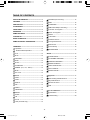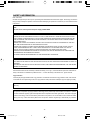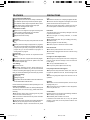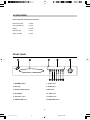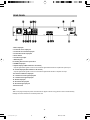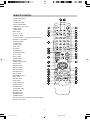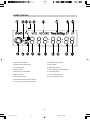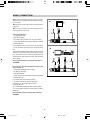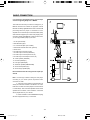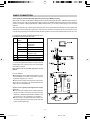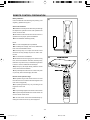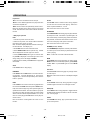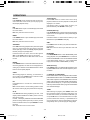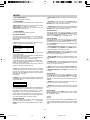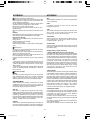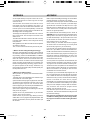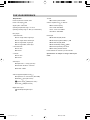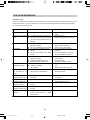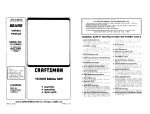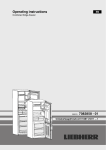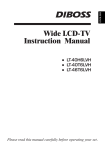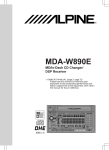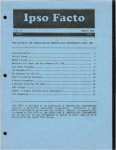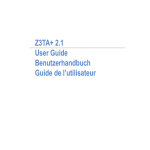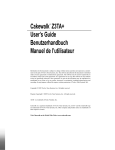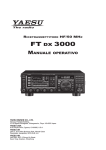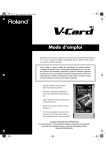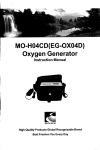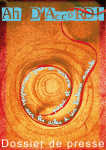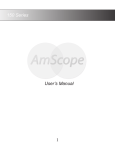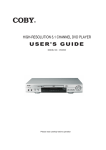Download Hyundai IT HY-DVDR User's Manual
Transcript
DVD + H.D.D.VIDEO RECORDER HY-DVDR INSTRUCTION MANUAL Please read the I/M carefully before connection -1- DVR-˵Ã÷Êé.p65 1 03-9-16, 15:18 TABLE OF CONTENTS SAFETY INFORMATION ------------------------------- 3 CHAPTER (For DVD Only) ----------------------- 14 FEATURES ------------------------------------------------ 4 SUB-T ------------------------------------------------- 14 PRECAUTIONS ------------------------------------------ 4 BOOK/MARK ---------------------------------------- 14 ACCESSORIES ------------------------------------------ 5 AUDIO SETTING(For VCD Only) ---------------- 14 FRONT PANEL ------------------------------------------- 5 2. Receive TV Programs -------------------------- 14 REAR PANEL --------------------------------------------- 6 Search TV Programs -- ---------------------------- 14 REMOTE CONTROL ------------------------------------ 7 T/SHIFT- ---------------------------------------------- 14 VFD DISPLAY -------------------------------------------- 8 3. RECORD ------------------------------------------ 15 BASIC CONNECTION ---------------------------------- 9 AV INPUT Record ----------------------------------- 15 REMOTE CONTROL PREPARATION ------------- 12 TV Programs Recorde ----------------------------- 15 DISC Record ----------------------------------------- 15 OPERATION -------------------------------------------- 13 Picture Quality -------------------------------------- 15 Preparation ------------------------------------------- 13 RECODE PROG ------------------------------------ 15 1. DVD PLAYER Preparation -------------------- 13 PLAY -- ------------------------------------------------ 13 SETUP ---------------------------------------------------- 15 STOP - ------------------------------------------------ 13 SYSTEM SETUP ----------------------------------- 15 PREV/NEXT- ----------------------------------------- 13 TV CHANNEL MANAGER ------------------------ 16 FB/FF- ------------------------------------------------ 13 HARD DISC MANAGER -------------------------- 16 SLOW ------------------------------------------------- 13 RECORD SCHDULE ------------------------------- 16 PAUSE/STEP --------------------------------------- 13 DVD PLAYER SETUP ----------------------------- 16 NUMBER (0-9 ,+10,-- button) ------------------- 13 AUTO OVERLAY ----------------------------------- 16 MUTE -------------------------------------------------- 13 DEFAULT SETUP ----------------------------------- 16 VOL+/VOL- ------------------------------------------ 13 ANGLE ------------------------------------------------ 13 Appendix -------------------------------------------- 17 AUDIO ------------------------------------------------- 13 DISC Handing and Maintenance ---------------- 17 ZOOM ------------------------------------------------- 13 Player Maintenance -------------------------------- 17 DISPLAY ---------------------------------------------- 14 Definition Of Terms --------------------------------- 17 PBC ---------------------------------------------------- 14 FAQ ---------------------------------------------------- 17 DIGEST ----------------------------------------------- 14 A-B REPEAT ---------------------------------------- 14 For Your Reference ------------------------------ 19 REPEAT ---------------------------------------------- 14 Specifications --------------------------------------- 19 CLEAR ------------------------------------------------ 14 Troubleshooting ------------------------------------- 20 P/N ----------------------------------------------------- 14 GO TO ------------------------------------------------ 14 TITLE (For DVD Only) ----------------------------- 14 -2- DVR-˵Ã÷Êé.p65 2 03-9-16, 15:18 SAFETY INFORMATION Dear customers, We take this opportunity to thank you for purchasing this DVR/DVD/VCD /CD Recorder player. We strongly recommend that you study carefully the operation instructions before attempting to operate the unit and that you have noted the listed precautions. Note This unit can be used only where the power supply is 240V 50Hz. Caution uDVR/DVD/VCD/CD RECORDER PLAYER IS A CLASS 1 LASER PRODUCT. HOWEVER THIS DVD/CD PLAYER USES A VISIBLE LASER BEAM WHICH COULD CAUSE HAZARDOUS RADIATION EXPOSURE IF DIRECTED. BE SURE TO OPERATE THE DVD/VCD/CD PLAYER CORRECTLY AS INSTRUCTED WITHOUT OPENING CABINET AND LOADER COVER. uWHEN THIS PLAYER IS PLUGGED IN, DO NOT PLACE YOUR EYES CLOSE TO THE OPENING OF THE DISC TRAY AND OTHER OPENINGS TO LOOK INSIDE THE PLAYER. uWHEN THIS PLAYER IS PLUGGED, DO NOT REMOVE THE PROTECTIVE CAP ON THE OPTICAL OUTPUT SCART. RED BEAM EMITTED WILL HARM YOUR EYES ESPECIALLY TO CHILDREN WHEN YOU LOOK AT OPTICAL OUTPUT SCART. ALWAYS PUT ON THE PROTECTIVE CAP WHEN THE SCART IS IDLE. uRADIOACTIVE DANGER MAY BE CAUSED IF YOU DO NOT FOLLOW THE METHOD STIPULATED HERE FOR THE OPERATION, ADJUSTMENT OR CONTROL. uPLEASE CONSIGN THE MAINTENANCE TO THE PROFESSIONAL TECHNICIAN. WARNING uTO REDUCE THE RISK OF FIRE OR ELECTRIC SHOCK, DO NOT EXPOSE THIS EQUIPMENT TO RAIN OR MOISTURE. uTO REDUCE THE RISK OF FIRE OR ELECTRIC SHOCK, AND ANNOYING INTERFERENCE, USE THE RECOMMENDED ACCESSORIES. Manufactured under license from Dolby Laboratories.“Dolby”,“Pro Logic”, and the double-D symbol are trademarks of Dolby Laboratories. Confidential unpublished works. © 1992-1997 Dolby Laboratories. ALL rights reserved. Copy Protection This DVD player supports Macrovision copy protection. On DVD disc that include a copy protection code, if the contents of the DVD disc are copied using a VCR, the copy protection code prevents the videotape copy from playing normally. Apparatus Claims of U.S. Patent Nos.4,631,603; 4,577,216; 4,819,098 and 4,907,093 licensed for limited viewing uses only This product incorporates copyright protection technology that is protected by method claims of certain U.S. patents and other intellectual property rights owned by Macrovision Corporation and other right owners. Use of this copyright protection technology must be authorized by Macrovision Corporation, and is intended for home and other limited viewing uses only, unless authorized by Macrovision Corporation. Reverse engineering or disassembly is prohibited. -3- DVR-˵Ã÷Êé.p65 3 03-9-16, 15:18 FEATURES PRECAUTIONS More functions than DVD player: Video playback,hard disc record, family entertainment Two different optional input modes :AV,RFTV signal. Two different modes output:Composite video,S-video. Digital audio output: optical/coaxial output jack. 5.1 channel analogue audio output. Independent recorder: Built- in TV tuner.Support TV program receiving,independent recorder,recorder quality up to the DVD. Four record quality mode available. Support record auto overlay. cord. uRemove the dust, dirt, etc. on the plug at regular intervals. uIf the unit has been dropped or damaged, turn off the power and disconnect the AC power cord. uIf you find smoke, bad smells or noises from the unit, turn off the power and disconnect the AC power cord. Placement The internal parts may be seriously damaged if the unit is placed in the areas of : u direct sunlight or heating radiators, or closed automobiles; uhigh temperature (over 35°C) or humidity (over 90%) ; uexcessive dust; ustrong magnetic or static electricity ; uvibration, impact or where the surface is titled. Timing plan Support one time.everyday.everyweek total 10 task plan Perfect preset recording and play back TV programs. The user can set the startup of recording and play back program,time span freely. Through the edit of preset program list, you can record distant TV program, including serial TV program. program copy: DVD/VCD program contents are copied and saved directly. Built-in AC3 decoder, support DTS and Dolby digital Acrobatic playback:third levels of speed of 2x,4x and 8x.shift slow.stepwise play. Time shifting: Real time record advantage T/Shifting function. When watching TV program, press the “T/SHIFT” key, then the unit will enter a status of recording while playing. When you come back later, you can resume watching TV from where you paused. Operation advantage VFD display Intelligent upgrate Compatible with DVD-VIDEO.VCD.SVCD.HDCD.CD. CD-R.CD-RW.MP3.JPEG CD disc. Non-use Periods uTurn off the power when the unit is not in use. uIt should be unplugged when the unit is idle for a long period of time. No fingers or other objects inside uTouching the internal parts of this unit is dangerous, and may cause serious damage to the unit and even human injury. uDo not try to disassemble this unit. uDo not put any other object on the disc tray. Keep away from water and magnets uKeep the unit away from flower vases, tubs, sinks, etc. If liquids are spilled into the unit, serious damage could occur. uNever bring magnetic objects near the unit such as speakers. Stacking uPlace the unit in a horizontal position, and do not put anything heavy on it. uDo not put the unit on amplifiers or other equipment, which may become hot. Please read these precautions before operating this unit: Power cord protection To avoid any malfunctions of the unit, and to protect against electrical shock, fire or human injury, please observe the following: uHold the plug firmly when connecting the AC power cord to this unit or disconnecting it. uDo not connect or disconnect the AC power cord when your hands are wet. uKeep the AC power cord away from heating appliances. uNever put any heavy object on the AC power cord. uDo not attempt to repair or reconstruct the AC power Condensation Moisture may form on the lens in the following conditions: uIn a steamy or very humid room uImmediately after a heater is turned on if moisture forms inside this unit, it may not operate properly. In this case, turn on the power for about 1 hour to evaporate it. -4- DVR-˵Ã÷Êé.p65 4 03-9-16, 15:18 ACCESSORIES Plese check and confirm the accessories: Remote Control 1 piece Instruction Manual 1 piece Battery 2 pieces Warranty card 1 piece 3-Way AV cable 1 piece FRONT PANEL 1. STANDBY switch 7. PLAY button 2. Disc tray 8. STOP buiion 3. Remote Control Sensor 9. REC button 4. VFD display 10. DVD button 5. Channel+/- button 11. TV/AV button 6. OPEN/CLOSE button 12.TIME SHIFT button -5- DVR-˵Ã÷Êé.p65 5 03-9-16, 15:18 REAR PANEL 1.Video output jack 2. 5.1channel centre output jack 3. 5.1channel surround left output jack 4. 5.1channel front left output jack 5. Power Switch 6. TV antenna input jack 7. Exhausting Fan It is working when the unit is powered on. 8. S-VIDEO output jack 9. Optical output jack (Not available for TV channel) Outputs digital audio signals and can be connected to digital audio decoder or amplifer with optical input 10. Coaxial output jack (Not available for TV channel) Outputs digital audio signals and can be connected to digital audio decoder or amplifer with input 11.5.1channel subwoofer output jack 12. 5.1channel surround right output jack 13. 5.1channel front right output jack 14. AV Video input jack 15. AV channel left input jack 16. AV channel right input jack 17.AC Power Cord Note: Take out the plug and keep the power cord well when the player is idle for a long period in order to avoid electricity leakage and shock resulted from scratched power cord -6- DVR-˵Ã÷Êé.p65 6 03-9-16, 15:18 REMOTE CONTROL 1.OPEN/CLOSE button 2.TITLE button 3.A-B REPEAT button 4. SUB-T (Subtitle) button 5. NUMBER(0-9.+10.--)button 6.MUTE button 7.AUDIO button 8.REC button 9.CH+.CH- button 10.DISPLAY button 11. Direction button: 5(up) button, 6(down) button, 3 (left) button, 4(right) button 12.RETURN button 13.SLOW button 14.STOP button 15.FB button 16.FF button 17.ZOOM button 18.LANGUAGE button 19.VOL- botton 20.VOL+ botton 21.PREV button 22.NEXT button 23.STEP/PAUSE button 24.PLAY button 25.ENTER button 26.SETUP button 27.DVD shift button 28.T/SHIFT button 29.TV/AV button 30.BOOK/MARK button 31.R/L button 32.CLEAR button 33.P/N button 34.PBC mode button 35.GO TO button 36.ANGLE button 37.CHAPTER button 38.PROG button 39.POWER button 40.DIGEST button 41.REPEAT button Note: The same button on remote control and front panel have the same functions. -7- DVR-˵Ã÷Êé.p65 7 03-9-16, 15:18 PANEL DISPLAY 1. DVD disc mode indicator 10. Playback running indicator 2. playback indicator (DVD or HD) 11. DTS indicator 3. TV mode indicator 12. Dolby digital indicator 4. pause indicator 13. 14.TITLE Display or chapter Display 5. VCD/ CD disc mode indicator 15. Time Display(Hour) 6. Record indicator 16. 17.Time Display(Minute) 7. Time shifting indicator 18.19. Time Display (second) 8. SP (Standard recording mode) indicator 9. LP (Long play recording mode) indicator -8- DVR-˵Ã÷Êé.p65 8 03-9-16, 15:18 BASIC CONNECTION u Ensure that the power switch of this unit and other equipment to be connected is turned off before commencing connection uRead through the instructions before connecting other equipment uEnsure that you observe the color-coding when connecting audio and video cords A: Connecting to TV set 1. TV set (not included) 2. DVR Record player 3. To S-video input connector of TV set (not included) 4. 75ohm Antenna input jack (antenna cable not included) 5. Video/Audio cord 6. To composite video input connector of TV set (yellow) 7. To TV Set audio input left and right connector.(white, red) To get the best possible image quality, please use the Svideo cord. Connect the unit to the TV set with S-video input, and set the TV set to S-video input. Meanwhile set the OSD menu’s video output to S-video. Then the image will be clearer. Recommendation: Set the analogue audio output as 2 CHANNEL B: Connection with External Antenna/CATV signal Source and TV set 1. Audio/Video equipment (not included) 2. TV SET (not included) 3. DVR Record player 4. 75ohm Antenna input jack (Antenna cable not supplied) 5. Video/Audio cord. 6. To TV set video input connector(yellow). 7. To TV set audio input connector (white,red). 8. S-video. to TV set S-video input connector . 9. Video/Audio cord . 10. to Audio/Videot equipment video output connector. 11. to Audio/Videot equipment audio output connector (white,red) Recommendation: Set the analogue audio output up 2 CHANNEL -9- DVR-˵Ã÷Êé.p65 9 03-9-16, 15:18 BASIC CONNECTION C: Connecting to AV amplifier with 5.1 channel input connector supporting Dolby AC-3 or MPEG2 This DVR Recorder Player contains a Dolby(AC-3) or MPEG2 decoder.this enables the playback of DVR Recoder with Dobly digital,MPEG1/2 audio or linear PCM processing.When the player is connected to an AV amplifier with 5.1channel input connectors,theater quality audio could be enjoyed at your home when playing a disc recorded in Dolby digital,MPEG1/2 audip or linear PCM. you can enjoy theater-quality at your home. 1. TV set (not included) 2. DVR Recorder player 3. 5.1 Channel Amplifer (not included) 4. Video/Audio cords/S-video cord (optional) 5. Audio cords 6. To audio input connector (center) 7. To audio input connector (subwoofer) 8. To audio input connector(surround L,R) 9. To audio input connector(front round L,R) 10. Center speaker (CENTER) 11. Front left speaker(FL) 12. Front right speaker(FR) 13. Subwoofer speaker(SUBWOOFER) 14. Surround left speaker (SL) 15. Surround right speaker(SR) Recommendation: Set the analogue audio output up 6 channel Note:1. Choose right “AUDIO” settings for this player according to your audio system requirement after connection is made 2. If the type of the speaker connected does not satisfy the channels recorded in an MPEG 2 or Linear PCM disc. The disc will not be played in all channels but in 2 channels(i.e. even if the front speakers and the center speakers are connected, a disc recorded in 5 channels will be played back only in 2 channel 3 . DVDs recorded in Linear PCM/96KHZ sampling will also be played back only in 2 channels. -10- DVR-˵Ã÷Êé.p65 10 03-9-16, 15:18 BASIC CONNECTION D: Connecting to a decoder with Dolby digital (AC-3)processing or MPEG processing When DVDs recorded in Dolby digital or MPEG audio are played, Dolby digital bit stream or MPEG audio bit stream is output from the player’s OPTICAL digital audio output connector or COAXIAL digital audio output connector. When the player is connected to a Dolby digital decoder or MPEG audio decoder, you can enjoy theater-quality at your home.(see Graph E) Take off the protective cap of optical cables and point each end of optical cables at DVD player and the amplifier with optical input and the locating slot of optical jack, make sure they have been connected firmly. Keep the cap well and put it into its output jacks again to avoid dust and other sending-out laser which may cause hazard when the jacks not in use. Concerning the audio output from the unit’s coaxial digital audio output connector DISC SOUNDRECORDING DIGITAL OUTPUT SETTING DVD DOLBY DIGITAL DIGITAL SIGNAL (AC-3) RAW OR PCM DTS DTS RAW LINEAR PCM LINEAR PCM12 MPEG1/MPEG2 AUDIO BITSTREAM OR PCM(2 FORMAT 48KHz/16bit CHANNEL (16bit) VCD MPEG1 CD LINERPCM PCM(44.1KHz SAMPLING) PCM(44.1KHz SAMPLING) MP3 MP3 PCM(44.1KHz SAMPLING) *1 Sound having 96KHz sampling is converted to 48 kHZ sampling when it is output from the unit’s coaxial digital audio output connector Note: Please refer to the setup operations for set method. For your reference: uDolby Digital(AC-3) is a digital sound compression technique developed by the Dolby Laboratories Licensing Corporation. Supporting 5.1-channel uLinear PCM is a signal-recording format used in CDs. While CDs are recorded in 44.1KHz/16bit,DVDs are 48KHz /16 bit up to 96KHz/24 bit. Caution for the optical/coaxial digital audio output connector uDo not connect an amplifier (with an optical/coaxial digital input connector) which does not contain the Dolby Digital(AC-3) or MPEG audio decoder otherwise it may be harmful to your ears and destroy your speakers. uChoose “RAW” in the digital audio setup to effect Optical/ Coaxial digital output when playing disc with DTS output or Dolby digital ouput -11- DVR-˵Ã÷Êé.p65 11 03-9-16, 15:18 REMOTE CONTROL PREPARATION Battery Installation Insert the batteries while observing the positive(+) and negative(-) polarities as Figure A Service life of batteries uThe batteries normally last for about one year although this depends on operation and for what operations the remote control is used. uIf the remote control unit fails to work even when it is operated near the player, replace the batteries uUse size AAAUM-4 batteries(2 pieces) Notes: uDo not use rechargeable (Ni-Cd) batteries uDo not attempt to recharge, short circuit, disassemble, heat or throw the batteries into fire u Do not drop, step on or impact the remote control otherwise this may damage the parts or lead to malfunction uDo not mix old and new batteries uIf the remote control is not going to be used for a long time, remove the batteries. Otherwise, electrolyte may leak which may lead not only to malfunctioning but also to burns if contact is made with the electrolyte uWipe away any electrolyte leaking inside the remote control, and install new batteries uIf any electrolyte should come into contact with parts of your body, wash it off thoroughly with water Remote control operation range uThe operation range of the remote control is no more than about 5m from and within about 60 degrees of the front of the unit (Figure B) u The operating distance may vary according to the brightness of the room Note: uDo not point bright lights at the remote control sensor uDo not place objects between the remote control unit and the remote control sensor uDo not use remote control while simultaneously operating the remote control of any other equipment -12- DVR-˵Ã÷Êé.p65 12 03-9-16, 15:18 OPERATIONS Preparation uTurn on TV set and select AV as the TV input SLOW uSwitch on the related equipment if the player has been Press SLOW button on remote control during playback connected to amplifier etc. of a disc and the unit works slow playing. There are 3 uMost of the functions are operated by remote control . levels of speed available:1/2, 1/4,1/8. Either the operation of the remote control or front panel Note: Some discs have no such function. will be affected when their buttons indicate the same PAUSE/STEP function Press PAUSE/STEP button during play, the player will enter 1. DVD player Operation the still picture mode. If the button is pressed again, the PLAY disc is advanced by one frame (step). When the button is 1. Connect AC power cord to AC outlet. kept pressed, consecutive frame advance works. To re- 2. Switch on the power, VFD shows relative information turn to the normal play mode, press PLAY button. that means power supply is normal. Note: Some discs have no such function. Note: full screen display indicates initial self checking. A few seconds later it will display “TV” NUMBER (0-9.+10,-- button) 3. Press DVD button to work under DVD mode Press NUMBERl(0-9.+10) button and then press OK but- 4. Press OPEN/CLOSE button to open disc tray. “OPEN” ton allows you to access directly any desired track when will be displayed on the lower right of TV screen. a disc is playing. 5. Press (OPEN/CLOSE)button again to close the disc Note: -- button has no function under DVD mode tray CLOSE is displayed on the lower right of TV screen during closing, then it will display LOADING. MUTE 6. After the disc is loaded, press PLAY button to play back Press MUTE button during playback, the player shows MUTE and there is no audio output (silence), press( MUTE) disc loaded. or VOL-.VOL+ or press PLAY again to cancel MUTE display. STOP Press STOP button to stop playing. VOL+/VOLPREV/NEXT Press VOL+/VOL-button during play may change volume Press PREV button or NEXT button on remote control dur- for audio output. ing playback, a chapter (DVD/VCD) or track (CD) is Note:VOL button loses function for coaxial/optical digital skipped back or ahead correspondently each time the output. button is pressed ANGLE FF/FB Press ANGLE continuously during playback to toggle Press FF/FB on the remote control during playback and available angles if the disc has multi-angle function. the unit will enter FF/FB status.The speed of FF/FB is relatively slow from the beginning. When pressed again, the AUDIO(L/R) speed will become faster. The more times that you press Press AUDIO button during playback to toggle between the buttons, the faster the fast forward or reverse speed available audio language recorded on the disc if the disc will be. There are 3 levels of speed available: x2, x4, x8. To has multi-language. return to normal play,press PLAY button on the player or ZOOM remote control. Note: Some discs including MP3 disc have no such Press ZOOM button during play or pause status to zoom function. up the current picture. -13- DVR-˵Ã÷Êé.p65 13 03-9-16, 15:18 OPERATIONS TITLE (DVD Only) Press TITLE button on remote control when during playback,a title list on the disc (depends on discs)will be displayed on TV monitor. Use direction button or number button to select your preferred title then press ENTER to start to play. DISPLAY Press DISPLAY during playback to show the disc’s relevant information on TV screen (such as playing time, tItle,chapter,playback status). PBC Press PBC button to open or close PBC play mode under the normal status. Note: Only VCD disc has such function CHAPTER (DVD Only) Press CHAPTER button on remote control during playback, chapter list on the disc(depends on disc)will be displyed on TV monitor, Use direction button or number button to select your preferred title then press ENTER to start play. DIGEST Press DIGEST button to open DIGEST play mode under the normal status. Note: Only VCD disc has such function SUB-T Press SUB-T button to select your preferred subtitle during playback Note:The function is valid only for DVD disc with multi subtitle A-B REPEAT Press A-B button during playback at the point where repeat play is to commence(A) then press again at the point where repeat play is to be concluded(B). Repeat playback between point(A) and point(B) starts. Press A-B button once more ,and TV screen appears OFF or press STOP button to return to normal play. Note: Some DVD discs and MP3 discs have no such function BOOK/MARK Press BOOK/MARK button to enter BOOK/MARK picture during playback, then press ENTER button to confirm the location of BOOK/MARK. There are five MARKS available in total. After finishing, press 1,2, 3, 4 or 5 number button to play from the location of BOOK/MARK you setup. REPEAT Press REPEAT button to select the desired track,title and disc during playback, and then the unit will playback according to your selection. Press REPEAT button or STOP button to cancel repeat playback. AUDIO (VCD Only) Press AUDIO button to to display EFFECT SETUP including BASS/TREBLE/ 3D which could be adjusted by direction button. CLEAR When setting program or searching, you will need to input a number. Press CLEAR button to clear the number when the input number is incorrect. 2. RECEIVE TV PROGRAM Press TV/AV button to enter TV playback mode, and then press SETUP button to enter TV CHANNEL MANAGER AUTO search picture. Press ENTER button to start to search channel and saved automatically. After finishing, press number button(0,9,--) or (CH+,CH-) to select the channel you like. Please refer to page 16 for the details of TV channel manager P/N Press P/N button to choose PAL and NTSC during playback. Note: Choose AUTO or correct setting system to match disc format in order to get good picture and sound quality. T/SHIFT When watching TV program, press T/SHIFT button, then the unit will enter a status of recording while playing. You can then leave it. When you come back a while later, you can press FB button to move backward fast to the part you have missed from continuity, or press FF button to move forward fast to skip the advertisement programs and gradually catch up with the program being played GO TO Press GO TO button during playbacking ,for VCD , it will display” TRACK SEARCH and TIME” picture on the top left of the TV screen. For DVD , it will display “SEARCH TITLE/CHAPTER/TIME’ picture according. Please input what you want by number button and direction button, then press ENTER to confirm the setup Note: Some discs have no such function. -14- DVR-˵Ã÷Êé.p65 14 03-9-16, 15:18 OPERATIONS 3.RECORD AV INPUT RECORD You can transmit AV input video signal and stereo audio again to return to the upper level menu and the current selection and input will be stored. If you want to cancel the current operation and return to the upper level menu signal to the unit and playback or record.And press TV/ AV button and set the unit up to AV status. If you want to in the course of input or selection, please press RETURN button. record the signal from AV input video and stereo audio, please press REC button to playback and record SYSTEM SETUP simultaneously. Press STOP button to stop the recording. TV PROGRAM RECORD Press SETUP button to enter SETUP MENU. Use cursor to select the SYSTEM SETUP option, the corresponding function of each submenu is described as the following: Press REC button to simultaneously playback and record. And press STOP button to stop recording. 1. PICTURE SETUP RECORD QUALITY It is an adjustment of the quality parameter of the DVR output video signal. ie. Default, Brightness, Contrast, The recording quality of the unit can be classified as four levels in ascending order, i.e. SEP EP,LP and SP Color.The current value of the video parameters is shown on the bottom of the screen. Move the cursor to the The higher the image quality is, the more space the image occupies on the hard disc and the shorter the recording time. Thus, the user should select proper submenu option by pressing 5or6. Press CH+, CHand ENTER to change the setup. Note: This setup has nothing to do with DVD player. image quality and hard disc capacity. Determine the image quality before recording. 2. DATE/TIME SETUP Note: Do not change the image quality during recording. The following is a map of image quality and recording User can move the cursor by pressing direction button (5.6.3or4) and then press number button to modify time under standard configuaration(40G) Image Quality Continuous Recording Time SP(very good) 10:22:17 the option. Press ENTER button to confirm setup and return. LP(good) EP(common) 13:38:13 23:03:44 3.RECORD QUALITY There are four levels of record image quality for user to SEP(poor) 49:19:45 select, i.e. SP,LP,EP and SEP.Move the cursor by pressing direction button(5.6) and press ENTER button to confirm PROG Press PROG button to access to the recorded program when the unit is not in the DVR playing status. And select the change. it by direction button and ENTER button. And press STOP button to stop playbacking it. There are four levels of time shifting for user to select, i. e, 30 MINUTES, 60 MINUTES, 90 MINUTES and 120 SETUP MINUTES.Move the cursor by pressing direction button 5 6) and press ENTER button to confirm the change. 4.TIME SHIFTING SETUP Choose the options in the SYSTEM SETUP menu and then implement the setup operation in each of the selected option window. The method for entering into the SYSTEM SETUP menu is to press SETUP button on the remote control when the unit is not in the DVR playing status.And then setup the seven items, ie. SYSTEM SETUP, TV CHANNEL MANAGER, HARD DISK MANAGER, RECORD SCHEDULE, DVD PLAYER SETUP, AUTO OVERLAY DEFAULT SETUP. Please press 5or6button to move cursor to highlight the option, and press ENTER button to confirm the selection. When all the options are set up in a window, press ENTER -15- DVR-˵Ã÷Êé.p65 15 03-9-16, 15:18 SETUP 5. OSD LANGUAGE SETUP ENGLISH OSD language is available. 1. SYSTEM INFO: Display the information about the built-in hard disc. 6. POWER ON MODE It is a setup to decide which status the unit is in when power on 2. SCAN DISC: To scan the hard disc, press ENTER button to confirm the start of the scanning to the hard disc. Press the RETURN button to return to the upper level menu. NORMAL MODE: After started, the unit is in DVR starting status, and the starting image is shown on the screen. TIME SHIFTING: Under this setup, the unit will be in the TIME SHIFTING status when power on. 3. FORMAT DISC: To format the hard disc, press ENTER button to confirm the start of the scanning to the hard disc. Press the RETURN button to return to the upper level menu. RECORD SCHEDULE Under the homepage, move cursor by pressing 5or6)button and ENTER button to access to RECORD SCHEDULE. Then move the cursor by pressing direction button 5 6 3or4),number button(0-9) and ENTER button to confirm the change. 7. VERSION NUMBER It is to show the software version information. TV CHANNEL MANAGER This submenu is used to manage the TV channels. Move the cursor by pressing direction button 5 6 3or4) and press ENTER button to confirm the change of the following four options available. DVD PLAYER SETUP Under the homepage, move cursor by pressing 5or6)button and ENTER button to access to DVD PLAYER SETUP page. Move the cursor by pressing direction button 5 6 3or4) and press ENTER button to confirm the change of the following six options available. 1. SORT:.Realign all the channels currently searched according to your own needs.by pressing direction button. CHANNEL SORT SKIP CHANNEL NUMBER NEW NUMBER 1. ANALOGUE AUDIO OUTPUT: Select the analogue audio output as 2 CHANNEL and 5.1 CHANNEL. Press ENTER button to confirm OK and return to the upper lever menu. OPEN 01 02 2. DIGITAL AUDIO OUTPUT: Select the digital audio output as the DOLBY DTS, LPCM format. Press ENTER button to confirm OK and return to the upper level menu. Press ENTER button to activate SORT function when cursor moves to SORT option. 1) Press direction button (left or right button) to choose OPEN but not CLOSE to activate skip function 2) Press direction button (down button) to change desired new number, press ENTER Button to confirm the change. 3) Press SETUP button or RETURN button to exit SORT menu. 4) The new channel (02) will be skipped from channel list by pressing CH+/- during searching; 5) The new number stores the channel to be sorted. Press new number (02) to display sorted channel (01). 3. VIDEO SYSTEM: Select the TV SYSTEM as NTSC or PAL. Press ENTER button to confirm OK and return to the upper level menu. 4.SCREEN ASPECT: Select the video output width-height ratio as 16:9 WS/4:3 PS/4:3 LS.Press ENTER button to confirm OK and return to the upper level menu 5. VIDEO : Select the video output as COMP or S-VIDEO.Press ENTER button to confirm OK and return to the upper level menu 2. AUTO: Press the ENTER button and enter the TV program automatic search status. The unit will search all TV available channels. The principle and function are the same as remote controlling a TV. Press ENTER button when cursor points AUTO option to search TV channel automatically. 6. RETURN HOMEPAGE: Press ENTER button to return to the homepage. AUTO OVERLAY Under the homepage, move cursor by pressing 5or6)button and ENTER button to access to AUTO OVERLAY page. Then move the cursor by pressing direction button 5 6)and ENTER button to confirm the change of the following two options Subtitle available. Audio 1. DVD ENABLE: When the hard disc is full, the new recorded program will overlay the old ones automatically. OSD 2. DISABLE: When the hard disc is full, the unit will not continue recording. It will not resume recording until you clear the hard disc. 3. MANUAL: You can use this option to search an unique channel. Press ENTER button when cursor points MANUAL option to search TV channel by hand. MANUAL SEARCH CHANNEL 2 BAND Press direction button to change channel and press ENTER button to store current TV channel into the new channel number. for example, current channel is 2 and change it to 3, Press ENTER button to store the change and exit the setup menu. DEFAULT SETUP Under the homepage, press ENTER button to access the DEFAULT SETUP page when cursor moves on it. Then it will display the following options: 4. FINE: Finely tune the parameters of the current program for better resolution. Press direction button to choose better resolution and press ENTER button to cofirm the change. DEFAULT RETURN HARD DISC MANAGER This submenu helps you to manage the built-in hard disc. Move the cursor by pressing direction button 5 6 3or4) and press ENTER button to confirm the change of following three options available. Note: After changing OSD setting, press ENTER button when cursor on DEFAULT option then OSD will return to factory default setting. Please note RETURN option is used to return to upper menu. -16- DVR-˵Ã÷Êé.p65 16 03-9-16, 15:18 APPENDIX APPENDIX Handling Precautions Maintenance Hold the disc by the edge so the surface will not be soiled with fingerprints. Fingerprints, dirt and scratches can cause skipping and distortion. Do not use record cleaning sprays, benzene, thinner, static electricity prevention liquids or any other solvent. Be careful not to drop or bend the disc. Do not try to close the disc tray when the disc is not installed properly. Be sure to store the disc in its exclusive case when not in use. Handling Wipe gently with a soft, damp (water only) cloth. Move the cloth from the centre hole towards the outer edge. Improper disc storage The discs may be damaged if they are stored in the following places: Areas exposed to direct sunlight Humid or dusty areas Areas directly exposed to a heat outlet or heating appliance PBC The language is indicated on TV screen to imply operation or disc information. Audio Language recorded on discs and the maximum languages are up to 8. Time This indicates the play time elapsed from the start of a disc of a title. lt can be used to find a specific scene quickly(it may not work with some discs). Title Number These numbers are recorded on DVD discs. When a disc contains two or more movies, these movies are numbered as title 1, title 2, etc. Track Number These numbers are assigned to the tracks which are recorded on audio CDs. They enable specific tracks to be located quickly. Maintenance Be sure to turn the unit off and disconnect the AC power cord before maintaining the unit. Keep the unit clean. If the surfaces are extremely dirty, wipe the unit with a dry soft cloth. Never use alcohol, benzene or other chemicals. Do not use compressed air to remove dust. Ask the technician to maintain the unit when problems appear. Note: 1.During play pirate or non-standard disc,the unit may work atypically, in this status turn off the unit and restart it. 2. With the restriction of some discs the unit may not be able to display. 3.The unit may play MP3 disc atypically due to the format of disc, in this status repeat the operation or restart to turn on the unit. FAQ(Frequently Asked Questions) 1. What is DVD digital video recorder and player DVD digital video recorder and player (herein are referred as DVR) is the newest electronic entertainment product combining DVD player with digital hard disc recorder, which is high-tech outcome with the computer technology, multi-media technology, communication network technology, digital video and digital TV technology development to date. it satisfies the family user’s many requirements for DVD playing, TV program recording, daily life recording and house safety guard, raising consumption upsurge of new generation family entertainment product after DVD. 2.What is DVR? The DVR adopts hard disc as the signal storage media. It also adopts real-time capture, real-time compression, and real-time coding and storage technologies for analogue video signal to realize the large capacity and long time digital video recording realization should be based on embedded computer and embedded operation system. Hence, while realizing the digital video recording function, DVR also such functions as timing recording. Alarm trigger recording, time shifting, copy, network transport and monitoring. In addition, the function increase can be achieved only via upgrade software. Definition of Terms ANGLE Recorded onto some DVD discs are scenes which have been simultaneously shot from a number of different angles (i.e. the same scene is shot from the front, left side and right side, etc.) scene from different angles. CHAPTER NUMBER These numbers are recorded on DVD discs. A title is subdivided into many sections. Each of which is numbered, and specific parts of video presentations can be searched quickly using these numbers. 3.Advantages of DVR Huge capacity hard disc for long time information storage. For example, 40G hard disc can record image and sound information for almost 20 hours under MPEG-2 compression and coding standard. Hard disc will be affected little by the environment. Unusable situation resulting from long time storage will not occur. The content stored in the hard disc can be played many times without damage. The content is stored in the disc in data file mode, which DVD disc This refers to a high-density optical disc where highquality pictures and sound have been recorded by means of digital signals. lncorporating a new video compression technology (MPEG2) and high-density recording technology,DVD enables esthetically pleasing full-motion video to be recorded over long periods of time (for instance, a whole movie can be recorded). Subtitles These are the printed lines appearing at the bottom of the screen which translate or transcribe the dialogue. They are recorded on DVD discs and up to 32 languages. -17- DVR-˵Ã÷Êé.p65 17 03-9-16, 15:18 APPENDIX APPENDIX DVR’s unique Time Shifting technology can resolve these problems absolutely to eliminate your troubles. First, please confirm the proper connection between DVR and TV. Then, turn on the TV power. If your DVR output signal has been connected to AV IN(such as AV 1 input terminal) of the TV, please switch your TV to AV 1 input status. And then turn on DVR power and start DVR to enter RF TV signal input status. Next, please activate Time Shifting function: Press T/ SHIFTING button on the remote control, DVR enters Time Shifting status. All current TV program content can be recorded automatically in its special buffer area. There are 30 minutes, 60 minutes, 90 minutes and 120 minutes recording time for your selection. At this moment, you can either watch other TV program via remote control or do other thing. Do not worry;DVR will record the program for your continuously. If you are free now, please sit down and change the TV back to AV 1 input status. Press the Fast backward button FF on the remote control to reverse to the position you require. DVR will start to play program according to your requirement. When the advertisement you hate or the content you do not want to watch appears, you can use fast forward function to skip. You can perform such operation as fast backward, fast forward, slow play and pause at your pleasure. So watch TV program is as convenient and fast as watching disc. The above function and operation is also suitable for AV signal recording of DVR. With DVR, your entertainment will have no trouble. it can provide you with the mose considerate and convenient service. For example, if you connect DVR output signal to AV 1 IN (AV 1 input) terminal of the TV, then switch the TV channle to AV 1 status first. Next turn on DVR power, start DVR, select the channel you want, activate DVR time shifting function. Then DVR can record the TV program automatically. it is suppored that the time now is 6:00pm. If you select 120 minutes of Time Shifting in the system setup, then from 6:00pm to 8:00pm, DVR will automatically record the 120 minutes’TV program without stopping. You can watch at your will. If the hard disc space can not meet 2 hours’ recording requirement , then the DVR automatic recording time will be reduced accordingly. Note: If you turn off DVR power, the program recorded via DVR Time Shifting will be saved no longer. While, the program recorded via normal recording will still be saved can be copied directly to computer or other unit via various interfaces and will not cause copy loss for image and sound at all. The information source stored in the hard disc can be held flexibly and can be deleted at any time if it is unnecessary, which will not affect other information. The hard disc space can be used repeatedly. It inherits the advantage of tape recording system and avoids the disadvantage of disc recording system. The storage and read speed of the data in disc carries is fast and accurate. The interruption and mosaic case seldom occur. The video and audio data is stored in file mode. It is easy to perform search, deletion, name change and security lock protection. After digitalizaion, the video and audio can be transported via network in real time. Thus, it can be used in both live relay and security lock. 4. What is real-time coding/decoding technology? Real-time coding/decoding technology refers that DVR can collect the original video and audio data in real time for processing, convert it into standard MPEG-1 or MPEG2 format video/audio code flow, then store it in the hard disk in file mode or send it out via network without any data stock and loss. To realize continuous audio image playing, the frame rate should be over 24. Therefore, the real-time coding/decoding technology requires the entire system speed to be fast enough. Otherwise, only through reducing the image quality and data quantity can the requirement be met. 5. What is time shifting function? When you watch TV, you may have confronted the following problems: 1)The ball game is so breathtaking.How wonderful if you could watch the score scene again. 2)The wonderful serial program is played from 6:30. But you still have much housework to be done, and you can watch the program only from 7:00. You wish to watch from the beginning at 7:00, and skip the advertisement to keep the same pace with the normal program. 3)You have to spend a long time listening to a call and miss part of the program 4)There can be many advertisements in your favourite program, which can be annoying. At this moment, do you have a pity? Would you have a sudden idea: Can TV programs be played backward, fast forward, fast backward, and be paused at random just like the disc? -18- DVR-˵Ã÷Êé.p65 18 03-9-16, 15:18 FOR YOUR REFERENCE u Specification TV tuner uTV receive system:PAL B/G Power requirement: AC240V, 50Hz antenna impedance:75 Power consumption 40W un-balance. Signal system: PAL/NTSC utune receive frequency: Operating temperature range: +5~+35°C VHF-L:46.25~168.25MHz Operating humidity range: 5~90% (no condensation) VHF-H :175.25 ~447.25MHz UHF:455.25 ~855.25MHz Disc played 1. DVD-video disc Record part u12cm single-sided, single-layer uAudio S/N rate:(S/N) :80 dB u12cm single-sided, double-layer uAudio frequency(20Hz~20KHz): u8cm single-sided, single-layer uVideo S/N rate:(S/N):55dB uVideo bandwidth(+3/-6db): u8cm single-sided, double-layer utime shifting:30.60.90.120min u12cm disc u8cm disc Preset Australia TV channel up to 100 channels Specifications are subject to change without prior 3. CD disc u12cm disc notice. u8cm disc Video output uOutput level:1 +/- 0.2Vp-p(75 ohm) uHorizontal resolution: >450 lines uS/N ratio: >60dB ) Audio output(load impedance:10K uoutput level:1.8 + 0.2/-0.8Vrms (1KHz OdB) 0.2%(JIS-A 1KHz.) dymamic range uS/N ratio 80dB (JIS-A 1KHz.) 90dB(JIS-A 1KHz.) Digital audio output: Coaxial/Optical digital output. -19- DVR-˵Ã÷Êé.p65 5MHz urecord time:(40G HD):9~49 hours 2. VCD-video disc udistortion: 2dB 19 03-9-16, 15:18 FOR YOUR REFERENCE uTroubleshooting Check the chart below for a possible cause of the problem you are experencing before requesting service for this unit. Some simple checks or a minor adjustment on your part may eliminate the problem and restore proper operation. Let the technician maintain the unit. symptom Possible reason l Suggested solution The power cord is not in the socket l Firmly insert the power cord into the socket Remote control doesn’ t l work l The batteries have been exhausted.. The front end of the remote control is not aimed at the infrared sensor of the DVR. l l Use new batteries Please aim at the sensor of the unit. l The video cable is not connected or properly connected The TV is not switched to video mode l Connect properly according to the system connection diagram. Switch the TV to video mode. No power Black TV screen l l No playback l l l The unit is not compatible with disc No disc The disc was inverted when being loaded l l l Use a compatible disc with unit. Load disc Load disc once again with the side Up with figures/words upwards No sound l The audio cable is not connected or properly connection. Audio initial function setup error External amplifier operation error l Connect the cables properly according to the diagram Set up once again. Operate the amplifier properly.. Dirty Disc Scratches on the disc/ disc distortion l l l Discontinuous sound and distorting image l l l l l Clean the disc surface with clean soft cloth Change the disc with a new one Disable sign appears on the let bottom of TV screen l Improper operation, the current status does not support the operation l Please refer to the function operation instruction carefully No images when recording with AV input l No connection connection. l Please connect the DVR according to the diagram. No sound when recording with AV input l Improper audio cable connection l Please connect the audio cable to the DVR according to diagram. Failure to directly complete DVD copy l The unit doesn’ t support disc copy of this type l Try another DVD Failure to directly complete VCD/CD copy l The unit doesn’ t support disc copy of this type l Try another VCD/CD No response operation l The DVR malfunctioned because of thunder, static electricity or other interferences l Power off and then power on. to any or improper -20- DVR-˵Ã÷Êé.p65 20 03-9-16, 15:18