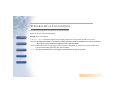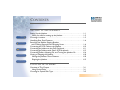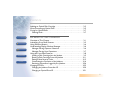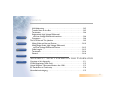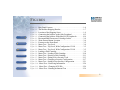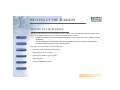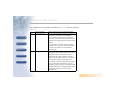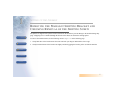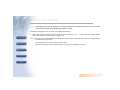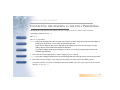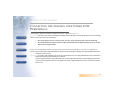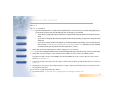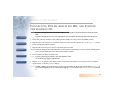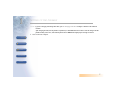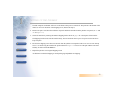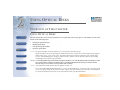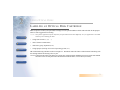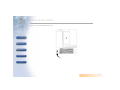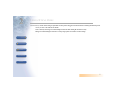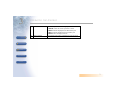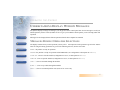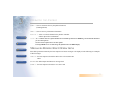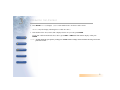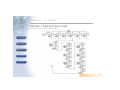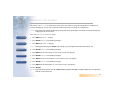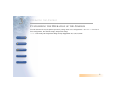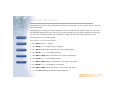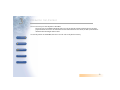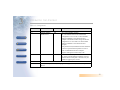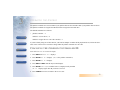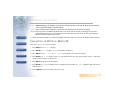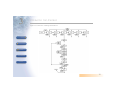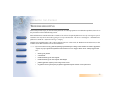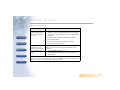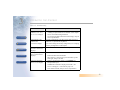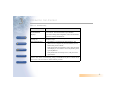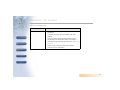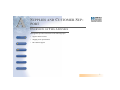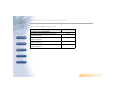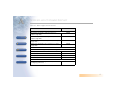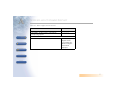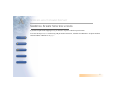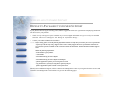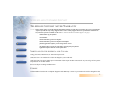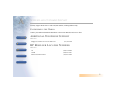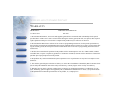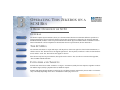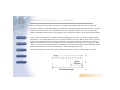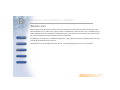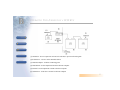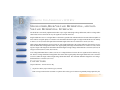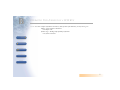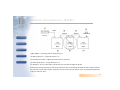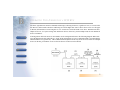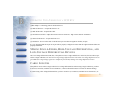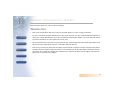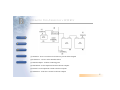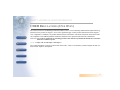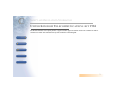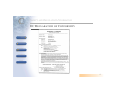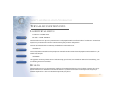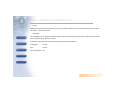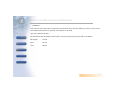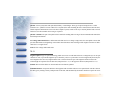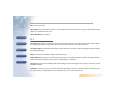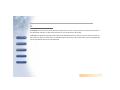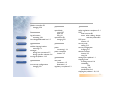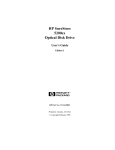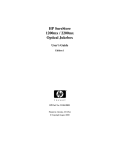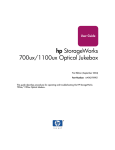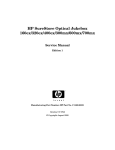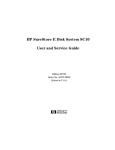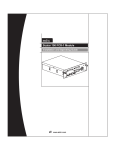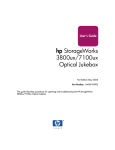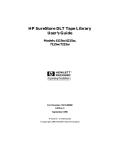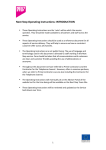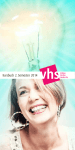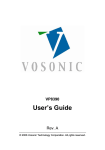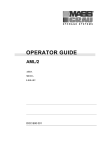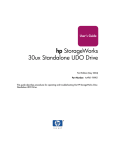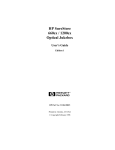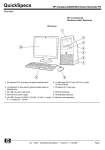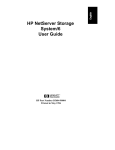Download HP 125ex User's Manual
Transcript
NEXT JUMP HEWLETT-PACKARD SURESTORE 125EX OPTICAL JUKEBOX USER’S GUIDE Edition 1 CONTENTS INDEX PRINT Manufacturing Part Number: HP Part No. C1118-90000 Greeley, CO USA © Copyright August 1999 1 NOTICE This document contains information that is protected by copyright. All rights are reserved. No part of this document may be photocopied, reproduced, or translated to another language without the prior written consent of Hewlett-Packard Company. The information contained in this document is subject to change without notice. NEXT PREVIOUS Hewlett-Packard makes no warranty of any kind with regard to this printed material, including, but not limited to, the implied warranties of merchantability and fitness for a particular purpose. Hewlett-Packard shall not be liable for errors contained herein or for incidental or consequential damages in connection with the furnishing, performance, or use of this material. © Copyright August 1998 JUMP CONTENTS INDEX PRINTING HISTORY New editions of this manual incorporate all material updated since the previous edition. The manual printing date and part number indicate the current edition. The printing date changes when a new edition is printed. (Minor corrections and updates incorporated at reprint do not change this date.) Part NumberC1118-90000Edition 1August 1999 2 TYPOGRAPHICAL CONVENTIONS The following typographical conventions are used in this manual: Emphasis: Denotes important information. NEXT Keycap: Keys on the jukebox. Computer Output: Information displayed in the display window and screen menu items that you can select. PREVIOUS WARNING:Warnings call attention to a procedure or practice that could result in personal injury if not correctly performed. Do not proceed until you fully understand an meet the required conditions. Caution: Cautions call attention to an operating procedure or practice that could damage the product if not correctly performed. Do not proceed until understanding and meeting these required conditions. JUMP NOTE: Notes provide information that can be helpful in understanding the operation of the product. CONTENTS INDEX 3 IN THIS MANUAL NEXT PREVIOUS JUMP CONTENTS This user’s guide includes: Chapter 1 set-up information for the HP SureStore Optical 125ex optical jukebox Chapter 2 information about choosing and using optical disks Chapter 3 features description, operating instructions, and troubleshooting information Appendix A supplies and customer support Appendix B operating this jukebox on a SCSI bus Appendix C safety and regulatory information Glossary of Terms INDEX Index 4 CONTENTS &RQWHQWV &RQWHQWV SETTING UP THE JUKEBOX 1(;7 35(9,286 -803%$&. ,1'(; 35,17 6HWWLQJ8SWKH-XNHER[ :KDW\RXQHHGIRUVHWWLQJXSWKHMXNHER[ &KRRVLQJD/RFDWLRQ ,GHQWLI\LQJ5HDU3DQHO)HDWXUHV 5HPRYLQJWKH0DLOVORW6KLSSLQJ%UDFNHW DQG&KHFNLQJ5HPRYDORIWKH6KLSSLQJ6FUHZ &RQQHFWLQJWKH6&6,&DEOHWRWKH-XNHER[ &RQQHFWLQJWKH-XNHER[DVWKH2QO\3HULSKHUDO &RQQHFWLQJWKH-XNHER[ZLWK2WKHU6&6,3HULSKHUDOV &RQQHFWLQJ3RZHU$GMXVWLQJ,'VDQG7XUQLQJWKH-XNHER[2Q 0RYLQJRU6KLSSLQJWKH-XNHER[ 0RYLQJWKH-XNHER[D6KRUW'LVWDQFH 6KLSSLQJWKH-XNHER[ USING OPTICAL DISKS 2YHUYLHZRI7KLV&KDSWHU 8VLQJ2SWLFDO'LVNV &KRRVLQJDQ2SWLFDO'LVN7\SH 5 CONTENTS /DEHOLQJDQ2SWLFDO'LVN&DUWULGJH :ULWH3URWHFWLQJDQ2SWLFDO'LVN &DULQJIRU2SWLFDO'LVNV &OHDQLQJ'LVNV 1(;7 35(9,286 -803%$&. &217(176 ,1'(; OPERATING THE JUKEBOX 2YHUYLHZRI7KLV&KDSWHU ,QGHQWLI\LQJ)URQW3DQHO)HDWXUHV 8VLQJ6HOHFWLRQ%XWWRQV 8QGHUVWDQGLQJ'LVSOD\:LQGRZ0HVVDJHV 0HVVDJHV'XULQJ2SHUDWRU6HOHFWLRQV 0HVVDJHV'XULQJ+RVW2SHUDWLRQV 8VLQJWKH)URQW3DQHO)HDWXUHV /RDGLQJD'LVN&DUWULGJH,QWRWKH-XNHER[ (MHFWLQJD'LVN&DUWULGJH)URPWKH-XNHER[ 6HWWLQJD1HZ6HFXULW\&RGH &XVWRPL]LQJWKH2SHUDWLRQRIWKH-XNHER[ 5HWULHYLQJ,QIRUPDWLRQ/RJJHGE\WKH-XNHER[ &KDQJLQJ6&6,,'V &KDQJLQJWKH-XNHER[&RQWUROOHU,' &KDQJLQJDQ2SWLFDO'ULYH,' 6 CONTENTS 5XQQLQJDQ,QWHUQDO7HVW 7URXEOHVKRRWLQJ APPENDIX A: SUPPLIES AND CUSTOMER SUPPORT 1(;7 35(9,286 -803%$&. &217(176 ,1'(; 2YHUYLHZRI7KLV$SSHQGL[ $ 6XSSOLHVDQG$FFHVVRULHV$ 6KLSSLQJ6FUHZ6SHFLILFDWLRQV$ +HZOHWW3DFNDUG&XVWRPHU6XSSRUW$ )D[EDFN6HUYLFHV $ 6XSSRUWRQWKH:RUOG:LGH:HE $ 7HOHSKRQH6XSSRUW'XULQJ:DUUDQW\$ 7HOHSKRQH6XSSRUW$IWHU:DUUDQW\ $ $GGLWLRQDO7HOHSKRQH6XSSRUW $ +35HVHOOHU/RFDWRU1XPEHUV $ :DUUDQW\ $ APPENDIX B: OPERATING THIS JUKEBOX ON A SCSI BUS $%ULHI2YHUYLHZRI6&6, % *HQHUDO % 7KH6&6,%XV % ,QLWLDWRUVDQG7DUJHWV% 7 CONTENTS 1(;7 35(9,286 -803%$&. &217(176 /81$GGUHVVLQJ % 7UDQVIHU5DWHVRQWKH%XV % 7HUPLQDWLRQ % 6LQJOHHQGHG+LJK9ROWDJH'LIIHUHQWLDO DQG/RZ9ROWDJH'LIIHUHQWLDO,QWHUIDFHV % &RQQHFWRUV % 7KH6&6,%XVDQG7KLV-XNHER[ % 0L[LQJ:LGHDQG1DUURZ'HYLFHV % 0L[LQJ6LQJOH(QGHG+LJK9ROWDJH'LIIHUHQWLDO DQG/RZ9ROWDJH'LIIHUHQWLDO'HYLFHV % &DEOH/HQJWKV % 7HUPLQDWLRQ % *HQHUDO % APPENDIX C: SAFETY AND REGULATORY INFORMATION ,1'(; 2YHUYLHZRIWKLV$SSHQGL[ & &'5+5HJXODWLRQV86$2QO\ & 8QLWHG.LQJGRP7HOHFRPPXQLFDWLRQV$FW & (&'HFODUDWLRQRI&RQIRUPLW\ & +HUVWHOOHUEHVFKHLQLJXQJ & 8 CONTENTS 1(;7 (QJOLVK7UDQVODWLRQRI*HUPDQ6RXQG(PLVVLRQ'LUHFWLYH & 7XUYDOOLVXXV\KWHHQYHWR & /DVHUWXUYDOOLVXXV & +XROWR & (QJOLVK7UDQVODWLRQRI)LQODQG5HJXODWRU\,QIRUPDWLRQ & -DSDQHVH9&&,6WDWHPHQW & -DSDQHVH+DUPRQLFV6WDWHPHQW & 35(9,286 -803%$&. &217(176 ,1'(; 9 FIGURES Figures NEXT PREVIOUS JUMP CONTENTS INDEX PRINT Figure 1-1: Rear Panel Features . . . . . . . . . . . . . . . . . . . . . . . . . . . . . . . . . . . 1-4 Figure 1-2: The Mailslot Shipping Bracket . . . . . . . . . . . . . . . . . . . . . . . . . . 1-7 Figure 1-3: Location of the Shipping Screw . . . . . . . . . . . . . . . . . . . . . . . . . 1-9 Figure 1-4: Connecting the Jukebox as the Only Peripheral . . . . . . . . . . . . 1-12 Figure 1-5: Connecting the Jukebox With Other SCSI Peripherals. . . . . . . 1-14 Figure 2-1: Recommended Placement of Cartridge Labels . . . . . . . . . . . . . . 2-4 Figure 2-2: Write-Protect Button Location . . . . . . . . . . . . . . . . . . . . . . . . . . 2-6 Figure 3-1: Features on the Front Panel . . . . . . . . . . . . . . . . . . . . . . . . . . . . . 3-2 Figure 3-1: Menu Tree - Top Level . . . . . . . . . . . . . . . . . . . . . . . . . . . . . . . . 3-4 Figure 3-2: Menu Tree - Top Level, With Configuration 15 ON . . . . . . . . . 3-5 Figure 3-3: Menu Tree - Top Level, With Configuration 32 ON . . . . . . . . . 3-5 Figure 3-4: Loading a Disk Cartridge . . . . . . . . . . . . . . . . . . . . . . . . . . . . . . 3-9 Figure 3-5: Menu Tree - Loading a Disk Cartridge . . . . . . . . . . . . . . . . . . . 3-10 Figure 3-6: Menu Tree - Ejecting a Disk Cartridge . . . . . . . . . . . . . . . . . . . 3-11 Figure 3-7: Menu Tree - Setting a New Security Code . . . . . . . . . . . . . . . . 3-13 Figure 3-8: Menu Tree - Changing a Security Configuration . . . . . . . . . . . 3-17 Figure 3-9: Menu Tree - Setting a Non-Security Configuration . . . . . . . . . 3-21 Figure 3-10: Menu Tree - Retrieving Information . . . . . . . . . . . . . . . . . . . . 3-26 Figure 3-11: Menu Tree - Changing SCSI IDs . . . . . . . . . . . . . . . . . . . . . . 3-29 Figure 3-12: Menu Tree - Running an Internal Test . . . . . . . . . . . . . . . . . . 3-34 10 TABLES Tables Configurations . . . . . . . . . . . . . . . . . . . . . . . . . . . . . . . . . . . . . . . . . . . . . . 3-23 Information Logs . . . . . . . . . . . . . . . . . . . . . . . . . . . . . . . . . . . . . . . . . . . . 3-27 Troubleshooting . . . . . . . . . . . . . . . . . . . . . . . . . . . . . . . . . . . . . . . . . . . . . 3-37 Basic Supplies and Accessories . . . . . . . . . . . . . . . . . . . . . . . . . . . . . . . . . . A-3 NEXT PREVIOUS JUMP CONTENTS INDEX PRINT 11 SETTING UP THE JUKEBOX 1Setting up the Jukebox SETTING UP THE JUKEBOX This chapter tells you how to connect the jukebox to your computer. Follow the unpacking instructions printed on the outside of the shipping carton before you complete the steps given in this chapter. NEXT NOTE: “Jukebox” and “library” are two, interchangeable terms used for this type of data storage device. “Jukebox” is used in this document. The term “autochanger” in this document refers only to the physical and electronic components that manage the movement and storage of optical cartridges inside the jukebox. PREVIOUS This chapter gives information on the following topics: JUMP CONTENTS INDEX • choosing a proper environment for the jukebox • identifying parts on the rear panel • connecting the jukebox to your computer • connecting power • moving and shipping the jukebox PRINT 1 1 NEXT PREVIOUS SETTING UP THE JUKEBOX WHAT YOU NEED FOR SETTING UP THE JUKEBOX: • power cord (included) • SCSI terminator (included) • 68-pin, high density SCSI cable of desired length • single-ended or low-voltage differential SCSI host adapter with at least two available addresses (at least three available addresses if you are installing one jukebox with two drives). • application software that supports this type of jukebox • this guide (included) JUMP CONTENTS INDEX 2 1 SETTING UP THE JUKEBOX CHOOSING A LOCATION Before setting up your jukebox, choose the proper environment based on the following recommendations: NEXT • temperature range between 65-75º F (18-24º C). The maximum operating temperature range is 50-104º F (10-40º) • away from sources of particulate contamination such as printers, scanners, frequently-used doors and walkways, supplies that collect dust, and smoke-filled rooms. • 2-3 inches in front and back of the jukebox to allow air circulation. • availability of AC power with voltage ranges of 100-127 V (115 V nominal) or 200-240 V (230 V nominal). This jukebox has an autoranging power supply. PREVIOUS JUMP At 100-127 V, the maximum current rating is 1.8 Amperes At 200-240V, the maximum current rating is 0.9 Amperes CONTENTS Typical power usage is 100 Watts Maximum power usage is 170 Watts INDEX Complete specifications are at www.hp.com/go/optical or you may contact your sales or service respresentative. 3 1 SETTING UP THE JUKEBOX IDENTIFYING REAR PANEL FEATURES Refer to Figure 1-1 and the text on the next page to identify parts and learn their functions. Figure 1-1: Rear Panel Features NEXT PREVIOUS JUMP CONTENTS INDEX 4 1 SETTING UP THE JUKEBOX The numbers below correspond to the numbers in Figure 1-1 on the previous page. Table 1-1: 1 2 Power receptacle Standby/on switch 3 SCSI ports NEXT PREVIOUS JUMP CONTENTS INDEX Used to connect the power cord to the jukebox. The ON position applies power to the robotics and electronics in the jukebox. The STANDBY position removes power from the robotics and electronics of the jukebox but power remains ON inside the power supply enclosure on the rear of the jukebox. To remove power completely from the jukebox, you must remove the power cable either from the rear input on the jukebox or at the wall/floor electrical outlet. Two 68-pin high-density connectors that allow connection to either a single-ended or low-voltage differential SCSI bus. A terminator must be plugged into one of these connectors when the jukebox is the last physical device on a SCSI bus. The terminator shipped with the jukebox is a single-ended / low-voltage differential terminator. For the most flexible configuration, use a selfconfiguring single-ended / low-voltage differential terminator (SE/LVD) even though the jukebox may be originally configured onto a low-voltage differential bus. 5 1 SETTING UP THE JUKEBOX REMOVING THE MAILSLOT SHIPPING BRACKET AND CHECKING REMOVAL OF THE SHIPPING SCREW The jukebox is shipped with a plastic bracket inserted into the mailslot to prevent damage to the mailslot during shipping. A shipping screw is installed through the bottom of the chassis to restrain the cartridge picker. NEXT To remove the mailslot bracket, do the following. Refer to Figure 1-2 on the following page. 1. Grasp both sides of the bracket and at the same time hook your fingers underneath its lower edge. PREVIOUS 2. Gently bend the bottom of the bracket out slightly and while jiggling the bracket, pull it out from the mailslot. JUMP CONTENTS INDEX 6 1 SETTING UP THE JUKEBOX Figure 1-2: The Mailslot Shipping Bracket NEXT PREVIOUS JUMP CONTENTS INDEX 7 1 SETTING UP THE JUKEBOX NOTE: When shipped, a wire links the shipping screw to the packing material on the bottom of the jukebox. The screw should have been removed when the bottom packing material was removed. Check that the shipping screw was removed by doing the following: NEXT 3. Slide a finger under the chassis so that you can feel the area shown in Figure 1-3. The bottom of the chassis should be flat. You should not feel the head of a finger screw. Caution: If you feel a large screwhead undeneath the chassis, gently lay the jukebox on its side and remove the screw. The jukebox will not be harmed by laying it on its side. PREVIOUS After removing the screw, raise the jukebox up and onto its feet. The jukebox weighs approximately 75 pounds (34 kg). Use two people to lay the jukebox on its side. JUMP CONTENTS INDEX 8 1 SETTING UP THE JUKEBOX Figure 1-3: Location of the Shipping Screw NEXT PREVIOUS JUMP CONTENTS INDEX 9 1 SETTING UP THE JUKEBOX CONNECTING THE SCSI CABLE TO THE JUKEBOX The jukebox can be connected to either a single-ended or low-voltage differential SCSI bus. The connectors are highdensity 68-pin. NEXT PREVIOUS JUMP When connecting to a single-ended SCSI bus, and because the drives are “fast SCSI” you have a maximum of 9.8 feet (3 metres) for the entire bus. The jukebox uses 16 inches (0.4 metre) internally so 8.5 feet (2.6 metres) remain available for your use. This assumes that you do not have internal devices (disks, etc. connected to the bus. If you do, the maximum allowable external bus is reduced by the amount of internal bus used. When connecting to a low-voltage differential SCSI bus, you have a maximum of 39.4 feet (12 metres) for the entire bus. As mentioned above, the jukebox uses 16 inches (0.4 metre) internally so 38 feet (11.6 metres) remain available for your use. This assumes that you do not have internal devices (disks, etc. connected to the bus. If you do, the maximum allowable external bus is reduced by the amount of internal bus used. This jukebox can be connected to your host computer in two ways: CONTENTS • as the only SCSI peripheral on a bus • as one of multiple SCSI peripherals on a bus INDEX 10 1 SETTING UP THE JUKEBOX CONNECTING THE JUKEBOX AS THE ONLY PERIPHERAL The default IDs for the jukebox are as follows. Check to see if there will be any conflicts in this installation. Autochanger (jukebox robotics) = 3 NEXT Drive 1 = 4 Drive 2 = 5 (if installed) PREVIOUS NOTE: If any of the autochanger/drive IDs are already being used, you can either change IDs used by the host bus adapter or another device on the bus, or you can change the autochanger/drive IDs. If you choose to change the IDs of devices other than the autochanger and/or drives, do it now (before you begin cabling). Refer to your host and host bus adapter documentation. JUMP CONTENTS If you will be changing the IDs of the autochanger or the drives, you will be given an opportunity to do this in the installation steps that follow. 1. Ensure that the mailslot shipping bracket and the shipping screw are removed. NOTE: If you will be changing SCSI IDs in the host, finish changing them before doing the next step. See the previous NOTE. INDEX 2. Ensure that your host computer is OFF and the jukebox standby/on switch is in the STANDBY position. The jukebox standby/on switch is in STANDBY when the STANDBY side of the switch is depressed. The switch is shown by “2” on Figure 1-1. 11 1 SETTING UP THE JUKEBOX Figure 1-4: Connecting the Jukebox as the Only Peripheral NEXT PREVIOUS JUMP CONTENTS 3. Connect a SCSI cable between one of the SCSI ports on the jukebox with a SCSI port on your host computer (see “3” on Figure 1-1). INDEX 4. Plug a terminator into the unused SCSI port on the jukebox. Because this configuration makes the jukebox the last peripheral on the SCSI bus, the bus must be terminated on the jukebox. NOTE: The jukebox ships with a self-configuring single-ended / low-voltage differential terminator. 5. Go to “Connecting Power, Adjusting IDs, and Turning the Jukebox On” on page 1-16. 12 1 NEXT PREVIOUS JUMP SETTING UP THE JUKEBOX CONNECTING THE JUKEBOX WITH OTHER SCSI PERIPHERALS Connecting this jukebox with other peripherals on the bus is shown in Figure 1-5. Important: Other devices on the same bus as this jukebox will affect jukebox performance. Consider the following issues if you are deciding whether to connect other devices onto the same bus. • How will the jukebox be used: archiving, backup, near-line storage? What performance must be maintained? • How will the additional peripheral will be used? How much demand will the additional peripheral place on the bus? • What is the bus length available? A basic review of SCSI and a discussion of the issues involved with connecting devices on a bus is in Appendix B. Caution: Do not connect a high-voltage differential device onto the same bus as this jukebox. Damage to the high-voltage differential device interface electronics can occur. CONTENTS INDEX Important: Do not add a single-ended device onto the bus if you intend the bus to be a low-voltage differential bus. The bus will switch to single-ended mode if any single-ended devices are detected. If you mix single-ended and low-voltage differential devices (causing single-ended operation) on total cabling longer than 9.8 feet (3 metres), SCSI bus problems could occur. This jukebox will operate in single-ended mode, but must be on a bus that is 9.8 feet (3 metres) or less. 13 1 SETTING UP THE JUKEBOX Important: Although this jukebox connects to a 68-pin SE/LVD “wide” SCSI bus and host adapter, the jukebox and its optical drives use a 50-pin “narrow” SCSI bus internally. See Appendix B for a discussion of SCSI buses. Do not force “wide” data transfers. Figure 1-5: Connecting the Jukebox With Other SCSI Peripherals NEXT PREVIOUS JUMP CONTENTS INDEX The default IDs for the jukebox are as follows. Check to see if there will be any conflicts in this installation. If you are installing another of this model jukebox on the same bus you have conflicts. Autochanger (jukebox robotics) = 3 14 1 SETTING UP THE JUKEBOX Drive 1 = 4 Drive 2 = 5 (if installed) NOTE: If you determine that there are conflicts among SCSI IDs that are currently in use by your system and peripherals you will be placing on the bus, plan to do the following steps, as they apply to your situation. • If you choose to change IDs used by internal devices, change the IDs at this time (before you turn the host system OFF). • If you choose to change the IDs of external peripherals (other than this jukebox) you may want to change those IDs at this time. • If you choose to change the IDs in this jukebox (or an additional jukebox of this model), you can do this during the next set of steps “Connecting Power, Adjusting IDs, and Turning the Jukebox On”. Remember, if you are installing two libraries of this type, they will have the same default IDs (3, 4, and 5). NEXT PREVIOUS JUMP 1. Ensure that the mailslot shipping bracket and the shipping screw are removed. NOTE: If you will be changing SCSI IDs in the host, finish changing them before doing the next step. See the previous NOTE. CONTENTS INDEX 2. Ensure that your host computer is OFF and the jukebox standby/on switch is in the STANDBY position. The jukebox standby switch is in STANDBY when the STANDBY side of the switch is depressed. The switch is shown by “2” on Figure 1-1. 3. Connect SCSI cables between the host, the jukebox, and the other peripheral (perhaps another jukebox) as shown in Figure 1-5. 4. Depending on your bus type, put a single-ended, low-voltage, or SE/LVD terminator on the SCSI connector of the last peripheral on the bus. Caution: Do not use a high-voltage differential terminator. 5. Go to the next steps, “Connecting Power, Adjusting IDs, and Turning the Jukebox On”. 15 1 SETTING UP THE JUKEBOX CONNECTING POWER, ADJUSTING IDS, AND TURNING THE JUKEBOX ON NOTE: If you are changing SCSI IDs on the host bus adapter to avoid conflicts, change the IDs before turning host power OFF. NEXT If you are changing IDs on one (or two) of this jukebox to avoid conflicts, the following steps include this option. 1. Ensure that your host computer is OFF and the jukebox standby/on switch is in the STANDBY position. PREVIOUS 2. Plug the socket end of the power cord into the power port on the rear of the jukebox (see “1” on Figure 1-1). Use the power cord supplied with the jukebox. 3. Plug the other end of the power cord into a grounded electrical outlet. JUMP Caution: Placing the standby/on switch to STANDBY does not remove all power from the jukebox. To remove all power (including primary power) you must pull the jukebox power plug from the wall/floor receptacle. CONTENTS 4. Press the jukebox standby/on switch to ON. NOTE: If you are connecting two jukeboxes, place both jukeboxes to ON. The remaining steps apply to both jukeboxes. INDEX 5. Initially, TESTING appears in the display window on the front of the jukebox. Once the poweron test completes (approximately 1.5 minutes), READY displays. NOTE: If FAIL 1 displays, the poweron test was not successful. Feel under the chassis at the location shown in Figure 1-3 to ensure that the shipping screw was removed. If the shipping screw was removed, refer to “Troubleshooting” in Chapter 3. 16 1 SETTING UP THE JUKEBOX NOTE: If you are changing autochanger/drive IDs, refer to “Changing SCSI IDs” in Chapter 3. Return to this NOTE to continue. After changing the IDs, turn the jukebox (or jukeboxes) to STANDBY then back to ON to write the changes into the jukebox memory. Once more, wait until the jukebox shows READY in the display before turning on the host. 6. Turn on the host computer. NEXT PREVIOUS JUMP CONTENTS INDEX 17 1 SETTING UP THE JUKEBOX MOVING OR SHIPPING THE JUKEBOX To move the jukebox a short distance, such as to another office or to another floor in your building, refer to “Moving the Jukebox a Short Distance”. To ship the jukebox to another location, refer to “Shipping the Jukebox”. NEXT MOVING THE JUKEBOX A SHORT DISTANCE 1. Unmount any optical disk surfaces in the jukebox if necessary. See your computer operating system, or software application documentation for instructions on how to unmount optical disks. PREVIOUS 2. Ensure that there are no disks in the drives. JUMP CONTENTS Eject any disks as necessary. Refer to your jukebox application software documentation. If you will be manually ejecting disks, refer to “Ejecting a Disk Cartridge From the Jukebox” on page 3-11. Caution: Failure to eject a disk from the optical drive prior to moving the jukebox could result in damage to the optical drive mechanism. Caution: Do not turn off power to the jukebox until you are sure the SCSI bus is inactive. Removing power from a SCSI peripheral when the bus is active can result in data loss and/or indeterminate bus states. Check your host system manuals for information about checking the SCSI bus status. INDEX If your computer is connected to a LAN, ensure that other users on the LAN are not accessing the jukebox. 3. Switch the jukebox standby/on switch to STANDBY (see “2” on Figure 1-1). 4. Remove the power cord from the wall/floor receptacle and the SCSI cable connections from the rear of the jukebox. 5. Carefully move the jukebox to its new destination. If the jukebox contains disks, do not tip the jukebox or lay it on its side. 18 1 SETTING UP THE JUKEBOX 6. Set up the jukebox at its new location, following the procedures in the beginning of this chapter. SHIPPING THE JUKEBOX 1. Unmount any optical disk surfaces in the jukebox if necessary. NEXT See your computer operating system, or software application documentation for instruction on how to unmount optical disks. 2. Eject all disks from the jukebox. PREVIOUS JUMP CONTENTS If you will be replacing the disks into this jukebox after shipment, it is recommended that you label the disks at this time to at least show their slot location inside the jukebox. This will aid the setup at the new location. Refer to your jukebox application software documentation for instructions on how to eject disks from the jukebox. If you will be manually ejecting disks, refer to “Ejecting a Disk Cartridge From the Jukebox” on page 3-11. To label disks so that the labeling will not cause problems in the jukebox, refer to “Labeling an Optical Disk Cartridge” on page 2-3. Caution: Failure to eject a disk from the optical drive prior to moving the jukebox could result in damage to the optical drive mechanism. Failure to remove all disks from the storage slots in the jukebox could result in damage to the jukebox. INDEX Caution: Do not turn off power to the jukebox until you are sure the SCSI bus is inactive. Removing power from a SCSI peripheral when the bus is active can result in data loss and/or indeterminate bus states. Check your host system manuals for information about checking the SCSI bus status. If your computer is connected to a LAN, ensure that other users on the LAN are not accessing the jukebox. 3. Switch the jukebox standby/on switch to STANDBY (see “2” on Figure 1-1). 19 1 SETTING UP THE JUKEBOX The disk transport mechanism will lower to the chassis when power is turned off. The position at the bottom of the chassis is correct for insertion of the shipping screw (inserted in Step 6). 4. Remove the power cord from the wall/floor receptacle and the SCSI cable from the jukebox rear panel (see “1” and “3” on Figure 1-1). 5. Secure the mailslot by inserting the mailslot shipping bracket. Refer to page 6 for a description of this bracket. NEXT The shipping bracket slides into the mailslot easily, but will not latch. Place a piece of tape across the bracket to keep it in place. PREVIOUS JUMP 6. Re-insert the shipping screw that was removed when the jukebox was unpacked. This screw is 6/32 UNC-2B cap screw 1 3/4 inches long. Re-install in the position shown in Figure 1-3. This screw is HP part number 2360-0551 and may be ordered from HP DIRECT. 7. Repack the jukebox in its original shipping carton. An alternative method of shipping is careful packaging and padded van shipping. CONTENTS INDEX 20 USING OPTICAL DISKS 2Using Optical Disks OVERVIEW OF THIS CHAPTER USING OPTICAL DISKS NEXT PREVIOUS JUMP The optical disks that you use with your jukebox are an integral part of the storage process. This chapter provides information on the following topics: • • • • choosing an optical disk type labeling optical disks write-protecting optical disks caring for optical disks NOTE: The optical cartridges used in this jukebox are a critical part of reliable data storage. CONTENTS INDEX Optical cartridges consist of an opto-magnetic medium and mechanical components. Consistent quality of opto-magnetic media ensures correct “writes” and “reads.” The quality and fit of the mechanical components of the cartridge affect accurate, smooth handling of the cartridge by jukebox robotics. A failure of the mechanical components of a cartridge could damage the mechanism of an optical drive. Caution: Use only HP-qualified magneto-optical media cartridges in this jukebox. Use of non-HP-qualified media could damage an optical drive. If a drive failure or damage is attributed to the use of non-HP-qualified media, HP will charge its standard time and materials charges to service the drive for the particular failure or damage. PRINT NOTE: A list of Hewlett-Packard optical media is in Appendix A, Table A-1. To see a list of HP-qualified media manufacturers, go to the “Product Information” section at www.hp.com/go/optical. HP reserves the right to change this list at any time. These suppliers offer optical media products that have been qualified for use on Hewlett-Packard systems. However, Hewlett-Packard warrants only HP-labeled media. 1 2 USING OPTICAL DISKS CHOOSING AN OPTICAL DISK TYPE Two disk types are available for use in the jukebox: rewritable disks and write-once disks. To choose which type of disks to use, consider these points: NEXT • Rewritable optical disks--data can be repeatedly written and erased. • Write-Once optical disks--data can be written only once, and the data cannot be altered or erased. If you have a need for data security and audit trails, write-once disks may be a good disk choice. • Both rewritable and write-once disks come in three sector sizes: 2,048 bytes/sector, 1,024 bytes/sector, and 512 bytes/sector. The sector size you choose depends upon what type of operating system you have in your host computer and which software package you use to manage files stored on the jukebox. PREVIOUS JUMP NOTE: Do not use write-once disks in a computer system that does not support write-once disks. Check that your jukebox application software supports write-once disks. CONTENTS INDEX 2 2 USING OPTICAL DISKS LABELING AN OPTICAL DISK CARTRIDGE Make it a practice to label your optical disk cartridges. You are provided adhesive labels with each disk for this purpose. Here are some suggestions for labeling: NOTE: Your jukebox application software may label your optical disk slot locations differently. Use your application to check disk locations prior to labeling the disks. NEXT PREVIOUS JUMP • storage slot location (1, 2, 3, ... ) • date of format or initialization • disk owner (group, department, etc.) • storage purpose (backup, old version of operating system, etc.) HP recommends using end labels as shown in Figure 2-1. End labels reduce the chance of label material interfering with the cartridge shutter and causing a drive to jam. CONTENTS Caution: Labels used in the vicinity of the shutter may cause the drive to jam if the label is installed incorrectly or if portions of the label lift off because of wear. If a drive jams because the label interferes with the shutter, a service call may be necessary. INDEX 3 2 USING OPTICAL DISKS Figure 2-1: Recommended Placement of Cartridge Labels NEXT PREVIOUS JUMP CONTENTS INDEX 4 2 USING OPTICAL DISKS WRITE-PROTECTING AN OPTICAL DISK Each side of an optical disk can be write-protected by sliding the write-protect button in the direction of the arrow on the cartridge (see Figure 2-2). NEXT PREVIOUS With rewritable optical disks, write-protecting the disk prevents overwriting existing files and prevents any additional file being written to the disk. With write-once optical disks, existing files cannot be altered or erased regardless of whether or not the write-protect button has been set. However, setting the button to write-protect prevents writing additional files to the disk. JUMP CONTENTS INDEX 5 2 USING OPTICAL DISKS Figure 2-2: Write-Protect Button Location NEXT PREVIOUS JUMP CONTENTS INDEX 6 2 USING OPTICAL DISKS CARING FOR OPTICAL DISKS Follow these guidelines to ensure that your optical disks remain in good condition: NEXT PREVIOUS JUMP CONTENTS • Do not expose disks to extreme magnetic fields. • Do not expose disks to dust particles. • Do not expose disks to extreme temperatures or extreme humidity. • Do not drop the disks. • Do not open a disk's metal shutter and touch the disk surface. • Do not take disks apart. • Do not insert disks with loosely-attached labels into the jukebox. • Remove old disk labels before applying new ones especially if you choose to place labels on the sides of the cartridge (near the shutter) rather than on the end of the cartridge. • Store disks in a clean, safe place when they are not in use. INDEX CLEANING DISKS Normally, an optical disk does not require cleaning when used in a computer room or clean office environment. If you are in an extremely dusty environment and are experiencing difficulties reading and/or writing to a particular disk you may want to clean the disk to see if this corrects the problem. 7 2 USING OPTICAL DISKS Caution: Be very careful when cleaning an optical disk. Abrasive particles dragged across the disk surface can damage the disk and prevent recovery of some or all of the data on the disk. Clean a disk only with an approved disk cleaning kit. Follow the disk cleaning kit instructions exactly. HP-approved disk cleaning kits are listed at www.hp.com/go/optical. Look under “Product Catalog.” NEXT PREVIOUS JUMP CONTENTS INDEX 8 OPERATING THE JUKEBOX 3Operating the Jukebox OVERVIEW OF THIS CHAPTER This chapter describes how to do the following: NEXT PREVIOUS JUMP CONTENTS INDEX • identify front panel features • use selection buttons • interpret displayed messages • load optical disks into the jukebox • eject optical disks from the jukebox • set a security code • change configurations • retrieve internal jukebox performance information • run tests (for service use only) • set SCSI IDs PRINT 1 3 OPERATING THE JUKEBOX INDENTIFYING FRONT PANEL FEATURES Figure 3-1: Features on the Front Panel NEXT PREVIOUS JUMP CONTENTS INDEX 1 2 Mailslot 9-Character display Used to load and eject disks. Displays information about the current operation. 2 3 NEXT OPERATING THE JUKEBOX 3 Selection buttons 4 Drive indicator Pressed to perform the following operations: CANCEL cancels the current operation or choice PREV scrolls the displayed choice backward by one NEXT scrolls the displayed choice forward by one ENTER selects the displayed choice Lit when the optical drive mechanism is being accessed. PREVIOUS JUMP CONTENTS INDEX 3 3 OPERATING THE JUKEBOX USING SELECTION BUTTONS Use the CANCEL, PREV, NEXT, and ENTER buttons to select tasks you want the jukebox to perform. When you push these buttons, the message in the display window changes. See the next section for a list of messages. NEXT Each time you push the NEXT or PREV button, a task option appears. (If you see an “*” as part of the message, it indicates there is a menu beneath that option, which you can access by pressing the ENTER key. To display additional options press the NEXT or PREV Key. If you hold the NEXT or PREV buttons down, the display scrolls faster.) NOTE: You can get back to READY at any time by pressing CANCEL. (You may have to press CANCEL more than once in PREVIOUS some cases.) Figure 3-1: Menu Tree - Top Level JUMP CONTENTS INDEX NOTE: * If Configuration 15 is ON, SECURE displays instead of READY (see Figure 3-2). 4 3 OPERATING THE JUKEBOX Figure 3-2: Menu Tree - Top Level, With Configuration 15 ON NEXT PREVIOUS Figure 3-3: Menu Tree - Top Level, With Configuration 32 ON JUMP CONTENTS INDEX * Displays if the mailslot is open. ** Displays if the mailslot is closed. 5 3 OPERATING THE JUKEBOX UNDERSTANDING DISPLAY WINDOW MESSAGES The jukebox displays messages according to your keypresses on the control panel. One level of messages is to tell you which operation you have selected, another level is to give you feedback to which options you are selecting under each operation. NEXT Messages are also displayed that tell about operations that the host computer has initiated. MESSAGES DURING OPERATOR SELECTIONS PREVIOUS JUMP The display window shows you the operations you may select. A description of each operation is given below. Instructions for using and setting operations are given in the following sections. (See the note below. READY - the jukebox is ready for operation SECURE - the jukebox is ready for operation in SECURE mode (see Configuration 15 description in Table 3-1) CONTENTS CLOSE MS - select to close the mailslot (Configuration 32 is set, see description in Table 3-1) OPEN MS - select to open the mailslot (Configuration 32 is set, see description in Table 3-1) INDEX LOAD * - select to load disks through the mailslot EJECT * - select to eject disks through the mailslot TEST * - select to run internal jukebox tests (tests are for service only 6 3 OPERATING THE JUKEBOX CONF * - select to customize the way the jukebox functions (CONFigurations) INFO * - select to retrieve performance information NEXT SCSI ID * - select to set the SCSI IDs for the jukebox controller and the optical drive mechanisms. NOTE: An “*” indicates there are options that must be set with that operation. Press ENTER to go to the submenu that allows you to set these options. PREVIOUS The next section explains how to set these options. Pressing CANCEL one or two times brings the jukebox back to the READY display. JUMP MESSAGES DURING HOST OPERATIONS Some disk operations initiated by the host computer will cause messages to be displayed. The following are examples of these messages. CONTENTS LOAD 15 - the host computer selected the disk in slot 15 for insertion into a drive INDEX MOVING - the disk transport mechanism is moving a disk STORE 1 - the host computer selected slot 1 to store a disk 7 3 OPERATING THE JUKEBOX USING THE FRONT PANEL FEATURES This section gives step-by-step instructions for tasks that are accessed by using the selection buttons on the control panel. Tasks included in this section are: NEXT • loading a disk into the jukebox ejecting a disk from the jukebox PREVIOUS setting a security code changing a configuration option JUMP retrieving performance information running internal jukebox tests (at request of service) CONTENTS changing the jukebox controller SCSI ID changing a drive SCSI ID INDEX troubleshooting 8 3 OPERATING THE JUKEBOX LOADING A DISK CARTRIDGE INTO THE JUKEBOX Label all disks before inserting them into the jukebox. (See Labeling an Optical Disk Cartridgein Chapter 2 for instructions.) Figure 3-4: Loading a Disk Cartridge NEXT PREVIOUS JUMP CONTENTS INDEX 9 3 OPERATING THE JUKEBOX NOTE: Some software packages require that you insert and remove disks by following the instructions in the software. If you are using a software package to manage files in the jukebox, check the software documentation before proceeding with these steps. Figure 3-5: Menu Tree - Loading a Disk Cartridge NEXT PREVIOUS JUMP CONTENTS INDEX Start with READY in the display. 1. Insert a cartridge into the mailslot; shutter end of the cartridge first, Side A facing up (see Figure 3-3). Push the cartridge in firmly but gently until it is fully inserted into the mailslot. SLOT ## displays (“##” is the number of an available storage slot, 1-24, in the jukebox or a drive number). 10 3 OPERATING THE JUKEBOX 2. If the displayed storage slot number is the one you want, press ENTER. If you want to choose a different storage slot, press NEXT until the desired slot number is displayed and then press ENTER. NOTE: Any time during the load sequence you may press CANCEL and the cartridge will be returned to the mailslot. 3. After the disk has been loaded into the selected storage slot, READY displays. NEXT EJECTING A DISK CARTRIDGE FROM THE JUKEBOX Figure 3-6: Menu Tree - Ejecting a Disk Cartridge PREVIOUS JUMP CONTENTS INDEX Start with READY in the display. 1. Press NEXT until EJECT * displays. 11 3 OPERATING THE JUKEBOX 2. Press ENTER. SLOT ## displays. (“##'' is a slot number from 1-24 where a disk is stored. DRIVE # may also display, indicating there is a disk in a drive.) 3. If the number of the slot (or drive) that is displayed is the one you want, press ENTER. NEXT If you want a different numbered slot (or drive), press NEXT or PREV until that number displays. Then press ENTER. NOTE: Any time during the eject sequence you may press CANCEL and the cartridge will be returned to the storage slot or drive from where it came. PREVIOUS JUMP CONTENTS INDEX 12 3 OPERATING THE JUKEBOX SETTING A NEW SECURITY CODE Figure 3-7: Menu Tree - Setting a New Security Code NEXT PREVIOUS JUMP CONTENTS INDEX 13 3 OPERATING THE JUKEBOX The security code 0 0 0 is set at the factory. This code is used when accessing and setting jukebox configurations. Consider changing the security code so that only authorized persons can change the configurations. NOTE: Don’t forget your security code. If you forget it, only your service representative can reset the security code to the factory setting so you can set a new code. Start with READY or SECURE in the display. NEXT 1. Press NEXT until CONF * displays 2. Press ENTER. CONF 0 and a flashing 0 displays. PREVIOUS 3. Press NEXT until CONF 17 displays. NOTE: Starting from when you press ENTER in the next step, you are prompted to enter the current security code. JUMP 4. Press ENTER. CODE 1 and a flashing 0 displays. 5. Press NEXT until the first number of your current security code displays. CONTENTS 6. Press ENTER. CODE 2 and a flashing 0 displays. 7. Press NEXT until the second number of your current security code displays. INDEX 8. Press ENTER. CODE 3 and a flashing 0 displays. 9. Press NEXT until the third number of your current security code displays. 10. Press ENTER. NOTE: If you entered an incorrect code, NO CONFIG displays briefly and then CONF 17 displays. Repeat steps 4-10 again and enter the correct current code. 14 3 OPERATING THE JUKEBOX After entering the current security code in the previous steps, you are prompted to enter a new three-digit security code. 11. Press ENTER. NEW 1 and a flashing digit displays (the previous code 1). 12. Press NEXT until the first number you want in your security code displays 13. Press ENTER. NEW 2 and a flashing digit displays (the previous code 2). NEXT 14. Press NEXT until the second number you want in your security code displays. 15. Press ENTER. NEW 3 and a flashing digit displays (the previous code 3). PREVIOUS 16. Press NEXT until the third number you want in your security code displays. 17. Press ENTER. SET 17 displays briefly. JUMP 18. Press CANCEL to return to READY. Caution: The next step is turn the jukebox to STANDBY. CONTENTS INDEX Do not turn power to STANDBY in this jukebox until you are sure the SCSI bus is inactive. Removing power from a SCSI peripheral when the bus is active can result in data loss and/or indeterminate bus states. Check your host system manuals for information about checking the SCSI bus status. 19. Turn the jukebox to STANDBY, then ON to save the code in jukebox memory. NOTE: You can limit access to your jukebox by setting certain security options. See Table 3-1 for information about configurations 15, 20, 31, and 32. 15 3 OPERATING THE JUKEBOX CUSTOMIZING THE OPERATION OF THE JUKEBOX You can customize the way the jukebox operates by setting values in its “configurations.”. See Table 3-1 for a list of these configurations, their default settings, and possible settings. NOTE: Your security code is required to change security configurations 15, 17, 20, 31, and 32. NEXT PREVIOUS JUMP CONTENTS INDEX 16 3 OPERATING THE JUKEBOX CHANGING A SECURITY CONFIGURATION Figure 3-8: Menu Tree - Changing a Security Configuration NEXT PREVIOUS JUMP CONTENTS INDEX 17 3 OPERATING THE JUKEBOX Configurations that affect security of your disks in the jukebox are numbered 15, 17, 20, 31, and 32. Table 3-1 describes these configurations. During the process of setting the security configurations, you are prompted for your current security code. If you have not changed the default security code, enter 0-0-0. If you have changed the security code to a different set of three digits, enter your code. Setting a security code is described in “Setting a New Security Code” explained previously. NEXT Follow these steps to set a security option Start with READY or SECURE in the display. PREVIOUS 1. Press NEXT until CONF * displays. 2. Press ENTER. CONF 0 displays. (The 0 is flashing.) JUMP 3. Press NEXT until the number of the option you want to change displays. 4. Press ENTER. CODE 1 and a flashing 0 displays. CONTENTS 5. Press NEXT or PREV until the first number of your security code displays. 6. Press ENTER. CODE 2 and a flashing 0 displays. INDEX 7. Press NEXT or PREV until the second number of your security code displays. 8. Press ENTER. CODE 3 and a flashing 0 are displayed. 9. Press NEXT or PREV until the third number of your security code displays. NOTE: NO CONFIG displays if you entered the wrong security code. 18 3 OPERATING THE JUKEBOX 10. Press ENTER. The current default setting displays. It may be any one of these settings • • NEXT OFF or ON a number 11. Select the option you want by pressing NEXT or PREV. 12. Press ENTER. SET displays briefly. PREVIOUS The security option is set. 13. Press CANCEL to return to READY. JUMP CONTENTS INDEX 19 3 OPERATING THE JUKEBOX Caution: The next step is to turn the jukebox to STANDBY. Do not turn power to STANDBY in this jukebox until you are sure the SCSI bus is inactive. Removing power from a SCSI peripheral when the bus is active can result in data loss and/or indeterminate bus states. Check your host system manuals for information about checking the SCSI bus status. 14. Turn the jukebox to STANDBY, then ON to save the code to the jukebox memory. NEXT PREVIOUS JUMP CONTENTS INDEX 20 3 OPERATING THE JUKEBOX SETTING A NON-SECURITY CONFIGURATION Figure 3-9: Menu Tree - Setting a Non-Security Configuration NEXT PREVIOUS JUMP CONTENTS INDEX Start with READY or SECURE in the display. 1. Press NEXT until CONF * displays. 21 3 OPERATING THE JUKEBOX 2. Press ENTER. CONF 0 and a flashing 0 displays. 3. Press NEXT until the number of the option you want to change displays. NO CONFIG displays if you choose an invalid number. 4. Press ENTER. NEXT PREVIOUS The current default setting displays. It may be any one of these settings • • OFF or ON a number 5. Select the option you want by pressing NEXT or PREV. JUMP 6. Press ENTER. SET displays. The security option is set. CONTENTS 7. Press CANCEL to return to READY. Caution: The next step is to turn the jukebox to STANDBY. INDEX Do not turn power to STANDBY in this jukebox until you are sure the SCSI bus is inactive. Removing power from a SCSI peripheral when the bus is active can result in data loss and/or indeterminate bus states. Check your host system manuals for information about checking the SCSI bus status. 22 3 OPERATING THE JUKEBOX 8. Turn the jukebox to STANDBY, then ON to save the code to the jukebox memory. Table 3-1: Configurations NEXT PREVIOUS Number Function 0-14 Used by service personnel only. Changing these configurations may result in an inoperable jukebox. Enables or prevents Off On - disks cannot be loaded or ejected. manual disk removal. Off - disks can be loaded and ejected. Requires entering the current security code. Set default Save Clear - restores default configurations immediately. configurations Save - maintains all set configurations. Set a new security 0-0-0 Any three-digit number. code. Requires entering the current security code. Used by service personnel only. Changing this configuration may result in an inoperable jukebox. Set disk security Off On - maintains the status of config. 15 upon power operation after a cycle or power failure. power failure Off - config. 15 is not maintained through a power cycle or power failure. Requires entering the current security code. Used by service personnel only. Changing these configurations may result in an inoperable jukebox. Reporting recovered Off On - reports the SCSI- level error to the host computer. errors to the host Off - no reports of SCSI- level errors to the host computer computer. 15 16 17 JUMP 18 CONTENTS 20 INDEX 21-26 27 Default Settings 23 3 OPERATING THE JUKEBOX Table 3-1: Configurations Number Function Default Settings 28-30 31 Not used Enabling/disabling mailslot access. Off 32 Mailslot rotation Off Off - Normal mailslot operation. On - The mailslot rotates to face inward when Configuration 15 is set to ON or a Prevent Media Removal command is received from the host computer. The mailslot remains facing inward until configuration 15 is set to OFF or an Allow Media Removal command is received from the host computer. If the jukebox is full, the mailslot will rotate and allow a disk to be ejected when the jukebox receives an EJECT command from the host computer. Requires entering the current security code. Off - Normal mailslot operation. On - When a Rotate Mailslot command is received (either from the control panel or from the host), the mailslot is toggled open or closed. 33-39 40 Not used Used by service personnel only. Changing these configurations may result in an inoperable jukebox. NEXT PREVIOUS JUMP CONTENTS INDEX 24 3 OPERATING THE JUKEBOX Table 3-1: Configurations Number Function Default Settings 41 Forces the optical drive to execute a verify after every write ON ON - Write verify is forced. OFF - The drive may write verify or not, depending on how they are manually configured or how they are configured by the jukebox application software. 42-65 66 Not used Used by service personnel only. Changing these configurations may result in an inoperable jukebox. NEXT PREVIOUS JUMP CONTENTS INDEX 25 3 OPERATING THE JUKEBOX RETRIEVING INFORMATION LOGGED BY THE JUKEBOX Figure 3-10: Menu Tree - Retrieving Information NEXT PREVIOUS JUMP CONTENTS INDEX 26 3 OPERATING THE JUKEBOX You can display information about the operations of the jukebox by using the INFO * option. This information is called a log. See Table 3-2 for a list of logs. Start with READY or SECURE in the display. 1. Press NEXT until INFO * appears in the display window. NEXT 2. Press ENTER. A flashing 0 displays 3. Press NEXT until the desired log number displays. PREVIOUS 4. Press ENTER. If you select any log except 4 (drive cartridge loads), the log information displays immediately. If you select log 4, DRIVE 1 displays and you can press ENTER for Drive 1 information. If your jukebox has two optical drives, you can press NEXT (DRIVE 2 displays) and ENTER to access Drive 2 information. JUMP 5. Press ENTER to stop the INFO * display. To choose another log, press NEXT or PREV. CONTENTS 6. Press CANCEL to return to READY. Table 3-2: Information Logs INDEX No. Description 1 4 5 9 Firmware revision of the jukebox Total cartridge loads for the drive. Operation hours (power on time) Total moves and move attempts by the disk transport mechanism. 27 3 OPERATING THE JUKEBOX Table 3-2: Information Logs No. NEXT Description 12 Total disk transport mechanism flips. 14 Total mailslot rotations. 16 Optical drive 1 SCSI ID. 17 Optical drive 2 SCSI ID (if installed) Other logs are used by service. PREVIOUS JUMP CONTENTS INDEX 28 3 OPERATING THE JUKEBOX CHANGING SCSI IDS Figure 3-11: Menu Tree - Changing SCSI IDs NEXT PREVIOUS JUMP CONTENTS INDEX 29 3 OPERATING THE JUKEBOX The jukebox controller uses two SCSI IDs if your jukebox has one drive and three IDs if your jukebox has two drives. The jukebox controller is assigned one ID and one ID is assigned to each disk drive. The default SCSI IDs are as follows • NEXT jukebox controller = 3 disk drive 1 (lower drive) = 4 disk drive 2 (upper drive in a two-drive model) = 5 PREVIOUS JUMP If you are already using one of these IDs for your host bus adapter or another SCSI peripheral device, follow the directions in one of the next two sections to change either the jukebox controller or a drive ID. CHANGING THE JUKEBOX CONTROLLER ID Start with READY or SECURE in the display. CONTENTS 1. Press NEXT until SCSI ID * displays. 2. Press ENTER. AC ID * displays. (“AC” is the “jukebox controller.”) INDEX 3. Press ENTER. AC ID 3 displays. 4. Press NEXT or PREV until the ID you want displays. 5. Press ENTER. SET # (# is a number from 0-7) displays briefly and then AC ID * displays again. The ID you chose is now set. 6. Press CANCEL two times to return to the READY state. 30 3 OPERATING THE JUKEBOX NOTE: CONFLICT displays if you attempt to set the jukebox controller and a drive to the same ID. Repeat the procedure and reset one of the IDs to another, non-conflicting ID. NOTE: After you change an ID you may have to restart your host computer for the new ID to be recognized. Caution: Do not turn power to STANDBY in this jukebox until you are sure the SCSI bus is inactive. Removing power from a SCSI peripheral when the bus is active can result in data loss and/or indeterminate bus states. Check your host system manuals for information about checking the SCSI bus status. NEXT PREVIOUS 7. Switch the jukebox standby/on switch to STANDBY, the back to ON to save the new SCSI ID in jukebox memory. CHANGING AN OPTICAL DRIVE ID Start with READY or SECURE in the display. JUMP 1. Press NEXT until SCSI ID * displays. 2. Press ENTER. AC ID * displays. (“AC” is the “jukebox controller.”) CONTENTS 3. Press NEXT until DRV 1 ID * or DRV 2 ID * (if your jukebox has two drives) displays. 4. Press ENTER. DRV # ID? displays, where “#” is the number of the drive you selected in step 3 and “?” is the ID to which your selected drive is currently set. INDEX 5. Press NEXT until the ID you want displays. 6. Press ENTER. SET # (# is a number from 0-7) displays briefly and then DRV # ID # displays again. The ID you chose is now set. 7. Press CANCEL two times to return to the READY state. 31 3 OPERATING THE JUKEBOX NOTE: CONFLICT displays if you attempt to set the jukebox controller and a drive to the same ID. Repeat the procedure and reset one of the IDs to another, non-conflicting ID. NOTE: After you change an ID you may have to restart your host computer for the new ID to be recognized. Caution: Do not turn power to STANDBY in this jukebox until you are sure the SCSI bus is inactive. Removing power from a SCSI peripheral when the bus is active can result in data loss and/or indeterminate bus states. Check your host system manuals for information about checking the SCSI bus status. NEXT 8. Switch the jukebox standby/on switch to STANDBY, then back to ON to save the new SCSI ID in jukebox memory. PREVIOUS JUMP CONTENTS INDEX 32 3 OPERATING THE JUKEBOX RUNNING AN INTERNAL TEST The jukebox is capable of running internal tests. These tests are used for service diagnostic purposes. You may be asked to run some tests by the service representative prior to coming to your site. Results of the tests can provide service with important information that can help service to more quickly resolve the problem in your jukebox. NEXT Caution: Some internal tests can change the location of disks in the jukebox. This may cause problems with your jukebox application software or your operating system. Unless directed by an authorized service representative, do not run jukebox internal tests PREVIOUS A menu tree for running an internal test is on the next page. JUMP CONTENTS INDEX 33 3 OPERATING THE JUKEBOX Figure 3-12: Menu Tree - Running an Internal Test NEXT PREVIOUS JUMP CONTENTS INDEX 34 3 OPERATING THE JUKEBOX * If the message is PASS (test number) and you press ENTER, the test number flashes and the jukebox is ready to accept another choice of test to run using the NEXT and PREV buttons. If you press CANCEL when PASS is displayed, you will exit the test process. * If the message is FAIL (test number) and you press ENTER, the jukebox will display the error code. The error code may be given to the service representative. If you press CANCEL when FAIL is displayed, you will exit the test process. NEXT PREVIOUS JUMP CONTENTS INDEX 35 3 OPERATING THE JUKEBOX TROUBLESHOOTING This section provides steps you can take when problems occur during operation. To troubleshoot problems, first refer to the procedures in this troubleshooting section. NEXT PREVIOUS More Information is available at the HP’s Customer Care web site for optical jukeboxes at www.hp.com/support/optical. Customer Care may also be accessed by going to www.hp.com and select “HP Services and Support.” Information for jukeboxes is under the “Information Storage” category. Another aid to troubleshooting is the “Library Support Tools 2.0.” These tools, for Windows 95/98 and NT 4.0, are also available on the HP Customer Care site described above. NOTE: If a service call is necessary, gather the following information before calling. Contact numbers are listed in Appendix A. JUMP CONTENTS INDEX A quick, easy way to gather the information in the list below is to use “Support Ticket” in the “Library Support Tools 2.0.” • model of your jukebox • serial number • brand and model of your host computer • brand and model of your host computer SCSI adapter • jukebox application software you are using and its version • any jukebox driver separate from your jukebox application software and the version of this driver 36 3 OPERATING THE JUKEBOX Table 3-3: Troubleshooting NEXT PREVIOUS JUMP CONTENTS INDEX Problem What to do Jukebox won’t power on • Check that the drive activity indicator light on the control panel is ON (“4” on Figure 3-1) while you see TESTING in the display. • If light is not ON, make sure the standby/on switch on the rear panel is in the ON position and that the jukebox is plugged in. • Is the power cord good? • Is the power outlet operating? • If steps above are unsuccessful, refer to Appendix A for service numbers. Poweron selftest failed Ensure that shipping screw is removed. Ensure that the shipping bracket (in the mailslot) is removed. Power cycle the jukebox.* If jukebox continues to fail poweron selftest, press ENTER and record the error codes. Call your service representative. * Before turning power to STANDBY, ensure that the SCSI bus is inactive and will remain inactive while you are troubleshooting. Going to STANDBY in this jukebox while the SCSI bus is active can cause data loss and/or SCSI bus problems. 37 3 NEXT PREVIOUS JUMP CONTENTS OPERATING THE JUKEBOX Table 3-3: Troubleshooting Problem What to do Power to the jukebox failed while a disk was in the drive and did not return to READY after the power came back on No display messages Power cycle the jukebox.* If the poweron test is unsuccessful, place the standby/on switch to STANDBY. Do not move the jukebox! Moving the jukebox when there is a disk cartridge inside the drive risks damaging the drive. Call your service representative. Check that the fan in the front of the jukebox is running (or the fan in the rear on the power supply). If the fans are not running, check that the jukebox is receiving power. See “Jukebox won’t power on” previously discussed in this troubleshooting list. If the jukebox is not powering on or if the jukebox is powering on but you do not have display messages, call your service representative. * Before turning power to STANDBY, ensure that the SCSI bus is inactive and will remain inactive while you are troubleshooting. Going to STANDBY in this jukebox while the SCSI bus is active can cause data loss and/or SCSI bus problems. INDEX 38 3 NEXT PREVIOUS JUMP CONTENTS OPERATING THE JUKEBOX Table 3-3: Troubleshooting Problem What to do Changed a drive or jukebox ID but the host does not recognize the new ID • Ensure that no other device IDs conflict with the new ID. If you find a conflict, change the ID and reboot the system (or rescan the bus). (If rebooting, see the * note at the bottom of this page.) • Refer to your host adapter documentation for adding devices to a SCSI bus. • Check www.hp.com/support/optical for assistance. • Call your service representative. Changed a drive or You are trying to set an ID that is already in use by either the jukebox ID but the jukebox or by the other drive (in two-drive models). Select jukebox rejected the ID another ID. Forgot your security • Enter the default password (0 0 0). code • If the default password is not accepted, call your service representative. * Before turning power to STANDBY, ensure that the SCSI bus is inactive and will remain inactive while you are troubleshooting. Going to STANDBY in this jukebox while the SCSI bus is active can cause data loss and/or SCSI bus problems. INDEX 39 3 OPERATING THE JUKEBOX Table 3-3: Troubleshooting Problem What to do Disk inserted in the mailslot, LOAD ERR, or MISLOAD displays Press CANCEL and re-insert the disk in the mailslot. See “Loading an Optical Disk into the Jukebox” in this chapter for the correct disk loading orientation. • If re-inserting the disk results in the same message, call your service representative. A security configuration is set that prevents disks from being loaded into, or ejected from, the jukebox. If you want to change the security configuration, see “Changing a Security Configuration” in this chapter. This is not an error. There are no disks in the jukebox. NEXT PREVIOUS JUMP CONTENTS INDEX Disk inserted in the mailslot, but RESERVED displays Disk eject attempted but EMPTY then READY displays Disk eject attempted but FULL then READY displays Disk eject attempted but MISLOAD displays • A disk is in the mailslot. • • • • • Remove the disk from the mailslot. Select EJECT *, select the slot you want the disk ejected from again, and eject the disk. If there is no disk in the mailslot, press CANCEL and attempt another eject. If MISLOAD continues to display, check under “HP Services and Support” at the web site fo.hp.com. If no solution is found, call your service representative. 40 3 OPERATING THE JUKEBOX Table 3-3: Troubleshooting Problem What to do Disk eject attempted but RESERVED displays NEXT PREVIOUS JUMP CONTENTS The host computer or application software has reserved the disk for its own use. You will not be able to eject this disk. If you want to change this configuration, refer to the host and/or application software documentation. You want to stop a Press CANCEL. The current test loop continues until finished, then the test stops. running test INIT ELEM displays • The jukebox is inventorying the disks and drives. The jukebox or host computer may have initiated this process. Wait for this process to finish. • If this process does not complete, if READY does not appear in the display, or if no motion is seen in the jukebox, power cycle the jukebox.* • If the jukebox does not come up READY, call your service representative. * Before turning power to STANDBY, ensure that the SCSI bus is inactive and will remain inactive while you are troubleshooting. Going to STANDBY in this jukebox while the SCSI bus is active can cause data loss and/or SCSI bus problems. INDEX 41 3 OPERATING THE JUKEBOX Table 3-3: Troubleshooting Problem What to do Can’t write to the disk • • NEXT • PREVIOUS • • • Check the host computer or network file system access permissions. Check that your disk is the correct density and is HPqualified. Check your host computer messages and host system documentation for interpretation of the error messages. Check that the disk is not write protected (see Figure 2-2 on page 2-6). Check www.hp.com/support/optical for assistance. Call your service representative. JUMP CONTENTS INDEX 42 SUPPLIES AND CUSTOMER SUPPORT ASupplies and Customer Support OVERVIEW OF THIS APPENDIX This appendix provides information on the following topics: NEXT PREVIOUS • supplies and accessories • shipping screw specifications • HP customer support JUMP CONTENTS INDEX PRINT 1 A SUPPLIES AND CUSTOMER SUPPORT SUPPLIES AND ACCESSORIES A full range of computer supplies may be ordered through a Hewlett-Packard authorized dealer or sales office, or by phoning or writing HP Direct. Call 1-800-752-0900 for the location of your nearest authorized Hewlett-Packard dealer. NEXT To contact a Hewlett-Packard sales representative, see Table A-2 for a list of addresses and phone numbers of HP sales offices. PREVIOUS To phone HP Direct call 1-800-227-8164 (USA), 1-800-387-3154 (Canada), or 4122-780-8111 (Europe) To write to HP Direct use the following address: JUMP HP Direct Hewlett-Packard CONTENTS P.O. Box 58195 Santa Clara, California 95052 INDEX USA 2 A SUPPLIES AND CUSTOMER SUPPORT Table A-1: Basic Supplies and Accessories Item NEXT PREVIOUS 5.2- and 4.7-Gbyte Optical Disks Rewritable optical disk (2,048 bytes/sector, 5.2 Gbytes, single disk) Write-once optical disk (2,048 bytes/sector, 5.2 Gbytes, single disk) Rewritable optical disk (1,024 bytes/sector, 4.7 Gbytes, single disk) Write-once optical disk (1,024 bytes/sector, 4.7 Gbytes, single disk) HP Part Number 88147J 88146J 88143J 88145J JUMP CONTENTS INDEX 3 A SUPPLIES AND CUSTOMER SUPPORT Table A-1: Basic Supplies and Accessories Item NEXT PREVIOUS JUMP CONTENTS INDEX HP Part Number 2.6- and 2.3-Gbyte Optical Disks Rewritable optical disk (1,024 bytes/sector, 2.6 92280F Gbytes, single disk) 92290F Write-once optical disk (1,024 bytes/sector, 2.6 Gbytes, single disk) Rewritable optical disk (512 bytes/sector, 2.3 Gbytes, 92279F single disk) Write-once optical disk (512 bytes/sector, 2.3 Gbytes, 92289F single disk) SCSI Cables 68-Pin High-Density to 68-Pin High-Density 0.9 m, M/M, thumbscrew to thumbscrew C5666A or C2911A 1.5 m, M/M, thumbscrew to thumbscrew C5667A 2.5 m, M/M, thumbscrew to thumbscrew C2924A or D3636A 10 m, M/M, thumbscrew to thumbscrew C2925A SCSI Terminators Single-Ended / Low Voltage Differential, selfA4986-63008 configuring (with LED) 4 A SUPPLIES AND CUSTOMER SUPPORT Table A-1: Basic Supplies and Accessories Item NEXT PREVIOUS Disk Cleaners Check under “Product Catalog” at the web site www.hp.com/go/optical Documentation User’s Guide (replacement/additional) HP Part Number ---------------- C1118-90000 (printed English version) C1118-90020 (CDROM with English and localized languages) JUMP CONTENTS INDEX 5 A SUPPLIES AND CUSTOMER SUPPORT SHIPPING SCREW SPECIFICATIONS If you have misplaced the shipping screw, you can use a cap screw with these specifications: 6/32 UNC-2B cap screw, 1-3/4 inches long. HP part number 2360-0551, orderable from HP Direct. See phone numbers and mail address of HP Direct on page 2. NEXT PREVIOUS JUMP CONTENTS INDEX 6 A SUPPLIES AND CUSTOMER SUPPORT HEWLETT-PACKARD CUSTOMER SUPPORT If your jukebox fails during the warranty period, and the suggestions in this user’s guide and accompanying documentation do not solve your problem: • Check www.hp.com/support/optical. Another way to access support information is to go to www.hp.com and then select the “HP Services and Support” tab. Then go to “Information Storage.” • Contact your authorized HP dealer distributor NEXT PREVIOUS JUMP NOTE: Before calling, please record the following information and have it ready when you contact your service representative. A quick way to do this is by using “Support Ticket” in the “Library Support Tools 2.0” (for Windows 95/98/ and NT 4.0). This suite of tools is available on the web at the locations described under “Hewlett-Packard Customer Support” above. Obtain the following information: - model number of your jukebox CONTENTS - serial number - brand and model of your host computer - brand and model of your host computer SCSI adapter INDEX - jukebox application software you are using and its version - any jukebox driver you may be using that is separate from your jukebox application software and the version of this driver Should you need additional support, call the CustomerCare Management Center in your region. Electronic services and Customer Care Management Center numbers are given on the following pages. 7 A SUPPLIES AND CUSTOMER SUPPORT If your jukebox fails after the warranty period, contact your authorized HP dealer/distributor or the nearest HP sales and service office. TELEPHONE SUPPORT DURING WARRANTY NEXT To speak with someone for technical assistance within the hardware warranty of your product, call a support representative at the location appropriate to your location as listed below. NOTE: Before calling, please record the following information and have it ready when you contact your service representative. PREVIOUS A quick way to do this is by using “Support Ticket” in the “Library Support Tools 2.0” (for Windows 95/98/ and NT 4.0). This suite of tools is available on the web. See “Hewlett-Packard Customer Support” on page 7. Obtain the following information: - model number of your jukebox JUMP - serial number - brand and model of your host computer - brand and model of your host computer SCSI adapter CONTENTS INDEX - jukebox application software you are using and its version - any jukebox driver you may be using that is separate from your jukebox application software and the version of this driver US - AMERICA’S CUSTOMER CARE MANAGEMENT CENTER Monday - Friday, 7am - 5pm Mountain Time (970) 635-1500 8 A SUPPLIES AND CUSTOMER SUPPORT EUROPE - EUROPEAN CUSTOMER CARE MANAGEMENT CENTER Monday - Friday, 8:30am - 6pm Netherlands Time Table A-2: NEXT PREVIOUS JUMP CONTENTS Austria Belgium Dutch French Czech Republic Denmark Finland France Germany Ireland Israel Middle East Italy 0660 6386 02 626 8806 02 626 8807 02 6130 7310 3929 4099 0203 47288 04 50 43 9853 01 8052 58143 01 622 5525 09 952 4848 Netherlands Norway Poland Portugal Russian Federation South Africa Spain Sweden Switzerland Turkey United Kingdom 020 606 8751 22 11 6299 22 519 0600 01 441 7199 09 5916 9821 01 1806 1030 902 321 123 08 619 2170 0848 80 11 11 21 2224 5925 0171 512 5202 02 26410350 INDEX ENGLISH LANGUAGE SUPPORT FROM OTHER EUROPEAN COUNTRIES: +44 171 512 5202 9 A SUPPLIES AND CUSTOMER SUPPORT ASIA-PACIFIC - HP CUSTOMER SUPPORT CENTER Table A-3: Australia China 8:30 - 17:30 Mon-Fri 8:30 - 17:30 Mon-Fri Japan 9:00 - 1200 13:00 - 17:00 Mon-Fri 8:30 - 1900 Mon-Fri NEXT PREVIOUS Korea JUMP CONTENTS New Zealand Singapore Taiwan 8:30 - 16:00 Wed Australian Eastern Standard Time 9:00 - 17:00 Mon - Fri 8:30 - 17:30 Mon - Fri (03) 9272-8000 (8610) 62625666 x5602, 5609, 5611, 5612 (8610) 62 61 4174 (8610) 62 61 4175 (8610) 62 61 4176 (3) 3335-8338 (02) 3270-0700/ 080-999-0700 (toll free) (09) 356-6640 (65) 271-7233 (02)717-9609 ELSEWHERE IN THE WORLD TO THE US INDEX Contact your authorized HP dealer/distributor or the nearest HP sales and service office. 10 A SUPPLIES AND CUSTOMER SUPPORT TELEPHONE SUPPORT AFTER WARRANTY NOTE: Before calling, please record the following information and have it ready when you contact your service representative. A quick way to do this is by using “Support Ticket” in the “Library Support Tools 2.0” (for Windows 95/98/ and NT 4.0). This suite of tools is available on the web. See “Hewlett-Packard Customer Support” on page 7. - model number of your jukebox NEXT - serial number - brand and model of your host computer - brand and model of your host computer SCSI adapter PREVIOUS - jukebox application software you are using and its version - any jukebox driver you may be using that is separate from your jukebox application software and the version of this driver JUMP NORTH AND SOUTH AMERICA AND CANADA CONTENTS Using your VISA, MasterCard, or American Express call: (800) 810-0130 - Per incident fee of $25.00 charged to your credit card. INDEX (900) 555-1800 - $2.50 per minute up to a maximum of $25.00 per incident. You must be 18 years of age or have parental permission to call this number. Prices are subject to change without notice. EUROPE Call the numbers listed in the “Telephone Support Under Warranty” section. A per incident fee will be charged for after 11 A SUPPLIES AND CUSTOMER SUPPORT warranty support. Please have a credit card, PO number, or billing address ready. ELSEWHERE IN THE WORLD Contact your authorized HP dealer/distributor or the nearest HP sales and service office. NEXT ADDITIONAL TELEPHONE SUPPORT Table A-4: Singapore Customer Care-Line for End-Users PREVIOUS (65) 272-5300 HP RESELLER LOCATOR NUMBERS Table A-5: JUMP CONTENTS US Canada Mexico and South America (800) 752-0900 (800) 387-3867 (305) 267-4220 INDEX 12 A SUPPLIES AND CUSTOMER SUPPORT WARRANTY HP PRODUCT C1118J/C1119J NEXT PREVIOUS DURATION OF WARRANTY One Year 1. HP warrants HP hardware, accessories and supplies against defects in materials and workmanship for the period specified above. If HP receives notice of such defects during the warranty period, HP will, at its option, either repair or replace products which prove to be defective. Replacement products may be either new or like-new. JUMP 2. HP warrants that HP software will not fail to execute its programming instructions, for the period specified above, due to defects in material and workmanship when properly installed and used. If HP receives notice of such defects during the warranty period, HP will replace software media which does not execute its programming instructions due to such defects. CONTENTS 3. HP does not warrant that the operation of HP products will be uninterrupted or error free. If HP is unable, within a reasonable time, to repair or replace any product to a condition as warranted, customer will be entitled to a refund of the purchase price upon prompt return of the product. INDEX 4. HP products may contain remanufactured parts equivalent to new in performance or may have been subject to incidental use. 5. The warranty period begins on the date of delivery or on the date of installation if installed by HP. If customer schedules or delays HP installation more than 30 days after delivery, warranty begins on the 31st day from delivery. 6. Warranty does not apply to defects resulting from (a) improper or inadequate maintenance or calibration, (b) software, interfacing, parts or supplies not supplied by HP, (c) unauthorized modification or misuse, (d) operation outside of the published environmental specifications for the product, or (e) improper site 13 A SUPPLIES AND CUSTOMER SUPPORT preparation or maintenance. 7. TO THE EXTENT ALLOWED BY LOCAL LAW, THE ABOVE WARRANTIES ARE EXCLUSIVE AND NO OTHER WARRANTY OR CONDITION, WHETHER WRITTEN OR ORAL, IS EXPRESSED OR IMPLIED AND HP SPECIFICALLY DISCLAIMS ANY IMPLIED WARRANTIES OR CONDITIONS OF MERCHANTABILITY, SATISFACTORY QUALITY, AND FITNESS FOR A PARTICULAR PURPOSE. NEXT PREVIOUS JUMP 8. HP will be liable for damage to tangible property per incident up to the greater of $300,000 or the actual amount paid for the product that is the subject of the claim, and for damages for bodily injury or death, to the extent that all such damages are determined by a court of competent jurisdiction to have been directly caused by a defective HP product. 9. TO THE EXTENT ALLOWED BY LOCAL LAW, THE REMEDIES IN THIS WARRANTY STATEMENT ARE CUSTOMER’S SOLE AND EXCLUSIVE REMEDIES. EXCEPT AS INDICATED ABOVE, IN NO EVENT WILL HP OR ITS SUPPLIERS BE LIABLE FOR LOSS OF DATA OR FOR DIRECT, SPECIAL, INCIDENTAL, CONSEQUENTIAL (INCLUDING LOST PROFIT OR DATA), OR OTHER DAMAGE, WHETHER BASED IN CONTRACT, TORT, OR OTHERWISE. CONTENTS INDEX 14 OPERATING THIS JUKEBOX ON A SCSI BUS BOperating This Jukebox on a SCSI Bus A BRIEF OVERVIEW OF SCSI GENERAL NEXT PREVIOUS The Small Computer System Interface (SCSI), is a contention-based bus that accommodates different speed devices without impacting the devices with faster transfer speeds. This specification was defined by the American National Standards Institute (ANSI) in 1986. The specification defines both the physical medium and the command set used to transfer information. Later developments are known under the newer specifications, SCSI-2 and SCSI-3. THE SCSI BUS JUMP The common SCSI buses are 50-pin and 68-pin. The 50-pin bus, which uses eight of its lines for data transmission, is called a “narrow” bus. The narrow bus can support eight devices. The 68-pin bus, which uses 16 lines for data transmission is called a “wide” bus. The wide bus can support 16 devices. CONTENTS Some devices may have 68-pin connectors, but operate with a “narrow” bus. (See the next section in this Appendix, “The SCSI Bus and This Jukebox”. INDEX PRINT INITIATORS AND TARGETS SCSI devices on the bus are either “initiators” or “targets.” An initiator (usually the host computer) originates a transaction and the target (usually a peripheral device) fulfills the request. Initiators and targets identify themselves on the bus by a SCSI ID. The ID is designated by the user and is set electronically or manually depending on the device. In addition to identifying a device on 1 B OPERATING THIS JUKEBOX ON A SCSI BUS the bus, the ID also determines the priority of the device during contention among the devices for use of the bus. The narrow SCSI bus, with its eight data lines, can communicate with eight devices that have IDs from 0 to 7. The wide SCSI bus, with its 16 data lines, can communicate with 16 devices that have addresses from 0 to 15. The host bus adapter, which links the host computer to the SCSI bus, is also a SCSI device (initiator), and is usually assigned an ID of 7. NEXT PREVIOUS JUMP Priority of IDs ascends from lowest to highest but this ascending priority, however, is in blocks of eight IDs, and the block from 8 to 15 is actually defined to be at a lower priority than ID 0, the lowest address on the “narrow” portion of the bus. This is done so that if a narrow device is placed on a wide bus, the wide devices, which can “see” the lower addresses, will always defer to the lower addresses when they contend for the bus. Otherwise, a narrow device, which cannot “see” any device at an ID greater than 7, would always assume it won the contention and would attempt to talk, perhaps at the same time as a device with an ID above 7 that was contending for the bus. The following diagram shows the priority scale of IDs when the priority of the two blocks of eight are reversed. CONTENTS INDEX 2 B OPERATING THIS JUKEBOX ON A SCSI BUS [1] Priority - the order at which contentions on the bus are resolved [2] Narrow Addresses - IDs from 0 to 7 available on a narrow bus [3] Wide Address Range - IDs from 0 to 15 available on a wide bus NEXT The following diagram below shows the linear addressing of a simple, narrow bus with the host bus adapter set at a SCSI ID of 7. Seven other target devices are set to the remaining IDs. Note that the ID of the device does not determine where the device is physically placed on the bus. PREVIOUS JUMP CONTENTS [1] Host Bus Adapter - the connecting point for all SCSI devices on the bus LUN ADDRESSING INDEX This jukebox does not support logical unit numbering (LUN) addressing. TRANSFER RATES ON THE BUS Initially, the SCSI specification defined a 5 MB/s synchronous data transfer rate on the narrow bus. SCSI now also defines “Fast” which is 10 MB/s on a narrow bus and 20 MB/s on a wide bus. Another definition is “Ultra,” also known as “Fast-20” which is 20 MB/s transfer rate on a narrow bus and 40 MB/s on a wide bus. 3 B OPERATING THIS JUKEBOX ON A SCSI BUS TERMINATION To keep signals on the SCSI bus from being reflected, “terminators” must be placed at each end of the physical bus. These terminators may be either active or passive. Passive termination is a resistor network. Active termination uses a voltage regulator (the active component) to regulate the power of the resistor network to provide more stable termination. Active termination is always preferred over passive termination. NEXT Depending on your SCSI device, termination is supplied by a using a physical connector, by flipping a dip switch, or by selecting the termination setting in software. PREVIOUS Termination is always at both physical ends of the bus. (Note that all HP jukeboxes use active termination.) JUMP CONTENTS INDEX 4 B OPERATING THIS JUKEBOX ON A SCSI BUS NEXT PREVIOUS JUMP CONTENTS [1] Terminator - device required on each end of a SCSI bus to prevent reflected signals [2] SCSI Device - a device on the internal SCSI bus INDEX [3] Host Bus Adapter - SCSI bus connecting point [4] Host Internal - SCSI components internal to the host computer [5] External - SCSI components external to the host computer [6] SCSI Device - SCSI device external to the host computer 5 B OPERATING THIS JUKEBOX ON A SCSI BUS SINGLE-ENDED, HIGH-VOLTAGE DIFFERENTIAL, AND LOWVOLTAGE DIFFERENTIAL INTERFACES The SCSI bus is electrically implemented in three ways: single-ended, high-voltage differential, and low-voltage differential. These terms come from the way the signals are asserted on the bus. NEXT PREVIOUS JUMP CONTENTS INDEX Single-ended buses use a 5-volt signal that is referenced to ground. This method makes the bus somewhat susceptible to noise and loss of signal quality over distance. The maximum allowable length of a single-ended SCSI bus was initially 6 meters (19.7 feet). Fast SCSI required the maximum length of the bus to be reduced to 3 metres (9.8 feet). High-voltage differential buses uses two lines for each signal and measures the voltage difference between the two signals. The differential configuration retains more signal quality than single-ended and is not as sensitive to noise, allowing for a longer cable length. The maximum allowable length of a high-voltage differential bus is 25 meters (82 feet) for all types of buses (narrow, wide, fast, Fast-20) Low-voltage differential buses (Ultra 2) use less of a voltage difference between the two signals used for each bus signal. The low-voltage differential configuration also retains more signal quality than single-ended and is not as sensitive to noise as either the single-ended or high-voltage differential buses. The maximum allowable length of a low-voltage differential bus is 12 metres (39.4 feet). CONNECTORS 50-pin connectors - narrow devices only • 50-pin low-density clip Centronics-type (external) This is a large connector that is similar to a printer cable. This type of connector is gradually being replaced by the 6 B NEXT OPERATING THIS JUKEBOX ON A SCSI BUS Micro D connector, described below. • 50-pin high density Micro D (using thumbscrews or small clips) (external) • This connector is similar to a D-type connector, but smaller and with smaller pin holes placed closer together. • 50-pin low-density ribbon (usually internal to the host) 68- pin connectors - some narrow and all wide devices • PREVIOUS JUMP 68-pin high density Micro D connector (external) This connector is similar to a D-type connector, but longer and slimmer and with smaller pin holes placed closer together. This connector is becoming the most common. • 68-pin high density ribbon (usually internal to the host) CONTENTS INDEX 7 B OPERATING THIS JUKEBOX ON A SCSI BUS NOTE: For more complete information on the theory and operation of the SCSI bus, you may want to go to: Adaptec - major supplier in SCSI buses www.adaptec.com Symbios Logic - Working drafts of SCSI specifications www.symbios.com/x3t10 NEXT PREVIOUS JUMP CONTENTS INDEX 8 B NEXT OPERATING THIS JUKEBOX ON A SCSI BUS THE SCSI BUS AND THIS JUKEBOX This jukebox is a “fast and narrow” SCSI device that uses either a single-ended or low-voltage differential external SCSI bus. The external connectors on the jukebox are “wide” (68-pin) but, because the internal SCSI bus in the jukebox is “narrow,” only eight data lines are available for addressing. The jukebox may only use SCSI IDs from 0-8 (not 0-15 available on “wide” buses). The jukebox does not support logical unit number (LUN) addressing. When calculating available cable length, subtract 16 inches (0.41 metre), the length of the SCSI bus used internally by the jukebox. PREVIOUS When considering adding other peripherals to the jukebox bus, you should consider the following: • Will adding a device onto a bus with this jukebox interfere or degrade the performance of the jukebox or the device that is added? • If the decision is made to add other devices to the jukebox bus, what SCSI requirements must be observed to make sure the bus will work? JUMP CONTENTS INDEX Before addressing some questions involved in deciding whether to place another device on the jukebox bus, we can say that, as a general rule, HP recommends that the jukebox be the only device on a bus. If there are multiple devices on the bus, performance of one or all of the devices on the bus can be affected. If you are still considering adding a device, you might first consider the quantity of data that the bus will have to carry, the frequency of data transfer, and the priority of this data transfer in your business. If you are using the jukebox as a backup or archive device, the demands on the jukebox will be different than if the jukebox is used for near-online storage where requests are more random in both frequency and data size. If you expect to be using the jukebox in the same time-frame as the other device, or devices, this might indicate that you may experience a drop in performance. 9 B OPERATING THIS JUKEBOX ON A SCSI BUS MIXING WIDE AND NARROW DEVICES As a preliminary note to this discussion, HP highly recommends that you do NOT mix wide and narrow buses. Connecting devices of the same bus width, such as all narrow (50-pin) is a simple process of daisy-chaining the devices, and terminating both ends of the bus. NEXT PREVIOUS Mixing narrow and wide devices invites problems. Mixing narrow and wide devices on a bus should be done only by a person experienced in SCSI configurations. Because wide (68-pin) buses need more data lines on the bus for data transfer, it’s necessary for the cables connecting the devices to be 68 pin. Data would be lost if the devices were set up as depicted in the figure below. JUMP CONTENTS INDEX 10 B OPERATING THIS JUKEBOX ON A SCSI BUS NEXT PREVIOUS JUMP CONTENTS [1]Bus Adapter - connecting point for all SCSI devices [2] Wide SCSI Device - accepts IDs from 0 to 15 [3] 68-50-Pin SCSI Cable - adapts from wide to narrow connectors INDEX [4] Narrow SCSI Device - accepts IDs from 0 to 7 [5] Terminator - device on the ends of a SCSI bus to prevent reflected signals on the bus Because some narrow devices have only 50-pin connectors, they do not transmit the eight extra bits of data needed for the wide device on the end of the bus. Using only 50 lines also prevents the narrow device from passing along the IDs of devices at ID 8 or above. 11 B NEXT PREVIOUS OPERATING THIS JUKEBOX ON A SCSI BUS The lower eight data lines transfer commands and messages, allowing all devices, regardless of size, to co-exist on the bus. However, data transfers and device addressing occur on the higher bits. Since a narrow device can't “see” the upper 8 data bits, that translates to it not being able to “see” wide devices with a SCSI ID of 8 or above. Remember the host adapter is a device, so if you're mixing wide and narrow devices on the bus, your host adapter must be at an ID that all devices can address. If mixing narrow and wide devices is unavoidable, use the configuration shown in the following diagram. When looking at the diagram note that, while this is a “legal” SCSI configuration, it is not a configuration that is recommended by Hewlett-Packard. As a general rule, HP recommends that the jukebox be the only device on a bus. If there are multiple devices on the bus, performance of one or all of the devices on the bus can be affected JUMP CONTENTS INDEX 12 B OPERATING THIS JUKEBOX ON A SCSI BUS [1]Bus Adapter - connecting point for all SCSI devices [2] Wide SCSI Device - accepts IDs from 0 to 15 [3] Wide SCSI Cable - 68-pin SCSI Cable [4] 68-50-Pin SCSI Cable - adapts from wide to narrow connectors - high 18 lines must be terminated NEXT [5] Narrow SCSI Device - accepts IDs from 0 to 7 [5] Terminator - device on the ends of a SCSI bus to prevent reflected signals on the bus (50-pin) PREVIOUS JUMP CONTENTS INDEX It is very important that the 68-pin to 50-pin cable is properly configured to assure that the eighteen truncated lines are properly terminated. MIXING SINGLE-ENDED, HIGH-VOLTAGE DIFFERENTIAL, AND LOW-VOLTAGE DIFFERENTIAL DEVICES On a low-voltage differential (LVD) bus, if the jukebox senses a single-ended device on the bus, the bus will be operated as a single-ended bus. You must not mix high-voltage differential buses with either low-voltage differential or single-ended buses. High-voltage signals are on different pins and may damage low-voltage differential circuits. CABLE LENGTHS This jukebox can use either a single-ended or low-voltage differential bus. When using a single-ended bus, you have 8.50 feet (2.59 metres) available for an external bus. (3 metres allowable minus 0.41 metres for internal cabling.) If you are using a low-voltage differential bus, you have 38.04 feet (11.59 metres) available for an external bus. (12 13 B OPERATING THIS JUKEBOX ON A SCSI BUS metres allowable minus 0.41 metres for internal cabling.) TERMINATION NEXT PREVIOUS JUMP • Refer to the documentation that comes with your particular adapter to see how to apply termination. • Use active terminators on single-ended buses to reduce noise sensitivity. Use low-voltage differential terminators if using a low-voltage differential bus. If you have a multimode (SE/LVD) host adapter, you can use SE/LVD terminators. These terminators can sense which mode is being used. • Never terminate the bus at any place except the physical ends. Terminating the bus in the middle will probably cause the bus to become inoperable or operate in a state that could cause data loss. • If devices are on both sides of the host bus adapter (such as hard drives internal to the host computer and a jukebox external to the host computer) make sure that there is no termination on the host bus adapter. Termination must be only on the device inside the computer that is farthest away (on the bus) from the host bus adapter, and on the last physical device external to the computer. CONTENTS INDEX 14 B OPERATING THIS JUKEBOX ON A SCSI BUS NEXT PREVIOUS JUMP CONTENTS [1] Terminator - device on each end of a SCSI bus to prevent reflected signals [2] SCSI Device - a device on the internal SCSI bus INDEX [3] Host Bus Adapter - SCSI bus connecting point [4] Host Internal - SCSI components internal to the host computer [5] External - SCSI components external to the host computer [6] SCSI Device - SCSI device external to the host computer 15 B OPERATING THIS JUKEBOX ON A SCSI BUS GENERAL • Do not connect a single-ended or low-voltage differential bus with high-voltage differential devices. Damage can occur. NOTE: For current information on issues relating to installation, operation, and support of jukeboxes, go to www.hp.com/support/ NEXT optical. PREVIOUS JUMP CONTENTS INDEX 16 SAFETY AND REGULATORY INFORMATION CSafety and Regulatory Information OVERVIEW OF THIS APPENDIX This appendix contains important safety and regulatory information for the United States, Finland, Sweden, Germany, United Kingdom, European Union, and Japan. NEXT PREVIOUS JUMP CONTENTS INDEX PRINT 1 C NEXT SAFETY AND REGULATORY INFORMATION CDRH REGULATIONS (USA ONLY) The Center for Devices and Radiological Health (CDRH) of the U.S. Food and Drug Administration implemented regulations for laser products on August 2, 1976. These regulations apply to laser products manufactured from August 1, 1976. Compliance is mandatory for products marketed in the United States. The labels and artwork shown below indicate compliance with CDRH regulations and must be attached to laser products marketed in the United States. WARNING:Use of controls, adjustments or performing procedures other than those specified in this manual may result in hazardous laser radiation exposure. PREVIOUS NOTE: Complies with 21 CFR Chapter 1 Subchapter J. Laser Class Information: A black on yellow label which reads, “Class 1 Laser Product” printed in English, French, German, Finnish, Japanese, and Spanish. JUMP CONTENTS INDEX 2 C SAFETY AND REGULATORY INFORMATION UNITED KINGDOM TELECOMMUNICATIONS ACT 1984 The Hewlett-Packard 125ex optical jukebox is approved under Approval Number NS/G/1234/J/100003 for indirect connection to Public Telecommunication Systems within the United Kingdom. NEXT PREVIOUS JUMP CONTENTS INDEX 3 C SAFETY AND REGULATORY INFORMATION EC DECLARATION OF CONFORMITY NEXT PREVIOUS JUMP CONTENTS INDEX 4 C SAFETY AND REGULATORY INFORMATION HERSTELLERBESCHEINIGUNG Diese Information steht im Zusammenhang mit den Anforderungen der Maschinenlärn information sverordnung vom 18 Januar 1991. Schalldruckpegel Lp < 70 dB(A) NEXT • am arbeitsplatz • normaler betrieb • nach ISO 7779:1988/EN 27779:1991 (Typprüfung) PREVIOUS JUMP CONTENTS ENGLISH TRANSLATION OF GERMAN SOUND EMISSION DIRECTIVE This statement is provided to comply with the requirements of the German Sound Emission Directive, from 18 January 1991. Sound pressure Lp < 70 dB(A) INDEX • at operator position • normal operation • according to ISO 7779: 1988/EN 27779: 1991 (type test) 5 C SAFETY AND REGULATORY INFORMATION TURVALLISUUSYHTEENVETO LASERTURVALLISUUS LUOKAN 1 LASERLAITE NEXT PREVIOUS KLASS 1 LASER APPARAT Hewlett-Packard 125ex optiset levymuistiasemat ovat käyttäjän kannalta turvallisia luokan 1 laserlaitteita. Normaalissa käytössä levymuistiaseman kotelointi estää lasersäteen pääsyn laitteen ulkopuolelle. Laitteen turvallisuusluokka on määritetty standardin EN 60825 mukaisesti. JUMP VAROITUS ! Laitteen käyttäminen muulla kuin käyttöohjeessa mainitulla tavalla saattaa altistaa käyttäjän turvallisuusluokan 1 ylittävälle lasersäteilylle. CONTENTS VARNING ! INDEX Om apparaten används på annat sätt än i bruksanvisning specificerats, kan användaren utsättas för laserstrålning, som överskrider gränsen för laserklass 1. HUOLTO Hewlett-Packard 125ex levymuistiasemien sisällä ei ole käyttäjän huollettavissa olevia kohteita. Laitteen saa avata ja huoltaa ainoastaan sen huoltamiseen koulutettu henkilö. Levymuistiaseman sisälle asennettujen luku-/kirjoitusyksiköiden suojakoteloa ei tule avata huoltotoimenpiteiden yhteydessä. 6 C SAFETY AND REGULATORY INFORMATION VARO ! Mikäli luku-/kirjoitusyksikön suojakotelo avataan ja suojalukitus ohitetaan, olet alttiina lasersäteilylle laitteen ollessa toiminnassa. Älä katso säteeseen. VARNING ! NEXT PREVIOUS JUMP Om skyddshöljet av den optiska drivmodulen öppnas och spärren urkopplas då apparaten är i funktion, utsättas användaren för laserstrålning. Betrakta ej strålen. Tiedot luku-/kirjoitusyksikössä käytettävän laserdiodin säteilyominaisuuksista: Aallonpituus 680 nm Teho 60 mW Turvallisuusluokka 3B CONTENTS INDEX 7 C SAFETY AND REGULATORY INFORMATION ENGLISH TRANSLATION OF FINLAND REGULATORY INFORMATION LASER SAFETY SUMMARY NEXT LASER SAFETY CLASS 1 LASER PRODUCT (The same in Swedish.) PREVIOUS JUMP Hewlett-Packard 125ex optical jukebox is for user safe class 1 laser products. In normal use the enclosure of the optical drives prevents the laser beam from escaping outside of the product. The jukebox was type approved in Finland for laser safety by the National Board of Labour Protection. The safety class of the products was defined according to the resolution No 472/1985 of the Council of State and the standard EN 60825. WARNING ! CONTENTS INDEX The use of the product otherwise than specified in the user’s manual may expose the user to laser radiation exceeding safety class 1. (The same warning in Swedish.) SERVICE There are no user serviceable parts inside the jukebox. The jukebox products can be serviced only by qualified service personnel. The optical drive mechanism(s) installed inside the library system shall not be opened or disassembled during service. 8 C SAFETY AND REGULATORY INFORMATION WARNING ! If the enclosure of the optical drive mechanism is opened and the safety interlock disabled, you may be exposed to the laser radiation when the drive is operating. Avoid exposure to the beam. (The same warning in Swedish.) NEXT PREVIOUS The information about the radiation characteristics of the laser diode used in the optical drive mechanism: Wavelength 680 nm Power 60 mW Class 3B laser JUMP CONTENTS INDEX 9 C SAFETY AND REGULATORY INFORMATION JAPANESE VCCI STATEMENT NEXT PREVIOUS JAPANESE HARMONICS STATEMENT JUMP CONTENTS INDEX 10 Glossary C-D NEXT cartridge A plastic enclosure that contains an optical disk. The cartridge is labeled “A” or “B” to denote separate sides of the optical disk. The optical disk is never removed from the cartridge. disk See optical disk. PREVIOUS driver A program that allows the operating system to communicate with a peripheral device. JUMP E-L element A SCSI term for any one of the autochanger components — drive, mailslot, storage slots, or picker. CONTENTS INDEX front panel The part of the jukebox that includes a control panel used to manage and display functions, and a mailslot to insert and remove disks. high-voltage differential SCSI Signals are asserted on the bus by using two lines for each signal and measuring the voltage difference between the signals. Differential retains more signal quality than single-ended and is not as sensitive to noise, allowing for a longer cable length. This form of differential uses +5V signal levels. PRINT HVD See high-voltage differential SCSI. 1 jukebox A term synonymous with optical disk library or autochanger. This type of optical storage device is often referred to as a “jukebox” because when a file is requested, the disk containing the file is found, inserted into the drive, and the requested information is sent to the host computer system, similar to the way a musical jukebox finds a record and moves it to the turntable when a song is requested. NEXT PREVIOUS jukebox controller The part of the jukebox that controls the sending and receiving of SCSI commands and controls the disk transport mechanism. low-voltage differential SCSI A differential SCSI that uses lower voltage swings and is less susceptible to noise than previous differential SCSI signalling. LVD enables faster data burst rates and longer cable lengths. This form of differential uses 3.3V signal levels. LVD See low-voltage differential SCSI JUMP M-O CONTENTS INDEX magneto-optical A type of optical technology which uses a laser to read from and write to a magnetic layer on an optical disk. To write, a spot on the magnetic layer is heated by a laser to a point where it can be magnetically altered by the write magnetic head. To read, a light from the laser is reflected from the spot. The magnetic alteration causes the reflected light to be polarized in one direction (interpreted as a “1”) or the opposite direction (interpreted as a “0”). mailslot The area where disks are inserted and removed from the jukebox. multifunction drive An optical disk drive that supports both rewritable and write-once optical disks. The drive detects the disk type by reading a factory-stamped code on the disk, and automatically determines whether to operate in rewrit- 2 able or write-once mode. optical disk A term synonymous with the 5.25-inch magneto-optical disk. There are two types of optical disks used in jukeboxes: rewritable and write-once. optical disk library See jukebox. NEXT R-T PREVIOUS JUMP CONTENTS rear panel The rear panel of the jukebox provides two SCSI bus connectors that can be used for either single-ended or low-voltage differential bus connections. The rear panel also has the power connection and switch. rewritable optical An optical disk technology in which data can be repeatedly written using magneto-optical reading and writing technology. SCSI An acronym for the Small Computer Systems Interface. single-ended SCSI Signals are asserted on the bus by using a 5-volt signal referenced to ground. This method makes the bus somewhat susceptible to noise and loss of signal quality over distance. INDEX storage slot An area of the autochanger that holds cartridges when the cartridges are not in a drive or not being ejected through the mailslot. terminator A resistor array device used for electrically terminating a SCSI bus. A SCSI bus must be terminated at its two physical ends. A peripheral device uses a terminator only if it is at the end of the bus. 3 W write protect A feature that prevents data from being written to a disk. A write protect tab is located on both sides of the optical disk cartridge to enable write-protection on one or both surfaces of the disk. NEXT write-once An additional operating mode available with multifunction drives. When a write-once disk is inserted, the drive will write data, but will not write over data that has been previously written. This feature is useful for applications that need permanent data security and audit trails. PREVIOUS JUMP CONTENTS INDEX 4 INDEX &KDSWHU7LWOH,QGH[ Numerics 1(;7 35(9,286 SLQKLJKGHQVLW\ FRQQHFWRUV FKDUDFWHUGLVSOD\ ORFDWLRQ A DLU -803%$&. &217(176 35,17 FRROLQJ B EXWWRQ FDQFHO HQWHU QH[W SUHY C FRQILJXUDWLRQV FRQYHQWLRQV W\SRJUDSKLFDO FXVWRPHUVXSSRUW$ D GLVN HMHFWLQJ ODEHOVMDPPLQJ VKXWWHU ORDGLQJ GLVNV FDUHRI FKRRVLQJ FOHDQLQJ KLJKTXDOLW\UHTXLUHG ODEHOLQJ ZULWHSURWHFWLQJ GULYHLQGLFDWRU ORFDWLRQ GXVW F IHDWXUHV UHDUSDQHO H KDUPRQLFVVWDWHPHQW& I ,'V FKDQJLQJ GHIDXOW LQWHUQDOWHVWV UXQQLQJ J MXNHER[ PRYLQJ VHWWLQJXS VKLSSLQJ 1 MXNHER[FRQWUROOHU,' FKDQJLQJ O S ORJLQIRUPDWLRQ UHWULHYLQJ ORZYROWDJHGLIIHUHQWLDOEXV RSWLFDOGLVNV FDUHRI W\SHV XVLQJ RSWLFDOGULYH,' FKDQJLQJ M P VDIHW\UHJXODWLRQVFRPSOLDQFH& 6&6, EULHIRYHUYLHZ% LVVXHV ZKHQ DGGLQJ GHYLFHV ZLWKWKLVMXNHER[% 6&6,SRUWV ORFDWLRQ VHFXULW\FRGH VHWWLQJ VHFXULW\FRQILJXUDWLRQ FKDQJLQJ VHOHFWLRQEXWWRQV ORFDWLRQ XVLQJ VHWWLQJXSWKHMXNHER[ VKLSSLQJVFUHZ FKHFNLQJUHPRYDO UHLQVWDOOLQJ UHPRYLQJ VSHFLILFDWLRQV$ VKLSSLQJWKHMXNHER[ L 1(;7 35(9,286 -803%$&. &217(176 35,17 PDLOVORWVKLSSLQJEUDFNHW UHPRYLQJ PHVVDJHV GXULQJKRVWRSHUDWLRQV GXULQJRSHUDWRUVHOHFWLRQ PRYLQJWKHMXNHER[ N QRQVHFXULW\FRQILJXUDWLRQV FKDQJLQJ SRZHU FRQQHFWLQJ SRZHUUHFHSWDFOH ORFDWLRQ R UHDUSDQHO FRQQHFWRUV LOOXVWUDWLRQ UHJXODWRU\FRPSOLDQFH& 2 VWDQGE\RQVZLWFK ORFDWLRQ VXSSOLHVDQGDFFHVVRULHV$ T 1(;7 35(9,286 -803%$&. &217(176 35,17 WHUPLQDWRU 6(/9'VHOIFRQILJXULQJ ZKHQODVWGHYLFH WHVWV UXQQLQJ WURXEOHVKRRWLQJ W\SHVW\OHVLQWKLVERRN U XVLQJRSWLFDOGLVNV V YROWDJHV W ZDUUDQW\$ 3 1(;7 35(9,286 -803%$&. &217(176 35,17 4