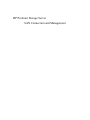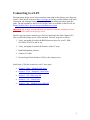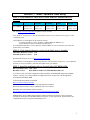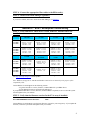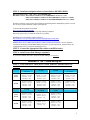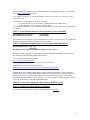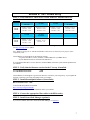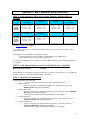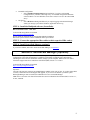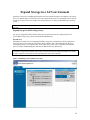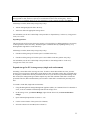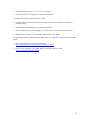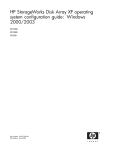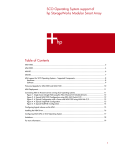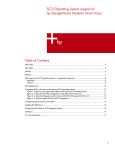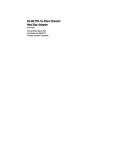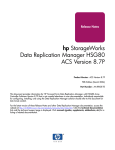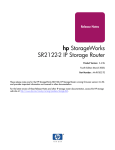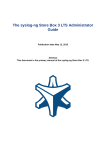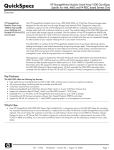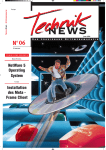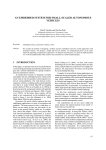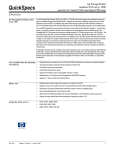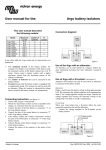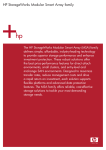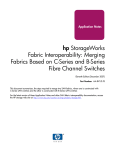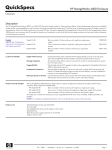Download HP DL580 White Paper
Transcript
HP ProLiant Storage Server SAN Connection and Management Connecting to a SAN The instructions below are an aid to customers connecting to their Storage Area Network (SAN). Check the HP web site at http://www.hp.com for any possible updates to the SAN Connection and Management documentation prior to executing instructions from this guide. The latest updates to the HP SAN Design Guide are available on the HP web site at http://h18006.www1.hp.com/storage/saninfrastructure.html. Important: HP strongly recommends that you install the software components before you connect fiber cables to the storage server. Specific steps for proper connection to a SAN are based upon the Fibre Channel (FC) array to which the storage server will be attached. The basic steps are as follows: 1. Verify, and update if needed, the BIOS/firmware/driver for your FC HBA (FCA2404, FCA2214, and so on). 2. Verify, and update if needed, the firmware of the FC array. 3. Install Multipathing software. 4. Connect FC cables. 5. Present Logical Unit Numbers (LUNs) to the storage server. Quick links: (Click the section for your FC array type.) • Section 1: MSA – Modular SAN Array • Section 2: EVA – Enterprise Virtual Array • Section 3: XP – Disk Array XP • Section 4: VA – Virtual Array • Section 5: MA – Modular Array (HSG-80) 2 Section 1: MSA – Modular SAN Array STEP 1: Verify that the FC HBA driver version, firmware, and Boot BIOS are installed. FCA2101 Windows Storage Server 2003 R2 Driver: 5-5.10a10 Firmware: 3.92a2 Boot Bios: 1.70a1 FCA2214 FCA2214D Driver: 9.0.0.13 Firmware: 1.34 Boot Bios: NA FCA2404 FCA2404DC Driver: 5-5.10a10 Firmware: 1.90a4 Boot Bios: 1.70a1 A7387A A7388A Driver: 5-5.10a10 Firmware: 1.90a4 Boot Bios: 1.70a1 KGPSA-CB 176479-B21 Driver: 5-5.10a10 Firmware: 3.92a2 Boot Bios: 1.70a1 The above table shows the latest Driver/Firmware/Boot Bios for the supported FC HBAs. Check the HP web site http://www.hp.com/go/msa for updates to these revisions. Note: Windows® Storage Server 2003 R2 and Windows 2003 32-bit are identical for the purpose of this compatibility table. Contact HP Service and Support for the following reasons: - To get the latest driver version, firmware, or BOOT BIOS for HBA drivers - If your HBA PCI cards are not listed in the table above If you update the HBA driver version, firmware, or BOOT BIOS, be sure to reboot the system after the update before you continue. STEP 2: Verify that the firmware version for the MSA array is installed. MSA1500cs Firmware revision: 5.02 MSA1000 Firmware revision: 4.48 Download the firmware for free at http://www.hp.com/go/msa. Contact HP Service and Support to get the latest firmware version for their storage array. If you update the firmware, be sure to reboot the system after the update before you continue. STEP 3: Install the multipath software (SecurePath or HP MPIO DSM). HP SecurePath version: v4.0C SP1.1 HP MPIO version: Basic DSM for Windows for MSA1000/MSA1500 v1.10 If you have a NAS system unit configured for high availability, install MultiPath Input/Output (MPIO) software. Currently, two software MPIOs are supported for these storage arrays: HP StorageWorks SecurePath and HP MPIO DSM. To obtain HP StorageWorks SecurePath: http://www.hp.com/go/SecurePath Do not install the AutoPath driver when prompted during installation. Reboot the system after the software installation before you continue. HP MPIO users can install the software located at http://h18006.www1.hp.com/products/sanworks/multipathoptions/index.html IMPORTANT: Review MPIO documentation (readme, installation instructions). Review important information pertaining to the HP MPIO DSM (prerequisites, system requirements, important notes and considerations) before you begin the installation process. 3 STEP 4: Connect the appropriate fiber cables to the HBA card(s). STEP 5: Install SecurePath Manager (optional). If you use SecurePath, and want to install SecurePath Manager, see Section 6 Section 2: EVA – Enterprise Virtual Array STEP 1: Verify that the FC HBA driver version, firmware, and Boot BIOS are installed. KGPSA-CB 176479-B21 FCA2101 FCA2355 FCA2404 FCA2404DC EVA5000 EVA3000 SCSIPort: 5-5.10a11 StorPort: 5-5.1.02a7 Firmware: 3.92a2 Boot Bios: 1.70a1 SCSIPort: 5-5.10a11 StorPort: 5-5.1.02a7 Firmware: 3.92a2 Boot Bios: 1.70a1 SCSIPort: 5-5.10a11 StorPort: 5-5.1.02a7 Firmware: 3.92a2 Boot Bios: 1.70a1 SCSIPort: 5-5.10a11 StorPort: 5-5.1.02a7 Firmware: 1.90a4 Boot Bios: 1.70a1 EVA8000 EVA6000 EVA4000 SCSIPort: 5-5.10a11 StorPort: 5-5.1.02a7 Firmware: 3.92a2 Boot Bios: 1.70a1 SCSIPort: 5-5.10a11 StorPort: 5-5.1.02a7 Firmware: 3.92a2 Boot Bios: 1.70a1 SCSIPort: 5-5.10a11 StorPort: 5-5.1.02a7 Firmware: 3.92a2 Boot Bios: 1.70a1 SCSIPort: 5-5.10a11 StorPort: 5-5.1.02a7 Firmware: 1.90a4 Boot Bios: 1.70a1 FCA2408 FCA2214 FCA2214DC A7387A A7388A A7560A EVA5000 EVA3000 SCSIPort: 5-5.10a11 StorPort: 5-5.1.02a7 Firmware: 1.90a4 Boot Bios: 1.70a1 SCSIPort: 9.0.2.11 StorPort: 9.0.2.16 Firmware: 1.45 SCSIPort: 5-5.10a11 StorPort: 5-5.1.02a7 Firmware: 1.90a4 Boot Bios: 1.70a1 SCSIPort: 5-5.10a11 StorPort: 5-5.1.02a7 Firmware: 1.90a4 Boot Bios: 1.70.a1 EVA8000 EVA6000 EVA4000 SCSIPort: 5-5.10a11 StorPort: 5-5.1.02a7 Firmware: 1.90a4 Boot Bios: 1.70a1 SCSIPort: 9.0.2.11 Firmware: 1.34 SCSIPort: 5-5.10a11 StorPort: 5-5.1.02a7 Firmware: 1.90a4 Boot Bios: 1.70a1 The above table shows the latest driver/firmware/Boot Bios for the supported FC HBAs. Check the HP web site http://www.hp.com/go/eva for the updates. Note: Windows Storage Server 2003 R2 and Windows 2003 32-bit are identical for the purpose of this compatibility table. Contact HP Service and Support for the following reasons: - To get the latest driver version, firmware, or BOOT BIOS for your HBA drivers - If your HBA PCI cards are not listed in the table above If you update the HBA driver version, firmware, or BOOT BIOS is required, be sure to reboot the system after the update before you continue. STEP 2: Verify that the firmware version for the EVA array is installed. EVA 3000/5000 Firmware Revision: EVA 4000/6000/8000 Firmware Revision: 3.028 or 4.001 5.030 Contact HP Service and Support to get the latest firmware version for your storage array. If you update the firmware, reboot the system after the update before you continue. 4 STEP 4: Install the multipath software (SecurePath or HP MPIO DSM). HP SecurePath version: v4.0C SP1.1 (EVA3000/5000 only) HP MPIO version: Basic DSM for Windows for EVA3000/5000 for VCS 3.xxx v1.01 Full Featured DSM for Windows for EVA3000/5000 for VCS 4.xxx v1.00.00 Full Featured DSM for Windows for EVA4000/6000/8000 VCS 5.xxx v1.00.02 Windows with EVA storage requires the installation of HP StorageWorks multipathing software on each host to achieve high-availability, multiple-path capability. To obtain HP StorageWorks SecurePath: http://www.hp.com/go/SecurePath Do not install the AutoPath driver when prompted during installation. Reboot the system after you install the software you continue. HP MPIO users can install the software located at: http://h18006.www1.hp.com/products/sanworks/multipathoptions/index.html IMPORTANT: Review MPIO documentation (readme, installation instructions). Review important information pertaining to the HP MPIO DSM (prerequisites, system requirements, important notes and considerations) before you begin the installation process. STEP 5: Connect the appropriate fiber cables to the HBA card(s). STEP 6: Install SecurePath Manager (optional). If you use SecurePath, and want to install SecurePath Manager, see Section 6 Section 3: XP – Disk Array XP STEP 1: Verify that the FC HBA driver version, firmware, and Boot BIOS are installed. KGPSA-CB 176479-B21 FCA2101 FCA2355 FCA2404 FCA2404DC XP128 XP1024 SCSIPort: 5-5.20a9 StorPort: 5-5.1.11a0 Firmware: 3.93a0 Boot Bios: 1.70a3 SCSIPort: 5-5.20a9 StorPort: 5-5.1.11a0 Firmware: 3.93a0 Boot Bios: 1.70a3 SCSIPort: 5-5.20a9 StorPort: 5-5.1.11a0 Firmware: 3.93a0 Boot Bios: 1.70a3 SCSIPort: 5-5.20a9 StorPort: 5-5.1.11a0 Firmware: 1.91a1 Boot Bios: 1.70a3 XP12000 SCSIPort: 5-5.20a9 StorPort: 5-5.1.11a0 Firmware: 3.93a0 Boot Bios: 1.70a3 SCSIPort: 5-5.20a9 StorPort: 5-5.1.11a0 Firmware: 3.93a0 Boot Bios: 1.70a3 SCSIPort: 5-5.20a9 StorPort: 5-5.1.11a0 Firmware: 3.93a0 Boot Bios: 1.70a3 SCSIPort: 5-5.20a9 StorPort: 5-5.1.11a0 Firmware: 1.91a1 Boot Bios: 1.70a3 FCA2408 FCA2214 FCA2214DC A7387A A7388A XP128 XP1024 SCSIPort: 5-5.20a9 StorPort: 5-5.1.11a0 Firmware: 1.91a1 Boot Bios: 1.70a3 SCSIPort: 9.0.2.11 StorPort: 9.0.2.16 Firmware: 1.45 SCSIPort: 5-5.20a9 StorPort: 5-5.1.11a0 Firmware: 1.91a1 Boot Bios: 1.70a3 XP12000 SCSIPort: 5-5.20a9 StorPort: 5-5.1.11a0 Firmware: 1.91a1 Boot Bios: 1.70a3 SCSIPort: 9.0.2.11 StorPort: 9.0.2.16 Firmware: 1.45 SCSIPort: 5-5.20a9 StorPort: 5-5.1.11a0 Firmware: 1.91a1 Boot Bios: 1.70a3 5 The above table shows the latest driver/firmware/Boot Bios for the supported FC HBAs. Check the HP web site http://www.hp.com for updates. Note: Windows Storage Server 2003 R2 and Windows 2003 32-bit are identical for the purpose of this compatibility table. Contact HP Service and Support for the following reasons: - To get the latest driver version, firmware, or BOOT BIOS for your HBA drivers. - If your HBA PCI cards are not listed in the table above. If you update the HBA driver version, firmware, or BOOT BIOS, reboot the system after the update before you continue. STEP 2: Verify that the firmware version for the XP array is installed. XP 128/1024 Firmware Revision: XP 12000 Firmware Revision: 21.12.02.00/00 50.04.31.00/00 Contact HP Service and Support to get the latest firmware version for your storage array. If you update the firmware, reboot the system after the update before you continue. STEP 3: Install the multipath software (SecurePath or HP MPIO DSM). HP SecurePath version: v4.0C SP1 V4.0C SP2-1 HP MPIO version: Full Featured DSM for Windows for XP v1.00.01 Windows with XP storage requires the installation of HP StorageWorks multipathing software on each host to achieve high-availability, multiple-path capability. To obtain HP StorageWorks SecurePath: http://www.hp.com/go/SecurePath Reboot the system after you install the software before you continue. HP MPIO users can install the software located at http://h18006.www1.hp.com/products/sanworks/multipathoptions/index.html IMPORTANT: Review MPIO documentation (readme, installation instructions). Review important information pertaining to the HP MPIO DSM (prerequisites, system requirements, important notes and considerations) before you begin the installation process. For all XP storage arrays, you must install MultiPath Input/Output (MPIO) software. Currently, two software MPIOs are supported for these storage arrays: HP StorageWorks SecurePath and HP MPIO DSM. STEP 4: Connect the appropriate fiber cables to the HBA card(s). STEP 5: Install SecurePath Manager (optional). If you use SecurePath, and want to install SecurePath Manager, see Section 6 6 Section 4: VA – Virtual Array STEP 1: Verify that the FC HBA driver version, firmware, and Boot BIOS are installed. VA7x10 VA7x00 VA7x10 VA7x00 KGPSA-CB 176479-B21 FCA2101 FCA2355 FCA2404 FCA2404DC SCSIPort: 5-4.82a16 Firmware: 3.92a2 Boot Bios: 1.63a1 SCSIPort: 5-5.10.a11 Firmware: 3.92a2 Boot Bios: 1.70a1 SCSIPort: 5-5.10.a11 Firmware: 3.92a2 Boot Bios: 1.70a1 SCSIPort: 5-5.10.a11 Firmware: 1.90a4 Boot Bios: 1.70a1 FCA2408 FCA2214 FCA2214DC SCSIPort: 5-5.10.a11 Firmware: 1.90a4 Boot Bios: 1.70a1 SCSIPort: 9.0.2.11 Firmware: 1.45 The above table shows the latest driver/firmware/Boot Bios for the supported FC HBAs. Check the HP web site http://www.hp.com for updates. Note: Windows Storage Server 2003 R2 and Windows 2003 32-bit are identical for the purpose of this compatibility table. Contact HP Service and Support for the following reasons: - To get the latest driver version, firmware, or BOOT BIOS for your HBA drivers - If your HBA PCI cards are not listed in the table above If you update the HBA driver version, firmware, or BOOT BIOS, reboot the system after the update before you continue. STEP 2: Verify that the firmware version for the VA array is installed. VA 7x10 Firmware Revision: VA 7x00 Firmware Revision: A140 HP22 Contact HP Service and Support to get the latest firmware version for your storage array. If you update the firmware, reboot the system after the update before you continue. STEP 3: Install the multipath software (SecurePath): HP SecurePath version: v4.0C To obtain HP StorageWorks SecurePath: http://www.hp.com/go/SecurePath Reboot the system after the software installation before you continue. STEP 4: Connect the appropriate fiber cables to the HBA card(s). STEP 5: Install SecurePath Manager (optional): If you use SecurePath, and want to install SecurePath Manager, see Section 6 7 Section 5: MA – Modular Array (HSG-80) STEP 1: Verify that the FC HBA driver version, firmware, and Boot BIOS are installed. EMA12000 EMA16000 MA8000 ESA12000 RA8000 EMA12000 EMA16000 MA8000 ESA12000 RA8000 KGPSA-CB 176479-B21 FCA2101 FCA2355 FCA2404 FCA2404DC SCSIPort: 5-4.82a16 Firmware: 3.92a2 Boot Bios: 1.70a1 SCSIPort: 5-4.82a16 Firmware: 3.92a2 Boot Bios: 1.70a1 SCSIPort: 5-4.82a16 Firmware: 3.92a2 Boot Bios: 1.70a1 SCSIPort: 5-4.82a16 Firmware: 1.01a2 Boot Bios: 1.63a1 FCA2408 FCA2214 FCA2214DC SCSIPort: 5-4.82a16 Firmware: 1.01a2 Boot Bios: 1.52a1 SCSIPort: 8.2.0.72 Firmware: 1.33 The above table shows the latest driver/firmware/Boot Bios for the supported FC HBAs. Check the HP web site http://www.hp.com for updates. Note: Windows Storage Server 2003 R2 and Windows 2003 32-bit are identical for the purpose of this compatibility table. Contact HP Service and Support for the following reasons: - To get the latest driver version, firmware, or BOOT BIOS for your HBA drivers - If your HBA PCI cards are not listed in the table above If you update the HBA driver version, firmware, or BOOT BIOS, reboot the system after the update before you continue. STEP 2: Verify that the firmware version for the HSG-80 array is installed. HSG-80 Firmware Revision: ACS 8.8-2 Contact HP Service and Support to get the latest firmware version for your storage array. If you update the firmware, reboot the system after the update before you continue STEP 3: Install the MA platform kit. Install the MA platform kit located at C:\hpnas\components\SANConnect\MA_PlatformKit\ACS88WinKit • Multibus Switch: o If you are connecting your multibus MA storage array to a fibre switch, select the Multibus Switch option during installation. • Multibus Hub (loop): o If you are connecting your multibus MA storage array to a fibre hub, select the Multibus Hub (loop) option during installation. o You MUST enter a unique arbitrated loop IP address for each adapter. • Transparent Switch: o If you are connecting your transparent MA storage array to a fibre switch, select the Transparent Switch option during installation. • Transparent Hub (loop): o If you are connecting your transparent MA storage array to a fibre hub, select the Transparent Hub (loop) option during installation. o You MUST enter a unique arbitrated loop IP address for each adapter. 8 • • Extended Configuration: o Select Extended Configuration during installation, if you have an Extended Configuration for your back-end storage array. An extended configuration should be selected when five or more Window Servers have exclusive access to the same RAID arrays. HS Service: o Select HS Service during installation if you require logging environmental changes within your storage system in the Windows Application Event Log. STEP 4: Install the Multipath software (SecurePath). HP SecurePath version: v4.0C SP2 To obtain HP StorageWorks SecurePath: http://www.hp.com/go/SecurePath Do not install the AutoPath driver when prompted during installation. Reboot the system after the software installation before you continue STEP 5: Connect the appropriate fiber cables to their respective HBA card(s). STEP 6: Install SecurePath Manager (optional). If you use SecurePath, and want to install SecurePath Manager, see Section 6 Section 6: SecurePath Manager (Optional) Secure Path Manager (SPM) provides web-based management capability for cross-platform Secure Path configurations. This application displays a graphical representation of multiple path configurations, indicating the status of a user-defined set of hosts, storage systems and paths. SPM runs on web-based clients that support Sun Java™ 2 Runtime environment (JRE) Version 1.3.1 or later. To obtain HP StorageWorks SecurePath: http://www.hp.com/go/SecurePath Important: Currently, HP NAS only supports SecurePath Manager (SPM) version 4.0C or later. If you have older SPM versions, contact HP Service and Support and upgrade, if you want to use SPM on your NAS system. HP Insight Manager must be installed for administrators to use SecurePath Manager. SPM can be accessed on web-based clients that have Sun Java 2 Runtime Environment (JRE) version 1.3.1, or later, installed. 9 Expand Storage in a SAN environment Expansion is the process of adding physical disks to an array that has already been configured. The logical drives (or volumes) that exist in the array before the expansion takes place are unchanged, because only the amount of free space in the array changes. The expansion process is entirely independent of the operating system. Note: See your storage array hardware user documentation for further details about expanding storage on the array. Expand storage for MSA storage arrays The Array Configuration Utility enables online capacity expansion of the array and logical drive for specific MSA storage arrays, such as the MSA1000 and MSA1500. Expand array Expanding an existing LUN is accomplished using the storage array configuration software applicable to the storage array in use. In the case of the Smart Array controller, this is accomplished using the Array Configuration Utility. LUN expansion may occur in disk arrays where space is available. If insufficient space is available, additional physical disks may be added to the array dynamically. IMPORTANT: An array expansion, logical drive extension takes about 15 minutes per gigabyte, or considerably longer if the controller does not have a battery-backed cache. While this process is occurring, no other expansion or extension can occur simultaneously on the same controller. Figure 1 Expanding a LUN (Smart Array only) 10 Note: The Expand Array task is listed only if there is an unassigned physical drive on the controller. The unassigned drive must also have a capacity no less than that of a drive in an existing array. If these conditions are not fulfilled, install at least one suitable drive on the controller, and then click Refresh. Add storage scenarios (Smart Array storage arrays only): • Add an unassigned physical disk to the array. • Add a new disk to the appropriate storage device. For information, use the ACU online Help or the procedures to “Expand Array” in the Array Configuration Utility User Guide. Expand logical drive This option in the ACU increases the storage capacity of a logical drive by adding unused space on an array to the logical drive on the same array. The unused space is obtained either by expanding an array, or by deleting another logical drive on the same array. Add storage scenarios (Smart Array storage arrays only): • Extend an existing storage LUN where space is available in the array. • Extend an existing storage LUN where space is not available in the array (Smart Array only). For information, use the ACU online Help or the procedures to “Extend logical drive” in the Array Configuration Utility User Guide. Expand storage for EVA storage arrays (single node environment) Presenting a virtual disk offers its storage to a host. To make a virtual disk available to a host, you must present it. You can present a virtual disk to a host during or after virtual disk creation. The virtual disk must be completely created before the host presentation can occur. If you choose host presentation during virtual disk creation, the management agent cannot complete any other task until that virtual disk is created and presented. Therefore, HP recommends that you wait until a virtual disk is created before presenting it to a host. To extend a virtual disk (single node environment): 1. Using HP StorageWorks Storage Management Appliance (SMA), or Command View EVA hosted on a server, create or extend the virtual disk presented to the storage server. 2. On the storage server, open Device Manager, right-click the EVA LUN, and Scan for hardware changes. 3. Open command prompt and run DiskPart.exe. 4. List the current volumes of the system (List Volumes). 5. Select the volume to be extended (select volume X). 11 6. Extend the volume (extend [size=n]) size is optional. 7. Extend a LUN for EVA storage arrays (clustered environment) To extend a LUN on an EVA storage array in a cluster: 1. Review requirements and procedures from the storage array hardware provider for expanding or extending storage. 2. Ensure that Microsoft Windows Server 2003 SP1 is installed. 3. Run Command View EVA on the storage server to increase the size of the presented EVA LUN. 4. Run Microsoft DiskPart.exe to add the additional space to the volume. For additional information associated with extending a LUN in a cluster, see the following Microsoft KB articles: • How to extend the partition of a cluster shared disk http://support.microsoft.com/default.aspx?scid=kb;en-us;304736 • How to replace a disk that is in a cluster and use of the Cluster Recovery utility http://support.microsoft.com/kb/305793 12