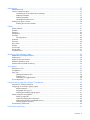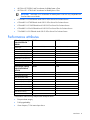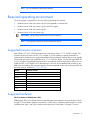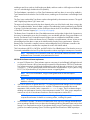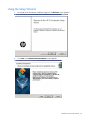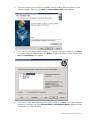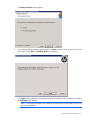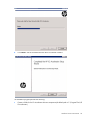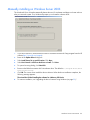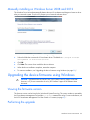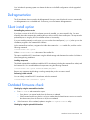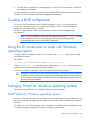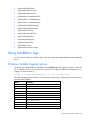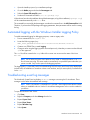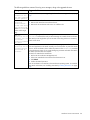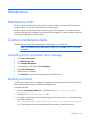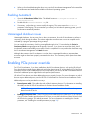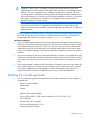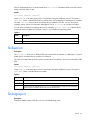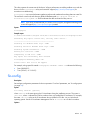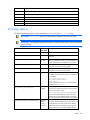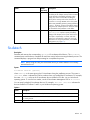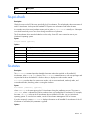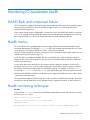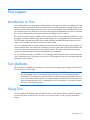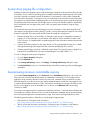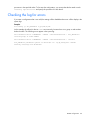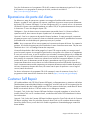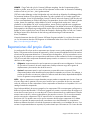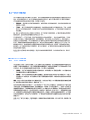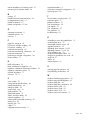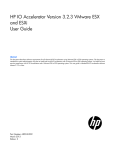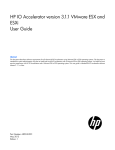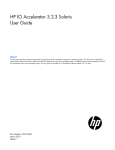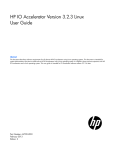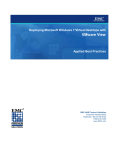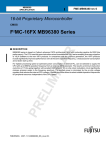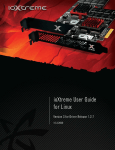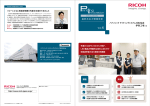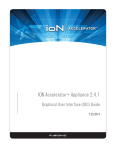Download HP IO Accelerator for BladeSystem c-Class Windows User's Manual
Transcript
HP IO Accelerator Version 3.2.3 Windows
User Guide
Abstract
This document describes software requirements for all relevant HP IO Accelerators using Microsoft Windows operating systems. This document is
intended for system administrators who plan to install and use HP IO Accelerators with a Microsoft Windows operating system. It is helpful to have
previous experience with HP IO Accelerators and a Microsoft Windows operating system. This user guide is intended for IO Accelerator software
release 3.2.3 or later.
Part Number: 647099-003
February 2013
Edition: 3
© Copyright 2011, 2013 Hewlett-Packard Development Company, L.P.
The information contained herein is subject to change without notice. The only warranties for HP products and services are set forth in the express
warranty statements accompanying such products and services. Nothing herein should be construed as constituting an additional warranty. HP shall
not be liable for technical or editorial errors or omissions contained herein.
Confidential computer software. Valid license from HP required for possession, use or copying. Consistent with FAR 12.211 and 12.212,
Commercial Computer Software, Computer Software Documentation, and Technical Data for Commercial Items are licensed to the U.S. Government
under vendor’s standard commercial license.
Microsoft®, Windows®, Windows® XP, Windows Vista®, and Windows Server® are U.S. registered trademarks of Microsoft Corporation.
Contents
About this guide ........................................................................................................................... 6
Contents summary ..................................................................................................................................... 6
Introduction .................................................................................................................................. 7
Overview ................................................................................................................................................. 7
Product naming ......................................................................................................................................... 7
Performance attributes................................................................................................................................ 8
Required operating environment .................................................................................................................. 9
Supported firmware revisions ............................................................................................................ 9
Supported hardware ........................................................................................................................ 9
Windows Server environments ..................................................................................................... 12
Installation overview ................................................................................................................................ 12
Uninstalling a previously-installed driver ..................................................................................................... 12
Installing software on a Windows operating system ..................................................................................... 13
Using the Setup Wizard ................................................................................................................. 14
Upgrading device firmware from VSL 1.x.x or 2.x.x to 3.x.x......................................................................... 19
Upgrading procedure .................................................................................................................... 20
Manual installation on Windows Server ..................................................................................................... 21
Manually installing on Windows Server 2003 ................................................................................... 22
Manually installing on Windows Server 2008 and 2012 ................................................................... 23
Upgrading the device firmware using Windows .......................................................................................... 23
Viewing the firmware version .......................................................................................................... 23
Performing the upgrade .................................................................................................................. 23
Upgrading driver software using Windows ................................................................................................. 24
Upgrading driver software using Windows in a non-RAID configuration ............................................... 24
Upgrading driver software using Windows in a RAID configuration ..................................................... 25
Defragmentation ..................................................................................................................................... 26
Silent install option .................................................................................................................................. 26
Outdated firmware check ......................................................................................................................... 26
Enabling PCIe power ............................................................................................................................... 27
IO Accelerator naming............................................................................................................................. 27
Adding a file system, formatting, and performing multi-disk configuration ....................................................... 28
Creating a RAID configuration .................................................................................................................. 29
Using the IO Accelerator as swap with Windows operating system ............................................................... 29
Setting up SNMP for Windows operating systems ....................................................................................... 29
SNMP details for Windows operating systems................................................................................... 29
Using test mode registry values........................................................................................................ 30
SNMP MIB fields supporting Windows Server ................................................................................... 31
Using installation logs .............................................................................................................................. 33
Windows Installer logging options ................................................................................................... 33
Creating an installation log ............................................................................................................. 34
Creating an uninstall log ................................................................................................................ 34
Creating a patch install log ............................................................................................................. 34
Automated logging with the Windows Installer Logging Policy ............................................................ 35
Troubleshooting event log messages ................................................................................................ 35
Contents
3
Maintenance .............................................................................................................................. 37
Maintenance tools ................................................................................................................................... 37
Common maintenance tasks ..................................................................................................................... 37
Uninstalling the IO Accelerator driver package.................................................................................. 37
Disabling AutoAttach ..................................................................................................................... 37
Enabling Autoattach ...................................................................................................................... 38
Unmanaged shutdown issues .......................................................................................................... 38
Enabling PCIe power override .................................................................................................................. 38
Enabling the override parameter ..................................................................................................... 39
Utilities ...................................................................................................................................... 41
Utilities reference..................................................................................................................................... 41
fio-attach ................................................................................................................................................ 41
fio-beacon .............................................................................................................................................. 42
fio-bugreport ........................................................................................................................................... 42
fio-config ................................................................................................................................................ 43
fio-config options ........................................................................................................................... 44
fio-detach ............................................................................................................................................... 45
fio-format ............................................................................................................................................... 46
fio-pci-check ........................................................................................................................................... 47
fio-status ................................................................................................................................................. 47
fio-sure-erase .......................................................................................................................................... 50
fio-trim-config .......................................................................................................................................... 51
fio-update-iodrive .................................................................................................................................... 52
Monitoring IO Accelerator health ................................................................................................. 54
NAND flash and component failure ........................................................................................................... 54
Health metrics ......................................................................................................................................... 54
Health monitoring techniques .................................................................................................................... 54
Flashback substitution events ..................................................................................................................... 55
Software RAID and health monitoring ........................................................................................................ 55
Trim support ............................................................................................................................... 57
Introduction to Trim .................................................................................................................................. 57
Trim platforms ......................................................................................................................................... 57
Using Trim .............................................................................................................................................. 57
Starting and stopping Trim .............................................................................................................. 58
Enabling Trim................................................................................................................................ 58
Controlling Trim aggressiveness....................................................................................................... 58
Trim configurations .................................................................................................................................. 59
Using Windows page files with the IO Accelerator ......................................................................... 60
Introduction to Windows page files ........................................................................................................... 60
Configuring IO Accelerator paging support ................................................................................................ 60
RAM consumption ......................................................................................................................... 60
Non-paged memory pool ............................................................................................................... 61
Enabling and disabling paging support ............................................................................................ 61
Windows page file management............................................................................................................... 62
Setting up page files ...................................................................................................................... 62
System drive paging file configuration .............................................................................................. 63
Guaranteeing minimum committable memory .................................................................................... 63
Verifying page file operation .......................................................................................................... 64
Virtual Memory performance .................................................................................................................... 64
Performance and tuning............................................................................................................... 65
Contents
4
Introduction to performance and tuning ...................................................................................................... 65
Disabling DVFS ....................................................................................................................................... 65
Limiting APCI C-states .............................................................................................................................. 65
Setting NUMA affinity .............................................................................................................................. 66
Setting the interrupt handler affinity ........................................................................................................... 66
NUMA configuration................................................................................................................... 67
Introduction to NUMA architecture ............................................................................................................ 67
FIO_AFFINITY parameter ......................................................................................................................... 67
Advanced configuration example .............................................................................................................. 68
Checking the log for errors ....................................................................................................................... 69
Resources .................................................................................................................................. 70
Subscription service ................................................................................................................................. 70
For more information ............................................................................................................................... 70
Support and other resources ........................................................................................................ 71
Before you contact HP.............................................................................................................................. 71
HP contact information ............................................................................................................................. 71
Customer Self Repair ............................................................................................................................... 71
Regulatory information ................................................................................................................ 79
Safety and regulatory compliance ............................................................................................................. 79
Turkey RoHS material content declaration ................................................................................................... 79
Ukraine RoHS material content declaration ................................................................................................. 79
Warranty information .............................................................................................................................. 79
Acronyms and abbreviations ........................................................................................................ 80
Documentation feedback ............................................................................................................. 82
Index ......................................................................................................................................... 83
Contents
5
About this guide
Contents summary
•
Instructions on downloading and installing the approved driver and utilities
•
Instructions on maintaining the IO Accelerator
•
Description of the following IO Accelerator models:
o
HP IO Accelerator for BladeSystem c-Class
o
HP PCIe IO Accelerator
o
HP PCIe IO Accelerator Duo
CAUTION: Before upgrading to 3.x.x software and firmware, back up all data on the IO
Accelerator. The 3.2.3 software and firmware reformat the drive, which causes data to be lost if
not backed up. The 3.2.3 software is not backward compatible with 1.2.x or 2.x software.
About this guide
6
Introduction
Overview
Designed around ioMemory, a revolutionary storage architecture, HP IO Accelerator is an advanced NAND
flash storage device. With performance comparable to DRAM and storage capacity on par with hard disks,
the IO Accelerator increases performance so that every server can contain internal storage that exceeds the
I/O performance of an enterprise SAN.
HP IO Accelerator is the first data accelerator designed specifically to improve the bandwidth for I/O-bound
applications.
In addition to the hardware driver, the IO Accelerator also includes a VSL. This hybrid of the RAM
virtualization subsystem and the disk I/O subsystem combines the best features of both systems. VSL functions
as a disk to interface well with block-based applications and software, while also running like RAM
underneath to maximize performance. This feature produces the following benefits:
•
Performance: The VSL offers direct and parallel access to multiple CPU cores, enabling near linear
performance scaling, consistent performance across different read/write workloads, and low latency
with minimal interruptions and context switching.
•
Extensibility: The VSL enables flash-optimized software development, making each IO Accelerator
module a flexible building block for creating a flash-optimized data center.
Product naming
HP IO Accelerator Generation 1 devices include:
•
AJ876A: HP 80GB IO Accelerator for BladeSystem c-Class
•
AJ877A: HP 160GB IO Accelerator for BladeSystem c-Class
•
AJ878A: HP 320GB IO Accelerator for BladeSystem c-Class
•
AJ878B: HP 320 GB IO MLC Accelerator for BladeSystem c-Class
•
BK836A: HP 640GB IO MLC Accelerator for BladeSystem c-Class
IMPORTANT: Generation 1 IO accelerators for BladeSystem c-Class are only compatible with
G7 and earlier server blades.
•
600278-B21: HP 160GB Single Level Cell PCIe ioDrive for ProLiant Servers
•
600279-B21: HP 320GB Multi Level Cell PCIe ioDrive for ProLiant Servers
•
600281-B21: HP 320GB Single Level Cell PCIe ioDrive Duo for ProLiant Servers
•
600282-B21: HP 640GB Multi Level Cell PCIe ioDrive Duo for ProLiant Servers
•
641027-B21: HP 1.28TB Multi Level Cell PCIe ioDrive Duo for ProLiant Servers
HP IO Accelerator Generation 2 devices include:
•
QK761A: HP 365GB IO MLC Accelerator for BladeSystem c-Class
Introduction
7
•
QK762A: HP 785GB IO MLC Accelerator for BladeSystem c-Class
•
QK763A: HP 1.2 TB IO MLC Accelerator for BladeSystem c-Class
IMPORTANT: Generation 2 IO accelerators for BladeSystem c-Class are only compatible with
Gen8 and later server blades.
•
673642-B21: HP 365GB Multi Level Cell G2 PCIe ioDrive2 for ProLiant Servers
•
673644-B21: HP 785GB Multi Level Cell G2 PCIe ioDrive2 for ProLiant Servers
•
673646-B21: HP 1205GB Multi Level Cell G2 PCIe ioDrive2 for ProLiant Servers
•
673648-B21: HP 2410GB Multi Level Cell G2 PCIe ioDrive2 Duo for ProLiant Servers
•
721458-B21: HP 3.0TB Multi Level Cell G2 PCIe ioDrive2 for ProLiant Servers
Performance attributes
IO Accelerator capacity
Models AJ878B and
BK836A
320GB
640GB
NAND type
MLC (Multi Level Cell)
MLC (Multi Level Cell)
Read Bandwidth (64kB)
735 MB/s
750 MB/s
Write Bandwidth (64kB)
510 MB/s
550 MB/s
Read IOPS (512 Byte)
100,000
93,000
Write IOPS (512 Byte)
141,000
145,000
Mixed IOPS* (75/25 r/w)
67,000
74,000
Access Latency (512 Byte)
30 µs
30 µs
Bus Interface
PCI-Express x4
PCI-Express Gen1 x4
IO Accelerator capacity
Models QK762A and
QK763A
785GB
1.2TB
NAND type
MLC (Multi Level Cell)
MLC (Multi Level Cell)
Read Bandwidth (1MB)
1.5 GB/s
1.5 GB/s
Write Bandwidth (1MB)
1.1 GB/s
1.3 GB/s
Read IOPS (Seq. 512 Byte)
443,000
443,000
Write IOPS (Seq. 512 Byte)
530,000
530,000
Read IOPS (Rand. 512 Byte)
141,000
143,000
Write IOPS (Rand. 512 Byte) 475,000
68µs
Read Access Latency
475,000
68µs
Write Access Latency
15µs
15µs
Bus Interface
PCI-Express Gen2 x4
PCI-Express Gen2 x4
*Performance achieved using multiprocessor enterprise server
•
Enterprise data integrity
•
Field upgradeability
•
Green footprint, 7.5W nominal per device
Introduction
8
NOTE: MSI was disabled to obtain these statistics.
Required operating environment
The IO Accelerator is supported for use in the following operating environments:
•
Windows Server 2003 (x86_64-bit only) SP2 (not supported on Gen8 servers)
•
Windows Server 2008 (x86_64-bit only) R1 with SP2 or higher
•
Windows Server 2008 (x86_64-bit only) R2
•
Windows Server 2012 (x86_64-bit only)
IMPORTANT: All operating systems must be 64-bit architecture.
NOTE: IO Accelerators cannot be used as hibernation devices.
Supported firmware revisions
After February 19, 2013, all IO Accelerators ship with firmware version 7.1.13.109322 or higher. This
firmware version only works with VSL 3.2.2 or higher. If you are installing a recently purchased or a
replacement IO Accelerator into a system that already has IO Accelerators installed, then you must upgrade
the firmware on the previously installed devices to 7.1.13.109322 or higher. You must also upgrade the VSL
to 3.2.2 or higher. Upgrading the firmware and VSL on cards that were running firmware versions 6.x.x or
higher and VSL 3.x.x or higher is NOT data destructive. However, HP recommends that you back up any
data on the device before performing the upgrade. The latest supported version of the firmware and VSL can
be found on the HP website (http://www.hp.com).
Release
Firmware revision
1.2.4
17350
1.2.7
36867 or 42014
1.2.8.4
43246
2.2.x
43674
2.2.3
101583
2.3.1
101971 4 or 101971_6
3.1.1
107004 or greater
3.2.3
109322
Supported hardware
HP IO Accelerator for BladeSystem c-Class
BladeSystem c-Class IO Accelerators have two distinct designs for the respective server product lines. The G1
through G7 IO Accelerator adapter is provided in a c-Class Type 1 Mezzanine card form factor. It can be
installed in both Type 1 and Type 2 mezzanine slots within the c-Class blade G1 through G7 servers,
Introduction
9
enabling a total of two cards in a half-height server blade, and three cards in a full-height server blade and
up to 6 in a double-high, double-wide server (BL680c).
The Gen8 adapter is provided in a c-Class Type B Mezzanine card form factor. It can only be installed in
Type B mezzanine slots within the Gen 8 or later servers, enabling one IO Accelerator in a half-height Gen8
server.
The Type I mezz card and the Type B mezz card are distinguished by the mezzanine connector. The type B
card is slightly larger than a Type I mezz card.
The amount of free RAM required by the driver depends on the size of the blocks used when writing to the
drive. The smaller the blocks, the more RAM is required. The table below lists the guidelines for each 80GB
of storage. For the latest information, see the QuickSpecs sheet to the HP IO Accelerator for HP BladeSystem
c-Class at HP Customer Support (http://www.hp.com/support).
The Remote Power Cut Module for the c-Class blade mezzanine card provides a higher level of protection in
the event of a catastrophic power loss (for example, a user accidentally pulls the wrong server blade out of
the slot). The Remote Power Cut Module ensures in-flight writes are completed to NAND flash in these
catastrophic scenarios. Without the Remote Power Cut Module, write performance is slower. Writes are not
acknowledged until the data is written to the NAND module, thereby slowing performance. When the
Remote Power Cut Module is installed, writes are acknowledged by the IO Accelerator controller to the
driver. The IO Accelerator controller then completes the write to the NAND module.
The IO Accelerators (QK761A, QK762A, and QK763A) for Gen 8 BladeSystem c-Class have the power cut
functionality embedded on the card. They offer the protection without requiring the remote power cut module.
NOTE: The Remote Power Cut Module is used only in the AJ878B and BK836A models. Without
the Remote Power Cut Module, write performance is slower.
HP PCIe IO Accelerator minimum requirements
•
An open PCI-Express slot—The accelerator requires a minimum of one half-length, half-height slot with
a x4 physical connector. All four lanes must be connected for full performance. HP PCIe IO Accelerator
Duo requires a minimum of a full-height, half-length slot with an x8 physical connection. If your system
is using PCI 1.1, all x8 signaling lanes must be connected for full performance. If your system is using
PCI 2.0, for full performance you only have to connect x4 signaling lanes.
NOTE: For PCIe IO Accelerators, using PCIe slots greater than x4 does not improve
performance.
NOTE: The power cut feature is built into PCIe IO Accelerators; therefore, no Remote Power Cut
Module is necessary.
•
300 LFM of airflow at no greater than 50°C. To protect against thermal damage, the IO Accelerator
also monitors the junction temperature of its controller. The temperature represents the internal
temperature of the controller, and it is reported in fio-status report. The IO Accelerator begins
throttling write performance when the junction temperature reaches 78°C. If the junction temperature
continues to rise, the IO Accelerator shuts down when the temperature reaches 85°C.
NOTE: If you experience write performance throttling due to high temperatures, see your
computer documentation for details on increasing airflow, including fan speeds.
•
Sufficient RAM to operate—The amount of RAM that the driver requires to manage the NAND flash
varies according to the block size you select when formatting the device (filesystem format, not low-level
format). For a virtual machine using an IO Accelerator directly (using PCI pass-through), consult the user
guide for the installed operating system. The following table lists the amount of RAM required per
Introduction
10
100GB of storage space, using various block sizes. The amount of RAM used in driver version 3.0 is
significantly less than the amount used in version 1.2.x.
Average block size
(bytes)
RAM usage for each 80
GB IO Accelerator
(Megabytes)
RAM usage for each 100 Minimum system RAM
requirement for 320 GB
GB IO Accelerator
MezzIO Accelerator*
(Megabytes)
8,192
250
280
1 GB
4,096
400
530
1.6 GB
2,048
750
1,030
3 GB
1,024
1,450
2,000
5.8 GB
512
2,850
3,970
11.4 GB
Average block size
(bytes)
Minimum system RAM
Minimum system RAM
Minimum system RAM
requirement for 640 GB requirement for 785 GB requirement for 1.2 TB
MezzIO Accelerator*
MezzIO Accelerator*
MezzIO Accelerator*
8,192
2 GB
2.2 GB
3.4 GB
4,096
3.2 GB
4.2 GB
6.4 GB
2,048
6 GB
8.1 GB
12.4 GB
1,024
11.6 GB
15.7 GB
24 GB
512
22.8 GB
31.2 GB
47.6 GB
* For IO Accelerator use only. Additional RAM is needed for system operating system and applications.
HP PCIe IO Accelerator Duo requirements
In addition to the IO Accelerator cooling and RAM requirements listed in the previous table, the IO
Accelerator Duo requires at least:
•
A PCIe Gen1 x8 slot or a PCIe Gen2 x4 slot
•
A minimum of a full-height, half-length slot with a x8 physical connection. For systems with PCI 1.1, all
eight signaling lanes must be active for full IO Accelerator Duo performance. For systems with PCIe 2.0,
only four signaling lanes must be active for full performance.
NOTE: With driver version 3.1.0 and later, the driver detects in the BIOS if the PCIe slot supports
a 75W power draw. If the slot supports up to 75W, the IO Accelerator device draws up to that
amount of power. However, if an external power cable is used, power is only supplied by that
cable.
To verify whether a slot is supplying 75W, view the system logs or use the fio-pci-check
utility.
Introduction
11
Windows Server environments
Installation overview
CAUTION: The firmware for all IO Accelerator devices in a system running HP IO Accelerator
VSL 3.1.x or later must be upgraded to the latest version of the firmware.
CAUTION: If you have IO Accelerator devices configured for HP IO Accelerator VSL 2.x or
earlier, you must upgrade the firmware before installing new devices in the system. For upgrade
procedures, see "Upgrading device firmware from VSL 1.x.x or 2.x.x to 3.x.x (on page 19)."
1.
If you are installing this version of HP IO Accelerator VSL on a system with IO Accelerator devices
configured for VSL 2.x or earlier, follow the instructions in "Upgrading device firmware from VSL 1.x.x
or 2.x.x to 3.x.x (on page 19)."
2.
Install ("Installing software on a Windows operating system" on page 13) the latest version of the IO
Accelerator driver.
3.
If necessary, upgrade the firmware ("Upgrading the device firmware using Windows" on page 23) to
the latest version.
4.
Configure the devices by adding a file system ("Adding a file system, formatting, and performing
multi-disk configuration" on page 28), creating a RAID configuration (on page 29), and so on.
Uninstalling a previously-installed driver
CAUTION: Upgrading an IO Accelerator from Version 1.2.x to Version 2.x is a one-way
process. New firmware is required that is not compatible with 1.2.x systems. Be sure all data is
backed up before continuing with the upgrade.
Before installing a new driver, uninstall the previous version.
1.
Go to the Start menu.
2.
Open the Control Panel.
3.
Select Add or Remove Programs.
4.
Select the package or program.
NOTE: Uninstall IO Manager and HP StorageWorks IO Accelerator software.
5.
Select Remove.
6.
Reboot the server, and then log in as a user with Administrative privileges.
If previous (downrev) drivers (such as driver files fiodrive.sys) exist on the system (typically located in
C:\Windows\System32\drivers) after you have uninstalled the software, then upon reboot, Windows
Windows Server environments
12
recognizes those drivers for the IO Accelerator. This situation causes issues with the installation of Version
3.x.
After the software is uninstalled and the system is rebooted, Windows operating systems display a New
Hardware Found message and normally do not find a driver for the new device.
If a driver is found, go to Control Panel > Device Manager and search for HP IO Accelerator. View the driver
details and check the revision of the driver. If the HP IO Accelerator appears in the Device Manager and the
driver revision is not 3.x or later, manually uninstall the driver for each IO Accelerator in the system, and then
reboot the system.
If no driver is available, the HP IO Accelerator appears in the Device Manager as a mass storage controller.
The system must be in this state before you install the 3.x software.
Installing software on a Windows operating system
1.
Complete the hardware installation.
2.
Log in to your computer as Administrator or have Administrator rights.
3.
Download the Windows® IO Accelerator installation program from the HP website
(http://www.hp.com/support) to your desktop or a convenient directory.
4.
Run the IO Accelerator installation program (Setup Wizard) as explained in "Using the Setup Wizard."
CAUTION: The installation program does not remove previous versions of the software. If a
previous version is removed after the newest version is installed, the driver does not load after a
restart. If this occurs, run the Repair option in the installation program from Programs and
Features (or Add or Remove Programs) in the Control Panel, and then restart the computer.
NOTE: Screens might appear slightly different (for example, the word "StorageWorks" might not
appear in the name or pathname with version 2.x).
Windows Server environments
13
Using the Setup Wizard
1.
Download the IO Accelerator installation program. The Welcome screen appears.
2.
Click Next. The Installation Recommendations screen appears.
Windows Server environments
14
3.
If you have a previous version of the IO Accelerator software installed, follow the directions on the
screen to uninstall it. Otherwise, click Next. The Select Installation Folder screen appears.
4.
If you want to use the default installation location (C:\Program Files\HP IO Accelerator), click Next. If
you want to change the default location, click Browse, navigate to the folder you want, and then click
Next. The Custom Setup screen appears.
5.
If you want to use the default program features for the installation, click Next. If you want to customize
the features, click the plus sign next to Driver and Utilities or IO Management Utilities, and then select the
customizations you want from the list.
Windows Server environments
15
CAUTION: Changing the default features might affect the performance or functionality of the IO
Accelerator software.
The following features are available:
o
Device Driver (required for the drive to be recognized in Windows® operating system)
o
HP IO Accelerator Management Tool (Java® Runtime Software)
o
SNMP (requires Microsoft® SNMP to be installed)
o
Utilities (Command Line Utilities)
HP recommends that you select will be installed on local hard drive for each feature. If you change your
mind later, you can use the Repair option in Programs and Features, or Add or Remove Programs in the
Control Panel.
Windows Server environments
16
The Configure Shortcuts screen appears.
6.
If you want to accept the default program shortcuts, click Next. Otherwise, clear any options you do not
want, and then click Next. The Ready to Install screen appears.
7.
Click Install to begin installation. An installation status screen appears. When installation is complete,
the Completed screen appears.
NOTE: You might be prompted to stop installation and start the Microsoft® SNMP service during
the software installation.
Windows Server environments
17
8.
Click Finish to exit the Wizard and launch the IO Accelerator software.
The installation program performs the following:
•
Creates a folder for the IO Accelerator software components (the default path is C:\Program Files\HP
IO Accelerator).
Windows Server environments
18
•
Installs and loads the IO Accelerator Windows® driver. (When complete, you will need to reboot the
system.)
•
Installs support for SNMP (if installed, and if Microsoft® SNMP is installed and the SNMP service is
running).
When the installation program creates the IO Accelerator folder on the drive, it also creates these sub-folders:
•
<driver version>\Driver—Installs manually using Device Manager.
•
Firmware—Contains the latest IO Accelerator firmware.
•
SMI-S—Currently not used; reserved for future SMI-S use.
•
SNMP—Contains the SNMP components.
•
Utils—Contains the IO Accelerator command line utilities.
To continue installation, go to "Upgrading the device firmware using Windows (on page 23)."
Upgrading device firmware from VSL 1.x.x or 2.x.x to
3.x.x
CAUTION: You cannot downgrade an HP IO Accelerator device firmware to an earlier version
after you have upgraded the device.
CAUTION: Upgrading IO Accelerator devices that were previously configured for VSL 1.x.x or
2.x.x to work with VSL 3.x.x requires a low-level media format of the device. No user data is
maintained during the media format process. Be sure to backup all data on your IO Accelerator
device as instructed before upgrading the firmware.
Version 3.1.x of the HP IO Accelerator VSL supports new features, including the latest generation of IO
Accelerator architecture and improved Flashback protection. These features require the latest version of the
firmware. Every IO Accelerator device in a system running 3.1.x or later must be upgraded to the latest
version of the firmware.
For example, if you have a system running 2.3.1 HP IO Accelerator VSL with IO Accelerator devices
previously installed, and you want to install new IO Accelerator Gen2 devices (that require the latest version
of the firmware), then you will need to upgrade all of the existing devices to the latest firmware version.
Upgrade path
Depending on the current version of your HP IO Accelerator device, to preserve the internal structure of the
device, you might have to perform multiple upgrades. The following path is the minimum upgrade path that
you must follow. Upgrade the HP IO Accelerator VSL software on the system, and upgrade the firmware to
the compatible version in the following order:
1.2.4 > 1.2.7 > 2.1.0 > 2.2.3 > 3.1.x
For VSL upgrade information for the HP IO Accelerator, see the HP IO Accelerator Release Notes on the HP
website (http://www8.hp.com/us/en/support-drivers.html). General upgrade instructions, including the
firmware update instructions, are available in the HP IO Accelerator User Guide for each operating system.
Overformatting not supported
Windows Server environments
19
The –o overformat option is not supported in the 3.x.x VSL software. All upgraded HP IO Accelerator
devices are formatted to the maximum advertised capacity, regardless of whether the device was
overformatted prior to the upgrade.
Upgrading procedure
Be sure to follow the upgrade path and make sure that all previously installed IO Accelerator devices are
updated with the appropriate 2.3.1-compatible firmware.
1.
Prepare each existing IO Accelerator device for upgrade.
a. Backup user data on each IO Accelerator device.
CAUTION: Upgrading IO Accelerator devices that were previously configured for VSL 1.x.x or
2.x.x to work with VSL 3.x.x requires a low-level media format of the device. No user data is
maintained during the media format process. Be sure to backup all data on your IO Accelerator
device as instructed before upgrading the firmware.
Do not back up the data onto another IO Accelerator device on the same system. The backup must
be to a local disk or to an externally attached volume.
b. Run the fio-bugreport command-line utility and save the output. The output captures the device
information for each device in the system. This device information will be useful in troubleshooting
any upgrade issues. For example:
fio-bugreport
c.
Detach the ioDrive devices. For example:
fio-detach /dev/fct*
For more information, see fio-detach (on page 45).
2.
Unload the current IO Accelerator driver. For example:
$ modprobe -r iomemory-vsl
3.
Uninstall the 2.x HP IO Accelerator VSL software.
a. Go to Start > Control Panel.
b. Click Administrative Tools.
c.
Click Computer Management.
d. Click Device Manager in the console tree at the left.
e. Expand the IO Accelerator Devices item.
f.
Right-click the desired IO Accelerator device.
g. Click Uninstall or Delete the driver software for this device (depending on your version of
Windows®).
h. Restart the computer.
4.
Install the new VSL.
a. Download the IO Accelerator installation program for Microsoft Windows from the HP website
(http://www.hp.com/support) to your desktop or a convenient directory.
b. Run the IO Accelerator installation program. The installation program presents a custom setup
tree-view with options for installation.
Mouse over a component in the tree view to see the description.
c.
Click Next.
Windows Server environments
20
d. To select a different folder for the installation, browse to the folder and click OK. The default folder
is C:\Program Files\HP IO Accelerator.
The uninstaller file is placed in the root of the HP IO Accelerator (default install folder).
e. Follow the onscreen prompts to complete the install.
f.
Choose Reboot Now on the finish screen of the installer.
For full installation instructions, see "Installing software on a Windows system ("Installing software
on a Windows operating system" on page 13)."
5.
Update the firmware on each device to the latest version using fio-update-iodrive.
CAUTION: Do not turn off the power during a firmware upgrade, because this might cause
device failure. If a UPS is not in place, consider adding one to the system before performing a
firmware upgrade.
For all warnings, alerts, and options pertaining to this command utility, see "fio-update-iodrive."
Sample syntax:
fio-update-iodrive <iodrive_version.fff>
Where <iodrive_version.fff> is the path to the firmware archive. This command updates all of
the devices to the selected firmware. To update specific devices, consult the utility reference for more
options.
6.
Reboot the system
If you run the fio-status command, a warning appears, indicating that the upgraded devices are
missing a lebmap. This is a customary warning, and the issue will be corrected in the next step.
7.
Format each device using fio-format. For example:
fio-format <device>
CAUTION: Use this utility with care since it deletes all user information on the IO Accelerator.
You are prompted to confirm that you want to erase all data on the device. The format might take an
extended period of time, depending on the wear on the device.
8.
Attach all IO Accelerator devices. For example:
fio-attach /dev/fct*
9.
Verify the status of all devices using fio-status. For example:
fio-status -a
Your IO Accelerator devices are now upgraded for this version of the HP IO Accelerator. You can now install
any IO Accelerator Gen2 devices.
Manual installation on Windows Server
The Windows® Setup program installs your driver and software. However, if the driver does not install, you
can perform a manual installation (or upgrade) using the following steps.
Windows Server environments
21
Manually installing on Windows Server 2003
The Windows® Driver Wizard automatically detects the new IO Accelerator and begins to locate its driver
after you restart the system. First, Windows® prompts you to locate the software driver.
1.
If you have not done so, download and run the IO Accelerator Windows® Setup program from the HP
website (http://www.hp.com/support).
2.
Return to the Update Driver dialog box.
3.
Select Install from a list or specific location. Click Next.
4.
Select Don't Search. I will choose the driver to install. Click Next.
5.
To open a browsing dialog, click Have Disk.
6.
Browse to the folder that contains the IO Accelerator driver. The default is C:\Program Files\HP IO
Accelerator\Driver.
7.
Click OK. The correct driver installs the device software. When the driver installation completes, the
following message appears:
The wizard has finished installing the software for: ioMemory VSL Device
8.
To continue installation, see "Upgrading the device firmware using Windows (on page 23)."
Windows Server environments
22
Manually installing on Windows Server 2008 and 2012
The Windows Driver Wizard automatically detects the new IO Accelerator and begins to locate its driver
after you restart the system. First, the OS prompts you to locate the software driver.
1.
Click Browse next to the path field. A file dialog box appears.
2.
Select the folder that contains the IO Accelerator driver. The default is C:\Program Files\HP
StorageWorks IO Accelerator\Drivers.
3.
Click OK.
4.
Click Next. The correct driver installs the device software.
5.
When the driver installation completes, restart the computer.
6.
To continue installation, see "Upgrading the device firmware using Windows (on page 23)."
Upgrading the device firmware using Windows
CAUTION: Upgrade the device firmware only if the System Event Log reports out-of-date
firmware, or if you are instructed to do so by HP Customer Support or the Release Notes
document.
Viewing the firmware version
The firmware version can be found in the Windows® System Event Log. The version number is reported by
the IO Accelerator Management Tool and the fio-status command line utility. For more information, see
the HP IO Accelerator Management Tool User Guide or "fio-status (on page 47)."
Performing the upgrade
Windows Server environments
23
CAUTION: Do not turn off the power during a firmware upgrade, because this might cause
device failure. If a UPS is not in place, consider adding one to the system before performing a
firmware upgrade.
NOTE: You might be required to upgrade the IO Accelerator driver if you upgrade the device
firmware. For more information, see the Release Notes.
Upgrading the firmware might take several minutes. The update command displays a progress
bar to indicate the pace of the upgrade. This progress bar might appear to stall at points, but let
the firmware update command complete.
Typically, you use the HP IO Accelerator Management Tool console to perform firmware upgrades. You can
also perform the upgrade using the fio-update-iodrive command line utility.
To upgrade the firmware on the IO Accelerator using fio-update-iodrive:
1.
Back up the data on the IO Accelerator prior to any upgrade as a precaution.
2.
Open a command prompt and navigate to the C:\Program Files\HP IO Accelerator\Utils
directory.
3.
Run the Detach command for your device at the command prompt.
For example:
fio-detach /dev/fct0
detaches the IO Accelerator labeled fct0.
a. Specify the name of the drive you want to detach. Each IO Accelerator is labeled /dev/fct#
where # is its bus number.
b. Use the fio-status command at a command prompt to view this number.
The fio-detach command shows a progress bar and percentage as it completes the operation.
4.
Type the following command at the command prompt:
fio-update-iodrive <path> ioaccelerator_<version>.fff -d /dev/fct#
where <path> is the location of the IO Accelerator firmware (the default is C:\Program Files\HP
IO Accelerator\Firmware) and <version> is the numerical version of the driver (higher is newer.)
The -d /dev/fct# option identifies the IO Accelerator to update, where # is its bus number. Use the
fio-status command at a command prompt to view this number.
All three external LED indicators light up during the update process.
5.
Restart the computer to finish the firmware upgrade.
Upgrading driver software using Windows
Upgrading the driver software in Windows® operating systems depends on whether you are using a
non-RAID or a RAID configuration.
Upgrading driver software using Windows in a non-RAID
configuration
1.
See the Release Notes for your version of the driver for details on any additional steps to perform the
upgrade.
Windows Server environments
24
CAUTION: Be sure to read the Release Notes document that comes with each new release as
well as these installation instructions to ensure no loss of data when performing upgrades.
2.
Follow the steps in "Uninstalling the IO Accelerator driver" uninstall the existing driver.
3.
Download the latest driver from the HP website (http://www.hp.com/support).
4.
Either unzip or run the Windows® package to copy the files to a convenient directory.
5.
Go to Start > Control Panel.
6.
Click Administrative Tools.
7.
Click Computer Management.
8.
In the console tree at the left, click Device Manager.
9.
Expand HP IO Accelerators.
10.
Select System Devices with pre-2.1 drivers.
11.
Right-click an IO Accelerator.
12.
Click Update Driver Software. If necessary, see "Manual installation on Windows Server (on page 21)"
for details on the remaining steps to install the updated driver. The Windows® operating system now
detects your IO Accelerator.
Upgrading driver software using Windows in a RAID
configuration
1.
See the Release Notes for your version of the driver for details on any additional steps to perform the
upgrade.
CAUTION: Be sure to read the Release Notes document that comes with each new release as
well as these installation instructions to ensure no loss of data when performing upgrades.
2.
Shut down any applications that are accessing the IO Accelerator devices.
3.
Open the IO Accelerator Utilities folder. (The default location for this release is C:\Program
Files\HP IO Accelerator\Utils.)
4.
Double-click the AutoAttachDisable.reg file to add a key to the Windows® registry. This key prevents
the IO Accelerator device from automatically attaching the next time you restart the computer.
5.
Uninstall the IO Accelerator software in Windows® Add/Remove Programs.
6.
Restart the computer.
7.
Download the latest driver from the HP website (http://www.hp.com/support).
8.
Either unzip or run the Windows® package to copy the files to a convenient directory.
9.
Open the IO Accelerator Utilities folder. (The default location is C:\Program Files\HP IO
Accelerator\Utils.)
10.
To reset the key in the Windows® registry, double-click the AutoAttachEnable.reg file. Your drive will
automatically attach the next time you restart the computer.
11.
Update the firmware of the devices. Follow the steps in "Upgrading the device firmware using
Windows (on page 23)."
Restart the computer after the firmware upgrade is complete. The IO Accelerator Check Utility will run at next
boot.
Windows Server environments
25
Your Windows® operating system now detects the devices in the RAID configuration with the upgraded
software.
Defragmentation
The IO Accelerator does not need to be defragmented. However, some Windows® versions automatically
run defragmentation as a scheduled task. If necessary, turn off automatic defragmentation.
Silent install option
Uninstalling the previous version
If you have a version of the HP IO Accelerator previously installed, you must uninstall it first. You must
manually reboot the computer after installing the new version with the silent install option. This step must be
performed prior to using any HP IO Accelerator utilities or functionality.
If you are installing remotely or with scripts, you can use the silent install option (/quiet) when you run the
installation program in the command-line interface.
In the command-line interface, navigate to the folder that contains the .exe installer file, and then run the
following command:
<installname>.exe /quiet
Where <installname>.exe is the name of the installer file.
This option installs the HP IO Accelerator using the default settings and eliminates the need to click Next or
select settings during installation.
Installing components
The default command-line installation installs the HP IO Accelerator (including the command-line utilities) and
the firmware file. You can add additional components using the following command:
<installname>.exe /quiet ADDLOCAL=SNMP,SDK,SMIS
Remove any component (and leading or trailing comma) that you do not want to install.
Performing a silent uninstall
You can silently uninstall the HP IO Accelerator with this command:
<installname>.exe /uninstall /quiet
Outdated firmware check
Checking by using the command-line interface
1.
2.
Run fio-status and examine the output:
o
If any device is in minimal mode, then the firmware is outdated.
o
If the firmware listed for any device is a lower number than the latest firmware version as noted in
the release notes, then the firmware is old, but not outdated.
If the firmware is old or outdated, update it using the fio-update-iodrive utility.
Checking by using the optional GUI interface
Windows Server environments
26
You can use the (optional) HP IO Accelerator Management Tool GUI program to check for outdated
firmware.
To check for outdated or old firmware:
1.
Launch the IO Accelerator Management Tool application and look for any devices that have a warning
symbol.
2.
To ensure that the alert is from outdated firmware, click any devices with a warning symbol.
3.
Select all devices requiring firmware update and use the IO Accelerator Management Tool to update
the firmware. For details, see the HP IO Accelerator Management Tool User Guide.
To check for old but not outdated firmware:
1.
Find the name of the latest firmware version as noted in the release notes.
2.
Use the IO Accelerator Management Tool application to check the firmware version of each IO
Accelerator device against the latest firmware version.
For instructions on how to update the firmware, see the HP IO Accelerator Management Tool User
Guide.
Enabling PCIe power
For PCIe IO Accelerators, if you have installed any dual IO Accelerator devices, such as the HP ioDrive2
Duo, then the device might require additional power than the minimum 25 W provided by PCIe Gen2 slots
to properly function.
For instructions on enabling the device to draw additional power from the PCIe slots, see "Enabling PCIe
power override (on page 38)."
IO Accelerator naming
The IO Accelerator receives an identification name and number as part of the installation process. The syntax
is fctx, where x is the number of the bus where you installed the IO Accelerator. Use the IO Accelerator
Management Tool to view this bus number, or follow these steps:
1.
Select Start > Control Panel > System > Hardware > Device Manager.
Windows Server environments
27
2.
Expand HP StorageWorks IO Accelerators, and then double-click HP StorageWorks IO Accelerator. The
Properties dialog box appears. The Location field shows the bus number for your device (fct8 in the
following example).
NOTE: HP assigns bus numbers, which begin at 0. These numbers might or might not reflect the
physical location of the bus. For example, the second slot from the edge of the motherboard may
be Bus 2, but it might also be Bus 16, or another arbitrary number. Checking Device Manager is
one way to confirm the specific bus number for your installation. You can also use IO Accelerator
Management Tool to view this number.
Adding a file system, formatting, and performing
multi-disk configuration
If you want to use a standard file system such as NTFS, you can create and format partitions using standard
disk management utilities.
For example, to initialize the IO Accelerator:
1.
From the Start Menu, select Control Panel > Administrative Tools > Computer Management, and then
from the Storage branch of the tree, select Disk Management.
2.
Find the IO Accelerator in the list of storage devices, right-click it, and then select Initialize Disk.
Windows Server environments
28
3.
After the device is initialized, you can add partitions or volumes. For more information, see the Disk
Management documentation.
You can create dynamic volumes, which can be used in multi-disk RAID configurations (spanned, striped, or
mirrored). For more information, see the Disk Management documentation.
Creating a RAID configuration
You can use your IO Accelerator as part of a RAID configuration. To do so, you must format the IO
Accelerator as a dynamic volume. You can then use this dynamic volume to create multi-disk RAID
configurations (spanned, striped, or mirrored).
For specific steps to perform a RAID configuration, see the Windows® Disk Management Utility
documentation.
NOTE: If you are using RAID1 mirroring and one device fails, enter the fio-format command
on the replacement device (not the existing good device) before rebuilding the RAID.
HP recommends that you do not use a RAID5 configuration.
Using the IO Accelerator as swap with Windows
operating system
To safely use the IO Accelerator as swap space, you must use the fio-config utility to pass a special
pre-allocation parameter.
For example:
fio-config -p FIO_PREALLOCATE_MEMORY 1072,4997,6710,10345
where 1072,4997,6710,10345 are serial numbers obtained from fio-status. Be sure to use serial
numbers for the IO Accelerator modules and not the adapter.
A 4K sector size format is required for swap. This reduces the driver memory footprint.
CAUTION: You must have 400MB of free RAM per 80GB of IO Accelerator capacity (formatted
to 4KB block size) to enable the IO Accelerator with pre-allocation enabled for swap. Attaching
an IO Accelerator with pre-allocation enabled and insufficient RAM might result in the loss of user
processes and system instability.
Setting up SNMP for Windows operating systems
Use the following procedures to set up SNMP for Windows® operating systems.
SNMP details for Windows operating systems
You can set up a test mode with your IO Accelerator Windows® SNMP agent. Doing so enables you to set
test values in a Windows® registry and force SNMP traps without having to create the actual conditions on
the device.
For example, you can use the SNMP test mode to change the non-writeable indicator and generate a trap,
or simulate a change to the physical or logical size of the device, and so forth.
Windows Server environments
29
NOTE: To use SNMP test mode, you must have installed the SNMP option with your PCIe IO
Accelerator.
Using test mode registry values
The following table shows the registry entries included for SNMP test values. Entries marked by an asterisk (*)
generate SNMP traps when set to the indicated values, and the
cpqDrvMIBCondition and cpqDrvInfoStatus MIB variables might be affected because of the
changes.
NOTE: All entries, except those marked by **, reflect your registry changes immediately. Entries
marked by ** require a restart of the Windows® SNMP agent for the changes to take effect.
SNMP test registry entry
Description
cpqioDrvExtnAvailLogCapacityL
Lower word of the available logical capacity in bytes
cpqioDrvExtnAvailLogCapacityU
Upper word of the available logical capacity in bytes
cpqioDrvExtnBytesReadL
Lower word of the total number of bytes read since the device was formatted
cpqioDrvExtnBytesReadU
Upper word of the total number of bytes read since the device was formatted
cpqioDrvExtnLogBytesWrittenL
Lower word of the number of user data bytes written
cpqioDrvExtnLogBytesWrittenU
Upper word of the number of user data bytes written
cpqioDrvExtnPhysBytesWrittenL
Lower word of the total physical bytes written
cpqioDrvExtnPhysBytesWrittenU
Upper word of the total physical bytes written
cpqioDrvExtnTotalLogCapacityL
Lower word of the total logical capacity in bytes as formatted
cpqioDrvExtnTotalLogCapacityU
Upper word of the total logical capacity in bytes as formatted
cpqioDrvExtnTotalPhysCapacityL
Lower word of the total logical capacity in bytes as formatted
cpqioDrvExtnTotalPhysCapacityU
Upper word of the total logical capacity in bytes as formatted
cpqioDrvExtnUsablePhysCapacity Lower word of the useable physical capacity in bytes. This space is holding
valid data, or is erased and ready for writing, or is waiting to be reclaimed
L
via garbage collection.
cpqioDrvExtnUsablePhysCapacity Upper word of the useable physical capacity in bytes. This space is holding
valid data, or is erased and ready for writing, or is waiting to be reclaimed
U
via garbage collection.
cpqioDrvInfoInternalTemp*
Current temperature of the device in degrees Celsius. If this value is set
above 78°C for ioDimm cards, a trap is generated. If set above 90°C for HP
Mezzanine cards, a trap is generated.
cpqioDrvInfoFlashbackIndicator*
1 = flashback redundancy is degraded; 2 = false
cpqioDrvInfoNonWritableIndicato 1 = device is no longer writable because it has surpassed the read-only
threshold; 2 = false
r*
cpqioDrvInfoPercentLifeRemaining Upper word of the total logical capacity in bytes as formatted
cpqioDrvInfoState*
(trap generated if state = 4)
Current state of the attached client device:
•
•
•
•
•
•
•
•
unknown(0)
detached(1)
attached(2)
minimal(3)
error(4)
detaching(5)
attaching(6)
scanning(7)
Windows Server environments
30
SNMP test registry entry
Description
•
•
•
•
•
•
formatting(8)
updating(9)
attach(10)
detach(11)
format(12)
update(13)
cpqioDrvInfoWearoutIndicator*
Boolean: True = device has surpassed the wearout threshold.
cpqioDrvTestMode
Set test mode on or off
cpqioDrvTestModeIndex
Number indicating the selected IO Accelerator
mib
Name of the MIB in use
pathname
Path to the driver, set at installation
traps**
Set trap generation on or off
updateDelay**
Number of milliseconds to wait until getting the next value from the driver to
generate a trap
SNMP MIB fields supporting Windows Server
•
cpqIoDimmMibRevMajor
•
cpqioDimmMibRevMinor
•
cpqIoDimmMibCondition
•
cpqIoDimmInfoIndex
•
cpqIoDimmInfoStatus
•
cpqIoDimmInfoName
•
cpqIoDimmInfoSerialNumber
•
cpqIoDimmInfoPartNumber
•
cpqIoDimmInfoSubvendorPartNumber
•
cpqIoDimmInfoSparePartNumber
•
cpqIoDimmInfoAssemblyNumber
•
cpqIoDimmInfoFirmwareVersion
•
cpqIoDimmInfoDriverVersion
•
cpqIoDimmInfoUID
•
cpqIoDimmInfoState
•
cpqIoDimmInfoClientDeviceName
•
cpqIoDimmInfoBeacon
•
cpqIoDimmInfoPCIAddress
•
cpqIoDimmInfoPCIDeviceID
•
cpqIoDimmInfoPCISubdeviceID
•
cpqIoDimmInfoPCIVendorID
•
cpqIoDimmInfoPCISubvendorID
Windows Server environments
31
•
cpqIoDimmInfoPCISlot
•
cpqIoDimmInfoWearoutIndicator
•
cpqIoDimmInfoFlashbackIndicator
•
cpqIoDimmInfoWritableIndicator
•
cpqIoDimmInfoInternalTemp
•
cpqIoDimmInfoHealthPercentage
•
cpqIoDimmInfoMinimalModeReason
•
cpqIoDimmInfoReducedWriteReason
•
cpqIoDimmInfoMilliVolts
•
cpqIoDimmInfoMilliVoltsPeak
•
cpqIoDimmInfoMilliVoltsMin
•
cpqIoDimmInfoMilliWatts
•
cpqIoDimmInfoMilliWattsPeak
•
cpqIoDimmInfoMilliAmps
•
cpqIoDimmInfoMilliAmpsPeak
•
cpqIoDimmInfoAdapterType
•
cpqIoDimmInfoAdapterPort
•
cpqIoDimmInfoAdapterSerialNumber
•
cpqIoDimmInfoAdapterExtPowerPresent
•
cpqIoDimmInfoPowerlossProtectDisabled
•
cpqIoDimmInfoInternalTempHigh
•
cpqIoDimmInfoAmbientTemp
•
cpqIoDimmInfoPCIBandwidthCompatibility
•
cpqIoDimmInfoPCIPowerCompatibility
•
cpqIoDimmInfoActualGoverningLevel
•
cpqIoDimmInfoLifespanGoverningLevel
•
cpqIoDimmInfoPowerGoverningLevel
•
cpqIoDimmInfoThermalGoverningLevel
•
cpqIoDimmInfoLifespanGoverningEnabled
•
cpqIoDimmInfoLifespanGoverningTgtDate
•
cpqIoDimmExtnIndex
•
cpqIoDimmExtnTotalPhyslCapacityU
•
cpqIoDimmExtnTotalPhysCapacityL
•
cpqIoDimmExtnTotalLogCapacityU
•
cpqIoDimmExtnTotalLogCapacityL
•
cpqIoDimmExtnBytesReadU
Windows Server environments
32
•
cpqIoDimmExtnBytesReadL
•
cpqIoDimmExtnBytesWrittenU
•
cpqIoDimmExtnBytesWrittenL
•
cpqIoDimmExtnFormattedBlockSize
•
cpqIoDimmExtnCurrentRAMUsageU
•
cpqIoDimmExtnCurrentRAMUsageL
•
cpqIoDimmExtnPeakRAMUsageU
•
cpqIoDimmExtnPeakRAMUsageL
•
cpqIoDimmWearoutTrap
•
cpqIoDimmNonWritableTrap
•
cpqIoDimmFlashbackTrap
•
cpqIoDimmTempHighTrap
•
cpqIoDimmTempOkTrap
•
cpqIoDimmErrorTrap
•
cpqIoDimmPowerlossProtectTrap
Using installation logs
You can create a Windows® installation log to track various types of messages displayed when installing the
driver.
Windows Installer logging options
The Windows® Installer handles its installations through Msiexec.exe. The logging command is issued with
the /L parameter. Options are indicated with an asterisk. For example, the following command turns on
logging with verbose output (*v):
msiexec /i "C:\MyPackage\Example.msi" /L*V "C:\log\example.log"
The following logging options enable you to create different types of logs, depending on the information you
need about the installation.
Option
Description
*a
Startup of actions
*c
Initial UI parameters
*e
All error messages
*i
Status messages
*m
Out of memory or fatal exit information
*o
Out-of-disk-space messages
*p
Terminal properties
*r
Action-specific records
*u
User requests
*v
Verbose output
*w
Nonfatal warnings
Windows Server environments
33
Option
Description
*x
Extra debugging information
*+
Append to existing log file
*!
Flush each line to the log
**
Log all information except for v and x options
Creating an installation log
1.
Determine the path of the MSI file (for example, C:\MyPackage\Example.exe).
2.
Decide the path of the log (for example, C:\log\example.log).
3.
Open cmd.exe. You can use any command shell.
4.
Use the msiexec command line to launch the MSI with logging parameters.
Any installation logging command line must have this form:
msiexec /i <path_to_msi> /L*V <path_to_log>
The following is a sample command for creating the installation log. The /i parameter launches the MSI
package. Be sure to specify the actual paths to your MSI file and log file.
msiexec /i "C:\MyPackage\Example.msi" /L*V "C:\log\example.log"
If you want the log to be created next to the MSI, you can specify only the name of the log file:
msiexec /i "C:\MyPackage\Example.msi" /L*V "example.log"
After the installation is finished, the log is complete.
Using an .exe bootstrapper
When the installation package is included in an .exe bootstrapper, do not use msiexec. in the command
line. For example:
"C:\MyPackage\Setup.msi" /L*V "example.log"
Creating an uninstall log
Launch the installer with the logging command, for example:
"C:\MyPackage\Setup.exe" /L*V "example.log"
This command puts the package into maintenance mode, and you can choose to uninstall it. Because the
package was launched with logging, an uninstall log is generated.
Creating a patch install log
To create a log for a patch installation, follow the procedure in "Creating an installation log (on page 34),"
but replace the /i parameter with /p, for example:
msiexec /p "C:\MyPackage\Patch.msp" /L*V "C:\log\patch.log"
Using the .exe boostrapper
Another approach is to create a log file by using the /L*V parameters in the command line of the Installer
Bootstrapper. Also, these parameters can be always passed to the MSI when the package is launched
through the .exe bootstrapper.
If you want your installation package to create a log, follow these steps:
Windows Server environments
34
1.
Open the Installer project of your installation package.
2.
Go to the Media page and select the Bootstrapper tab.
3.
Select the Create EXE setup file option.
4.
Set the MSI Command Line field to /L*V "C:\package.log".
When the user launches the installation through the bootstrapper, a log of the installation ("package.log")
will be created automatically in the "C:\" drive.
The command line received by the bootstrapper overrides the command line in the MSI Command Line field.
Therefore, if you launch an EXE package with logging parameters, these parameters will be used for creating
the log.
Automated logging with the Windows Installer Logging Policy
To enable automated logging for debugging purposes, create a registry value.
1.
2.
From a command line, run regedit.exe.
Locate the following registry key:
HKEY_LOCAL_MACHINE\Software\Policies\Microsoft\Windows\Installer
3.
Create a new STRING Entry named Logging.
4.
Change its value using the logging options discussed previously. Note that you cannot use the wildcard
() for this approach.
The .LOG file will be created in the Temp folder of the current user account with a name of this form:
MSI.LOG.
NOTE: Do not leave this option active because every install or uninstall operation on an .msi
file will create a new log. This action results in unnecessarily occupied disk space and makes your
system crowded. Only use this option for debugging purposes.
The logging policy is particularly useful for troubleshooting Active Directory and Group Policy deployments.
In these cases, the installation is carried out without a user interface, and you cannot specify a command line
for the .msi.
Troubleshooting event log messages
The Windows® System Event Log displays fiodrive messages concerning the IO Accelerator. These
messages can be either informational and warnings.
NOTE: Each IO Accelerator is numbered from 0 upwards. These numbers reflect the bus number
where you installed the device. Use the IO Accelerator Management Tool to view this number for
your device.
To open the Windows Event Viewer:
1.
Click Start.
2.
Right-click Computer, and select Manage from the list.
3.
Expand System Tools.
4.
Expand Event Viewer.
5.
Expand Windows Logs.
6.
Select System.
Windows Server environments
35
The following table lists common Event Log error messages, along with suggested solutions.
Message
Suggested solution
To update the firmware, see "Upgrading the device firmware using Windows (on page
Error: ioDrive(x)
23)."
firmware is too
old. The firmware
must be updated.
1
Error: The
ioDrive(x)
2
initialization
3
failed with error
code 0xerrorcode
(where errorcode is a
number which might
vary)
Error: The
ioDrive(x) was not
attached. Use the
fio-attach
utility to rebuild
the drive.
Warning: The
ioDrive(x) was not
attached because
auto-attach is
disabled.
Reinstall the Windows driver.
Remove and reseat the IO Accelerator device.
Remove the IO Accelerator and insert it in a different slot.
This error might appear after an unmanaged shutdown. You can use either the
fio-attach command line utility or HP IO Manager to re-attach the IO Accelerator.
This attach process might take up to ten minutes as the utility performs a consistency
check on the drives.
The IO Accelerator must attach to the Windows operating system to be available to
users and applications. This attach normally occurs at boot time. As part of this attach
process, the IO Accelerator driver verifies the presence of an AutoAttach parameter
in the Windows® registry. If you create this Registry parameter to disable auto-attach,
the attach operation does not complete.
To attach an unattached IO Accelerator:
1
2
3
4
Run the HP IO Accelerator Management Tool.
Select your unattached IO Accelerator from the Device Tree.
Click Attach.
Confirm the Attach operation.
Your IO Accelerator now attaches to the Windows® operating system. To re-enable
auto attach at boot time, see "Enabling auto attach ("Enabling Autoattach" on page
38)."
Windows Server environments
36
Maintenance
Maintenance tools
The IO Accelerator includes both software utilities to maintain the device and external LED indicators to
display the status. You can also install SNMP as a monitoring option.
The following are the most common tasks for maintaining your IO Accelerator. You can also use the IO
Accelerator Management Tool application to perform firmware upgrades. For more information, see the HP
IO Accelerator Management Tool User Guide.
Common maintenance tasks
The following tasks are the most common tasks for maintaining your IO Accelerator.
NOTE: All commands require administrator privileges. Log in as root or use sudo to run the
commands.
Uninstalling the IO Accelerator driver package
1.
Go to Start > Control Panel.
2.
Click Administrative Tools.
3.
Click Computer Management.
4.
In the console tree at the left, click Device Manager.
5.
Expand HP IO Accelerators.
6.
Right-click an IO Accelerator.
7.
Click Uninstall. The Windows® operating system uninstalls the driver.
Disabling AutoAttach
When the IO Accelerator driver is installed, it is configured to automatically attach any devices when the
driver is loaded. When necessary, disable the AutoAttach feature.
To disable auto attach:
1.
Open the IO Accelerator Utilities folder. The default location is C:\Program Files\HP IO
Accelerator\Utils\.
2.
Double-click the autoattachdisable.reg file.
3.
If necessary, confirm that you want to modify the registry. This creates a new DWORD parameter registry
key called AutoAttach in
HKEY_LOCAL_MACHINE\SYSTEM\CurrentControlSet\Services\fiodrive\Parameters.
Your IO Accelerator does not automatically attach the next time you reboot the computer.
Maintenance
37
4.
When you finish troubleshooting the driver issue, use the IO Accelerator Management Tool to attach the
IO Accelerators and make them available to Windows® operating system.
Enabling Autoattach
1.
Open the IO Accelerator Utilities folder. The default location is C:\Program Files\HP IO
Accelerator\Utils\.
2.
Double-click the autoattachenable.reg file.
3.
If necessary, confirm that you want to modify the registry. This action resets the AutoAttach
parameter in the Registry. The next time that you reboot your Windows® operating system, your IO
Accelerator automatically attaches.
Unmanaged shutdown issues
Unmanaged shutdowns, due to power loss or other circumstances, force the IO Accelerator to perform a
consistency check during the reboot. This reboot might take several minutes or more to complete and is
indicated by a progress percentage during a startup.
You can cancel this consistency check by pressing Esc during the first 15 seconds after the Fusion-io
Consistency Check message appears at the prompt. However, if you choose to cancel the check, the IO
Accelerators remains unavailable to users until the check is completed. You can perform this check later using
the IO Accelerator Management Tool Attach function.
Although data written to the IO Accelerator is not lost due to unmanaged shutdowns, important data
structures might not have been properly committed to the drive. This consistency check repairs these data
structures.
Enabling PCIe power override
For PCIe IO Accelerators, if you have installed any dual IO Accelerator devices, such as the HP ioDrive2
Duo, then the device might require additional power than the minimum 25 W provided by PCIe Gen2 slots
to properly function. Even if additional power is not required for your device, all dual IO Accelerator devices
that receive additional power might benefit with improved performance.
HP ioDrive2 Duo devices must have additional power to properly function. For more information on which
devices require additional power, see the HP PCIe IO Accelerator for ProLiant Servers Installation Guide.
Additional power can be provided in two ways:
•
External power cable—This cable ships with all dual ioMemory devices. For information on installing
this cable, see the HP PCIe IO Accelerator for ProLiant Servers Installation Guide.
NOTE: When a power cable is used, all of the power is drawn from the cable and no power is
drawn from the PCIe slot.
•
Enabling full slot power draw—Some PCIe slots provide additional power (often up to 75 W of power).
If your PCIe slot is rated to provide at least 55 W, then you can allow the device to draw full power from
the PCIe slot by setting a VSL module parameter. For more information on enabling this override
parameter, see "Enabling the override parameter (on page 39)."
Maintenance
38
CAUTION: If the PCIe slot is not capable of providing the needed amount of power, then
enabling full power draw from the PCIe slot might result in malfunction or even damage to server
hardware. The user is responsible for any damage to equipment due to improper use of the
override parameter. HP expressly disclaims any liability for damage arising from improper use of
the override parameter. To confirm the power limits and capabilities of each slot, as well as the
entire system, contact the server manufacturer. For information about using the override
parameter, contact HP Customer Support.
NOTE: The override parameter overrides the setting that prevents devices from drawing more
than 25 W from the PCIe slot. The parameter is enabled by device using the device serial
numbers. Once the setting is overridden, each device might draw up to the full 55 W needed for
peak performance.
Before you enable the override parameter, ensure that each PCIe slot is rated to provide enough power
for all slots, devices, and server accessories. To determine the power slot limits, consult the server
documentation, BIOS interface, setup utility, or use the fio-pci-check command.
Important considerations
•
If you are installing more than one dual IO Accelerator device and enabling the override parameter for
each device, be sure the motherboard is rated to provide 55W power to each slot used. For example,
some motherboards safely provide up to 75W to any one slot, but run into power constraints when
multiple slots are used to provide that much power. Installing multiple devices in this situation might
result in server hardware damage. Consult with the manufacturer to determine the total PCIe slot power
available.
•
The override parameter persists in the system and enables full power draw on an enabled device even
if the device is removed and then placed in a different slot within the same system. If the device is placed
in a slot that is not rated to provide 55W of power, your server hardware could experience a power
drag.
•
The override parameter is a setting for the IO Accelerator VSL software by server and is not stored in the
device. When moved to a new server, the device defaults to the 25 W power limit until an external
power cable is added or the override parameter is enabled for that device in the new server. To
determine the total PCIe slot power available for the new server, consult the manufacturer.
Enabling the override parameter
1.
Use one of the following methods to determine the serial number of each device to be installed in a
compatible slot.
o
Enter the fio-status command:
Sample output:
fio-status
...
Adapter: Dual Controller Adapter
Fusion-io ioDrive2 DUO 2.41TB, Product Number:F01-001-2T41-CS-0001, FIO
SN:1149D0969
External Power: NOT connected
PCIe Power limit threshold: 24.75W
Connected ioMemory modules:
Maintenance
39
fct2: SN:1149D0969-1121
fct3: SN:1149D0969-1111
In this example, 1149D0969 is the adapter serial number.
If you have multiple IO Accelerator devices installed on your system, use the fio-beacon command
to verify where each device is physically located.
o
2.
Inspect the adapter serial number labels on the IO Accelerator devices to determine the serial
numbers. However, HP recommends confirming that each serial number is an adapter serial number
by running the fio-status command. The adapter serial number label resides on the back of all HP
ioDrive Duo devices and HP ioDrive2 Duo devices. On ioDrive Duos, the serial number is located on
the PCB component that is attached to the PCIe connector.
Set the module parameter for the fio-config command-line utility. For example:
fio-config -p FIO_EXTERNAL_POWER_OVERRIDE <value>
Where the <value> for this parameter is a comma-separated list of adapter serial numbers. For
example:
1149D0969,1159E0972,24589
The -p option makes the parameter persistent after reboot.
fio-config /dev/fct<x> -p PCIe_GLOBAL_SLOT_POWER_LIMIT 74750
Where <x> is the device number for the device relative to the <value> specified adapter serial
number. For example:
fio-config /dev/fct2 –p PCIe_GLOBAL_SLOT_POWER_LIMIT 74760
3.
To enforce any parameter changes, you must reboot or unload and then load the drivers.
Maintenance
40
Utilities
Utilities reference
The IO Accelerator installation packages include various command line utilities, installed by default to the
C:\Program Files\HP IO Accelerator\Utils folder. These utilities provide a number of useful
manners to access, test, and manipulate your device.
Utility
Purpose
fio-attach
Makes an IO Accelerator available to the OS
fio-beacon
Lights the IO Accelerator external LEDs
fio-bugreport
Prepares a detailed report for use in troubleshooting issues
fio-config
Enables configuration parameters for device operation
fio-detach
Temporarily removes an IO Accelerator from OS access
fio-format
Performs a low-level format of an IO Accelerator
fio-pci-check
Searches for errors on the PCIe bus tree, specifically for
PCIe IO Accelerators
fio-status
Displays information about the device
fio-sure-erase
Securely removes information from tan IO Accelerator
device
fio-trim-config
Enables or disables the Trim feature
fio-update-iodrive
Updates the IO Accelerator firmware
NOTE: All utilities have –h (Help) and –v (Version) options.
NOTE: To run these utilities from a command line using Windows Server®, you must either
change directories to the directory that contains them (by default, C:\Program Files\HP IO
Accelerator\Utils) or add that directory to your system path. See the documentation for
your Windows® version for information about adding a directory to the system path.
NOTE: The command-line utilities require administrator rights to run under Windows® operating
systems. Right-click the Command Prompt menu item and select Run as administrator.
fio-attach
Description
Attaches the IO Accelerator device and makes it available to Windows® operating systems. You can then
partition the IO Accelerator device, or set it up as part of a RAID array, using the Windows® Disk
Management utility. This command displays a progress bar and percentage as it completes the attach
process.
In most cases, the driver automatically attaches the device when loading and does a scan. You only need to
run fio-attach if you ran fio-detach or if you set the auto_attach parameter to 0.
Utilities 41
If the IO Accelerator device is in minimal mode, then auto-attach is disabled until the cause of the device
being in minimal mode is fixed.
Syntax
fio-attach <device> [options]
where <device> is the name given to the IO Accelerator during the installation process. The syntax is
/dev/fctx, where x indicates the PCIe bus number where you installed the IO Accelerator. For example,
the name /dev/fct4 refers to the IO Accelerator device installed in PCIe Bus 4 in your Windows®
operating system. Use the IO Accelerator Management Tool or fio-status to view this bus number.
You can specify multiple IO Accelerator devices. For example, /dev/fct /dev/fct2 indicates the IO
Accelerator devices installed in PCIe Buses 1 and 2 in your Windows® operating system.
Options
Option
Description
-c
Attach only if clean.
-q
Quiet: disables the display of the progress bar and percentage.
fio-beacon
Description
The fio-beacon utility turns on all three LEDs of the specified IO Accelerator for identification. You must
detach the IO Accelerator device and then run fio-beacon.
This utility is not applicable for the mezzanine format of the IO Accelerator, which has no externally visible
LEDs.
Syntax
fio-beacon <device> [options]
where <device> is the name given to the IO Accelerator during the installation process. The syntax is
/dev/fctx, where x indicates the device number.
Options
Option
Description
-0
Off: Turns off the three LEDs
-1
On (default): Lights the three LEDs
-p
Prints the PCI bus ID of the device at <device> to standard output. Usage and error information
might be written to standard output rather than to standard error.
fio-bugreport
Description
Prepares a detailed report of the device for use in troubleshooting issues.
Utilities 42
This utility captures the current state of the device. When a performance or stability problem occurs with the
device, run the fio-bugreport utility and contact HP support (http://www.hp.com/support) for
assistance in troubleshooting.
fio-bugreport runs several information-gathering utilities and combines the resulting data into a text file.
The results are saved in the utils directory (default installation path is C:\Program Files\HP IO
Accelerator\Utils\) in a .cab file that indicates the date and time the utility was run.
NOTE: If the utility recommends that you contact Fusion-io support, disregard that message and
contact HP support (http://www.hp.com/support) instead.
Syntax
fio-bugreport
Sample output
C:\Users\<username>"\Program Files\HP IO Accelerator\Utils\fio-bugreport.exe"
Generating bug report. Please wait, this may take a while...
--------------------------------------------Gathering all Windows Event Logs...DONE
Gathering Fusion-io Windows Event Logs...DONE
Gathering System Information...DONE
Running fio utilities...DONE
Compressing to CAB file...DONE
Bug report has successfully been created:
fio-bugreport-20100222_192621.cab.
Please e-mail this file to HP support
For example, a bug report file named fiobugreport-20090921.192621.cab indicates the following:
•
Date (20090921)
•
Time (192621, or 19:26:21)
fio-config
Description
Sets and gets configuration parameters for device operation. For a list of parameters, see "fio-config options
(on page 44)."
Syntax
fio-config <device> [options]
where <device> is the name given to the IO Accelerator during the installation process. The syntax is
/dev/fctx, where x indicates the PCIe bus number where you installed the IO Accelerator. For example,
the name /dev/fct4 refers to the IO Accelerator device installed in PCIe Bus 4 in your Windows®
operating system. Use the IO Accelerator Management Tool or fio-status to view this bus number.
Options
Utilities 43
Option
Description
-e
Enumerates configuration parameter names and values.
-g <name>
Gets the configuration parameter.
-s <name>
Set the configuration parameter in memory only.
-p <name>
Set and persist the configuration parameter.
-V
Print verbose information.
Print version information.
-v
fio-config options
The following table describes the driver parameters you can set with the fio-config utility.
IMPORTANT: fio-config options must be entered in uppercase to function properly.
IMPORTANT: MSI (Message Signaled Interrupts) is enabled by default and it cannot be disabled
using fio-config.
Option
Default
(min/max)
Description
AUTO_ATTACH
1 (0,1)
Always attach the device on driver load (1).
IODRIVE_TINTR_HW_WAIT
0 (0, 255)
Interval (microseconds) to wait between hardware
interrupts
FIO_EXTERNAL_POWER_OVERRIDE
No devices
selected
Allows selected devices to draw full power from the
PCIe slot. Where the <value> for this parameter is a
comma-separated list of adapter serial numbers.
FORCE_MINIMAL_MODE
0 (0,1)
Force minimal mode on the device (1), this
parameter is set to false (0) by default.
PARALLEL_ATTACH
0 (0,1)
Enable parallel attach of multiple devices (1), this
parameter is set to false (0) by default.
FIO_PREALLOCATE_MEMORY
0
WIN_DISABLE_ALL_AFFINITY
0 (affinity is
enabled)
For the selected device, preallocate all memory
necessary to have the drive usable as swap space.
For example:
fio-config /dev/fct0 -p
FIO_PREALLOCATE_MEMORY =
"1234,54321"
where "1234" and "54321" are serial numbers
obtained from fio-status.
When WIN_DISABLE_ALL_AFFINITY is set to 0,
the driver will enable interrupt and worker thread
affinity in the driver. When
WIN_DISABLE_ALL_AFFINITY is set to 1, the
driver will disable all affinity settings. This is an
override of any other affinity settings. The driver
must be reloaded for this parameter to take effect.
WIN_DISABLE_DEFAULT_NUMA_AFFINIT
Y
0 (default;
NUMA
affinity is
enabled)
When WIN_DISABLE_DEFAULT_NUMA_AFFINITY
is set to 0, during initialization, the driver will query
the Windows® operating system for the affinity
settings assigned to the adapter by the OS. This
setting is known as the "default NUMA affinity".
Utilities 44
Option
Default
(min/max)
Description
After the affinity is queried correctly, the driver sets
the affinity of the adapter interrupt and associated
worker threads to the default operating system
setting. This action has the effect of setting the
affinity of the interrupt and worker threads to all
processors on a single NUMA node in the system.
When WIN_DISABLE_DEFAULT_NUMA_AFFINITY
is set to 1, the driver will ignore the affinity settings
assigned to the adapter by the OS. The driver must
be reloaded for this parameter to take effect.
FIO_AFFINITY
N/A
FIO_AFFINITY is a list of <affinity
specification> triplets to specify the affinity
settings of all adapters in the system. Each item in
the triplet is separated by a comma, and each
triplet set is separated by a semicolon. For more
information on using this parameter, see "NUMA
configuration (on page 67)."
fio-detach
Description
Detaches and removes the corresponding /dev/fctx IO Accelerator block device. The fio-detach
command waits until the device completes all read/write activity before executing the detach process. The
command displays a progress bar and percentage as it completes the process.
NOTE: Before using this utility, be sure that the device you want to detach is not currently
mounted and in use.
Syntax
fio-detach <device> [options]
where <device> is the name given to the IO Accelerator during the installation process. The syntax is
/dev/fctx, where x indicates the PCIe bus number where you installed the IO Accelerator. For example,
the name /dev/fct4 refers to the IO Accelerator device installed in PCIe Bus 4 in your Windows®
operating system. To view this bus number, use the IO Accelerator Management Tool or fio-status.
You can specify multiple IO Accelerator devices. For example, /dev/fct1 /dev/fct2 indicates the
devices installed in PCIe Buses 1 and 2 in your Windows® operating system.
Options
Option
Description
-f
Force: Causes an immediate detach (does not save metadata).
-i
Immediate: Causes a forced immediate detach (does not save metadata). This will fail if the device
is in use by the OS.
-q
Quiet: Disables the display of the progress bar and percentage.
Utilities 45
IMPORTANT: Although the -f (force) option causes the IO Accelerator device to detach, even in
a RAID setup, it is strongly recommended to take the drives/volume offline using the Windows®
Disk Management plug-in and then perform the detach. Forcing the detach may result in loss of
data.
Notes
Attempting to detach an IO Accelerator device might fail with an error indicating that the device is busy. This
might occur if the device is part of a software RAID (0,1,5) volume. The Windows® operating system refuses
the request to detach the drive associated with the IO Accelerator device because it is part of a RAID volume
and might cause the volume to fail. This does not occur with simple volumes (such as a single IO Accelerator
device). To detach a simple volume, take the volume offline using the Disk Management MMC plug-in
application.
fio-format
Description
The fio-format command performs a low-level format of the IO Accelerator. This format is different from
a format performed by the operating system. The utility displays a progress bar and percentage as it
completes the format.
The IO Accelerator ships pre-formatted, so you only have to run the fio-format command if you must
change the logical size of the device.
CAUTION: Use this utility with care since it deletes all user information on the IO Accelerator.
Syntax
fio-format <device> [options] <device>
where <device> is the name given to the IO Accelerator during the installation process. The syntax is
/dev/fctx, where x indicates the PCIe bus number where you installed the IO Accelerator. For example,
the name /dev/fct4 refers to the IO Accelerator device installed in PCIe Bus 4 in your Windows®
operating system. To view this bus number, use the IO Accelerator Management Tool or fio-status.
Options
Option
Description
-b <size
B|K>
Set the block (sector) size, in bytes or KiBytes (base 2). The default is 512 bytes. For
example: -b 512B or -b 4K (B in 512B is optional).
-f
Force the format size, bypassing normal checks and warnings. This option might be
needed when fio-format does not proceed properly. The "Are you sure?" prompt still
appears unless you use the -y option. This option can only be used with the -o option.
-q
-s <size
M|G|T|%>
-R
Quiet mode: Disable the display of the progress-percentage indicator.
Set the device capacity as a specific size (in TB, GB, or MB) or as a percentage of the
advertised capacity:
•
•
•
•
T
G
M
%
Number of terabytes (TB) to format
Number of gigabytes (GB) to format
Number of megabytes (MB) to format
Percentage, such as 70% (the percent sign must be included)
Disable fast rescan on unclean shutdowns at the cost of some capacity.
Utilities 46
Option
Description
-y
Auto-answer "yes" to all queries from the application (bypass prompts).
fio-pci-check
Description
Checks for errors on the PCI bus tree, specifically for IO Accelerators. This utility displays the current status of
each IO Accelerator. It also prints the standard PCI Express error information and resets the state.
It is normal to see a few errors (perhaps as many as five) when fio-pci-check is initially run. Subsequent
runs should reveal only one or two errors during several hours of operation.
The IO Accelerator driver must be loaded to run this utility. Some PCI errors cannot be reset in your
Windows® operating system.
Syntax
fio-pci-check [options]
Options
Option
Description
-d <value>
1 = Disable the link; 0 = bring the link up
-f
Scan every device in the system.
-v
Verbose: Print extra data about the hardware.
-r
Force the link to retrain.
-y
"Yes" is forced when the user is asked to continue.
fio-status
Description
The fio-status command provides detailed information about the specified or all installed IO
Accelerators, either fctx or fiox devices. The fio-status command must run with root privileges and
requires that the driver be loaded. If it finds no device, it displays an index number instead.
fio-status provides alerts for certain error modes, such as a minimal-mode, read-only mode, and
write-reduced mode, describing what is causing the condition.
Syntax
fio-status [<device>] [options]
where <device> is the name given to the IO Accelerator during the installation process. The syntax is
/dev/fctx, where x indicates the PCIe bus number where you installed the IO Accelerator. For example,
the name /dev/fct4 refers to the IO Accelerator device installed in PCIe Bus 4 in your Windows®
operating system. To view this bus number, use the IO Accelerator Management Tool or fio-status.
If you do not specify a name, fio-status displays information on all installed IO Accelerators. If the IO
Accelerator is not loaded, this parameter is ignored.
Options
Utilities 47
Option
Description
-a
Report all available information for each device.
-e
Show all errors and warnings for each device. This option is for diagnosing issues, and it hides
other information such as format sizes.
-c
Count: Report only the number of ioMemory devices installed.
-fj
Format JSON: creates the output in JSON format.
Show basic information set plus the total amount of data read and written (lifetime data
volumes). This option is not necessary when the -a option is used.
-d
Format XML: creates the output in XML format.
-fx
-u
Show unavailable fields. Only valid with -fj or -fx.
-F<field>
Print the value for a single field (see the next option for field names). Requires that a device be
specified. Multiple -F options may be specified.
-U
-l
Show unavailable fields and details why. Only valid with -fj or -fx.
List the fields that can be individually accessed with -F.
Starting with version 3.0.0 and later, the standard formatting of the fio-status output changed. This
change affects any custom management tools that used the output of this utility.
Basic Information: If no options are used, fio-status reports the following basic information:
•
Number and type of cards installed in the system
•
Software version
Adapter information:
•
Adapter type
•
Product number
•
External Power Supply
•
PCI power limit threshold (if available)
•
Connected IO Accelerator devices
Block device information:
•
Attach status
•
Product name
•
Product number
•
Serial number
•
PCIe slot number
•
Firmware version
•
Size of the device, out of total capacity
•
Internal temperature (average and maximum, since IO Accelerator load) in degrees Centigrade
•
Health status: healthy, nearing wearout, write-reduced or read-only
•
Reserve capacity (percentage)
•
Warning capacity threshold (percentage)
Utilities 48
Data Volume Information: If the -d option is used, then the following data volume information is reported in
addition to the basic information:
•
Physical bytes written
•
Physical bytes read
All Information: If the -a option is used, then all information is printed, which includes the following
information in addition to basic and data volume information:
Adapter information:
•
Manufacturer number
•
Date of manufacture
•
Power loss protection status
•
PCIe bus voltage (avg, min, max)
•
PCIe bus current (avg, max)
•
PCIe power limit threshold (watts)
•
PCIe slot available power (watts)
•
PCIe negotiated link information (lanes and throughput)
Block device information:
•
Part number
•
Manufacturer's code
•
Manufacturing date
•
Vendor and sub-vendor information
•
Size of the device, out of total capacity
•
Format status and sector information (if device is attached)
•
FPGA ID and Low-level format GUID
•
PCIe slot available power
•
PCIe negotiated link information
•
Card temperature, in degrees Centigrade
•
Internal voltage: avg. and max.
•
Auxiliary voltage: avg. and max.
•
Percentage of good blocks, data and metadata
•
Lifetime data volume statistics
Error Mode Information: If the IO Accelerator is in minimal mode, read-only mode, or write-reduced mode
when fio-status is run, the following differences occur in the output:
•
Attach status is Status unknown: Driver is in MINIMAL MODE:
•
The reason for the minimal mode state is displayed (such as Firmware is out of date. Update
firmware.)
•
Geometry and capacity information not available. appears.
•
No media health information appears.
Utilities 49
fio-sure-erase
CAUTION: Before using this utility, back up any important data.
IMPORTANT: As a best practice, do not use this utility if you have any IO Accelerator devices
installed in the system that you do not want to clear or purge. First remove any devices that you
do not want to accidentally erase. After the data is removed with this utility it is not recoverable.
IMPORTANT: If the device is in Read-only mode, perform a format using fio-format before
running fio-sure-erase. If the device is in Minimal mode, then fio-sure-erase cannot
erase the device. Updating the firmware may take the device out of Minimal Mode. If the device
remains in Minimal mode, contact HP Customer Support for further assistance.
IMPORTANT: After using fio-sure-erase, format the device using fio-format before
using the device again.
To run the fio-sure-erase utility, the block device must be detached. See fio-detach for more
information.
Description
The fio-sure-erase is a command-line utility that securely removes data from IO Accelerator devices. It
complies with the Clear and Purge level of destruction from the following standards:
•
DOD 5220.22-M–Comply with instructions for Flash EPROM
•
NIST SP800-88–Comply with instructions for Flash EPROM
Registry requirement
To create a registry key to configure the driver for ECC-bypass mode:
1.
Locate the following key:
HKEY_LOCAL_MACHINE\SYSTEM\CurrentControlSet\Services\fiodrive\Parameters
2.
3.
Create a DWORD key underneath it called BypassECC and set the value to 1.
Restart the computer before running the utility.
Syntax
fio-sure-erase [options] <device>
where <device> is the name given to the IO Accelerator during the installation process. The syntax is
/dev/fctx, where x indicates the PCIe bus number where you installed the IO Accelerator. For example,
the name /dev/fct4 refers to the IO Accelerator device installed in PCIe Bus 4 in your Windows®
operating system. To view this bus number, use the IO Accelerator Management Tool or fio-status.
The fio-sure-erase syntax works on individual IO Accelerator devices. For example, if you are planning
to purge an IO Accelerator Duo device, you must perform this operation on each of the IO Accelerator
devices.
Options
If fio-sure-erase is run with no options, a Clear operation is performed.
Utilities 50
Option
Description
-p
Purge instead of Clear: Performs a write followed by an erase. Purging the device might take
several hours to complete, depending on the size of the device.
-y
No confirmation: Does not require a yes/no response to execute the utility.
Quiet: Do not display the status bar.
-q
Clear support
A Clear is the default state of running fio-sure-erase (with no options), and is the act of performing full
low-level erase (every cell pushed to 1) of the entire NAND media, including retired erase blocks.
Metadata that is required for operation will not be destroyed (media event log, erase counts, physical bytes
read/written, performance and thermal history), but any user-specific metadata will be destroyed.
A Clear operation performs the following:
1.
Creates a unity map of every addressable block (this allows fio-sure-erase to address every block,
including previously unmapped bad blocks).
2.
Performs an erase cycle for each block (every cell is pushed to 1).
3.
Restores the bad block map.
4.
Formats the device to make the device usable again. The utility erases all of the headers during the
clear.
Purge support
A Purge operation is implemented by using the -p option with fio-sure-erase. Purge is the act of first
overwriting the entire NAND media (including retired erase blocks) with a single character (every cell written
to logical 0), and then performing a full chip erase (every cell pushed to 1) across all media (including retired
erase blocks).
Metadata that is required for operation will not be destroyed (media event log, erase counts, physical bytes
read/written, performance and thermal history), but any user-specific metadata will be destroyed.
A Purge operation performs the following:
1.
Creates a unity map of every addressable block (this allows fio-sure-erase to address every block,
including previously unmapped bad blocks).
2.
Performs a write cycle for each block (every cell written to 0).
3.
Performs an erase cycle for each block (every cell pushed to 1).
4.
Restores the bad block map.
5.
Formats the drive to make the drive usable again. The utility erases all of the headers during the clear.
fio-trim-config
Description
Enables or disables the Trim feature, which reclaims available space from the file system. It is generally
recommended that Trim be enabled for best performance. TRIM is enabled by default. Running this utility with
no options displays the current Trim status. For more information, see "Trim support (on page 57)."
NOTE: This utility affects all IO Accelerators in the system. You cannot enable or disable Trim for
only selected devices.
Utilities 51
Syntax
fio-trim-config [options]
Options
Option
Description
-d
Disable Trim on this computer.
(Default) Enable Trim on this computer.
-e
fio-update-iodrive
Description
The fio-update-iodrive utility updates the HP IO Accelerator firmware. This utility scans the PCI-Express
bus for all HP IO Accelerators and updates them all sequentially.
You must detach all IO Accelerator devices before updating the firmware. Detach the device from the system
using the fio-detach utility. See "fio-detach (on page 45)" for more information.
To update one or more specific drives (rather than all drives):
•
Make sure the IO Accelerator driver is loaded.
•
Use the -d or -s option.
CAUTION: Do not turn off the power during a firmware upgrade, because this might cause
device failure. If a UPS is not in place, consider adding one to the system before performing a
firmware upgrade.
CAUTION: Note that when running multiple upgrades in sequence (such as going from driver
version 1.2.7 to 2.1.0 to 2.3.1), it is important to load the IO Accelerator driver after each
firmware upgrade step. Otherwise the on-drive format will not be changed, and there will be data
loss.
CAUTION: Do not use this utility to downgrade the IO Accelerator to an earlier version of the
firmware. Doing so might result in data loss. If you need to downgrade your firmware, contact HP
customer support. For more information, see "Technical support."
NOTE: If you receive an error message when updating the firmware instructing you to update the
midprom information, contact Customer Support. For more information, see "Technical support."
The default action (without using the -d or -s option) is to upgrade all IO Accelerators with the firmware
contained in the <iodrive_version.fff> file. Confirm that all devices need the upgrade prior to
running the update. If in doubt, use the -p (Pretend) option to view the possible results of the update.
Syntax
fio-update-iodrive <iodrive_version.fff> [options]
where <iodrive_version.fff> is the path and firmware archive file provided by HP. This is typically
C:\Program Files\HP IO Accelerator\Firmware. This parameter is required.
Option
Description
-d
Updates the specified devices (by fctx, where x is the number of the device shown in
fio-status). If this option is not specified, all devices are updated.
Utilities 52
Option
Description
-f
Force upgrade. Used primarily to downgrade to an earlier firmware version. If the IO Accelerator
driver is not loaded, this option also requires the -d option.
-l
Lists firmware available in the archive.
-p
Pretend. Shows what updates are done. The firmware is not modified.
-y
Confirm all warning messages.
-c
Clears locks placed on a device.
-q
Runs the update process without displaying the progress bar or percentage.
-s
Updates devices in selected slots, using ‘*’ as a wildcard for boards. The slots are in the following
format: [[[[<domain>]:]<bus>]:][<slot>][.[<func>]]
All three external LED indicators light up during the update process.
CAUTION: Use the -f option with care because it might damage your board.
CAUTION: Use the -d and -s options with care because updating a device in the wrong slot
might damage it.
Utilities 53
Monitoring IO Accelerator health
NAND flash and component failure
The IO Accelerator is a highly fault-tolerant storage subsystem that provides many levels of protection against
component failure and the loss nature of solid state storage. However, as in all storage subsystems,
component failures might occur.
When a large enough number of data blocks is retired due to error, the NAND flash media is considered
worn out. By properly selecting NAND flash media for the hosted application and proactively monitoring
device age and health, you can assure reliable performance over the intended product life.
Health metrics
The IO Accelerator driver manages block retirement using pre-determined retirement thresholds. The IO
Accelerator Management Tool and the fio-status utility show a health indicator that starts at 100 and
counts down to 0. As certain thresholds are crossed, various actions are taken.
At the 10% healthy threshold, a one-time warning is issued. For methods for capturing this alarm event, see
"Health monitoring techniques (on page 54)."
At 0%, the device is considered unhealthy. It enters write-reduced mode, which somewhat prolongs its
lifespan so data can be safely migrated. In this state, the IO Accelerator behaves normally except for the
reduced write performance.
At some point after the 0% threshold, the device enters read-only mode. Any attempt to write to the IO
Accelerator causes an error. Some file systems might require special mount options to mount a read-only
block device, beyond specifying that the mount should be read-only. For example, under Linux, ext3
requires that -o ro,noload is used. The noload option tells the file system not to try to replay the journal.
Read-only mode should be considered a final opportunity to migrate data off the device since device failure
is more likely with continued use.
The IO Accelerator might enter failure mode. In this case, the device is offline and inaccessible. This can be
caused by an internal catastrophic failure, improper firmware upgrade procedures, or device wears out.
Health monitoring techniques
fio-status
Output from the fio-status utility shows the health percentage and drive state. These items are in bold in
the following sample output.
Found 1 ioDrive in this system
Fusion-io driver version: 2.1.0 build 19032
Adapter: ioDrive
HP 160GB SLC PCIe ioDrive for ProLiant Servers, Product Number:600278-B21
Monitoring IO Accelerator health 54
...
Media status: Healthy; Reserves: 100.00%, warn at 10.00%; Data: 99.12%
Lifetime data volumes:
...Physical bytes written: 6,423,563,326,064
...Physical bytes read: 5,509,006,756,312
The following Health Status messages are produced by the fio-status utility:
•
Healthy
•
Low metadata
•
Read-only
•
Reduced-write
•
Unknown
HP IO Accelerator Management Tool
In the Device Report tab, look for the Reserve Space percentage in the right column. The higher the
percentage, the healthier the drive is likely to be.
SNMP
For details on how to configure SNMP health indicators, see "Setting up SNMP for Windows operating
systems (on page 29)."
Flashback substitution events
The IO Accelerator is equipped with Flashback substitution capability. This capability allows for predictive
NAND flash failures to occur and keep the IO Accelerator functioning by substituting out bad locations or
even a whole NAND chip. The output of the fio-status –a command will show if any flashback
substitution events have occurred.
The following is an example of the output after entering the fio-status –a command. The numbers
represent the bank (0-3) and chip number that was substituted.
First flashback event -> No action to take as infant mortality condition on NAND
chip was caught per design.
Second flashback event –> Run fio-bugreport. Return the card (if under warranty)
when you see two or more flashback substitution events.
•
Flashback active on (bank a/chip m) and (bank b/chip n)
•
Flashback active on (bank a/chip m) and (bank b/chip m) (chip failure)
(multi-bank failure)
On the second flashback event, include the output from running the fio-bugreport command when you
return the card.
Software RAID and health monitoring
Software RAID stacks are typically designed to detect and mitigate the failure modes of traditional storage
media. The IO Accelerator attempts to fail as gracefully as possible, and its new failure mechanisms are
compatible with existing software RAID stacks. A drive in write-reduced mode participating in a write-heavy
workload is evicted from a RAID group for failure to receive data at a sufficient rate. A drive in read-only
Monitoring IO Accelerator health 55
mode is evicted when write I/Os are returned from the device as failed. Catastrophic failures are detected
and handled just as though they were on traditional storage devices.
Monitoring IO Accelerator health 56
Trim support
Introduction to Trim
Trim is used to address a unique property of solid state drives. The issue occurs when a user deletes a file, and
then the drive that contains the file does not recognize that it can reclaim that space. Instead, the drive reads
the data as valid until the system informs the drive it can overwrite that data. With a typical hard drive you
can continually write to the same sector of the drive without significant degradation. However, a solid state
drive writes to different flash memory areas when the same logical sector is written to.
Because of the way flash memory handles writes, having a full SSD can cause significant reduction in write
throughput. Currently available storage stacks and file systems were not designed with this caveat in mind.
The SSD software must assume that all sectors contain valid data, and therefore treat the drive as full. In
reality, a file system does not normally contain a full drive of data.
Trim is an enhancement to existing file systems that informs the SSD software of logical sectors that do not
contain valid user data. Trim retrieves this information from a file system when a file has been deleted, and
it informs the drive that it can reclaim the space held by that file. This feature enables the wear-leveling
software to reclaim that space as reserve to handle future write operations.
For Trim to perform this task, it continually runs in the background and monitors the file systems being used
on IO Accelerator devices. The process is meant to run in the background so as not to noticeably impact the
performance of the computer.
Trim platforms
The Trim feature is available on IO Accelerators for Windows® operating systems starting with Windows®
XP and Windows Server® 2003.
NOTE: Starting with Windows® 7 and Windows Server® 2008 R2, Trim capabilities are built
into the operating system. IO Accelerators support Windows® 7 Trim, which means that IO
Accelerator Trim is unnecessary under Windows® 7 and Windows Server® 2008 R2, and it will
not run when either of these is present. No system changes are needed. The IO Accelerator Trim
service automatically shuts off if it is attempting to run on a Windows® 7 or Windows Server®
2008 R2 or later operating system.
Using Trim
Trim runs quietly in the background as a Windows® Service a few minutes after the computer is started, so
as not to slow down the boot process. However, you can also fine-tune Trim by using the configurable
settings.
Trim support
57
Starting and stopping Trim
To start or stop the Trim service through the Windows® Services Manager:
1.
Search for IO Accelerator Trim Service.
2.
Click Start service or Stop service.
Stopping the service only stops it for that session. Trim begins running again when the computer is restarted.
Enabling Trim
1.
Open a registry editor.
2.
Navigate to
HKEY_LOCAL_MACHINE\SYSTEM\CurrentControlSet\Services\fiodrive\Parameters
3.
Add the TrimEnabled value as a DWORD (see TrimEnabled below). Stop and restart the Trim service,
or restart the computer.
TrimEnabled
This registry value controls whether Trim runs, regardless of the user starting and stopping Trim. If this value
is present and set to 1, then Trim runs normally (unless you have stopped the service). If this value is set to 0,
then Trim does not run, regardless of whether you have started the service. If this value is not present, Trim
runs unless you stop it. The TrimEnabled value persists across sessions, so if you restart the computer and
set this value to 0, Trim does not run when the computer is restarted.
Controlling Trim aggressiveness
You can control how aggressive the Trim service is. The default settings for Trim minimize impact on computer
performance while enabling the IO Accelerators to perform optimally. However, if a drive is being used with
a write-intensive application, then you can set Trim to be more aggressive. To do this, you must add registry
entries.
1.
Open a registry editor.
2.
Navigate to
HKEY_LOCAL_MACHINE\SYSTEM\CurrentControlSet\Services\fiodrive\Parameters
3.
Add the TrimTimeDelayInSeconds value as a DWORD (see the TrimTimeDelayInSeconds
description below).
4.
Add the BitmapRetrievalDelayInMilliseconds value as a DWORD (see the
BitmapRetrievalDelayInMilliseconds description below).
5.
Stop and restart the Trim service, or restart the computer.
TrimTimeDelayInSeconds
This registry value controls how quickly Trim starts running again after it has finished processing all the
volumes on a system. For example, if this value is set to 600 (10 minutes in seconds), then Trim will process
all the volumes on a system, sleep for 10 minutes, and then process the volumes again and continue this
cycle. This value can be any number between 0 and 4,294,967,295. If this value is not set or present in the
registry, then Trim assumes a default of 900 seconds (or 15 minutes).
BitmapRetrievalDelayInMilliseconds
This value affects how much impact Trim has on the CPU. The default is 25 milliseconds but can be any
number between 0 (most aggressive) and 4,294,967,295 (not aggressive at all).
Trim support
58
Trim configurations
Trim can be used with the following configurations and features:
•
RAID volumes (mirrored, spanned, or striped).
NOTE: RAID 5 (striped with parity) is not currently supported.
•
Simple volumes (no RAID).
•
Any combination of the above RAID levels across multiple devices, so long as there is at least one IO
Accelerator in the RAID set.
•
Multiple partitions on the same IO Accelerator device.
•
NTFS and FAT32 file systems.
•
Volumes with mount points (no <drive letter> is defined).
•
Compressed volumes.
•
Different cluster sizes, packet sizes, and sector sizes.
•
Extended and shrunk volumes.
Trim support
59
Using Windows page files with the IO
Accelerator
Introduction to Windows page files
This section describes how to effectively use paging (swap) files on IO Accelerator devices with Windows®
operating systems.
Using a page file with a traditional disk drive places practical limits on the usable size of the page file and
virtual memory due to the poor performance of disk drives in relation to RAM. Placing the operating system
paging file on one or more IO Accelerators enables much larger page files and usable virtual memory. This
is due to the much faster response times and bandwidth on IO Accelerators versus hard disks. IO Accelerator
software prior to version 2.0.2 does not support paging files.
Configuring IO Accelerator paging support
The IO Accelerator 2.0.2 driver and later versions can be configured to support paging files on one or more
IO Accelerators. Configuring paging support requires that each IO Accelerator used with a paging file
preallocates the worst-case amount of memory it might need in any possible I/O scenario. Memory is
pre-allocated on a per-adapter (ioDIMM) instance.
Because of the extra host RAM memory use, paging must be enabled only on IO Accelerators that actually
hold a paging file. You can place a single paging file on more than one IO Accelerator. Windows®
operating systems stripe paging I/O across all available paging files, providing additional performance to
the VM subsystem.
RAM consumption
The amount of RAM preallocated per IO Accelerator depends on the total size of the device and the sector
(block) size selected when formatting the drive (with fio-format). The following table lists the estimated
memory consumption for the various device and sector sizes.
IO Accelerator size (GB)
512 byte sector
4096 byte sector
80
2,278
284
160
4,556
569
320
9,132
1,141
640
18,264
2,282
Host RAM Consumption in Mebibytes (MiB); 1024 x 1024 = 1 MiB
Using a larger sector size significantly reduces the amount of host memory consumption needed for paging
support. HP recommends using a 4K sector size be used because:
•
that is generally the natural size of a host memory page, and
•
it minimizes overall host memory consumption.
Using Windows page files with the IO Accelerator 60
On Windows® operating systems, NTFS will generally use a cluster size of 4K, so formatting to 512 is not
useful except for applications that are compatible only with 512-byte sector sizes (such as Windows® XP
and Windows Server® 2003).
The indicated amount is needed per IO Accelerator that supports paging. You must carefully plan which IO
Accelerators are used to hold a paging file.
Non-paged memory pool
Pre-allocated memory for the IO Accelerator comes from the Windows kernel non-paged memory pool. This
pool dynamically grows as system components consume additional kernel memory. The maximum size of this
pool is restricted as follows:
•
Windows Server 2003, 2008 R1/R2, 2012—75% of RAM up to a maximum of 128GB.
•
Windows Vista and Windows 7—40% of RAM up to a maximum of 128GB.
The amount of in-use non-paged pool memory should be noted when planning page file usage. This is
because the IO Accelerator preallocates RAM and that reduces the available physical non-paged memory.
The driver fails to load if the total preallocated memory plus the in-use non-paged memory exceeds the
maximum non-paged memory pool.
To determine the total non-paged memory pool use for two IO Accelerators, use the following example:
•
One IO Accelerator is 80GB and the other is 160GB
•
Both are formatted with a 4K sector size
•
Both will support paging files
The current allocated non-paged pool is obtained from Task Manager and, in this example, has a value of
576 MiB. (Values shown in Task Manager are in MiB (1024x1024 = 1 MiB)). The total RAM on the system
is 8,196 MiB and the operating is Windows Server 2008 R2.
To calculate the total available non-paged pool, use the following formula:
(8196 MiB x 0.75) - 576 - 284 (80GB IO Accelerator) - 569 (160GB IO Accelerator)
This still leaves 4,718 MiB available for non-paged pool.
Enabling and disabling paging support
Memory preallocation occurs during IO Accelerator driver initialization. To enable paging support, you must
enable the FIO_PREALLOCATE_MEMORY configuration item. This can be done using the fio-config
command-line utility. This parameter is assigned a string with a list of decimal serial numbers of the IO
Accelerators that will support a paging file. The driver performs memory preallocation for those instances.
The following example illustrates using the fio-config utility, which enables paging and preallocation on
two IO Accelerators with serial numbers 1234 and 17834. Serial number information can be obtained using
the fio-status utility.
fio-config -p FIO_PREALLOCATE_MEMORY "1234,17834"
To disable paging support on all drives, use a value of 0 for FIO_PREALLOCATE_MEMORY:
fio-config -p FIO_PREALLOCATE_MEMORY "0"
To query the current value, run this command:
fio-config -g FIO_PREALLOCATE_MEMORY
Using Windows page files with the IO Accelerator 61
An alternate method to manage (enable or disable) paging support is to use the IO Accelerator Management
Tool.
NOTE: You must reload the IO Accelerator driver for the new preallocation setting to take effect.
Typically this can be done by restarting the machine or using disable/enable within Device
Manager for each IO Accelerator instance.
Using the Windows System Properties to change paging file configuration requires a system
restart before the properties are applied. Therefore, you can change both
FIO_PREALLOCATE_MEMORY and the system page file configuration and then apply both with
a single restart.
Windows page file management
By default, the IO Accelerator driver disables support for page files. The previous section described how to
enable support for page files on one or more IO Accelerators. The following section describes how to work
with the built-in Windows® control panels to configure and set up paging files on IO Accelerators.
Setting up page files
To set up page files in Windows® operating systems:
1.
In the Control Panel, double-click System.
2.
On the Task pane, click Advanced system settings.
3.
On the Advanced tab, click Settings. The Performance Options dialog box opens.
4.
On the Advanced tab, click Change. The Virtual Memory dialog box opens.
5.
Using this dialog box, configure a page file for each available drive in the system. Selecting the
Automatically manage paging file size for all drives checkbox causes Windows® operating systems to
create a single page file on the system drive, which is the drive the operating system starts from. This
checkbox should be cleared when using an IO Accelerator with a paging file.
Windows® operating systems support up to 16 distinct paging files. To enable a page file on an IO
Accelerator:
1.
Choose the IO Accelerator from the device list.
2.
Select the Custom size button.
3.
Provide values in the Initial size and Maximum size fields.
4.
Click Set to save the setting. Do not omit this step, or your changes will be lost.
5.
Click OK.
6.
When prompted to restart, click Yes. This is necessary for the new page file settings to take effect.
To remove a paging file on the drive, follow the steps above but select No paging file. For performance
reasons, typically you will remove all paging files on any system hard disk.
NOTE: The Virtual Memory dialog box enables pages files to be configured on available IO
Accelerators, even if the IO Accelerator has not been configured to support a page file. Even
though the dialog box enables the page file, following the required restart, no page file is created
on the device. Follow the directions in "Enabling and disabling paging support (on page 61)" to
properly enable page file support on one or more IO Accelerators.
Using Windows page files with the IO Accelerator 62
System drive paging file configuration
By default, Windows® operating systems create and manage a page file on the system boot drive (typically
a hard disk), which is where the operating system is installed. Maintaining a regular page file on the system
hard disk is typically not optimal, because the hard disk I/O performance is many orders of magnitude
slower than an IO Accelerator. To resolve this issue, you can eliminate or minimize the size of the system boot
drive page file, as explained later. Enabling page files on IO Accelerators but not the system drive improves
VM subsystem performance since the VM manager stripes I/O across all available page files. Additionally,
the IO Accelerators act as a large memory store, which can greatly improve memory usage for large
applications.
The Windows® kernel uses the system disk page file to store crash dumps. Crash dumps might be small
(mini-dumps) or large (full-kernel memory dumps). Typically, running without dump file support or with a small
dump file is adequate. There are several possible system drive page file configurations:
•
Eliminate all page files on any hard disks, including the system boot drive. Although this maximizes
paging I/O on IO Accelerators, no post-mortem crash dump file will be available if a system crash
occurs. However, you might be able to re-enable a page file on the system drive and then reproduce the
crash scenario.
•
Create a minimal-size page file on the system boot drive. The recommended minimum size is 16MB,
although the operating system might warn that a minimum 400MB page file is needed.
•
Create a page file large enough for a full-kernel memory dump. This typically requires a page file at
least the size of installed RAM, with some recommending the size equal to RAM x 1.5.
To view or change the crash dump configuration:
1.
Go to the System Properties dialog box.
2.
Click the Advanced tab.
3.
In the Startup and Recovery section, click Settings. The Startup and Recovery dialog box opens.
4.
In the System Failure section, you can change settings to handle the system log, restart, and debugging
information.
Guaranteeing minimum committable memory
If you enable System managed size or set a Custom size in the Virtual Memory dialog box, do so with care.
If the initial size is less than the desired amount of committable virtual memory, this size might cause an
application to have memory allocation failures if the amount of committed memory exceeds the currently
allocated page file size or the initial size value. When committed memory exceeds the current page file size,
a request to allocate additional memory will fail. The Windows Virtual Memory manager will slowly increase
the size of the paging file up to the available size of its drive or to the Maximum size custom setting,
whichever is smaller.
If you want to use a large amount of committed virtual memory (more than 1.5 times the amount of RAM) and
avoid application memory allocation errors, the initial and maximum committed memory must be explicitly
set for the expected application committed memory usage. These values should generally be the same.
The following articles explain in detail how to size the page file appropriately.
•
Main Article Link: Pushing the Limits of Windows
(http://blogs.technet.com/b/markrussinovich/archive/2008/07/21/3092070.aspx)
•
Specific section that documents virtual memory: Pushing the Limits of Windows: Virtual Memory
(http://blogs.technet.com/b/markrussinovich/archive/2008/11/17/3155406.aspx)
Using Windows page files with the IO Accelerator 63
Verifying page file operation
To verify that a page file is actively placed on an IO Accelerator, you can browse for hidden files at the drive
root. For example, run the following command at a prompt:
dir c: /ah
In the output listing there should be a file called pagefile.sys. If no page file is present, recheck the page
file configuration in the Virtual Memory dialog box to verify that page file support has been enabled on the
queried IO Accelerator.
Virtual Memory performance
Using the IO Accelerator as the paging store can improve overall Virtual Memory system performance.
Actual benefits will vary widely with the application virtual memory usage and with hardware platform and
performance.
Using Windows page files with the IO Accelerator 64
Performance and tuning
Introduction to performance and tuning
HP IO Accelerator devices provide high bandwidth and high IOPS and are specifically designed to achieve
low latency.
As IO Accelerator devices improve in IOPS and low latency, the device performance may be limited by
operating system settings and BIOS configuration. To take advantage of the revolutionary performance of IO
Accelerator devices, you might have to tune these settings.
While IO Accelerator devices generally perform well out of the box, this section describes some of the
common areas where tuning may help achieve optimal performance.
Disabling DVFS
DVFS is a power management technique that adjusts the CPU voltage and frequency to reduce power
consumption by the CPU. These techniques help conserve power and reduce the heat generated by the CPU,
but they adversely affect performance while the CPU transitions between low-power and high-performance
states.
These power-savings techniques are known to have a negative impact on I/O latency and maximum IOPS.
When tuning for maximum performance, you might benefit from reducing or disabling DVSF completely,
even though this might increase power consumption.
DVFS, if available, should be configurable as part of your operating systems power management features as
well as within your system BIOS interface. Within the operating system and BIOS, DVFS features are often
found under the ACPI sections. Consult your computer documentation for details.
Limiting APCI C-states
Newer processors have the ability to go into lower power modes when they are not fully utilized. These idle
states are known as ACPI C-states. The C0 state is the normal, full power, operating state. Higher C-states
(C1, C2, C3, and so on) are lower power states.
While ACPI C-states save on power, they are known to have a negative impact on I/O latency and maximum
IOPS. With each higher C-state, typically more processor functions are limited to save power, and it takes
time to restore the processor to the C0 state.
These power savings techniques are known to have a negative impact on I/O latency and maximum IOPS.
When tuning for maximum performance you might benefit from limiting the C-states or turning them off
completely, even though this might increase power consumption.
If your processor has ACPI C-states available, you can typically limit or disable them in the BIOS interface
(sometimes referred to as a Setup Utility). APCI C-states might be part of the ACPI menu. For details, see your
computer documentation.
Performance and tuning
65
Setting NUMA affinity
Servers with a NUMA (Non-Uniform Memory Access) architecture require special installation instructions in
order to maximize ioMemory device performance. These servers include the HP ProLiant DL580 and HP
DL980 Servers.
On servers with NUMA architecture, during system boot, the BIOS on some systems will not distribute PCIe
slots evenly among the NUMA nodes. Each NUMA node contains multiple CPUs. This imbalanced
distribution means that, during high workloads, half or more of the CPUs might remain idle while the rest are
100% utilized. To prevent this imbalance, you must manually assign IO Accelerator devices equally among
the available NUMA nodes.
For information on setting NUMA affinity, see "NUMA configuration (on page 67)."
Setting the interrupt handler affinity
Device latency can be affected by placement of interrupts on NUMA systems. HP recommends placing
interrupts for a given device on the same NUMA socket that the application is issuing I/O from. If the CPUs
on this socket are overwhelmed with user application tasks, in some cases it might benefit performance to
move the interrupts to a remote socket to help load balance the system.
Many operating systems will attempt to dynamically place interrupts for you and generally make good
decisions. Hand tuning interrupt placement is an advanced option that requires profiling of application
performance on any given hardware. For information on how to pin interrupts for a given device to specific
CPUs, see your operating system documentation.
Performance and tuning
66
NUMA configuration
Introduction to NUMA architecture
Servers with NUMA (Non-Uniform Memory Access) architecture require special installation instructions in
order to maximize IO Accelerator device performance. These servers include the HP DL580 and the HP
DL980 server.
On servers with NUMA architecture, during system boot, the BIOS on some systems will not distribute PCIe
slots evenly among the NUMA nodes. Each NUMA node contains multiple CPUs. This imbalanced
distribution means that, during high workloads, half or more of the CPUs will remain idle while the rest are
100% utilized. To prevent this imbalance, you must manually assign IO Accelerator devices equally among
the available NUMA nodes.
Configuring the IO Accelerator devices for servers with NUMA architecture requires the use of the
FIO_AFFINTIY parameter with the fio-config utility.
FIO_AFFINITY parameter
The FIO_AFFINITY parameter is a list of <affinity specification> triplets that specify the affinity
settings of all adapters in the system. Each item in the triplet is separated by a comma, and each triplet set
is separated by a semicolon.
Syntax
fio-config -p FIO_AFFINITY <affinity specification>[;<affinity
specification>...]
Where each <affinity specification> has the following syntax:
<fct number>,[g|n]<group or node number>[,<hex mask>]
If there is no g or n character before the group or node number, then the number is assumed to be a group
number.
The hex mask is optional. If it is not present, the mask is assumed to be 0xffffffffffffffff. Also, the
0x prefix is optional.
If the hex mask is a node mask, then the mask is relative to the node, not the group to which the node belongs.
Simple example
fio-config -p FIO_AFFINITY 4,n1,0xf;5,n0;7,g1;9,g2,0xff0
This command creates the following:
Device
Node/Group
Processor Affinity
fct4
node 1
Processors 0 to 3 in the node (mask 0xf)
fct5
node 0
All processors in the node (no hex mask)
group 1
All processors in the group (no hex mask)
fct9
group 2
Processors 4 to 11 in the group (mask 0xff0)
fct7
NUMA configuration 67
Advanced configuration example
This example server has four NUMA nodes with eight hyper-threaded cores per node (16 logical processors
per node, a total of 64 logical processors in the system). This system also uses the expansion configuration
and has 11 PCIe expansion slots. During system boot, the system BIOS assigns PCIe slots 1-6 to NUMA node
2 and PCIe slots 7-11 to NUMA node 0. NUMA nodes 1 and 3 have no assigned PCIe slots. This
configuration creates a load balancing problem in the system when IO Accelerator devices are under heavy
traffic. During these periods of high use, half of the processors in the system sit idle while the other half of the
processors are 100% utilized, thus limiting the throughput of the IO Accelerator devices.
To avoid this situation, you must manually configure the affinity of the IO Accelerator devices using the
FIO_AFFINITY configuration parameter to distribute the work load across all NUMA nodes. This
parameter overrides the default behavior of the IO Accelerator driver. For more information about the
FIO_AFFINITY configuration parameter, refer to the syntax explanation below.
Syntax:
The following is an example of how to configure 10 HP IO Accelerator ioDrive Duo devices (each with two
IO Accelerator devices) in a HP DL580 G7 system manually as described in the preceding paragraphs. Slot
1 is a Generation 1 PCIe slot, so it is not compatible with an ioDrive Duo device. Therefore you can fill slots
2-11 with ioDrive Duo devices. Because each ioDrive Duo device has two IO Accelerator devices, each
ioDrive Duo devices has two device numbers (one for each IO Accelerator device). Each slot has two device
numbers.
The following tables list the default BIOS NUMA node assignments.
BIOS assigned PCIe slots
NUMA node
FCT device numbers
Processor Affinity
0
7-11
8,9,13,14,18,19,23,24,28,29
All processors in the node
1
None
None
None
2
2-6
All processors in the node
3
None
135,136,140,141,145,146,150,151,
155,156
None
Assigned
NUMA node
PCIe slots
FCT device numbers
Processor Affinity
0
7-9
8,9,13,14,18,19
All processors in the node (no hex mask)
1
10-11
23,24,28,29
All processors in the node (no hex mask)
2
2-3
135,136,140,141
All processors in the node (no hex mask)
3
4-6
145,146,150,151,155,156
All processors in the node (no hex mask)
None
In this example, the BIOS creates a load imbalance by assigning the cards to only two NUMA nodes in the
system. To balance the work load, enter the following settings:
To configure the IO Accelerator driver with these override settings, run fio-config with the following
string:
fio-config -p FIO_AFFINITY
8,n0;9,n0;13,n0;14,n0;18,n0;19,n0;23,n1;24,n1;28,n1;29,n1;135,n2;136,n2;140,
n2;141,n2;145,n3;146,n3;150,n3;151,n3;155,n3;156,n3
No <hex mask> was stipulated for any of the devices in this example (making each <affinity
specification> a couplet rather than a triplet). Therefore, each device is shared among all of the
NUMA configuration 68
processors in the specified nodes. To fine tune the configuration, you can stipulate the hex mask in each
<affinity specification> and specify the processors for each device.
Checking the log for errors
If you enter a configuration that is not valid, the settings will be disabled and an error will be display in the
system logs.
Example:
fio-config -p FIO_AFFINITY 5,g0,0xf;6,0xf
In this example, the affinity for device fct6 is set incorrectly, because there is no group or node number
before the mask. The following errors appear in the system log:
2011-09-09T12:22:15.176086800Z - ERROR - FusionEventDriver - FIO_AFFINITY:
Invalid group or node number
2011-09-09T12:22:15.176086800Z - ERROR - FusionEventDriver - Invalid
FIO_AFFINITY parameter syntax at character 13: "5,g0,0xf;6,0x". Manual
affinity settings are disabled!
NUMA configuration 69
Resources
Subscription service
HP recommends that you register your product at the Subscriber’s Choice for Business website
(http://www.hp.com/support).
After registering, you will receive e-mail notification of product enhancements, new driver versions, firmware
updates, and other product resources.
For more information
For additional information, see the following HP websites:
•
HP BladeSystem technical resources (http://www.hp.com/go/bladesystem/documentation) (white
papers and support documents)
•
HP BladeSystem components
(http://h18004.www1.hp.com/products/blades/components/c-class-compmatrix.html)
•
HP support (http://www.hp.com/support)
Resources
70
Support and other resources
Before you contact HP
Be sure to have the following information available before you call HP:
•
Active Health System log (HP ProLiant Gen8 or later products)
Download and have available an Active Health System log for 3 days before the failure was detected.
For more information, see the HP iLO 4 User Guide or HP Intelligent Provisioning User Guide on the HP
website (http://www.hp.com/go/ilo/docs).
•
Onboard Administrator SHOW ALL report (for HP BladeSystem products only)
For more information on obtaining the Onboard Administrator SHOW ALL report, see the HP website
(http://h20000.www2.hp.com/bizsupport/TechSupport/Document.jsp?lang=en&cc=us&objectID=c
02843807).
•
Technical support registration number (if applicable)
•
Product serial number
•
Product model name and number
•
Product identification number
•
Applicable error messages
•
Add-on boards or hardware
•
Third-party hardware or software
•
Operating system type and revision level
HP contact information
For United States and worldwide contact information, see the Contact HP website
(http://www.hp.com/go/assistance).
In the United States:
•
To contact HP by phone, call 1-800-334-5144. For continuous quality improvement, calls may be
recorded or monitored.
•
If you have purchased a Care Pack (service upgrade), see the Support & Drivers website
(http://www8.hp.com/us/en/support-drivers.html). If the problem cannot be resolved at the website,
call 1-800-633-3600. For more information about Care Packs, see the HP website
(http://pro-aq-sama.houston.hp.com/services/cache/10950-0-0-225-121.html).
Customer Self Repair
HP products are designed with many Customer Self Repair (CSR) parts to minimize repair time and allow for
greater flexibility in performing defective parts replacement. If during the diagnosis period HP (or HP service
Support and other resources
71
providers or service partners) identifies that the repair can be accomplished by the use of a CSR part, HP will
ship that part directly to you for replacement. There are two categories of CSR parts:
•
Mandatory—Parts for which customer self repair is mandatory. If you request HP to replace these parts,
you will be charged for the travel and labor costs of this service.
•
Optional—Parts for which customer self repair is optional. These parts are also designed for customer
self repair. If, however, you require that HP replace them for you, there may or may not be additional
charges, depending on the type of warranty service designated for your product.
NOTE: Some HP parts are not designed for customer self repair. In order to satisfy the customer warranty,
HP requires that an authorized service provider replace the part. These parts are identified as "No" in the
Illustrated Parts Catalog.
Based on availability and where geography permits, CSR parts will be shipped for next business day
delivery. Same day or four-hour delivery may be offered at an additional charge where geography permits.
If assistance is required, you can call the HP Technical Support Center and a technician will help you over the
telephone. HP specifies in the materials shipped with a replacement CSR part whether a defective part must
be returned to HP. In cases where it is required to return the defective part to HP, you must ship the defective
part back to HP within a defined period of time, normally five (5) business days. The defective part must be
returned with the associated documentation in the provided shipping material. Failure to return the defective
part may result in HP billing you for the replacement. With a customer self repair, HP will pay all shipping
and part return costs and determine the courier/carrier to be used.
For more information about HP's Customer Self Repair program, contact your local service provider. For the
North American program, refer to the HP website (http://www.hp.com/go/selfrepair).
Réparation par le client (CSR)
Les produits HP comportent de nombreuses pièces CSR (Customer Self Repair = réparation par le client) afin
de minimiser les délais de réparation et faciliter le remplacement des pièces défectueuses. Si pendant la
période de diagnostic, HP (ou ses partenaires ou mainteneurs agréés) détermine que la réparation peut être
effectuée à l'aide d'une pièce CSR, HP vous l'envoie directement. Il existe deux catégories de pièces CSR:
Obligatoire - Pièces pour lesquelles la réparation par le client est obligatoire. Si vous demandez à HP de
remplacer ces pièces, les coûts de déplacement et main d'œuvre du service vous seront facturés.
Facultatif - Pièces pour lesquelles la réparation par le client est facultative. Ces pièces sont également
conçues pour permettre au client d'effectuer lui-même la réparation. Toutefois, si vous demandez à HP de
remplacer ces pièces, l'intervention peut ou non vous être facturée, selon le type de garantie applicable à
votre produit.
REMARQUE: Certaines pièces HP ne sont pas conçues pour permettre au client d'effectuer lui-même la
réparation. Pour que la garantie puisse s'appliquer, HP exige que le remplacement de la pièce soit effectué
par un Mainteneur Agréé. Ces pièces sont identifiées par la mention "Non" dans le Catalogue illustré.
Les pièces CSR sont livrées le jour ouvré suivant, dans la limite des stocks disponibles et selon votre situation
géographique. Si votre situation géographique le permet et que vous demandez une livraison le jour même
ou dans les 4 heures, celle-ci vous sera facturée. Pour bénéficier d'une assistance téléphonique, appelez le
Centre d'assistance technique HP. Dans les documents envoyés avec la pièce de rechange CSR, HP précise
s'il est nécessaire de lui retourner la pièce défectueuse. Si c'est le cas, vous devez le faire dans le délai
indiqué, généralement cinq (5) jours ouvrés. La pièce et sa documentation doivent être retournées dans
l'emballage fourni. Si vous ne retournez pas la pièce défectueuse, HP se réserve le droit de vous facturer les
coûts de remplacement. Dans le cas d'une pièce CSR, HP supporte l'ensemble des frais d'expédition et de
retour, et détermine la société de courses ou le transporteur à utiliser.
Support and other resources
72
Pour plus d'informations sur le programme CSR de HP, contactez votre Mainteneur Agrée local. Pour plus
d'informations sur ce programme en Amérique du Nord, consultez le site Web HP
(http://www.hp.com/go/selfrepair).
Riparazione da parte del cliente
Per abbreviare i tempi di riparazione e garantire una maggiore flessibilità nella sostituzione di parti
difettose, i prodotti HP sono realizzati con numerosi componenti che possono essere riparati direttamente
dal cliente (CSR, Customer Self Repair). Se in fase di diagnostica HP (o un centro di servizi o di assistenza
HP) identifica il guasto come riparabile mediante un ricambio CSR, HP lo spedirà direttamente al cliente per
la sostituzione. Vi sono due categorie di parti CSR:
Obbligatorie – Parti che devono essere necessariamente riparate dal cliente. Se il cliente ne affida la
riparazione ad HP, deve sostenere le spese di spedizione e di manodopera per il servizio.
Opzionali – Parti la cui riparazione da parte del cliente è facoltativa. Si tratta comunque di componenti
progettati per questo scopo. Se tuttavia il cliente ne richiede la sostituzione ad HP, potrebbe dover sostenere
spese addizionali a seconda del tipo di garanzia previsto per il prodotto.
NOTA: alcuni componenti HP non sono progettati per la riparazione da parte del cliente. Per rispettare la
garanzia, HP richiede che queste parti siano sostituite da un centro di assistenza autorizzato. Tali parti sono
identificate da un "No" nel Catalogo illustrato dei componenti.
In base alla disponibilità e alla località geografica, le parti CSR vengono spedite con consegna entro il
giorno lavorativo seguente. La consegna nel giorno stesso o entro quattro ore è offerta con un supplemento
di costo solo in alcune zone. In caso di necessità si può richiedere l'assistenza telefonica di un addetto del
centro di supporto tecnico HP. Nel materiale fornito con una parte di ricambio CSR, HP specifica se il cliente
deve restituire dei componenti. Qualora sia richiesta la resa ad HP del componente difettoso, lo si deve
spedire ad HP entro un determinato periodo di tempo, generalmente cinque (5) giorni lavorativi. Il
componente difettoso deve essere restituito con la documentazione associata nell'imballo di spedizione
fornito. La mancata restituzione del componente può comportare la fatturazione del ricambio da parte di HP.
Nel caso di riparazione da parte del cliente, HP sostiene tutte le spese di spedizione e resa e sceglie il
corriere/vettore da utilizzare.
Per ulteriori informazioni sul programma CSR di HP contattare il centro di assistenza di zona. Per il
programma in Nord America fare riferimento al sito Web HP (http://www.hp.com/go/selfrepair).
Customer Self Repair
HP Produkte enthalten viele CSR-Teile (Customer Self Repair), um Reparaturzeiten zu minimieren und höhere
Flexibilität beim Austausch defekter Bauteile zu ermöglichen. Wenn HP (oder ein HP Servicepartner) bei der
Diagnose feststellt, dass das Produkt mithilfe eines CSR-Teils repariert werden kann, sendet Ihnen HP dieses
Bauteil zum Austausch direkt zu. CSR-Teile werden in zwei Kategorien unterteilt:
Zwingend – Teile, für die das Customer Self Repair-Verfahren zwingend vorgegeben ist. Wenn Sie den
Austausch dieser Teile von HP vornehmen lassen, werden Ihnen die Anfahrt- und Arbeitskosten für diesen
Service berechnet.
Optional – Teile, für die das Customer Self Repair-Verfahren optional ist. Diese Teile sind auch für Customer
Self Repair ausgelegt. Wenn Sie jedoch den Austausch dieser Teile von HP vornehmen lassen möchten,
können bei diesem Service je nach den für Ihr Produkt vorgesehenen Garantiebedingungen zusätzliche
Kosten anfallen.
Support and other resources
73
HINWEIS: Einige Teile sind nicht für Customer Self Repair ausgelegt. Um den Garantieanspruch des
Kunden zu erfüllen, muss das Teil von einem HP Servicepartner ersetzt werden. Im illustrierten Teilekatalog
sind diese Teile mit „No“ bzw. „Nein“ gekennzeichnet.
CSR-Teile werden abhängig von der Verfügbarkeit und vom Lieferziel am folgenden Geschäftstag geliefert.
Für bestimmte Standorte ist eine Lieferung am selben Tag oder innerhalb von vier Stunden gegen einen
Aufpreis verfügbar. Wenn Sie Hilfe benötigen, können Sie das HP technische Support Center anrufen und
sich von einem Mitarbeiter per Telefon helfen lassen. Den Materialien, die mit einem CSR-Ersatzteil geliefert
werden, können Sie entnehmen, ob das defekte Teil an HP zurückgeschickt werden muss. Wenn es
erforderlich ist, das defekte Teil an HP zurückzuschicken, müssen Sie dies innerhalb eines vorgegebenen
Zeitraums tun, in der Regel innerhalb von fünf (5) Geschäftstagen. Das defekte Teil muss mit der zugehörigen
Dokumentation in der Verpackung zurückgeschickt werden, die im Lieferumfang enthalten ist. Wenn Sie das
defekte Teil nicht zurückschicken, kann HP Ihnen das Ersatzteil in Rechnung stellen. Im Falle von Customer
Self Repair kommt HP für alle Kosten für die Lieferung und Rücksendung auf und bestimmt den
Kurier-/Frachtdienst.
Weitere Informationen über das HP Customer Self Repair Programm erhalten Sie von Ihrem Servicepartner
vor Ort. Informationen über das CSR-Programm in Nordamerika finden Sie auf der HP Website unter
(http://www.hp.com/go/selfrepair).
Reparaciones del propio cliente
Los productos de HP incluyen muchos componentes que el propio usuario puede reemplazar (Customer Self
Repair, CSR) para minimizar el tiempo de reparación y ofrecer una mayor flexibilidad a la hora de realizar
sustituciones de componentes defectuosos. Si, durante la fase de diagnóstico, HP (o los proveedores o socios
de servicio de HP) identifica que una reparación puede llevarse a cabo mediante el uso de un componente
CSR, HP le enviará dicho componente directamente para que realice su sustitución. Los componentes CSR se
clasifican en dos categorías:
•
Obligatorio: componentes para los que la reparación por parte del usuario es obligatoria. Si solicita a
HP que realice la sustitución de estos componentes, tendrá que hacerse cargo de los gastos de
desplazamiento y de mano de obra de dicho servicio.
•
Opcional: componentes para los que la reparación por parte del usuario es opcional. Estos
componentes también están diseñados para que puedan ser reparados por el usuario. Sin embargo, si
precisa que HP realice su sustitución, puede o no conllevar costes adicionales, dependiendo del tipo de
servicio de garantía correspondiente al producto.
NOTA: Algunos componentes no están diseñados para que puedan ser reparados por el usuario. Para que
el usuario haga valer su garantía, HP pone como condición que un proveedor de servicios autorizado
realice la sustitución de estos componentes. Dichos componentes se identifican con la palabra "No" en el
catálogo ilustrado de componentes.
Según la disponibilidad y la situación geográfica, los componentes CSR se enviarán para que lleguen a su
destino al siguiente día laborable. Si la situación geográfica lo permite, se puede solicitar la entrega en el
mismo día o en cuatro horas con un coste adicional. Si precisa asistencia técnica, puede llamar al Centro de
asistencia técnica de HP y recibirá ayuda telefónica por parte de un técnico. Con el envío de materiales
para la sustitución de componentes CSR, HP especificará si los componentes defectuosos deberán
devolverse a HP. En aquellos casos en los que sea necesario devolver algún componente a HP, deberá
hacerlo en el periodo de tiempo especificado, normalmente cinco días laborables. Los componentes
defectuosos deberán devolverse con toda la documentación relacionada y con el embalaje de envío. Si no
enviara el componente defectuoso requerido, HP podrá cobrarle por el de sustitución. En el caso de todas
Support and other resources
74
sustituciones que lleve a cabo el cliente, HP se hará cargo de todos los gastos de envío y devolución de
componentes y escogerá la empresa de transporte que se utilice para dicho servicio.
Para obtener más información acerca del programa de Reparaciones del propio cliente de HP, póngase en
contacto con su proveedor de servicios local. Si está interesado en el programa para Norteamérica, visite
la página web de HP siguiente (http://www.hp.com/go/selfrepair).
Customer Self Repair
Veel onderdelen in HP producten zijn door de klant zelf te repareren, waardoor de reparatieduur tot een
minimum beperkt kan blijven en de flexibiliteit in het vervangen van defecte onderdelen groter is. Deze
onderdelen worden CSR-onderdelen (Customer Self Repair) genoemd. Als HP (of een HP Service Partner) bij
de diagnose vaststelt dat de reparatie kan worden uitgevoerd met een CSR-onderdeel, verzendt HP dat
onderdeel rechtstreeks naar u, zodat u het defecte onderdeel daarmee kunt vervangen. Er zijn twee
categorieën CSR-onderdelen:
Verplicht: Onderdelen waarvoor reparatie door de klant verplicht is. Als u HP verzoekt deze onderdelen
voor u te vervangen, worden u voor deze service reiskosten en arbeidsloon in rekening gebracht.
Optioneel: Onderdelen waarvoor reparatie door de klant optioneel is. Ook deze onderdelen zijn ontworpen
voor reparatie door de klant. Als u echter HP verzoekt deze onderdelen voor u te vervangen, kunnen
daarvoor extra kosten in rekening worden gebracht, afhankelijk van het type garantieservice voor het
product.
OPMERKING: Sommige HP onderdelen zijn niet ontwikkeld voor reparatie door de klant. In verband met
de garantievoorwaarden moet het onderdeel door een geautoriseerde Service Partner worden vervangen.
Deze onderdelen worden in de geïllustreerde onderdelencatalogus aangemerkt met "Nee".
Afhankelijk van de leverbaarheid en de locatie worden CSR-onderdelen verzonden voor levering op de
eerstvolgende werkdag. Levering op dezelfde dag of binnen vier uur kan tegen meerkosten worden
aangeboden, indien dit mogelijk is gezien de locatie. Indien assistentie gewenst is, belt u een HP Service
Partner om via de telefoon technische ondersteuning te ontvangen. HP vermeldt in de documentatie bij het
vervangende CSR-onderdeel of het defecte onderdeel aan HP moet worden geretourneerd. Als het defecte
onderdeel aan HP moet worden teruggezonden, moet u het defecte onderdeel binnen een bepaalde
periode, gewoonlijk vijf (5) werkdagen, retourneren aan HP. Het defecte onderdeel moet met de
bijbehorende documentatie worden geretourneerd in het meegeleverde verpakkingsmateriaal. Als u het
defecte onderdeel niet terugzendt, kan HP u voor het vervangende onderdeel kosten in rekening brengen. Bij
reparatie door de klant betaalt HP alle verzendkosten voor het vervangende en geretourneerde onderdeel en
kiest HP zelf welke koerier/transportonderneming hiervoor wordt gebruikt.
Neem contact op met een Service Partner voor meer informatie over het Customer Self Repair programma
van HP. Informatie over Service Partners vindt u op de HP website (http://www.hp.com/go/selfrepair).
Reparo feito pelo cliente
Os produtos da HP são projetados com muitas peças para reparo feito pelo cliente (CSR) de modo a
minimizar o tempo de reparo e permitir maior flexibilidade na substituição de peças com defeito. Se,
durante o período de diagnóstico, a HP (ou fornecedores/parceiros de serviço da HP) concluir que o reparo
pode ser efetuado pelo uso de uma peça CSR, a peça de reposição será enviada diretamente ao cliente.
Existem duas categorias de peças CSR:
Obrigatória – Peças cujo reparo feito pelo cliente é obrigatório. Se desejar que a HP substitua essas peças,
serão cobradas as despesas de transporte e mão-de-obra do serviço.
Support and other resources
75
Opcional – Peças cujo reparo feito pelo cliente é opcional. Essas peças também são projetadas para o
reparo feito pelo cliente. No entanto, se desejar que a HP as substitua, pode haver ou não a cobrança de
taxa adicional, dependendo do tipo de serviço de garantia destinado ao produto.
OBSERVAÇÃO: Algumas peças da HP não são projetadas para o reparo feito pelo cliente. A fim de
cumprir a garantia do cliente, a HP exige que um técnico autorizado substitua a peça. Essas peças estão
identificadas com a marca "No" (Não), no catálogo de peças ilustrado.
Conforme a disponibilidade e o local geográfico, as peças CSR serão enviadas no primeiro dia útil após o
pedido. Onde as condições geográficas permitirem, a entrega no mesmo dia ou em quatro horas pode ser
feita mediante uma taxa adicional. Se precisar de auxílio, entre em contato com o Centro de suporte técnico
da HP para que um técnico o ajude por telefone. A HP especifica nos materiais fornecidos com a peça CSR
de reposição se a peça com defeito deve ser devolvida à HP. Nos casos em que isso for necessário, é
preciso enviar a peça com defeito à HP dentro do período determinado, normalmente cinco (5) dias úteis.
A peça com defeito deve ser enviada com a documentação correspondente no material de transporte
fornecido. Caso não o faça, a HP poderá cobrar a reposição. Para as peças de reparo feito pelo cliente, a
HP paga todas as despesas de transporte e de devolução da peça e determina a transportadora/serviço
postal a ser utilizado.
Para obter mais informações sobre o programa de reparo feito pelo cliente da HP, entre em contato com o
fornecedor de serviços local. Para o programa norte-americano, visite o site da HP
(http://www.hp.com/go/selfrepair).
Support and other resources
76
Support and other resources
77
Support and other resources
78
Regulatory information
Safety and regulatory compliance
For safety, environmental, and regulatory information, see Safety and Compliance Information for Server,
Storage, Power, Networking, and Rack Products, available at the HP website
(http://www.hp.com/support/Safety-Compliance-EnterpriseProducts).
Turkey RoHS material content declaration
Ukraine RoHS material content declaration
Warranty information
HP ProLiant and X86 Servers and Options (http://www.hp.com/support/ProLiantServers-Warranties)
HP Enterprise Servers (http://www.hp.com/support/EnterpriseServers-Warranties)
HP Storage Products (http://www.hp.com/support/Storage-Warranties)
HP Networking Products (http://www.hp.com/support/Networking-Warranties)
Regulatory information 79
Acronyms and abbreviations
ACPI
Advanced Configuration and Power Interface
DVFS
dynamic voltage and frequency scaling
FAT
file allocation table
IOPS
input/output operations per second
LEB
Logical Erase Block
LFM
linear feet per minute
MIB
management information base
MSI
Message Signaled Interrupt
NAND
Not AND
NTFS
NT File System
NUMA
Non-Uniform Memory Architecture
PCIe
peripheral component interconnect express
Acronyms and abbreviations
80
SMI-S
Storage Management Initiative Specification
SSD
solid-state drive
VM
Virtual Machine
VSL
virtual storage layer
Acronyms and abbreviations
81
Documentation feedback
HP is committed to providing documentation that meets your needs. To help us improve the documentation,
send any errors, suggestions, or comments to Documentation Feedback (mailto:[email protected]).
Include the document title and part number, version number, or the URL when submitting your feedback.
Documentation feedback
82
Index
A
F
about this guide 6
Adding a file system 28
authorized reseller 71
automated logging 35
FIO_AFFINITY parameters 44, 67
fio-attach utility 41
fio-beacon utility 42
fio-bugreport utility 42
fio-config options 44
fio-config utility 43
fio-detach utility 45
fio-format utility 46
fio-pci-check utility 47
fio-status utility 47
fio-sure-erase utility 50
fio-trim-config utility 51
fio-update-iodrive utility 52
firmware version 23
firmware, upgrading 19, 20
flashback substitution events 55
For more information 70
formatting a file system 28
B
battery replacement notice 79
before you contact HP 71
C
checking for outdated firmware 26
configuring IO Accelerator paging support 60
configuring RAID 29
contact information 71
contacting HP 71
contents summary 6
controlling Trim aggressiveness 58
creating a patch install log 34
creating an installation log 34
creating an uninstall log 34
CSR (customer self repair) 71
customer self repair (CSR) 71
D
defragmentation 26
disabling auto attach 37
disabling DVFS 65
disabling paging support 61
documentation feedback 82
E
enabling auto attach 38
enabling paging support 61
Enabling PCIe power 27
enabling PCIe power override 38
enabling Trim 58
error messages 69
European Union notice 79
G
guaranteeing minimum committable memory 63
H
health metrics 54
health monitoring techniques 54
HP Subscriber's Choice for Business 70
HP technical support 71
HP, contacting 71
I
installing software 13
introduction 7
L
limiting APCI C-states 65
M
maintenance 23, 24, 26, 37, 38
maintenance tools 37
Index
83
manual installation on Windows Server 21
monitoring IO Accelerator health 54
N
naming 27
NAND flash and component failure 54
non-paged memory pool 61
NUMA architecture 67
NUMA configuration 67, 68
O
operating environment 9
outdated firmware 26
overview 7
P
page files, setting up 62
PCIe power override, enabling 38
PCIe power, enabling 27
performance and tuning 65
performance and tuning, introduction 65
performance attributes 8
performing a multi-disk configuration 28
phone numbers 71
R
RAID configuration 29
RAM consumption for page files 60
regulatory compliance identification numbers 79
regulatory compliance notices 79
required information 71
resources 70, 71
S
series number 79
setting interrupt handler affinity 66
setting NUMA affinity 66
setting up SNMP 29
setup wizard, using 14
silent installation 26
SNMP MIB support 31
SNMP, Windows details 29
software installation 13
software RAID and health monitoring 55
starting Trim 58
stopping Trim 58
support 71
supported firmware revisions 9
supported hardware 9
system drive paging file configuration 63
system log errors 69
T
Taiwan battery recycling notice 79
technical support 71
telephone numbers 71
Trim configurations 59
Trim support 57
Trim, introduction 57
Trim, platforms 57
troubleshooting 35
U
uninstalling a previously-installed drive 12
uninstalling the driver 37
unmanaged shutdown issues 38
upgrade procedures 23
upgrading driver software 24, 25
upgrading firmware 19, 20, 23
using installation logs 33
using test mode registry values 30
using the IO Accelerator as a swap 29
using Trim 57
utilities 41
utilities reference 41
V
verifying page file operation 64
Virtual Memory performance 64
W
Windows
Windows
Windows
Windows
Windows
Windows
Windows
Windows
Installer logging options 33
page file management 62
page files 60
page files, introduction 60
Server 2003 22
Server 2008 23
Server 2012 23
Server environments 12
Index
84