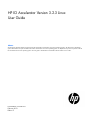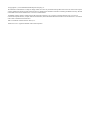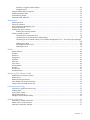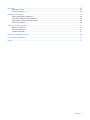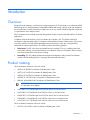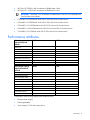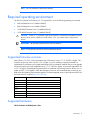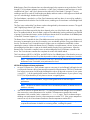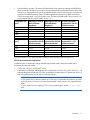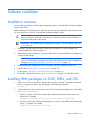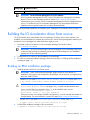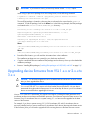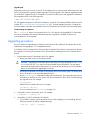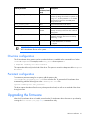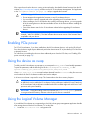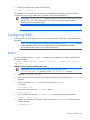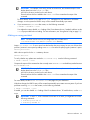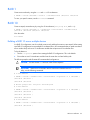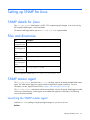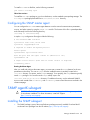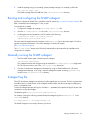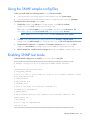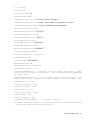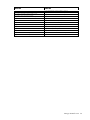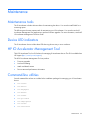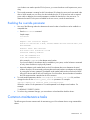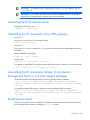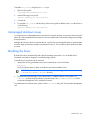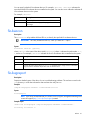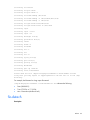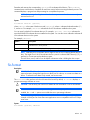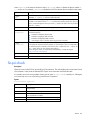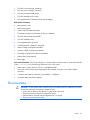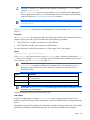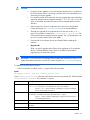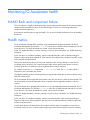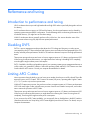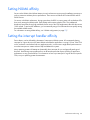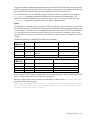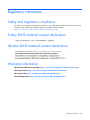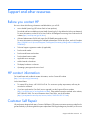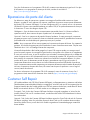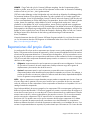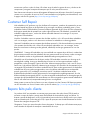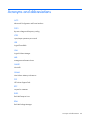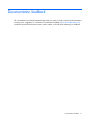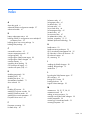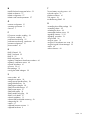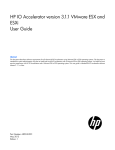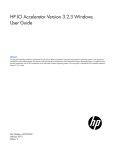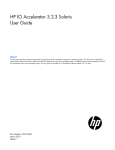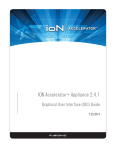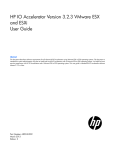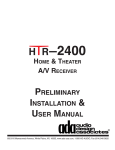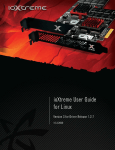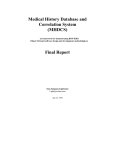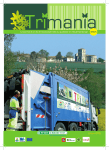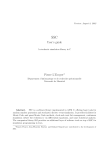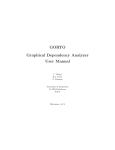Download HP B-series Switch Accelerators Linux User's Manual
Transcript
HP IO Accelerator Version 3.2.3 Linux
User Guide
Abstract
This document describes software requirements for all relevant HP IO Accelerators using Linux operating systems. This document is intended for
system administrators who plan to install and use HP IO Accelerators with a Linux operating system. It is helpful to have previous experience with HP
IO Accelerators and a Linux operating system. This user guide is intended for IO Accelerator software release 3.2.3 or later.
Part Number: 647094-003
February 2013
Edition: 3
© Copyright 2011, 2013 Hewlett-Packard Development Company, L.P.
The information contained herein is subject to change without notice. The only warranties for HP products and services are set forth in the express
warranty statements accompanying such products and services. Nothing herein should be construed as constituting an additional warranty. HP shall
not be liable for technical or editorial errors or omissions contained herein.
Confidential computer software. Valid license from HP required for possession, use or copying. Consistent with FAR 12.211 and 12.212,
Commercial Computer Software, Computer Software Documentation, and Technical Data for Commercial Items are licensed to the U.S. Government
under vendor’s standard commercial license.
AMD is a trademark of Advanced Micro Devices, Inc.
Windows® is a U.S. registered trademark of Microsoft Corporation.
Contents
About this guide ........................................................................................................................... 6
Contents summary ..................................................................................................................................... 6
Introduction .................................................................................................................................. 7
Overview ................................................................................................................................................. 7
Product naming ......................................................................................................................................... 7
Performance attributes................................................................................................................................ 8
Required operating environment .................................................................................................................. 9
Supported firmware revisions ............................................................................................................ 9
Supported hardware ........................................................................................................................ 9
Software installation .................................................................................................................... 12
Installation overview ................................................................................................................................ 12
Installing RPM packages on SUSE, RHEL, and OEL ...................................................................................... 12
Building the IO Accelerator driver from source ............................................................................................ 14
Building an RPM installation package .............................................................................................. 14
Upgrading device firmware from VSL 1.x.x or 2.x.x to 3.x.x......................................................................... 15
Upgrading procedure .................................................................................................................... 16
Loading the IO Accelerator driver .............................................................................................................. 18
Controlling IO Accelerator driver loading ......................................................................................... 18
Using the init script ........................................................................................................................ 19
Mounting filesystems ...................................................................................................................... 20
Handling IO Accelerator driver unloads ........................................................................................... 20
Setting the IO Accelerator driver options .................................................................................................... 20
Using module parameters ............................................................................................................... 20
One-time configuration ................................................................................................................... 21
Persistent configuration ................................................................................................................... 21
Upgrading the firmware ........................................................................................................................... 21
Enabling PCIe power ............................................................................................................................... 22
Using the device as swap ......................................................................................................................... 22
Using the Logical Volume Manager ........................................................................................................... 22
Configuring RAID .................................................................................................................................... 23
RAID 0 ......................................................................................................................................... 23
RAID 1 ......................................................................................................................................... 25
RAID 10 ....................................................................................................................................... 25
Understanding Discard (TRIM) support ....................................................................................................... 26
Discard TRIM on Linux .................................................................................................................... 26
Setting up SNMP for Linux ........................................................................................................... 27
SNMP details for Linux ............................................................................................................................. 27
Files and directories................................................................................................................................. 27
SNMP master agent................................................................................................................................. 27
Launching the SNMP master agent .................................................................................................. 27
Configuring the SNMP master agent ................................................................................................ 28
SNMP agentX subagent ........................................................................................................................... 28
Installing the SNMP subagent .......................................................................................................... 28
Running and configuring the SNMP subagent ................................................................................... 29
Contents
3
Manually running the SNMP subagent ............................................................................................. 29
Subagent log file ........................................................................................................................... 29
Using the SNMP sample config files........................................................................................................... 30
Enabling SNMP test mode ........................................................................................................................ 30
Troubleshooting SNMP ............................................................................................................................ 33
Supported SNMP MIB fields ..................................................................................................................... 33
Maintenance .............................................................................................................................. 35
Maintenance tools ................................................................................................................................... 35
Device LED indicators .............................................................................................................................. 35
HP IO Accelerator Management Tool ......................................................................................................... 35
Command-line utilities .............................................................................................................................. 35
Enabling PCIe power override .................................................................................................................. 36
Enabling the override parameter ..................................................................................................... 37
Common maintenance tasks ..................................................................................................................... 37
Unloading the IO Accelerator driver ................................................................................................ 38
Uninstalling the IO Accelerator driver RPM package .......................................................................... 38
Uninstalling the IO Accelerator Utilities, IO Accelerator Management Tool 2.x, and other support packages
................................................................................................................................................... 38
Disabling auto attach ..................................................................................................................... 38
Unmanaged shutdown issues .......................................................................................................... 39
Disabling the driver ....................................................................................................................... 39
Utilities ...................................................................................................................................... 40
Utilities reference..................................................................................................................................... 40
fio-attach ................................................................................................................................................ 40
fio-beacon .............................................................................................................................................. 41
fio-bugreport ........................................................................................................................................... 41
fio-detach ............................................................................................................................................... 42
fio-format ............................................................................................................................................... 43
fio-pci-check ........................................................................................................................................... 44
fio-snmp-agentx ....................................................................................................................................... 45
fio-status ................................................................................................................................................. 45
fio-sure-erase .......................................................................................................................................... 47
fio-update-iodrive .................................................................................................................................... 49
Monitoring IO Accelerator health ................................................................................................. 52
NAND flash and component failure ........................................................................................................... 52
Health metrics ......................................................................................................................................... 52
Health monitoring techniques .................................................................................................................... 53
About flashback protection technology ....................................................................................................... 54
Software RAID and health monitoring ........................................................................................................ 54
Performance and tuning............................................................................................................... 55
Introduction to performance and tuning ...................................................................................................... 55
Disabling DVFS ....................................................................................................................................... 55
Limiting APCI C-states .............................................................................................................................. 55
Setting NUMA affinity .............................................................................................................................. 56
Setting the interrupt handler affinity ........................................................................................................... 56
NUMA configuration................................................................................................................... 57
Introduction to NUMA architecture ............................................................................................................ 57
NUMA node override parameter............................................................................................................... 57
Advanced configuration example .............................................................................................................. 57
Contents
4
Resources .................................................................................................................................. 59
Subscription service ................................................................................................................................. 59
For more information ............................................................................................................................... 59
Regulatory information ................................................................................................................ 60
Safety and regulatory compliance ............................................................................................................. 60
Turkey RoHS material content declaration ................................................................................................... 60
Ukraine RoHS material content declaration ................................................................................................. 60
Warranty information .............................................................................................................................. 60
Support and other resources ........................................................................................................ 61
Before you contact HP.............................................................................................................................. 61
HP contact information ............................................................................................................................. 61
Customer Self Repair ............................................................................................................................... 61
Acronyms and abbreviations ........................................................................................................ 69
Documentation feedback ............................................................................................................. 71
Index ......................................................................................................................................... 72
Contents
5
About this guide
Contents summary
•
Instructions on downloading and installing the approved driver and utilities
•
Instructions on maintaining the IO Accelerator
•
Description of the following IO Accelerator models:
o
HP IO Accelerator for BladeSystem c-Class
o
HP PCIe IO Accelerator
o
HP PCIe IO Accelerator Duo
CAUTION: Before upgrading to 3.x.x software and firmware, back up all data on the IO
Accelerator. The 3.2.3 software and firmware reformat the drive, which causes data to be lost if
not backed up. The 3.2.3 software is not backward compatible with 1.2.x or 2.x software.
About this guide
6
Introduction
Overview
Designed around ioMemory, a revolutionary storage architecture, HP IO Accelerator is an advanced NAND
flash storage device. With performance comparable to DRAM and storage capacity on par with hard disks,
the IO Accelerator increases performance so that every server can contain internal storage that exceeds the
I/O performance of an enterprise SAN.
HP IO Accelerator is the first data accelerator designed specifically to improve the bandwidth for I/O-bound
applications.
In addition to the hardware driver, the IO Accelerator also includes a VSL. This hybrid of the RAM
virtualization subsystem and the disk I/O subsystem combines the best features of both systems. VSL functions
as a disk to interface well with block-based applications and software, while also running like RAM
underneath to maximize performance. This feature produces the following benefits:
•
Performance: The VSL offers direct and parallel access to multiple CPU cores, enabling near linear
performance scaling, consistent performance across different read/write workloads, and low latency
with minimal interruptions and context switching.
•
Extensibility: The VSL enables flash-optimized software development, making each IO Accelerator
module a flexible building block for creating a flash-optimized data center.
Product naming
HP IO Accelerator Generation 1 devices include:
•
AJ876A: HP 80GB IO Accelerator for BladeSystem c-Class
•
AJ877A: HP 160GB IO Accelerator for BladeSystem c-Class
•
AJ878A: HP 320GB IO Accelerator for BladeSystem c-Class
•
AJ878B: HP 320 GB IO MLC Accelerator for BladeSystem c-Class
•
BK836A: HP 640GB IO MLC Accelerator for BladeSystem c-Class
IMPORTANT: Generation 1 IO accelerators for BladeSystem c-Class are only compatible with
G7 and earlier server blades.
•
600278-B21: HP 160GB Single Level Cell PCIe ioDrive for ProLiant Servers
•
600279-B21: HP 320GB Multi Level Cell PCIe ioDrive for ProLiant Servers
•
600281-B21: HP 320GB Single Level Cell PCIe ioDrive Duo for ProLiant Servers
•
600282-B21: HP 640GB Multi Level Cell PCIe ioDrive Duo for ProLiant Servers
•
641027-B21: HP 1.28TB Multi Level Cell PCIe ioDrive Duo for ProLiant Servers
HP IO Accelerator Generation 2 devices include:
•
QK761A: HP 365GB IO MLC Accelerator for BladeSystem c-Class
Introduction
7
•
QK762A: HP 785GB IO MLC Accelerator for BladeSystem c-Class
•
QK763A: HP 1.2 TB IO MLC Accelerator for BladeSystem c-Class
IMPORTANT: Generation 2 IO accelerators for BladeSystem c-Class are only compatible with
Gen8 and later server blades.
•
673642-B21: HP 365GB Multi Level Cell G2 PCIe ioDrive2 for ProLiant Servers
•
673644-B21: HP 785GB Multi Level Cell G2 PCIe ioDrive2 for ProLiant Servers
•
673646-B21: HP 1205GB Multi Level Cell G2 PCIe ioDrive2 for ProLiant Servers
•
673648-B21: HP 2410GB Multi Level Cell G2 PCIe ioDrive2 Duo for ProLiant Servers
•
721458-B21: HP 3.0TB Multi Level Cell G2 PCIe ioDrive2 for ProLiant Servers
Performance attributes
IO Accelerator capacity
Models AJ878B and
BK836A
320GB
640GB
NAND type
MLC (Multi Level Cell)
MLC (Multi Level Cell)
Read Bandwidth (64kB)
735 MB/s
750 MB/s
Write Bandwidth (64kB)
510 MB/s
550 MB/s
Read IOPS (512 Byte)
100,000
93,000
Write IOPS (512 Byte)
141,000
145,000
Mixed IOPS* (75/25 r/w)
67,000
74,000
Access Latency (512 Byte)
30 µs
30 µs
Bus Interface
PCI-Express x4
PCI-Express Gen1 x4
IO Accelerator capacity
Models QK762A and
QK763A
785GB
1.2TB
NAND type
MLC (Multi Level Cell)
MLC (Multi Level Cell)
Read Bandwidth (1MB)
1.5 GB/s
1.5 GB/s
Write Bandwidth (1MB)
1.1 GB/s
1.3 GB/s
Read IOPS (Seq. 512 Byte)
443,000
443,000
Write IOPS (Seq. 512 Byte)
530,000
530,000
Read IOPS (Rand. 512 Byte)
141,000
143,000
Write IOPS (Rand. 512 Byte) 475,000
68µs
Read Access Latency
475,000
68µs
Write Access Latency
15µs
15µs
Bus Interface
PCI-Express Gen2 x4
PCI-Express Gen2 x4
*Performance achieved using multiprocessor enterprise server
•
Enterprise data integrity
•
Field upgradeability
•
Green footprint, 7.5W nominal per device
Introduction
8
NOTE: MSI was disabled to obtain these statistics.
Required operating environment
The HP IO Accelerator with software 3.2.3 is supported for use in the following operating environments:
•
Red Hat Enterprise Linux 5 (AMD64/EM64T)
•
Red Hat Enterprise Linux 6 (AMD64/EM64T)
•
SUSE LINUX Enterprise Server 10 (AMD64/EM64T)
•
SUSE LINUX Enterprise Server 11 (AMD64/EM64T)
CAUTION: Version 3.1.0 or greater of the driver software is not backward-compatible with any
previous driver version. When you install version 3.2.3, you cannot revert to any previous
version.
IMPORTANT: All operating systems must be 64-bit architecture.
NOTE: IO Accelerators cannot be used as hibernation devices.
Supported firmware revisions
After February 19, 2013, all IO Accelerators ship with firmware version 7.1.13.109322 or higher. This
firmware version only works with VSL 3.2.2 or higher. If you are installing a recently purchased or a
replacement IO Accelerator into a system that already has IO Accelerators installed, then you must upgrade
the firmware on the previously installed devices to 7.1.13.109322 or higher. You must also upgrade the VSL
to 3.2.2 or higher. Upgrading the firmware and VSL on cards that were running firmware versions 6.x.x or
higher and VSL 3.x.x or higher is NOT data destructive. However, HP recommends that you back up any
data on the device before performing the upgrade. The latest supported version of the firmware and VSL can
be found on the HP website (http://www.hp.com).
Release
Firmware revision
1.2.4
17350
1.2.7
36867 or 42014
1.2.8.4
43246
2.2.x
43674
2.2.3
101583
2.3.1
101971 4 or 101971_6
3.1.1
107004 or greater
3.2.3
109322
Supported hardware
HP IO Accelerator for BladeSystem c-Class
Introduction
9
BladeSystem c-Class IO Accelerators have two distinct designs for the respective server product lines. The G1
through G7 IO Accelerator adapter is provided in a c-Class Type 1 Mezzanine card form factor. It can be
installed in both Type 1 and Type 2 mezzanine slots within the c-Class blade G1 through G7 servers,
enabling a total of two cards in a half-height server blade, and three cards in a full-height server blade and
up to 6 in a double-high, double-wide server (BL680c).
The Gen8 adapter is provided in a c-Class Type B Mezzanine card form factor. It can only be installed in
Type B mezzanine slots within the Gen 8 or later servers, enabling one IO Accelerator in a half-height Gen8
server.
The Type I mezz card and the Type B mezz card are distinguished by the mezzanine connector. The type B
card is slightly larger than a Type I mezz card.
The amount of free RAM required by the driver depends on the size of the blocks used when writing to the
drive. The smaller the blocks, the more RAM is required. The table below lists the guidelines for each 80GB
of storage. For the latest information, see the QuickSpecs sheet to the HP IO Accelerator for HP BladeSystem
c-Class at HP Customer Support (http://www.hp.com/support).
The Remote Power Cut Module for the c-Class blade mezzanine card provides a higher level of protection in
the event of a catastrophic power loss (for example, a user accidentally pulls the wrong server blade out of
the slot). The Remote Power Cut Module ensures in-flight writes are completed to NAND flash in these
catastrophic scenarios. Without the Remote Power Cut Module, write performance is slower. Writes are not
acknowledged until the data is written to the NAND module, thereby slowing performance. When the
Remote Power Cut Module is installed, writes are acknowledged by the IO Accelerator controller to the
driver. The IO Accelerator controller then completes the write to the NAND module.
The IO Accelerators (QK761A, QK762A, and QK763A) for Gen 8 BladeSystem c-Class have the power cut
functionality embedded on the card. They offer the protection without requiring the remote power cut module.
NOTE: The Remote Power Cut Module is used only in the AJ878B and BK836A models. Without
the Remote Power Cut Module, write performance is slower.
HP PCIe IO Accelerator minimum requirements
•
An open PCI-Express slot—The accelerator requires a minimum of one half-length, half-height slot with
a x4 physical connector. All four lanes must be connected for full performance. HP PCIe IO Accelerator
Duo requires a minimum of a full-height, half-length slot with an x8 physical connection. If your system
is using PCI 1.1, all x8 signaling lanes must be connected for full performance. If your system is using
PCI 2.0, for full performance you only have to connect x4 signaling lanes.
NOTE: For PCIe IO Accelerators, using PCIe slots greater than x4 does not improve
performance.
NOTE: The power cut feature is built into PCIe IO Accelerators; therefore, no Remote Power Cut
Module is necessary.
•
300 LFM of airflow at no greater than 50°C. To protect against thermal damage, the IO Accelerator
also monitors the junction temperature of its controller. The temperature represents the internal
temperature of the controller, and it is reported in fio-status report. The IO Accelerator begins
throttling write performance when the junction temperature reaches 78°C. If the junction temperature
continues to rise, the IO Accelerator shuts down when the temperature reaches 85°C.
NOTE: If you experience write performance throttling due to high temperatures, see your
computer documentation for details on increasing airflow, including fan speeds.
Introduction
10
•
Sufficient RAM to operate—The amount of RAM that the driver requires to manage the NAND flash
varies according to the block size you select when formatting the device (filesystem format, not low-level
format). For a virtual machine using an IO Accelerator directly (using PCI pass-through), consult the user
guide for the installed operating system. The following table lists the amount of RAM required per
100GB of storage space, using various block sizes. The amount of RAM used in driver version 3.0 is
significantly less than the amount used in version 1.2.x.
Average block size
(bytes)
RAM usage for each 80
GB IO Accelerator
(Megabytes)
RAM usage for each 100 Minimum system RAM
requirement for 320 GB
GB IO Accelerator
MezzIO Accelerator*
(Megabytes)
8,192
250
280
1 GB
4,096
400
530
1.6 GB
2,048
750
1,030
3 GB
1,024
1,450
2,000
5.8 GB
512
2,850
3,970
11.4 GB
Average block size
(bytes)
Minimum system RAM
Minimum system RAM
Minimum system RAM
requirement for 640 GB requirement for 785 GB requirement for 1.2 TB
MezzIO Accelerator*
MezzIO Accelerator*
MezzIO Accelerator*
8,192
2 GB
2.2 GB
3.4 GB
4,096
3.2 GB
4.2 GB
6.4 GB
2,048
6 GB
8.1 GB
12.4 GB
1,024
11.6 GB
15.7 GB
24 GB
512
22.8 GB
31.2 GB
47.6 GB
* For IO Accelerator use only. Additional RAM is needed for system operating system and applications.
HP PCIe IO Accelerator Duo requirements
In addition to the IO Accelerator cooling and RAM requirements listed in the previous table, the IO
Accelerator Duo requires at least:
•
A PCIe Gen1 x8 slot or a PCIe Gen2 x4 slot
•
A minimum of a full-height, half-length slot with a x8 physical connection. For systems with PCI 1.1, all
eight signaling lanes must be active for full IO Accelerator Duo performance. For systems with PCIe 2.0,
only four signaling lanes must be active for full performance.
NOTE: With driver version 3.1.0 and later, the driver detects in the BIOS if the PCIe slot supports
a 75W power draw. If the slot supports up to 75W, the IO Accelerator device draws up to that
amount of power. However, if an external power cable is used, power is only supplied by that
cable.
To verify whether a slot is supplying 75W, view the system logs or use the fio-pci-check
utility.
Introduction
11
Software installation
Installation overview
For the system requirements, including supported operating systems, consult the HP IO Accelerator Release
Notes for this release.
Before installing the IO Accelerator driver, make sure you have properly installed the IO Accelerator devices.
For more information, see the HP IO Accelerator Hardware Installation Guide.
CAUTION: This version of the IO Accelerator driver is required for newer IO Accelerator
devices, including IO Accelerator Gen2 devices, to function properly. For more information,
consult the release notes for this release.
IMPORTANT: All commands require administrator privileges. To run the commands, log in as
root or use sudo.
1.
If necessary, uninstall the previous version of the driver and utilities. For more information, see
"Common Maintenance Tasks (on page 37)."
2.
Install the latest version of the driver. You can install the driver as a pre-compiled binary package or as
a source-to-build package.
NOTE: To determine whether pre-compiled binary packages are available for your kernel
version or to build the driver package from source, follow the instructions under "Installing RPM
Packages ("Installing RPM packages on SUSE, RHEL, and OEL" on page 12)."
3.
Install the utilities and management software (included in the driver installation instructions).
4.
Load the driver ("Loading the IO Accelerator driver" on page 18).
5.
Set the options ("Setting the IO Accelerator driver options" on page 20).
6.
If necessary, upgrade the firmware ("Upgrading the firmware" on page 21) to the latest version.
Installing RPM packages on SUSE, RHEL, and OEL
1.
Install a version of the IO Accelerator software that is built for your kernel. To determine what kernel
version is running on the system, at a shell prompt, use the following command:
$ uname -r
2.
Compare the kernel version with the binary versions of the VSL software available from the HP website
(http://www.hp.com/support):
a. Search for a binary version of the software that corresponds to the system kernel version and
download it. For example:
iomemory-vsl-<kernel-version>-server_<VSL-version>.x86_64.rpm
b. If a binary version of the software corresponding to your kernel is unavailable, then download the
source rpm package. For example:
iomemory-vsl_<VSL-version>.src.rpm
Software installation 12
IMPORTANT: Exact package names vary, depending on the software and kernel version
chosen.
3.
Go to the HP website (http://www.hp.com/support), and then download all of the support rpm
packages. These packages provide utilities, firmware, and other files.
For example, see the following table.
Package
What is installed
fio-util-<VSL-version VSL utilities—Recommended
>.x86_64.rpm
fio-firmware-<firm Firmware archive—Recommended
ware-version>.noa
rch.rpm
libvsl-<version>.x8 Libraries needed for management tools—Recommended
6_64.rpm
fio-common-<VSL-v Files required for the init script—Recommended
ersion>.x86_64.rp
m
fio-sysvinit-<VSL-ver Init script—Recommended
sion>.x86_64.rpm
fio-snmp-agentx-<v Agentx SNMP subagent—Optional. For more information,
ersion>.x86_64.rp see "Setting up SNMP for Linux (on page 27)"
m
fio-snmp-mib-<versi SNMP MIBs—Optional. For more information, see
"Setting up SNMP for Linux (on page 27)"
on>.x86_64.rpm
libfio-dev-<version
>.x86_64.rpm
2.x Management SDK, deprecated—Optional
libfio-doc-<version
>.x86_64.rpm
2.x Management SDK, deprecated—Optional
libvsl-dev-<version
>.x86_64.rpm
Current Management SDK—Optional
libvsl-doc-<version
>.x86_64.rpm
Current Management SDK—Optional
4.
Build your binary rpm from the source rpm. For more information, see "Building the IO Accelerator
driver from source (on page 14)." Return to this step when the binary driver rpm is created.
5.
Change to the directory where the installation packages were downloaded.
6.
To install the custom-built software package, enter the following command, using the package name
that you just copied or downloaded into that directory.
rpm -Uvh iomemory-vsl-<kernel-version>-<VSL-version>.x86_64.rpm
7.
To install the support files, enter the following commands:
rpm -Uvh lib*.rpm
rpm -Uvh fio*.rpm
The IO Accelerator and utilities are installed to the following locations.
Package type
Installation location
IO Accelerator
/lib/modules/<kernel-version>/extra/fio/iomemory-vsl.ko
Utilities
/usr/bin
Firmware
/usr/share/fio/firmware
Software installation 13
Package type
Installation location
SNMP MIB
/usr/share/fio/mib
IMPORTANT: HP IO Accelerator Management Tool 3.0 Installation
HP IO Accelerator Management Tool 3.0 is a free GUI solution for managing IO Accelerator
devices. The tool is also available from the HP website (http://www.hp.com/support).
Uninstall any previous versions of HP IO Accelerator Management Tool before installing the latest
version. To install and use HP IO Accelerator Management Tool, download and follow the
installation and user guides located in the ioSphere download folder.
When all package installations are complete, go to "Loading the IO Accelerator driver (on page 18)."
Building the IO Accelerator driver from source
The IO Accelerator driver is distributed as a source package. If a binary version of the software is not
available, you must build the IO Accelerator driver from source. Use the source package that is made for your
distribution. Source packages from other distributions might not work.
1.
Download current IO Accelerator source and support packages from the HP website
(http://www.hp.com/support).
IMPORTANT: The exact source package to download depends on your operating system, but it
is either an RPM package (for operating systems that use RPM packages) or a tar installation
package (for all other operating systems).
2.
Change directory to where you downloaded the source package.
3.
To create a customized installation package, follow the instructions in "Building an RPM installation
package (on page 14)".
Building an RPM installation package
1.
Install the prerequisite files for your kernel version.
IMPORTANT: Some of the prerequisite packages might currently be in the default OS
installation. If the system is not configured to get packages over the network, you might have to
mount the install CD/DVD.
o
On RHEL 5/6, you need kernel-devel, kernel-headers, rpm-build, GCC4, and rsync:
$ yum install kernel-devel kernel-headers rpm-build gcc rsync
CAUTION: The yum option might not install the correct (matching) kernel versions of
kernel-devel or kernel-headers packages. The yum option will download the latest
version. Use the following command to force yum to download the exact versions:
yum install kernel-headers-`uname -r`
kernel-devel-`uname -r` gcc rsync rpm-build
If the exact versions are no longer available in the repository, you must manually download them
from the Internet. For more information, contact HP Support (http://www.hp.com/support).
o
On SLES 10/11 you need kernel-syms, make, rpm-build, GCC4, and rsync:
$ zypper install kernel-syms make rpm-build gcc rsync
2.
Build an RPM installation package for the current kernel:
$ rpmbuild --rebuild iomemory-vsl-<VSL-version>.src.rpm
Software installation 14
IMPORTANT: If your kernel is a UEK, you also may need to use the --nodeps option.
When using a .rpm source package for a non-running kernel, run the following command:
$ rpmbuild --rebuild --define 'rpm_kernel_version <kernel-version>'
iomemory-vsl-<VSL-version>.src.rpm
The new RPM package is located in a directory that is indicated in the output from the rpmbuild
command. To find the package, look for the Wrote line. In the following example, the RPM packages
are located in the /usr/src/redhat/RPMS/x86_64/ directory:
...
Processing files: iomemory-vsl-source-2.2.3.66-1.0.x86_64.rpm
Requires(rpmlib): rpmlib(PayloadFilesHavePrefix) <= 4.0-1
rpmlib(CompressedFileNames) <= 3.0.4-1
Obsoletes: iodrive-driver-source
Checking for unpackaged file(s): /usr/lib/rpm/check-files
/var/tmp/iomemory-vsl-2.2.3.66-root
Wrote:
/usr/src/redhat/RPMS/x86_64/iomemory-vsl-2.6.18-128.el5-2.2.3.66-1.0.x86
_64.rpm
Wrote:
/usr/src/redhat/RPMS/x86_64/iomemory-vsl-source-2.2.3.66-1.0.x86_64.rpm
3.
Record the RPM location; you will need this information later in the installation.
The installation packages are now created for your distribution and kernel.
4.
Copy the custom-built software installation RPM package into the directory where you downloaded the
installation packages.
5.
Return to "Installing RPM packages ("Installing RPM packages on SUSE, RHEL, and OEL" on page 12)."
Upgrading device firmware from VSL 1.x.x or 2.x.x to
3.x.x
CAUTION: You cannot downgrade an HP IO Accelerator device firmware to an earlier version
after you have upgraded the device.
CAUTION: Upgrading IO Accelerator devices that were previously configured for VSL 1.x.x or
2.x.x to work with VSL 3.x.x requires a low-level media format of the device. No user data is
maintained during the media format process. Be sure to backup all data on your IO Accelerator
device as instructed before upgrading the firmware.
Version 3.2.3 of the HP IO Accelerator VSL supports new features, including the latest generation of IO
Accelerator architecture and improved Flashback protection. These features require the latest version of the
firmware. Every IO Accelerator device in a system running 3.1.x or later must be upgraded to the latest
version of the firmware.
For example, if you have a system running 2.3.1 HP IO Accelerator VSL with IO Accelerator devices
previously installed, and you want to install new IO Accelerator Gen2 devices (that require the latest version
of the firmware), then you will need to upgrade all of the existing devices to the latest firmware version.
Software installation 15
Upgrade path
Depending on the current version of your HP IO Accelerator device, to preserve the internal structure of the
device, you might have to perform multiple upgrades. The following path is the minimum upgrade path that
you must follow. Upgrade the HP IO Accelerator VSL software on the system, and upgrade the firmware to
the compatible version in the following order:
1.2.4 > 1.2.7 > 2.1.0 > 2.2.3 > 3.2.x
For VSL upgrade information for the HP IO Accelerator, see the HP IO Accelerator Release Notes on the HP
website (http://www8.hp.com/us/en/support-drivers.html). General upgrade instructions, including the
firmware update instructions, are available in the HP IO Accelerator User Guide for each operating system.
Overformatting not supported
The –o overformat option is not supported in the 3.x.x VSL software. All upgraded HP IO Accelerator
devices are formatted to the maximum advertised capacity, regardless of whether the device was
overformatted prior to the upgrade.
Upgrading procedure
Be sure to follow the upgrade path and make sure that all previously installed IO Accelerator devices are
updated with the appropriate 3.2.3-compatible firmware.
If you plan to use IO Accelerator Gen1 devices and IO Accelerator Gen2 devices in the same host, perform
this upgrade on all existing IO Accelerator Gen1 devices before installing the new IO Accelerator Gen2
devices.
1.
Prepare each existing IO Accelerator device for upgrade:
a. Backup user data on each IO Accelerator device.
CAUTION: Upgrading IO Accelerator devices that were previously configured for VSL 1.x.x or
2.x.x to work with VSL 3.x.x requires a low-level media format of the device. No user data is
maintained during the media format process. Be sure to backup all data on your IO Accelerator
device as instructed before upgrading the firmware.
Do not back up the data onto another IO Accelerator device on the same system. The backup must
be to a local disk or to an externally attached volume.
b. Run the fio-bugreport command-line utility and save the output. This output captures the device
information for each device in the system. This device information will be useful in troubleshooting
any upgrade issues. For example:
fio-bugreport
c.
Detach the IO Accelerator devices. For example:
fio-detach /dev/fct*
For more information, see "fio-detach (on page 42)."
2.
Unload the current IO Accelerator driver. For example:
$ modprobe -r iomemory-vsl
3.
Uninstall the 2.x HP IO Accelerator VSL software.
a. To uninstall the software, specify the kernel version of the package you are uninstalling. Run the
following command to find the installed packages:
$ rpm -qa | grep -i iomemory
Software installation 16
b. To uninstall the FSL, run a command similar to the following example. Specify the kernel version of
the package you want to uninstall:
$ rpm -e iomemory-vsl-2.6.18-194.el5-2.2.0.82-1.0
c.
To uninstall the utilities, run the following command:
$ rpm -e fio-util fio-snmp-agentx fio-common fio-firmware iomanager-gui
iomanager-jre libfio libfio-doc libfusionjni fio-sysvinit fio-smis
fio-snmp-mib libfio-deb
4.
Install the new VSL and related packages:
a. Download the VSL binary package for your kernel and all supporting packages from the HP website
(http://www.hp.com/support).
If you do not see a binary package for your kernel, see "Building the IO Accelerator driver from
source (on page 14)." To see your current kernel version, run the following command:
uname -r
b. Install the VSL and utilities using the following commands:
rpm -Uvh
iomemory-vsl-<kernel-version>-<VSL-version>.x86_64.rpm
rpm -Uvh lib*.rpm
rpm -Uvh fio*.rpm
For more information, see "Installing RPM packages on SUSE, RHEL, and OEL (on page 12)."
c.
5.
Reboot the system.
Update the firmware on each device to the latest version using the fio-update-iodrive command.
CAUTION: Do not turn off the power during a firmware upgrade, because this might cause
device failure. If a UPS is not in place, consider adding one to the system before performing a
firmware upgrade.
Sample syntax:
fio-update-iodrive <iodrive_version.fff>
Where <iodrive_version.fff> is the path to the firmware archive. This command updates all of
the devices to the selected firmware. If you wish to update specific devices, consult the utility reference
for more options.
6.
Reboot the system.
A warning that the upgraded devices are missing a lebmap, if fio-status is run. This is a customary
warning, and the issue will be corrected in the next step.
7.
Load the VSL. For example:
$ modprobe iomemory-vsl
For more information, see "Loading the IO Accelerator driver (on page 18)."
CAUTION: Use this utility with care since it deletes all user information on the IO Accelerator.
8.
Using the fio-format command, format each device. For example:
fio-format <device>
You are prompted to confirm you want to erase all data on the device. The format might take an
extended period of time, depending on the wear on the device.
9.
Attach all IO Accelerator devices using the following command:
Software installation 17
fio-attach /dev/fct*
10.
Using the following command, check the status of all devices:
fio-status -a
Your IO Accelerator devices are now successfully upgraded for this version of the HP IO Accelerator. You
can now install any IO Accelerator Gen2 devices.
Loading the IO Accelerator driver
1.
Load the driver:
$ modprobe iomemory-vsl
The driver automatically loads at system boot. The IO Accelerator is now available to the operating
system as /dev/fiox, where x is a letter.
For this command to work on SLES 10 systems, you must edit the /etc/init.d/iomemory-vsl file
init info and change udev to boot.udev. The file should look like the following:
### BEGIN INIT INFO
# Provides: iomemory-vsl
# Required-Start:
boot.udev
On SLES systems you must allow unsupported modules for this command to work:
o
SLES 11 Update 2: Modify the /etc/modprobe.d/iomemory-vsl.conf file, and then
uncomment the appropriate line:
# To allow the ioMemory VSL driver to load on SLES11,
uncomment below
allow_unsupported_modules 1
o
SLES 10 SP4: Modify the /etc/sysconfig/hardware/config file so the
LOAD_UNSUPPORTED_MODULES_AUTOMATICALLY sysconfig variable is set to yes:
LOAD_UNSUPPORTED_MODULES_AUTOMATICALLY=yes
2.
Confirm that the IO Accelerator device is attached:
fio-status
The output lists each drive and status (attached or unattached).
NOTE: If the IO Accelerator device does not automatically attach, then check the
/etc/modprobe.d files to see if the auto_attach option is turned off (set to 0).
Controlling IO Accelerator driver loading
Control driver loading through the init script or through the udev command.
In newer Linux distributions, users can rely on the udev device manager to automatically find and load
drivers for their installed hardware at boot time, though udev can be disabled and the init script used in
nearly all cases. For older Linux distributions without this functionality, users must rely on a boot-time init
script to load needed drivers. HP Support can provide an init script in /etc/init.d/iomemory-vsl to
load the VSL driver in older RHEL4 releases and SLES10 distributions.
Using the init script
On systems where udev loading of the driver does not work or is disabled, the init script might be enabled
to load the driver at boot. On some distributions, it might be enabled by default.
Software installation 18
NOTE: The init script is part of the fio-sysvinit package, which must be installed before
you can enable the init script.
To disable this loading of the IO Accelerator driver, enter the following command:
$ chkconfig --del iomemory-vsl
To re-enable the driver loading in the init script, enter the following command:
$ chkconfig --add iomemory-vsl
For more details, see "Using the init script (on page 19)".
Using udev
On systems that rely on udev to load drivers, if you want to prevent udev from auto-loading the IO
Accelerator at boot time, users must modify a drivers option file.
To modify the drivers option file:
1.
Locate and edit the /etc/modprobe.d/iomemory-vsl.conf file, which contains the following
line:
# blacklist iomemory-vsl
2.
To disable loading, remove the # from the line, and then save the file.
3.
Reboot Linux. The IO Accelerator will not load from udev.
4.
To restore the udev-loading of the IO Accelerator, replace the # to comment out the line.
CAUTION: The version of udev on RHEL4u7/CentOS4u7 and earlier does not support the
blacklist directive. Even if the driver is blacklisted as documented, udev will load the driver. To
blacklist the driver in these versions, put the name of the driver on a separate line in the
/etc/hotplug/blacklist file.
For example: iomemory-vsl
Disabling the loading on either udev or init script systems
Users can disable the loading of the IO Accelerator driver at boot time on either udev or init script
systems. Disabling prevents the auto_attach process for diagnostic or troubleshooting purposes. To
disable or enable the auto_attach functionality, follow the steps in "Disabling auto_attach ("Disabling
auto attach" on page 38)."
Alternatively, you can prevent the driver from loading by appending the following parameter at the kernel
command line of your boot loader:
iodrive=0
However, HP does not recommend this method, because it prevents the driver from functioning at all and limit
the amount of troubleshooting you can perform.
Using the init script
The installation process places an init script in the /etc/init.d/iomemory-vsl file. This script uses
the setting options found in the options file in /etc/sysconfig/iomemory-vsl. The options file must
have ENABLED set (non-zero) for the init script to be used:
ENABLED=1
Software installation 19
The options file contains documentation for the various settings: two of which, MOUNTS and
KILL_PROCS_ON_UMOUNT, are discussed in more detail in the "Handling IO Accelerator driver unloads (on
page 20)."
Mounting filesystems
The IO Accelerator driver is not loaded in the initrd, and, (built kernel) therefore, using the standard
method for mounting filesystems (/etc/fstab), does not work.
To set up auto-mounting of a filesystem hosted on an IO Accelerator:
1.
Add the mnt command to /etc/fstab.
2.
Add the noauto option to /etc/fstab.
For example:
o
o
/dev/fcta /mnt/fioa ext3 defaults,noauto 0 0
/dev/fctb1 /mnt/iodrive ext3 defaults,noauto 0 0
To have the init script mount these drives after the driver is loaded and unmount them before the driver is
unloaded, add a list of mount points to the options file. For more information, see "Using module parameters
(on page 20)."
For the filesystem mounts shown in the previous example, the line in the options file appears similar to the
following:
MOUNTS="/mnt/fioa /mnt/iodrive"
Handling IO Accelerator driver unloads
By default, the init script searches for any processes holding open a mounted filesystem, kills them, and
then enables the filesystem to be unmounted. This behavior is controlled by the option
KILL_PROCS_ON_UMOUNT in the options file. If these processes are not killed, then the filesystem cannot be
unmounted. This might keep the IO Accelerator from unloading cleanly, causing a significant delay on the
subsequent boot.
Setting the IO Accelerator driver options
This section explains how to set IO Accelerator options.
Using module parameters
The following table describes the module parameters you can set by editing the
/usr/modprobe.d/iomemory-vsl.conf file and changing the values.
IMPORTANT: To take effect, these changes must be completed before the IO Accelerator is
loaded.
Module parameter
Description
Default
(minimum/maxi
mum)
auto_attach
True
Attach the device on startup.
Software installation 20
Module parameter
Description
Default
(minimum/maxi
mum)
fio_dev_wait_timeout_secs
30
Number of seconds to wait for /dev/fio* files
to show up during driver load. For systems not
using udev, set this parameter to 0 to disable
the timeout and avoid an unneeded pause
during driver load.
force_minimal_mode
False
Force minimal mode on the device.
parallel_attach
True
Enable parallel attach of multiple devices.
preallocate_memory
No devices
selected
For the selected devices, pre-allocate all
memory necessary to have the drive usable as
swap space.
tintr_hw_wait
0 (0, 255)
use_workqueue
3 (1 or 3)
Interval (microseconds) to wait between
hardware interrupts, also known as interrupt
coalescing. 0 is off.
Linux only:
3 = Use standard OS I/O elevators
0 = bypass
IMPORTANT: Except for the preallocate_memory instruction, module parameters apply to
all IO Accelerator devices in the system.
One-time configuration
The IO Accelerator driver options can be set when the driver is installed on the command line of either
insmod or modprobe. For example, set the auto_attach driver option to 0:
$ modprobe iomemory-vsl auto-attach=0
This option takes effect only for this load of this driver. This option is not set for subsequent calls to modprobe
or insmod.
Persistent configuration
To maintain a persistent setting for an option, add the option to the
/etc/modprobe.d/iomemory-vsl.conf file or a similar file. To prevent the IO Accelerator from
auto-attaching, add the following line to the iomemory-vsl.conf file:
options iomemory-vsl auto_attach=0
The driver option then takes effect for every subsequent driver load, as well as on autoload of the driver
during boot time.
Upgrading the firmware
After the IO Accelerator driver is loaded, ensure that the IO Accelerator device firmware is up to date by
running the "fio-status (on page 45)" command-line utility.
Software installation 21
If the output shows that the device is running in Minimal mode, download the latest firmware from the HP
website (http://www.hp.com/support), and then use the HP IO Accelerator Management Tool application
or the "fio-update-iodrive (on page 49)" utility to upgrade the firmware.
CAUTION: Upgrade Path
• Do not attempt to downgrade the firmware on any IO Accelerator device.
• You must follow a specific upgrade path when upgrading an IO Accelerator device.
• When installing a new IO Accelerator device along with existing devices, you must upgrade
all of the existing devices to the latest available versions of the firmware before installing the
new devices.
• Consult the release notes for this IO Accelerator release before upgrading IO Accelerator
devices.
IMPORTANT: The IO Accelerator device might have a minimum firmware label affixed (for
example, "MIN FW: XXXXXX"). This label indicates the minimum version of the firmware that is
compatible with your device.
Enabling PCIe power
For PCIe IO Accelerators, if you have installed any dual IO Accelerator devices, such as the HP ioDrive2
Duo, then the device might require additional power than the minimum 25 W provided by PCIe Gen2 slots
to properly function.
For instructions on enabling the device to draw additional power from the PCIe slots, see "Enabling PCIe
power override (on page 36)."
Using the device as swap
To safely use the IO Accelerator as swap space, you must pass the swap_mode=1 kernel module parameter.
To pass this parameter, add the following line to the /etc/modprobe.d/iomemory_vsl file:
options iomemory_vsl preallocate_memory=1072,4997,6710,10345
where 1072,4997,6710,10345 are serial numbers obtained from the fio-status utility. Be sure to use
serial numbers for the IO Accelerator modules and not the adapter.
A 4K sector size format is required for swap. This format reduces the driver memory footprint.
CAUTION: You must have 400MB of free RAM per 80GB of IO Accelerator capacity (formatted
to 4KB block size) to enable the IO Accelerator with pre-allocation enabled for swap. Attaching
an IO Accelerator with pre-allocation enabled and insufficient RAM might result in the loss of user
processes and system instability.
IMPORTANT: During the loading of the IO Accelerator, the preallocate_memory parameter
is recognized and the memory allocates when the specific device is attached.
Using the Logical Volume Manager
If you add the IO Accelerator as a supported type, the LVM volume group management application handles
mass storage devices like the IO Accelerator. To use the LVM:
1.
Locate the /etc/lvm/lvm.conf configuration file.
Software installation 22
2.
Edit the file to add an entry similar to the following:
types = [ “fio”, 16 ]
The parameter “16” represents the maximum number of partitions supported by the drive. For the IO
Accelerator, this can be any number from 1 upwards. Do not set this parameter to 0.
IMPORTANT: Do not run the udev command to load the IO Accelerator driver while LVM or MD
is active. The init script will disconnect from the LVM volumes and MD devices before
disconnecting from the Memory device.
NOTE: For the IO Accelerator, HP recommends 16 for the partition setting.
Configuring RAID
Where possible, you can configure two or more IO Accelerators into a RAID array, using standard Linux
procedures.
NOTE: If you are using RAID1 mirroring and one device fails, enter the fio-format command
on the replacement device (not the existing good device) before rebuilding the RAID.
HP recommends that you do not use a RAID5 configuration.
RAID 0
To create a striped set where fioa and fiob are the two IO Accelerators you want to stripe, enter the
following command:
$ mdadm --create /dev/md0 --chunk=256 --level=0 --raid-devices=2 /dev/fioa
/dev/fiob
Making the Array Persistent (Available after restart)
IMPORTANT: On some versions of Linux, the configuration file is in the
/etc/mdadm/mdadm.conf directory, not the /etc/mdadm.conf directory.
1.
Inspect the /etc/mdadm.conf file.
2.
If one or more lines declare the devices to inspect, then make sure those lines specify partitions as
an option.
3.
If it does not, add a new DEVICE line to the file specifying partitions.
For example:
DEVICE partitions
Add a device specifier for the fio ioMemory devices:
DEVICE /dev/fio*
4.
Verify if updates are required to /etc/mdadm.conf by entering the following command:
$ mdadm --detail --scan
5.
Compare the output of this command to what currently exists in mdadm.conf, and then add any
sections required to:
/etc/mdadm.conf.
Software installation 23
IMPORTANT: For example, if the array consists of two devices, the command output will not
display three lines in the mdadm.conf file–
one line for the array, and a line for each device.
Ensure that those lines are added to the mdadm.conf file so it matches the output of the
command.
For more details, see the mdadm and mdadm.conf manpages for your distribution. With these
changes, on most systems the RAID 0 array will be created automatically upon restart.
6.
If you cannot access /dev/md0 after restart, run the following command:
$ mdadm --assemble --scan
You might also want to disable udev loading of the IO Accelerator driver, if needed, and then use the
init script provided for driver loading. For more information, see "Using the Init Script (on page 19)."
Making an array persistent
NOTE: On some versions of Linux, the configuration file is located in the
/etc/mdadm/mdadm.conf, not /etc/mdadm.conf directory.
Inspect /etc/mdadm.conf. If one or more lines declare the devices to inspect, be sure one of those lines
specifies "partitions" as an option by adding a new DEVICE line to the file specifying the "partitions" option:
DEVICE partitions
Add a device specifier for the fio ioMemory devices:
DEVICE /dev/fio*
To verify whether any updates are needed to /etc/mdadm.conf, issue the following command:
$ mdadm --detail --scan
Compare the output of this command to what currently exists in mdadm.conf and add any needed sections
to /etc/mdadm.conf.
IMPORTANT: For example, if the array consists of two devices, the command output will not
display three lines in the mdadm.conf file–
one line for the array, and a line for each device.
Ensure that those lines are added to the mdadm.conf file so it matches the output of the
command.
For more details, see the mdadm and mdadm.conf man pages for your distribution.
With these changes, the RAID 0 array will be created automatically upon restart on most systems. If you have
problems accessing /dev/md0 after restart, run the following command:
$ mdadm --assemble --scan
If needed, you can also disable udev loading of the IO Accelerator driver. To load the driver, use the init
script.
IMPORTANT: In SLES 11, to be sure these services are run on boot, you might have to run the
following commands:
• chkconfig boot.md on
• chkconfig mdadmd on
Software installation 24
RAID 1
Create a mirrored set by using the fioa and fiob IO Accelerators:
$ mdadm --create /dev/md0 --level=1 --raid-devices=2 /dev/fioa /dev/fiob
To view your specific names, use the fio-status command.
RAID 10
Create a striped, mirrored array by using four IO Accelerators (fioa, fiob, fioc, and fiod):
$ mdadm --create /dev/md0 -v --chunk=256 --level=raid10 --raiddevices=4
/dev/fioa /dev/fiob /dev/fioc /dev/fiod
View the results:
fio-status
Building a RAID 10 across multiple devices
In a RAID 10 configuration, sets of two disks are mirrored, and then those mirrors are striped. When setting
up a RAID 10 configuration across multiple IO Accelerator Duos, HP recommends that you make sure that no
mirror resides solely on the two IO Accelerator modules that comprise an IO Accelerator Duo.
To lay the data out:
1.
2.
Use the --layout=n2 option when creating the RAID 10 configuration. This is the default.
Ensure that no two IO Accelerator modules from the same duo are listed side-by-side.
The following sample code illustrates HP recommended configurations.
CAUTION: You must list the fiox devices in the correct sequence.
IMPORTANT: When the IO Accelerator devices have been formatted with the fio-format
utility, use the following commands.
# 2 Duos RAID10
$ mdadm --create --assume-clean --level=raid10 --layout=n2 -n 4 /dev/md0 \
/dev/fioa /dev/fioc \
/dev/fiob /dev/fiod
# Mirror groups are: fioa,fioc and fiob,fiod
# 3 Duos RAID10
$ mdadm --create --assume-clean --level=raid10 --layout=n2 -n 6 /dev/md0 \
/dev/fioa /dev/fiod \
/dev/fioc /dev/fiof \
/dev/fioe /dev/fiob
# 4 Duos RAID10
$ mdadm --create --assume-clean --level=raid10 --layout=n2 -n 8 /dev/md0 \
/dev/fioa /dev/fiod \
Software installation 25
/dev/fioc /dev/fiof \
/dev/fioe /dev/fioh \
/dev/fiog /dev/fiob
# 8 Duos RAID10
$ mdadm --create --assume-clean --level=raid10 --layout=n2 -n 16 /dev/md0 \
/dev/fioa /dev/fiod \
/dev/fioc /dev/fiof \
/dev/fioe /dev/fioh \
/dev/fiog /dev/fioj \
/dev/fioi /dev/fiol \
/dev/fiok /dev/fion \
/dev/fiom /dev/fiop \
/dev/fioo /dev/fiob
Understanding Discard (TRIM) support
Discard (also known as TRIM) is enabled by default in this version of the IO Accelerator driver.
Discard addresses a unique issue to solid-state storage. When a user deletes a file, the device does not
recognize that it can reclaim the space. Instead, the device assumes the data is valid.
Discard is a feature on newer filesystem releases. It informs the device of logical sectors that no longer
contain valid user data. This enables the wear-leveling software to reclaim that space (as reserve) to handle
future write operations.
Discard TRIM on Linux
Discard is enabled by default. For Discard to be implemented, the Linux distribution must support this feature,
and Discard must be enabled.
Under Linux, discards are not limited to being created by the filesystem; discard requests can also be
generated directly from userspace applications using the kernel discard ioctl.
CAUTION: A known issue is that ext4 in Kernel.org 2.6.33 or earlier might silently corrupt data
when Discard is enabled.
The issue has been fixed in many kernels provided by distribution vendors. Check with your kernel
provider to ensure that your kernel properly supports Discard. For more information, see the
release notes for this version of the driver.
IMPORTANT: Currently, MD and LVM do not pass discards to underlying devices in Linux.
Therefore, any ioDrive device that is part of an MD or LVM array will not receive discards sent by
the filesystem.
The LVM release included in Red Hat 6.1 supports passing discards for several targets, but not all
(RHEL 6.1documentation
(http://docs.redhat.com/docs/en-US/Red_Hat_Enterprise_Linux/6/html/Storage_Administrati
on_Guide/newmds-ssdtuning.html)). For more information, see your distribution documents.
Software installation 26
Setting up SNMP for Linux
SNMP details for Linux
The fio-snmp-agentx SNMP agent is an RFC 2741-compliant AgentX subagent. It can work with any
RFC-compliant SNMP agent, such as Net-SNMP.
The master SNMP agent defers queries to fio-snmp-agentx for supported MIBs.
Files and directories
File
Description
/usr/share/fio/mi HP MIB for the IO Accelerator
b/cpqIODrive.mib
/opt/fio/etc/snmp HP IO Accelerator SNMP configuration
/fio-snmp-agent.co
nf*
/etc/snmp/snmpd Master SNMP configuration file
.conf
/var/log/fio/fio-s Log file for the subagent
nmp-agent.log
/usr/share/doc/fi Sample configuration and testini files
o/fio-snmp-agentx
/conf
hp-ioaccel-sn RPM that configures the /etc/snmpd.conf file and the
mp-agent-<ver fio-snmp-agentx.conf file
sion>.x86_64.
rpm
* This file might be a symbolic link to /etc/snmp/fio-snmp-agentx.conf.
SNMP master agent
The fio-snmp-agentx, provided in the fio-util package, requires an already-installed SNMP master
agent. The SNMP master agent must support and be configured for AgentX connections. For more
information, see the "AgentX Protocol Version 1 (http://www.ietf.org/rfc/rfc2741.txt)."
The fio-snmp-agentx is tested and verified with Net-SNMP, which is the typical SNMP agent provided
with most Linux distributions. Several agents are available that support this functionality. The following
sections describe Net-SNMP.
Launching the SNMP master agent
Install the Net-SNMP package using the package manager for your version of Linux.
Red Hat
Setting up SNMP for Linux
27
To install Net-SNMP on Red Hat, use the following command:
yum install net-snmp rsync
Other Linux versions
To install the Net-SNMP package on your Linux distribution, use the standard system package manger. The
fio-snmp-mib package places MIB files in /usr/share/fio/mib directory.
Configuring the SNMP master agent
You can configure the Net-SNMP master agent daemon to set the network communications parameters,
security, and other options by using the snmpd.conf text file. The location of this file is system-dependent
and customarily found in the following directory:
/etc/snmp or /usr/share/snmp.
A simple snmpd configuration file might include the following:
# set standard SNMP variables
syslocation "Data room, third rack"
syscontact [email protected]
# required to enable the AgentX protocol
master agentx
agentxsocket tcp:localhost:16101
#set the port that the agent listens on (defaults to 161)
agentaddress 161
# simple access control (some form of access control is required)
rocommunity public
Running the Master Agent
After you install and configure the master agent, you must start or restart the snmpd daemon for the new
parameters to take effect. You can run snmpd from the installed location (customarily located in the
/usr/sbin directory. For options, see the snmpd manpage). To run properly, the snmpd daemon typically
needs root privileges. You can also use the snmpd startup script in the
/etc/init.d or /etc/rc.d/init.d directory. For additional security, use the advanced SNMPv3
access control instead of the rocommunity and rwcommunity access control directives as outlined in the
relevant manpage.
SNMP agentX subagent
CAUTION: The SNMP agent requires the libvsl RPM package. Install this agent as part of the
IO Accelerator installation. For more information, contact HP Support
(http://www.hp.com/support).
Installing the SNMP subagent
1.
The SNMP package is part of the overall software package previously installed. Download the IO
Accelerator Linux packages from the HP website (http://www.hp.com/support).
Setting up SNMP for Linux
28
2.
Install the package using your operating systems package manager. For example, on Red Hat:
rpm -Uvh fio-snmp-*.rpm
The SNMP package places the MIB files in the /usr/share/fio/mib directory.
Running and configuring the SNMP subagent
An RPM to configure the SNMP files is available on the HP website (http://www.hp.com/go/support). The
RPM is named hp-ioaccel-snmp-agent1-1.x86_64.rpm.
To manually set up SNMP:
1.
Configure the subagent by creating a fio-snmp-agentx.conf file.
2.
Store the fio-snmp-agentx.conf file in the /opt/fio/etc/snmp directory.
3.
Set the agent network parameters in this file similar to the following:
# required to enable the AgentX protocol
agentxsocket tcp:localhost:16101
This must match the AgentX network parameters in the snmpd.conf file for the master agent. For further
AgentX configuration information, consult the manpages or contact HP Support
(http://www.hp.com/support).
The fio-snmp-agentx startup script will launch automatically at boot time after the installation and
configuration is complete.
Manually running the SNMP subagent
1.
After the SNMP master agent is started, start the subagent:
/usr/bin/fio-snmp-agentx
This command launches the subagent using the Net-SNMP fio-snmp-agentx.conf configuration
file. This file must reside in one of the /opt/fio/etc/snmp directories.
2.
View the IO Accelerator management information by using an SNMP MIB browser, HP system
management homepage, or by using a network management system accessing cpqIODDrv.mib,
located in the /usr/share/fio/mib directory.
Subagent log file
The HP IO Accelerator subagent can maintain a log file regarding its own activities. This file is separate from
the MIB because it includes entries on the subagent communications with the master agent including any
errors or intermittent issues.
To have the subagent maintain this log file, include the –l parameter and a path to the log file as part of the
command in running the subagent.
The default log file is /var/log/fio/fio-snmp-agentx.log.
For example, running the following command keeps the subagent log files as subagent.log in the
/usr/snmp directory:
fio-snmp-agentx -l /usr/snmp/subagent.log
The SNMP subagent is now ready to monitor your device.
Setting up SNMP for Linux
29
Using the SNMP sample config files
When you install SNMP, the following sample config files are available:
•
/usr/share/doc/fio-snmp-agentx/conf/snmpd.conf.hp/ (master agent)
•
/usr/share/doc/fio-snmp-agentx/conf/fio-snmp-agentx.conf.hp/ (subagent)
To customize and use the sample config files:
1.
Rename the snmpd.conf and the fio-snmp-agentx.conf files. For example,
snmpd.orig.conf and fiosnmp-agentx-orig.conf.
The snmpd.conf file is located in /etc/snmp or the /usr/share/snmp directories. The
fio-snmp-agentx.conf file is located in the /opt/fio/etc/snmp directory.
NOTE: If the hp-ioaccel-snmp-agent.rpm file is installed, the link is symbolic.
2.
From the /usr/share/doc/fio-snmp-agentx/conf/ directory, copy the sample
snmpd.conf.hp and the sample fio-snmp-agentx.conf.hp files to the appropriate directories.
3.
Rename the files without the .hp extension. For example, rename the snmp.conf.hp file to
snmp.conf and rename fio-snmp-agentx.conf.hp to fio-snmp-agentx.conf.
4.
Edit the sample files, and then save the changes as snmpd.conf and fio-snmp-agentx.conf.
Enabling SNMP test mode
When the SNMP subagent runs, it reads the fio-snmp-agentx config file:
###################################################################
# Example config file for fio-snmp-agentx SNMP AgentX subagent.
#
agentxsocket tcp:localhost:16101
# test_mode_enabled
# set to 1, true or yes to enable 0, false or no to disable (default: false)
test_mode_enabled true
# traps_enabled
traps_enabled true
# testmode_file
# name of test mode file (default: testmode.ini)
testmode_file testmode.ini
# update_delay
# delay between agent polling requests in milliseconds (default: 250)
update_delay 100
# mib_select
# set to cpq for CPQIODRV-MIB
mib_select cpq
###################################################################
Setting up SNMP for Linux
30
The conditions for test mode include the following:
•
If the Admin has set the test_mode_enabled parameter from TRUE to FALSE, then the SNMP
subagent does not attempt to run test mode but it continues processing data as usual from the IO
Accelerator driver, storing the data in the MIB.
•
If the CONF file says that test_mode_enabled is TRUE, then the SNMP subagent first reads the
testmode_file line to locate the testmode.ini file. Next, the subagent reads this file.
•
If the testmode.ini file shows the test mode is set to ON, then it engages the test mode.
•
If test mode is ON, then the SNMP subagent reads the next line, TestModeIndex, to identify which IO
Accelerator to test. The number in this parameter is the PCIe device number shown using fio-status
such as:
PCI:01:00.0
The first two numerals identify the PCIe bus number (in this case, 01). This bus number is reported in
hexadecimal, whereas the TestModeIndex in the testmode.ini file must be specified in decimal.
The converted number must be entered into testmode.ini file. The TestModeIndex must be a valid
bus number of an IO Accelerator installed in the system.
The SNMP subagent now replaces any existing IO Accelerator driver data it might have for the IO
Accelerator specified by TestModeIndex with any populated fields in the list of parameters. If a field
is not populated, then the subagent retains the existing data and reports it to the MIB. If the field has a
value, then the subagent replaces that data, and reports it to the MIB.
The subagent continues in test mode until the .ini file parameter is set to OFF. The test mode
information is described in the testmode.ini file. A sample.ini file is located in the
/usr/share/doc/fio/fio-snmp-agentx/conf directory:
# SNMP Test Mode sample file.
# These values may be used to test the SNMP subsystem when it is in test mode.
[SNMP Agent Test Mode]
TestMode = off
TestModeIndex = 0
# InfoState: Note that the following states may change, but current definitions
are:
# 0 = unknown
# 1 = detached
# 2 = attached
# 3 = minimal mode
# 4 = error
# 5 = detaching
# 6 = attaching
# 7 = scanning
# 8 = formatting
# 9 = updating firmware
# 10 = attach
# 11 = detach
# 12 = format
Setting up SNMP for Linux
31
# 13 = update
InfoState = 2
InfoInternalTemp = 45
InfoAmbientTemp = 35
InfoWearoutIndicator = 2 ; 2=normal, 1=device is wearing out.
InfoWritableIndicator = 2 ; 2=normal, 1=non-writable, 0=write-reduced, 3=unknown
InfoFlashbackIndicator = 2 ; 2=normal, 1=flashback protection degraded.
ExtnTotalPhysCapacityU = 23
ExtnTotalPhysCapacityL = 215752192
ExtnUsablePhysCapacityU = 21
ExtnUsablePhysCapacityL = 7852192
ExtnUsedPhysCapacityU = 4
ExtnUsedPhysCapacityL = 782330816
ExtnTotalLogCapacityU = 18
ExtnTotalLogCapacityL = 2690588672
ExtnAvailLogCapacityU = 14
ExtnAvailLogCapacityL = 3870457856
ExtnBytesReadU = 18
ExtnBytesReadL = 3690588672
ExtnBytesWrittenU = 4
ExtnBytesWrittenL = 2578550816
InfoHealthPercentage = 95
InfoMinimalModeReason = 7 ; 0=unknown, 1=fw out of date, 2=low power, ; 3=dual
plane failure, 5=internal, 6=card limit, ; 7=not in minimal mode, 8=unsupported
OS,; 9=low memory
InfoReducedWriteReason = 0 ; 0=none, 1=user requested, 2=no md blocks, ; 3=no
memory, 4=failed die, 5=wearout, ; 6=adapter power, 7=internal, 8=power limit
InfoMilliVolts = 12000
InfoMilliVoltsPeak = 12100
InfoMilliVoltsMin = 11900
InfoMilliWatts = 6000
InfoMilliWattsPeak = 15000
InfoMilliAmps = 500
InfoMilliAmpsPeak = 1000
InfoAdapterExtPowerPresent = 1 ; 1=present, 2=absent
InfoPowerlossProtectDisabled = 2 ; 1=powerloss protection available but disabled
; 2=any other powerloss protection condition
Setting up SNMP for Linux
32
Troubleshooting SNMP
For SMH issues, ensure you have installed the latest web templates available for the IO Accelerator from the
HP website (http://www.hp.com/go/support). If a new PSP has been loaded, the latest IO Accelerator
templates should be installed after the PSP is installed.
If the IO Accelerator is not viewable on the SMH, the port selected might already be in use.
To verify whether the port is already in use:
1.
After the SNMPD service is restarted, verify that SNMP is running by entering the ps –ef |grep snmp
command. The SNMP daemon snmpd must be running. If it is not running, start the SNMP service.
2.
View the system log messages verifying whether any service failed. In most instances, all system errors
get logged in the /var/log/messages file.
3.
Run the find /var/log/m* | xargs grep 16101 command, where 16101 is the port number.
The command might result in the following message related to socket Error: Couldn’t open a
master agentx socket to listen on (tcp:localhost:16101): Unknown host
(tcp:localhost:16101) (Permission denied).
4.
If this message appears, then find another available port. For example, assume 7052 is a free port. Use
the netstat –a | grep 7052 command. If it returns nothing, edit both the agent file snmpd.conf
and the subagent file fio-snmp-agentx.conf to use this free port.
Supported SNMP MIB fields
SNMP MIB
SNMP MIB
cpqIoDrvMibRevMajor
cpqIoDrvInfoAdapterType
cpqIoDrvMibRevMinor
cpqIoDrvMIBCondition
cpqIoDrvInfoIndex
cpqIoDrvDimmInfoStatus
cpqIoDrvInfoName
cpqIoDrvInfoSerialNumber
cpqIoDrvInfoPartNumber
cpqIoDrvInfoSubVendorPartNumber
cpqIoDrvInfoSparePartNumber
cpqIoDrvInfoAssemblyNumber
cpqIoDrvInfoFirmwareVersion
cpqIoDrvInfoDriverVersion
cpqIoDrvInfoUID
cpqIoDrvInfoState
cpqIoDrvInfoClientDeviceName
cpqIoDrvInfoBeacon
cpqIoDrvInfoPCIAddress
cpqIoDrvInfoPCIDeviceID
cpqIoDrvInfoPCISubdeviceID
cpqIoDrvInfoPCIVendorID
cpqIoDrvInfoPCISubvendorID
cpqIoDrvInfoPCISlot
cpqIoDrvInfoWearoutIndicator
cpqIoDrvInfoAdapterPort
cpqIoDrvInfoAdapterSerialNumber
cpqIoDrvInfoAdapterExtPowerPresent
cpqIoDrvInfoPowerlossProtectDisabled
cpqIoDrvInfoInternalTempHigh
cpqIoDrvInfoAmbientTemp
cpqIoDrvInfoPCIBandwidthCompatibility
cpqIoDrvInfoPCIPowerCompatibility
cpqIoDrvInfoActualGoverningLevel
cpqIoDrvInfoLifespanGoverningLevel
cpqIoDrvInfoPowerGoverningLevel
cpqIoDrvInfoThermalGoverningLevel
cpqIoDrvInfoLifespanGoverningEnabled
cpqIoDrvInfoLifespanGoverningTgtDate
cpqIoDrvExtnIndex
cpqIoDrvExtnTotalPhysCapacityU
cpqIoDrvExtnTotalPhysCapacityL
cpqIoDrvExtnTotalLogCapacityU
cpqIoDrvExtnTotalLogCapacityL
cpqIoDrvExtnBytesReadU
cpqIoDrvExtnBytesReadL
cpqIoDrvExtnBytesWrittenU
cpqIoDrvExtnBytesWrittenL
Setting up SNMP for Linux
33
SNMP MIB
SNMP MIB
cpqIoDrvInfoFlashbackIndicator
cpqIoDrvInfoWritableIndicator
cpqIoDrvInfoInternalTemp
cpqIoDrvInfoHealthPercentage
cpqIoDrvInfoMinimalModeReason
cpqIoDrvInfoReducedWriteReason
cpqIoDrvInfoMilliVolts
cpqIoDrvInfoMilliVoltsPeak
cpqIoDrvInfoMilliVoltsMin
cpqIoDrvInfoMilliWatts
cpqIoDrvInfoMilliWattsPeak
cpqIoDrvInfoMilliAmps
cpqIoDrvInfoMilliAmpsPeak
cpqIoDrvExtnFormattedBlockSize
cpqIoDrvExtnCurrentRAMUsageU
cpqIoDrvExtnCurrentRAMUsageL
cpqIoDrvExtnPeakRAMUsageU
cpqIoDrvExtnPeakRAMUsageL
cpqIoDrvWearoutTrap
cpqIoDrvNonWritableTrap
cpqIoDrvFlashbackTrap
cpqIoDrvTempHighTrap
cpqIoDrvTempOkTrap
cpqIoDrvErrorTrap
cpqIoDrvPowerlossProtectTrap
Setting up SNMP for Linux
34
Maintenance
Maintenance tools
The IO Accelerator includes software utilities for maintaining the device. You can also install SNMP as a
monitoring option.
The following are the most common tasks for maintaining your IO Accelerator. You can also use the IO
Accelerator Management Tool application to perform firmware upgrades. For more information, see the HP
IO Accelerator Management Tool User Guide.
Device LED indicators
The IO Accelerator device includes three LEDs showing drive activity or error conditions.
HP IO Accelerator Management Tool
The HP IO Accelerator Tool is a GUI solution for managing IO Accelerator devices. The GUI is available from
HP Support (http://www.hp.com/support).
The HP IO Accelerator Management Tool can perform:
•
Firmware upgrades
•
Low-level formatting
•
Attach and detach actions
•
Device status and performance information
Command-line utilities
Several command-line utilities are included in the installation packages for managing your IO Accelerator
device:
•
fio-attach
•
fio-beacon
•
fio-bugreport
•
fio-detach
•
fio-format
•
fio-pci-check
•
fio-snmp-agentx
•
fio-status
•
fio-sure-erase
Maintenance
35
•
fio-update-iodrive
For more information, see "Utilities reference (on page 40)."
Enabling PCIe power override
For PCIe IO Accelerators, if you have installed any dual IO Accelerator devices, such as the HP ioDrive2
Duo, then the device might require additional power than the minimum 25 W provided by PCIe Gen2 slots
to properly function. Even if additional power is not required for your device, all dual IO Accelerator devices
that receive additional power might benefit with improved performance.
HP ioDrive2 Duo devices must have additional power to properly function. For more information on which
devices require additional power, see the HP PCIe IO Accelerator for ProLiant Servers Installation Guide.
Additional power can be provided in two ways:
•
External power cable—This cable ships with all dual ioMemory devices. For information on installing
this cable, see the HP PCIe IO Accelerator for ProLiant Servers Installation Guide.
NOTE: When a power cable is used, all of the power is drawn from the cable and no power is
drawn from the PCIe slot.
•
Enabling full slot power draw—Some PCIe slots provide additional power (often up to 75 W of power).
If your PCIe slot is rated to provide at least 55 W, then you can allow the device to draw full power from
the PCIe slot by setting a VSL module parameter. For more information on enabling this override
parameter, see "Enabling the override parameter (on page 37)."
CAUTION: If the PCIe slot is not capable of providing the needed amount of power, then
enabling full power draw from the PCIe slot might result in malfunction or even damage to server
hardware. The user is responsible for any damage to equipment due to improper use of the
override parameter. HP expressly disclaims any liability for damage arising from improper use of
the override parameter. To confirm the power limits and capabilities of each slot, as well as the
entire system, contact the server manufacturer. For information about using the override
parameter, contact HP Customer Support.
NOTE: The override parameter overrides the setting that prevents devices from drawing more
than 25 W from the PCIe slot. The parameter is enabled by device using the device serial
numbers. Once the setting is overridden, each device might draw up to the full 55 W needed for
peak performance.
Before you enable the override parameter, ensure that each PCIe slot is rated to provide enough power
for all slots, devices, and server accessories. To determine the power slot limits, consult the server
documentation, BIOS interface, setup utility, or use the fio-pci-check command.
Important considerations
•
If you are installing more than one dual IO Accelerator device and enabling the override parameter for
each device, be sure the motherboard is rated to provide 55W power to each slot used. For example,
some motherboards safely provide up to 75W to any one slot, but run into power constraints when
multiple slots are used to provide that much power. Installing multiple devices in this situation might
result in server hardware damage. Consult with the manufacturer to determine the total PCIe slot power
available.
•
The override parameter persists in the system and enables full power draw on an enabled device even
if the device is removed and then placed in a different slot within the same system. If the device is placed
Maintenance
36
in a slot that is not rated to provide 55W of power, your server hardware could experience a power
drag.
•
The override parameter is a setting for the IO Accelerator VSL software by server and is not stored in the
device. When moved to a new server, the device defaults to the 25 W power limit until an external
power cable is added or the override parameter is enabled for that device in the new server. To
determine the total PCIe slot power available for the new server, consult the manufacturer.
Enabling the override parameter
1.
Use one of the following methods to determine the serial number of each device to be installed in a
compatible slot:
o
Enter the fio-status command:
Sample output:
fio-status
...
Adapter: Dual Controller Adapter
Fusion-io ioDrive2 DUO 2.41TB, Product Number:F01-001-2T41-CS-0001, FIO
SN:1149D0969
External Power: NOT connected
PCIe Power limit threshold: 24.75W
Connected ioMemory modules:
fct2: SN:1149D0969-1121
fct3: SN:1149D0969-1111
In this example, 1149D0969 is the adapter serial number.
If you have multiple IO Accelerator devices installed on your system, use the fio-beacon command
to verify where each device is physically located.
o
2.
Inspect the adapter serial number labels on the IO Accelerator devices to determine the serial
numbers. However, HP recommends confirming that each serial number is an adapter serial number
by running the fio-status command. The adapter serial number label resides on the back of all HP
ioDrive Duo devices and HP ioDrive2 Duo devices. On ioDrive Duos, the serial number is located on
the PCB component that is attached to the PCIe connector.
To set the module parameter, edit the /usr/modprove.d/iomemory-vsl.conf file, and then
change the value for the external_power_override parameter. For example:
options iomemory-vsl external_power_override=<value>
Where the <value> for this parameter is a comma-separated list of adapter serial numbers. For
example:
1149D0969,1159E0972,24589
3.
To enforce any parameter changes, you must reboot or unload and then load the drivers.
Common maintenance tasks
The following are the most common tasks for maintaining your IO Accelerator device using command-line
utilities.
Maintenance
37
IMPORTANT: All commands require administrator privileges. To run the commands, log in as
root or use sudo.
IMPORTANT: If you came to this section from the Software Installation section, return to that
section after you uninstall previous versions of the driver and utilities.
Unloading the IO Accelerator driver
Unload the IO Accelerator driver:
$ modprobe –r iomemory_vsl
Uninstalling the IO Accelerator driver RPM package
Versions 1.2.x
Remove prior versions of the IO Accelerator software:
$ rpm -e iodrive-driver
Versions 2.x.x
With version 2.x.x of the IO Accelerator, you must specify the kernel version of the package that you are
uninstalling.
Find the installed driver packages:
$ rpm -qa | grep -i iomemory
Sample output:
iomemory-vsl-2.6.18-194.el5-2.2.2.82-1.0
For example, to uninstall the IO Accelerator (specifying the kernel version of the driver you wish to uninstall):
$ rpm -e iomemory-vsl-2.6.18-194.el5-2.2.0.82-1.0
Uninstalling the IO Accelerator Utilities, IO Accelerator
Management Tool 2.x, and other support packages
Uninstall the support RPM packages (adding or removing package names as needed):
$ rpm -e fio-util fio-snmp-agentx fio-common fio-firmware iomanager-gui
iomanager-jre libfio libfio-doc libfusionjni fio-sysvinit fio-smis fio-snmp-mib
libfio-dev
To uninstall the support DEB packages, (adding or removing package names as needed):
$ dpkg -r fio-util fio-snmp-agentx fio-common fio-firmware iomanager-gui
iomanager-jre libfio libfio-doc libfusionjni fio-sysvinit fio-smis fio-snmp-mib
libfio-dev
Disabling auto attach
When the IO Accelerator driver is installed, it is configured to automatically attach any devices when the
driver is loaded. When necessary, disable the auto_attach feature.
Maintenance
38
To disable auto_attach using the Linux init script:
1.
Edit the following file:
/etc/modprobe.d/iomemory-vsl.conf
2.
Add the following line to the file:
options iomemory_vsl auto_attach=0
3.
Save the file.
4.
To re-enable auto_attach, edit the file by either removing the line added in step 2, or edit the line as
in the following:
options iomemory-vsl auto_attach=1
Unmanaged shutdown issues
If you experience an unmanaged shutdown, then the IO Accelerator performs a consistency check during the
reboot. The reboot might take several minutes or more to complete and is indicated by a progress percentage
during the startup.
Although data written to the IO Accelerator device is not lost due to unmanaged shutdowns, important data
structures might not have been properly committed to the device. This consistency check repairs these data
structures.
Disabling the driver
By default, the driver automatically loads when the operating system starts. You can disable the IO
Accelerator auto-load for diagnostic or troubleshooting purposes.
To disable the IO Accelerator driver auto-load:
1.
Append the following parameter to the kernel command line of your boot loader:
iodrive=0
The IO Accelerator does not load, so the device cannot be available to users.
IMPORTANT: Disable the IO Accelerator to keep it from loading, or move it out of the
/lib/modules/<kernel_version> directory.
2.
Proceed with troubleshooting to correct the problem. If outdated firmware is the problem, use
iodrive=1 to place the IO Accelerator in minimal mode. Use fio-update-iodrive or HP IO
Accelerator Management Tool to update the firmware.
To reenable the IO Accelerator to the system, use the fio-attach utility or HP IO Accelerator Management
Tool.
Maintenance
39
Utilities
Utilities reference
The IO Accelerator installation packages include various command line utilities, installed by default to the
/usr/bin file. These utilities provide a number of useful manners to access, test, and manipulate your
device.
Utility
Purpose
fio-attach
Makes an IO Accelerator available to the OS
fio-beacon
Lights the IO Accelerator external LEDs
fio-bugreport
Prepares a detailed report for use in troubleshooting issues
fio-detach
Temporarily removes an IO Accelerator from OS access
fio-format
Used to perform a low-level format of an IO Accelerator
fio-pci-check
Searches for errors on the PCIe bus tree, specifically for
PCIe IO Accelerators
fio-snmp-agentx
SNMP subagent that implements the SNMP
FUSION-IODRV-MIB for the IO Accelerator
fio-status
Displays information about the device
fio-sure-erase
Clears or purges data from the device
fio-update-iodrive
Updates the IO Accelerator firmware
NOTE: All utilities have –h (Help) and –v (Version) options.
fio-attach
Description
Attaches the IO Accelerator device and makes it available to the operating system. This creates a block
device in /dev named fiox (where x is a, b, c, and so on). Then, you might partition or format the IO
Accelerator device, or set it up as part of a RAID array. The command displays a progress bar and
percentage as it operates.
NOTE: In most cases, the IO Accelerator automatically attaches the device on load and does a
scan. You only have to run fio-attach if you ran fio-detach or if you set the IO Accelerator
auto_attach parameter to 0.
Syntax
fio-attach <device> [options]
where <device> is the name of the device node (/dev/fctx), where x indicates the card number: 0, 1,
2, and so on. For example, /dev/fct0 indicates the first IO Accelerator device installed on the system.
Utilities 40
You can specify multiple IO Accelerator devices. For example, /dev/fct1 /dev/fct2 indicates the
second and third IO Accelerator devices installed on the system. You can also use a wildcard to indicate all
IO Accelerator devices on the system.
For example, /dev/fct*
Option
Description
-c
Attach only if clean.
Quiet: disables the display of the progress bar and
percentage.
-q
fio-beacon
Description
The fio-beacon utility enables all three LEDs on, to identify the specified IO Accelerator device.
IMPORTANT: This utility enables the LEDs on, unless you select the -0 option.
Syntax
fio-beacon <device> [options]
where <device> is the name of the device node (/dev/fctx), where x indicates the card number: 0, 1,
2, and so on. For example, /dev/fct0 indicates the first IO Accelerator device installed on the system.
Options
Description
-0
Off: Turns off the three LEDs
-l
On (default): Enables the three LEDs on
Prints the PCI bus ID of the device at <device> to standard output. Usage and error information
may be written to standard output rather than to standard error.
-p
fio-bugreport
Description
Prepares a detailed report of the device for use in troubleshooting problems. The results are saved in the
/tmp directory in a file that indicates the date and time the utility was run.
Example
/tmp/fio-bugreport-20100121.173256-sdv9ko.tar.bz2
Syntax
fio-bugreport
NOTE: If the utility recommends that you contact Fusion-io support, disregard that message and
contact HP support (http://www.hp.com/support) instead.
Sample output
-bash-3.2# fio-bugreport /tmp/fio-bugreport-20090921.173256-sdv9ko ~
Collecting fio-status -a
Utilities 41
Collecting fio-status
Collecting fio-pci-check
Collecting fio-pci-check -v
Collecting fio-read-lebmap /dev/fct0
Collecting fio-read-lebmap -x /dev/stdout/dev/fct0
Collecting fio-read-lebmap -t /dev/fct0
Collecting fio-get-erase-count/dev/fct0
Collecting fio-get-erase-count -b /dev/fct0
Collecting lspci
Collecting lspci -vvvvv
Collecting lspci -tv
Collecting messages file(s)
Collecting procfusion file(s)
Collecting lsmod
Collecting uname -a
Collecting hostname
Collecting sar -r
Collecting sar
Collecting sar -A
Collecting syslog file(s)
Collecting proc file(s)
Collecting procirq file(s)
Collecting dmidecode
Collecting rpm -qa iodrive*
Collecting find /lib/modules
Please send the file /tmp/fio-bugreport-20090921.173256-sdv9ko.tar.bz2
along with your bug report to [email protected] The file is in the /tmp
directory.
For example, the filename for a bug report file named
/tmp/fiobugreport-20090921.173256-sdv9k0.tar.bz2 indicates the following:
•
Date (20090921)
•
Time (173256, or 17:32:56)
•
Misc. information (sdv9ko.tar.bz2)
fio-detach
Description
Utilities 42
Detaches and removes the corresponding /dev/fctx IO Accelerator block device. The fio-detach
command waits until the device completes all read/write activity before executing the detach process. The
command displays a progress bar and percentage as it completes the process.
NOTE: Before using this utility, be sure that the device you want to detach is not currently
mounted and in use.
Syntax
fio-detach <device> [options]
where <device> is the name of the device node (/dev/fctx), where x indicates the board number: 0, 1,
2, and so on. For example, /dev/fct0 indicates the first IO Accelerator installed on the system.
You can specify multiple IO Accelerator devices. For example, /dev/fct1 /dev/fct2 indicates the
second and third IO Accelerator devices installed on the system. You can also use a wildcard to indicate all
IO Accelerator devices on the system.
For example, /dev/fct*
Options
Description
-i
Immediate: Causes a forced immediate detach (does not save metadata). This will fail
if the device is in use by the OS.
-q
Quiet: Disables the display of the progress bar and percentage.
NOTE: Detaching an IO Accelerator device might fail with an error indicating that the device is
busy. This might occur if the IO Accelerator device is part of a software RAID volume (0,1,5), is
mounted, or if some process has the device open.
The tools fuser, mount, and lsof can be helpful to determine what is holding the device open.
fio-format
Description
IMPORTANT: The IO Accelerator devices are shipped pre-formatted. fio-format is not
required except to change the logical size or block size of a device, or to erase user data on a
device. To ensure the user data is truly erased, use fio-sure-erase.
The fio-format utility performs a low-level format of the board. By default, fio-format displays a
progress-percentage indicator as it runs.
CAUTION: Use this utility with care since it deletes all user information on the IO Accelerator.
IMPORTANT: Use the -s or -o option to change the default capacity of the device size. When
enabled, the -s and -o options must include the size or percentage indicators.
NOTE: Use a large block (sector) size to reduce IO Accelerator memory consumption. For
example: 4096 bytes. Be aware that some applications are not compatible with non-512-byte
sector sizes.
Syntax
fio-format [options] <device>
Utilities 43
where <device> is the name of the device node (/dev/fctx), where x indicates the device number: 0,
1, 2, and so on. For example, /dev/fct0 indicates the first IO Accelerator device installed on the system.
Options
Description
-b <size
B|K>
Set the block (sector) size, in bytes or KiBytes (base 2). The default is 512 bytes. For
example: -b 512B or -b 4K (B in 512B is optional).
-f
-q
-s <size
B|K|M|G|T|%>
Force the format size, bypassing normal checks and warnings. This option may be
needed in rare situations when fio-format does not proceed properly. (The "Are you
sure?" prompt still appears unless you use the -y option.) This option can only be used
with the -o option.
Quiet mode: Disable the display of the progress-percentage indicator.
Set the device capacity as a specific size (in TB, GB, or MB) or as a percentage of the
advertised capacity:
•
•
•
•
T
G
M
%
Number of terabytes (TB) to format
Number of gigabytes (GB) to format
Number of megabytes (MB) to format
Percentage, such as 70% (The percent sign must be included)
-o <size
B|K|M|G|T|%>
Over-format the device size (to greater than the preset capacity), where the maximum
size equals the maximum physical capacity. If a percentage is used, it corresponds to
the maximum physical capacity of the device. (Size is required for the -o option; see
the -s option above for size indicator descriptions.)
Before using this option, for supported recommendations, contact HP Support
(http://www.hp.com/support)
-r
Enable fast rescan on non-ordered shutdowns at the cost of some capacity.
-y
Auto-answer "yes" to all queries from the application (bypass prompts).
fio-pci-check
Description
Checks for errors on the PCI bus, specifically for IO Accelerators. This utility displays the current status of each
IO Accelerator. It also prints the standard PCI Express error information and resets the state.
It is normal to see a few errors (perhaps as many as five) when fio-pci-check is initially run. Subsequent
runs reveal only one or two errors during several hours of operation.
Syntax
fio-pci-check [options]
Options
Description
-d <value>
1 = Disable the link; 0 = enable the link (Not
recommended)
-f
Scan every device in the system
-i
Print the device serial number. This option is invalid when
the IO Accelerator is loaded.
-r
Force the link to retrain
-v
Verbose: Print extra data about the hardware
Utilities 44
fio-snmp-agentx
Description
This utility is an SNMP subagent that implements the SNMP cpqIODrv-MIB for the IO Accelerator driver. The
fio-snmp-agentx utility communicates with the SNMP master agent via the agentx protocol.
Syntax
fio-snmp-agentx [options]
Options
Description
-f
Forces the subagent to run in the foreground instead of as
a daemon.
-l
<log file>: Log file to use.
-s
Sends errors to stderr instead of to syslog.
fio-status
Description
Provides detailed information on installed devices. This utility operates on either fctx or fiox devices. The
utility runs from root level and having the IO Accelerator loaded. If no IO Accelerator is loaded, there is less
content reported from the query.
Enabling fio-status provides alerts for certain error modes, such as a minimal-mode, read-only mode,
and write-reduced mode, describing what is causing the condition.
Syntax
fio-status [<device>] [<options>]
where <device> is the name of the device node (/dev/fctx), where x indicates the card number: 0, 1,
2, and so on. For example, /dev/fct0 indicates the first IO Accelerator device installed on the system.
If <dev> is not specified, fio-status displays information for all cards in the system. If the IO Accelerator
is not loaded, this parameter is ignored.
Options
Description
-a
Report all available information for each device.
-e
Show all errors and warnings for each device. This option is for diagnosing issues, and
it hides other information such as format sizes.
-c
Count: Report only the number of IO Accelerator devices installed.
-fj
Format JSON: creates the output in JSON format.
-d
-fx
Show basic information set plus the total amount of data read and written (lifetime data
volumes). This option is not necessary when the -a option is used.
Format XML: creates the output in XML format.
-u
Show unavailable fields. Only valid with -fj or -fx.
-F<field>
Print the value for a single field (For field names, see the next option). Requires that a
device be specified. Multiple -F options may be specified.
-U
-l
Show unavailable fields and details why. Only valid with -fj or -fx.
List the fields that can be individually accessed with -F.
Utilities 45
CAUTION: Output Change
Starting with version 3.0.0 and later, the standard formatting of fio-status output has
changed. This will affect any custom management tools that used the output of this utility.
Basic information: If no options are used, fio-status reports the following basic information:
•
Number and type of devices installed in the system
•
IO Accelerator version
Adapter information:
•
Adapter type
•
Product number
•
External power status
•
PCIe power limit threshold (if available)
•
Connected IO Accelerator devices
Block device information:
•
Attach status
•
Product name
•
Product number
•
Serial number
•
PCIe address and slot
•
Firmware version
•
Size of the device, out of total capacity
•
Internal temperature (average and maximum, since IO Accelerator load) in degrees Centigrade
•
Health status: healthy, nearing wearout, write-reduced or read-only
•
Reserve capacity (percentage)
•
Warning capacity threshold (percentage)
Data volume information: If the -d option is used, the following data volume information is reported in
addition to the basic information:
•
Physical bytes written
•
Physical bytes read
All information: If the -a option is used, all information is printed, which includes the following information
in addition to basic and data volume information.
Adapter information:
•
Manufacturer number
•
Part number
•
Date of manufacture
•
Power loss protection status
•
PCIe bus voltage (average, minimum, maximum)
Utilities 46
•
PCIe bus current (average, maximum)
•
PCIe bus power (average, maximum)
•
PCIe power limit threshold (watts)
•
PCIe slot available power (watts)
•
PCIe negotiated link information (lanes and throughput)
Block device information:
•
Manufacturer's code
•
Manufacturing date
•
Vendor and sub-vendor information
•
Format status and sector information (if device is attached)
•
FPGA ID and Low-level format GUID
•
PCIe slot available power
•
PCIe negotiated link information
•
Card temperature, in degrees Centigrade
•
Internal voltage, average and maximum.
•
Auxiliary voltage: average and maximum.
•
Percentage of good blocks, data and metadata
•
Lifetime data volume statistics
•
RAM usage
Error mode information: If the IO Accelerator is in minimal mode, read-only mode, or write-reduced mode
when fio-status is run, the following differences occur in the output:
•
Attach status is Status unknown: Driver is in MINIMAL MODE:
•
The reason for the minimal mode state appears (for example, Firmware is out of date. Update
firmware.)
•
"Geometry and capacity information not available." is displayed.
•
No media health information appears.
fio-sure-erase
CAUTION: Do not use this utility if there are any IO Accelerator devices installed in the system
that are not selected to be cleared or purged of data.
•
•
•
•
Ensure that you back up any data prior to activation of this utility.
Remove any devices that are not targeted for purge.
After the data is removed from the target devices, it is purged.
There is no recovery to this action.
Utilities 47
CAUTION: If the device is in Read-only mode, perform a format using fio-format before
running fio-sure-erase.
The fio-sure-erase utility cannot erase the device if it is in Minimal mode. Updating the
firmware might move the device out of Minimal Mode. If the device remains in Minimal mode,
contact HP Support (http://www.hp.com/support) for assistance.
IMPORTANT: Prior to reactivating the device, format the device with fio-format after running
fio-sure-erase.
To run fio-sure-erase, the block device must be detached. For more information, see "fio-detach (on
page 42)."
Description
The fio-sure-erase is a command-line utility that securely removes data from IO Accelerator devices. It
complies with the Clear and Purge level of destruction from the following standards:
•
DOD 5220.22-M—Complies with instructions for Flash EPROM.
•
NIST SP800-88—Complies with instructions for Flash EPROM.
For more information, see the following sections on "Clear support" and "Purge support."
Syntax
fio-sure-erase [options] <device>
where <device> is the name of the device node (/dev/fctx), where x indicates the card number: 0, 1,
2, and so on. For example, /dev/fct0 indicates the first IO Accelerator device installed on the system. To
view this device node, use "fio-status (on page 45)."
IMPORTANT: Products with Multiple Devices
fio-sure-erase applies to individual IO Accelerator devices. For example, if you are
planning to purge an ioDrive Duo device, perform this operation on each of the two IO
Accelerator devices.
Options
Description
-p
Purge instead of Clear: performs a write followed by an erase. For more information,
see "Purge support."
-y
No confirmation: Does not require a yes/no response to execute the utility.
Quiet: Does not display the status bar.
-q
IMPORTANT: If fio-sure-erase is run without options, then a Clear is performed. For more
information, see "Clear support."
Each block of memory consists of uniform 1 bits or 0 bits.
Clear support
A Clear is the default state of running fio-sure-erase (with no options), and refers to the act of
performing a full low-level erase (every cell pushed to 1) of the entire NAND media, including retired erase
blocks.
Metadata that is required for operation will not be destroyed (media event log, erase counts, physical bytes
read/written, performance and thermal history), but any user-specific metadata will be destroyed.
Utilities 48
The following describes the steps taken in the Clear operation:
1.
Creates a unity map of every addressable block (this allows fio-sure-erase to address every block,
including previously unmapped bad blocks).
2.
For each block, performs an erase cycle (every cell is pushed to 1).
3.
Restores the bad block map.
Formats the device (the purpose of this is to make the device usable again, the utility erases all of the headers
during the clear).
Purge support
A Purge is implemented by using the -p option with fio-sure-erase. Purge refers to the act of first
overwriting the entire NAND media (including retired erase blocks) with a single character (every cell written
to logical 0), and then performing a full chip erase (every cell pushed to 1) across all media (including retired
erase blocks).
Metadata that is required for operation will not be destroyed (media event log, erase counts, physical bytes
read/written, performance and thermal history), but any user-specific metadata will be destroyed.
The Purge operation includes the following steps:
1.
Creates a unity map of every addressable block (this allows fio-sure-erase to address every block,
including previously unmapped bad blocks).
2.
For each block, performs a write cycle (every cell is pushed to 0).
3.
For each block, performs an erase cycle (every cell pushed to 1).
4.
Restores the bad block map.
Formats the device (the purpose of this is to make the device usable again, the utility erases all of the headers
during the clear).
fio-update-iodrive
CAUTION: HP strongly recommends that data is backed up on any IO Accelerator device before
performing a firmware upgrade.
Description
Updates the IO Accelerator device's firmware. This utility scans the PCIe bus for all IO Accelerator devices
and updates them.
A progress bar and percentage are shown for each device as the update completes.
Utilities 49
CAUTION:
•
During a firmware upgrade, it is critical to maintain steady power or risk failure of
the IO Accelerator device. Connecting a qualified UPS is recommended prior to
performing a firmware upgrade.
•
It is critical to load the driver after each firmware upgrade step when scheduling
sequential, multiple firmware upgrades (example: 1.2.7 to 2.1.0 to 2.3.1). If the
driver is not loaded, the on-drive format will not be changed and there will be
data loss.
•
Data loss may occur if the IO Accelerator device firmware is downgraded.
Contact HP Support (http://www.hp.com/support) for recommendations.
•
The default to upgrade all IO Accelerator devices does not use the -d or -s
option. The firmware is located in the <ioaccelerator_version.fff> file.
Confirm that all devices need the firmware upgrade. The -p (Pretend) option, can
be run to view the possible results of the update.
•
Ensure that all IO Accelerator devices are detached before updating the
firmware.
•
Upgrade Path
There is a specific upgrade path to follow when upgrading an IO Accelerator
device. Consult the Release Notes for this IO Accelerator release before
upgrading any IO Accelerator devices.
IMPORTANT: If you receive an error message when updating the firmware that instructs you to
update the midprom information, contact HP Customer Support (http://www.hp.com/support).
To update one or more specific devices:
If the IO Accelerator is loaded, use the -d option with the device number.
Syntax
fio-update-iodrive [options] <iodrive_version.fff>
where <iodrive_version.fff> is the path and firmware archive file provided by HP. The default path
is /usr/share/fio/firmware. This parameter is required.
Options
Description
-d
Updates the specified devices (by fctx, where x is the number of the device shown in
fio-status). If this option is not specified, all devices are updated.
-f
-l
Use the -d or -s options carefully. Updating the wrong IO Accelerator
device could damage that device.
Force upgrade (used primarily to downgrade to an earlier firmware version). If the IO
Accelerator is not loaded, this option also requires the -s option.
Use the -f option carefully. Updating the wrong IO Accelerator device
could damage that device.
List the firmware available in the archive.
-p
Pretend: Shows what updates would be done. However, the actual firmware is not
modified.
-c
Clears locks placed on a device.
Utilities 50
Options
Description
-q
Runs the update process without displaying the progress bar or percentage.
-s
Updates the devices in the specified slots using "*" as a wildcard for devices. The slots
are identified in the following PCIe format (as shown in lspci):
[[[[<domain>]:]<bus>]:][<slot>][.[<func>]]
-y
Confirm all warning messages.
All three external LED indicators light up during the update process.
Utilities 51
Monitoring IO Accelerator health
NAND flash and component failure
The IO Accelerator is a highly fault-tolerant storage subsystem that provides many levels of protection against
component failure and the loss nature of solid state storage. However, as in all storage subsystems,
component failures might occur.
By pro-actively monitoring device age and health, you can ensure reliable performance over the intended
product life.
Health metrics
The IO Accelerator manages block retirement using pre-determined retirement thresholds. The HP IO
Accelerator Management Tool and the fio-status utilities show a health indicator that starts at 100 and
counts down to 0. As certain thresholds are crossed, various actions are taken.
At the 10% healthy threshold, a one-time warning is issued. For more information, see "Health monitoring
techniques."
At 0%, the device is considered unhealthy. It enters write-reduced mode, which somewhat prolongs its
lifespan so data can be safely migrated off. In this state the IO Accelerator device behaves normally, except
for the reduced write performance.
After the 0% threshold, the device will soon enter read-only mode, and any attempt to write to the IO
Accelerator device causes an error. Some filesystems might require special mount options to mount a
read-only block device in addition to specifying that the mount must be read-only.
For example, under Linux, ext3 requires that -o ro, noload is used. The noload option tells the
filesystem to not try and replay the journal.
Consider the read-only mode as a final opportunity to migrate data off the device, as device failure is more
likely with continued use.
The IO Accelerator device might enter failure mode. In this case, the device is offline and inaccessible. This
can be caused by an internal catastrophic failure, improper firmware upgrade procedures, or device
wearout.
The IO Accelerator driver manages LEB retirement via use of pre-determined retirement thresholds. The IO
Accelerator Management Tool and the fio-status utility show a health indicator that starts at 100 and
counts down to 0. As certain thresholds are crossed, various actions are taken.
At the 10% healthy threshold, a one-time warning is issued. For more information, see "Health monitoring
techniques."
At 0%, the device is considered unhealthy. It enters write-reduced mode, which somewhat prolongs its
lifespan so data can be safely migrated. In this state, the IO Accelerator behaves normally except for the
reduced write performance.
At some point after the 0% threshold, the device enters read-only mode. Any attempt to write to the IO
Accelerator causes an error. Some file systems might require special mount options to mount a read-only
Monitoring IO Accelerator health 52
block device, beyond specifying that the mount must be read-only. For example, under Linux, ext3 requires
that -o ro, noload is used. The noload option directs the file system not to attempt to replay the journal.
Read-only mode must be considered a final opportunity to migrate data off the device since device failure is
more likely with continued use.
The IO Accelerator might enter failure mode. In this case, the device is offline and inaccessible. This can be
caused by an internal catastrophic failure, improper firmware upgrade procedures, or device wears out.
IMPORTANT:
• For service or warranty-related questions, contact the company you purchased the device
from.
• For products with multiple IO Accelerator devices, these modes are maintained independently
for each device.
Health monitoring techniques
fio-status
Output from the fio-status utility shows the health percentage and drive state. These items are referenced
as Media status in the following sample output.
Found 3 ioMemory devices in this system
Fusion-io driver version: 3.1.0 build 364
Adapter: Single Adapter
HP IO Accelerator 1.30TB, Product Number:AJ878B,
SN:1133D0248, FIO SN:1134D9565
...
Media status: Healthy; Reserves: 100.00%, warn at 10.00%; Data: 99.12%
Lifetime data volumes:
Physical bytes written: 6,423,563,326,064
Physical bytes read
: 5,509,006,756,312
HP IO Accelerator Management Tool: In the Device Report tab, look for the Reserve Space percentage in the
right column. The higher the percentage, the healthier the drive is likely to be.
SNMP: On Windows or Linux operating systems, see the corresponding section for details on "Configuring
the SNMP master agent."
The following Health Status messages are produced by the fio-status utility:
•
Healthy
•
Read-only
•
Reduced-write
•
Unknown
Monitoring IO Accelerator health 53
About flashback protection technology
Like many other flash devices, NAND flash eventually fails with use. Those failures can be either permanent
or temporary. Flashback Protection redundancy is designed to address those IO Accelerator chips that
experience permanent failures, and provides additional protection above and beyond ECC for soft failures.
Flashback technology provides a real-time RAID-like redundancy at the chip-level, without sacrificing user
capacity or performance for fault tolerance. In general, solutions that use physical RAID schemes for
redundancy/protection, must either sacrifice capacity (RAID 1), or performance (RAID 5).
Flashback Protection technology, with self-healing properties, ensures higher performance, minimal failure,
and longer endurance than all other flash solutions.
Software RAID and health monitoring
Software RAID stacks are typically designed to detect and mitigate the failure modes of traditional storage
media. The IO Accelerator attempts to fail as gracefully as possible, and its new failure mechanisms are
compatible with existing software RAID stacks. A drive in write-reduced mode participating in a write-heavy
workload is evicted from a RAID group for failure to receive data at a sufficient rate. A drive in read-only
mode is evicted when write I/Os are returned from the device as failed. Catastrophic failures are detected
and handled just as though they were on traditional storage devices.
Monitoring IO Accelerator health 54
Performance and tuning
Introduction to performance and tuning
HP IO Accelerator devices provide high bandwidth and high IOPS and are specifically designed to achieve
low latency.
As IO Accelerator devices improve in IOPS and low latency, the device performance may be limited by
operating system settings and BIOS configuration. To take advantage of the revolutionary performance of IO
Accelerator devices, you might have to tune these settings.
While IO Accelerator devices generally perform well out of the box, this section describes some of the
common areas where tuning may help achieve optimal performance.
Disabling DVFS
DVFS is a power management technique that adjusts the CPU voltage and frequency to reduce power
consumption by the CPU. These techniques help conserve power and reduce the heat generated by the CPU,
but they adversely affect performance while the CPU transitions between low-power and high-performance
states.
These power-savings techniques are known to have a negative impact on I/O latency and maximum IOPS.
When tuning for maximum performance, you might benefit from reducing or disabling DVSF completely,
even though this might increase power consumption.
DVFS, if available, should be configurable as part of your operating systems power management features as
well as within your system BIOS interface. Within the operating system and BIOS, DVFS features are often
found under the ACPI sections. Consult your computer documentation for details.
Limiting APCI C-states
Newer processors have the ability to go into lower power modes when they are not fully utilized. These idle
states are known as ACPI C-states. The C0 state is the normal, full power, operating state. Higher C-states
(C1, C2, C3, and so on) are lower power states.
While ACPI C-states save on power, they are known to have a negative impact on I/O latency and maximum
IOPS. With each higher C-state, typically more processor functions are limited to save power, and it takes
time to restore the processor to the C0 state.
These power savings techniques are known to have a negative impact on I/O latency and maximum IOPS.
When tuning for maximum performance you might benefit from limiting the C-states or turning them off
completely, even though this might increase power consumption.
If your processor has ACPI C-states available, you can typically limit or disable them in the BIOS interface
(sometimes referred to as a Setup Utility). APCI C-states might be part of the ACPI menu. For details, see your
computer documentation.
Performance and tuning
55
Setting NUMA affinity
Servers with a NUMA (Non-Uniform Memory Access) architecture require special installation instructions in
order to maximize ioMemory device performance. These servers include the HP ProLiant DL580 and HP
DL980 Servers.
On servers with NUMA architecture, during system boot, the BIOS on some systems will not distribute PCIe
slots evenly among the NUMA nodes. Each NUMA node contains multiple CPUs. This imbalanced
distribution means that, during high workloads, half or more of the CPUs might remain idle while the rest are
100% utilized. To prevent this imbalance, you must manually assign IO Accelerator devices equally among
the available NUMA nodes.
For information on setting NUMA affinity, see "NUMA configuration (on page 57)."
Setting the interrupt handler affinity
Device latency can be affected by placement of interrupts on NUMA systems. HP recommends placing
interrupts for a given device on the same NUMA socket that the application is issuing I/O from. If the CPUs
on this socket are overwhelmed with user application tasks, in some cases it might benefit performance to
move the interrupts to a remote socket to help load balance the system.
Many operating systems will attempt to dynamically place interrupts for you and generally make good
decisions. Hand tuning interrupt placement is an advanced option that requires profiling of application
performance on any given hardware. For information on how to pin interrupts for a given device to specific
CPUs, see your operating system documentation.
Performance and tuning
56
NUMA configuration
Introduction to NUMA architecture
Servers with NUMA (Non-Uniform Memory Access) architecture require special installation instructions in
order to maximize IO Accelerator device performance. These servers include the HP DL580 and the HP
DL980 server.
On servers with NUMA architecture, during system boot, the BIOS on some systems will not distribute PCIe
slots evenly among the NUMA nodes. Each NUMA node contains multiple CPUs. This imbalanced
distribution means that, during high workloads, half or more of the CPUs will remain idle while the rest are
100% utilized. To prevent this imbalance, you must manually assign IO Accelerator devices equally among
the available NUMA nodes.
Configuring the IO Accelerator devices for servers with NUMA architecture requires the use of the
FIO_AFFINTIY parameter with the fio-config utility.
NUMA node override parameter
The numa_node_override parameter is a list of <affinity specification> couplets that specify the
affinity settings of all devices in the system. Each item in the couplet is separated by a colon, and each couplet
set is separated by a comma.
Syntax
numa_node_override=<affinity specification>[,<affinity specification>...]
Where each <affinity specification> has the following syntax:
<fct-number>:<node-number>
Simple example
numa_node_override=fct4:1,fct5:0,fct7:2,fct9:3
has the effect of creating:
Device
Node/group
Process or affinity
fct4
node 1
all processors in node 1
fct5
node 0
all processors in node 0
fct7
node 2
all processors in node 2
fct9
node 3
all processors in node 3
Advanced configuration example
This example server has four NUMA nodes with eight hyper-threaded cores per node (16 logical processors
per node, a total of 64 logical processors in the system). This system also uses the expansion configuration
and has 11 PCIe expansion slots. During system boot, the system BIOS assigns PCIe slots 1-6 to NUMA node
2 and PCIe slots 7-11 to NUMA node 0. NUMA nodes 1 and 3 have no assigned PCIe slots. This
NUMA configuration 57
configuration creates a load balancing problem in the system when IO Accelerator devices are under heavy
traffic. During these periods of high use, half of the processors in the system sit idle while the other half of the
processors are 100% utilized, thus limiting the throughput of the IO Accelerator devices.
To avoid this situation, you must manually configure the affinity of the IO Accelerator devices using the
FIO_AFFINITY configuration parameter to distribute the work load across all NUMA nodes. This
parameter overrides the default behavior of the IO Accelerator driver. For more information about the
FIO_AFFINITY configuration parameter, refer to the syntax explanation below.
Syntax:
The following is an example of how to configure 10 HP IO Accelerator ioDrive Duo devices (each with two
IO Accelerator devices) in a HP DL580 G7 system manually as described in the preceding paragraphs. Slot
1 is a Generation 1 PCIe slot, so it is not compatible with an ioDrive Duo device. Therefore you can fill slots
2-11 with ioDrive Duo devices. Because each ioDrive Duo device has two IO Accelerator devices, each
ioDrive Duo devices has two device numbers (one for each IO Accelerator device). Each slot has two device
numbers.
The following tables list the default BIOS NUMA node assignments.
BIOS assigned PCIe slots
NUMA node
FCT device numbers
Processor Affinity
0
7-11
8,9,13,14,18,19,23,24,28,29
All processors in the node
1
None
None
None
2
2-6
All processors in the node
3
None
135,136,140,141,145,146,150,151,
155,156
None
Assigned
NUMA node
PCIe slots
FCT device numbers
Processor Affinity
0
7-9
8,9,13,14,18,19
All processors in the node (no hex mask)
1
10-11
23,24,28,29
All processors in the node (no hex mask)
2
2-3
135,136,140,141
All processors in the node (no hex mask)
3
4-6
145,146,150,151,155,156
All processors in the node (no hex mask)
None
In this example, the BIOS creates a load imbalance by assigning the cards to only two NUMA nodes in the
system. To balance the work load, enter the following settings:
Manually configure the VSL driver with these override settings, and then set the numa_node_override
parameter with the following string:
numa_node_override=fct8:0,fct9:0,fct13:0,fct14:0,fct18:0,fct19:0,fct23:1,fct
24:1,fct28:1,fct29:1,fct135:2,fct136:2,fct140:2,fct141:2,fct145:3,fct146:3,f
ct150:3,fct151:3,fct155:3,fct156:3
NUMA configuration 58
Resources
Subscription service
HP recommends that you register your product at the Subscriber’s Choice for Business website
(http://www.hp.com/support).
After registering, you will receive e-mail notification of product enhancements, new driver versions, firmware
updates, and other product resources.
For more information
For additional information, see the following HP websites:
•
HP BladeSystem technical resources (http://www.hp.com/go/bladesystem/documentation) (white
papers and support documents)
•
HP BladeSystem components
(http://h18004.www1.hp.com/products/blades/components/c-class-compmatrix.html)
•
HP support (http://www.hp.com/support)
NOTE: Before contacting HP customer support, run the IO Accelerator bug reporting tool, and
have the report with you when you call. To run the IO Accelerator bug reporting tool, enter the
fio-bugreport command.
Resources
59
Regulatory information
Safety and regulatory compliance
For safety, environmental, and regulatory information, see Safety and Compliance Information for Server,
Storage, Power, Networking, and Rack Products, available at the HP website
(http://www.hp.com/support/Safety-Compliance-EnterpriseProducts).
Turkey RoHS material content declaration
Ukraine RoHS material content declaration
Warranty information
HP ProLiant and X86 Servers and Options (http://www.hp.com/support/ProLiantServers-Warranties)
HP Enterprise Servers (http://www.hp.com/support/EnterpriseServers-Warranties)
HP Storage Products (http://www.hp.com/support/Storage-Warranties)
HP Networking Products (http://www.hp.com/support/Networking-Warranties)
Regulatory information 60
Support and other resources
Before you contact HP
Be sure to have the following information available before you call HP:
•
Active Health System log (HP ProLiant Gen8 or later products)
Download and have available an Active Health System log for 3 days before the failure was detected.
For more information, see the HP iLO 4 User Guide or HP Intelligent Provisioning User Guide on the HP
website (http://www.hp.com/go/ilo/docs).
•
Onboard Administrator SHOW ALL report (for HP BladeSystem products only)
For more information on obtaining the Onboard Administrator SHOW ALL report, see the HP website
(http://h20000.www2.hp.com/bizsupport/TechSupport/Document.jsp?lang=en&cc=us&objectID=c
02843807).
•
Technical support registration number (if applicable)
•
Product serial number
•
Product model name and number
•
Product identification number
•
Applicable error messages
•
Add-on boards or hardware
•
Third-party hardware or software
•
Operating system type and revision level
HP contact information
For United States and worldwide contact information, see the Contact HP website
(http://www.hp.com/go/assistance).
In the United States:
•
To contact HP by phone, call 1-800-334-5144. For continuous quality improvement, calls may be
recorded or monitored.
•
If you have purchased a Care Pack (service upgrade), see the Support & Drivers website
(http://www8.hp.com/us/en/support-drivers.html). If the problem cannot be resolved at the website,
call 1-800-633-3600. For more information about Care Packs, see the HP website
(http://pro-aq-sama.houston.hp.com/services/cache/10950-0-0-225-121.html).
Customer Self Repair
HP products are designed with many Customer Self Repair (CSR) parts to minimize repair time and allow for
greater flexibility in performing defective parts replacement. If during the diagnosis period HP (or HP service
Support and other resources
61
providers or service partners) identifies that the repair can be accomplished by the use of a CSR part, HP will
ship that part directly to you for replacement. There are two categories of CSR parts:
•
Mandatory—Parts for which customer self repair is mandatory. If you request HP to replace these parts,
you will be charged for the travel and labor costs of this service.
•
Optional—Parts for which customer self repair is optional. These parts are also designed for customer
self repair. If, however, you require that HP replace them for you, there may or may not be additional
charges, depending on the type of warranty service designated for your product.
NOTE: Some HP parts are not designed for customer self repair. In order to satisfy the customer warranty,
HP requires that an authorized service provider replace the part. These parts are identified as "No" in the
Illustrated Parts Catalog.
Based on availability and where geography permits, CSR parts will be shipped for next business day
delivery. Same day or four-hour delivery may be offered at an additional charge where geography permits.
If assistance is required, you can call the HP Technical Support Center and a technician will help you over the
telephone. HP specifies in the materials shipped with a replacement CSR part whether a defective part must
be returned to HP. In cases where it is required to return the defective part to HP, you must ship the defective
part back to HP within a defined period of time, normally five (5) business days. The defective part must be
returned with the associated documentation in the provided shipping material. Failure to return the defective
part may result in HP billing you for the replacement. With a customer self repair, HP will pay all shipping
and part return costs and determine the courier/carrier to be used.
For more information about HP's Customer Self Repair program, contact your local service provider. For the
North American program, refer to the HP website (http://www.hp.com/go/selfrepair).
Réparation par le client (CSR)
Les produits HP comportent de nombreuses pièces CSR (Customer Self Repair = réparation par le client) afin
de minimiser les délais de réparation et faciliter le remplacement des pièces défectueuses. Si pendant la
période de diagnostic, HP (ou ses partenaires ou mainteneurs agréés) détermine que la réparation peut être
effectuée à l'aide d'une pièce CSR, HP vous l'envoie directement. Il existe deux catégories de pièces CSR:
Obligatoire - Pièces pour lesquelles la réparation par le client est obligatoire. Si vous demandez à HP de
remplacer ces pièces, les coûts de déplacement et main d'œuvre du service vous seront facturés.
Facultatif - Pièces pour lesquelles la réparation par le client est facultative. Ces pièces sont également
conçues pour permettre au client d'effectuer lui-même la réparation. Toutefois, si vous demandez à HP de
remplacer ces pièces, l'intervention peut ou non vous être facturée, selon le type de garantie applicable à
votre produit.
REMARQUE: Certaines pièces HP ne sont pas conçues pour permettre au client d'effectuer lui-même la
réparation. Pour que la garantie puisse s'appliquer, HP exige que le remplacement de la pièce soit effectué
par un Mainteneur Agréé. Ces pièces sont identifiées par la mention "Non" dans le Catalogue illustré.
Les pièces CSR sont livrées le jour ouvré suivant, dans la limite des stocks disponibles et selon votre situation
géographique. Si votre situation géographique le permet et que vous demandez une livraison le jour même
ou dans les 4 heures, celle-ci vous sera facturée. Pour bénéficier d'une assistance téléphonique, appelez le
Centre d'assistance technique HP. Dans les documents envoyés avec la pièce de rechange CSR, HP précise
s'il est nécessaire de lui retourner la pièce défectueuse. Si c'est le cas, vous devez le faire dans le délai
indiqué, généralement cinq (5) jours ouvrés. La pièce et sa documentation doivent être retournées dans
l'emballage fourni. Si vous ne retournez pas la pièce défectueuse, HP se réserve le droit de vous facturer les
coûts de remplacement. Dans le cas d'une pièce CSR, HP supporte l'ensemble des frais d'expédition et de
retour, et détermine la société de courses ou le transporteur à utiliser.
Support and other resources
62
Pour plus d'informations sur le programme CSR de HP, contactez votre Mainteneur Agrée local. Pour plus
d'informations sur ce programme en Amérique du Nord, consultez le site Web HP
(http://www.hp.com/go/selfrepair).
Riparazione da parte del cliente
Per abbreviare i tempi di riparazione e garantire una maggiore flessibilità nella sostituzione di parti
difettose, i prodotti HP sono realizzati con numerosi componenti che possono essere riparati direttamente
dal cliente (CSR, Customer Self Repair). Se in fase di diagnostica HP (o un centro di servizi o di assistenza
HP) identifica il guasto come riparabile mediante un ricambio CSR, HP lo spedirà direttamente al cliente per
la sostituzione. Vi sono due categorie di parti CSR:
Obbligatorie – Parti che devono essere necessariamente riparate dal cliente. Se il cliente ne affida la
riparazione ad HP, deve sostenere le spese di spedizione e di manodopera per il servizio.
Opzionali – Parti la cui riparazione da parte del cliente è facoltativa. Si tratta comunque di componenti
progettati per questo scopo. Se tuttavia il cliente ne richiede la sostituzione ad HP, potrebbe dover sostenere
spese addizionali a seconda del tipo di garanzia previsto per il prodotto.
NOTA: alcuni componenti HP non sono progettati per la riparazione da parte del cliente. Per rispettare la
garanzia, HP richiede che queste parti siano sostituite da un centro di assistenza autorizzato. Tali parti sono
identificate da un "No" nel Catalogo illustrato dei componenti.
In base alla disponibilità e alla località geografica, le parti CSR vengono spedite con consegna entro il
giorno lavorativo seguente. La consegna nel giorno stesso o entro quattro ore è offerta con un supplemento
di costo solo in alcune zone. In caso di necessità si può richiedere l'assistenza telefonica di un addetto del
centro di supporto tecnico HP. Nel materiale fornito con una parte di ricambio CSR, HP specifica se il cliente
deve restituire dei componenti. Qualora sia richiesta la resa ad HP del componente difettoso, lo si deve
spedire ad HP entro un determinato periodo di tempo, generalmente cinque (5) giorni lavorativi. Il
componente difettoso deve essere restituito con la documentazione associata nell'imballo di spedizione
fornito. La mancata restituzione del componente può comportare la fatturazione del ricambio da parte di HP.
Nel caso di riparazione da parte del cliente, HP sostiene tutte le spese di spedizione e resa e sceglie il
corriere/vettore da utilizzare.
Per ulteriori informazioni sul programma CSR di HP contattare il centro di assistenza di zona. Per il
programma in Nord America fare riferimento al sito Web HP (http://www.hp.com/go/selfrepair).
Customer Self Repair
HP Produkte enthalten viele CSR-Teile (Customer Self Repair), um Reparaturzeiten zu minimieren und höhere
Flexibilität beim Austausch defekter Bauteile zu ermöglichen. Wenn HP (oder ein HP Servicepartner) bei der
Diagnose feststellt, dass das Produkt mithilfe eines CSR-Teils repariert werden kann, sendet Ihnen HP dieses
Bauteil zum Austausch direkt zu. CSR-Teile werden in zwei Kategorien unterteilt:
Zwingend – Teile, für die das Customer Self Repair-Verfahren zwingend vorgegeben ist. Wenn Sie den
Austausch dieser Teile von HP vornehmen lassen, werden Ihnen die Anfahrt- und Arbeitskosten für diesen
Service berechnet.
Optional – Teile, für die das Customer Self Repair-Verfahren optional ist. Diese Teile sind auch für Customer
Self Repair ausgelegt. Wenn Sie jedoch den Austausch dieser Teile von HP vornehmen lassen möchten,
können bei diesem Service je nach den für Ihr Produkt vorgesehenen Garantiebedingungen zusätzliche
Kosten anfallen.
Support and other resources
63
HINWEIS: Einige Teile sind nicht für Customer Self Repair ausgelegt. Um den Garantieanspruch des
Kunden zu erfüllen, muss das Teil von einem HP Servicepartner ersetzt werden. Im illustrierten Teilekatalog
sind diese Teile mit „No“ bzw. „Nein“ gekennzeichnet.
CSR-Teile werden abhängig von der Verfügbarkeit und vom Lieferziel am folgenden Geschäftstag geliefert.
Für bestimmte Standorte ist eine Lieferung am selben Tag oder innerhalb von vier Stunden gegen einen
Aufpreis verfügbar. Wenn Sie Hilfe benötigen, können Sie das HP technische Support Center anrufen und
sich von einem Mitarbeiter per Telefon helfen lassen. Den Materialien, die mit einem CSR-Ersatzteil geliefert
werden, können Sie entnehmen, ob das defekte Teil an HP zurückgeschickt werden muss. Wenn es
erforderlich ist, das defekte Teil an HP zurückzuschicken, müssen Sie dies innerhalb eines vorgegebenen
Zeitraums tun, in der Regel innerhalb von fünf (5) Geschäftstagen. Das defekte Teil muss mit der zugehörigen
Dokumentation in der Verpackung zurückgeschickt werden, die im Lieferumfang enthalten ist. Wenn Sie das
defekte Teil nicht zurückschicken, kann HP Ihnen das Ersatzteil in Rechnung stellen. Im Falle von Customer
Self Repair kommt HP für alle Kosten für die Lieferung und Rücksendung auf und bestimmt den
Kurier-/Frachtdienst.
Weitere Informationen über das HP Customer Self Repair Programm erhalten Sie von Ihrem Servicepartner
vor Ort. Informationen über das CSR-Programm in Nordamerika finden Sie auf der HP Website unter
(http://www.hp.com/go/selfrepair).
Reparaciones del propio cliente
Los productos de HP incluyen muchos componentes que el propio usuario puede reemplazar (Customer Self
Repair, CSR) para minimizar el tiempo de reparación y ofrecer una mayor flexibilidad a la hora de realizar
sustituciones de componentes defectuosos. Si, durante la fase de diagnóstico, HP (o los proveedores o socios
de servicio de HP) identifica que una reparación puede llevarse a cabo mediante el uso de un componente
CSR, HP le enviará dicho componente directamente para que realice su sustitución. Los componentes CSR se
clasifican en dos categorías:
•
Obligatorio: componentes para los que la reparación por parte del usuario es obligatoria. Si solicita a
HP que realice la sustitución de estos componentes, tendrá que hacerse cargo de los gastos de
desplazamiento y de mano de obra de dicho servicio.
•
Opcional: componentes para los que la reparación por parte del usuario es opcional. Estos
componentes también están diseñados para que puedan ser reparados por el usuario. Sin embargo, si
precisa que HP realice su sustitución, puede o no conllevar costes adicionales, dependiendo del tipo de
servicio de garantía correspondiente al producto.
NOTA: Algunos componentes no están diseñados para que puedan ser reparados por el usuario. Para que
el usuario haga valer su garantía, HP pone como condición que un proveedor de servicios autorizado
realice la sustitución de estos componentes. Dichos componentes se identifican con la palabra "No" en el
catálogo ilustrado de componentes.
Según la disponibilidad y la situación geográfica, los componentes CSR se enviarán para que lleguen a su
destino al siguiente día laborable. Si la situación geográfica lo permite, se puede solicitar la entrega en el
mismo día o en cuatro horas con un coste adicional. Si precisa asistencia técnica, puede llamar al Centro de
asistencia técnica de HP y recibirá ayuda telefónica por parte de un técnico. Con el envío de materiales
para la sustitución de componentes CSR, HP especificará si los componentes defectuosos deberán
devolverse a HP. En aquellos casos en los que sea necesario devolver algún componente a HP, deberá
hacerlo en el periodo de tiempo especificado, normalmente cinco días laborables. Los componentes
defectuosos deberán devolverse con toda la documentación relacionada y con el embalaje de envío. Si no
enviara el componente defectuoso requerido, HP podrá cobrarle por el de sustitución. En el caso de todas
Support and other resources
64
sustituciones que lleve a cabo el cliente, HP se hará cargo de todos los gastos de envío y devolución de
componentes y escogerá la empresa de transporte que se utilice para dicho servicio.
Para obtener más información acerca del programa de Reparaciones del propio cliente de HP, póngase en
contacto con su proveedor de servicios local. Si está interesado en el programa para Norteamérica, visite
la página web de HP siguiente (http://www.hp.com/go/selfrepair).
Customer Self Repair
Veel onderdelen in HP producten zijn door de klant zelf te repareren, waardoor de reparatieduur tot een
minimum beperkt kan blijven en de flexibiliteit in het vervangen van defecte onderdelen groter is. Deze
onderdelen worden CSR-onderdelen (Customer Self Repair) genoemd. Als HP (of een HP Service Partner) bij
de diagnose vaststelt dat de reparatie kan worden uitgevoerd met een CSR-onderdeel, verzendt HP dat
onderdeel rechtstreeks naar u, zodat u het defecte onderdeel daarmee kunt vervangen. Er zijn twee
categorieën CSR-onderdelen:
Verplicht: Onderdelen waarvoor reparatie door de klant verplicht is. Als u HP verzoekt deze onderdelen
voor u te vervangen, worden u voor deze service reiskosten en arbeidsloon in rekening gebracht.
Optioneel: Onderdelen waarvoor reparatie door de klant optioneel is. Ook deze onderdelen zijn ontworpen
voor reparatie door de klant. Als u echter HP verzoekt deze onderdelen voor u te vervangen, kunnen
daarvoor extra kosten in rekening worden gebracht, afhankelijk van het type garantieservice voor het
product.
OPMERKING: Sommige HP onderdelen zijn niet ontwikkeld voor reparatie door de klant. In verband met
de garantievoorwaarden moet het onderdeel door een geautoriseerde Service Partner worden vervangen.
Deze onderdelen worden in de geïllustreerde onderdelencatalogus aangemerkt met "Nee".
Afhankelijk van de leverbaarheid en de locatie worden CSR-onderdelen verzonden voor levering op de
eerstvolgende werkdag. Levering op dezelfde dag of binnen vier uur kan tegen meerkosten worden
aangeboden, indien dit mogelijk is gezien de locatie. Indien assistentie gewenst is, belt u een HP Service
Partner om via de telefoon technische ondersteuning te ontvangen. HP vermeldt in de documentatie bij het
vervangende CSR-onderdeel of het defecte onderdeel aan HP moet worden geretourneerd. Als het defecte
onderdeel aan HP moet worden teruggezonden, moet u het defecte onderdeel binnen een bepaalde
periode, gewoonlijk vijf (5) werkdagen, retourneren aan HP. Het defecte onderdeel moet met de
bijbehorende documentatie worden geretourneerd in het meegeleverde verpakkingsmateriaal. Als u het
defecte onderdeel niet terugzendt, kan HP u voor het vervangende onderdeel kosten in rekening brengen. Bij
reparatie door de klant betaalt HP alle verzendkosten voor het vervangende en geretourneerde onderdeel en
kiest HP zelf welke koerier/transportonderneming hiervoor wordt gebruikt.
Neem contact op met een Service Partner voor meer informatie over het Customer Self Repair programma
van HP. Informatie over Service Partners vindt u op de HP website (http://www.hp.com/go/selfrepair).
Reparo feito pelo cliente
Os produtos da HP são projetados com muitas peças para reparo feito pelo cliente (CSR) de modo a
minimizar o tempo de reparo e permitir maior flexibilidade na substituição de peças com defeito. Se,
durante o período de diagnóstico, a HP (ou fornecedores/parceiros de serviço da HP) concluir que o reparo
pode ser efetuado pelo uso de uma peça CSR, a peça de reposição será enviada diretamente ao cliente.
Existem duas categorias de peças CSR:
Obrigatória – Peças cujo reparo feito pelo cliente é obrigatório. Se desejar que a HP substitua essas peças,
serão cobradas as despesas de transporte e mão-de-obra do serviço.
Support and other resources
65
Opcional – Peças cujo reparo feito pelo cliente é opcional. Essas peças também são projetadas para o
reparo feito pelo cliente. No entanto, se desejar que a HP as substitua, pode haver ou não a cobrança de
taxa adicional, dependendo do tipo de serviço de garantia destinado ao produto.
OBSERVAÇÃO: Algumas peças da HP não são projetadas para o reparo feito pelo cliente. A fim de
cumprir a garantia do cliente, a HP exige que um técnico autorizado substitua a peça. Essas peças estão
identificadas com a marca "No" (Não), no catálogo de peças ilustrado.
Conforme a disponibilidade e o local geográfico, as peças CSR serão enviadas no primeiro dia útil após o
pedido. Onde as condições geográficas permitirem, a entrega no mesmo dia ou em quatro horas pode ser
feita mediante uma taxa adicional. Se precisar de auxílio, entre em contato com o Centro de suporte técnico
da HP para que um técnico o ajude por telefone. A HP especifica nos materiais fornecidos com a peça CSR
de reposição se a peça com defeito deve ser devolvida à HP. Nos casos em que isso for necessário, é
preciso enviar a peça com defeito à HP dentro do período determinado, normalmente cinco (5) dias úteis.
A peça com defeito deve ser enviada com a documentação correspondente no material de transporte
fornecido. Caso não o faça, a HP poderá cobrar a reposição. Para as peças de reparo feito pelo cliente, a
HP paga todas as despesas de transporte e de devolução da peça e determina a transportadora/serviço
postal a ser utilizado.
Para obter mais informações sobre o programa de reparo feito pelo cliente da HP, entre em contato com o
fornecedor de serviços local. Para o programa norte-americano, visite o site da HP
(http://www.hp.com/go/selfrepair).
Support and other resources
66
Support and other resources
67
Support and other resources
68
Acronyms and abbreviations
ACPI
Advanced Configuration and Power Interface
DVFS
dynamic voltage and frequency scaling
IOPS
input/output operations per second
LEB
Logical Erase Block
LVM
Logical Volume Manager
MIB
management information base
NAND
Not AND
NUMA
Non-Uniform Memory Architecture
PSP
HP ProLiant Support Pack
RFC
request for comments
RHEL
Red Hat Enterprise Linux
RPM
Red Hat Package Manager
Acronyms and abbreviations 69
SMH
System Management Homepage
VSL
virtual storage layer
Acronyms and abbreviations 70
Documentation feedback
HP is committed to providing documentation that meets your needs. To help us improve the documentation,
send any errors, suggestions, or comments to Documentation Feedback (mailto:[email protected]).
Include the document title and part number, version number, or the URL when submitting your feedback.
Documentation feedback
71
Index
A
about this guide 6
advanced NUMA configuration example 57
authorized reseller 61
B
battery replacement notice 60
building a RAID 10 configuration across multiple IO
Accelerator Duos 25
building driver from source package 14
building RPM package 14
C
command-line utilities 35
common maintenance tasks 37
configuring RAID 23
configuring the SNMP master agent 28
configuring the SNMP subagent 29
contents summary 6
controlling driver loading 18
CSR (customer self repair) 61
customer self repair (CSR) 61
D
disabling auto attach 38
disabling DVFS 55
disabling the driver 39
documentation feedback 71
driver unloads 20
E
Enabling PCIe power 22
enabling PCIe power override 36
enabling SNMP test mode 30
enabling the override parameter 37
European Union notice 60
F
fio-beacon utility 41
fio-bugreport utility 41
fio-detach utility 42
fio-format utility 43
fio-pci-check utility 44
fio-snmp-agentx utility 45
fio-status utility 45
fio-sure-erase utility 47
fio-update-iodrive utility 49
firmware, upgrading 15, 21
flashback protection technology 54
H
health metrics 52
health monitoring techniques 53
HP IO Accelerator Management Tool 35
HP Subscriber's Choice for Business 59
HP technical support 61
HP, contacting 61
I
installing the SNMP subagent 28
installing, RPM package 12
introduction 7
L
launching the SNMP master agent 27
LED indicators 35
limiting APCI C-states 55
loading the driver 18
Logical Volume Manager 22
M
maintenance 20, 35, 37, 38, 39
maintenance tools 35
making an array persistent 24
manually running the SNMP subagent 29
module parameters 20
monitoring IO Accelerator health 52
mounting filesystems 20
filesystems, mounting 20
fio-attach utility 40
Index
72
N
T
NAND flash and component failure 52
NUMA architecture 57
NUMA configuration 57
NUMA node override parameter 57
Taiwan battery recycling notice 60
technical support 61
telephone numbers 61
Trim support 26
troubleshooting SNMP 33
O
one-time configuration 21
operating environment 9
overview 7
P
PCIe power override, enabling 36
PCIe power, enabling 22
performance and tuning 55
performance and tuning, introduction 55
persistent configuration 21
phone numbers 61
R
U
uninstalling driver RPM package 38
uninstalling utilities 38
unloading the driver 38
unmanaged shutdown issues 39
upgrading firmware 15, 21
upgrading, procedure 16
using Discard 26
using init scripts 19
using the IO Accelerator as a swap 22
using the Logical Volume Manager 22
utilities 40
utilities reference 40
RAID 0/Striped 23
RAID 1/Mirrored 25
RAID 10 25
RAID configuration 23
regulatory compliance identification numbers 60
regulatory compliance notices 60
required information 61
resources 59, 61
RPM package 12
running the SNMP subagent 29
S
series number 60
setting driver options 20
setting interrupt handler affinity 56
setting NUMA affinity 56
SNMP agentx subagent 28
SNMP files and directories 27
SNMP master agent 27
SNMP MIB support 33
SNMP sample config files, 30
SNMP, Linux details 27
software installation 12
software RAID and health monitoring 54
subagent log file 29
support 61
supported firmware revisions 9
supported hardware 9
Index
73