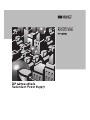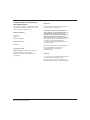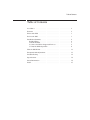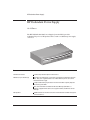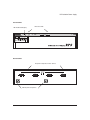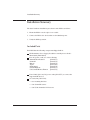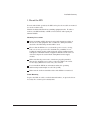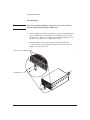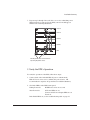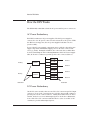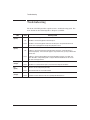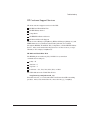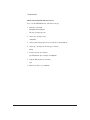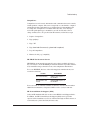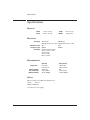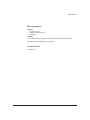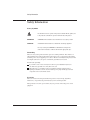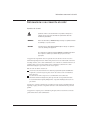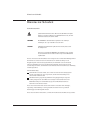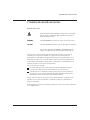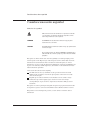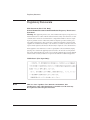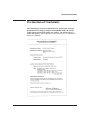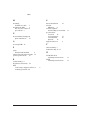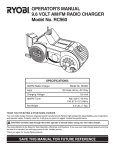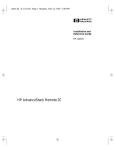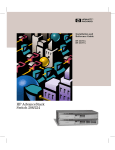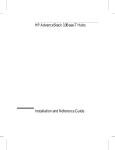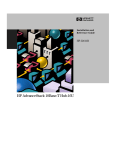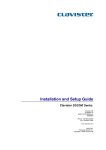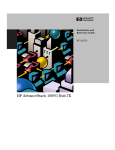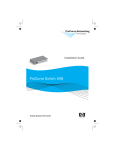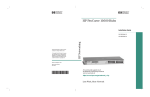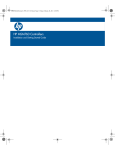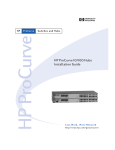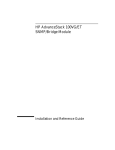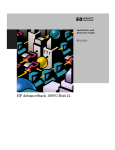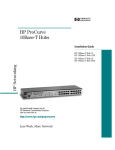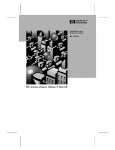Download HP 10Base-T Reference Guide
Transcript
Perforate HP Customer Support Services How to get the latest software/firmware You can download any of the following: HP AdvanceStack SNMP firmware: HP Interconnect Manager: HP Stack Manager asfw.exe icmupdt.exe stkmgr.exe from the World Wide Web, HP BBS, HP FTP Library Service, and CompuServe. After you download the file, exact the file file by typing filename /x. For example asfw.exe /x World Wide Web http://www.hp.com/go/network_city HP BBS With your telecommunication program (e.g., Windows Terminal) dial (208) 344-1691 with your modem. At the Filename prompt, type the name of the file. For example asfw.exe /x HP FTP Library Service 1) FTP to Internet IP Address - ftp ftp-boi.external.hp.com 2) Log in as anonymous and press [Return] at the password prompt. 3) Type bin to set the file type. 4) Type cd pub/networking/software 5) Type get filename (e.g., icmupdt.exe) to transfer the file to your computer. 6) Quit the FTP session. CompuServe 1) Login to CompuServe 2) Type go hpsys 3) Type lib 7 4) Type download filename. (e.g., download icmupdt.exe) 5) Quit CompuServe. Obtain the latest software (asfw.exe, icmupdt.exe, stkmgr.exe) from: World Wide Web: http://www.hp.com/go/network_city HP FTP Library Service ftp-boi.external.hp.com CompuServe go hpsys lib 7 download filename.exe HP BBS (208) 344-1691 Perforate Perforate Perforate Perforate ✁ HP AdvanceStack Redundant Power Supply Installation and Reference Guide ©Copyright Hewlett-Packard Company 1995, 1998. All Rights Reserved. Reproduction, adaptation, or translation without prior written permission is prohibited, except as allowed under the copyright laws. Publication Number J2962-90001 April 1998 Printed in Singapore. Applicable Product HP J2962A Trademark Credits MS-DOS® and Microsoft® are U.S. registered trademarks of Microsoft Corporation. Ethernet is a registered trademark of Xerox Corporation. Disclaimer The information contained in this document is subject to change without notice. HEWLETT-PACKARD COMPANY MAKES NO WARRANTY OF ANY KIND WITH REGARD TO THIS MATERIAL, INCLUDING, BUT NOT LIMITED TO, THE IMPLIED WARRANTIES OF MERCHANTABILITY AND FITNESS FOR A PARTICULAR PURPOSE. Hewlett-Packard shall not be liable for errors contained herein or for incidental or consequential damages in connection with the furnishing, performance, or use of this material. Hewlett-Packard assumes no responsibility for the use or reliability of its software on equipment that is not furnished by Hewlett-Packard. Warranty A copy of the specific warranty terms applicable to your Hewlett-Packard product and replacement parts can be obtained from your HP Sales and Service Office or authorized dealer. 8000 Foothills Boulevard, MS 5552 Roseville, California 95747-5552 Table of Contents Table of Contents At a Glance . . . . . . . . . . . . . . . . . . . . . . . . . . . . . . . . 2 Features . . . . . . . . . . . . . . . . . . . . . . . . . . . . . . . . . . 2 Front of the RPS . . . . . . . . . . . . . . . . . . . . . . . . . . . . . 3 Back of the RPS . . . . . . . . . . . . . . . . . . . . . . . . . . . . . . 3 Installation Summary . . . . . . . . . . . . . . Included Parts . . . . . . . . . . . . . . . . 1. Mount the RPS . . . . . . . . . . . . . . . 2. Connect the RPS to Supported Devices 3. Verify the RPS’s Operation . . . . . . . . . . . . . . . . . . . . . . . . . . . . . . . . . . . . . . . . . . . . . . . . . . . . . . . . . . . . . . . . . . . . . . . . . 4 4 5 8 9 How the RPS Works . . . . . . . . . . . . . . . . . . . . . . . . . . . 10 Frequently Asked Questions . . . . . . . . . . . . . . . . . . . . . . . 11 Troubleshooting . . . . . . . . . . . . . . . . . . . . . . . . . . . . . . 12 Specifications . . . . . . . . . . . . . . . . . . . . . . . . . . . . . . . 16 Safety Information . . . . . . . . . . . . . . . . . . . . . . . . . . . . 18 Index . . . . . . . . . . . . . . . . . . . . . . . . . . . . . . . . . . . . 27 HP Redundant Power Supply HP Redundant Power Supply At A Glance The HP J2962A Redundant Power Supply (hereafter RPS) provides redundant DC power to HP products that contain a redundant power supply connector. Features Network Connections Provides fully redundant power to four devices. Modular, Easy-to-Use Design Nine LEDs to provide power, connectivity, and diagnostic information about the RPS. Also, each supported device has an RPS LED to report the status of the Redundant Power Supply. Handy troubleshooting key located on the front of the RPS to quickly diagnose the meaning of the LEDs. RPS status information available from HP Stack Manager (Windows 3.1 software shipped with the devices that support the RPS) and HP Interconnect Manager. Management 2 SNMP indication on the RPS connection and the RPS fault condition through the connected devices. HP Redundant Power Supply Front of the RPS LED Troubleshooting Key RPS status LEDs Back of the RPS DC power receptacles for four devices Two AC power receptacles 3 Installation Summary Installation Summary The basic hardware installation procedure for the RPS is as follows: 1. Mount the RPS in a rack or place it on a table. 2. Connect the RPS to the devices that need redundant power. 3. Verify the RPS’s operation. Included Parts Each RPS has the following components shipped with it: HP Redundant Power Supply Installation and Reference Guide− this manual (J2962-90001) Two AC power cords, one of the following: Australia/New Zealand (8120-6175) Denmark (8120-6178) Europe (8120-6174) Japan (8120-5342) Switzerland (8120-6179) United Kingdom (8120-6173) U.S./Canada/Mexico/Taiwan (8120-6776) Four 34-inch (86.4 cm) DC power cords (8120-6777) to connect the supported HP devices Accessory kit (5063-8522): 4 • two mounting brackets • four 10-mm M4 screws • four 5/8-inch number 12-24 screws Installation Summary 1. Mount the RPS For safe and reliable operation, the RPS can be placed on a table or mounted in a rack or cabinet only. Hewlett-Packard sells 19-inch free-standing equipment racks. To order a rack for your RPS and hubs, call HP at 1-800-538-8787 and request part number 46298D. Mounting Precautions Before mounting an RPS, plan its location and orientation relative to other devices and equipment. Also consider the cabling that will be attached to the RPS and ports that will be used. Ensure that the RPS does not overload the power circuits, wiring, and over-current protection. To determine the possibility of overloading the supply circuits, add together the ampere ratings from the nameplates of the RPS and other equipment installed on the same circuits and compare the total with the rating limits for the supply circuits. Make sure that the power source circuits are properly grounded, then use the supplied power cord to connect the RPS to the circuit. See the Safety Statements at the end of this manual. Do not install the RPS in an environment where the operating ambient temperature might exceed 55°C (131°F). Make sure the air flow around the sides of the RPS is not restricted. Table Mounting To place the RPS on a table or other horizontal surface, no special tools are necessary. Be certain to pick a sturdy table. 5 Installation Summary Rack Mounting Warning The rack or cabinet should be adequately secured to prevent it from becoming unstable and/or falling over. 1. Using a Phillips (cross-head) screwdriver, attach the mounting brackets to the RPS with the 10-mm M4 screws included in the accessory kit (5063-8522). The top of each bracket should align with the top of the RPS. Be careful not to overtighten the screws. 2. Partially install a screw (5/8-inch number 12-24 included in the accessory kit) in each rack upright. Ensure that the screws in each upright are at the same level. align top of bracket with top of RPS 10-mm M4 screws 6 Installation Summary If you are stacking hubs and the RPS in a single rack and want them to fit tightly, the selection of the first screw holes is important. In a standard 19-inch telco rack, the screw hole pattern has repetitive pairs of holes separated by 0.5-inch or 0.625-inch. Insert these first screws in the upper hole of a close (0.5-inch) pair, as shown in the illustration. Insert a screw into the top hole of a close (0.5inch) pair—like one of these—one in each of the rack uprights. One upright of an EIA 19-inch telco rack 7 Installation Summary 2. Connect the RPS to Supported Devices To connect the RPS to one or more devices, follow these steps: 1. Select up to four devices that need redundant power, for example, the HP J2601B AdvanceStack 10Base-T Hub-24 or the HP J2602B AdvanceStack 10Base-T Hub-48. 2. Notify the users on these devices that the network will be down temporarily. 3. Disconnect the AC power cord from the selected device and store the AC power cord. 4. Connect a DC cable (8120-6777) to the RPS and to the RPS connector on the selected device. The following illustration shows the HP Hub-48 connected to the RPS. Hub-48 RPS DC cable RPS RPS AC power cords connected to an operating AC power source 8 Installation Summary 5. Repeat step 1 through 4 for each device to receive redundant power. With four devices connected to the RPS, your rack would appear similar to the following illustration: Hub-24 Hub-24 Hub-48 Hub-48 RPS RPS AC power cords connected to an operating AC power source 3. Verify the RPS’s Operation To verify the operation of the RPS, follow these steps: 1. Connect both of the included RPS AC power cords from the RPS AC Power connector to a reliable AC power source. HP recommends two separate AC power lines for added redundancy. 2. Check the LEDs on the RPS’s front panel: During Power-On: All LEDs are on for one second. After Power-On: AC Power LEDs are on. Connected DC Power Output LEDs are on. Fan is on. If the Fault LED is on, see the troubleshooting table on page 12. 9 How the RPS Works How the RPS Works The RPS is fully redundant at both the AC power and DC power connectors. AC Power Redundancy Each RPS contains two AC power supplies. Each AC power supply is connected to one AC power connector and converts AC to DC power. While the RPS is receiving power, the two power supplies load share a device (such as a hub). If one of the AC power supply components were to fail, the other AC power supply component will instantly supply power to all of the connected devices (e.g., hubs). During the transition, the connected devices will neither be reset nor interrupted. In the following illustration, if the AC Power 1 supply fails, AC Power 2 continues to provide power to the connected devices. DC to DC DC to DC AC Plug AC Power 1 DC to DC DC to DC DC to DC AC Plug Device 1 Device 2 Device 3 DC to DC AC Power 2 DC to DC DC to DC Device 4 Redundant Redundant DC Power Redundancy On the DC connector side, there are two DC to DC converters per DC Output connector. If one of the converters were to fail, the other would continue to provide power to the connected device. During the transfer from one DC to another, the device receives uninterrupted power. In the above illustration, if one of the DC to DC converters failed for Device 4, the second DC to DC continues to provide uninterrupted power. 10 How the RPS Works Frequently Asked Questions The following table lists questions and answers about the Redundant Power Supply: Question What is the difference between a UPS and an RPS? Answer A UPS (Uninterruptible Power Supply) is an external power backup device. The UPS serves as a battery backup, so that if your AC power source fails (as in a brownout or blackout), the UPS will still provide power. To order an HP UPS, call 1-800-538-8787. An RPS (Redundant Power Supply) is an internal power backup device. Each component of an RPS is duplicated (redundant), so that if one power supply component fails the RPS will still provide power. Should I keep my device’s AC power cord connected? No. This configuration is not supported by HP. I have only one device connected to the RPS. What would You will have redundant DC power but not redundant AC happen if I connected only one AC power cord to the RPS? power. If I connect a DC cable to DC Power Output 1 and an AC Yes. However, you should connect both RPS AC power power cord to AC Power 2, will the device receive power? cables to two separate AC power sources for maximum redundancy. If I connect two devices to the RPS, do I have to use any particular DC output connectors? No. Pick any two DC Output connectors. Do I have to plug both AC power cords into different AC power sources? We recommend that you connect each AC power cord to a different AC power source but it is not required. 11 Troubleshooting Troubleshooting The front of the RPS provides a quick reference troubleshooting guide. For more details use the following table to diagnose your RPS. LED AC Power (green) State On The RPS is receiving power. Off The RPS is not receiving power on both AC inputs. Flash DC Power Out (green) A device is connected to the DC Power Out connector and is receiving redundant power. Off A device is not connected to one of the DC Output connectors. Verify the device is connected properly. If the connector appears snug on both ends, try using a different DC power cord. Off Flash Fan (green) Fault (orange) On A device is connected to the RPS but one of the DC to DC converters has failed. The other DC to DC is still providing power. Call your HP Authorized Dealer or the nearest HP Sales and Support office. The RPS is running at a normal temperature. The RPS has reached 70°C or higher, and needs more adequate ventilation. The fans are on and operating normally. Flash One or both of the fans has malfunctioned. Off No faults have been detected on the RPS. Flash 12 The RPS is not receiving power from one of the AC inputs. Verify that both of the AC power cords are plugged into an operating AC power source. On Flash Overtemp (orange) Meaning of LED A failure has been detected. The corresponding LED will also flash. Troubleshooting HP Customer Support Services HP offers customer support services for the RPS: HP BBS and World Wide Web HP FTP Library Service CompuServe HP FIRST Fax Retrieval Service HP Network Phone-In Support HP Interconnect Manager (icmupdt.exe), HP Stack Manager (stkmgr.exe) and SNMP firmware for your AdvanceStack hubs (asfw.exe) are available through the HP BBS, World Wide Web, CompuServe, and the HP FTP Library Service. After you download the file(s) from one of these sources, you type filename /x. For example, icmupdt.exe /x HP BBS and World Wide Web The HP BBS phone number is (208) 344-1691. Set your modem communication settings to: parity = N data bits = 8 stop bits = 1 baud rates = 300, 1200, 2400, 4800, 9600, or 14400 The URL address for the World Wide Web is: http://www.hp.com/go/network_city From this web site, you can download files and learn about HP networking products. After you download the file, extract the file (e.g., icmupdt /x) 13 Troubleshooting Hewlett-Packard FTP Library Service To access the HP FTP Library, follow these steps: 1. Enter the command: ftp ftp-boi.external.hp.com The ftp> prompt appears. 2. At the ftp > prompt, enter: anonymous 3. At the password prompt, enter your internet e-mail address. 4. At the ftp > prompt, set the file type to binary: binary 5. Retrieve the file by entering: get filename.exe (For example, icmupdt.exe) 6. Quit the FTP session by entering: quit 7. Extract the file (e.g., icmupdt /x) 14 Troubleshooting CompuServe CompuServe is an electronic information and communication service run by an independent company. The service is typically accessed with a computer and modem and uses standard voice telephone lines for transmitting and receiving data. CompuServe is available 24 hours-a-day, seven days per week. The participants pay a monthly fee as well as an hourly connect charge for this service. To get the latest HP software, follow these steps: 1. Login to CompuServe. 2. Type: go hpsys 3. Type: lib 7 4. Type: download filename.exe (e.g., download icmupdt.exe) 5. Log off CompuServe. 6. Extract the file (e.g., icmupdt /x) HP FIRST Fax Retrieval Service HP FIRST is an automated fax retrieval service that is available 24 hours a day, seven days a week. HP FIRST provides information on product information, troubleshooting, technical reviews, and configuration information. To access HP FIRST, dial one of the following phone numbers from your touch-tone telephone: Location Phone Number U.S. and Canada Only (800) 333-1917 and press 1 for HP FIRST Outside the U.S. and Canada (208) 344-4809 and press 9 for HP FIRST To receive a list of currently available documents, enter document number 19941. The information you requested will be sent to you by return fax. HP Network Phone-In Support (NPS) Call your HP Authorized Dealer or the nearest HP Sales and Support Office. In addition, the HP Network Phone-In Support (NPS) service provides expert technical assistance for U.S.A. customers through an NPS contract or at an hourly rate (1-800-790-5544) 24 hours a day. 15 Specifications Specifications Physical Width: 29.7 cm (11.7 in) Height: 13.6 cm (5.3 in) Depth: 44.5 cm (17.5 in) Weight: 9.9 kg (22 lb) Electrical AC voltage: Maximum current: Frequency range: DC voltage: 100–127 volts 200-240 volts (Voltage tolerance of +/- 10%) (Voltage tolerance of +/- 10%) 5.0 A 9.0 A 50/60 Hz 50/60 Hz 65 watts per DC connector 5 volts, 12 volts, -12 volts 9.4 A at 5 volts 1.0 A at 12 volts 0.5 A at -12 volts Environmental Operating Non-Operating Temperature: 0°C to 55°C (32°F to 131°F) -40°C to 70°C (-40°F to 158°F) Relative humidity: (non-condensing) 15% to 95% at 40°C (104°F) 90% at 65°C (149°F) Maximum altitude: 4.6 km (15,000 ft) 4.6 km (15,000 ft) Safety IEC 950: (1991)+A1,A2/.EN60950 I(1992)+A1,A2 UL1950 CSA 950 NOM-019-SCFI-1993 (continued on next page) 16 Specifications Electromagnetic Emissions FCC part 15 Class A EN 55022 / CISPR-22 Class A VCCI Level I Immunity See the Declaration of Conformity for details at the end of the Regulatory Statements. Complies with Canadian EMC Class A requirements. Acoustic Noise 5.5 Bels max 17 Safety Information Safety Information Safety Symbols Documentation reference symbol. If the product is marked with this symbol, refer to the product documentation to get more information about the product. WARNING A WARNING in the manual denotes a hazard that can cause injury or death. CAUTION A CAUTION in the manual denotes a hazard that can damage equipment. Do not proceed beyond a WARNING or CAUTION notice until you have understood the hazardous conditions and have taken appropriate steps. Grounding These are safety class I products and have protective earthing terminals. There must be an uninterruptible safety earth ground from the main power source to the product’s input wiring terminals, power cord, or supplied power cord set. Whenever it is likely that the protection has been impaired, disconnect the power cord until the ground has been restored. For LAN cable grounding: If your LAN covers an area served by more than one power distribution system, be sure their safety grounds are securely interconnected. LAN cables may occasionally be subject to hazardous transient voltages (such as lightning or disturbances in the electrical utilities power grid). Handle exposed metal components of the network with caution. Servicing There are no user-serviceable parts inside these products. Any servicing, adjustment, maintenance, or repair must be performed only by service-trained personnel. These products do not have a power switch; they are powered on when the power cord is plugged in. 18 Informations concernant la sécurité Informations concernant la sécurité Symboles de sécurité Symbole de référence à la documentation. Si le produit est marqué de ce symbole, reportez-vous à la documentation du produit afin d’obtenir des informations plus détaillées. WARNING Dans la documentation, un WARNING indique un danger susceptible d’entraîner des dommages corporels ou la mort. CAUTION Un texte de mise en garde intitulé CAUTION indique un danger susceptible de causer des dommages à l’équipement. Ne continuez pas au-delà d’une rubrique WARNING ou CAUTION avant d’avoir bien compris les conditions présentant un danger et pris les mesures appropriées. Cet appareil est un produit de classe I et possède une borne de mise à la terre. La source d’alimentation principale doit être munie d’une prise de terre de sécurité installée aux bornes du câblage d’entrée, sur le cordon d’alimentation ou le cordon de raccordement fourni avec le produit. Lorsque cette protection semble avoir été endommagée, débrancher le cordon d’alimentation jusqu’à ce que la mise à la terre ait été réparée. Mise à la terre du câble de réseau local: si votre réseau local s’étend sur une zone desservie par plus d’un système de distribution de puissance, assurez-vous que les prises de terre de sécurité soient convenablement interconnectées. Les câbles de réseaux locaux peuvent occasionnellement être soumis à des surtensions transitoires dangereuses (telles que la foudre ou des perturbations dans le réseau d’alimentation public). Manipulez les composants métalliques du réseau avec précautions. Aucune pièce contenue à l’intérieur de ce produit ne peut être réparée par l’utilisateur. Tout dépannage, réglage, entretien ou réparation devra être confié exclusivement à un personnel qualifié. Cet appareil ne comporte pas de commutateur principal ; la mise sous tension est effectuée par branchement du cordon d’alimentation. 19 Hinweise zur Sicherheit Hinweise zur Sicherheit Sicherheitssymbole Symbol für Dokumentationsverweis. Wenn das Produkt mit diesem Symbol markiert ist, schlagen Sie bitte in der Produktdokumentation nach, um mehr Informationen über das Produkt zu erhalten. WARNING Eine WARNING in der Dokumentation symbolisiert eine Gefahr, die Verletzungen oder sogar Todesfälle verursachen kann. CAUTION CAUTION in der Dokumentation symbolisiert eine Gefahr, die das Gerät beschädigen kann. Fahren Sie nach dem Hinweis WARNING oder CAUTION erst fort, nachdem Sie den Gefahrenzustand verstanden und die entsprechenden Maßnahmen ergriffen haben. Dies ist ein Gerät der Sicherheitsklasse I und verfügt über einen schützenden Erdungsterminal. Der Betrieb des Geräts erfordert eine ununterbrochene Sicherheitserdung von der Hauptstromquelle zu den Geräteingabeterminals, den Netzkabeln oder dem mit Strom belieferten Netzkabelsatz voraus. Sobald Grund zur Annahme besteht, daß der Schutz beeinträchtigt worden ist, das Netzkabel aus der Wandsteckdose herausziehen, bis die Erdung wiederhergestellt ist. Für LAN-Kabelerdung: Wenn Ihr LAN ein Gebiet umfaßt, das von mehr als einem Stromverteilungssystem beliefert wird, müssen Sie sich vergewissern, daß die Sicherheitserdungen fest untereinander verbunden sind. LAN-Kabel können gelegentlich gefährlichen Übergangsspannungen ausgesetzt werden (beispielsweise durch Blitz oder Störungen in dem Starkstromnetz des Elektrizitätswerks). Bei der Handhabung exponierter Metallbestandteile des Netzwerkes Vorsicht walten lassen. Dieses Gerät enthält innen keine durch den Benutzer zu wartenden Teile. Wartungs-, Anpassungs-, Instandhaltungs- oder Reparaturarbeiten dürfen nur von geschultem Bedienungspersonal durchgeführt werden. Dieses Gerät hat keinen Netzschalter; es wird beim Anschließen des Netzkabels eingeschaltet. 20 Considerazioni sulla sicurezza Considerazioni sulla sicurezza Simboli di sicurezza Simbolo di riferimento alla documentazione. Se il prodotto è contrassegnato da questo simbolo, fare riferimento alla documentazione sul prodotto per ulteriori informazioni su di esso. WARNING La dicitura WARNING denota un pericolo che può causare lesioni o morte. CAUTION La dicitura CAUTION denota un pericolo che può danneggiare le attrezzature. Non procedere oltre un avviso di WARNING o di CAUTION prima di aver compreso le condizioni di rischio e aver provveduto alle misure del caso. Questo prodotto è omologato nella classe di sicurezza I ed ha un terminale protettivo di collegamento a terra. Dev’essere installato un collegamento a terra di sicurezza, non interrompibile che vada dalla fonte d’alimentazione principale ai terminali d’entrata, al cavo d’alimentazione oppure al set cavo d’alimentazione fornito con il prodotto. Ogniqualvolta vi sia probabilità di danneggiamento della protezione, disinserite il cavo d’alimentazione fino a quando il collegamento a terra non sia stato ripristinato. Per la messa a terra dei cavi LAN: se la vostra LAN copre un’area servita da più di un sistema di distribuzione elettrica, accertatevi che i collegamenti a terra di sicurezza siano ben collegati fra loro; i cavi LAN possono occasionalmente andare soggetti a pericolose tensioni transitorie (ad esempio, provocate da lampi o disturbi nella griglia d’alimentazione della società elettrica); siate cauti nel toccare parti esposte in metallo della rete. Nessun componente di questo prodotto può essere riparato dall’utente. Qualsiasi lavoro di riparazione, messa a punto, manutenzione o assistenza va effettuato esclusivamente da personale specializzato. Questo apparato non possiede un commutatore principale; si mette scotto tensione all’inserirsi il cavo d’alimentazione. 21 Consideraciones sobre seguridad Consideraciones sobre seguridad Símbolos de seguridad Símbolo de referencia a la documentación. Si el producto va marcado con este símbolo, consultar la documentación del producto a fin de obtener mayor información sobre el producto. WARNING Una WARNING en la documentación señala un riesgo que podría resultar en lesiones o la muerte. CAUTION Una CAUTION en la documentación señala un riesgo que podría resultar en averías al equipo. No proseguir después de un símbolo de WARNING o CAUTION hasta no haber entendido las condiciones peligrosas y haber tomado las medidas apropiadas. Este aparato se enmarca dentro de la clase I de seguridad y se encuentra protegido por una borna de puesta a tierra. Es preciso que exista una puesta a tierra continua desde la toma de alimentación eléctrica hasta las bornas de los cables de entrada del aparato, el cable de alimentación o el juego de cable de alimentación suministrado. Si existe la probabilidad de que la protección a tierra haya sufrido desperfectos, desenchufar el cable de alimentación hasta haberse subsanado el problema. Puesta a tierra del cable de la red local (LAN): Si la LAN abarca un área cuyo suministro eléctrico proviene de más de una red de distribución de electricidad, cerciorarse de que las puestas a tierra estén conectadas entre sí de modo seguro. Es posible que los cables de la LAN se vean sometidos de vez en cuando a voltajes momentáneos que entrañen peligro (rayos o alteraciones en la red de energía eléctrica). Manejar con precaución los componentes de metal de la LAN que estén al descubierto. Este aparato no contiene pieza alguna susceptible de reparación por parte del usuario. Todas las reparaciones, ajustes o servicio de mantenimiento debe realizarlos solamente el técnico. Este producto no tiene interruptor de potencia; se activa cuando se enchufa el cable de alimentación. 22 Safety Information Safety Information 23 Regulatory Statements Regulatory Statements FCC Statement (For U.S.A. Only) Federal Communications Commission Radio Frequency Interference Statement Warning: This equipment generates, uses, and can radiate radio frequency energy. If it is not installed and used in accordance with the instruction manual, it may cause interference to radio communications. It has been tested and found to comply with the limits for a Class A computing device pursuant to Part 15 of FCC Rules, which are designed to provide reasonable protection against such interference when operated in a commercial environment. Operation of this equipment in a residential area is likely to cause interference, in which case the user at his own expense will be required to take whatever measures may be required to correct the interference. If this equipment causes interference to radio reception (which can be determined by unplugging the power cord from the equipment) try these measures: Re-orient the receiving antenna. Relocate the equipment with respect to the receiver. Plug the equipment and receiver into different branch circuits. Consult your dealer or an experienced technician for additional suggestions. VCCI Class 1 (For Japan Only) Note 24 This is a class A product. In a domestic environment, this product may cause radio interference, in which case the user may be required to take adequate measures. Declaration of Conformity Declaration of Conformity The following Declaration of Conformity for the HP AdvanceStack Redundant Power Supply complies with ISO/IEC Guide 22 and EN 45014. The declaration identifies the product, the manufacturer’s name and address, and the applicable specifications that are recognized in the European community. 25 26 Index Index A F AC power cords part numbers 4 AC Power LED 12 AC power redundancy description of Fan LED 12 FAQ (frequently asked questions) Fault LED 12 fax using to get HP product information frequently asked questions 11 ftp obtaining files from HP 14 10 B BBS obtaining software from bulletin board obtaining software from 13 H 13 Hourly support calling for 15 HP FIRST Fax Retrieval Service using 15 HP FTP Library Service using 14 hubs supporting the RPS 8 C CompuServe obtaining software from countries AC power cords for 4 customer support services list of 13 15 included parts 4 installation summary 4-9 Internet obtaining software from 13 - 14 L 25 E electrical specifications 16 electromagnetic specifications environmental specifications 15 I D DC cable connecting to devices 8 DC Power Out LED 12 DC power redundancy description of 10 DC/DC converters description of 10 Declaration of Conformity 11 17 16 LEDs AC Power 12 DC Power Out during self-test Fan 12 Fault 12 Overtemp 12 12 9 27 Index M S mounting the RPS on a table 5 mounting the RPS 5 into a rack or cabinet 6 precautions 5 O Safety information 18 self-test LED state 9 software updates downloading electronically specifications electrical 16 electromagnetic 17 environmental 16 physical 16 supported devices 8 Overtemp LED 12 T P table mounting 5 troubleshooting 12 - 15 N Network Phone-In Support phone number for 15 parts included with the RPS physical specifications of hubs power specifications 16 4 16 W World Wide Web obtaining software from WWW obtaining software from R rack mounting 6 Regulatory statements 24 RPS connecting to supported devices verifying operation of 9 28 13 8 13 13 Copyright © 1995, 1998 Hewlett-Packard Company Printed in Singapore 04/98 Manual Part Number J2962-90001 *J2962-90001*