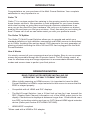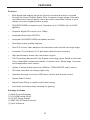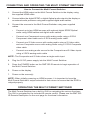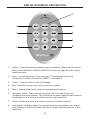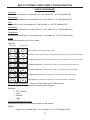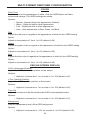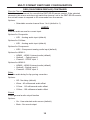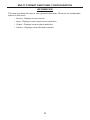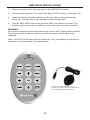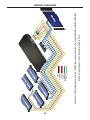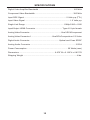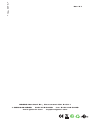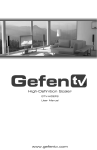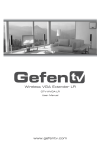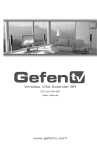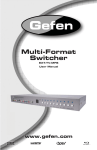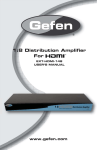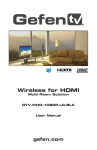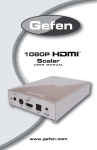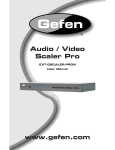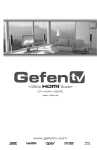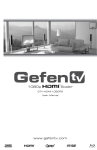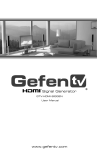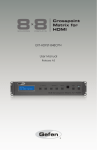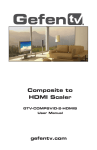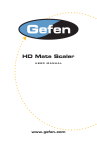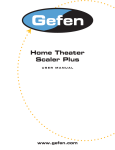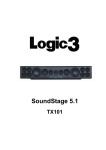Download Gefen GTV-MFS User's Manual
Transcript
Multi Format Switcher GTV-MFS User Manual www.gefentv.com ASKING FOR ASSISTANCE Technical Support: Telephone (818) 772-9100 (800) 545-6900 Fax (818) 772-9120 Technical Support Hours: 8:00 AM to 5:00 PM Monday thru Friday. Write To: Gefen Inc. c/o Customer Service 20600 Nordhoff St Chatsworth, CA 91311 www.gefentv.com [email protected] Notice Gefen Inc. reserves the right to make changes in the hardware, packaging and any accompanying documentation without prior written notice. Multi Format Switcher is a trademark of Gefen Inc. HDMI™ is a trademark of HDMI.org © 2008 Gefen Inc., All Rights Reserved TABLE OF CONTENTS 1. Introduction / Operation Notes 2. Features 3. Panel Descriptions 4. Connecting and Operating the Multi Format Switcher 5. RMT-SR-IR Remote Description 6. Multi Format Switcher Configuration / Entering The Menu System / Main Menu / Video 7. Multi Format Switcher Configuration / Video Continued 8. Multi Format Switcher Configuration / Output / Color 9. Multi Format Switcher Configuration / Color Continued / OSD 10. Multi Format Switcher Configuration / OSD Continued / Audio 11. Multi Format Switcher Configuration / Information 12. RMT-SR-IR Installation 13. IR Code Configuration 14. Wiring Diagram 15. Specifications 16. Warranty INTRODUCTION Congratulations on your purchase of the Multi Format Switcher. Your complete satisfaction is very important to us. Gefen TV Gefen TV is a unique product line catering to the growing needs for innovative home theater solutions. We specialize in total integration for your home theater, while also focusing on going above and beyond customer expectations to ensure you get the most from your hardware. We invite you to explore our distinct product line and hope you find your solutions.. Don’t see what you are looking for here? Please call us so we can better assist you with your particular needs. The Gefen TV Splitter The Gefen TV Multi Format Switcher allows you to upscale and switch your standard definition or high definition component and HDMI sources to resolutions up to 1080p. Anything from set-top boxes, DVD players to the next generation of gaming consoles including the Xbox 360 and PS3 can be plugged into the Multi Format Switcher. How It Works You simply connect all your components and your display. Easy to use on-screen menus are accessible through the IR remote control. The IR remote control allows for effortless setup and image adjustment to accommodate different viewing modes and screen sizes to perfect your final picture. . OPERATION Notes READ THESE NOTES BEFORE INSTALLING OR OPERATING THE Multi Format Switcher • When initially powering on HDMI sources, it is important to have the Multi Format Switcher for HDMI’s output selected to that source to ensure that the EDID is relayed properly. • Compatible with all HDMI and DVI* displays • The Multi Format Switcher has a 15-foot limit on how far it can transmit the DDC (Display Data Channel) information out of the HDMI output jack to the display. Connections to displays at distances longer than 15 feet should use a true DDC re-clocking solution such as our CAT-5 based HDMI signal extender device (Gefen part number EXT-HDMI-CAT5-MS). • HDMI/HDCP compliant *When used with a HDMI to DVI adapter 1 FEATURES Features • Both digital and analog inputs are format converted and pixel re-scaled through the Home Theater Scaler Plus. It outputs a large range of formats and resolutions that will easily match the native resolution/ format of your display to ensure highest picture quality. • DVI/HDCP/HDMI compliant input: Operates up to 165MHz (Up to UXGA @60Hz) • Supports digital HD output up to 1080p. • Integrated 8-bit triple-ADC/PLL. • Integrated DVI/HDCP/HDMI compliant receiver. • Dual high quality scaling engines. • Dual 3-D motion video adaptive de-interlacers with smooth low-angle edge. • Automatic 3:2 pull-down & 2:2 pull-down detection and recovery. • High performance frame rate conversion engine. • The Proprietary Advanced Color Engine technology gives: Brilliant and fresh color, Intensified contrast and details, Vivid skin tone, Sharp edge, Accurate and independent color control • Option to select Audio input from HDMI or TOSlink/SPDIF audio source. • 3D noise reduction on analog inputs only. • Operates through on-screen OSD menu control and remote control. • Aspect Ratio Control • Digital Audio Delay to match audio/video timing • Less then one frame delay allowing for gaming Package Includes (1) Multi Format Switcher (1) 6 ft HDMI cable (M-M) (1) 5V DC Power Supply (1) RMT-SR-IR Remote control (1) User’s Manual 2 PANEL DESCRIPTIONS Input LED Indicator Power LED Indicator IR Eye Composite Input Analog Audio Input Power S-Video Input HDMI Output SPDIF Out Optical Out Component Audio Input Component Input HDMI Input 2 SPDIF In 2 HDMI Input 1 SPDIF In 1 Optical In 2 Optical In 1 3 5V DC Power Input CONNECTING AND OPERATING THE MULTI FORMAT SWITCHER How to Connect the Multi Format Switcher 1. Connect the HDMI output on the Multi Format Switcher to the display using the supplied HDMI cable. 2. Connect either the digital SPDIF or digital Optical audio output to the display or an external audio processor using user supplied digital audio cables. 3. Connect the sources to the Multi Format Switcher using user supplied cables. • Connect up to two HDMI sources with optional digital SPDIF/Optical audio using HDMI cables and digital audio cables. • Connect one Component source with analog audio using a 3 RCA Component video cable and a 2 RCA analog audio cable. • Connect one S-Video source with analog audio using a S-Video cable and one Composite source with analog audio using a 1 RCA Composite video cable • Connect one analog audio source for the Composite and S-Video inputs using a 2 RCA analog audio cable NOTE: The Composite and S-Video share a single audio input. 4. Plug the 5V DC power supply into the Multi Format Switcher. 5. Press the POWER button on the RMT-SR-IR remote to begin operation of the Multi Format Switcher. 6. Power on the display. 7. Power on the source(s). NOTE: When initially powering on HDMI sources, it is important to have the Multi Format Switcher’s output selected to that source to ensure that the EDID is relayed properly. OPERATING THE MULTI FORMAT SWITCHER The Multi Format Switcher has a built in GUI for navigating the various functions. The GUI is navigated by the included IR remote control. Please see the RMT-SRIR Remote Description on the next page for functional information. 4 RMT-SR-IR REMOTE DESCRIPTION 1 GTV-SR-IR 2 3 4 5 6 8 7 1. Output - Cycles through the available output resolutions. Please see the section Multi Format Switcher CONFIGURATION / Output on page 8 for the output resolution table. 2. Input - Cycles though all of input sources. The selectable inputs are Composite, S-Video, Component, HDMI 1, and HDMI 2. 3. Power - Turns the unit on and off (standby). 4. Exit - Exits the current menu option and menu system. 5. Menu - Displays the menu system for adjustment of options. 6. Navigation Keys - These include up, down, left, and right buttons for navigating the menu system. The OK button will select specific menu options for adjustment and will also confirm/cycle-through selections. 7. Reset - Resets the input and output resolutions to factory default. 8. Auto Adjust - Sets the display for optimal resolution and aspect ratio based on the display’s EDID information and the currently selected sources output resolution. 5 MULTI FORMAT SWITCHER CONFIGURATION Entering the Menu System Pressing the Menu button on the included RMT-SR-IR remote control will display the GUI (graphical user interface) for adjustment options. The GUI is overlaid onto the outgoing video to the display. Therefore, the selected source must be outputting a compatible resolution for viewing on the display. If video is not visible on the display, the GUI will also fail to be displayed. To correct this, please follow the steps below. 1. Verify that the source is on and outputting a video signal. 2. Verify that the RMT-SR-IR remote channel is in the default position (page 13). 3. Verify that the Multi Format Switcher is selected to the chosen source. 4. Press the Output button on the RMT-SR-IR remote control to cycle through output resolutions until video is displayed. Navigation Use the directional buttons to navigate the menu system. Press the OK button to enter a sub category and to select a menu item for adjustment. Press the EXIT button to return to the previous menu. Use the LEFT and RIGHT buttons to adjust selected options. Pressing the EXIT button while in the main menu will exit out of the menu system. MAIN MENU The following are the main menu options. Use the UP and DOWN buttons to choose your desired subcategory and press OK to enter it. VIDEO COLOR OUTPUT OSD AUDIO INFORMATION VIDEO Picture Mode Preset and user configurable settings for different viewing scenarios. Preset settings will not allow user adjustment. Only the USER option will allow customized video settings. The USER settings are saved. Options: • • • • Standard - useful for general content Movie - useful for dimly lit environments Vivid - useful for accentuating colors for a more vibrant image User - user configurable settings NOTE: User settings are saved. However, user settings for the digital inputs (HDMI 1 and 2) are linked and user settings for the analog inputs (Composite, S-Video, and Component) are linked. i.e. adjustments to video user settings made on HDMI 1 will be reflected in HDMI 2. 6 MULTI FORMAT SWITCHER CONFIGURATION VIDEO CONTINUED Contrast Adjusts the contrast in increments of 1 on a scale of 1 to 100 (default 50). Brightness Adjusts the brightness in increments of 1 on a scale of to 100 (default 50). Hue Adjusts the hue in increments of 1 on a scale of 1 to 100 (default 50). Saturation Adjusts the saturation in increments of 1 on a scale of 1 to 100 (default 50). Sharpness Adjusts the sharpness in increments of 1 on a scale of 1 to 100 (default 50). Scale Adjusts the aspect ratio of the video. Options: 4:3 Source 16:9 Source Full - Stretches the image to fill the screen Overscan - Stretches the image to fullscreen and just beyond the border of the display Underscan - Stretches the image to fullscreen and just within the border of the screen Letterbox Underscan - Stretches the image to 16:9 aspect ratio with underscan Pan Scan Underscan - Stretches the image to 4:3 aspect ratio with underscan Letterbox Full - Stretches the image to 16:9 aspect ratio without underscan Pan Scan Full - Stretches the image to 4:3 aspect ratio without underscan N.R. (Noise Reduction) - Only for Composite and S-Video Inputs Reduces video noise inherent in analog video signals. Options: • • • • Off - default Low Middle High H-Pos (Horizontal Position) Adjusts the image’s horizontal position on the screen. Option: • Adjusts in increments of 1 on a scale of 1 to 100 (default is 50) 7 MULTI FORMAT SWITCHER CONFIGURATION V-Pos (Vertical Position) Adjusts the image’s vertical position on the screen. Options: • Adjusts in increments of 1 on a scale of 1 to 100 (default is 50) Y/C Separation - Only for Composite Input Selects the method in which the brightness and color are separated from the composite video signal. Options: • Auto - automatically selects the optimal method (default) • 2D - Separation based on single frame analysis • 3D - Motion adaptive color separation based on multiple frame analysis Coring - Only for Composite Input Adjusts the threshold level for pixel noise evaluation. This relates to how much of the image is processed in regards to noise reduction. Options: • Adjusts in increments of ~6.5 on a scale of 1 to 100. (default is 20) Output This menu sets the output resolution for all video sources. The OUTPUT button on the RMT-SR-IR remote control cycles through these resolutions when pressed. VGA SVGA XGA SXGA UXGA 480i 480p 720p 60 1080i 60 1080p 60 576i 576p 720p 50 1080i 50 1080p 50 WXGA WSXGA WUXGA Native Native This option will select the native resolution of the connected display based on the EDID from the display. NOTE: If a resolution that is not supported by the display is selected, the menu GUI will not longer be visible. To correct this, press the OUTPUT button on the RMT-SRIR remote control until a supported resolution is displayed. 8 MULTI FORMAT SWITCHER CONFIGURATION COLOR Color Tone Sets the color for the appearance of white. Only the USER option will allow customized settings. The USER settings are saved. Options: • • • • Normal - Normal white color appearance (default) Warm - Slight red shift to white appearance Cool - Slight blue shift to white appearance User - User adjustments to Red, Green, and Blue Red Adjusts the red color in regards to the appearance of white for the USER setting. Option: Adjusts in increments of 1 from 1 to 100 (default is 50) Green Adjusts the green color in regards to the appearance of white for the USER setting. Option: Adjusts in increments of 1 from 1 to 100 (default is 50) Blue Adjusts the blue color in regards to the appearance of white for the USER setting. Option: Adjusts in increments of 1 from 1 to 100 (default is 50) OSD (ON SCREEN DISPLAY) H-Pos (Horizontal Position) Adjusts the OSD’s horizontal position on the screen. Options: • Adjusts in increments of 1 on a scale of 1 to 100 (default is 50) V-Pos (Vertical Position) Adjusts the OSD’s vertical position on the screen. Options: • Adjusts in increments of 1 on a scale of 1 to 100 (default is 50) Time Out Adjusts the amount of idle time before the OSD is automatically exited. Options: • Adjusts in increments of 1 on a scale of 1 to 100 (default is 10) Background Sets the transparency level of the OSD background. Options: • Adjusts in increments of ~12.5 on a scale of 1 to 100 (default is 50) 9 MULTI FORMAT SWITCHER CONFIGURATION OSD (ON SCREEN DISPLAY) CONTINUED Remote Channel Sets the remote channel for use with the RMT-SR-IR remote control. If the selected channel in this menu and does not match the channel set in the RMT-SR-IR remote, the unit will cease to respond to IR commands from the remote. Options: • Selectable remote channel from 1 to 4 (default is 1) AUDIO Source Sets the audio source for current input. Options for Composite: • L/R1 - Analog audio input (default) Options for S-Video: • L/R1 - Analog audio input (default) Options for Component: • L/R2 - Component analog audio input (default) Options for HDMI 1: • HDMI1 - HDMI 1 internal audio (default) • Optical1 - Optical input 1 • Coaxial1 - SPDIF input 1 Options for HDMI 2: • HDMI2 - HDMI 2 internal audio (default) • Optical2 - Optical input 2 • Coaxial2 - SPDIF input 2 Delay Sets the audio delay for lip syncing correction. Options: • Off - No delay (default) • 40ms - 40 millisecond audio offset • 110ms - 110 millisecond audio offset • 150ms - 150 millisecond audio offset Sound Select general audio output function Options: • On - Use selected audio source (default) • Mute - No sound output 10 MULTI FORMAT SWITCHER CONFIGURATION INFORMATION This menu will allow the user to view general information. There are no configurable options in this menu. • Source - Displays current source • Input - Displays current input source resolution • Output - Displays current output resolution • Version - Displays current firmware revision 11 RMT-SR-IR INSTALLATION 1. Remove battery cover from the back of the RMT-SR-IR remote. 2. Verify that dip switches 1 & 2 are in the down (OFF) position. (See page 13) 3. Insert the battery, hold the battery so that you can see the positive side facing up. The side that is not marked must be facing down. 4. Test the RMT-SR-IR remote by pressing ONLY one button at a time. The indicator light on the remote will flash once each time you press a button. WARNING: Do not press multiple buttons simultaneously and do NOT press buttons rapidly. These actions will cause the remote to reset and steps 1-4 will have to be repeated. Note: The RMT-SR-IR ships with two batteries. Only one battery is required for operation, the other battery is complimentary. GTV-SR-IR The optional IR extender allows you to relocate your HDMI Switcher and still retain IR control. Gefen part# EXT-RMT-IREXT 12 IR CODE CONFIGURATION How to Resolve IR Code Conflicts In the event that IR commands from other remote controls conflict with the supplied RMT-SR-IR remote control, changing the remote channel will alleviate this issue. The RMT-SR-IR remote control has DIP SWITCHES for configuring the remote channel. The Multi Format Switcher must match the remote channel set in the RMT-SR-IR remote control. Please see page 10 for instruction on how to configure the channel on the Multi Format Switcher. By default, both the Multi Format Switcher and the RMT-SR-IR remote control are set to Channel 1. Remote Remote Channel 1: Default Remote Channel 2: 1 2 Remote Channel 3: 2 1 2 Remote Channel 4: 1 13 1 2 14 Maximum analog audio and video cable length is 50 ft Maximum HDMI cable length is 15 ft at 1080P resolution without the use of an HDMI-SB or HDMI-CAT5-EXT HDMI Component S-Video Composite Digital Audio Analog Audio WIRING DIAGRAM SPECIFICATIONS Digital Video Amplifier Bandwidth ............................................................ 165 MHz Component Video Bandwidth .................................................................. 350 MHz Input DDC Signal ......................................................................... 5 Volts p-p (TTL) Input Video Signal .............................................................................. 1.2 Volts p-p Single Link Range ................................................................... 1080p/1920 x 1200 Input/Output HDMI Connector .............................................. Type A 19 pin female Analog Video Connector ....................................................... One 3 RCA Component Analog Video Connector 1 .................................... One RCA Composite or 1 S-Video Digital Audio Connector .................................................. Optical and Coax SPDIF Analog Audio Connector .............................................................................. 2 RCA Power Consumption ....................................................................... 20 Watts (max) Dimensions .............................................................. 6.875”W x 2.125”H x 6.875”D Shipping Weight ............................................................................................ 4 lbs. 15 WARRANTY Gefen warrants the equipment it manufactures to be free from defects in material and workmanship. If equipment fails because of such defects and Gefen is notified within two (2) year from the date of shipment, Gefen will, at its option, repair or replace the equipment, provided that the equipment has not been subjected to mechanical, electrical, or other abuse or modifications. The two year warranty is only valid on new products purchased as of January 2007. All products purchased before this date still retain their 1 year warranty. Equipment that fails under conditions other than those covered will be repaired at the current price of parts and labor in effect at the time of repair. Such repairs are warranted for ninety (90) days from the day of reshipment to the Buyer. This warranty is in lieu of all other warranties expressed or implied, including without limitation, any implied warranty or merchantability or fitness for any particular purpose, all of which are expressly disclaimed. 1. Proof of sale may be required in order to claim warranty. 2. Customers outside the US are responsible for shipping charges to and from Gefen. 3. Copper cables are limited to a 30 day warranty and cables must be in their original condition. The information in this manual has been carefully checked and is believed to be accurate. However, Gefen assumes no responsibility for any inaccuracies that may be contained in this manual. In no event will Gefen , be liable for direct, indirect, special, incidental, or consequential damages resulting from any defect or omission in this manual, even if advised of the possibility of such damages. The technical information contained herein regarding the 1:4 Gefen TV Splitter features and specifications is subject to change without notice. 16 *ma-MFS* Rev X1 20600 Nordhoff St., Chatsworth CA 91311 1-800-545-6900 818-772-9100 www.gefentv.com fax: 818-772-9120 [email protected]