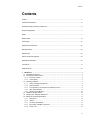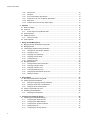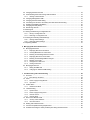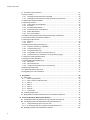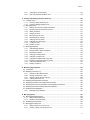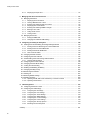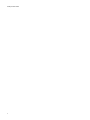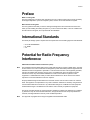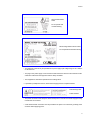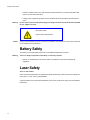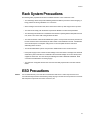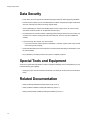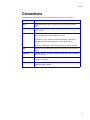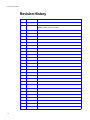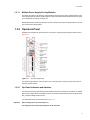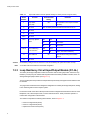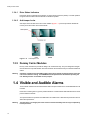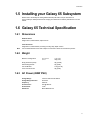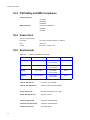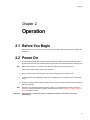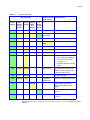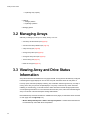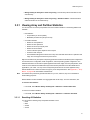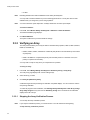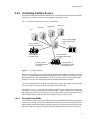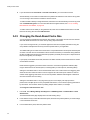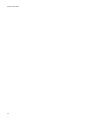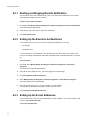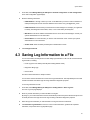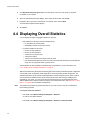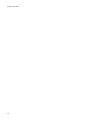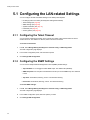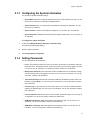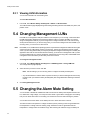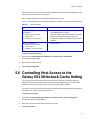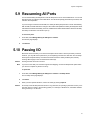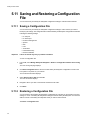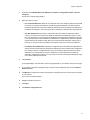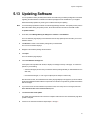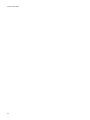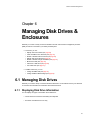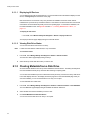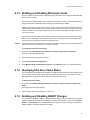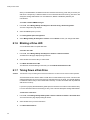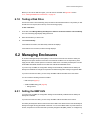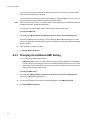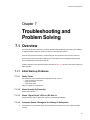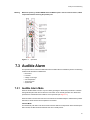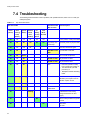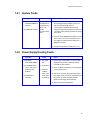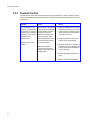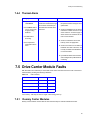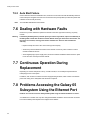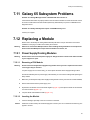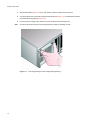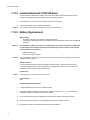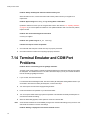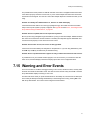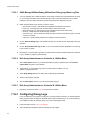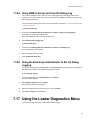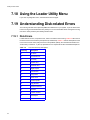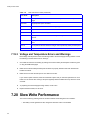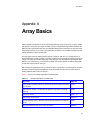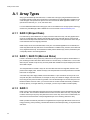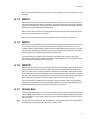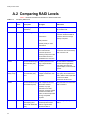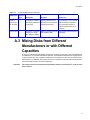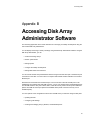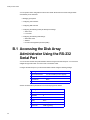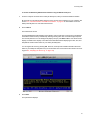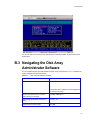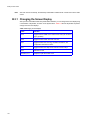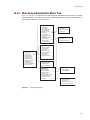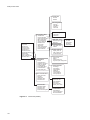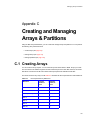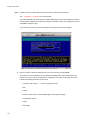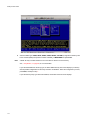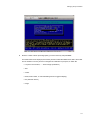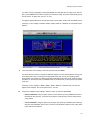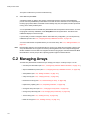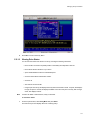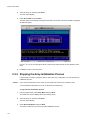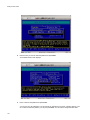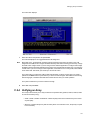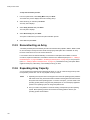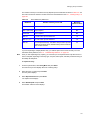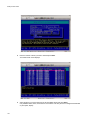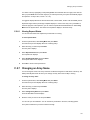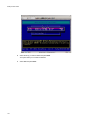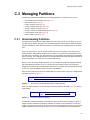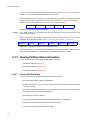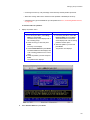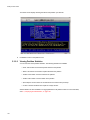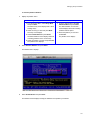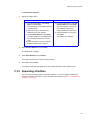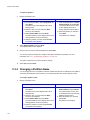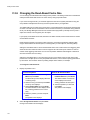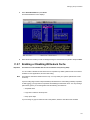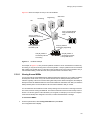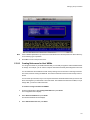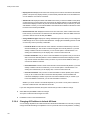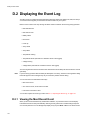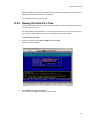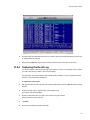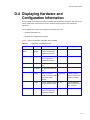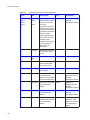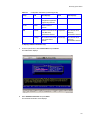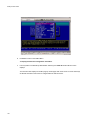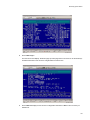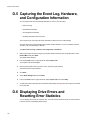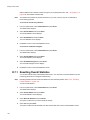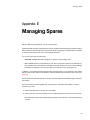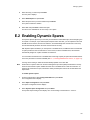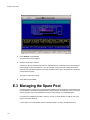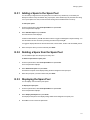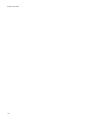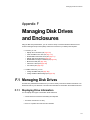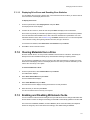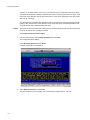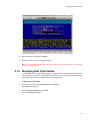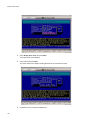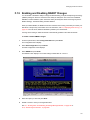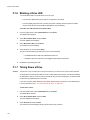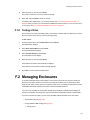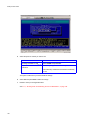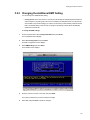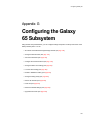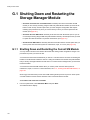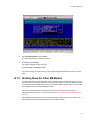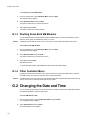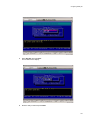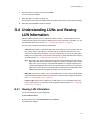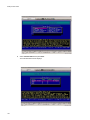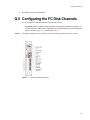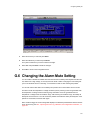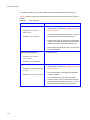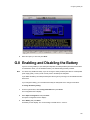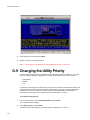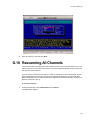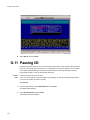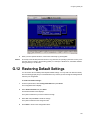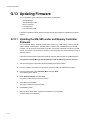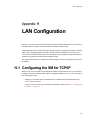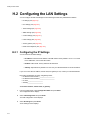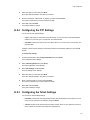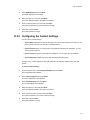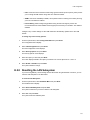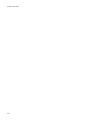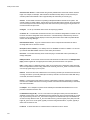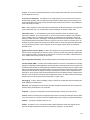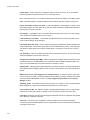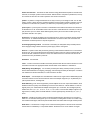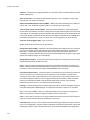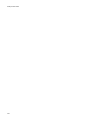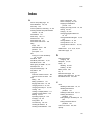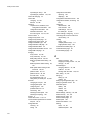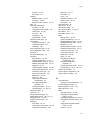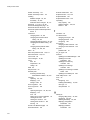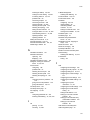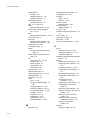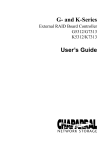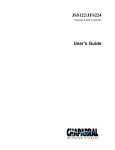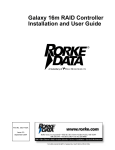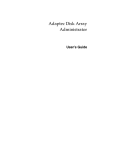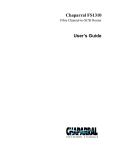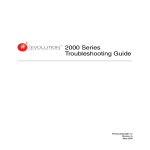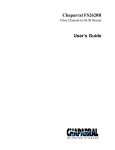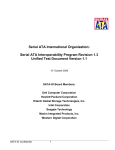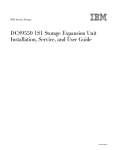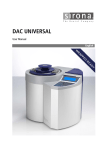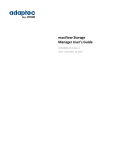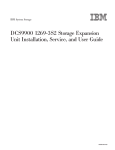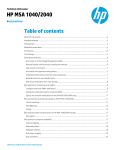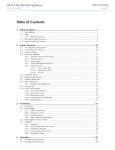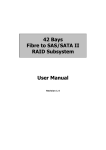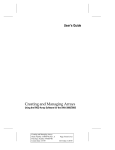Download Galaxy Metal Gear 65 User's Manual
Transcript
Galaxy 65 User Guide
Part No. 43061-02A
Issue 2-0
January 13, 2004
Galaxy 65 User Guide
Notices
The information in this document is subject to change without notice.
While every effort has been made to ensure that all information in this document is accurate, the Authors
accept no liability for any errors that may arise.
No part of this document may be transmitted or copied in any form, or by any means, for any purpose,
without the written permission of the Authors.
Issue 2-0
Acknowledgments
ii
January 13, 2004
Part No. 43061-02A
Contents
Contents
Preface .................................................................................................................................................. ix
International Standards .......................................................................................................................... ix
Potential for Radio Frequency Interference ........................................................................................... ix
European Regulations ............................................................................................................................ x
Safety ...................................................................................................................................................... x
Battery Safety ....................................................................................................................................... xii
Laser Safety .......................................................................................................................................... xii
Rack System Precautions ..................................................................................................................... xiii
ESD Precautions .................................................................................................................................. xiii
Data Security ....................................................................................................................................... xiv
Special Tools and Equipment .............................................................................................................. xiv
Related Documentation ....................................................................................................................... xiv
Conventions .......................................................................................................................................... xv
Revision History ................................................................................................................................... xvi
1
Introduction ..................................................................................................................................... 1
1.1 The Galaxy 65 System ................................................................................................................ 1
1.2 The Enclosure Core Product ....................................................................................................... 2
1.2.1
Enclosure Chassis .............................................................................................................. 2
1.2.2
Tower Option ...................................................................................................................... 3
1.3 The Plug-in Modules ................................................................................................................... 4
1.3.1
Power Supply/Cooling Module ........................................................................................... 4
1.3.2
Operators Panel ................................................................................................................. 5
1.3.3
Loop Resiliency Circuit Input/Output Module (FC-AL) ....................................................... 6
1.3.4
Drive Carrier Module .......................................................................................................... 9
1.3.5
Dummy Carrier Modules .................................................................................................. 10
1.4 Visible and Audible Alarms ........................................................................................................ 10
1.5 Installing your Galaxy 65 Subsystem ........................................................................................ 11
1.6 Galaxy 65 Technical Specification ............................................................................................ 11
1.6.1
Dimensions ....................................................................................................................... 11
1.6.2
Weight .............................................................................................................................. 11
1.6.3
AC Power (450W PSU) .................................................................................................... 11
1.6.4
PSU Safety and EMC Compliance ................................................................................... 12
1.6.5
Power Cord ...................................................................................................................... 12
iii
Galaxy 65 User Guide
1.6.6
1.6.7
1.6.8
1.6.9
1.6.10
1.6.11
iv
Environment .....................................................................................................................
Interfaces .........................................................................................................................
Drive Carrier Module Specification ..................................................................................
Galaxy 65 FC-AL LRC I/O Module Specification .............................................................
RAID Card ........................................................................................................................
Software Enclosure Services (SES) Support ...................................................................
12
13
13
14
14
14
2
Operation .......................................................................................................................................
2.1 Before You Begin ......................................................................................................................
2.2 Power On ..................................................................................................................................
2.2.1
Power Supply/Cooling Module LEDs ...............................................................................
2.3 Ops Panel LEDs ........................................................................................................................
2.4 Starting the Drives .....................................................................................................................
2.4.1
Disk Drives LEDs .............................................................................................................
2.5 Power Up/Down ........................................................................................................................
15
15
15
16
16
18
18
18
3
Galaxy 65 RAID Management ......................................................................................................
3.1 Managing Arrays and Partitions Using SAM .............................................................................
3.2 Managing Arrays .......................................................................................................................
3.3 Viewing Array and Drive Status Information .............................................................................
3.3.1
Viewing Array and Partition Statistics ..............................................................................
3.3.2
Verifying an Array ............................................................................................................
3.3.3
Changing Array Ownership ..............................................................................................
3.3.4
Changing an Array Name ................................................................................................
3.3.5
Trusting an Array .............................................................................................................
3.3.6
Deleting an Array .............................................................................................................
3.4 Managing Partitions ..................................................................................................................
3.4.1
Viewing Partition Status Information ................................................................................
3.4.2
Changing a Partition Name ..............................................................................................
3.4.3
Changing a Partition LUN ...............................................................................................
3.4.4
Controlling Partition Access .............................................................................................
3.4.5
Changing the Read-Ahead Cache Size ...........................................................................
3.4.6
Deleting a Partition ...........................................................................................................
19
19
20
20
21
22
23
23
23
24
25
25
25
26
27
30
31
4
System Status ...............................................................................................................................
4.1 Monitoring System Status Using SAM ......................................................................................
4.2 Setting Up Remote Notification .................................................................................................
4.2.1
Starting and Stopping Remote Notification ......................................................................
4.2.2
Setting Up the Events to be Monitored ............................................................................
4.2.3
Setting Up the E-mail Addresses .....................................................................................
4.3 Saving Log Information to a File ...............................................................................................
4.4 Displaying Overall Statistics ......................................................................................................
4.4.1
Resetting the All Statistics ...............................................................................................
33
33
33
34
34
34
35
36
37
5
Configuring the Galaxy 65 System .............................................................................................
5.1 Configuring the LAN-related Settings ........................................................................................
5.1.1
Configuring the Telnet Timeout ........................................................................................
5.1.2
Configuring the SNMP Settings .......................................................................................
5.1.3
Configuring the System Information .................................................................................
5.1.4
Setting Passwords ...........................................................................................................
5.1.5
Configuring the Security Options .....................................................................................
39
40
40
40
41
41
42
Contents
5.2 Changing the Date and Time ....................................................................................................
5.3 Understanding LUNs and Viewing LUN Information .................................................................
5.3.1
Viewing LUN Information ..................................................................................................
5.4 Changing Management LUNs ...................................................................................................
5.5 Changing the Alarm Mute Setting .............................................................................................
5.6 Controlling Host Access to the Galaxy 65’s Write-back Cache Setting .....................................
5.7 Enabling and Disabling the Battery ...........................................................................................
5.8 Changing the Utility Priority .......................................................................................................
5.9 Rescanning All Ports .................................................................................................................
5.10 Pausing I/O ................................................................................................................................
5.11 Saving and Restoring a Configuration File ................................................................................
5.11.1 Saving a Configuration File ..............................................................................................
5.11.2 Restoring a Configuration File ..........................................................................................
5.12 Viewing and Restoring Default Settings ....................................................................................
5.12.1 Viewing Default Settings ..................................................................................................
5.12.2 Restoring Default Settings ................................................................................................
5.13 Updating Software ....................................................................................................................
43
43
44
44
44
45
46
46
47
47
48
48
48
50
50
50
51
6
Managing Disk Drives & Enclosures ...........................................................................................
6.1 Managing Disk Drives ...............................................................................................................
6.1.1
Displaying Disk Drive Information ....................................................................................
6.1.2
Clearing Metadata from a Disk Drive ...............................................................................
6.1.3
Enabling and Disabling Write-back Cache .......................................................................
6.1.4
Displaying Disk Drive Cache Status .................................................................................
6.1.5
Enabling and Disabling SMART Changes ........................................................................
6.1.6
Blinking a Drive LED ........................................................................................................
6.1.7
Taking Down a Disk Drive ................................................................................................
6.1.8
Testing a Disk Drive .........................................................................................................
6.2 Managing Enclosures ................................................................................................................
6.2.1
Setting the EMP LUN .......................................................................................................
6.2.2
Changing the Additional EMP Setting .............................................................................
53
53
53
54
55
55
55
56
56
57
57
57
58
7
Troubleshooting and Problem Solving .......................................................................................
7.1 Overview ...................................................................................................................................
7.1.1
Initial Start-up Problems ...................................................................................................
7.2 LEDs ..........................................................................................................................................
7.2.1
Power Supply/Cooling Module .........................................................................................
7.2.2
Ops Panel .........................................................................................................................
7.3 Audible Alarm ............................................................................................................................
7.3.1
Audible Alarm Mute ..........................................................................................................
7.4 Troubleshooting .........................................................................................................................
7.4.1
System Faults ...................................................................................................................
7.4.2
Power Supply/Cooling Faults ...........................................................................................
7.4.3
Thermal Control ................................................................................................................
7.4.4
Thermal Alarm ..................................................................................................................
7.5 Drive Carrier Module Faults ......................................................................................................
7.5.1
Dummy Carrier Modules .................................................................................................
7.5.2
Auto Start Failure .............................................................................................................
7.6 Dealing with Hardware Faults ...................................................................................................
7.7 Continuous Operation During Replacement ..............................................................................
7.8 Problems Accessing the Galaxy 65 Subsystem Using the Ethernet Port .................................
59
59
59
60
60
60
61
61
62
63
63
64
65
65
65
66
66
66
66
v
Galaxy 65 User Guide
7.9 Host Fibre Channel Problems ...................................................................................................
7.10 Array Problems .........................................................................................................................
7.10.1 Changing the Backoff Percent Using SAM ......................................................................
7.10.2 Changing the Backoff Percent Using the Disk Array Administrator .................................
7.11 Galaxy 65 Subsystem Problems ...............................................................................................
7.12 Replacing a Module ..................................................................................................................
7.12.1 Power Supply/Cooling Modules .......................................................................................
7.12.2 Ops Panel ........................................................................................................................
7.12.3 Storage Manager Module ................................................................................................
7.12.4 Insertion/Removal of SFP Modules .................................................................................
7.12.5 Battery Replacement .......................................................................................................
7.12.6 Drive Carrier Module ........................................................................................................
7.13 Problems During Startup (When Using the Disk Array Administrator) ......................................
7.14 Terminal Emulator and COM Port Problems .............................................................................
7.15 Warning and Error Events .........................................................................................................
7.15.1 Warnings ..........................................................................................................................
7.15.2 Errors ...............................................................................................................................
7.16 Setting Up and Viewing the Debug Log ....................................................................................
7.16.1 Summary of Debug Log Capabilities ...............................................................................
7.16.2 Collecting Debug Logs .....................................................................................................
7.16.3 Configuring Debug Logs ..................................................................................................
7.16.4 Using SAM to Set Up and View the Debug Log ...............................................................
7.16.5 Using the Disk Array Administrator to Set Up Debug Logging .........................................
7.17 Using the Loader Diagnostics Menu .........................................................................................
7.18 Using the Loader Utility Menu ...................................................................................................
7.19 Understanding Disk-related Errors ............................................................................................
7.19.1 Disk Errors .......................................................................................................................
7.19.2 Disk Channel Errors .........................................................................................................
7.19.3 Voltage and Temperature Errors and Warnings ..............................................................
7.20 Slow Write Performance ...........................................................................................................
7.21 Spare Parts and Ancillary Items ...............................................................................................
7.22 Upgrading Your LRC I/O Modules ............................................................................................
67
68
68
68
69
69
69
72
72
74
74
75
75
76
77
78
80
81
81
81
82
83
83
83
84
84
84
85
86
86
87
87
A Array Basics ..................................................................................................................................
A.1 Array Types ...............................................................................................................................
A.1.1 RAID 0 (Striped Disks) .....................................................................................................
A.1.2 RAID 1, RAID 10 (Mirrored Disks) ...................................................................................
A.1.3 RAID 3 .............................................................................................................................
A.1.4 RAID 4 .............................................................................................................................
A.1.5 RAID 5 .............................................................................................................................
A.1.6 RAID 50 ...........................................................................................................................
A.1.7 Volume Sets .....................................................................................................................
A.2 Comparing RAID Levels ............................................................................................................
A.3 Mixing Disks from Different Manufacturers or with Different Capacities ...................................
89
90
90
90
90
91
91
91
91
92
93
B Accessing Disk Array Administrator Software .......................................................................... 95
B.1 Accessing the Disk Array Administrator Using the RS-232 Serial Port ..................................... 96
B.2 Accessing the Disk Array Administrator Using the Ethernet Port .............................................. 98
B.2.1 Using the Ethernet Port for the First Time ....................................................................... 98
B.2.2 Accessing the Disk Array Software Using the Ethernet Port ........................................... 99
B.3 Navigating the Disk Array Administrator Software .................................................................. 101
vi
Contents
B.3.1
B.3.2
Changing the Screen Display ......................................................................................... 102
Disk Array Administrator Menu Tree .............................................................................. 103
C Creating and Managing Arrays & Partitions .............................................................................
C.1 Creating Arrays .......................................................................................................................
C.1.1 Creating a Single-Partition Array ....................................................................................
C.1.2 Creating a Multiple-Partition Array .................................................................................
C.2 Managing Arrays .....................................................................................................................
C.2.1 Viewing Array and Drive Status Information ...................................................................
C.2.2 Stopping the Array Initialization Process ........................................................................
C.2.3 Adding a Partition ...........................................................................................................
C.2.4 Verifying an Array ...........................................................................................................
C.2.5 Reconstructing an Array .................................................................................................
C.2.6 Expanding Array Capacity ..............................................................................................
C.2.7 Changing an Array Name ...............................................................................................
C.2.8 Changing Array Ownership ............................................................................................
C.2.9 Trusting an Array ............................................................................................................
C.2.10 Deleting an Array ............................................................................................................
C.3 Managing Partitions .................................................................................................................
C.3.1 Understanding Partitions ................................................................................................
C.3.2 Viewing Partition Status Information ..............................................................................
C.3.3 Expanding a Partition .....................................................................................................
C.3.4 Changing a Partition Name ............................................................................................
C.3.5 Changing a Partition LUN ..............................................................................................
C.3.6 Changing the Read-Ahead Cache Size .........................................................................
C.3.7 Enabling or Disabling Write-back Cache ........................................................................
C.3.8 Controlling Partition Access ...........................................................................................
C.3.9 Deleting a Partition .........................................................................................................
105
105
106
111
116
117
120
121
123
126
126
129
130
130
131
133
133
134
139
140
141
142
143
144
151
D Monitoring System Status ..........................................................................................................
D.1 Introduction ..............................................................................................................................
D.2 Displaying the Event Log .........................................................................................................
D.2.1 Viewing the Most Recent Event .....................................................................................
D.2.2 Viewing One Event at a Time .........................................................................................
D.2.3 Viewing a Whole Screen of Events ................................................................................
D.2.4 Capturing the Event Log ................................................................................................
D.3 Displaying Module Status Information .....................................................................................
D.4 Displaying Hardware and Configuration Information ...............................................................
D.5 Capturing the Event Log, Hardware, and Configuration Information .......................................
D.6 Displaying Drive Errors and Resetting Error Statistics ............................................................
D.7 Displaying Overall Statistics ....................................................................................................
D.7.1 Resetting Overall Statistics ............................................................................................
153
153
154
154
155
156
157
158
159
164
164
165
166
E Managing Spares ........................................................................................................................
E.1 Managing Dedicated Spares ...................................................................................................
E.1.1 Adding a Dedicated Spare .............................................................................................
E.1.2 Deleting a Dedicated Spare ...........................................................................................
E.2 Enabling Dynamic Spares .......................................................................................................
E.3 Managing the Spare Pool ........................................................................................................
E.3.1 Adding a Spare to the Spare Pool ..................................................................................
E.3.2 Deleting a Spare from the Spare Pool ............................................................................
167
168
168
168
169
170
171
171
vii
Galaxy 65 User Guide
E.3.3
Displaying the Spare Pool .............................................................................................. 171
F Managing Disk Drives and Enclosures .....................................................................................
F.1 Managing Disk Drives .............................................................................................................
F.1.1
Displaying Drive Information ..........................................................................................
F.1.2
Clearing Metadata from a Drive .....................................................................................
F.1.3
Enabling and Disabling Write-back Cache .....................................................................
F.1.4
Displaying Disk Cache Status ........................................................................................
F.1.5
Enabling and Disabling SMART Changes .....................................................................
F.1.6
Blinking a Drive LED ......................................................................................................
F.1.7
Taking Down a Drive ......................................................................................................
F.1.8
Testing a Drive ...............................................................................................................
F.2 Managing Enclosures ..............................................................................................................
F.2.1
Setting the EMP LUN .....................................................................................................
F.2.2
Changing the Additional EMP Setting ...........................................................................
173
173
173
177
177
179
181
182
182
183
183
184
187
G Configuring the Galaxy 65 Subsystem .....................................................................................
G.1 Shutting Down and Restarting the Storage Manager Module .................................................
G.1.1 Shutting Down and Restarting the Current SM Module .................................................
G.1.2 Shutting Down the Other SM Module ............................................................................
G.1.3 Shutting Down Both SM Modules ..................................................................................
G.1.4 Other Controller Menu ...................................................................................................
G.2 Changing the Date and Time ..................................................................................................
G.3 Configuring the Host Channels ...............................................................................................
G.4 Understanding LUNs and Viewing LUN Information ...............................................................
G.4.1 Viewing LUN Information ...............................................................................................
G.5 Configuring the FC Disk Channels ..........................................................................................
G.6 Changing the Alarm Mute Setting ...........................................................................................
G.7 Locking the Cache Setting ......................................................................................................
G.8 Enabling and Disabling the Battery .........................................................................................
G.9 Changing the Utility Priority .....................................................................................................
G.10Rescanning All Channels ........................................................................................................
G.11Pausing I/O .............................................................................................................................
G.12Restoring Default Settings ......................................................................................................
G.13Updating Firmware .................................................................................................................
G.13.1 Updating the SM, SM Loader and Memory Controller Firmware ..................................
G.13.2 Updating LAN Firmware .................................................................................................
189
190
190
191
192
192
192
195
196
197
198
200
203
204
205
206
207
208
209
209
210
H LAN Configuration ......................................................................................................................
H.1 Configuring the SM for TCP/IP ................................................................................................
H.2 Configuring the LAN Settings ..................................................................................................
H.2.1 Configuring the IP Settings ............................................................................................
H.2.2 Configuring the FTP Settings .........................................................................................
H.2.3 Configuring the Telnet Settings ......................................................................................
H.2.4 Configuring the SNMP Settings .....................................................................................
H.2.5 Configuring the Contact Settings ...................................................................................
H.2.6 Configuring the HTTP Settings ......................................................................................
H.2.7 Configuring the Security Options ...................................................................................
H.2.8 Resetting the LAN Subsystem ......................................................................................
213
213
214
214
215
215
216
217
218
218
219
Glossary ............................................................................................................................................. 221
viii
Contents
Index ................................................................................................................................................... 229
ix
Galaxy 65 User Guide
x
Preface
Preface
What is in this guide
This user guide gives you step-by-step instructions on how to install, configure and connect the Galaxy
65 storage Subsystem to your host computer system, and how to use and maintain the system.
Who should use this guide
This user guide assumes that you have a working knowledge of the Fibre Channel environment into
which you are installing the Galaxy 65 system. If you do not have these skills, or are not confident with
the instructions in this guide, do not proceed with the installation.
International Standards
The Galaxy 65 storage system complies with the requirements of the following agencies and standards:
• CE to IEC 950/EN60950
• UL 60950
• cUL
Potential for Radio Frequency
Interference
USA Federal Communications Commission (FCC)
Note
This equipment has been tested and found to comply with the limits for a class A digital device, pursuant
to Part 15 of the FCC rules. These limits are designed to provide reasonable protection against harmful
interference when the equipment is operated in a commercial environment. This equipment generates,
uses and can radiate radio frequency energy and, if not installed and used in accordance with the
instruction manual, may cause harmful interference to radio communications. Operation of this
equipment in a residential area is likely to cause harmful interference in which case the user will be
required to correct the interference at his own expense.
Properly shielded and grounded cables and connectors must be used in order to meet FCC emission
limits. The supplier is not responsible for any radio or television interference caused by using other than
recommended cables and connectors or by unauthorized changes or modifications to this equipment.
Unauthorized changes or modifications could void the user’s authority to operate the equipment.
This device complies with Part 15 of the FCC Rules. Operation is subject to the following two conditions:
(1) this device may not cause harmful interference, and (2) this device must accept any interference
received, including interference that may cause undesired operation.
Note
FCC approval only applies when using the supplied screened Ethernet cable.
ix
Galaxy 65 User Guide
European Regulations
This equipment complies with European Regulations EN 55022 Class A: Limits and Methods of
Measurement of Radio Disturbance Characteristics of Information Technology Equipments and
EN50082-1: Generic Immunity.
Safety
All plug-in modules are part of the fire enclosure and must only be removed when a replacement can be
immediately added. The system must not be run without all units in place.
Drive Carrier Module
Caution Label:
• Do not operate with
modules missing
• Spin down time 30
seconds
Permanently unplug the unit if you think that it has become damaged in any way and before you move it.
• A Galaxy 65 enclosure can weigh up to 37kg (81lb). Do not try to lift it by yourself.
Chassis Warning Label:
Weight Hazard
• Do not attempt to lift the enclosure by means of the extended LRC module or by the handles on the
PSU/Cooling module as they are not designed to support the weight of the populated enclosure.
• In order to comply with applicable safety, emission and thermal requirements no covers should be
removed and all bays must be fitted with plug-in modules.
x
Preface
LRC Module Caution
Label:
Do not operate with
modules missing
PSU/Cooling Module Caution Label:
Do not operate with modules missing
• The Galaxy 65 unit must only be operated from a power supply input voltage range of 100 -120VAC
or 200-240 VAC.
• The plug on the power supply cord is used as the main disconnect device. Ensure that the socket
outlets are located near the equipment and are easily accessible.
• This equipment is intended to operate with two working PSUs.
• If powered by multiple AC sources, disconnect all supply power for complete isolation
PSU Warning Label:
Power Hazards
• The power connection must always be disconnected prior to removal of the Power Supply/Cooling
module from the enclosure.
• A safe electrical earth connection must be provided to the power cord. Check the grounding of the
enclosure before applying power.
xi
Galaxy 65 User Guide
• Provide a suitable power source with electrical overload protection to meet the requirements laid
down in the technical specification.
• A faulty power supply/cooling module must be replaced with a fully operational module within 24
hours.
Warning
Do not remove covers from the power supply unit. Danger of electric shock inside. Return the PSU
to your supplier for repair.
PSU Safety Label:
Electric Shock Hazard Inside
Caution
Caution: If this equipment is used in a manner not specified by the manufacturer, the protection provided
by the equipment may be impaired.
Battery Safety
The battery is user replaceable, please refer to the Battery Replacement Procedure.
Warning
There is a danger of explosion if the battery is incorrectly replaced.
• Dispose of used batteries in accordance with the manufacturer’s instructions and National
regulations.
Laser Safety
Class 1 Laser Product
When the Galaxy 65 Subsystem is supplied with optical modules they contain a laser that complies with
Laser Class 1, US 21 CFR (J) and EN 60825-1.
If optical modules are to be provided and fitted by the end user, lasers must comply with the standards
listed above.
xii
Preface
Rack System Precautions
The following safety requirements must be considered when the unit is mounted in a rack.
• The rack design should incorporate stabilizing features suitable to prevent the rack from tipping or
being pushed over during installation or in normal use.
• When loading a rack with the units, fill the rack from the bottom up and empty from the top down.
• The rack should comply with the airflow requirements detailed in the technical specification.
• The rack design should take into consideration the maximum operating ambient temperature for the
unit, which is 40°C when dual cooling modules are fitted.
• The rack should have a safe electrical distribution system. it must provide overcurrent protection for
the unit and must not be overloaded by the total number of units installed in the rack. Consideration
of the electrical power consumption rating shown on the nameplate should be used when
addressing these concerns.
• The electrical distribution system must provide a reliable earth for each unit and the rack.
• Each power supply in each unit has an earth leakage current of 0.65mA. The design of the electrical
distribution system must take into consideration the total earth leakage current from all the power
supplies in all the units. The rack will require labelling with "HIGH LEAKAGE CURRENT. Earth
connection essential before connecting supply".
• The rack when configured with the units must meet the safety requirements of UL1950 and IEC
60950.
ESD Precautions
Caution
It is recommended that you fit and check a suitable anti-static wrist or ankle strap and observe all
conventional ESD precautions when handling Galaxy 65 plug-in modules and components. Avoid contact
with backplane components and module connectors, etc.
xiii
Galaxy 65 User Guide
Data Security
• Power down your host computer and all attached peripheral devices before beginning installation.
• Each enclosure contains up to 16 removable disk drive modules. Disk units are fragile. Handle them
with care, and keep them away from strong magnetic fields.
• All the supplied plug-in modules and blanking plates must be in place for the air to flow correctly
around the enclosure and also to complete the internal circuitry.
• If the Subsystem is used with modules or blanking plates missing for more than a few minutes, the
enclosure can overheat, causing power failure and data loss. Such use may also invalidate the
warranty.
• If you remove any drive module, you may lose data.
– If you remove a drive module, replace it immediately. If it is faulty, replace it with a drive module
of the same type and capacity
• Ensure that all disk drives are removed from the enclosure before attempting to manhandle or move
the rack installation.
• Do not abandon your backup routines. No system is completely foolproof.
Special Tools and Equipment
There are no special tools required but in order to complete the assembly of some configurations you may
need the following (not supplied):
• Security keys (one of these should be included with your Galaxy 65 enclosure for use with the drive
locks).
Related Documentation
• Galaxy 65 Getting Started Manual (P/N 44521-01A), Issue 1.0
• Galaxy 65 Quick Installation Guide (P/N 43062-01A), Issue 1.0
• Galaxy 65 Series Rack Installation Guide (P/N 43638-01A), Issue 1.0
xiv
Preface
Conventions
This Getting Started guide uses several conventions to help explain how to use the X24.
Convention
Definition
Bold
Words in bold indicate items to select such as menu items or command
buttons.
CTRL-R
Keys you press simultaneously. In this example, hold down the Ctrl key and
press the r key.
MB
The abbreviation MB is used for megabytes in all situations. However, the
amount of data represented by MB differs as follows:
For disk drives, arrays, partitions, and data rate statistics, 1 MB equals
1,000,000 using the International System of Units (SI) standard.
For memory, 1 MB equals 1,048,576 using the memory industry standard.
Note
Notes give you information that can help you improve the performance of your
system.
Important
Important gives you important information that may affect how you decide to
set up your system.
Caution
Cautions warn you about actions that may permanently delete data or cause
damage to your system.
Warning
Warnings warn you about actions that may be hazardous to personnel,
resulting in injury or death
xv
Galaxy 65 User Guide
Revision History
Version
xvi
Date
Description of Change
Issue 1.0 June, 2003
Initial (Beta) Release
Issue 2.0 January, 2004
Chapter 1, Page 14 amended:
Section 1.6.10: “(planned)” deleted.
Preface
xvii
Galaxy 65 User Guide
xviii
Introduction
Chapter 1
Introduction
1.1 The Galaxy 65 System
.
Figure 1–1
The Galaxy 65 (FC-AL) System
1
Galaxy 65 User Guide
1.2 The Enclosure Core Product
The Galaxy 65 design concept is based on a Subsystem together with a set of plug-in modules. The
Galaxy 65 Subsystem as supplied comprises:
• Chassis and Backplane with integral Operators Panel.
• Power Supply/Cooling plug-in modules, auto-ranging, 475W, AC (see Figure 1–5)
• FC-AL Drive Carrier Modules and associated dummy carrier modules (See Figure 1–10).
• FC-AL LRC 2Gb/s Input/Output Modules with integrated Rorke Data Galaxy 65 RAID controllers,
known as Storage Managers.(See Figure 1–8).
1.2.1 Enclosure Chassis
The chassis consists of a sheet metal enclosure assembly containing a Backplane PCB and module
runner system. This chassis assembly also includes an integral Operators (Ops) Panel mounted at the
rear.
The chassis assembly contains 16 drive bays at the front, each of which accommodates a plug-in drive
carrier module. The 16 drive bays are arranged in 4 rows of 4 drives. At the rear, the chassis assembly
contains 5 module bays to house two Power Supply/Cooling modules, two LRC I/O modules and the
integral Ops panel.
The Backplane PCB provides logic level signal and low voltage power distribution paths. Figure 1–2 and
Figure 1–3 show front and rear views of an Galaxy 65 chassis respectively.
The 4 x 4 chassis is fitted with 19 inch Rack mounting features which enables it to be fitted to standard
19 inch racks and uses 3EIA units of rack space.
• A Bay is defined as the space required to house a single 1.0" high 3.5 inch disk drive in its carrier
module. e.g. a 1 x 4 bay module would take the space of 1 drive width by 4 drive bays high (in rack
mount configuration).
.
Figure 1–2
2
Galaxy 65 Enclosure Chassis (Front)
Introduction
Figure 1–3
Galaxy 65 Enclosure Chassis (Rear)
1.2.2 Tower Option
An optional tower kit is available, which can be fitted to the rack chassis described here.
Figure 1–4
.
Galaxy 65 Tower Option
3
Galaxy 65 User Guide
1.3 The Plug-in Modules
A Galaxy 65 Enclosure requires one or more of the following modules for normal operation:
1.3.1 Power Supply/Cooling Module
Two Power Supply/Cooling modules (Figure 1–5) are supplied mounted in the rear of the enclosure as
part of the Subsystem core product.
Figure 1–5
.
AC Power Supply/Cooling Module
PSU voltage operating ranges are nominally 115V or 230V AC, selected automatically.
.
Four LEDs mounted on the front panel of the Power Supply/Cooling Module indicate the status of the PSU
and the fans.
Warning
4
The Power Supply/Cooling module is not an operator removable part. It should only be removed
by a technician who has knowledge of the hazards present within the module.
Introduction
1.3.1.1
Multiple Power Supply/Cooling Modules
The Galaxy 65 system must always be operated with two Power Supply/Cooling modules fitted. The two
Power Supply/Cooling modules operate together so that if one fails the other maintains the power supply
and cooling while you replace the faulty unit.
Module replacement should only take a few minutes to perform but must be completed within 5 minutes
from removal of the failed module.
1.3.2 Operators Panel
Supplied as an integral part of the Enclosure core product, a typical Operators (Ops) Panel is shown in
Figure 1–6.
Figure 1–6
Operators (Ops) Panel
The Ops Panel provides the enclosure with a micro controller which is used to monitor and control all
elements of the Enclosure.
1.3.2.1
Ops Panel Indicators and Switches
The Ops Panel includes Light Emitting Diodes (LEDs) which show the status for all modules, an Audible
Alarm which indicates when a fault state is present, a push-button Alarm Mute switch and a thumb wheel
SEL_ID address Range selector switch.
The Ops Panel switch functions are shown in Table 1–1.
Important
Switch settings are only read at Power On.
The Galaxy 65 enclosure ID must always be set to select ID1.
5
Galaxy 65 User Guide
Table 1–1
Switch
Number
Note
Function
1
Loop Select,
Dual (2x8)
2
Not Used
3
Not Used
4
Not Used
5&6
Not Used
7&8
Drive Loop Speed
Select
9 & 10
Caution
Ops Panel Switch Functions (Default settings for Galaxy 65 LRC usage at 2Gb/s)
Drive Addressing
Mode Selection
11
SOFT SELECT
12
Not Used
Recommended
Setting
Off
Definition
LRC operates on two loops of 8 drives
Mandatory
Note: on Galaxy 65-FC2 enclosures this must be set On.
Sw7
Sw8
On
Off
Force 2Gb/s
Off
Off
Force 1Gb/s
Sw9
Sw10
On
Off
On
Mode 2, 2x8 mode. Mandatory
Select Functions using the hardware
switches
All mandatory settings must be observed in order for the Galaxy 65 system to function correctly.
To set Host 1Gb use the Ethernet connected configurator.
1.3.3 Loop Resiliency Circuit Input/Output Module (FC-AL)
The Galaxy 65 storage Subsystem includes an enclosure with rear facing bays which house two Loop
Resiliency Circuit (LRC) I/O modules with integrated Rorke Data Galaxy 65 RAID controller, known as
Storage Managers (SM) modules. (see Figure 1–3)
The FC-AL Backplane incorporates two independent loops formed by Port Bypass Circuits within the LRC
I/O modules.
The plug-in SM modules have been designed for integration into a Galaxy 65 storage Subsystem, utilizing
FCAL interfacing with the host computer system.
Processors housed on the LRC modules provide enclosure management and interface to devices on the
Backplane, PSU, LRC and Ops Panel, to monitor internal functions. These processors operate in a
master slave configuration to allow failover.
The module incorporates the following LED indicators, shown in Figure 1–7:
• Host Port 0 Signal Good (Green)
• Host Port 1 Signal Good (Green)
• Expansion Port 0 Rx Good (Green)
6
Introduction
•
•
•
•
Expansion Port 1 Rx Good (Green)
ESI/LRC module fault LED (Amber)
Cache Active (Green)
RAID Controller Activity
– Ready (Green)
– Host Activity of either host channels (Flash off)
• Battery Fault (Amber)
Important
Figure 1–7
LRC Panel Layout
Fitting of a RAID controller to the LRC module is a factory only operation.
7
Galaxy 65 User Guide
Warning
Galaxy 65 LRC (Storage Manager) I/O Module
Figure 1–8
Do not attempt to lift the enclosure by means of the extended SM module
..
Figure 1–9
8
Galaxy 65 Enclosure with Storage Manager Modules and PSUs Installed
Introduction
The Storage Manager module operates at 1 or 2 Gb.
• Two external ports for expansion to further enclosures are provided by SFP connectors
• Two external ports to the host controllers are provided from SM module all Form Factor (SFP) GBIC
modules, auto-bypass at the output ports is provided.
• An RJ45 10/100 Base T Ethernet controller management port is provided on the LRC board,
interfacing to the controller through 2 RS232 serial and GPIO lines.
Caution
The RJ45 Ethernet connector on the LRC module must not be connected to telecommunications
networks.
• The SM module also incorporates a standby Li-ion battery pack, 72 hours cache hold up time
(512Mb). The battery cell has thermal protection and is connected to the RAID controller by flying
lead.
Note
The Galaxy 65 product range is available in 1Gb, 2Gb, JBOD or RAID variants, by changing the LRC
modules. Please contact your supplier for details.
1.3.4 Drive Carrier Module
The Drive Carrier module comprises a hard disk mounted in a carrier. Each drive bay will house a single
1.0 inch high, 3.5 inch disk drive in its carrier.
Each disk drive is enclosed in a die-cast aluminum carrier which provides excellent thermal conduction,
radio frequency and electro-magnetic induction protection and affords the drive maximum physical
protection.
The front cap also supports an ergonomic handle which provides the following functions:
• Camming of carrier into and out of drive bays.
• Positive 'spring loading' of the drive/backplane connector.
• An anti-tamper lock operated by a torx socket type key.
Figure 1–10
Drive Carrier Module
9
Galaxy 65 User Guide
1.3.4.1
Drive Status Indicators
Each drive carrier incorporates two indicators, an upper (Green) and lower (Amber). In normal operation
the green indicator will be ON and will flicker as the drive operates.
1.3.4.2
Anti-tamper Locks
Anti-tamper locks are fitted in the drive carrier handles (Figure 1–11) and are provided to disable the
normal ‘pinch' latch action of the carrier handle.
Figure 1–11
Anti-tamper Lock
1.3.5 Dummy Carrier Modules
Dummy carrier modules are provided for fitting in all unused drive bays. They are designed as integral
drive module front caps with handles and must be fitted to all unused drive bays to maintain a balanced
airflow.
Warning
Operation of the Enclosure with ANY modules missing will disrupt the airflow and the drives will
not receive sufficient cooling. It is ESSENTIAL that all apertures are filled before operating the
unit. Dummy Carriers are available for this purpose.
1.4 Visible and Audible Alarms
The functional modules have associated status LEDs. The Ops Panel shows a consolidated status for all
modules.
LEDs show constant green for good or positive indication. Constant Amber LEDs indicate there is a fault
present within that module.
The Ops Panel also incorporates an Audible Alarm to indicate when a fault state is present and also an
Alarm Mute push-button.
Warning
10
The Ops Panel is an integral part of the enclosure chassis assembly and can only be replaced by
trained personnel.
Introduction
1.5 Installing your Galaxy 65 Subsystem
Please refer to the Galaxy 65 Getting Started Manual (P/N 44521-01A) for information on
how to install your Galaxy 65 Enclosure and plug-in modules into an industry standard 19 inch rack
cabinet.
1.6 Galaxy 65 Technical Specification
1.6.1 Dimensions
Rack Enclosure
Height 134mm, Width 446mm, Depth 511mm
Tower Enclosure
Height 501mm, Width 230mm (including mounting feet), Depth 511mm
Note
It is recommended that a rack with a depth of no less than 700mm is used with this product.
1.6.2 Weight
Maximum Configuration
Rack mount:
Tower:
37kg (81lb)
40kg (88lb)
Empty Enclosure (Rack)
9kg (19.8lb)
PSU/Cooling Module
4kg (8.8lb)
LRC I/O Module
1.5kg (3.11lb.)
Tower Conversion Kit
3kg (6.6lb)
1.6.3 AC Power (450W PSU)
Voltage Range
100-120 / 200-240 VAC Rated
Voltage Range Selection
Automatic
Frequency
50/60 Hz
Inrush Current
50A @ 260VAC
Power Factor
>0.98
Harmonics
Meets EN61000-3-2
11
Galaxy 65 User Guide
1.6.4 PSU Safety and EMC Compliance
Safety Compliance
UL 60950
IEC 60950
EN 60950
EMC Compliance
CFR47 Part 15B Class A
EN55022
EN55024
1.6.5 Power Cord
(minimum requirements)
Cord Type
SV 0r SVT, 18 AWG minimum, 3 conductor
Plug
250V, 10A
Socket
IEC 320 C-14, 250V, 15A
1.6.6 Environment
Table 1–2
Ambient Temperature and Humidity
Temperature Range
Operational
5°C to 40°C
Relative Humidity
Max. Wet Bulb
20% to 80%
23°C
non-condensing
Non-Operational
0°C to +50°C
8% to 80%
27°C
non-condensing
Storage
1°C to +60°C
8% to 80%
29°C
non-condensing
Shipping
-40°C to +60°C
5% to 100%
non-precipitating
12
Altitude, Operational
0 to 3047 m (0 to 10,000ft)
Altitude, Non-Operational
-305 to 12,192m (-1000 to 40,000ft)
Shock, Operational
Vertical axis 5g peak 1/2 sine, 10ms
Shock, Non-Operational
30g 10ms 1/2 sine
Vibration, Operational
0.21grms 5-500 Hz Random
Vibration, Non-Operational
1.04grms 2-200 Hz Random
Vibration, Relocation
0.3g 2-200 Hz sine
29°C
Introduction
Acoustics
Less than 6.0 B LwA - operating at 20°C
Orientation & Mounting
19" Rack mount (3EIA Units)
• Rack Rails
To fit 800mm depth Racks compliant with IEC 297
• Rack Characteristics
Back pressure not exceeding 5 pascals (0.5mm water gauge)
Safety & Approvals
CE, UL, cUL
• EMC
EN55022 (CISPR - A), FCC A
1.6.7 Interfaces
Drive support
Attachment
See drive carrier specification
• 1 FC-Galaxy 65 quad loop of 8 drives
Passive Backplane with 2 Loop Resiliency Circuit (LRC) I/O Module.
Expansion
SFP HSSDC-2 cables
Maximum external cable length: 10m
SFP optical cables
Maximum daisy chain cable length:
see SFP manufacturer’s specification.
SFP
Cable length: as above
1.6.8 Drive Carrier Module Specification
Please contact your supplier for details of approved drives.
Important
Operating the Galaxy 65 Subsystem with non-approved drives may invalidate the warranty.
Module Dimensions
Height 29.1mm Width 106.55mm Depth 207mm
Weight
0.88kg (1.0” 36Gb drive)
Operating
Temperature
5° C to 40° C (when installed in an Galaxy 65 system enclosure with dual Power
Supply/Cooling Modules)
Power Dissipation
18.7 Watts maximum
13
Galaxy 65 User Guide
1.6.9 Galaxy 65 FC-AL LRC I/O Module Specification
LRC-Galaxy 65
Speed 2Gb
• Creates connections to 2 x 8 drive mode dual loop structures
• 2 external Expansion ports, SFP connectors
• 2 Host SFP ports
• 1 Ethernet port
Mounting
Rear, single bays 3 and/or 4 (see Figure 1–3)
•
•
•
•
Connectors
Battery Backup
2 x SFP module LC optical, max. cable length 500m, or,
2 x Copper HSSDC-2 connector, max. cable length 6m.
1 x RJ42 Ethernet connector
1 x RS232, 6 pin Mini-DIN (factory use only)
Li-ion Battery, Hold up time for RAID cache:
– 512Mb: 72 hours (worse case)
LED Functions
• Host Port 0 Signal Good
Green
• Host Port 1 Signal Good
Green
• Expansion Port 0 Rx Good
Green
• Expansion Port 1 Rx Good
Green
• ESI/LRC module fault LED
Amber
• Cache Active
Green
• RAID Controller Ready
Green
• Battery Fault
Amber
Power Dissipation
5A @ 3.3V
7.4A @ 5V
1.6.10 RAID Card
RAID
Integrated Fibre - Fibre controller
LRC & ESI Function
1.2 MHz
Memory
512Mb - 1Gb
600k Hrs MTBF
1.6.11 Software Enclosure Services (SES) Support
The enclosure has a sophisticated self-monitoring and reporting function which conforms to ANSI SES
specifications.This reports on such topics as:
– Enclosure temperature
– Fan speed
– Drive condition
– Operator panel status
– RAID controller status: Not Ready, Partner Fail and Partner Present outputs
For more information on the implementation of this function please request a copy of the SES
specification from your supplier.
14
Operation
Chapter 2
Operation
2.1 Before You Begin
Before powering up your Galaxy 65 enclosure please ensure that all the modules are firmly seated in their
correct bays.
2.2 Power On
Do not operate the Subsystem until the ambient temperature is within the specified operating range. If
the drives have been recently installed ensure they have had time to acclimatize before operating them.
Note
Please refer to Section 2.3 for details of the Ops Panel LEDs and related fault conditions.
Follow the procedure below to power up the enclosure.
1
Apply AC Mains power to the enclosure. Turn the Power Supply/Cooling modules to ON.
2
On the Ops Panel, the Audible Alarm beeps once, all LEDs flash for 7 seconds then the Alarm double
beeps.
3
All LEDs on the Ops Panel should be lit (Green) when the enclosure power is activated (and the disk drive
motors should start).
Note
All LEDs on the Ops Panel should be lit Green at power up to indicate that the system is functioning
correctly. If any show Amber then a problem exists and the procedure in Chapter 4 , ”System Status”, on
page 33 should be followed.
Important
If mains power is lost for any reason, on restoration of power the enclosure will re-start
automatically.
15
Galaxy 65 User Guide
2.2.1 Power Supply/Cooling Module LEDs
The Power Supply/Cooling module incorporates 4 LEDs, located below the On/Off switch and shown in
Table 2–1.
• Under Normal conditions the LEDs should all be illuminated constant GREEN
• If a problem is detected the color of the relevant LED will change to AMBER.
Table 2–1
PSU LEDs
PSU Good
Green
AC input Fail
Amber
Fan Fault
Amber
DC Output Fail
Amber
2.3 Ops Panel LEDs
The Ops Panel LEDs fault and status conditions are defined in Table 2–2 and shown in Figure 2–1.
Figure 2–1
16
Ops Panel LEDs and Switches
Operation
Table 2–2
Ops Panel LED States
Ops Panel LEDs
Other Associated State Description
LEDs or Alarm
Power
(Green)
PSU/
Cooling/
Temp
(Amber)
System
(Amber)
Address
Mode
Error
(Amber)
FCGalaxy
65 Loop
Speed
On
Off
Off
Off
Off
On
On
On
On
On
On
Off
Off
Off
On
On
Off
On
On
Flash
On
Off
On
ESI LED on LRC
ESI processor A Failed
On
Off
On
ESI LED on LRC
ESI processor B Failed
On
Off
On
None
On
Off
Flashing
On
Flashing
On
On
On
On
single beep, then
double beep
Ops Panel power On (5s) test state
Power On, all functions good
PSU LEDs or Fan Any PSU fault or Fan fault
LEDs
Over or Under temperature
Flashing Flashing
On
5V Aux present, overall power failed
PSU Removed
• Unknown (invalid or mixed)
LRC module type installed, or
• I2C Bus Failure (inter ESI
processor), or
• Backplane autostart watchdog
failed.
PSU removed and System power
redundancy check option set. No
indication if option not set.
No SES Drives fitted
Intermittent
audible alarm
Flashing
Ops to ESI Communications failed
Invalid address mode setting
(change thumb wheel to valid
ranges)
On
2Gb FC-Galaxy 65 Drive loop speed
selected
RAID ONLY
Host side
Please refer to Chapter 7, ”Troubleshooting and Problem Solving”, on page 59 for details of any fault
indication.
17
Galaxy 65 User Guide
2.4 Starting the Drives
All drives in the enclosure should automatically start their motors. If this has not occurred there may be a
power problem (an alarm and power fault indication would normally be active). if there is only one Power
Supply/Cooling Module present, the drive motors will spin up in a delayed sequence.
2.4.1 Disk Drives LEDs
Each drive carrier incorporates two indicators, an upper (GREEN) and lower (AMBER). In normal
operation the Green LED will be ON and will flicker as the drive operates.
2.5 Power Up/Down
Power Up
Ensure all JBOD enclosures are powered up prior to powering on the Galaxy 65 enclosure.
Power Down
Ensure the Galaxy 65 enclosure is powered down prior to powering down the JBOD enclosures.
To power the Enclosure down,
either
• Switch off the Power Supply/Cooling modules installed in the Enclosure.
or
• Remove AC Mains at the power source
18
RAID Management
Chapter 3
Galaxy 65 RAID
Management
3.1 Managing Arrays and Partitions
Using SAM
Using SAM, you can manage arrays and partitions. You can perform the following array-related functions:
• Manage arrays (see page 20)
– View array and drive status (see page 20)
– View and reset array statistics (see page 21)
– Verify an array (see page 22)
– Change array owner (see page 23)
– Change the array name (see page 23)
– Trust an array (see page 24)
– Delete an array (see page 24)
• Manage partitions (see page 25)
– View partition status information (see page 25)
– Change a partition name (see page 25)
– Change a partition LUN (see page 26)
– Control partition access (see page 27)
– Change a partition’s read-ahead cache size (see page 30)
– Delete a partition (see page 31)
• The X24 Subsystem Getting Started Guide describes the following array and partition functions:
• Arrays
– Creating an array
– Stopping the array initialization process
– Reconstructing an array
19
Galaxy 65 User Guide
– Expanding array capacity
• Partitions
– Adding a partition
– Expanding a partition
• Managing spares
3.2 Managing Arrays
SAM lets you manage your arrays in a variety of ways. You can:
• View array and drive status (see page 20)
• View and reset array statistics (see page 21)
• Verify an array (see page 22)
• Change array owner (see page 23)
• Change the array name (see page 23)
• Trust an array (see page 24)
• Delete an array (see page 24)
3.3 Viewing Array and Drive Status
Information
Array status information is available from many pages in SAM. The top panel on all Disk Array Config and
LUN Management pages displays an icon for each array with information about the array below it.
In this top panel, critical arrays display a blinking, red, exclamation mark through the array. If a utility is
running on the array, the percent complete displays. If any array is critical for any reason other than
initializing or reconstructing, you should review the status information and take the appropriate action,
such as replacing a disk drive. For more information about the array icons, refer to the Understanding the
Array Icons section of the X24 Subsystem Getting Started Guide.
More detailed array and drive information is available from three pages (for information about the fields
on each page, click the Page Help icon):
• Monitor Galaxy 65 Subsystem > Status > Storage Array Status—includes status information for
the selected array and its disk drives and partitions.
20
RAID Management
• Manage Galaxy 65 Subsystem > Disk Array Config—includes array status information for the
selected array.
• Manage Galaxy 65 Subsystem > Disk Array Config > Disk Drive Status—includes disk drive
status information for the selected array.
3.3.1 Viewing Array and Partition Statistics
You can view the current array and partition rate and cumulative statistics. The following statistics are
available:
• Rate statistics
– I/O operations per second (IOPS)
– Bandwidth (in millions of bytes per second)
• Cumulative statistics
– Number of read operations
– Number of write operations
– Number of sectors (512 bytes) read
– Number of sectors written
– Current command queue depth for each host port
– I/O size for each host port
– Host read/write histogram that shows how many host reads and writes fell into a particular size
range. The I/O ranges are based on powers of two.
Tip: This information may be helpful in interpreting performance based on individual system configuration
such as HBA, driver configuration, SAN configuration, and host operating system configuration. The
statistical information can be useful to profile applications and their usage of an array and partition, which
could be used to determine if additional arrays would increase performance and what RAID level is
applicable to your needs. You may want to analyze the performance of the same application using
different RAID levels to determine which level gives you the best performance. See Appendix A , ”Array
Basics”, on page 89 for more details on RAID levels.
Note
The statistics are provided as general information for your use, however, they are not intended for
benchmarking purposes.
Similar statistics are also available on an aggregate basis for all arrays. For more information, see.
To view the rate statistics:
• From SAM, select Monitor Galaxy 65 Subsystem > Statistics > Partition Rate Stats.
To view the cumulative statistics:
• From SAM, select Monitor Galaxy 65 Subsystem > Statistics > Cumulative Part Stats.
3.3.1.1
Resetting All Statistics
You can reset the following array and partition statistics to zero:
• Read
• Write
• SecRd
• SecWt
21
Galaxy 65 User Guide
• I/O Size
Note
Resetting statistics here resets all statistics for the Galaxy 65 Subsystem.
You may want to reset the statistics if you are monitoring performance. You may also want to reset
statistics when you change how you are using a partition.
Note
You cannot reset the queue depth value. It always reflects the current I/O queue depth.
To reset all statistics:
1
From SAM, select Monitor Galaxy 65 Subsystem > Statistics > Reset All Statistics.
The Reset All Statistics page displays.
2
Click Reset Statistics.
The system confirms that you want to make the change.
3.3.2 Verifying an Array
The Verify function allows you to verify the data on redundant arrays (RAID 1, RAID 3, RAID 4, RAID 5,
RAID 10, and RAID 50):
• RAID 3, RAID 4, RAID 5, and RAID 50: Verifies all parity blocks in the selected array and corrects
any bad parity.
• RAID 1 and RAID 10: Compares the primary and secondary drives. If a mismatch occurs, the
primary is copied to the secondary.
You may want to verify an array when you suspect there is a problem.
To verify an array:
1
From SAM, select Manage Galaxy 65 Subsystem > Disk Array Config > Verify Array.
The Verify Array page displays with a list of existing arrays.
2
Select the array you want.
3
Click Verify & Update Array Parity.
Verification begins and the percentage of verification completed displays. You can continue to use the
array during verification.
To check the progress of the verification, select Manage Galaxy 65 Subsystem > Disk Array Config >
Array Utility Progress or any item from the Disk Array Config menu. The status of the verification
displays in the list of arrays.
3.3.2.1
Stopping the Array Verification Process
You can stop the array verification process.
Note
If you stop the verification process, you cannot resume. You must restart from the beginning.
To stop the array verification process:
22
RAID Management
1
From SAM, select Manage Galaxy 65 Subsystem > Disk Array Config > Abort an Array Utility.
The Abort an Array Utility page displays with a list of existing arrays.
2
Select the array you want.
3
Click Abort Array Verification.
3.3.3 Changing Array Ownership
You can change the ownership of any array between the SMs. When you create an array, SAM
automatically selects the owner and balances the number of arrays each SM owns. You can select the
array owner when you create an array by clicking Advanced Options from the third Create Array page.
In most situations, which SM owns the array does not matter. A single SM owns arrays and dedicated
spares. When a SM fails, the other SM assumes temporary ownership of its resources.
Note
When you change the ownership of an array, the LUNs assigned to the array’s partitions become invalid.
After changing ownership, you must assign a new LUN to each array partition.
To change array ownership:
1
From SAM, select Manage Galaxy 65 Subsystem > Disk Array Config > Change Array Owner.
The Change Array Owner page displays with a list of existing arrays.
2
Select the array you want.
The Change Array Owner drop-down list shows the current owner.
3
Select the other SM from the drop-down list.
4
Click Change Array Owner to Storage Manager X (where X is the other SM).
5
Assign a new LUN to each array partition.
See section 3.4.3 on page 26.
3.3.4 Changing an Array Name
You can change the name of an array. This does not affect the target ID or LUN values of the array. The
Galaxy 65 Subsystem does not allow you to change an array name when a utility is running.
To change an array name:
1
From SAM, select Manage Galaxy 65 Subsystem > Disk Array Config > Change Array Name.
The Change Array Name page displays with a list of existing arrays.
2
Select the array you want.
3
Enter a new name.
You can use up to 20 characters. You can use any character on your keyboard (any printable ASCII
character), except double quotes (").
4
Click Change Array Name.
23
Galaxy 65 User Guide
3.3.5 Trusting an Array
You can use the Trust Array function to bring an array back online by re synchronizing the time and date
stamp and any other metadata on a bad disk. This makes the disk an active member of the array again.
You might need to do this when:
• One or more disks of an array start up more slowly or were powered on after the rest of the disks in
the array. This causes the date and time stamps to differ, which the Galaxy 65 Subsystem interprets
as a problem with the “late” disks. In this case, the array will function normally after using Trust Array.
• An array is offline because a drive is failing, you have no data backup, and you want to try to recover
the data from the array. In this case, the Trust Array function may work, but only as long as the failing
drive continues to operate.
Before you can use this function, you must enable it as described below.
Caution
The Trust Array feature can cause unstable operation and data loss if used improperly. This feature is
intended for disaster recovery.
To trust an array:
1
From SAM, select Manage Galaxy 65 Subsystem > General Config > Option Configuration.
The Option Configuration page displays.
2
For Enable Trust Array, select Enabled.
3
Click Change Options.
The option is only enabled until you use it. After you trust an array, the option reverts back to being
disabled.
4
Select Disk Array Config > Trust Array.
The Trust Array page displays with a list of existing arrays.
5
Select the array you want.
6
Click Trust This Array.
The array will be back online.
Note
If the array does not come back online, it may be that too many members are offline or the array may
have additional failures on the bus or enclosure that Trust Array cannot fix.
3.3.6 Deleting an Array
You can delete an array when you no longer need the array or you need the drives for another use.
Caution
Note
1
24
Deleting an array deletes all partitions and data contained in the array.
You cannot delete an array while any utility (Initialize, Verify, Expand, or Reconstruct) is running on the
array. You must stop the utility, if allowed, or let it finish before you can delete the array.
To delete an array:
From SAM, select Manage Galaxy 65 Subsystem > Disk Array Config > Delete an Array.
The Delete an Array page displays with a list of all existing arrays.
RAID Management
2
Select the array you want to delete.
3
Click Delete This Array.
The system asks you to confirm the deletion.
4
Click OK.
3.4 Managing Partitions
The SAM software lets you manage partitions in a variety of ways. You can:
• View partition status information (see page 25)
• Change a partition name (see page 25)
• Change a partition LUN (see page 26)
• Control partition access (see page 27)
• Change a partition’s read-ahead cache size (see page 30)
• Delete a partition (see page 31)
3.4.1 Viewing Partition Status Information
Partition status information is available from many pages in SAM. The top panel on all Disk Array Config
and LUN Management pages displays an icon for each array with information about the array below it.
In this top panel, critical arrays display a blinking, red exclamation mark through the array. If a utility is
running on the array, the percent complete displays. If any array is critical for any reason other than
initializing or reconstructing, you should review the status information and take the appropriate action,
such as replacing a disk drive. For more information about the array icons, refer to the Understanding the
Array Icons section of the X24 Subsystem Getting Started Guide.
More detailed partition information is available from two pages (for information about the fields on each
page, click Page Help):
• Monitor Galaxy 65 Subsystem > Status > Storage Array Status—includes partition information
for the selected array.
• Manage Galaxy 65 Subsystem > LUN Management—includes more detailed partition information
and a graphical depiction of the partitions for the selected array.
3.4.2 Changing a Partition Name
You can change the name of a partition. This does not affect the target ID or LUN values of the partition.
You cannot change a partition name when a utility is running.
To change a partition name:
25
Galaxy 65 User Guide
1
From SAM, select Manage Galaxy 65 Subsystem > LUN Management > Change Partition Name.
The Change Partition Name page displays with a list of all existing arrays.
2
In the Select an Array to View LUN Information panel, select the array whose partition you want to
rename.
3
In the Partition Menu panel, select the current partition name.
4
In the Change Name panel, enter the new name.
You can use up to 20 characters. You can use any character on your keyboard (any printable ASCII
character), except double quotes (").
5
Click Change Partition Name.
3.4.3 Changing a Partition LUN
You can change the LUN assigned to a partition, as it appears under the Galaxy 65 Subsystem’s target
ID from the host system’s point of view. The change takes place immediately, however, you may need to
restart the host system to see the partition at the new LUN.
Note
You cannot change the partition’s LUN to one that is already in use. If you want to use a LUN that is
already in use, you must first reassign the LUN in use.
For more information about LUNs and your Galaxy 65 Subsystem, see section G.4, ”Understanding
LUNs and Viewing LUN Information”, on page 196.
To change a partition LUN:
26
1
From SAM, select Manage Galaxy 65 Subsystem > LUN Management > Change Partition LUN.
The Change Partition LUN page displays with a list of all existing arrays.
2
In the Select an Array to View LUN Information panel, select the array whose partition you want to assign
a new LUN.
3
In the Partition Menu panel, select the partition name.
4
In the Change LUN panel, select a new LUN.
5
Click Change Partition LUN.
RAID Management
3.4.4 Controlling Partition Access
The Galaxy 65 Subsystem’s InfoShield capability lets you specify which hosts can access each partition.
This gives you complete control of array access based on your specific needs.
Figure 3–1 shows an example of how you can use InfoShield.
Accounting
Engineering
Web server
HR
Array A, partition 1
accessed by Accounting
Array A, partition 2
accessed by HR
Array B, partition 2
accessed by HR and
Accounting
Figure 3–1
Array C (single-partition
array) accessed by all
hosts
Array B, partition 1
accessed by Engineering
Array B, partition 3
accessed by all hosts,
except Web server
InfoShield example
Before you set up InfoShield, you should know the World Wide Name (WWN) for each host that you want
to set up. Your SAN administrator should know the WWNs for your network. You can display a list of the
last 64 WWNs that the Galaxy 65 Subsystem is aware of on the SAN, and you can give each WWN a
nickname of your own. This makes working with the InfoShield feature faster and easier.
You set up InfoShield by either excluding or including hosts on a list for each partition LUN. The list can
include or exclude up to 64 specific hosts or all hosts for each partition LUN.
For example, in Figure 3–1, Array A has two partitions. Partition 1 has an include list that contains only
Accounting, so only the Accounting server can access partition 1. Array B, partition 3 has an exclude list
that contains only the Web server, so all hosts except the Web server can access the partition. Array C
uses the default setting, Include All Hosts, which permits all hosts to access the array.
3.4.4.1
Viewing Known WWNs
You can view the global host list, which includes the last 64 host WWNs that the Galaxy 65 Subsystem
is aware of on your SAN. The Galaxy 65 Subsystem will be aware of any host that was started since the
Galaxy 65 Subsystem was last restarted. Typically, hosts scan for devices during their start-up process.
When this happens, the Galaxy 65 Subsystem saves the WWN information for the host, but does not
27
Galaxy 65 User Guide
retain the information after you restart the Galaxy 65 Subsystem unless you have given the host a
nickname. The list includes the last 64 hosts that started or that you gave a nickname.
You can determine which WWN is for which host by starting one host at a time or scanning for devices
from a host, then viewing the WWN list. The host that scanned for devices most recently is first on the
list. You can then give the hosts nicknames you recognize. For example, you can use the computer name
that has already been assigned to each host, to make InfoShield easier to manage.
To view known WWNs:
• From SAM, select Manage Galaxy 65 Subsystem > LUN Management > Manage Global Host
List.
The Manage Global Host List page displays with a list of known host WWNs and nicknames you
have given them. The WWNs are listed according to when they scanned for devices. The host that
scanned for devices most recently is listed first.
Note
3.4.4.2
A host’s WWN is placed at the top of the known hosts list whenever the host performs a device discovery
or bus scanning type of operation.
Creating Nicknames for Host WWNs
You can give the hosts on your SAN nicknames that you can easily recognize to make InfoShield easier
to manage. For example, you can use the computer name that has already been assigned to each host.
The list of known host WWNs and nicknames is called the global host list.
You can determine which WWN is for which host by starting one host at a time or scanning for devices
from a host, then viewing the WWN list. The host that scanned for devices most recently is first on the list.
You can give nicknames to up to 64 hosts.
To add or change nicknames for WWNs:
1
From SAM, select Manage Galaxy 65 Subsystem > LUN Management > Manage Global Host List.
The Manage Global Host List page displays with a list of known host WWNs and nicknames you have
given them. The WWNs are listed according to when they scanned for devices. The host that scanned
for devices most recently is listed first.
2
Add or change a host nickname.
To add a new host that is not listed
1 In the Add Host to Global List panel,
enter the WWN and nickname.Your
SAN administrator should know the
WWNs for your network. You can
enter up to 15 characters. You can use
only letters, numbers, and
underscores.
2 Click Add New Host.
28
To change a host nickname that is
listed
1 In the Global Host List panel, enter a
new nickname for the host you want to
change. You can enter up to 15
characters. You can use only letters,
numbers, and underscores.
2 Click Change Host Nickname.
RAID Management
3.4.4.3
Configuring InfoShield
Once you set up host nicknames, you can easily set up your InfoShield. This is where you determine
which hosts can access each partition LUN.
You set up InfoShield by either excluding or including hosts on a list for each partition LUN. The list can
include or exclude up to 64 specific hosts or all hosts for each partition LUN.
The InfoShield information is stored as part of the array’s metadata using the WWN for each host. If you
install a new SM, the array partition’s InfoShield will remain. The InfoShield will also remain if you change
the partition’s LUN.
Note
Changes to InfoShield take effect immediately, therefore, you should make changes that limit access to
partitions when the partitions are not in use.
To set up InfoShield:
1
From SAM, select Manage Galaxy 65 Subsystem > LUN Management > Partition Menu > InfoShield.
The InfoShield page displays.
2
In the Select an Array to View/Change InfoShield Information panel, select the array whose partition you
want to control access to.
3
In the Select a Partition to View/Change InfoShield Information panel, select the partition name.
4
In the InfoShield Type for Array panel, select the InfoShield type you want to use and click Change
InfoShield Type.
The panel shows the current InfoShield type in the drop-down list. The default setting for each partition
LUN is Include All Hosts. This results in all hosts being able to access all partitions. Changing the
InfoShield type does not add or remove any hosts in previously created lists.
• Include All Hosts: Permits all hosts on the network to access the selected partition. This is the
default InfoShield type. This results in all hosts being able to access the partition. If you have already
created an include or exclude list, you can use this option to override the list. Your existing list is
retained and you can display, add, or remove hosts from the list.
• Include Listed Hosts: Lets you enter or select the WWNs of the specific hosts you want to be able
to access the selected partition. The list of WWNs and nicknames that displays contains the last 64
hosts that started or that you gave a nickname. If you know other WWNs or nicknames, you can
enter the WWN or nickname.
• Exclude All Hosts: Permits no hosts on the network to access the selected partition. If you have
already created an include or exclude list, you can use this option to override the list. Your existing
list is retained and you can display, add, or remove hosts from the list.
• Exclude Listed Hosts: Lets you enter or select the WWNs or nicknames of the specific hosts you
do not want to be able to access the selected partition. The list of WWNs and nicknames that
displays contains the last 64 hosts that started or that you gave a nickname. If you know other
WWNs or nicknames, you can enter the WWN or nickname.
Whether you use an include or exclude list depends on your needs. You may want to determine
which list would be shorter and create the shorter list.
29
Galaxy 65 User Guide
5
If you selected Include Listed Hosts or Exclude Listed Hosts, you must create a host list.
All hosts already on an include or exclude this for the partition are listed in the Host Table for Array panel.
You can change a host nickname or delete a host from the list.
To add a host that is already on the global host list, select the host in the Add Existing Host for Array panel
and click Add Existing Host. For more information about the global host list, see 3.4.4.2, ”Creating
Nicknames for Host WWNs”, on page 28.
To add a host that is not already on the global host list, enter the host WWN and nickname in the Add
New Host for Array panel and click Add New Host.
3.4.5 Changing the Read-Ahead Cache Size
You can change the read-ahead cache size for each partition. This setting controls how much data the
SM reads ahead and stores in its cache memory during sequential reads.
If you want to change this size, you should be prepared to monitor the system performance using the
array statistics and adjust the size until you find the optimal size for your application.
The default setting is one chunk for the first access in a sequential read and one stripe for all subsequent
accesses. The size of the chunk is based on the chunk size used when you created the array (default is
64 KB). The SMs treat volumes and mirrored arrays (RAID 1) internally as if they have a stripe size of 64
KB, even though they are not striped.
If you specify a read-ahead cache size, that amount of data is read first, and the same amount is read for
all read-ahead accesses.
Read-ahead is triggered by two back-to-back accesses to consecutive logical block address (LBA)
ranges. Read-head can be forward (that is, increasing LBAs) or reverse (that is, decreasing LBAs).
Setting the read-ahead size to 0 turns off read-ahead cache. This is useful if the host is triggering readahead for what are random accesses. This can happen if the host breaks up the random I/O into two
smaller reads, triggering read-ahead. You can use the partition statistics read histogram to determine
what size accesses the host is doing.
Setting the read-ahead size to a very large size (say four to five stripes) can help improve the
performance of multiple (three or more) sequential read streams, in some cases improving performance
by three times. This would be useful for providing multiple video streams, for example.
To change the read-ahead cache size:
30
1
From SAM, select Manage Galaxy 65 Subsystem > LUN Management > Partition Menu > Read
Ahead Cache.
The Read Ahead Cache page displays with a list of all existing arrays
2
In the Select an Array to View LUN Information panel, select the array whose partition you want to assign
a new read-ahead cache size.
3
In the Partition Menu panel, select the partition name.
RAID Management
4
In the Partition Read Ahead Size panel, select the size you want.
The current size displays in the drop-down list with ** next to it.
5
Click Set Read Ahead Cache Size.
3.4.6 Deleting a Partition
You can delete a partition when you no longer need it and you want to use the space for another purpose.
Caution
Note
Deleting a partition deletes all data contained in the partition.
You cannot delete a partition while any utility (Initialize, Verify, Expand, or Reconstruct) is running on the
array. You must stop the utility, if allowed, or let it finish before you can delete the partition.
To delete a partition:
1
From SAM, select Manage Galaxy 65 Subsystem > LUN Management > Partition Menu > Delete
Partition.
The Delete Partition page displays with a list of all existing arrays.
2
In the Select an Array to View LUN Information panel, select the array whose partition you want to delete.
3
In the Partition Menu panel, select the partition name.
4
Click Delete Partition.
31
Galaxy 65 User Guide
32
System Status
Chapter 4
System Status
4.1 Monitoring System Status Using SAM
You should monitor your system regularly to ensure that the Galaxy 65 Subsystem, disk drives, and
arrays are working properly. The Galaxy 65 Subsystem and SAM let you monitor the status several ways:
• Remote notification (see page 33)
• All log information (see page 35)
• Overall and cumulative statistics (see page 36)
• Debug log (see page 81)
4.2 Setting Up Remote Notification
Remote notification lets you receive information about specific Galaxy 65 Subsystem events by e-mail.
You can select the types of events and up to four e-mail addresses. You can view the current settings by
selecting Manage Galaxy 65 Subsystem > Remote Configuration.
Remote notification requires that you set up two items:
• Events to be monitored
• E-mail addresses to send events to
– By category
– By specific event
• E-mail addresses to send events to
33
Galaxy 65 User Guide
4.2.1 Starting and Stopping Remote Notification
You can start or stop remote notification at any time. If you start remote notification, be sure to select
event categories or specific events to monitor.
To start or stop remote notification:
1
From SAM, select Manage Galaxy 65 Subsystem > Remote Configuration > Events to be Monitored.
The Current Settings page displays
2
Select whether you want to start or stop remote notification.
3
Click Change Notification.
4.2.2 Setting Up the Events to be Monitored
You can select the events you want to monitor using remote notification in two ways:
• By category
• By specific event
You can combine the event selections in any way that meets your needs. When one of these events
occurs on the Galaxy 65 Subsystem, SAM sends a message to the e-mail addresses that you have set
up.
To set up events:.
1
From SAM, select Manage Galaxy 65 Subsystem > Remote Configuration > Select Event
Categories.
The Select Event Categories page displays.
2
Select which event categories, if any, you want to trigger an e-mail message.
3
Click Change Monitored Event Categories.
4
Select Manage Galaxy 65 Subsystem > Remote Configuration > Select Specific Categories.
The Select Specific Events page displays.
5
Select the specific events, if any, you want to trigger an e-mail message.
Use the buttons at the bottom of the page to select or clear all events.
6
Click Change Individual Monitored Events.
4.2.3 Setting Up the E-mail Addresses
You can send events to up to four e-mail addresses for remote notification. You can also test the e-mail
setup by clicking Send Test E-mail.
To set up e-mail addresses:
34
System Status
1
From SAM, select Manage Galaxy 65 Subsystem > Remote Configuration > E-mail Configuration.
The E-mail Configuration page displays.
2
Enter the following information:
• E-Mail Address 1 through 4: Enter up to four e-mail addresses you want to receive notification of
Galaxy 65 Subsystem events. Enter the addresses in the format: user_name@domain_name.
• E-Mail Comment: Enter text that you want sent with e-mail messages. For example, you might want
to identify something about the location, name, or use of this Galaxy 65 Subsystem.
• Mail Server: Enter the IP address of the SMTP server to use for the e-mail messages. Contact your
system administrator for more information.
• Domain Name: For some networks, you need to enter the domain name. Contact your system
administrator for more information.
• Sender Name: Enter the Galaxy 65 Subsystem’s administrator’s name.
3
Click Change E-mail Info.
4.3 Saving Log Information to a File
You can save Galaxy 65 Subsystem event and debug log information to a file. The file contains selected
log information, including:
• Event log (refer to the Galaxy 65 Subsystem Getting Started Guide)
• Diagnostic debug logs)
• Device status
The device status information is always included.
You can enter contact information for inclusion in the log information file. This helps identify the issue and
contact information when these logs are being collected for diagnostic purposes.
To save log information to a file:
1
From SAM, select Manage Galaxy 65 Subsystem > Debug Utilities > Save Log Files.
The Save Log Files page displays.
2
Enter any contact information you want included in the log file.
By doing so, your contact information and comments will help create a unique document that may be used
to identify the issue and origin when these logs are being collected for diagnostic purposes.
3
Select the type of information you want included in the log from the File Contents list.
4
Click Generate Log Information to save the current contact information, generate the requested
information, and proceed to the log disposition page.
35
Galaxy 65 User Guide
5
Click Download Selected Logs to File to save the logs to a file on the host system or anywhere
accessible on your network.
6
When the File Download window displays, select “Save this file to disk” and click OK.
7
Navigate to where you want to save the file, enter the file name, and click Save.
The Download Complete window displays.
8
Click Close.
4.4 Displaying Overall Statistics
You can display two types of aggregate statistics for all arrays:
• Rate statistics (for all arrays and each individual array):
– I/O operations per second (IOPS)
– Bandwidth (in millions of bytes per second)
• Cumulative statistics for all arrays
– Number of read operations
– Number of write operations
– Total sectors (512 bytes) read
– Total sectors written
– Total current command queue depth across all LUNs
– Host read/write histogram that shows how many host reads and writes fell into a particular size
range. The I/O ranges are based on powers of two.
Similar statistics are also available for individual arrays and partitions. For more information, see
3.3.1, ”Viewing Array and Partition Statistics”, on page 21.
Tip: This information may be helpful in interpreting performance based on individual system configuration
such as HBA, driver configuration, SAN configuration, and host operating system configuration. The
statistical information can be useful to profile applications and their usage of an array, which could be
used to determine if additional arrays would increase performance and what type of RAID level is
applicable to your needs. You may want to analyze the performance of the same application using
different RAID levels to determine which level gives you the best performance. See Appendix A, ”Array
Basics”, on page 89 for more details on RAID levels.
Note
The statistics are provided as general information for your use, however, they are not intended for
benchmarking purposes.
To view the overall rate statistics:
• From SAM, select Monitor Galaxy 65 Subsystem > Statistics
To view the cumulative statistics:
• From SAM, select Monitor Galaxy 65 Subsystem > Statistics > Cumulative Stats.
36
System Status
4.4.1 Resetting the All Statistics
You can reset the following statistics to zero:
• Read
• Write
• SecRd
• SecWt
• I/O Size
Note
Resetting statistics here resets all statistics for the Galaxy 65 Subsystem.
You may want to reset the statistics if you are monitoring performance. You may also want to reset
statistics when you change how you are using the partition.
Note
You cannot reset the queue depth value. It always reflects the current I/O queue depth.
To reset all statistics:
1
From SAM, select Monitor Galaxy 65 Subsystem > Statistics > Reset All Statistics.
The Reset All Statistics page displays.
2
Click Reset Statistics.
The system confirms that you want to make the changes
37
Galaxy 65 User Guide
38
System Configuration
Chapter 5
Configuring the Galaxy
65 System
SAM lets you configure settings and perform a variety of functions on the Galaxy 65 Subsystem. You can:
•
•
•
•
•
•
•
•
•
•
•
•
•
Configure the LAN-related settings (page 40)
Change the date and time (see page 43)
View LUN information (see page 43)
Change management LUNs (see page 44)
Change the alarm mute setting (see page 44)
Lock the cache setting (see page 45)
Enable or disable the battery (see page 46)
Change the utility priority (see page 46)
Rescan all ports (see page 47)
Pause I/O (see page 47)
Save and restore a configuration file (see page 48)
Restore the default settings (see page 50)
Update the software (see page 51)
The Galaxy 65 Subsystem Getting Started Guide describes the following Galaxy 65 Subsystem settings
and functions:
• Setting up the host ports:
– Internal hubs
– Loop ID
– Link speed
• Setting up the FC device ports
– Loop ID
– Link speed
39
Galaxy 65 User Guide
5.1 Configuring the LAN-related Settings
You can configure several LAN-related settings for the Galaxy 65 Subsystem:
•
•
•
•
•
•
IP settings (refer to the Galaxy 65 Subsystem Getting Started Guide)
Telnet settings (see page 40)
SNMP settings (see page 40)
System information (see page 41)
Passwords (see page 41)
Security options (see page 42)
5.1.1 Configuring the Telnet Timeout
You can set the Telnet timeout setting, which controls the number of idle minutes before the Telnet
session times out. The default is no timeout, which is shown as 0 minutes.
To set the Telnet timeout:
1
In SAM, select Manage Galaxy 65 Subsystem > General Config > LAN Configuration.
The LAN Configuration page displays.
2
In the Telnet Configuration panel, enter the timeout period.
3
Click Change LAN Configuration.
5.1.2 Configuring the SNMP Settings
You can set four Simple Network Management Protocol (SNMP)-related settings:
• Traps Enabled: On or off toggle to enable SNMP traps. The default is No (disabled).
• SNMP Trap Host: Host computer’s IP address that is set up to receive SNMP traps. The default is
0.0.0.0.
• Trap Filter: Informational, Warning, or Error. The default is Warning.
• Event Filter: Informational, Warning, or Error. The default is Warning.
To set the SNMP settings:
40
1
In SAM, select Manage Galaxy 65 Subsystem > General Config > LAN Configuration.
The LAN Configuration page displays.
2
In the SNMP Configuration panel, select the options you want.
3
Click Change LAN Configuration.
System Configuration
5.1.3 Configuring the System Information
You can set four system information settings:
• System Name: Name of the Galaxy 65 Subsystem as seen by other systems on the LAN. You can
enter up to 74 characters. The default is Uninitialized Name.
• System Contact: Name of a contact person responsible for the Galaxy 65 Subsystem. You can
enter up to 74 characters.
• System Location: Location of the Galaxy 65 Subsystem. You can enter up to 74 characters.
• System Information: Additional information about the Galaxy 65 Subsystem. You can enter up to
74 characters.
To configure the system information:
1
In SAM, select Manage Galaxy 65 Subsystem > General Config.
The System Information page displays.
2
Enter the system information.
3
Click Change System Configuration.
5.1.4 Setting Passwords
You can set passwords for the following:
• Monitor User Password: These users only have access to the functions on the Monitor Galaxy 65
Subsystem menu. The default is monitor. Up to three monitor-only users can be logged in at a time.
You can use up to 31 characters. You can use only letters, numbers, and underscores.
• Manage User Password: These users have access to all SAM functions. The default is manage.
Only one manage user can be logged in at a time. You can use up to 31 characters. You can use
only letters, numbers, and underscores.
• Telnet User Password: Password for accessing the SM using the Ethernet port and Telnet. The
default is null (press Enter). You can use up to 15 characters. You can use only letters, numbers,
and underscores.
• FTP User Login: Login name for FTP access to the SM. You can use FTP to download software
updates. The default is flash. You can use up to 15 characters. You can use only letters, numbers,
and underscores.
• FTP User Password: Password for FTP access to the SM. The default is flash. You can use up to
15 characters. You can use only letters, numbers, and underscores.
• SNMP Read Community: SNMP read password. The default is Public. You can use up to 15
characters. You can use only letters, numbers, and underscores.
• SNMP Write Community: SNMP write password. The default is Private. You can use up to 15
characters. You can use only letters, numbers, and underscores.
41
Galaxy 65 User Guide
To set SAM passwords:
1
From SAM, select Manage Galaxy 65 Subsystem > General Config > Passwords/Security.
The Passwords/Security page displays.
2
In the Password Configuration panel, enter the passwords you want.
3
Click Change.
5.1.5 Configuring the Security Options
You can enable or disable the following LAN-related functions:
• FTP Capability: Controls access to the SMs using file transfer protocol (FTP), which permits you to
upgrade the SM’s LAN Subsystem software. The default is enabled.
• Telnet Capability: Controls access to the SMs using Telnet, which permits you to manage the SMs
using your LAN. The default is enabled.
• HTTP: Controls access to the SMs using hypertext transfer protocol (HTTP), which permits you to
manage the SMs using SAM. The default is enabled.
• SNMP Capability: Controls the availability of SNMP, which permits remote monitoring of the SM
using your LAN. The default is enabled.
• Internet Debug: Used for diagnosing problems during the technical support process. We
recommend that this remain disabled unless support personnel tell you to enable it. The default is
disabled. You must restart both SMs for the change to take effect. Select Shutdown/Restart from
the SAM menu.
• In-Band Management: Controls whether you can use the Galaxy 65 Configuration Application
Programming Interface (CAPI) to access the SM. Disabled means the SM does not have a
management LUN assigned. Click the blue text to access the page where you can assign the
management LUN.
To change any of the security options:
42
1
From SAM, select Manage Galaxy 65 Subsystem > General Config > Passwords/Security.
The Passwords/Security page displays.
2
In the Security Configuration panel, select the options you want.
3
Click Change.
System Configuration
5.2 Changing the Date and Time
You can change the Galaxy 65 Subsystem’s date and time.
To set the Galaxy 65 Subsystem’s date and time:
1
From SAM, select Manage Galaxy 65 Subsystem > General Config > Set Date/Time.
The Set Date/Time page displays.
2
In the Set Galaxy 65 Subsystem System Date panel, select the month, day, and year.
3
In the Set Galaxy 65 Subsystem System Time panel, enter time using a 24-hour clock.
The Time Zone field controls the time stamp on e-mail messages sent for the Remote Notification
function.
4
Click Change Date/Time.
5.3 Understanding LUNs and Viewing
LUN Information
Each SM supports up to 64 FC logical unit numbers (LUNs), or 128 after a failover, that are numbered
zero through 63. There are three different types of LUNs: management (also called CAPI), EMP, and
partition. You can view information about each LUN, see section 5.3.1 on page 44.
The three types of LUNs have the following characteristics:
• Management (CAPI) LUN: Allows CAPI to configure the SM. Each SM can have a management
LUN. You only need to assign a management LUN if you are using CAPI to configure the SM over
a host port using SCSI protocol extensions. You are using CAPI only if your company has written a
program to monitor and manage the Galaxy 65 Subsystem. If you are not using CAPI, you can set
the management LUN to NONE. If you are using CAPI, you can set it to a value of 0-63.
Note
Most UNIX, Linux, and Macintosh operating systems require that the management LUN be set to a higher
value than all array LUNs. Before creating your first array, change the management LUN to a higher
value. If you are using software that your company developed to configure and manage the controller (this
application uses CAPI to communicate with the controller), you must have a management LUN. If you are
not using software that your company developed, and therefore are not using CAPI, select NONE as the
management LUN. This allows your first array to be seen at LUN 0.
• EMP LUNs: Allow access to EMPs. You can set an EMP LUN to a value of 0-63 or NONE. NONE
means that the EMP cannot be accessed via a LUN. For information about changing the EMP LUN,
see Appendix Fsection F.2.1, ”Setting the EMP LUN”, on page 184.
• Partition LUNs: Allow access to array partitions on the Galaxy 65 Subsystem. You can set partition
LUNs to any numeric value from 0-63. For information about changing the partition LUN, see
3.4.3, ”Changing a Partition LUN”, on page 26.
43
Galaxy 65 User Guide
5.3.1 Viewing LUN Information
You can view information for each existing LUN.
To view LUN information:
1
From SAM, select Monitor Galaxy 65 Subsystem > Status > LUN Information.
The LUN Information page displays listing each existing LUN along with the node WWN, array name, and
partition name.
5.4 Changing Management LUNs
Each SM has a management LUN (also called the CAPI LUN) that you can change. These LUNs allow
the SM Configuration Application Programming Interface (CAPI) to configure the SMs. You need to
assign a management LUN only if you are using CAPI to configure the SM over a host channel using
SCSI protocol extensions. If you are not using CAPI, you can set the management LUN to NONE. If you
are using CAPI, you can set it to a value of 0-63.
Note
Most UNIX, Linux, and Macintosh operating systems require that the management LUN be set to a higher
value than all array LUNs. Before creating your first array, change the management LUN to a higher
value. If you are using software that your company developed to configure and manage the controller (this
application uses CAPI to communicate with the controller), you must have a management LUN. If you are
not using software that your company developed, and therefore are not using CAPI, select NONE as the
management LUN. This allows your first array to be seen at LUN 0.
To change the management LUNs:
1
From SAM, select Manage Galaxy 65 Subsystem > LUN Management > Change SM LUN.
The Change SM LUN page displays.
2
Select the LUN you want to use for each SM:
Note: Use this setting if you are not using CAPI to configure the Galaxy 65 Subsystem.
• Any number between 0 and 63: Select a specific number if you want the management LUN to stay
the same when you restart the Galaxy 65 Subsystem (this change takes effect following a shutdown
reboot).
3
Click Change Management LUN.
5.5 Changing the Alarm Mute Setting
You can enable or disable the audible alarm that sounds when the Galaxy 65 Subsystem becomes too
hot, detects low or high voltage, or an array becomes critical or goes offline. Changing the mute setting
lets you turn off the alarm when it is sounding. You should turn it back on after resolving the problem.
You can also use the Mute button on the Galaxy 65 to turn off the alarm when it sounds.
The alarm sounds for temperature or voltage conditions (events). Warning events are generated when
the temperature or voltage enters the warning range. Shutdown events are generated when the
temperature or voltage enters the shutdown range. After reaching the shutdown range, the Galaxy 65
44
System Configuration
Subsystem will not function. You must resolve the problem and restart the Galaxy 65 Subsystem. If the
problem is not resolved, it will shut down again.
Alarm conditions trigger an event message that displays in the event log.
Table 5–1 shows the temperature and voltage thresholds for each alarm and how to resolve the problem.
Table 5–1
Alarm thresholds
Alarm threshold
Galaxy 65 Subsystem internal
temperature
• Warning: 0°C to 4°C and
66°C to 70°C
• Shutdown: <0°C and >70°C
SM CPU temperature
• Warning: 0°C to 4°C and
91°C to 100°C
• Shutdown: <0°C and >100°C
What to do when the alarm sounds
• Check SAM to confirm what the alarm means by
clicking Event Log on any page.
• Check the ambient temperature and lower it, if needed.
Ambient temperature should be less than 40°C.
• Check that the Galaxy 65 Subsystem has good airflow
clearance.
• Same as above.
To enable or disable the alarm:
1
From SAM, select Manage Galaxy 65 Subsystem > General Config > Audio Alarm.
The Audio Alarm page displays.
2
Select the alarm option you want.
3
Click Change Configuration.
5.6 Controlling Host Access to the
Galaxy 65’s Write-back Cache Setting
You can prevent host systems from using SCSI mode-select commands to change the Galaxy 65
Subsystem’s write-back cache setting. Some operating systems disable write cache. If cache lock is
enabled, the host cannot change the cache setting. The default setting is disabled.
This option is useful in some environments where the host system disables the Galaxy 65 Subsystem’s
write-back cache, resulting in degraded performance.
To lock the cache setting:
1
From SAM, select Manage Galaxy 65 Subsystem > General Config > Option Configuration.
The Option Configuration page displays.
2
Select the Host Control of Write-back Cache option you want.
3
Click Change Options.
45
Galaxy 65 User Guide
5.7 Enabling and Disabling the Battery
If you are not using a battery in your Galaxy 65 Subsystem, the Galaxy 65 Subsystem will sound an alarm.
To eliminate the alarm, you can disable the battery. The default setting is battery enabled.
Notes
1 You should only disable the battery if you are running the Galaxy 65 Subsystem with an
Uninterruptible power supply (UPS), so that you will not lose power to the Galaxy 65
Subsystem.
2 If you disable the battery, the Galaxy 65 Subsystem will not give any warnings, nor will it
disable the write-back cache.
3 If you change this setting, you must restart the Galaxy 65 Subsystem for the change to
take effect.
To change the battery setting:
1
From SAM, select Manage Galaxy 65 Subsystem > General Config > Option Configuration.
The Option Configuration page displays.
2
Select the Battery option you want.
3
Click Change Options.
You must restart the Galaxy 65 Subsystem for the change to take effect.
4
Select Shutdown/Restart from the SAM menu.
5.8 Changing the Utility Priority
You can change the priority at which all utilities (Verify, Reconstruct, Expand, and Initialize) run when
there are active I/O operations competing for the Galaxy 65 Subsystem’s CPU. The choices are:
• High (default)
• Medium
• Low
For example, select High if your highest priority is to get the array back to a fully fault-tolerant state. This
causes heavy I/O with the host to be slower than normal. Select Low priority if streaming data without
interruption, such as for a Web server, is more important than data redundancy. This allows the
Reconstruct or other utility to run at a slower rate with minimal effects on host I/O.
To change the utility priority:
46
1
From SAM, select Manage Galaxy 65 Subsystem > General Config > Option Configuration.
The Option Configuration page displays.
2
Select the Utility Priority option you want.
3
Click Change Options.
System Configuration
5.9 Rescanning All Ports
You can tell the Galaxy 65 Subsystem to scan all disk ports for new or removed disk drives. You can use
this option when you install or remove disk drives. The rescan temporarily pauses all I/O processes, then
resumes normal operation.
If you are using an enclosure with an EMP, the Galaxy 65 Subsystem performs a rescan automatically.
With an EMP, the EMP detects the change in drive status and updates the Galaxy 65 Subsystem about
removed drives almost immediately; however, installed drives will be detected after a three-minute delay.
This delay is to allow the new drives to spin up.
To rescan all ports:
1
From SAM, select Manage Galaxy 65 Subsystem > Utilities.
The Rescan page displays.
2
Click Rescan.
5.10 Pausing I/O
Most drive enclosures allow you to remove and replace drives while FC device port activity continues.
However, you may still want to pause I/O if you are replacing more than one disk drive. The Hot Swap
Pause option suspends activity on all device channels used in the Galaxy 65 Subsystem, thereby
ensuring data integrity on the connected drives and arrays.
Caution
Note
Pausing I/O halts active I/O to the host.
If you are not sure that your enclosure supports hot swapping, use the Hot Swap Pause option before
you remove or replace any drives in an array.
To pause I/O:
1
From SAM, select Manage Galaxy 65 Subsystem > Utilities > Hot Swap Pause.
The Hot Swap Pause page displays.
2
Click Pause.
3
When you have replaced the drive, resume I/O activity by clicking Unpause.
Caution
Do not stay in the Hot Swap Pause mode for too long; otherwise, an operating system time-out may occur
(the time varies according to the operating system). For example, in Windows NT, the default limitation
during I/O activity is 10 seconds.
47
Galaxy 65 User Guide
5.11 Saving and Restoring a Configuration
File
You can save all of your Galaxy 65 Subsystem configuration settings to a file and restore that file.
5.11.1 Saving a Configuration File
You can save all of your Galaxy 65 Subsystem configuration settings to a file. This lets you make a
backup of your settings. The configuration file contains all Galaxy 65 Subsystem configuration information
including the following settings:
•
•
•
•
•
•
•
•
•
Important
FC host port
FC device port
Enclosure management
Options
Disk
LAN
Audio alarm
Passwords/security
Remote notification
It does not include any array or partition information.
To save a configuration file:
1
From SAM, select Manage Galaxy 65 Subsystem > Utilities > Configuration Utilities > Save Config
File.
The Save Config File page displays.
2
Click Save Configuration File to save the current Galaxy 65 Subsystem configuration to a file on the
host system or anywhere on your network.
The File Download window displays.
3
Select Save this file to disk and click OK.
The Save As window displays.
4
Navigate to where you want to save the file and enter the file name.
5
Click Save.
5.11.2 Restoring a Configuration File
You can restore a saved Galaxy 65 Subsystem configuration file. This lets you revert back to previous
settings or “clone” one Galaxy 65 Subsystem’s settings to another Galaxy 65 Subsystem. You must use
SAM to connect to the Galaxy 65 Subsystem where you want to restore the file.
To restore a configuration file:
48
System Configuration
1
From SAM, select Manage Galaxy 65 Subsystem > Utilities > Configuration Utilities > Restore
Config File.
The Restore Config File page displays.
2
Select the option you want:
• Use Current IP Addresses: Restores the configuration file to the Galaxy 65 Subsystem that SAM
is currently connected to and retains the currently assigned IP addresses. Use this to restore a
backup configuration file to the current Galaxy 65 Subsystem without changing the IP addresses of
the Galaxy 65 Subsystem. This option ignores the IP addresses contained in the configuration file.
• Use New IP Addresses: Restores the configuration file to the Galaxy 65 Subsystem SAM is
currently connected to and changes the Galaxy 65 Subsystem’s IP addresses to what you enter
here. Use this option to clone the Galaxy 65 Subsystem and change the IP addresses to what you
enter. This option ignores the IP addresses contained in the configuration file. Enter the IP Address,
Subnet Mask, and IP Gateway for both SMs on the same Galaxy 65 Subsystem. After the file is
restored, you must reconnect to the Galaxy 65 Subsystem using one of the new IP addresses.
• Use Restore File IP Addresses: Restores the configuration file to the Galaxy 65 Subsystem that
SAM is currently connected to and changes the IP addresses to those contained in the configuration
file. Use this to restore a configuration file to the current Galaxy 65 Subsystem whenever the IP
addresses in the configuration file are the IP addresses you want assigned to the Galaxy 65
Subsystem. After the file is restored, you may need to reconnect to the Galaxy 65 Subsystem using
one of the IP addresses from the file.
3
Click Continue.
A new page displays. The information on the new page depends on your selection in the previous page.
4
If you chose the Use New IP Addresses option, enter the new IP addresses here and click Continue
Restore Process.
5
Click Browse to navigate to the Galaxy 65 Subsystem configuration file on the host system or anywhere
on your network.
The Choose File window displays.
6
Navigate to the file and select it.
7
Click Open.
8
Click Restore Configuration File.
49
Galaxy 65 User Guide
5.12 Viewing and Restoring Default
Settings
You can view and restore all of the Galaxy 65 Subsystem’s default settings.
5.12.1 Viewing Default Settings
You can view the Galaxy 65 Subsystem’s default settings as well as the current settings.
To view the default settings:
• From SAM, select Manage Galaxy 65 Subsystem > Utilities > Configuration Utilities.
The Show Changed Settings page displays.
5.12.2 Restoring Default Settings
You may want to do this if the Galaxy 65 Subsystem is not working properly and you cannot determine
why. This lets you then change the settings that are critical to your configuration.
You can also view all of your current settings and a compare them to the default settings.
Restore Defaults does not affect any settings related to arrays or partitions. This restores all configuration
settings except:
• Management (CAPI) LUN
• IP settings (addresses, subnet mask, and gateway)
• Device port link speeds
To see a list of the current settings and the default settings, click the blue See Restore Default Changes
text.
To restore the default settings:
50
1
From SAM, select Manage Galaxy 65 Subsystem > General Config > Restore Defaults.
The Restore Defaults page displays.
2
Click Restore Defaults.
You must restart the Galaxy 65 Subsystem for the change to take effect.
3
Select Shutdown/Restart from the SAM menu.
System Configuration
5.13 Updating Software
You can update the Galaxy 65 Subsystem software from SAM using a software package file. Information
regarding the latest release of software and software package files are available from your supplier.
SAM automatically updates only those types of software that require updating.
Note
You should always update the software on both Storage Manager modules. The update process puts the
SM module offline during the update process, which takes about ten minutes for each SM module.
To update software:
1
From SAM, select Manage Galaxy 65 Subsystem > Utilities > Load Software.
The Load Software page displays, which describes the two-step update process and lists your current
software versions.
2
Click Browse to select to the software package file you downloaded.
The Choose File window displays.
3
Navigate to the software package file and select it.
4
Click Open.
The Load Software page displays.
5
Click Load Software Package File.
If the system finds a problem with the file, it displays a message at the top of the page. To resolve the
problem, try the following:
• Select the file again (be sure that you select the software package file that you downloaded from the
Web site)
• Download the file again, in case it got corrupted (do not attempt to edit the file)
After about 30 seconds, the Load Software for Galaxy 65 page displays. This page lets you know whether
the file was validated and what software components are in the file. The system only updates the software
that has changes.
6
If you want to force all of the software components to load, even if they have not changed, select the
Force load of all files even if versions match option.
7
Click Proceed with Code Update.
The update process takes about ten minutes to complete. SAM returns to the Load Software page when
update is complete.
8
Connect to the other SM module and repeat steps 1 through 7.
51
Galaxy 65 User Guide
52
Drive & Eclosure Management
Chapter 6
Managing Disk Drives &
Enclosures
SAM lets you control a variety of functions related to devices and enclosure management processor
(EMP) enclosures connected to your Galaxy 65 Subsystem.
• For devices, you can:
– Display device information (see page 53)
– Clear metadata from a disk drive (see page 54)
– Enable or disable write-back cache (see page 55)
– Display disk cache status (see page 55)
– Enable or disable changes to SMART (see page 55)
– Blink a drive LED (see page 56)
– Take down a disk drive (see page 56)
– Test a disk drive (see page 57)
• For EMP enclosures, you can:
– Change the EMP LUN (see page 57)
– Change additional EMP settings (see page 58)
6.1 Managing Disk Drives
SAM lets you control a variety of functions related to disk drives. You should also refer to your disk drive
or enclosure documentation for information about related functions.
6.1.1 Displaying Disk Drive Information
You can display two types of information about disk drives:
• A list of all drives connected to the Galaxy 65 Subsystem
• The status of all disk drives in an array
53
Galaxy 65 User Guide
6.1.1.1
Displaying All Devices
You can display a list of all connected devices. For more information about the fields that display for each
device, click Page Help near the bottom of the page.
Disk drives that are not members of any array are listed as Available. Drives that contain leftover
metadata from a previous array are listed as Leftover. This situation can arise if drives are removed and
reinserted or the drives failed temporarily and are not operating again. To clear leftover metadata, use
the Clear Metadata function. SeeAppendix Fsection F.1.2, ”Clearing Metadata from a Drive”, on
page 177.
To display all disk drives:
• From SAM, select Monitor Galaxy 65 Subsystem > Status > Display All Devices.
The Display All Devices page displays listing all connected devices.
6.1.1.2
Viewing Disk Drive Status
You can view the status of the drives in an array.
Note
If a disk drive has failed or malfunctioned, it may not be listed.
To view drive status:
1
From SAM, select Manage Galaxy 65 Subsystem > Status > Disk Drive Status.
The Disk Drive Status page displays listing all arrays.
2
Select the array whose disk drive status you want to see.
6.1.2 Clearing Metadata from a Disk Drive
All of the member disk drives in an array contain metadata in the first sectors. The Galaxy 65 Subsystem
uses the metadata to identify array members after restarting or replacing SMs.
You can clear the metadata if you have a disk drive that was previously a member of an array. Disk drives
in this state display Leftover in the Display All Devices page and in the Clear Metadata page. After you
clear the metadata, you can use the disk drive in an array or as a spare.
To clear metadata from a disk drive:
54
1
From SAM, select Manage Galaxy 65 Subsystem > Utilities > Disk Drive Utilities > Clear Metadata.
The Clear Metadata page displays listing all available and leftover disk drives.
2
Select the disk drive whose metadata you want to clear.
3
Click Clear Metadata from Selected Device.
You can now use this disk drive in an array or as a spare.
Drive & Eclosure Management
6.1.3 Enabling and Disabling Write-back Cache
You can control the write-back cache setting for all of your disk drives at once. Changes take effect after
the next rescan or restart.
This can be set to Enable, Disable, or Don’t Modify (which means the Galaxy 65 Subsystem should not
change any disk drive’s write-back cache settings). The default setting is Disable.
Typically, if your disk drives are part of an array, you do not want to turn on their write-back cache. The
Galaxy 65 Subsystem is already using write-back cache to improve performance. Turning on write-back
cache on the disk drive may improve performance in some cases, depending on the type of array and
how you are using it.
Any disk drives with write-back cache enabled should be connected to an Uninterruptible power supply
(UPS) in case of power failure. If the disk drives are not on a UPS and power is lost during disk writes,
the array will lose any data in the disk drive’s write-back cache.
Caution
We recommend that you disable write-back cache on disk drives. Some disk drives delete their write-back
cache if they encounter an internal error, resulting in lost data.
To change the write-back cache setting:
1
From SAM, select Manage Galaxy 65 Subsystem > General Config > Disk Configuration.
The Disk Configuration page displays.
2
Select the Write-back Cache option you want.
3
Click Change Disk Option Configuration.
4
Select Manage Galaxy 65 Subsystem > Utilities and click Rescan to have your changes take effect.
6.1.4 Displaying Disk Drive Cache Status
You can display the cache status of each disk drive. Any disk drives with write-back cache enabled should
be connected to a UPS in case of power failure. If the disk drives are not on a UPS and power is lost
during disk writes, the array will lose any data in the disk’s write-back cache.
To display disk cache status:
1
From SAM, select Manage Galaxy 65 Subsystem > Utilities > Disk Drive Utilities > Display Disk
Cache.
The Display Disk Cache page displays.
2
Select the drive whose cache settings you want to see.
6.1.5 Enabling and Disabling SMART Changes
You can enable or disable the ability to change the Self-Monitoring, Analysis and Reporting Technology
(SMART) settings for all disk drives connected to the Galaxy 65 Subsystem. This can be set to Enable,
Disable, or Don’t Modify (which means the Galaxy 65 Subsystem should not change any disk drive’s
SMART settings). The default setting is Don’t Modify.
55
Galaxy 65 User Guide
When you enable SMART, the SMART events are recorded in the event log, which lets you monitor your
disk drives or analyze why a disk drive failed. For more information about the event log, refer to the X24
Subsystem Getting Started Guide. On most disk drives, SMART is disabled by default by the
manufacturer.
To enable or disable SMART changes:
1
From SAM, select Manage Galaxy 65 Subsystem > General Config > Disk Configuration.
The Disk Configuration page displays.
2
Select the SMART option you want.
3
Click Change Disk Option Configuration.
4
Select Manage Galaxy 65 Subsystem > Utilities and click Rescan to have your changes take effect.
6.1.6 Blinking a Drive LED
You can blink the LED on a specific disk drive.
To blink a drive LED:
1
From SAM, select Manage Galaxy 65 Subsystem > Utilities > Disk Drive Utilities.
The Blink Drive LED page displays listing all devices.
2
Select the disk drive whose LED you want to blink.
3
Click Blink Selected Device LED.
The disk drive continues blinking its LED until you click Unblink Selected Device LED.
6.1.7 Taking Down a Disk Drive
Caution
This function is only for testing and could result in data loss. It should not be used in normal operation.
The Down Drive function sets the status of a disk drive in a fault-tolerant array to down. This forces the
Galaxy 65 Subsystem to remove it from the array and marks the array as critical. The downed disk drive
is marked as Leftover and you cannot add it back to the array. You also cannot take down any additional
disk drives in the array.
If you have a properly sized dedicated or global spare, this will cause a reconstruct on the affected array.
For more information about reconstructing an array, refer to the X24 Subsystem Getting Started Guide.
To take down a disk drive:
56
1
From SAM, select Manage Galaxy 65 Subsystem > Utilities > Disk Drive Utilities > Down Disk Drive.
The Down Disk Drive page displays listing all devices.
2
Select the disk drive you want to take down.
3
Click Down Selected Drive.
Drive & Eclosure Management
Before you can use the disk drive again, you must clear its metadata. SeeAppendix F section
6.1.2, ”Clearing Metadata from a Disk Drive”, on page 54.
6.1.8 Testing a Disk Drive
This function issues a Test Unit Ready (TUR) command to the selected disk drive. This just tells you that
the disk drive can respond, but it still may not be functioning properly.
To test a disk drive:
1
From SAM, select Manage Galaxy 65 Subsystem > Utilities > Disk Drive Utilities >Test Unit Ready.
The Test Unit Ready page displays listing all devices.
2
Select the disk drive you want to test.
3
Click Test Unit Ready.
If the TUR was successful, Test Unit Ready STATUS OK displays.
If the TUR was not successful, a failure message displays.
6.2 Managing Enclosures
An enclosure management processor (EMP) is a device in the enclosure from which the Galaxy 65
Subsystem can inquire about the enclosure’s environmental conditions such as temperature, power
supply and fan status, and the presence or absence of disk drives. The Galaxy 65 Subsystem can also
tell the EMP about RAID activities such as disk drive rebuilds and failed disk drives.
If you have only one EMP, the configuration settings are automatically enabled when the Galaxy 65
Subsystem is installed. No changes are required to the default configuration settings to support the EMP.
If you have more than one EMP, you must set up the EMP LUNs as described in the next section.
You can control the following functions for EMPs:
• EMP LUN (see page 57)
• Additional EMP setting (see page 58):
– Polling interval
6.2.1 Setting the EMP LUN
If you have only one EMP, the configuration settings are automatically enabled when the Galaxy 65
Subsystem is installed.
If you have more than one EMP, you must set up the EMP LUNs as described in this section.
The Galaxy 65 Subsystem allows in-band access to the EMP in the disk enclosure under the Galaxy 65
Subsystem’s target ID using direct EMP commands. You can set an EMP LUN to any value between 0
and 63, except where it would conflict with a previously assigned LUN (EMP, partition, or management).
57
Galaxy 65 User Guide
You can also set it to NONE, which tells the Galaxy 65 Subsystem not to present a LUN for this EMP
under the Galaxy 65 Subsystem’s target ID.
You can set LUNs for EMPs that you plan to add by assigning a LUN to the EMP ID you want to use. The
Galaxy 65 Subsystem assigns EMP IDs sequentially each time it starts.
Note
EMP LUN settings have no effect on the CAPI interface, which always allows communication with all of
the EMPs connected to the Galaxy 65 Subsystem.
You may want to change the EMP LUN if it conflicts with the LUN of another device.
To change the EMP LUN:
1
From SAM, select Manage Galaxy 65 Subsystem > General Config > Enclosure Management.
The Enclosure Management page displays. The Set Galaxy 65 EMP LUNs panels display the current
LUN for each EMP. Each EMP has an EMP number that the Galaxy 65 Subsystem assigns sequentially
whenever it starts.
2
Select the LUN you want for each EMP.
3
Click Update EMP Configuration.
6.2.2 Changing the Additional EMP Setting
You can change four additional EMP settings:
• EMP Polling Rate: This is the interval, in seconds, that the Galaxy 65 Subsystem polls the EMPs
for status changes. If the polling rate is set to zero, the Galaxy 65 Subsystem does not communicate
with the EMP. Only use this setting if you suspect you are having communication problems with the
EMP. The default setting is five seconds.
To change the EMP setting:
58
1
From SAM, select Manage Galaxy 65 Subsystem > General Config > Enclosure Management.
The Enclosure Management page displays.
2
In the Enclosure Management Processor General Settings panel, select EMP Polling Rate.
3
Click Update EMP Configuration
Galaxy 65 Troubleshooting
Chapter 7
Troubleshooting and
Problem Solving
7.1 Overview
The Galaxy 65 Enclosure includes a processor and associated monitoring and control logic to enable it
to diagnose problems within the enclosure’s power, cooling and drive systems.
The Enclosure Services Processor is housed along with the Ops Panel in the rear of the enclosure.
The sensors for power and cooling conditions are housed within the Power Supply/Cooling modules.
There is independent monitoring for each unit.
If a fault is indicated on the Ops Panel, please refer firstly to Table 7–2 and then to the section referenced
within that table.
7.1.1 Initial Start-up Problems
7.1.1.1
Faulty Cords
First check that you have wired up the Subsystem correctly. Then, if:
• cords are missing or damaged
• plugs are incorrect
• cords are too short
Call your supplier for a replacement.
7.1.1.2
Alarm Sounds On Power Up
Please refer to Section 7.3.
7.1.1.3
Green “Signal Good” LED on LRC Not Lit
Check that the Rx and Tx cables have not been inverted during installation.
7.1.1.4
1
Computer Doesn’t Recognize the Galaxy 65 Subsystem
Check that the FC-AL interface cables from the Galaxy 65 enclosure to the host computer are fitted
correctly.
59
Galaxy 65 User Guide
2
Check the Drive Select ID settings on your Galaxy 65 Subsystem and on your system host.
3
Check that the LEDs on all installed drive carrier modules are illuminated Green. Note that the drive LEDs
will not be lit during drive spinup.
4
Check that all drive carrier modules have been correctly installed.
5
Check that there is a valid FC-AL signal present at the I/O connector. If there is no signal present check
that the cable has not been inverted during installation.
6
Check the I/O module setup as follows:
– Check that the I/O module has been correctly installed and all external links and cables are
securely fitted.
– Check the maximum cable length has not been exceeded.
7.2 LEDs
Green LEDs are always used for good or positive indication, flashing Green/Amber if non-critical
conditions exist. Amber LEDs indicate there is a critical fault present within the module.
7.2.1 Power Supply/Cooling Module
The Power Supply Cooling LEDs are shown in Table 7–1.
• Under Normal conditions the LEDs should all be illuminated constant GREEN
• If a problem is detected the color of the relevant LED will change to AMBER.
Table 7–1
PSU LEDs
PSU Good
Green
AC input Fail
Amber
Fan Fault
Amber
DC Output Fail
Amber
7.2.2 Ops Panel
The Ops Panel displays the aggregated status of all the modules. The Ops Panel LEDs are shown in
Figure 7–1 and defined in Table 7–2.
For details on how to remove and replace a module see Section 7.12.
60
Galaxy 65 Troubleshooting
Warning
Whenever replacing a module NEVER leave an EMPTY space in the rear of the enclosure, obtain
a replacement before removing the problem part.
Figure 7–1
Ops Panel
7.3 Audible Alarm
The Ops Panel also includes an Audible Alarm which indicates when a fault state is present. The following
conditions will activate the Audible Alarm:
• Drive Fault
• Fan Fault
• Voltage out of range
• Over temperature
• Thermal overrun
• System fault
7.3.1 Audible Alarm Mute
When the Audible Alarm sounds, it may be muted by pressing the Alarm Mute push-button. Automatic
muting will take place after two minutes if the mute switch is not manually operated. The Alarm Mute
push-button is located above the indicators on the Ops Panel (see Figure 7–1).
When the alarm is muted it will continue to sound with short intermittent bleeps to indicate that a problem
still exists, It will be silenced when all problems are cleared.
LED Test Mode
The Alarm Mute push-button can also be used to test the LEDs on the Ops Panel. When the Mute pushbutton is held, all LEDs will be illuminated if there are no faults present.
61
Galaxy 65 User Guide
7.4 Troubleshooting
The following sections describe common problems, with possible solutions, which can occur with your
Galaxy 65 system
Table 7–2
Ops Panel LED States
Ops Panel LEDs
Other Associated State Description
LEDs or Alarm
Power
(Green)
PSU/
Cooling/
Temp
(Amber)
System
(Amber)
Address
Mode
Error
(Amber)
FCGalaxy
65 Loop
Speed
Hub
Mode
Selected
On
Off
Off
Off
Off
Off
On
On
On
On
On
On
On
Off
Off
Off
On
On
Off
On
On
Flash
On
Off
On
ESI LED on LRC
ESI processor A Failed
On
Off
On
ESI LED on LRC
ESI processor B Failed
On
Off
On
None
On
Off
Flashing
On
Flashing
On
On
On
On
62
single beep, then
double beep
Ops Panel power On (5s) test state
Power On, all functions good
PSU LEDs or Fan Any PSU fault or Fan fault
LEDs
Over or Under temperature
Flashing Flashing
On
5V Aux present, overall power failed
PSU Removed
• Unknown (invalid or mixed)
LRC module type installed, or
• I2C Bus Failure (inter ESI
processor), or
• Backplane autostart watchdog
failed.
PSU removed and System power
redundancy check option set. No
indication if option not set.
No SES Drives fitted
Intermittent
audible alarm
Flashing
Ops to ESI Communications failed
Invalid address mode setting
(change thumb wheel to valid
ranges)
On
2Gb FC-Galaxy 65 Drive loop speed
selected
On
RAID ONLY
Host side
Galaxy 65 Troubleshooting
7.4.1 System Faults
Symptom
Cause
1 The SYSTEM LED will The ESI processor
illuminate AMBER on has detected an
the LRC
internal fault (e.g.
failure of an
2 Audible Alarm sound internal
communications
path)
Action
1 Check for other AMBER LED indications on the
Power Supply/Cooling modules. If there is a
PSU error present there may be a
communications problem with that Power
Supply/Cooling module. Remove and then re-fit
the module, if the problem persists then change
the module.
2 Check for other AMBER LED indications on the
drives carriers. If none are evident then there
may either be an ESI processor problem or a
Backplane problem.
3 Change the Ops Panel module (see 7.12.2).
7.4.2 Power Supply/Cooling Faults
Symptom
Cause
1 Ops Panel
FAULTLED AMBER
1 Any power
fault.
2 An AMBER LED on
one or more Power
Supply/Cooling
Modules.
2 A fan failure.
3 Audible Alarm
Sounding.
3 A thermal
condition
which could
cause PSU
overheating.
Action
1 Check Power On/Off Switch on rear of Power
Supply/Cooling module is switched ON.(not
accessible on later models)
2 Check AC Mains Connections to Power Supply/
Cooling module is live.
3 Disconnect the Power Supply/Cooling module
from mains power and remove the module from
the system, Re-install: if problem persists,
replace Power Supply/Cooling Module.
4 Reduce the ambient temperature.
63
Galaxy 65 User Guide
7.4.3 Thermal Control
The Galaxy 65 Enclosure uses extensive thermal monitoring and takes a number of actions to ensure
component temperatures are kept low and also to minimize acoustic noise.Air flow is from front to rear of
the enclosure.
Symptom
Cause
If the ambient air is cool
(below 25 °C) and the fans
are observed to increase in
speed then some restriction
on airflow may be causing
additional internal
temperature rise.
The first stage in the thermal
control process is for the fans
to automatically increase in
speed when a thermal
threshold is reached. This
may be caused by higher
ambient temperatures in the
local environment and may
be perfectly normal.
Note: This is not a fault
condition.
Note: This threshold
changes according to the
number of drives and power
supplies fitted.
Action
1 Check the installation for any airflow
restrictions at either the front or rear
of the enclosure. A minimum gap of
25mm at the front and 50mm at the
rear is recommended.
2 Check for restrictions due to dust
build-up, clean as appropriate.
3 Check for excessive re-circulation of
heated air from rear to the front, use
in a fully enclosed rack installation is
not recommended.
4 Check that all Blank modules are in
place.
5 Reduce the ambient temperature.
64
Galaxy 65 Troubleshooting
7.4.4 Thermal Alarm
Symptom
1 Ops Panel FAULT
LED AMBER.
2 An AMBER LED on
one or more Power
Supply/Cooling
Modules.
Cause
Action
If the internal temperature
measured in the airflow through
the enclosure exceeds a preset threshold a thermal alarm
will sound.
3 Audible Alarm
Sounding.
1 Check local ambient environment
temperature is below the upper 40°C
specification.
2 Check the installation for any airflow
restrictions at either the front or rear
of the enclosure. A minimum gap of
25mm at the front and 50mm at the
rear is recommended.
3 Check for restrictions due to dust
build-up, clean as appropriate.
4 Air temperature
exiting PSU above
55°C.
4 Check for excessive re-circulation of
heated air from rear to the front, use
in a fully enclosed rack installation is
not recommended.
5 If possible shutdown the enclosure
and investigate the problem before
continuing.
7.5 Drive Carrier Module Faults
Disk drive status is monitored by a Green LED and an Amber LED mounted on the front of each Drive
Carrier Module, providing the following indications:
Table 7–3
LED Functions
State
Green
Amber
No drive fitted
Off
Off
Drive Power ON
On
Off
Drive Activity
Blink off
Off
Drive Fault
On
On
Drive activity - LED may be off for a length of time during power up.
7.5.1
Dummy Carrier Modules
Dummy Carrier modules must be fitted to all unused drive bays to maintain a balanced air flow.
65
Galaxy 65 User Guide
7.5.2 Auto Start Failure
Unless otherwise selected at installation time, all drives in the enclosure should automatically start their
motors after power is applied. If this has not occurred there is a power problem (An alarm and power fault
indication would normally be active).
Note
The SYSTEM LED will flash Green/Amber.
7.6 Dealing with Hardware Faults
Ensure that you have obtained a replacement module of the same type before removing any faulty
module.
Warning
If the Galaxy 65 Subsystem is powered up and you remove any module, replace it immediately. If
the Subsystem is used with modules or module blanks missing for more than a few minutes, the
Enclosure can overheat, causing power failure and data loss. Such use will invalidate the
warranty.
• Replace a faulty drive with a drive of the same type and capacity.
• All drive bays must be fitted with a Drive Carrier module or a dummy carrier module in order to
maintain a balanced air flow.
• All the supplied plug-in power supply units, electronics modules and blank modules must be in place
for the air to flow correctly around the cabinet.
7.7 Continuous Operation During
Replacement
Depending on how the Subsystem is set up, if a disk unit fails, it can normally be replaced without
interrupting the use of the system.
In addition, each enclosure contains two Power Supply/Cooling modules, either of which can maintain
power and cooling to the Subsystem while the other is replaced.
7.8 Problems Accessing the Galaxy 65
Subsystem Using the Ethernet Port
Problem: You cannot access the Galaxy 65 Subsystem using the default IP address of 10.0.0.1.
Your distributor or another user may have changed the default IP address. Use the RS-232 connection
to access the Galaxy 65 Subsystem and configure the IP address.
66
Galaxy 65 Troubleshooting
Problem: SAM pages do not display properly.
• Be sure that your system meets the system requirements described in the Galaxy 65 Subsystem
Getting Started Guide.
• Configure your browser according to the information in the Galaxy 65 Subsystem Getting Started
Guide.
• Click Refresh or Reload in your browser to display the most current SAM information.
• Be sure that someone else is not accessing the Galaxy 65 Subsystem using the menu-based
interface or the Configuration Application Programming Interface (CAPI). It is possible for someone
else to change the Galaxy 65 Subsystem’s configuration using these other interfaces. The other
person’s changes may not display in SAM until you refresh the SAM page.
• If you are using Windows NT and Internet Explorer, make sure that the Ignore Colors option is not
selected from Tools > Internet Options > Accessibility.
Problem: SAM page help is not displaying.
If you display page help for one page in SAM, do not close the page help window, and display page help
for another SAM window, the page help window stays minimized. Either click the minimized window in
the Windows task bar to display the latest help or close the page help window each time you finish using
it.
7.9 Host Fibre Channel Problems
Problem: The host system does not see the Galaxy 65 Subsystem.
Verify in the Monitor Galaxy 65 Subsystem > Status > FC Port Status page (or in the Disk Array
Administrator, the CTRL-E CFG Info screen) that the host channel FC World Wide Name is valid. Verify
that the port ID is active and a valid arbitrated loop port address (AL_PA) is assigned. Verify the array
LUN numbers are configured correctly and not overlapping.
Problem: The FC host port and switch or HBA do not establish a link.
When changing from Loop to Point to Point mode after already establishing a public loop connection, the
switch may ignore subsequent attempts to perform point-to-point initialization. Take one of the following
actions to establish the point to point connection:
• Physically disconnect and reconnect the FC cable.
• Configure the switch port to force point-to-point mode.
• Change the link speed for that port on the Galaxy 65 Subsystem and then change it back. The switch
recognizes the change from loop to point to point due to the disruption caused when going to the
other link speed (useful if Galaxy 65 Subsystem is being remotely managed). For information about
setting up the host ports, refer to the Galaxy 65 Subsystem Getting Started Guide.
• Restart both SM modules. For information about restarting the SM modules, refer to the Galaxy 65
Subsystem Getting Started Guide.
67
Galaxy 65 User Guide
7.10 Array Problems
Problem: Array is much smaller than it should be.
The backoff percent may be set higher than 1%, which is causing the array to be much smaller than the
full size of its member disks.
Note
We strongly recommend that you leave the backoff percent at 1%.
Setting the backoff percent “backs off” or reduces the capacity of the array by the given percentage. The
backoff percentage helps when you assign spares by compensating for the minor capacity differences
that occur between vendors. For example, two 18-GB drives from two different vendors may differ in
capacity by 100 MB. With a backoff of 0%, you would not be able to replace an array member’s slightly
larger 18-GB drive with a smaller 18-GB drive. If you intend to only use identical drives from the same
vendor, you can use a backoff of 0%.
The default setting is 1% backoff. This default allows you to easily work with drives that have the same
nominal capacity, but different actual capacities. The backoff percentage affects all arrays created on the
Galaxy 65 Subsystem after you set the percentage.
If the drives in an array are not equal in size, the array capacity in a RAID 5 array is based on the smallest
member’s capacity. The backoff percentage is then taken off the capacity from that amount.
7.10.1 Changing the Backoff Percent Using SAM
To change the backoff percentage:
1
From SAM, select Manage Galaxy 65 Subsystem > General Config > Option Configuration.
The Option Configuration page displays.
2
Enter the Backoff Percent you want.
Enter the percentage as three digits using the following format: 00.0%. The default is 01.0%.
7.10.2 Changing the Backoff Percent Using the Disk Array
Administrator
A change to this setting on either SM module is automatically updated on the other SM module.
To change the backoff percentage:
1
From the System Menu, select Configuration Menu and press Enter.
The Configuration Menu displays.
2
Select Backoff Percent and press Enter.
The Backoff Percent screen displays.
3
Enter the Backoff Percent you want to use and press Enter.
Enter the percentage as three digits using the following format: 00.0%. The default is 01.0%.
68
Galaxy 65 Troubleshooting
7.11 Galaxy 65 Subsystem Problems
Problem: The Storage Manager module’s STATUS LED does not turn on.
Check that the SM module is properly seated in the slot and the handles are closed and locked. Check
for events in SAM and the RS-232 interface (Disk Array Administrator) for power-on initialization and
diagnostics errors.
Problem: The Galaxy 65 Subsystem reports an SDRAM memory error.
Contact your supplier.
7.12 Replacing a Module
Please refer to the Galaxy 65 Getting Started Manual (P/N 44521-01A) for information on the initial
installation of the plug-in modules in the Galaxy 65 enclosure.
Warning
Observe all conventional ESD precautions when handling Galaxy 65 modules and components.
Avoid contact with Backplane components and module connectors, etc.
7.12.1 Power Supply/Cooling Modules
Warning
7.12.1.1
Warning
Do not remove covers from the power supply unit. Danger of electric shock inside. Return the PSU
to your supplier for repair.
Removing a PSU Module
Do not remove the faulty Power Supply/Cooling module unless you have a replacement unit of the
correct type ready for insertion.
If a power supply unit or its fan is faulty, you must replace the whole Power Supply/Cooling module.
As there should always be two power supply units installed, you can continue working while replacing the
faulty module.
1
Make sure you identify the faulty Power Supply/Cooling module correctly, from the two modules installed,
2
Switch off and disconnect the power supply cord.
3
Squeeze the two latches on the PSU handle together (Figure 7–2) and open the handle to cam the PSU
out of the enclosure (Figure 7–3).
4
Grip the handle and withdraw the PSU (Figure 7–4).
7.12.1.2
1
Caution
Inserting the Module
Check for damage, especially to the rear connector on the PSU.
Handle the module carefully and avoid damaging the connector pins. Do not install the module if any pins
appear to be bent.
69
Galaxy 65 User Guide
2
With the PSU handle (Figure 7–3) in the open position, slide the module into the enclosure
3
Cam the module home by manually closing the PSU handle (see Figure 7–4). A click should be heard as
the handle latches engage (see Figure 7–2).
4
Connect the power supply cord to the power source and switch the power supply ON.
Note
The alarm will sound until the new Power Supply/Cooling module is operating correctly.
Figure 7–2
70
Removing/Inserting a Power Supply/Cooling Module (1)
Galaxy 65 Troubleshooting
Figure 7–3
Removing a Power Supply/Cooling Module (2)
Figure 7–4
Removing a Power Supply/Cooling Module (3)
71
Galaxy 65 User Guide
7.12.2 Ops Panel
The Ops Panel is an integral part of the enclosure chassis assembly and can only be replaced by trained
personnel.
7.12.3 Storage Manager Module
Please refer to the Galaxy 65 Getting Started Manual (P/N 44521-01A) for full information on installing
the Storage Manager module.
Important
Fitting of a RAID controller to the LRC module is a factory only operation.
7.12.3.1
Removing the Module
Warning
Do not remove this module unless a replacement can be immediately added. The system must not
be run without all modules in place.
Note
As there should always be two SM modules installed, you can continue working while replacing the faulty
module.
1
Ensure that you correctly identify the faulty module from the two modules installed.
2
Using two hands, grasp each latch between the thumb and forefinger of each hand. Squeeze thumb and
forefinger together to release the latch. Pull the latches forward to cam the module out of the enclosure
(Figure 7–5).
Figure 7–5
3
72
Removing a Storage Manager Module (1)
Grip the latch handles and withdraw the SM module (Figure 7–6).
Galaxy 65 Troubleshooting
Figure 7–6
7.12.3.2
Removing a Storage Manager Module (2)
Inserting the Module
1
With the latch in the open position, slide the LRC module into the enclosure until the latch engages
automatically.
2
Cam the module home by manually closing the latches (see Figure 7–7).
3
A click should be heard as the latch engages.
Figure 7–7
SM Module Latch Operation
73
Galaxy 65 User Guide
7.12.4 Insertion/Removal of SFP Modules
The LRC Module is fitted with four Small Form Factor (SFP) GBIC modules. Replacement of these
modules should be performed in accordance with the following procedure:
1
Press down firmly on the removal tab located at the bottom of the cable.
2
Remove the module by firmly gripping each side of it.
Caution
If the module cannot be easily removed do not use force. Repeat step 1.
7.12.5 Battery Replacement
Battery Safety
• The battery should only be replaced by a trained technician.
• The battery should be disposed of in accordance with the manufacturer’s instructions and National
regulations.
Warning
Risk of explosion if battery assembly is replaced by an incorrect type. The battery assembly must
only be replaced with a battery assembly of the following type, which contains current limiting
and temperature sensing devices:
• Battery Assembly SM
Feature Code: Galaxy 65-Batt
Caution
If this equipment is used in a manner not specified by the manufacturer, the protection provided by the
equipment may be impaired.
ESD Precautions
It is recommended that you fit and check a suitable anti-static wrist or ankle strap and observe all
conventional ESD precautions when handling plug-in modules and components. Avoid contact with
backplane components and module connectors, etc.
Data Security
Caution
This procedure will remove all data from the cache.
Tools Required
None
Removal/Replacement Procedure
74
1
Unplug the battery flying lead from the RAID controller.
2
Release the battery assembly by squeezing the two latches (shown in Figure 7–8) with thumb and
forefinger and slide the assembly out of the LRC module.
3
Fit the new battery assembly by squeezing the two latches and sliding it into the LRC module.
4
Release the two latches and reconnect the battery flying lead to the RAID controller.
5
Dispose of the battery in accordance with National safety regulations.
Galaxy 65 Troubleshooting
BATTERY ASSEMBLY
LATCH
Li-ion BATTERY
Storage Manager
Top View
BATTERY
LEAD
LATCH
Storage Manager
Side View
(LH Frame
removed)
Figure 7–8
Storage Manager Module - Battery Assembly Location
7.12.6 Drive Carrier Module
Please see the Galaxy 65 Getting Started Manual (P/N 44521-01A) for information on the initial
installation of the plug-in modules in the Galaxy 65 enclosure.
Warning
7.12.6.1
Caution
1
Note
Observe all conventional ESD precautions when handling Galaxy 65 modules and components.
Avoid contact with backplane components and module connectors, etc.
Removal and Replacement
Drive spin down
Damage can occur to a drive if it is removed while still spinning. If possible use the operating system to
spindown the drives prior to removal. If this is not possible we recommend that you perform All steps of
the following procedure to ensure that the drive has stopped prior to removal:
Release the carrier handle, by pressing the latch in the handle towards the right
The anti-tamper lock must be off.
2
Gently withdraw the Drive Carrier module approximately1 inch (25mm) and wait 30 seconds.
3
Withdraw the module from the drive bay and fit a replacement module in accordance with the instructions
in the Galaxy 65 Getting Started Manual (P/N 44521-01A).
7.13 Problems During Startup (When
Using the Disk Array Administrator)
The following sections describe problems you might encounter when using the Disk Array Administrator
during Power On Self-Test (POST) or during startup and explain how to resolve those problems. POST
shows problems related to the processor, logic, and memory.
75
Galaxy 65 User Guide
Problem: Galaxy 65 Subsystem failed the onboard memory test.
When this failure occurs, it means the internal CPU memory failed. Contact your supplier for a
replacement.
Problem: System hangs at Loading Bridge during BFLU Loader Menu.
Update the software to ensure you are using the latest version. See section 5.13, ”Updating Software”,
on page 51. If you cannot update the software or if the updated software does not correct the problem,
replace the SM.
Problem: One of the POST diagnostic tests failed.
Contact your supplier.
Problem: The system hangs at CT_srv starting.
Follow these steps to resolve the problem:
1
Check the disk and host ports to make sure they are properly connected.
2
Check the enclosure to make sure everything is properly connected.
7.14 Terminal Emulator and COM Port
Problems
Problem: Screen continuously puts out garbage characters.
The likely cause of this problem is a baud rate mismatch between the terminal emulator and the Galaxy
65 Subsystem. The default baud rate is 115,200. Follow these steps if you set your terminal emulator to
this rate and still get garbage characters:
1
If you are able, shut down both SMs.
For information about restarting the SMs, refer to the Galaxy 65 Subsystem Getting Started Guide. If you
are unable to shut down the Galaxy 65 Subsystem, continue with step 2.
2
Turn off the power on both Power Supply/Cooling modules.
3
Press and hold down the spacebar of your terminal emulator.
4
Turn on the power while continuing to press the spacebar. This will allow the Galaxy 65 Subsystem to
auto-detect the baud rate setting.
5
When the Flash Utility appears, select option 5 to continue to start the SM.
Note
Some terminal emulators do not immediately change to the new baud rate settings, and you have to exit
and restart the emulator to use the new settings.
Problem: Nothing is displayed on the terminal emulator screen.
76
Galaxy 65 Troubleshooting
The probable cause of this problem is a bad RS-232 cable connection or swapped transmit/receive lines.
If the cable is properly connected on both ends, try a null modem adapter that will reverse the RS-232
transmit and receive signals. The need for a null modem adapter depends on the RS-232 cable you are
using.
Problem: The Galaxy 65’s STATUS LED is on, but there is no RS-232 display.
Check that the RS-232 cable is the correct type (straight-through). Check that the terminal emulation
utility on the computer system is properly configured. See Appendix B section B.2.2, ”Accessing the Disk
Array Software Using the Ethernet Port”, on page 99.
Problem: Screen is updated, but will not respond to keystrokes.
Be sure you are using a straight-through serial cable or try using a null modem adapter. Disable hardware
flow control on the terminal or terminal emulator. The Galaxy 65 Subsystem supports XON/XOFF flow
control and works properly in most cases with no flow control.
Problem: Screen looks correct, but clock is not being updated.
Check to be sure that the Galaxy 65 Subsystem is still powered on. If you are using XON/XOFF, press
the CTRL key and Q key simultaneously to start data flowing.
Problem: Screen is updated and menus appear correctly, but boxes around menus look incorrect.
Try a different font in your terminal emulator program, such as Terminal. If you cannot find a font that
looks correct, set ASCII Display to Yes in the Display options item of the Configuration Menu.
7.15 Warning and Error Events
There are a number of conditions that trigger warning or error events, activate the alarm, and may affect
the state of the STATUS and FAULT LEDs. The alarm or buzzer sounds mainly when SAM or the Disk
Array Administrator displays a warning or error event.
The alarm will silence when you press the Mute button on the Galaxy 65, mute the alarm in SAM (refer
to the Galaxy 65 Subsystem Getting Started Guide) or acknowledge the event by pressing Esc in the
Disk Array Administrator. The events in these categories are listed below.
77
Galaxy 65 User Guide
7.15.1 Warnings
Warning events let you know that something related to the Galaxy 65 Subsystem or an array has a
problem. You should correct the problem as soon as possible. Table 7–4 defines each warning event and
recommends the action you should take.
Table 7–4
Warning events
Event
Definition
Recommended Action
ARRAY CRITICAL One or more drives are down and the Add a spare to the array or the spare
array is online, but is no longer fault
pool. Then replace the bad drives.
tolerant.
Refer to the Galaxy 65 Subsystem
Getting Started Guide.
78
ARRAY OFFLINE
More than one drive in a RAID 0 or
volume set went down bringing the
array to an offline state. This array is
no longer accessible by the host.
BATT FAIL INFO
A warning condition in the battery pack Replace the battery, see section
or charging interface has been
7.12.5 on page 74.
detected.
BOOT ONLINE
FAIL
During startup, the system attempted
to put the specified module online.
This operation failed.
The event gives a reason why the Put
Online failed. Examine this reason and
take the appropriate action. If the
reason is DIAGNOSTIC FAIL, a
hardware problem was found with the
module. In this case, try replacing the
module with a different one.
DISK CHAN
DEGRAD
Errors detected on one of the disk
channels have caused the Galaxy 65
Subsystem to mark the channel as
degraded.
Determine the source of the errors on
the specified disk channel and replace
the faulty hardware.
DRIVE DOWN
An error occurred with the drive and it Add a spare to the array or the spare
was downed, removing it from the
pool. Then replace the bad drive. Refer
active array.
to the Galaxy 65 Subsystem Getting
Started Guide.
HW STATUS
CHANGE
A SM has detected a significant
change in the status of one of the
power modules.
Replace the bad drive and restore the
data from backup.
If the event indicates that the module
has failed or is not present, install a
new module.
Galaxy 65 Troubleshooting
Table 7–4
Warning events (Continued)
Event
Definition
Recommended Action
OTHER WWN
UNKNOWN
The host Fibre Channel World Wide
Names (node and port) previously
presented by the other SM module
(which is currently offline) in this
system are unknown. This event has
two possible causes:
The online Storage Manager module
recovers from this situation by
fabricating a WWN for the other SM
module based on its own serial
number. If you see this event, then you
need to verify the WWN information for
the other SM module on all hosts that
access it.
The online SM module reporting the
event was replaced or moved while
the system was powered off.
The online SM module had its flash
configuration cleared (this is where the
previously used WWNs are stored).
PREV WWN
UNKNOWN
The host Fibre Channel World Wide
Names (node and port) previously
presented by this Storage Manager
module in this system are unknown.
This event has two possible causes:
This SM module recovers from this
situation by using WWNs based on its
own serial number. If you see this
event, then you need to verify the
WWN information for this SM module
on all hosts that access it.
• One or both SM modules in a
have been replaced or moved
while the system was powered
off.
• One or both SM modules have
had their flash configuration
cleared (this is where the
previously used WWNs are
stored).
REPLACE
BATTERY
The battery is approaching its fouryear life span.
Replace the battery, see section
7.12.5 on page 74.
SDRAM CORR
ECC
A correctable single-bit cache memory Contact your Supplier.
ECC error occurred.
SPARE
UNUSABLE
The drive still contains metadata that
must be cleared.
SMART EVENT
A disk drive informational exceptions Run diagnostics available from your
page control (IEPC) predictive failure operating system on the affected drive.
message was received. No actions by Replace the drive, if necessary.
the Galaxy 65 Subsystem are taken
on the drive for these events.
Clear the metadata from the spare
drive. See F.1.2, ”Clearing Metadata
from a Drive”, on page 177.
79
Galaxy 65 User Guide
Table 7–4
Warning events (Continued)
Event
Definition
Recommended Action
SYS OFFLINE
FAIL
The system attempted to use Put
Offline on an SM, but the request was
rejected, probably because availability
to the hosts would have been affected.
This Put Offline request may occur
when you press one of the module
latches to remove the module. In this
case, we recommend that you do not
take the module offline.
SYS ONLINE FAIL The system attempted to Put Online a The event gives a reason why the Put
newly inserted module, however the Online failed. Examine this reason and
Put Online request failed.
take the appropriate action. If the
reason is DIAGNOSTIC FAIL, a
hardware problem was found with the
module. In this case, try replacing the
module with a different one.
UNWRITABLE
CACHE
The SDRAM cache has battery
Either determine which drives are
backed-up data, and the arrays
missing and reinstall them, or select
assigned to this data are not present. Yes when asked if you want to discard
this data.
VOLT/TEMP
WARN
The analog-to-digital convertor
Check that the Galaxy 65 Subsystem’s
monitored a temperature or voltage in fans are running. Check that the
the warning range.
ambient temperature is not too warm.
Check for any obstructions to the air
flow. See , ”Array Basics”, on page 89.
7.15.2 Errors
Error events let you know that something related to the Galaxy 65 Subsystem, module, or disk drives has
failed and requires immediate attention. Table 7–5 defines each error event and recommends the action
you should take.
Table 7–5
80
Error events
Event
Definition
Recommended Action
ARRAY
CRITICAL
One drive in the specified array
failed and the array is running in
degraded mode (not fault tolerant).
Replace the failed drive and add it as a
spare to the critical array. If you have
dynamic spares enabled, you only need
to replace the drive. The system will
automatically reconstruct the array.
BATTERY
FAILED
A failure in the battery pack or
charging interface has been
detected.
Check that the battery is firmly connected
to the SM module. Refer to the Galaxy 65
Subsystem Getting Started Guide.
Replace the battery.
DISK CHAN
FAILED
An error has occurred in
Check the cables on the channel.
communicating on the disk channel.
Galaxy 65 Troubleshooting
Table 7–5
Error events (Continued)
Event
Definition
Recommended Action
SDRAM
UNCORR ECC
A non correctable multiple-bit cache Contact your Supplier.
memory ECC error occurred.
VOLT/TEMP FAIL The analog-to-digital convertor
Check that the Galaxy 65 Subsystem’s
monitored a temperature or voltage fans are running. Check that the ambient
in the failure range.
temperature is not greater than 40°C. If
the Power Supply/Cooling modules have
no errors, replace the SM module where
the error occurred.
7.16 Setting Up and Viewing the Debug
Log
You can set up additional logging when instructed by Rorke’s technical support personnel.
7.16.1 Summary of Debug Log Capabilities
• Single controller debug information: available from the Disk Array Administrator via the serial port
on each controller module. Because of the direct connection of the serial port to a storage controller,
debug information from this port can sometimes provide information unavailable from the Ethernet
port, but this information will only be from one storage controller of the redundant storage controller
pair. This information is available as long as one individual controller can boot, read its flash memory
and communicate with it’s serial port.
• Combined log debug information: available through the SAM via the Ethernet port on each
controller module.
This set of logs will have several advantages over the single controller logs, but will also have a
limitation in that collecting all the log data and passing it out via the Ethernet port requires a greater
amount of hardware/software to be operational than for the single controller serial port case.
Therefore, in some product failure scenarios the combined logs will potentiality have some holes in
the debug data and it will also be necessary to review the single controller logs.
Use the following procedure to collect all three logs:
7.16.2 Collecting Debug Logs
For most problem scenarios you should collect three logs, a combined log from one of the two SAM
Ethernet port connections and a single controller log from each of the two Disk Array Administrator local
serial port connections.
Note
If one of the redundant controllers is down we recommend that you restart that Storage Manager module,
if possible, before collecting the debug logs.
81
Galaxy 65 User Guide
7.16.2.1
SAM: Manage/Utilities/Debug Utilities/Save Debug Logs/Save Log Files
1
You may optionally enter contact information, which will be included in the log information file. By doing
so, your contact information and comments will help create a unique document that may be used to
identify the issue and origin when these logs are being collected for diagnostic purposes.
2
Make checkbox selections for the logs you want to collect:
• Device status summary - basic status and configuration information for the device.
• Event logs - event logs from both controllers when in active-active mode.
• Diagnostic debug logs - debug logs from both controllers when in active-active mode.
• Boot logs - startup sequence for each storage controller.
• Critical error logs - up to 4 critical error dumps from each controller. these will not exist if no critical
errors have occurred.
• CAPI trace - interface activity between the controller’s internal processors.
3
Click on Generate Debug Logs - this operation can take up to several minutes, depending on the logs
selected.”
4
Click on Download Selected Logs To File - to use your browser’s file save capabilities to save the log
in the location you prefer.
5
Name the file - to include date. bug number or problem name and some indication that this is a combined
log, e.g. 20030113_bug#123_Combined.logs.
7.16.2.2
Disk Array Administrator on Controller A: Utilities Menu
1
Start a data capture session on your terminal emulator program (in Hyperterm this is the Transfer/
Capture Menu drop-down menu selection.
2
Name the file - to include date. bug number or problem name and SM-A or -B, e.g.
20030113_bug#123_SM-A.txt.
3
Select Dump Debug Info from the utilities menu of Disk Array Administrator.
4
Allow the data dump to complete.
5
Stop the data capture session on your terminal emulator program.
7.16.2.3
1
Disk Array Administrator on Controller B: Utilities Menu
Repeat the procedure in section 7.16.2.2 for the second controller.
7.16.3 Configuring Debug Logs
If you are advised by your supplier to modify the or most log collection scenarios, you should utilize the
debug log setup that is the default on the RAID system when it is shipped to you. If you are advised by
your supplier to modify the debug log setup, carry out the following procedure:
82
1
Follow the steps in section 7.16.2.1 on page 82.
2
Select the Debug Configuration options as advised by your supplier.
Galaxy 65 Troubleshooting
7.16.4 Using SAM to Set Up and View the Debug Log
You can select additional events, which are not normally logged, for the debug log. Under normal
conditions, you should not have any of the events selected. The additional events have a slight effect on
read and write performance.
You can also save the debug log to a file. For more information, see section 4.3, ”Saving Log Information
to a File”, on page 35.
To set up the debug log:
1
From SAM, select Manage Galaxy 65 Subsystem > Utilities > Debug Log Configuration.
The Debug Log Configuration page displays.
Select each additional event you want in the debug log.
2
Click Change Debug Configuration.
To view the debug log:
1
From SAM, select Manage Galaxy 65 Subsystem > Utilities > View Debug Log.
The View Debug Log page displays.
2
Select the viewing options you want.
3
Click Load/Reload Debug Log.
7.16.5 Using the Disk Array Administrator to Set Up Debug
Logging
You can view a debug log by pressing Ctrl-E. Pressing Ctrl-E toggles you through the event log, debug
log, hardware information, and configuration information screens.
To set up debug logging:
1
From the System Menu, select Utilities Menu and press Enter.
The Utilities Menu displays.
1
Select Debug Log Enable and press Enter.
The Debug Log Enable screen displays.
2
Select each logging item that you want to turn on and press Enter.
3
Select Save Changes and press Enter.
7.17 Using the Loader Diagnostics Menu
If you have any diagnostic errors, contact Rorke technical support.
83
Galaxy 65 User Guide
7.18 Using the Loader Utility Menu
If you have any diagnostic errors, contact Rorke technical support.
7.19 Understanding Disk-related Errors
The event log includes errors reported by EMPs and disk drives on your system. If you see these errors
in the event log, the information below may assist you. For more information about viewing the event log,
refer to the Galaxy 65 Subsystem Getting Started Guide.
7.19.1 Disk Errors
If a disk detects an error, it reports the error, which is recorded in the event log. Table 7–6 lists some of
the most common SCSI sense key descriptions (in hexadecimal). Table 7–7 lists the descriptions for the
most common sense codes (ASC) and sense code qualifiers (ASCQ), all in hexadecimal. Refer to the
SCSI Primary Commands - 2 (SPC-2) Specification for a complete list of ASC and ASCQ descriptions.
Table 7–6
84
Common sense key descriptions
Sense Key
Description
0h
No sense
1h
Recovered error
2h
Not ready
3h
Medium error
4h
Hardware error
5h
Illegal request
6h
Unit attention
7h
Data protect
8h
Blank check
9h
Vendor-specific
Ah
Copy aborted
Bh
Aborted command
Ch
Obsolete
Dh
Volume overflow
Eh
Miscompare
Fh
Reserved
Galaxy 65 Troubleshooting
Table 7–7
?Common ASC and ASCQ descriptions
ASC
ASCQ
Descriptions
0C
02
Write error—auto-reallocation failed
0C
03
Write error—recommend reassignment
11
00
Unrecovered read error
11
01
Read retries exhausted
11
02
Error too long to correct
11
03
Multiple read errors
11
04
Unrecovered read error—auto-reallocation failed
11
0B
Unrecovered read error—recommend reassignment
11
0C
Unrecovered read error—recommend rewrite the data
47
00/01
FC CRC error
48
00
Initiator-detected error message received
7.19.2 Disk Channel Errors
Disk channel errors are similar to disk-detected errors, except they are detected by the Galaxy 65
Subsystem, instead of the disk drive. Some disk channel errors are displayed as text strings, others are
displayed as hexadecimal codes.
Table 7–8 lists the error code descriptions. Most disk channel errors are informational because the
Galaxy 65 Subsystem issues retries to correct any problem. Errors that cannot be corrected with retries
will result in another critical event describing the affected array (if any).
Table 7–8
Disk channel error codes
Error Code
Description
Abort LkDn
I/O request was aborted because of third-party loop initialization procedure (LIP).
CRC Error
CRC error on data was received from a target.
Dev Busy
Target reported busy status.
Dn/Ov Run
Data overrun or underrun has been detected.
IOTimeout
Galaxy 65 Subsystem aborted an I/O request to this target because it timed out.
Link Down
Link down while communication in progress.
LIP
I/O request was aborted because of a channel reset.
No Respon
No response from target.
Port Fail
Disk channel hardware failure. This may be the result of bad cabling.
85
Galaxy 65 User Guide
Table 7–8
Disk channel error codes (Continued)
Error Code
Description
PrtcolError
Galaxy 65 Subsystem detected an unrecoverable protocol error on the part of the
target.
QueueFull
Target reported queue full status.
Stat: 04
Data overrun or underrun occurred while getting sense data.
Stat: 05
Request for sense data failed.
Stat: 32
Target has been reserved by another initiator.
Stat: 42
I/O request was aborted because of Galaxy 65 Subsystem’s decision to reset the
channel.
Stat: 44
Galaxy 65 Subsystem decided to abort I/O request for reasons other than bus or target
reset.
Stat: 45
I/O request was aborted because of target reset requested by Galaxy 65 Subsystem.
Stat: 46
Target did not respond properly to abort sequence.
7.19.3 Voltage and Temperature Errors and Warnings
Most voltage and temperature errors and warnings relate to the Power Supply/Cooling modules. Check
the following to resolve these errors or warnings:
1
Check that all of the fans are working by making sure all of the Galaxy 65 Subsystem’s LEDs are green
or using the SAM status pages.
2
Make sure that all the Galaxy 65 Subsystem modules are properly seated in their slots and that their
handles are locked.
3
Make sure that no slots are left open for more than two minutes.
If you need to replace a module, leave the old module in place until you have the replacement or use a
blank cover to close the slot. Leaving a slot open negatively affects the airflow and may cause the unit to
overheat.
4
Try replacing each Power Supply/Cooling module, one at a time.
5
Replace the SM modules, one at a time.
7.20 Slow Write Performance
This can be caused by powering down the enclosure without first shutting down the controllers.
• The battery must be greater than 90% charged for write back cache to be enabled.
86
Galaxy 65 Troubleshooting
7.21 Spare Parts and Ancillary Items
The following replaceable parts are available for the Galaxy 65 Subsystem:
• Chassis (including Backplane)
• AC Power Supply/Cooling Module
– RS232 cable
– LAN cable
• Drive Carrier Module
• 19 inch rack mounting rail kit
• Storage Manager Module
• Dummy Carrier Module
• External FC-AL Signal Cables
• Blank SM Module
• Cables
– LC - LC optical cable
• SFP module, optical
• SFP module, copper
– LC - SC optical cable
• Battery, Li-ion
– SFP - SFP copper patch cable (1 M length)
• (Country specific) power cords
– HSSDC2 - HSSDC1
• Bifurcated power cords
– HSSDC2 - DB9
• Keys for Drive Carrier modules.
– HSSDC2 - HSSDC2
• All documentation
7.22 Upgrading Your LRC I/O Modules
You can upgrade your existing JBOD or RAID LRC module to a Rorke Data Galaxy 65 RAID LRC module
in accordance with the following procedure:
Caution
1
Important
Ensure that your Power Supply/Cooling modules are marked with P/N 44191-XX. If they are not you will
need to upgrade your PSUs. Please contact your supplier and request the upgrade modules.
Change the Ops Panel switch settings to those shown in Table 7–9.
Switch settings are only read at Power On.
The Galaxy 65 enclosure ID must always be set to select ID1.
2
Remove the existing LRC modules in accordance with the procedure in 7.12.3.1, ”Removing the Module”,
on page 72.
3
Install the Storage Manager modules in accordance with the procedure in 7.12.3.2, ”Inserting the
Module”, on page 73.
87
Galaxy 65 User Guide
Table 7–9
Switch
Number
Note
88
Function
1
Loop Select,
Dual (2x8)
2
Not Used
3
Not Used
4
Not Used
5&6
Not Used
7&8
Drive Loop Speed
Select
9 & 10
Caution
Ops Panel Switch Functions (Default settings for Galaxy 65 LRC usage at 2Gb/s)
Drive Addressing
Mode Selection
11
SOFT SELECT
12
Not Used
Recommended
Setting
Off
Definition
LRC operates on two loops of 8 drives
Mandatory
Note: on Galaxy 65-FC2 enclosures this must be set On.
Sw7
Sw8
On
Off
Force 2Gb/s
Off
Off
Force 1Gb/s
Sw9
Sw10
On
Off
On
Mode 2, 2x8 mode. Mandatory
Select Functions using the hardware
switches
All mandatory settings must be observed in order for the Galaxy 65 system to function correctly.
To set Host 1Gb use the Ethernet connected configurator.
Array Basics
Appendix A
Array Basics
Galaxy 65 RAID controllers let you set up and manage disk arrays. A disk array (array) is a group of disks
that appears to the system as a single virtual disk. This is accomplished through software resident in the
RAID controller. RAID (Redundant Array of Independent Disks) refers to disk arrays in which part of the
array storage capacity may be used to store redundant information. The redundant information lets you
restore user data if a disk in the array fails.
The host system views the Galaxy 65 Subsystem as a single FC disk drive. It is actually an array of
physical disks behind a RAID controller. The Galaxy 65 Subsystem is managed by software to appear as
a single, very large physical disk. Depending on the array type, the virtual disk has advantages in faulttolerance, cost, performance, or a combination of these. This section explains the different array types
and the disk requirements for each type.
Tip: Choosing the right RAID level for your needs will improve performance. The following are examples
of storage needs and appropriate RAID level. Rorke Data RAID controllers also provide methods of
tracking statistical data to aid in the process.
Table 1–1 shows some example applications and RAID levels.
.
Table 1–1
Example applications and RAID levels
Application
RAID level
Testing multiple operating systems or software development (where redundancy
is not an issue)
Volume
Fast temporary storage or scratch disks for graphics, page layout, and image
rendering
RAID 0
Workgroup servers
RAID 1, 10
Video editing and production
RAID 3 or 4
Network operating system, databases, high availability applications, workgroup
servers
RAID 5
Very large databases, Web server, video on demand
RAID 50
89
Galaxy 65 User Guide
A.1 Array Types
Array types are defined by their RAID level, a number from 0 through 5 (a higher RAID level does not
necessarily indicate a higher level of performance or fault tolerance). Rorke Data RAID controllers let you
create the types of arrays that have proven to be the most useful for RAID applications: RAID 0, 1, 10
(also known as mirrored), 3, 4, 5, 50, and volume sets.
For more detailed information about array types, refer to The RAID Book: A Storage System Technology
Handbook by Paul Massiglia, ISBN 1-879936-90-9 or their web site at www.raid-advisory.com.
A.1.1 RAID 0 (Striped Disks)
In a RAID 0 array, data is distributed, or striped, across the disks in the array. The array appears to the
server as one large disk with a capacity approximately equal to the combined capacity of the physical
disks. Because multiple reads and writes can be handled in parallel, the I/O performance of the array is
much better than that of a single physical disk.
RAID 0 arrays do not store redundant data, so they are not true RAID applications. If one disk fails, the
entire array fails and all array data is lost. The fault tolerance of a RAID 0 array, therefore, is less than that
of any single disk in the array. The term RAID 0 is widely used for these arrays, however, because they are
conceptually similar to true RAID applications.
A.1.2 RAID 1, RAID 10 (Mirrored Disks)
In RAID 1 and RAID 10 arrays (commonly called mirrored arrays) disks are paired, with both disks in a
pair containing the same data. When data is written to a mirrored array, it is written twice—once to each
disk in the pair. A RAID 1 array has only one set of paired disks. A RAID 10 array has multiple pairs, across
which data is striped.
The read performance of RAID 1 arrays can be much better than that of a single disk, while the write
performance is slightly lower. In RAID 10 arrays, both read performance and write performance are better
than those of a single disk.
A mirrored array is also highly reliable, because both disks in a pair must fail for the array to fail. In an
array with five pairs of mirrored disks, for example, the array can maintain its integrity even if five disks
fail; as long as each pair is left with one good disk. The main disadvantage of a mirrored array is its cost.
Because all disks must have a twin, you must use twice the number of disks that actually contribute to
the array capacity. In an eight-disk array, for example, you have only four disks of usable capacity.
A.1.3 RAID 3
RAID 3 arrays contain redundant information in the form of parity data, which is calculated block-by-block
for all user data. The user data is distributed across all but one of the disks in the array. The parity data
is written exclusively to the parity disk (also known as the check disk). In the event of a disk failure, the
data can be reconstructed from corresponding data stripes on the remaining disks in the array.
RAID 3 provides excellent I/O performance for applications that require high data transfer rates such as
image processing, video processing, scientific data collection, batch data processing, or sequential reads
and writes.
90
Array Basics
RAID 3 is not well suited for transaction processing or other applications that require simultaneous reads
and writes.
A.1.4 RAID 4
RAID 4 is similar to RAID 3 in that the redundant information is achieved in the form of parity data. The
user data is distributed across all but one of the disks. The Galaxy 65 Subsystem uses a single, dedicated
parity drive for data protection. The main difference is that RAID 3 usually synchronizes writes to its disks,
while RAID 4 can send data to its disk independently.
RAID 4 is best suited for transaction processing applications that require high read requests, but not write
requests such as inquires rather than updates.
RAID 4 is not recommended for I/O-intensive applications that require high data transfer rates.
A.1.5 RAID 5
RAID 5 arrays contain redundant information in the form of parity data, which is calculated block-by-block
for all user data. The parity information is distributed across the disks in the array and occupies the
equivalent capacity of approximately one disk. Data is interspersed with the parity information. If one disk
in the array fails, the data on the failed disk can be reconstructed from the parity data and user data on
the remaining disks. Two disks must fail before the entire array fails.
The read performance of a RAID 5 array is excellent, comparable to that of a RAID 0 array. Write
performance is lower than that of a RAID 0 array, because write operations involve calculating and writing
new parity data as well as writing the new user data.
A.1.6 RAID 50
RAID 50 arrays are made up of two or more RAID 5 arrays, across which data is striped. RAID 50 arrays
contain redundant information in the form of parity data, which is calculated block-by-block for all user
data. As in a RAID 5 array, the parity information is distributed across the disks in the array and occupies
the equivalent capacity of one disk per RAID 5. Data is interspersed with the parity information. If one disk
in the array fails, the data on the failed disk can be reconstructed from the parity data and user data on
the remaining disks. Two disks in one RAID 5 subset must fail before the entire array fails.
The read performance of a RAID 50 array is excellent—better than a RAID 5 array—along with better
data protection. Write performance is lower than that of a RAID 0 array, because write operations involve
calculating and writing new parity data as well as writing the new user data.
A.1.7 Volume Sets
A volume set provides the ability to create a host-accessible LUN that maps to a single disk in the array,
similar to JBOD. Volume sets are non redundant and have a capacity slightly less than the physical disk
they are created from. Volume sets are useful if you have a single disk available and you do not want to
use it as a spare.
Note
For more information on RAID levels, see The RAIDbook: A Source Book for RAID Technology, published
by the RAID Advisory Board (St. Peter, Minnesota, February, 1996).
91
Galaxy 65 User Guide
A.2 Comparing RAID Levels
Table 1–2 illustrates the differences between the different RAID levels.
Table 1–2
RAID Level
Comparing RAID levels
Min No. of
Drives
Description
Strengths
Weaknesses
RAID 0
2
Data striping without
redundancy
Highest performance
No data protection—one drive
fails, all data is lost
RAID 1
2
Disk mirroring
Very high:
High redundancy cost
overhead—because all data is
duplicated, twice the storage
capacity is required
Performance
Data protection
Minimal penalty on write
performance
RAID 2
N/A
No practical use
RAID 3
3
Block-level data striping Excellent performance for
with dedicated parity
large, sequential data
drive
requests
Not well-suited for transactionoriented network applications;
single parity drive does not
support multiple, concurrent write
requests
RAID 4 (Not 3
widely used)
Block-level data striping Data striping supports
with dedicated parity
multiple simultaneous read
drive
requests
Write requests suffer from same
single parity-drive bottleneck as
RAID 3; RAID 5 offers equal data
protection and better
performance at same cost
RAID 5
3
Block-level data striping Best cost/performance for
Write performance is slower than
with distributed parity
transaction-oriented
RAID 0 or RAID 1
networks; very high
performance and data
protection; supports multiple
simultaneous reads and
writes; can also be optimized
for large, sequential
requests
RAID 50
6
Combination of RAID 0
(data striping) and
RAID 5 with distributed
parity
92
Previously used for RAM
No practical use—same
error environments
performance can be achieved by
correction (known as
RAID 3 at lower cost
Hamming Code) and in disk
drives before the use of
embedded error correction
Better random performance
and data protection than
RAID 5; supports more
drives than RAID 5
Lower storage capacity than
RAID 5
Array Basics
Table 1–2
RAID Level
Comparing RAID levels (Continued)
Min No. of
Drives
Description
Strengths
Weaknesses
RAID 10
4
(Also known
as mirrored)
Combination of RAID 0 Highest performance and
High redundancy cost overhead;
(data striping) and RAID data protection (can tolerate because all data is duplicated,
1 (mirroring)
multiple drive failures)
twice the storage capacity is
required; requires minimum of
four drives
Volume Sets 1
Non-RAID, non-striped
mapping to a single
drive (similar to JBOD)
Ability to use a single drive to Not protected, lower performance
store additional data
(not striped)
A.3 Mixing Disks from Different
Manufacturers or with Different
Capacities
An array can contain disks with different capacities; for example, an array can include a 36-GB disk and
a 72-GB disk. If you mix disks with different capacities, the smallest disk determines the logical capacity
of all other disks in the array, regardless of RAID level. For example, if a RAID 0 array contains one 36GB disk and four 72-GB disks, the capacity of the array is equivalent to approximately five 36-GB disks.
To maximize disk capacity, use disks of similar size.
Important
The manufacturer does not support mixing of different models, or manufacturer’s, of drives in the
same enclosure.
93
Galaxy 65 User Guide
94
Accessing DAM
Appendix B
Accessing Disk Array
Administrator Software
The remaining appendices of the Guide describe how to manage your Galaxy 65 Subsystem using the
menu-based Disk Array Administrator.
You can display and change a variety of settings using the Disk Array Administrator software. Using the
Disk Array Administrator, you can:
• Create and manage arrays
• Monitor system status
• Manage spares
• Configure the Galaxy 65 Subsystem
• Manage disk drives and enclosures
You can access the Disk Array Administrator software using the RS-232 serial port or the Ethernet port
connections on the SMs. You must connect a computer with terminal emulator software to the serial or
Ethernet port.
Each SM has one RS-232 and one Ethernet port. You have access to all host and disk ports on all
installed LRC I/O modules from either SM. However, you can only manage arrays and dedicated spares
from the SM where the array was created, that is, each SM can only see its own arrays and dedicated
spares. Each SM can see all pool spares and available drives (drives not used in an array or as a
dedicated spare).
You must perform some configuration functions from the SM where you want the change to take place:
• Updating firmware
• Configuring LAN settings
• Creating and managing arrays, partitions, and dedicated spares
95
Galaxy 65 User Guide
You can perform other configuration functions from either SM and have the same changes made
automatically on the other SM:
• Managing pool spares
• Configuring host channels
• Configuring disk channels
• Configuring the following Galaxy 65 Subsystem settings:
– Alarm mute
– Lock cache
• Configuring the following disk settings:
– Write-back cache
– SMART
– Enclosure management processor (EMP)
B.1 Accessing the Disk Array
Administrator Using the RS-232
Serial Port
You can access the Disk Array Administrator software using the RS-232 serial port. You must use a
straight-through serial cable. You cannot use a null modem cable.
Configure the RS-232 port in your terminal emulator software using the following settings:
Setting
Value
Terminal Emulation
VT-100 or ANSI (for color support)
Font
Terminal
Translations
None
Columns
80
Set the communications parameters for the terminal program as follows:
96
Setting
Value
Baud Rate
115,200
Data Bits
8
Stop Bits
1
Parity
None
Flow Control
Software (XON/XOFF) or None
Connector
COM1 (typically)
Accessing DAM
To access the Disk Array Administrator software using the RS-232 serial port:
1
From the computer connected to the Galaxy 65 Subsystem, start your terminal emulation software.
Be sure that your terminal emulation software is set to use the correct COM port on your computer. See
section 7.14, ”Terminal Emulator and COM Port Problems”, on page 76 for more details on how the
Galaxy 65 Subsystem can auto-detect the baud rate.
2
Press CTRL-R.
This refreshes the screen.
The initial SM Disk Array Administrator screen displays. If any events have occurred, each event displays.
Informational events scroll by automatically. Warning events (yellow text on a black background) and
error events (white text on a red background) display until you press Enter or Esc. Once all the events
display, the initial screen displays. The initial screen alternates between displaying the date, time, and
temperature and the model number of your Galaxy 65 Subsystem.
You can bypass all events by pressing Tab. However, events provide valuable information about the
status of your Galaxy 65 Subsystem and you should review them. All events are also stored in the event
log (see D.2, ”Displaying the Event Log”, on page 154).
3
Press Enter.
The System Menu displays.
97
Galaxy 65 User Guide
You can now perform all of the functions described in the following chapters. All steps start from the
System Menu.
B.2 Accessing the Disk Array
Administrator Using the Ethernet
Port
You can access the Disk Array Administrator software using the Ethernet port and Telnet. Windows users
may want to obtain a terminal emulator program such as HyperTerminal Private Edition from Hilgraeve
that supports both Telnet protocol and serial port protocol. In addition, such programs support the color
display from the Disk Array Administrator.
You can configure a variety of settings for the Ethernet connection. For more information, see
H.2, ”Configuring the LAN Settings”, on page 214.
B.2.1 Using the Ethernet Port for the First Time
Before you can access the Disk Array Administrator software, you must set the IP address and subnet
mask for the SM. The default IP address is 10.0.0.1 and the default port number is 23. You can do this
one of three ways:
• Setting up your computer with an IP address that is compatible with the Galaxy 65 default of
10.0.0.1, such as 10.0.0.42.
98
Accessing DAM
• Using the serial connection to the SM and setting the address. See H.2.1, ”Configuring the IP
Settings”, on page 214.
Once you set the IP address and subnet mask, you can use the steps in the next section to access the
Disk Array Administrator software.
B.2.2 Accessing the Disk Array Software Using the Ethernet
Port
Note
You can use the RS-232 and Telnet connections at the same time. If a Telnet session is active, you can
see the activity through the RS-232 connection, and you can make changes to the configuration using
the RS-232 connection.
You can configure a variety of settings for the Ethernet connection. For more information, see
H.2, ”Configuring the LAN Settings”, on page 214.
To access the Disk Array Administrator software using the Ethernet port and the Telnet utility:
1
Set up the IP address and subnet mask as described in B.2.1, ”Using the Ethernet Port for the First Time”,
on page 98.
2
At the DOS or UNIX prompt, enter telnet and press Enter.
The exact steps for your Telnet program may be different. The remaining steps work for HyperTerminal
Private Edition.
3
Using the Terminal menu, select Preferences.
4
Select VT100 Arrows option, VT-100/ANSI emulation, and Terminal font. Click OK.
If you are using Windows and Telnet, you must configure the preferences and font from the Terminal
menu each time as shown below.
Click Font to set
the font as shown
here.
5
Enter the IP address or, using the Connect menu, select the Galaxy 65 IP address from the menu (if
present) and press Enter.
99
Galaxy 65 User Guide
If needed, enter the port number. The default port is 23.
The Enter Password screen displays.
6
Enter your password and press Enter.
There is no default password. If you have not set up a password, just press Enter.
The initial Rorke Data Disk Array Administrator screen displays. If any events have occurred, each event
displays. Informational events scroll by automatically. Warning events (yellow text on a black
background) and error events (white text on a red background) display until you press Enter or Esc. Once
all the events display, the initial screen displays. The initial screen alternates between displaying the date,
time, and temperature and the model number of your Galaxy 65 Subsystem.
You can bypass all events by pressing Tab. However, events provide valuable information about the
status of your Galaxy 65 Subsystem and you should review them. All events are also stored in the event
log (see D.2, ”Displaying the Event Log”, on page 154).
7
Press Enter.
The System Menu displays.
100
Accessing DAM
You can now perform all of the functions described in the following chapters. All steps start from the
System Menu.
B.3 Navigating the Disk Array
Administrator Software
You can navigate the Disk Array Administrator software using your keyboard. Table 2–1 describes the
primary navigation and selection methods.
Table 2–1
Disk Array Administrator navigation
To
Do this
Select a menu item
Press the ↑ or ↓ and press Enter.
or
Press the letter that is a different color (or highlighted)
in a menu item (hot key).
Return to the previous menu or screen
without saving your changes
Press Esc, CTRL-Z, or ←.
Scroll through the available choices for a
setting
Press the ↑ or ↓.
Bypass the list of recent events
Press Tab
101
Galaxy 65 User Guide
Note
After four minutes of inactivity, the Disk Array Administrator software times out and returns to the initial
screen.
B.3.1 Changing the Screen Display
After you have accessed the Disk Array Administrator software, you can change the screen display using
a combination of keystrokes, as shown on the System Menu. Table 2–2 lists the keystrokes required to
change various screen displays.
Table 2–2Changing screen displays
102
Select
Function
Ctrl-A
Toggles between ANSI and VT100 character sets (use VT100 for
legacy systems)
Ctrl-B
Toggles between black and white and color
Ctrl-E
Toggles between the event log, hardware information, and
configuration information screens
Ctrl-H
Toggles between the Help screen and list of shortcut keys
Ctrl-R
Refreshes screen
Ctrl-Z, Esc, or ←
Escapes or quits the current menu
Accessing DAM
B.3.2 Disk Array Administrator Menu Tree
Figure 2–1 and Figure 2–2 describe the complete Disk Array Administrator menu hierarchy. In the Disk
Array Administrator, menu options that are not accessible appear gray. For example, the Array Menu is
not accessible unless one or more arrays exist.
Array Menu #1-7
Array Status
Drive Status
Abort Initialization
Verify Function
Expand Function
Add Spare
Delete Spare
Change Array Name
Trust Array
Switch Array Owner
Partition Menu
Add a Partition
Delete a Partition
Verify Function
Start Verify
View Verify Status
Abort Verify
Expand Function
Start Expand
View Expand Status
Add an Array
System Menu
Array Menu
Add an Array
Delete an Array
Pool Spare Array
Display Drives
All Partitions Menu
Configuration Menu
Utilities Menu
Event Log Menu
Other Controller Menu
Shutdown Menu
Enter Array Name
Single Partition
Enter LUN
Select RAID Type
Number of Drives
Select Drives
Chunk Size
Number of Spares
Pool Spare Menu
Display Pool Spare
Add Pool Spare
Delete Pool Spare
Partition Menu
Partition Status
Partition Statistics
Expand Partition
Change LUN
Change Partition Name
Read-Ahead Size
Delete This Partition
Infoshield
Figure 2–1
Partition Statistics
View Statistics
Reset Statistics
Infoshield
Display Host List
Add Host List
Remove Host from List
Change Infoshield Type
Menu Tree (sheet 1)
103
Galaxy 65 User Guide
Set Date/Time
Set Time
Set Date
Host Configuration
Topology
Link Speed
Target ID
CAPI LUN
System Menu
Array Menu
Add an Array
Delete an Array
Pool Spare Array
Display Drives
All Partitions Menu
Configuration Menu
Utilities Menu
Event Log Menu
Other Controller Menu
Shutdown Menu
Configuration Menu
Set Date/Time
Host Configuration
Channel Configuration
EMP Configuration
Disk Configuration
General Infoshield
Backoff Percent
Utility Priority
Alarm Mute
Option Configuration
LAN Configuration
Restore Defaults
Utilities Menu
Rescan
Hot Swap Pause
Hardware Information
Debug Log Enable
LUN Information
Drive Utilities Menu
Overall Statistics
Dump Debug Info
Other Controller Menu
Other Information
Kill Other
Unkill Other
Shutdown Other
Shutdown Both
Shutdown Menu
Shutdown Restart
Shutdown Other
Shutdown Both
Reset LAN Subsystem
Figure 2–2
104
Menu Tree (sheet 2)
Channel Configuration
Link speed
Initiator ID
EMP LUNS
EMP Settings
EMPLUN
Disk Configuration
Write-back Cache
SMART
EMP Settings
Poll Rate
Temperature
Slot Flags
Global Flags
General Infoshield
Display Host List
Add or Name Host
Include All Hosts
Option Configuration
Cache Lock
Battery
Enable Trust Array
Dynamic spare Configuration
LAN Configuration
IP Settings
FTP Settings
Telnet Settings
SNMP Set
HTTP Settings
Contact Settings
Security Options
Drive Utilities Menu
Blink Drive LED
Clear Metadata
Down Drive
Test Unit Ready
Display Drive cache
Overall Statistics
View Statistics
View R/W Histogram
Reset All Statistics
Managing Arrays & Partitions
Appendix C
Creating and Managing
Arrays & Partitions
Using the Disk Array Administrator, you can create and manage arrays and partitions. You can perform
the following array-related functions:
• Create arrays (see page 105)
• Manage arrays (see page 116)
• Manage partitions (see page 133)
C.1 Creating Arrays
You can create an array anytime. You can create arrays from either SM A or SM B. Arrays you create
from one SM are not visible through the RS-232 or Ethernet port of the other SM. However, all unused
disk drives connected to all LRC I/O modules and all pool spares are available to both SMs.
The maximum size for any array is 2 TB. Table 3–1 describes the drive requirements for each RAID level.
Table 3–1
Drive requirements by RAID level
RAID level
Minimum
number of
drives
Maximum
number of
drives
Volume Set
1
1
RAID 0
2
16
RAID 1 (Mirrored)
2
16
RAID 3
3
16
RAID 4
3
16
RAID 5
3
16
RAID 50
6
32
105
Galaxy 65 User Guide
Note
Before you create more than one array, you must be sure that your host operating system supports
multiple logical unit numbers (LUNs). Most operating systems do, or have an option you can enable to
support multiple LUNs. If your operating system does not support multiple LUNs, the host will only be able
to see one array at LUN 0.
Before you create an array, you must decide whether you want to partition the array. You can create an
array one of two ways:
• As a single-partition array: an array that stores all data in a single partition and is accessed by a
single LUN.
• As a multiple-partition array: an array that can have one or more partitions, with each partition
assigned its own LUN.
For more information about partitions, see C.3.1, ”Understanding Partitions”, on page 133.
C.1.1 Creating a Single-Partition Array
You can create an array that has just one partition. Once you create a single-partition array, you cannot
add more partitions. Single-partition arrays work well in environments that need one large, fault-tolerant
storage space for data on one server. A large database accessed by users on a single server that is used
only for that application is an example.
To create a single-partition array:
1
From the System Menu, select Add an Array and press Enter.
The Enter Array Name screen displays.
2
106
Enter a name for the array and press Enter.
Managing Arrays & Partitions
You can use up to 20 characters. You can include any characters in the name, including spaces. If you
do not want to name the array, you can just press Enter. You can add or change the name later.
The system asks if you want to create one partition now for the entire array.
3
Select Yes to create a single-partition array and press Enter.
If you want to create a multiple-partition array, see C.1.2, ”Creating a Multiple-Partition Array”, on
page 111
The LUN screen displays.
4
Note
Select the LUN for the array and press Enter.
The LUN that displays is the suggested default LUN assignment.
Most UNIX, Linux, and Macintosh operating systems require that the CAPI LUN, which is the LUN
assigned to each SM, be set to a higher value than all array LUNs. Before creating your first array, change
the CAPI LUN to a higher value. If you are using a custom software application to configure and manage
the controller (this application uses CAPI to communicate with the Galaxy 65), you must have a CAPI
LUN. If you are not using a custom application, and therefore are not using CAPI, select NONE as the
CAPI LUN. This allows your first array to be seen at LUN 0.
The system warns you about the LUN for UNIX and Macintosh, as above, the first time you create an
array. Press Enter and the system asks if you want to be warned again. Select No to avoid receiving this
warning again or select Yes to be warned the next time you create an array.
The RAID Type screen displays.
5
Select the RAID type: RAID0, RAID3, RAID4, RAID5, RAID50, VOLUME (a single drive similar to just a
bunch of disks [JBOD] except that it includes metadata), or MIRRORED and press Enter.
107
Galaxy 65 User Guide
Note
A RAID 10 array is created when there are more than two drives in a mirrored array.
See , ”Array Basics”, on page 89, for more information.
If you selected RAID 50 as the array type, the Select RAID 50 Array Size screen displays (not shown)
with all possible configurations for the array and drive combinations. Select the configuration you want,
press Enter, and skip to step 7.
If you selected any array type other than RAID 50, the Number of Drives screen displays.
6
Enter the number of drives (excluding spares) you want in the array and press Enter.
The Select Drives screen displays. The list includes all available drives, that is, drives that are not
members of an array and are not assigned as a dedicated or pool spare, on either SM. The screen
includes the following information for each drive:
• Loop ID for each channel; ------ shows a single ported drive)
• Size
• Vendor
• Model or serial number or node and WWN (press T to toggle the display)
• Rev (firmware revision)
• Usage
• Drive usage
108
Managing Arrays & Partitions
7
Select the drives you want to use for the array and press Enter.
You select a drive by highlighting it and pressing Enter. Each selected drive turns gray in the drive list.
After you press Enter for the number of drives you entered previously, the system automatically goes to
the next screen. To skip a drive, use the ↑ or ↓ key.
You may want to select drives from different disk channels (I/O modules), which keeps the array online
even if one channel becomes unavailable.
If the array is mirrored, RAID 3, RAID 4, RAID 5, or RAID 50 and you have one or more drives left, the
Number of Spares screen displays.
8
If the Number of Spares screen displays, enter the number of spares you want to add and press Enter.
This creates dedicated spares that can only be used by this array. A dedicated spare drive will not be
available for any other use.
If you do not want a dedicated spare, enter 0.
The Select Drives screen displays.
9
If the Select Drives screen displays, select the drive you want to use as a dedicated spare and press
Enter.
Only available drives, that is, drives that are not members of an array and are not assigned as dedicated
or pool spares, display. You can delete a dedicated spare from the array at any time. For more
information, see E.1.2, ”Deleting a Dedicated Spare”, on page 168.
109
Galaxy 65 User Guide
You select a drive by highlighting it and pressing Enter. Each selected drive turns gray in the drive list.
After you press Enter for the number of drives you entered previously, the system automatically goes to
the next screen. To skip a drive, use the ↑ or ↓ key.
To toggle the display between the drive model number, serial number, and the node and WWN, press T.
If the array you are creating is a RAID 0, RAID 3, RAID 4, RAID 5, RAID 10, or RAID 50, the Chunk Size
screen displays.
10
If the Chunk Size screen displays, select the chunk size and press Enter.
The chunk size is the amount of contiguous data that is written to an array member before moving to the
next member of the array. To determine the appropriate chunk size, refer to your operating system
documentation. For example, the default chunk size for Windows NT and many other operating systems
is 64 KB. If you are using the array for a database with very small records, you may want to use a smaller
chunk size.
If the array you are creating is a RAID 3, RAID 4, RAID 5, RAID 50, or Mirrored, the Array Init Options
screen displays. The current option has an * next to it.
11
If the Array Init Options screen displays, select the option you want and press Enter.
• Offline Initialization: Using this option means you must wait for the array initialization process to
finish before using the array. It uses the zero method to create the array, which is faster than the
verify method.
• Online Initialization: Using this option lets you begin using the array immediately after creating it,
while the array initialization process runs. It uses the verify method to create the array, which takes
longer than the zero method.
110
Managing Arrays & Partitions
The system confirms that you want to create the array.
12
Select Yes and press Enter.
A message notifies you that the array is being created and shows the progress of the initialization
process. The array initialization process takes from several minutes to more than an hour depending on
the array type (volume, RAID 0, and RAID 1 are the fastest), array size, drive speed, and other processes
running on the Galaxy 65 Subsystem.
You can press Esc to return to the Disk Array Administrator menus and perform other functions. To check
the progress of the array initialization, select Array Menu from the System Menu. The status of the
initialization displays in the list of arrays.
If you find that you need to change the disks or some other array configuration, you can stop the array
initialization process. See C.2.2, ”Stopping the Array Initialization Process”, on page 120.
Note
Most operating systems, such as Windows NT 4.0, require you to restart the host system to see a new
LUN. Windows 2000 can recognize new LUNs by selecting Refresh from the Computer Management
Window. NetWare v3.12 and later can recognize new devices by typing the command SCAN FOR NEW
DEVICES at the console prompt. Other operating systems might have similar features.
C.1.2 Creating a Multiple-Partition Array
You can create an array that is set up for more than one partition.
Note
Once you create a multiple-partition array, you must create at least one partition before you can use the
array. See C.2.3, ”Adding a Partition”, on page 121.
Multiple-partition arrays work well when you have very large disk drives and you want to make the most
efficient use of disk space for fault tolerance (parity and spares). For more information, see
C.3.1, ”Understanding Partitions”, on page 133.
To create a multiple-partition array:
1
From the System Menu, select Add an Array and press Enter.
The Enter Array Name screen displays.
2
Enter a name for the array and press Enter.
You can use up to 20 characters. You can include any characters in the name, including spaces. If you
do not want to name the array, you can just press Enter. You can add or change the name later.
The system asks if you want to create one partition now for the entire array.
3
Select No to create a multiple-partition array and press Enter.
If you want to create a single-partition array, see C.1.1, ”Creating a Single-Partition Array”, on page 106.
The RAID Type screen displays.
111
Galaxy 65 User Guide
4
Note
Select the RAID type: RAID0, RAID3, RAID4, RAID5, RAID50, VOLUME (a single drive similar to just a
bunch of disks (JBOD) except that it includes metadata), or MIRRORED and press Enter.
A RAID 10 array is created when there are more than two drives in a mirrored array.
See , ”Array Basics”, on page 89, for more information.
If you selected RAID 50 as the array type, the Select RAID 50 Array Size screen displays (not shown)
with all possible configurations for the array and drive combinations. Select the configuration you want,
press Enter, and skip to step 7.
If you selected any array type other than RAID 50, the Number of Drives screen displays.
112
Managing Arrays & Partitions
5
Enter the number of drives (excluding spares) you want in the array and press Enter.
The Select Drives screen displays (shown below). The list includes all available drives, that is, drives that
are not members of an array and are not assigned as a dedicated or pool spare, on either SM:
• Loop ID for each channel; ----- shows a single ported drive)
• Size
• Vendor
• Model, serial number, or node and WWN (press T to toggle the display)
• Rev (firmware revision)
• Usage
113
Galaxy 65 User Guide
6
Select the drives you want to use for the array and press Enter.
You select a drive by highlighting it and pressing Enter. Each selected drive turns gray in the drive list.
After you press Enter for the number of drives you entered previously, the system automatically goes to
the next screen. To skip a drive, use the ↑ or ↓ key.
You may want to select drives from different disk channels (I/O modules), which keeps the array online
even if one channel becomes unavailable.
If the array is mirrored, RAID 3, RAID 4, RAID 5, or RAID 50 and you have one or more drives left, the
Number of Spares screen displays.
7
If the Number of Spares screen displays, enter the number of spares you want to add and press Enter.
This creates dedicated spares that can only be used by this array. A dedicated spare drive will not be
available for any other use.
If you do not want a dedicated spare, enter 0.
The Select Drives screen displays.
8
If the Select Drives screen displays, select the drive you want to use as a dedicated spare and press
Enter.
Only available drives, that is, drives that are not members of an array and are not assigned as a dedicated
or pool spares, display. You can delete a dedicated spare from the array at any time. For more
information, see E.1.2, ”Deleting a Dedicated Spare”, on page 168.
114
Managing Arrays & Partitions
You select a drive by highlighting it and pressing Enter. Each selected drive turns gray in the drive list.
After you press Enter for the number of drives you entered previously, the system automatically goes to
the next screen. To skip a drive, use the ↑ or ↓ key.
To toggle the display between the drive model number, serial number, and the node and WWN, press T.
If the array you are creating is a RAID 3, RAID 4, RAID 5, RAID 10, or RAID 50, the Chunk Size screen
displays.
9
If the Chunk Size screen displays, select the chunk size and press Enter.
The chunk size is the amount of contiguous data that is written to an array member before moving to the
next member of the array. To determine the appropriate chunk size, refer to your operating system
documentation. For example, the default chunk size for Windows NT and many other operating systems
is 64 KB. If you are using the array for a database with very small records, you may want to use a smaller
chunk size.
If the array you are creating is a RAID 3, RAID 4, RAID 5, RAID 50, or Mirrored array, the Array Init
Options screen displays. The current option has an * next to it.
10
If the Array Init Options screen displays, select the option you want and press Enter.
• Offline Initialization: Using this option means you must wait for the array initialization process to
finish before using the array. It uses the zero method to create the array, which is faster than the
verify method.
• Online Initialization: Using this option lets you begin using the array immediately after creating it,
while the array initialization process runs. It uses the verify method to create the array, which takes
longer than the zero method.
115
Galaxy 65 User Guide
The system confirms that you want to create the array.
11
Select Yes and press Enter.
A message notifies you that the array is being created and shows the progress of the initialization
process. The array initialization process takes from several minutes to more than an hour depending on
the array type (volume, RAID 0, and RAID 1 are the fastest), array size, drive speed, and other processes
running on the Galaxy 65 Subsystem.
You can press Esc to return to the Disk Array Administrator menus and perform other functions. To check
the progress of the array initialization, select Array Menu from the System Menu. The status of the
initialization displays in the list of arrays.
If you find that you need to change the disks or some other array configuration, you can stop the array
initialization process. See C.2.2, ”Stopping the Array Initialization Process”, on page 120.
You must create at least one partition before you can use the array. See C.2.3, ”Adding a Partition”, on
page 121.
Note
Most operating systems, such as Windows NT 4.0, require you to restart the host system to see the new
array. Windows 2000 can recognize new LUNs by selecting Refresh from the Computer Management
Window. NetWare v3.12 and later can recognize new devices by typing the command SCAN FOR NEW
DEVICES at the console prompt. Other operating systems might have similar features.
C.2 Managing Arrays
The Disk Array Administrator software lets you manage your arrays in a variety of ways. You can:
• View array and drive status (see C.2.1, ”Viewing Array and Drive Status Information”, on page 117)
• Stop the initialization process (see C.2.2, ”Stopping the Array Initialization Process”, on page 120)
• Add a partition (see C.2.3, ”Adding a Partition”, on page 121)
• Verify an array (see C.2.4, ”Verifying an Array”, on page 123)
• Reconstruct an array (see C.2.5, ”Reconstructing an Array”, on page 126)
• Expand array capacity (see C.3.3, ”Expanding a Partition”, on page 139)
• Change the array name (see C.2.7, ”Changing an Array Name”, on page 129)
• Change array ownership (see C.2.8, ”Changing Array Ownership”, on page 130)
• Trust an array (see C.2.9, ”Trusting an Array”, on page 130)
• Delete an array (see C.2.10, ”Deleting an Array”, on page 131)
116
Managing Arrays & Partitions
C.2.1 Viewing Array and Drive Status Information
Array and drive status information is available in two ways:
• View array status (see page 117)
• View drive status (see page 119)
C.2.1.1
Viewing Array Status
You can view the status of an array, including the following information:
• State: Online, Offline, Critical, or Fault-tolerant.
• Serial number: Unique number the Galaxy 65 Subsystem assigns to each array.
• Name: Name you give to the array.
• RAID level: Array type (0, 3, 4, 5, 50, Volume, or Mirrored). The term “mirrored” is used for both RAID
1 and RAID 10 arrays.
• Number of drives: Number of drives in the array when fault-tolerant. For example, if a three-drive
RAID 5 array loses one drive, the number will still display 3.
• Number of drives per subarray: For RAID 50 only; number of drives in each underlying RAID 5 array.
• Number of spare drives: Number of spare drives dedicated to this array.
• Size: Size of the entire array (expressed in MB or GB for arrays larger than 10 GB).
• Chunk size: Array’s chunk size.
• Date created: Date the array was created.
• Utility: Utility running (None, Verify, Reconstruct, Expand, or Initialize).
• Number of partitions: Number of partitions created on the array.
• Free partition total: Amount of free space (no partition) on the array.
To view the status of an array:
1
From the System Menu, select Array Menu and press Enter.
The Select Array screen displays with a list of existing arrays.
117
Galaxy 65 User Guide
118
2
Select the array you want and press Enter.
The array menu displays.
3
Select Array Status and press Enter
The status screen displays showing the status of the array you selected.
Managing Arrays & Partitions
4
C.2.1.2
Press Esc to return to the Array Menu.
Viewing Drive Status
You can view the status of the drives in an array, including the following information:
• Drive number: The drive’s sequential position in the Galaxy 65 Subsystem’s drive list.
• Drive status: Whether the drive is up or down.
• Spare: SPR identifies the drive as a dedicated spare.
• Channel number: Back-end disk bus number.
• Channel: ID
• Size: Size of the drive in MB.
• Usage: If part of an array, this displays the array name and member number. If a spare, this displays
the type of spare. If unused, this displays Available. If the drive was part of an array that no longer
exists, this displays Leftover.
Note
If a drive has failed or malfunctioned, it may not be listed.
To view drive status:
1
From the System Menu, select Array Menu and press Enter.
The Select Array screen displays with a list of existing arrays.
119
Galaxy 65 User Guide
2
Select the array you want and press Enter.
The array menu displays.
3
Select Drive Status and press Enter
The drive status screen displays showing the drives that are members of the array and that are assigned
as dedicated spares.
Use the ↑ or ↓ key to scroll through the drives. These are the drives that are currently members of the
array.
4
Press Esc to return to the Array Menu.
C.2.2 Stopping the Array Initialization Process
If you find that you need to change the disks or some other array configuration, you can stop the array
initialization process.
Caution
If you stop the initialization process, the array goes offline and its data is not available to users.
You must delete the array before you can use the drives in another array.
To stop the array initialization process:
120
1
From the System Menu, select Array Menu and press Enter.
The Select Array screen displays with a list of existing arrays.
2
Select the array you want and press Enter.
The array menu displays.
3
Select Abort Initialization and press Enter
The system confirms that you want to stop the initialization process.
Managing Arrays & Partitions
4
Select Yes and press Enter.
C.2.3 Adding a Partition
If you created a multiple-partition array, you must create at least one partition on the array before you can
use the array. You can create partitions on a multiple-partition array until you use all of the free space.
For more information about partitions, see C.3.1, ”Understanding Partitions”, on page 133.
To add a partition:
1
From the System Menu, select Array Menu and press Enter.
The Select Array screen displays with a list of existing arrays.
2
Select the multiple-partition array you want and press Enter.
The array menu displays.
3
Select Add a Partition and press Enter.
The Select Free Partition screen displays with a list of free partitions. A free partition is free space that
has not yet been partitioned or space that had a partition that was deleted.
4
Select the free partition you want to use.
The partition size screen displays.
121
Galaxy 65 User Guide
5
Enter the size you want to make the partition and press Enter.
The Partition Name screen displays.
6
Enter a name for the partition and press Enter.
You can use up to 20 characters. You can include any characters in the name, including spaces. If you
do not want to name the partition, you can just press Enter. You can add or change the name later.
122
Managing Arrays & Partitions
The LUN screen displays.
7
Note
Select the LUN for the partition and press Enter.
The LUN that displays is the suggested default LUN assignment.
Most UNIX, Linux, and Macintosh operating systems require that the CAPI LUN, which is the LUN
assigned to each SM, be set to a higher value than all array LUNs. Before creating your first array, change
the CAPI LUN to a higher value. If you are using a custom software application to configure and manage
the Galaxy 65 subsystem (this application uses CAPI to communicate with the Galaxy 65), you must have
a CAPI LUN. If you are not using a custom application, and therefore are not using CAPI, select NONE
as the CAPI LUN. This allows your first array to be seen at LUN 0.
The system warns you about the LUN for UNIX and Macintosh, as above, the first time you create a
partition. Press Enter and the system asks if you want to be warned again. Select No to avoid receiving
this warning again, otherwise select Yes to be warned the next time you create a partition.
The system confirms that you want to make the change.
8
Select Yes and press Enter.
C.2.4 Verifying an Array
The Verify function allows you to verify the data on the specified array (RAID 3, RAID 4, RAID 5, RAID
50, and mirrored arrays only):
• RAID 3, RAID 4, RAID 5 and RAID 50: Verifies all parity blocks in the selected array and corrects
any bad parity.
• Mirrored: Compares the primary and secondary drives. If a mismatch occurs, the primary is copied
to the secondary.
123
Galaxy 65 User Guide
You may want to verify an array when you suspect there is a problem.
To verify an array:
124
1
From the System Menu, select Array Menu and press Enter.
The Select Array screen displays with a list of existing arrays.
2
Select the array you want and press Enter.
The array menu displays.
3
Select Verify Function and press Enter
The verify menu displays.
4
Select Start Verify and press Enter
Verification begins and the percentage of verification completed displays. You can continue to use the
array during verification.
Managing Arrays & Partitions
To return to the verification menu, press Esc. To check the progress of the array verification, you can use
the verification status described below or select Array Menu from the System Menu. The status of the
verification displays in the list of arrays.
C.2.4.1
Viewing Verification Status
You can view the status of the verification process while it is running.
To view verification status:
1
From the System Menu, select Array Menu and press Enter.
The Select Array screen displays with a list of existing arrays.
2
Select the array you want and press Enter.
The array menu displays.
3
Select Verify Function and press Enter
The verify menu displays.
4
Select View Verify Status and press Enter
The verify menu displays.
5
Press Esc to return to the verify menu.
C.2.4.2
Stopping the Verification
You can stop the verification process. Normally, you want to let the verification finish, although stopping
it does not cause any damage to your data. You may want to stop the verification if you want to improve
performance of the Galaxy 65 Subsystem for another application.
125
Galaxy 65 User Guide
To stop the verification process:
1
From the System Menu, select Array Menu and press Enter.
The Select Array screen displays with a list of existing arrays.
2
Select the array you want and press Enter.
The array menu displays.
3
Select Verify Function and press Enter
The verify menu displays.
4
Select Abort Verify and press Enter.
The system confirms that you want to stop the verification process.
5
Select Yes and press Enter.
C.2.5 Reconstructing an Array
.The Galaxy 65 Subsystem automatically reconstructs redundant arrays (RAID 3, RAID 4, RAID 5, RAID
50, and mirrored) if an array becomes critical and a properly sized spare drive is available. An array
becomes critical when one or more member drives fail.
If a reconstruct does not start automatically, it means that no valid spares are available. To start a
reconstruct, replace the failed drive, and add the new drive as a dedicated spare (see E.1.1, ”Adding a
Dedicated Spare”, on page 168 and E.2, ”Enabling Dynamic Spares”, on page 169) or as a pool spare
(see E.3.1, ”Adding a Spare to the Spare Pool”, on page 171). Remember that any pool spares added
might be used by any critical array, not necessarily the array you want.
C.2.6 Expanding Array Capacity
You can expand array capacity without stopping I/O activity, so you can continue using the array while
the expansion process runs. You can only expand one array at a time.
Notes
1 Expanding an array here does not change the size of the host operating system partitions
that reside on the array, because the RAID controller is working at the block level not the
file system level of the operating system. To use the new space, you must create a new
operating system partition using the newly added space or use a third-party application
specific to the operating system to change the partition size.
2 How you create a new partition or resize an existing one depends upon the operating
system. Most operating systems cannot resize an existing partition. Refer to your
operating system documentation.
126
Managing Arrays & Partitions
The number of drives you can add to an array depends upon the RAID level as shown in Table 3–2. You
also cannot exceed the maximum number of drives for each RAID level. See C.1, ”Creating Arrays”, on
page 105.
Table 3–2
Drive additions by RAID level
RAID level
Number of drives you can add
Maximum
number of drives
RAID 0
1 to 4 at a time up to the maximum
16
RAID 1 (Mirrored)
Cannot expand
N/A
Volume Set
Cannot expand
N/A
RAID 10
2 or 4 at a time up to the maximum
16
RAID 3, 4, or 5
1 to 4 at a time up to the maximum
16
RAID 50
You can expand the array, one RAID 5 array at a time up to the
maximum number of drives. All RAID 5 arrays must contain the
same number of drives.
32
If you are expanding a multiple-partition array, you add free space at the end of the array. For more
information about partitions, see C.3.1, ”Understanding Partitions”, on page 133.
Note
Once you start expanding array capacity, you cannot stop it. The expand function may take an hour or
more to complete, depending on the array type, array size, drive speed, and other processes running on
the Galaxy 65 Subsystem.
To expand an array:
1
From the System Menu, select Array Menu and press Enter.
The Select Array screen displays with a list of existing arrays.
2
Select the array you want and press Enter.
The array menu displays.
3
Select Expand Function and press Enter
.The expand menu displays.
4
Select Start Expand and press Enter
The Number of Drives screen displays.
127
Galaxy 65 User Guide
128
5
Enter the number of drives you want to add and press Enter.
The Select Drives screen displays.
6
Select the drives you want to add from the list of available drives and press Enter.
Only available drives, that is, drives that are not members of an array and are not assigned as dedicated
or pool spares, display.
Managing Arrays & Partitions
You select a drive by highlighting it and pressing Enter. Each selected drive turns gray in the drive list.
After you press Enter for the number of drives you entered previously, the system automatically begins
the expansion. To skip a drive, use the ↑ or ↓ key.
To toggle the display between the drive model number, serial number, and the node and WWN, press T.
Expansion begins and the percentage completed displays. to return to the array menu, press Esc. To
check the progress of the expansion, you can use the expand status described below or select Array
Menu from the System Menu. The status of the expansion displays in the list of arrays.
C.2.6.1
Viewing Expand Status
You can view the status of the expansion process while it is running.
To view expand status:
1
From the System Menu, select Array Menu and press Enter.
The Select Array screen displays with a list of existing arrays.
2
Select the array you want and press Enter.
The array menu displays.
3
Select Expand Function and press Enter
The expand menu displays.
4
Select View Expand Status and press Enter
The Expand Status screen displays.
5
Press Esc to return to the expand menu.
C.2.7 Changing an Array Name
You can change the name of an array. This does not affect the target ID or LUN values of the array. The
Galaxy 65 Subsystem does not allow you to change an array name when a utility is running.
To change an array name:
1
From the System Menu, select Array Menu and press Enter.
The Select Array screen displays with a list of existing arrays.
2
Select the array you want and press Enter.
The array menu displays.
3
Select Change Array Name and press Enter
The Enter New Name screen displays.
4
Enter the name you want to use and press Enter.
You can use up to 20 characters. You can include any characters in the name, including spaces.
The system confirms that you want to make the change.
129
Galaxy 65 User Guide
5
Select Yes and press Enter.
C.2.8 Changing Array Ownership
You can change the ownership of any array between the SMs.
You might want to change ownership if you plan to replace or repair one SM. Changing ownership lets
you continue using an array without interruption and makes the array visible on the SM you change it to.
You can no longer see the array on the original SM.
Note
When you change the ownership of an array, the LUNs assigned to the array’s partitions become invalid.
After changing ownership, you must assign a new LUN to each array partition.
To change array ownership:
1
From the System Menu, select Array Menu and press Enter.
The Select Array screen displays with a list of existing arrays.
2
Select the array you want and press Enter.
The array menu displays.
3
Select Switch Array Owner and press Enter
The system confirms that you want to make the change.
4
Select Yes and press Enter.
Assign a new LUN to each array partition.
5
See C.3.5, ”Changing a Partition LUN”, on page 141.
C.2.9 Trusting an Array
You can use the Trust Array function to bring an array back online by re synchronizing the time and date
stamp and any other metadata on a bad disk. This makes the disk an active member of the array again.
You might need to do this when:
• One or more disks of an array start up more slowly or were powered on after the rest of the disks in
the array. This causes the date and time stamps to differ, which the Galaxy 65 Subsystem interprets
as a problem with the “late” disks. In this case, the array will function normally after using Trust Array.
• An array is offline because a drive is failing, you have no data backup, and you want to try to recover
the data from the array. In this case, the Trust Array function may work, but only as long as the failing
drive continues to operate.
Before you can use this function, you must enable it in the Option Configuration menu.
Caution
The Trust Array feature can cause unstable operation and data loss if used improperly. This feature is
intended for disaster recovery.
To trust an array:
1
130
From the System Menu, select Configuration Menu and press Enter.
The Configuration Menu displays.
Managing Arrays & Partitions
2
Select Option Configuration and press Enter.
The Option Configuration Menu displays.
3
Select Enable Trust Array and press Enter
The Enable Trust Array screen displays.
4
Select Enable and press Enter.
The option is only enabled until you use it. After you trust an array, the option reverts back to being
disabled.
5
Press Esc twice to return to the System Menu.
6
Select Array Menu and press Enter.
The Select Array screen displays with a list of existing arrays.
7
Select the array you want and press Enter.
The array menu displays.
8
Select Trust Array and press Enter.
The system confirms that you want to trust the array.
9
Select Yes and press Enter.
The array will be back online.
Note
If the array does not come back online, it may be that too many members are offline or the array may
have additional failures on the bus or enclosure that Trust Array cannot fix.
C.2.10 Deleting an Array
You can delete an array when you no longer need the array or you need the drives for another use.
Caution
Note
Deleting an array deletes all partitions and data contained in the array.
You cannot delete an array while any utility (Initialize, Verify, Expand, or Reconstruct) is running on the
array. You must stop the utility, if allowed, or let it finish before you can delete the array.
To delete an array:
1
From the System Menu, select Delete an Array and press Enter
The Select Array screen displays.
131
Galaxy 65 User Guide
132
2
Select the array you want to delete and press Enter.
The system asks you to confirm the deletion.
3
Select Yes and press Enter.
Managing Arrays & Partitions
C.3 Managing Partitions
The Disk Array Administrator software lets you manage partitions in a variety of ways. You can:
•
•
•
•
•
•
•
•
View partition status information (see page 117)
Add a partition (see page 121)
Expand a partition (see page 139)
Change a partition name (see page 140)
Change a partition LUN (see page 141)
Change a partition’s read-ahead setting (see page 142)
Control partition access (see page 144)
Delete a partition (see page 151)
C.3.1 Understanding Partitions
The partitions discussed here are logical subdivisions of an array to which you can assign a LUN. You
can add, expand, rename, change the LUN, and delete partitions using the RAID controller’s software.
This type of partition is not the same as a partition you create with your operating system or third party
tools.
When you create an array, you can choose to make the array all one partition or set up the array for
multiple partitions. Using multiple partitions lets you create one very large array making efficient use of
your disk drives. For example, you could create one very large RAID 5 array and assign one dedicated
spare to the array. This minimizes the amount of disk space allocated to parity and spares compared to
the space required if you created five or six smaller RAID 5 arrays.
Once you set up an array for multiple partitions, you must create each partition by setting the partition
size and assigning the partition a LUN. You can also give each partition a name. We recommend
assigning names that indicate how the partition will be used. For example, if the first partition will be used
to store your customer database, give it a name like: cust database.
When you first create an array set up for multiple partitions, all of the space on the array is designated as
free space as shown in Figure 3–1.
Free
space
Figure 3–1
Array set up for multiple partitions before creating partitions
When you create a partition, you set how large you want the partition to be in MB. Figure 3–2 shows a
single partition.
Partition 1
Figure 3–2
Free
space
Array after creating one partition
The Disk Array Administrator assigns each partition a unique serial number and sequence number. It
assigns sequence numbers in the order the partitions are created, so the first partition on an array is
number 1, the second is 2, and so on. Once you create one or more partitions on an array, you can create
additional partitions in the remaining free space or you can expand a partition with some limitations.
133
Galaxy 65 User Guide
You can only expand a partition into contiguous, following, free space. In Figure 3–2, you can expand
partition 1 or you can create additional partitions in the free space.
After you partition all of the free space, you can expand the size of a partition only by deleting a partition
that follows (has a higher number than) the one you want to expand. In Figure 3–3, you can delete
partition 3 and then expand partition 2 to use some or all of partition 3’s space.
Partition 1
Figure 3–3
Caution
Partition 2
Partition 3
Partition 4
Partition 5
Array after creating five partitions
If you delete a partition, you also delete all data stored in the partition. Be sure that you back up all data
before deleting a partition.
When you expand an array, you add free space at the end of the array as shown in Figure 3–4. For more
information about expanding an array, see C.2.6, ”Expanding Array Capacity”, on page 126.
Partition 1
Figure 3–4
Partition 2
Partition 3
Partition 4
Partition 5
Free space
Array with five partitions after expanding the array
After expanding an array, you can either add a partition or expand the last partition to use the new free
space. You can also delete one or more partitions and expand a partition into the space.
C.3.2 Viewing Partition Status Information
You can perform three functions related to partition status information:
• View partition status (see page 134)
• View partition statistics (see page 136)
• Reset partition statistics (see page 138)
C.3.2.1
Viewing Partition Status
You can view the status of a partition, including the following information:
• Array state: Online, Offline, Critical, or Fault-tolerant.
• Array type: RAID level (0, 3, 4, 5, 50, Volume, or Mirrored). The term “mirrored” is used for both RAID
1 and RAID 10 arrays.
• Array drives: Number of drives in the array when fault-tolerant. For example, if a three-drive RAID 5
array loses one drive, the number will still display 3.
• Name: Name you give to the partition.
• Serial number: Unique number the Galaxy 65 Subsystem assigns to each partition.
• Target ID:LUN: Target ID and LUN presented to the host system.
• Partition size: Size of the partition (expressed in MB).
134
Managing Arrays & Partitions
• Percentage of total array: The percentage of the total array that this partition represents.
• Write-back caching: Status of the write-back cache (enabled or disabled) for this array.
• InfoShield Type: Type of InfoShield set up on the partition. See C.3.8, ”Controlling Partition Access”,
on page 144.
To view the status of a partition:
1
Display the partition menu.
From the Array Menu
1 From the System Menu, select Array
Menu and press Enter.
The Select Array screen displays with a
list of existing arrays.
2 Select the array you want and press
Enter.
The array menu displays.
3 Select Partition Menu and press Enter.
The Select Partition screen displays with
a list of existing partitions for the current
array.
4 Select the partition you want and press
Enter.
The partition menu displays.
2
From the All Partitions Menu
1 From the System Menu, select All
Partitions Menu and press Enter.
The Select Partition or Free Area
screen displays with a list of existing
partitions and free space.
2 Select the partition you want and
press Enter.
The partition menu displays.
Select Partition Status and press Enter.
135
Galaxy 65 User Guide
The status screen displays showing the status of the partition you selected.
3
C.3.2.2
Press Esc to return to the partition menu.
Viewing Partition Statistics
You can view the current partition statistics. The following statistics are available:
• Read: Total number of host read requests directed to the partition
• Write: Total number of host write requests directed to the partition
• SecRd: Total number of sectors read from the partition
• SecWt: Total number of sectors written to the partition
• Queue Depth: Current number of commands from the host that are queued up
• I/O Size: Last host I/O block size request in 512-byte sectors
Similar statistics are also available on an aggregate basis for all partition LUNs. For more information,
see D.7, ”Displaying Overall Statistics”, on page 165.
136
Managing Arrays & Partitions
To view the partition statistics:
1
Display the partition menu.
From the Array Menu
1 From the System Menu, select Array Menu
and press Enter.
The Select Array screen displays with a list of
existing arrays.
2 Select the array you want and press Enter.
The array menu displays.
3 Select Partition Menu and press Enter.
The Select Partition screen displays with a list
of existing partitions for the current array.
4 Select the partition you want and press Enter.
The partition menu displays.
2
From the All Partitions Menu
1 From the System Menu, select All
Partitions Menu and press Enter.
The Select Partition or Free Area
screen displays with a list of existing
partitions and free space.
2 Select the partition you want and
press Enter.
The partition menu displays.
Select Partition Statistics and press Enter.
The statistics menu displays.
3
Select View Statistics and press Enter.
The statistics screen displays showing the statistics of the partition you selected.
137
Galaxy 65 User Guide
4
C.3.2.3
Press Esc to return to the statistics menu.
Resetting Partition Statistics
You can reset the following partition statistics to zero:
• Read
• Write
• SecRd
• SecWt
• I/O Size
Note
Resetting statistics here also resets the statistics for this partition that are included in the aggregate
statistics. See D.7, ”Displaying Overall Statistics”, on page 165.
You may want to reset the statistics if you are monitoring performance or doing benchmark testing. You
may also want to reset statistics when you change how you are using the partition.
Note
138
You cannot reset the queue depth value. It always reflects the current I/O queue depth.
Managing Arrays & Partitions
To reset partition statistics:
1
Display the partition menu.
From the Array Menu
From the All Partitions Menu
1 From the System Menu, select Array
Menu and press Enter.
The Select Array screen displays with a list
of existing arrays.
2 Select the array you want and press
Enter.The array menu displays.
3 Select Partition Menu and press Enter.
The Select Partition screen displays with a
list of existing partitions for the current
array.
4 Select the partition you want and press
Enter.The partition menu displays.
2
1 From the System Menu, select All
Partitions Menu and press Enter.
The Select Partition or Free Area
screen displays with a list of
existing partitions and free space.
2 Select the partition you want and
press Enter.
The partition menu displays.
Select Partition Statistics and press Enter.
The statistics menu displays.
3
Select Reset Statistics and press Enter.
The system confirms that you want to make the change.
4
Select Yes and press Enter.
The system confirms that the statistics have been cleared and returns to the statistics menu.
C.3.3 Expanding a Partition
You can expand an existing partition, with some limitations. You can only expand a partition into
contiguous, following, free space. For more information about partitions, see C.3.1, ”Understanding
Partitions”, on page 133.
139
Galaxy 65 User Guide
To expand a partition:
1
Display the partition menu.
From the Array Menu
From the All Partitions Menu
1 From the System Menu, select Array Menu and
press Enter.
The Select Array screen displays with a list of
existing arrays.
2 Select the array you want and press Enter.
The array menu displays.
3 Select Partition Menu and press Enter.
The Select Partition screen displays with a list of
existing partitions for the current array.
4 Select the partition you want and press Enter.
The partition menu displays.
1 From the System Menu, select All
Partitions Menu and press Enter.
The Select Partition or Free Area
screen displays with a list of
existing partitions and free space.
2 Select the partition you want and
press Enter.
The partition menu displays.
2
Select Expand Partition and press Enter.
The Expand Partition screen displays.
3
Enter the size you want to make the partition and press Enter.
You can only expand a partition into contiguous free space that follows the partition. For more
information, see C.3.1, ”Understanding Partitions”, on page 133.
The system confirms that you want to make the change.
4
Select Yes and press Enter.
C.3.4 Changing a Partition Name
You can change the name of a partition. This does not affect the target ID or LUN values of the partition.
The Galaxy 65 Subsystem does not allow you to change a partition name when a utility is running.
To change a partition name:
1
Display the partition menu.
From the Array Menu
1 From the System Menu, select Array Menu and
press Enter.
The Select Array screen displays with a list of
existing arrays.
2 Select the array you want and press Enter.
The array menu displays.
3 Select Partition Menu and press Enter.
The Select Partition screen displays with a list of
existing partitions for the current array.
4 Select the partition you want and press Enter.
The partition menu displays.
140
From the All Partitions Menu
1 From the System Menu, select All
Partitions Menu and press Enter.
The Select Partition or Free Area
screen displays with a list of existing
partitions and free space.
2 Select the partition you want and
press Enter.
The partition menu displays.
Managing Arrays & Partitions
2
Select Change Partition Name and press Enter.
The Enter New Name screen displays.
3
Enter the name you want to use and press Enter.
You can use up to 20 characters. You can include any characters in the name, including spaces.
The system confirms that you want to make the change.
4
Select Yes and press Enter.
C.3.5 Changing a Partition LUN
You can change the LUN assigned to a partition, as it appears under the Galaxy 65 Subsystem’s target
ID from the host system’s point of view. The change takes place immediately, however, you may need to
restart the host system to see the partition at the new LUN.
Note
You cannot change the partition’s LUN to one that is already in use. If you want to use a LUN that is
already in use, you must first reassign the LUN in use.
For more information about LUNs and your Galaxy 65 Subsystem, see G.4, ”Understanding LUNs and
Viewing LUN Information”, on page 196.
To change a partition LUN:
1
Display the partition menu.
From the Array Menu
From the All Partitions Menu
1 From the System Menu, select Array
Menu and press Enter.
The Select Array screen displays with a list
of existing arrays.
2 Select the array you want and press Enter.
The array menu displays.
3 Select Partition Menu and press Enter.
The Select Partition screen displays with a
list of existing partitions for the current
array.
4 Select the partition you want and press
Enter.
The partition menu displays.
2
Select Change LUN and press Enter
The New LUN screen displays.
3
Enter the LUN you want to use and press Enter.
The system confirms that you want to make the change.
4
Select Yes and press Enter.
1 From the System Menu, select All
Partitions Menu and press Enter.
The Select Partition or Free Area
screen displays with a list of
existing partitions and free space.
2 Select the partition you want and
press Enter.
The partition menu displays.
141
Galaxy 65 User Guide
C.3.6 Changing the Read-Ahead Cache Size
You can change the read-ahead cache setting for each partition. This setting controls how much data the
Galaxy 65 reads ahead and stores in its cache memory during sequential reads.
If you want to change this size, you should be prepared to monitor the system performance using the
array statistics and adjust the size until you find the optimal size for your application.
The default setting is one chunk for the first access in a sequential read and one stripe for all subsequent
accesses. The size of the chunk is based on the chunk size used when you created the array (default is
64 kb). The Storage Managers treat volumes and mirrored arrays (RAID 1) internally as if they have a
stripe size of 64 kb, even though they are not striped.
If you specify a read-ahead cache size, that amount of data is read first, and the same amount is read for
all read-ahead accesses.
Read-ahead is triggered by two back-to-back accesses to consecutive logical block address (LBA)
ranges. Read-head can be forward (that is, increasing LBAs) or reverse (that is, decreasing LBAs).
Setting the read-ahead size to 0 turns off read-ahead cache. This is useful if the host is triggering readahead for what are random accesses. This can happen if the host breaks up the random I/O into two
smaller reads, triggering read-ahead. You can use the partition statistics read histogram to determine
what size accesses the host is doing.
Setting the read-ahead size to a very large size (say four to five stripes worth) can help improve the
performance of multiple (three or more) sequential read streams, in some cases improving performance
by three times. This would be useful for providing multiple video streams, for example.
To change the read-ahead size:
1
Display the partition menu.
From the Array Menu
1 From the System Menu, select Array
Menu and press Enter.
The Select Array screen displays with a list
of existing arrays.
2 Select the array you want and press Enter.
The array menu displays.
3 Select Partition Menu and press Enter.
The Select Partition screen displays with a
list of existing partitions for the current
array.
4 Select the partition you want and press
Enter.
The partition menu displays.
2
142
Select Change Cache Params and press Enter.
Change Cache Params screen displays.
From the All Partitions Menu
1 From the System Menu, select All
Partitions Menu and press Enter.
The Select Partition or Free Area
screen displays with a list of
existing partitions and free space.
2 Select the partition you want and
press Enter.
The partition menu displays.
Managing Arrays & Partitions
3
Select Read-Ahead Size and press Enter
The Read-Ahead Size screen displays.
4
Select the amount of data you want the Storage Manager to read ahead for this partition and press Enter.
C.3.7 Enabling or Disabling Write-back Cache
Important
This function is not available with the current software level (January 2003).
You can enable or disable the write-back cache for a partition. By default, partition write- back cache is
enabled. For most applications, this is the best setting.
Note
This feature is intended for advanced users only. You may hinder your system’s performance if used
incorrectly.
If you are writing large chunks of sequential data (as would be done in video editing, telemetry acquisition,
or data logging), you might want to experiment with disabling the write-back cache. You may see large
performance gains if you are writing data under the following circumstances:
• Sequential writes
• Large I/Os in relation to the stripe size
• Deep queue depth
If you are doing any type of random access to this partition, leave the write-back cache enabled.
143
Galaxy 65 User Guide
To enable or disable write-back cache:
1
Display the partition menu.
From the Array Menu
1 From the System Menu, select Array
Menu and press Enter.
The Select Array screen displays with a list
of existing arrays.
2 Select the array you want and press Enter.
The array menu displays.
3 Select Partition Menu and press Enter.
The Select Partition screen displays with a
list of existing partitions for the current
array.
4 Select the partition you want and press
Enter.
The partition menu displays.
From the All Partitions Menu
1 From the System Menu, select All
Partitions Menu and press Enter.
The Select Partition or Free Area
screen displays with a list of
existing partitions and free space.
2 Select the partition you want and
press Enter.
The partition menu displays.
2
Select Change Cache Params and press Enter.
Change Cache Params screen displays.
3
Select Write-back Cache and press Enter
The Write-back Cache screen displays. The current option has an * next to it.
4
Select the option you want for this partition and press Enter.
C.3.8 Controlling Partition Access
The Galaxy 65 Subsystem’s InfoShield capability lets you specify which hosts can access each partition.
This gives you complete control of array access based on your specific needs.
Before you set up InfoShield, you should know the World Wide Name (WWN) for each host that you want
to set up. Your SAN administrator should know the WWNs for your network. You can display a list of the
last 16 WWNs that the Galaxy 65 Subsystem is aware of on the SAN, and you can give each WWN a
nickname of your own. This makes working with the InfoShield feature faster and easier.
You set up InfoShield by either excluding or including hosts on a list for each partition LUN. The list can
include or exclude up to 16 specific hosts or all hosts for each partition LUN.
144
Managing Arrays & Partitions
Figure 3–5 shows an example of how you can use InfoShield.
Accounting
Engineering
Web server
HR
Array A, partition 1
accessed by Accounting
Array A, partition 2
accessed by HR
Array B, partition 2
accessed by HR and
Accounting
Figure 3–5
Array C (single-partition
array) accessed by all
hosts
Array B, partition 1
accessed by Engineering
Array B, partition 3
accessed by all hosts,
except Web server
InfoShield example
For example, in Figure 3–5, Array A has two partitions. Partition 1 has an include list that contains only
Accounting, so only the Accounting server can access partition 1. Array B, partition 3 has an exclude list
that contains only the Web server, so all hosts except the Web server can access the partition. Array C
uses the default setting, Include All Hosts, which permits all hosts to access the array.
C.3.8.1
Viewing Known WWNs
You can view a list of 16 host WWNs that the Galaxy 65 Subsystem is aware of on your SAN. The Galaxy
65 Subsystem will be aware of any host that was started since the Galaxy 65 Subsystem was last
restarted. Typically, hosts scan for devices during their start process. When this happens, the Galaxy 65
Subsystem saves the WWN information for the host and retains the information even after you restart the
Galaxy 65 Subsystem. The list includes the last 16 hosts that started or that you named.
You can determine which WWN is for which host by starting one host at a time or scanning for devices
from a host, and then viewing the WWN list. The host that scanned for devices most recently is first on
the list. You can then give the hosts nicknames you recognize, for example you can use the computer
name that has already been assigned to each host, to make InfoShield easier to manage.
To view known WWNs:
1
From the System Menu, select Configuration Menu and press Enter.
The Configuration Menu displays
145
Galaxy 65 User Guide
.
Select General InfoShield and press Enter.
The General InfoShield screen displays.
2
Select Display Host List and press Enter.
The Display Host List screen displays showing the last 16 WWNs known to the Galaxy 65 Subsystem.
The WWNs are listed according to when they scanned for devices. The host that scanned for devices
most recently is listed first.
146
Managing Arrays & Partitions
Note
3
C.3.8.2
A host’s WWN is placed at the top of the known hosts list whenever the host performs a device discovery
or bus scanning type of operation.
Press Esc to return to the previous menu.
Creating Nicknames for Host WWNs
You can give the hosts on your SAN nicknames that you can easily recognize to make InfoShield easier
to manage. For example, you can use the computer name that has already been assigned to each host.
You can determine which WWN is for which host by starting one host at a time or scanning for devices
from a host, and then viewing the WWN list. The host that scanned for devices most recently is first on
the list.
You can name up to 63 hosts, but you can only view the last 16 hosts that started or that you named. The
list of 16 changes as you name hosts or as hosts restart. The nicknames are stored on the SMs, so if you
change SMs, you have to rename the hosts.
To create or change nicknames for WWNs:
1
From the System Menu, select Configuration Menu and press Enter.
The Configuration Menu displays.
2
Select General InfoShield and press Enter.
The General InfoShield screen displays.
3
Select Add or Name Host and press Enter.
147
Galaxy 65 User Guide
The Add or Name Host screen displays the last 16 known WWNs and host nicknames that you have set
up. If you want to change the nickname, enter the new nickname in step 5. For more information, see
C.3.8.1, ”Viewing Known WWNs”, on page 145.
If the SM is not aware of any WWNs, the list is empty and the system asks you to enter a host WWN.
Select Enter New Host to enter a nickname for a new host
4
Select the WWN you want to name and press Enter.
The Enter Host Name screen displays.
5
Enter the nickname you want and press Enter.
You can enter up to 16 characters. You can use any combination of characters and spaces.
C.3.8.3
Configuring InfoShield
.Once you set up host nicknames, you can easily set up your InfoShield. This is where you determine
which hosts can access each partition LUN.
You set up InfoShield by either excluding or including hosts on a list for each partition LUN. The list can
include or exclude up to 16 specific hosts or all hosts for each partition LUN.
The InfoShield information is stored as part of the array’s metadata using the WWN for each host. If you
install a new SM, the array partition’s InfoShield will remain. The InfoShield will also remain if you change
the partition’s LUN.
Note
148
Changes to InfoShield take effect immediately, therefore, you should make changes that limit access to
partitions when the partitions are not in use.
Managing Arrays & Partitions
To set up InfoShield:
1
Display the partition menu.
From the Array Menu
1 From the System Menu, select Array
Menu and press Enter.
The Select Array screen displays with a list
of existing arrays.
2 Select the array you want and press Enter.
The array menu displays.
3 Select Partition Menu and press Enter.
The Select Partition screen displays with a
list of existing partitions for the current
array.
4 Select the partition you want and press
Enter.
The partition menu displays.
2
From the All Partitions Menu
1 From the System Menu, select All
Partitions Menu and press Enter.
The Select Partition or Free Area
screen displays with a list of existing
partitions and free space.
2 Select the partition you want and
press Enter.
The partition menu displays.
Select InfoShield and press Enter.
The InfoShield menu displays and shows the current InfoShield type at the top. The default setting for
each partition LUN is Include All Hosts. This results in all hosts being able to access all partitions. You
can change the list type using the Change InfoShield Type option. See the next step.
3
Select the option you want and press Enter.
149
Galaxy 65 User Guide
• Display Host List: Displays a list of the hosts currently on the include or exclude list for the selected
partition. This option only displays hosts if you have already used Add Host to List and added one
or more WWNs to an include or exclude list.
• Add Host to List: Displays the Enter Host WWN screen where you enter the WWN or name (alias)
or select the host you want to add to the current list for the selected partition. The list of WWNs and
nicknames that displays contains only the last 16 hosts that started or that you named. If you know
other WWNs or names, you can enter the WWN or nickname. Enter the WWN or nickname or select
the host from the list and press Enter.
• Remove Host from List: Displays the Remove Host from List screen, which contains a list of the
hosts currently on the include or exclude list for the selected partition. Select the WWN of the host
you want to remove from the list and press Enter.
• Change InfoShield Type: Displays the Change InfoShield Type screen where you can change the
InfoShield type to one of four options described below. Changing the InfoShield type does not add
or remove any hosts in previously created lists.
– Include All Hosts: Permits all hosts on the network to access the selected array. This is the
default InfoShield type. This results in all hosts being able to access all partitions. If you have
already created an include or exclude list, you can use this option to override the list. Your
existing list is retained and you can display, add, or remove hosts from the list.
– Include Listed Hosts: Lets you enter or select the WWNs of the specific hosts you want to be
able to access the selected partition. The list of WWNs and nicknames that displays contains
only the last 16 hosts that started or that you named. If you know other WWNs or names, you
can enter the WWN or nickname.
– Exclude All Hosts: Permits no hosts on the network to access the selected partition. If you have
already created an include or exclude list, you can use this option to override the list. Your
existing list is retained and you can display, add, or remove hosts from the list.
– Exclude Listed Hosts: Lets you enter or select the WWNs or names (aliases) of the specific
hosts you do not want to be able to access the selected partition. The list of WWNs and
nicknames that displays contains only the last 16 hosts that started or that you named. If you
know other WWNs or nicknames, you can enter the WWN or nickname.
Whether you use an include or exclude list depends on your needs. You may want to determine
which list would be shorter and create the shorter list.
If you have changed the InfoShield, the system confirms that you want to make the change.
4
Select Yes and press Enter to make the changes.
The system confirms that the changes are made.
5
Press Esc to return to the InfoShield screen.
C.3.8.4
Changing All Partitions to Include All Hosts
You can change all partitions to include all hosts from the General InfoShield menu. This lets you quickly
change the InfoShield setting for all partitions at once to permit all hosts to see all partitions, overriding
150
Managing Arrays & Partitions
the existing setting for each partition. However, the Galaxy 65 Subsystem retains all existing include and
exclude lists.
If you use this option and later need to change back to your previous InfoShield settings, you must do so
by changing the setting for each partition individually. See C.3.8.3, ”Configuring InfoShield”, on page 148.
To change all partitions to include all hosts:
1
From the System Menu, select Configuration Menu and press Enter.
The Configuration Menu displays.
2
Select General InfoShield and press Enter.
The General InfoShield screen displays.
3
Select Include All Hosts and press Enter.
The system confirms that the changes are made.
4
Press Esc to return to the General InfoShield screen.
C.3.9 Deleting a Partition
You can delete a partition when you no longer need it and you want to use the space for another purpose.
Caution
Note
Deleting a partition deletes all data contained in the partition.
You cannot delete a partition while any utility (Initialize, Verify, Expand, or Reconstruct) is running on the
array. You must stop the utility, if allowed, or let it finish before you can delete the partition.
To delete a partition:
1
Display the partition menu.
From the Array Menu
1 From the System Menu, select Array Menu and
press Enter.
The Select Array screen displays with a list of
existing arrays.
2 Select the array you want and press Enter.
The array menu displays.
3 Select Partition Menu and press Enter.
The Select Partition screen displays with a list of
existing partitions for the current array.
4 Select the partition you want and press Enter.
The partition menu displays.
From the All Partitions Menu
1 From the System Menu, select All
Partitions Menu and press Enter.
The Select Partition or Free Area
screen displays with a list of existing
partitions and free space.
2 Select the partition you want and
press Enter.
The partition menu displays.
2
Select Delete This Partition and press Enter.
The system asks you to confirm the deletion.
3
Select Yes and press Enter.
The Delete Partition option is also available from the Array Menu.
151
Galaxy 65 User Guide
152
Monitoring System Status
Appendix D
Monitoring System
Status
D.1 Introduction
Using the Disk Array Administrator, you can monitor your system. You should monitor your system
regularly to ensure that the Galaxy 65 Subsystem, disks, and arrays are working properly. The Galaxy 65
Subsystem and Disk Array Administrator software let you monitor the status several ways:
• Galaxy 65 Subsystem LEDs (refer to Figure 4–1)
• Event log (see page 154)
• Module status screens (see page 158)
• Hardware and configuration information screens (see page 159)
• Complete event, hardware, and configuration capture (see page 164)
• Drive error statistics (see page 164)
• Overall Statistics screen (see page 165)
• Array status screen (see page 117)
• Disk status screen (see page 119)
Figure 4–1
Operators Panel
153
Galaxy 65 User Guide
D.2 Displaying the Event Log
The SM’s event log contains important information about the status of the Galaxy 65, disks, and arrays.
You should check it regularly for each SM to monitor the status of your system.
Below is a list of some of the key warning and failure events included in the event log during operation:
• Disk detected error
• Disk channel error
• Battery failure
• Drive down
• Power up
• Array critical
• Array offline
• Temperature warning
• Temperature failure (this leads to a shutdown which is also logged)
• Voltage warning
• Voltage failure (this leads to a shutdown which is also logged)
The event log stores the most recent 400 events. Events have a time stamp next to them with one-second
granularity.
Note
If you are having a problem with the Galaxy 65 Subsystem or an array, check the event log before calling
technical support. Event messages may let you resolve the problem without calling.
You can view the event information three ways:
• Most recent event
• One event at a time, most recent event first
• Full screen of events at a time
You can also capture the event log to a file. See D.2.4, ”Capturing the Event Log”, on page 157.
D.2.1 Viewing the Most Recent Event
When you first access the Disk Array Administrator software, any events that have occurred display.
Informational events scroll by automatically. Warning events (yellow text on a black background) and
error events (white text on a red background) display until you press Enter or Esc. Once all the events
154
Monitoring System Status
display, the initial screen displays. The initial screen alternates between displaying the date, time, and
temperature and the model number of your hardware.
You can bypass all events by pressing Tab.
D.2.2 Viewing One Event at a Time
You can view an SM’s events one at a time. The events display in reverse chronological order, that is,
the most recent event is first.
If an event displays several parameters, you can see all of them when you view the log one event at a
time. When you view a whole screen of events, some parameters may be truncated.
To view one event at a time:
1
From the System Menu, select Event Log Menu and press Enter
The Event Log Menu displays.
2
Select View Event Log and press Enter
The event log screen displays the last event that occurred.
155
Galaxy 65 User Guide
3
Press ↑ to see the previous event.
You can continue to view earlier events by pressing ↑.
4
Press Esc to return to the Event Log Menu.
D.2.3 Viewing a Whole Screen of Events
You can also view a SM’s events from the log file a whole screen at a time. This lets you quickly review
all recent events. The events display in chronological order, that is, the most recent event is last.
When you view a whole screen of events, some parameters may be truncated. If an event displays
several parameters, you can see all of them when you view the log one event at a time.
To view a whole screen of events:
1
156
From anywhere in the Disk Array Administrator software, press CTRL-E until the Event Log screen
displays.
The first screen of events from the event log displays
Monitoring System Status
.
2
Press U to page up or D to page down in the log or use the other keys as listed at the bottom of the screen
to navigate within the event log.
3
Keep pressing CTRL-E to page through the other information screens and return to the menu.
D.2.4 Capturing the Event Log
You can also capture a SM’s entire event log, which saves it to a file on your hard drive. This is useful if
you want to print the log or attach it to an e-mail message.
The steps below use HyperTerminal as the terminal emulator software. If you use a different terminal
emulator, your procedure may be different.
To capture the event log file:
1
With HyperTerminal up and running as your RS-232 interface terminal, press CTRL-E until the event log
displays.
2
From the Transfer menu in HyperTerminal, select Capture Text.
The Capture Text window displays.
3
Enter the path and file name you want to use to store the log file contents.
Save the file with a.txt file extension.
4
Click Start.
5
Press P on the keyboard to begin the transfer.
157
Galaxy 65 User Guide
6
From the Transfer menu in HyperTerminal, select Capture Text, then select Stop.
7
To capture the event log for the other SM, repeat steps 1 through 6 from the computer connected to the
other SM.
D.3 Displaying Module Status
Information
You can display status information about each of the modules in your Galaxy 65 Subsystem.
• LRC I/O modules
• Power Supply/Cooling modules (two)
To display module status information:
1
From the System Menu, select Other Controller Menu and press Enter.
The Other controller Menu screen displays.
2
Select the operation you want to perform
.
3
158
Press Esc to return to the manage module menu.
Monitoring System Status
D.4 Displaying Hardware and
Configuration Information
You can display the Galaxy 65 Subsystem’s hardware and configuration information. This is where you
can see what version of the firmware you have. Technical support personnel may request this
information.
You can display the hardware and configuration information two ways:
• Hardware information only
• Hardware and configuration information
Table 4–1 lists the configuration information that is available.
Table 4–1
Configuration information (per SM)
Group
Field
What displays
Field
What displays
HOST 0
HOST 1
Active
Channel
Speed—1 Gb/s or 2 Gb/s
as set in the Disk Array
Administrator software.
Topology
Loop or Point-to-Point as
set in the Disk Array
Administrator software.
Node WWN
FC World Wide Name for
node.
Port WWN
FC World Wide Name for
port.
Loop ID
SOFT or a specific
number as set in the Disk
Array Administrator
software.
Current Loop
ID
Currently assigned
value or Inactive if the
FC link is not active.
FC Addr
24-bit FC address or None AL_PA
if the FC link is not active.
CAPI LUN
NONE or specific number
as set in the Disk Array
Administrator software.
Currently assigned
value or None if the FC
link is not active.
159
Galaxy 65 User Guide
Table 4–1
Configuration information (Continued)(per SM)
Group
Field
What displays
DISK 0
DISK 1
DISK 2
DISK 3
Online or
Offline
Status of disk channel
Speed
based on whether a disk
enclosure is connected
and can be:
Good, Down (not online)
Probation (had errors but
now has a time limit before
it gets back to good status
or failure for some
reason), Degraded (had
some errors but link has
not failed), Failed
(excessive errors causing
link to fail), Unknown
(status cannot be
determined).
DATAMGR
Health
Loop map
Lists disk drive loop IDs in
the order discovered on
the loop.
Operating
Mode
Always Active-Active.
A-A Status
Current status of the
Galaxy 65 (Not Failed
Over or Failed Over).
Field
What displays
1 or 2 Gbit/sec as set in
Disk Array
Administrator software.
A-A Version Version of the activeactive software.
DISK
160
Backoff
Percentage set in Disk
Utility Pri
Array Administrator
software (1% is the default
and recommended value).
HIGH, MED, or LOW
utility priority as set in
Disk Array
Administrator software.
Alarm Mute
ON or OFF as set in Disk
Array Administrator
software.
Battery
ENABLED or
DISABLED as set in
Disk Array
Administrator software.
Cache Lock
ON or OFF as set in Disk
Array Administrator
software.
Dyn. Spare
ON or OFF as set in
Disk Array
Administrator software.
WBCache
ENABLED, DISABLED, or SMART
NO MODIFY as set in Disk
Array Administrator
software.
ENABLED,
DISABLED, or NO
MODIFY as set in Disk
Array Administrator
software.
Monitoring System Status
Table 4–1
Configuration information (Continued)(per SM)
Group
Field
What displays
Field
CAPI
Version
Version of the
Configuration Application
Programming Interface.
FC LIB
Version
Version of the FC
software.
EMP
Poll Rate
Number of seconds as set Temperature
in the Disk Array
Administrator software.
ON or OFF as set in
Disk Array
Administrator software.
Slot flags
ON or OFF as set in Disk
Array Administrator
software.
ON or OFF as set in
Disk Array
Administrator software.
Global Flags
What displays
To display hardware information only:
1
From the System Menu, select Utilities Menu and press Enter.
The Utilities Menu displays.
2
Select Hardware Information and press Enter.
The Hardware Information screen displays
161
Galaxy 65 User Guide
.
3
Press Esc to return to the Utilities Menu.
To display hardware and configuration information:
1
From anywhere in the Disk Array Administrator software, press CTRL-E until the HW Info screen
displays.
The HW Info screen displays. Press U to page up or D to page down in the screen or use the other keys
as listed at the bottom of the screen to navigate within the HW Info screen.
162
Monitoring System Status
2
Press CTRL-E again.
The CFG Info screen displays. Press U to page up or D to page down in the screen or use the other keys
as listed at the bottom of the screen to navigate within the CFG screen.
3
Press CTRL-E to display the next screen of configuration information or Esc to return to where you
started from.
163
Galaxy 65 User Guide
D.5 Capturing the Event Log, Hardware,
and Configuration Information
You can capture and save the following information to a file on your hard drive:
• Entire event log
• All hardware information
• All configuration information
• All debug information that is turned on.
This is useful if you want to print all of this information or attach it to an e-mail message.
The steps below use HyperTerminal as the terminal emulator software. If you use a different terminal
emulator, your procedure may be different.
To capture the event log, hardware, and configuration information:
1
With HyperTerminal up and running as your RS-232 interface terminal, from the System Menu, select
Utilities Menu and press Enter.
The Utilities Menu displays.
2
From the Transfer menu in HyperTerminal, select Capture Text.
The Capture Text window displays.
3
Enter the path and file name you want to use to store the log file contents.
Save the file with a.txt file extension.
4
Click Start.
5
Select Dump Debug Info and press Enter.
6
From the Transfer menu in HyperTerminal, select Capture Text, then select Stop.
7
To capture the same information for the other SM, repeat steps1 through 6 from the computer connected
to the other SM.
D.6 Displaying Drive Errors and
Resetting Error Statistics
You can display drive errors for a specific drive. You know a drive has errors when you see the letter E
in the first column of the Display Drives screen.
164
Monitoring System Status
To display drive errors:
1
From the System Menu, select Display Drives and press Enter.
The Display Drives screen displays.
2
If a drive has an E next to it, select the drive and press Enter to display the error information.
Some errors are primarily for information purposes to help you diagnose drive and enclosure problems.
For more information about SMART errors, refer to the drive manufacturer’s specifications. For more
information about FC errors, refer to: www.t11.org, click Drafts, find the FC-FS 1.6 T11/02-018v0 dpANS
- Fibre Channel Framing and Signaling Interface document, and go to section 21.
To reset the error statistics, select Reset drive error statistics and press Enter.
3
Press Esc to return to the list of drives.
D.7 Displaying Overall Statistics
You can display two types of aggregate statistics for all partition LUNs:
• General statistics (Similar statistics are also available for individual partition LUNs. For more
information, see C.3.2.2, ”Viewing Partition Statistics”, on page 136.)
– I/O operations per second (IOPS)
– Bandwidth (in millions of bytes per second)
– Number of read operations
– Number of write operations
– Total sectors (512 bytes) read
– Total sectors written
– Total current command queue depth across all LUNs
• Host read/write histogram that shows how many host reads and writes fell into a particular size
range. The I/O ranges are based on powers of two:
– 1 Sector
– 2–3 Sectors
– 4–7 Sectors
– 8–15 Sectors
– 16–31 Sectors
– 32–63 Sectors
– 64–127 Sectors
– 128–255 Sectors
– 256–511 Sectors
– 512–1023 Sectors
– 1024–2047 Sectors
– 2048 (and larger) Sectors
Tip: This information may be helpful in interpreting performance based on individual system configuration
such as HBA, driver configuration, SAN configuration, and host operating system configuration. The
statistical information can be useful to profile applications and their usage of a partition, which could be
used to determine if additional arrays would increase performance and what type of RAID level is
applicable to your needs. You may want to analyze the performance of the same application using
165
Galaxy 65 User Guide
different RAID levels to determine which level gives you the best performance. See , ”Array Basics”, on
page 89 for more details on RAID levels
Note
The statistics are provided as general information for your use, however, they are not intended for
benchmarking purposes.
To access the overall array statistics:
1
From the System Menu, select Utilities Menu and press Enter.
The Utilities Menu displays.
2
Select Overall Statistics and press Enter
The Overall Statistics screen displays.
3
Select View Statistics and press Enter |
The View Statistics screen displays.
4
Press Esc to return to the Overall Statistics screen.
To access the read/write histogram:
1
From the System Menu, select Utilities Menu and press Enter.
The Utilities Menu displays.
2
Select Overall Statistics and press Enter
The Overall Statistics screen displays.
3
Select View R/W Histogram and press Enter.
The View R/W Histogram screen displays.
4
Press Esc to return to the Overall Statistics screen.
D.7.1 Resetting Overall Statistics
You can also reset all of the overall statistics back to zero. You may want to reset the statistics if you are
monitoring performance or doing benchmark testing.
Note
166
Resetting statistics here also resets the statistics for each individual partition. See C.3.2.3, ”Resetting
Partition Statistics”, on page 138.
To reset overall statistics:
1
From the System Menu, select Utilities Menu and press Enter.
The Utilities Menu displays.
2
Select Overall Statistics and press Enter
The Overall Statistics screen displays.
3
Select Reset All Statistics and press Enter.
The system confirms that you want to make the change.
4
Select Yes and press Enter.
The system confirms that the statistics have been cleared and returns to the Overall Statistics screen.
Managing Spares
Appendix E
Managing Spares
Using the Disk Array Administrator, you can manage spares.
Rorke Data RAID controllers automatically reconstruct redundant (fault-tolerant) arrays (RAID 3, RAID 4,
RAID 5, RAID 50, and mirrored) if an array becomes critical and a properly sized spare drive is available.
An array becomes critical when one or more member drives fails.
You can set up two types of spare drives:
• Dedicated: Available drive that is assigned to a specific array (see page -168).
• Pool: Available drive that is assigned to the pool, which can provide a spare for any failed drive in
any redundant array. Pool spares are available to both SMs. If a drive in an array on either SM fails,
the Galaxy 65 Subsystem can use a pool spare to reconstruct the array (see page -170).
In addition, if you enable the Dynamic Spares option and a drive fails, you can replace the drive and the
SM will rescan the bus, find the new disk drive, and automatically start reconstruction of the array (see
page 169).
The SM looks for a dedicated spare first. If it does not find a properly sized dedicated spare, it looks for
a pool spare.
If a reconstruct does not start automatically, it means that no valid spares are available. To start a
reconstruct, you must:
1 Replace the failed drive, if no other drive is available.
2 Add the new drive or another available drive as a dedicated spare to the array or as a pool spare.
Remember that any pool spares added might be used by any critical array, not necessarily the array
you want.
167
Galaxy 65 User Guide
E.1 Managing Dedicated Spares
Dedicated spares are unused disk drives that you assign as a spare to a specific array. The disk must be
as large as the smallest member of the array. You cannot use a dedicated spare drive as a member of
an array or as a pool spare.
Although using a dedicated spare is the most secure way to provide spares for your arrays, it is also
expensive to keep an idle drive assigned to each array. An alternative method is to assign one or more
idle drives to the spare pool. See E.3, ”Managing the Spare Pool”, on page 170.
E.1.1 Adding a Dedicated Spare
You assign dedicated spare drives to a specific array. If a member drive in the array fails, the Galaxy 65
Subsystem uses a dedicated spare drive to automatically reconstruct the array. You can add dedicated
spare drives to mirrored (RAID 1 and RAID 10) and parity (RAID 3, RAID 4, RAID 5, and RAID 50) arrays
when you create the array or afterward. You can assign up to four dedicated spare drives to an array. For
more information about assigning spares when you create an array, see C.1, ”Creating Arrays”, on
page 105.
Note
You cannot add a spare that does not have enough capacity to replace the smallest member in the array.
To add a dedicated spare:
1
From the System Menu, select Array Menu and press Enter.
The Select Array screen displays with a list of existing arrays.
2
Select the array you want and press Enter.
The array menu displays.
3
Select Add Spare and press Enter T
The list of drives screen displays listing the available drives.
Note
If a drive was a member of an array and was removed from the array, you cannot use it as a spare until
you clear the drive’s metadata. For more information, see F.1.2, ”Clearing Metadata from a Drive”, on
page 177.
To toggle the display between the drive model number, serial number, and the node and WWN, press T.
4
Select the drive you want to add as a spare and press Enter.
The system confirms the change.
5
Select Yes and press Enter.
E.1.2 Deleting a Dedicated Spare
You can delete a dedicated spare drive from an array at any time.
To delete a dedicated spare:
1
168
From the System Menu, select Array Menu and press Enter.
The Select Array screen displays with a list of existing arrays.
Managing Spares
2
Select the array you want and press Enter.
The array menu displays.
3
Select Delete Spare and press Enter.
4
Select the spare drive you want to delete and press Enter.
The system confirms the deletion.
5
Select Yes and press Enter to delete the spare.
The drive is now available for use in an array or as a spare.
E.2 Enabling Dynamic Spares
The Dynamic Spares option lets you use all of your disk drives in redundant arrays, without assigning one
as a spare. For example, if you enable Dynamic Spares and a drive fails, you can replace the drive and
the SM will rescan the bus, find the new disk drive, and automatically start reconstruction of the array.
The SM automatically finds the new drive and reconstructs the array.
With Dynamic Spares enabled, if you have spares or available drives, the SM first looks for a dedicated
or spare pool drive for the reconstruction. If none is found, it uses an available drive, which the SM
automatically assigns as a spare and starts reconstruction.
You must make sure that the new or available drive has enough capacity to replace the smallest member
in the array and does not contain metadata (see F.1.2, ”Clearing Metadata from a Drive”, on page 177).
A change to this setting on either SM is automatically updated on the other SM.
Note
Performance in systems without an enclosure management processor (EMP) will decrease if an array
becomes critical with this option enabled and there are no available drives to start reconstruction. To
minimize the performance impact, increase the Galaxy 65 Subsystem rescan rate as described in the
steps below.
To enable dynamic spares:
1
From the System Menu, select Configuration Menu and press Enter.
The Configuration Menu displays.
2
Select Option Configuration and press Enter.
The Option Configuration screen displays.
3
Select Dynamic Spare Configuration and press Enter.
The Dynamic Spare Config screen displays. The current setting is marked with an * next to it.
169
Galaxy 65 User Guide
4
Select Enabled and press Enter.
The Rescan Rate screen displays.
5
Enter the rescan rate in minutes.
This tells the SM how often it should look for an available drive by rescanning the bus. Rescanning the
bus frequently can affect performance. If you have an EMP, the dynamic spare configuration will not
rescan the bus. The EMP will detect the new drive and tell the SM to rescan; the rescan rate you set here
will not affect the system.
The system confirms the change.
6
Select Yes and press Enter.
E.3 Managing the Spare Pool
The spare pool lets you have one or more disk drives available for the reconstruction of redundant arrays
(mirrored [RAID 1 and RAID 10] and parity [RAID 3, RAID 4, RAID 5, and RAID 50]). Once you assign a
drive to the spare pool, it is not available for use as an array member or as a dedicated spare.
Pool spares are available to both SMs. If a drive in an array on either SM fails, the SM can use a pool
spare to reconstruct the array.
If a pool spare is too small (smaller than an individual member in an array), the SM cannot use it.
170
Managing Spares
E.3.1 Adding a Spare to the Spare Pool
You can add up to eight drives to the spare pool to reconstruct any critical array on the Galaxy 65
Subsystem. After an array has started using a pool spare, other critical arrays are prevented from using
it. For a pool spare to be used, it must be at least as large as the smallest drive in the array.
To add a pool spare:
1
From the System Menu, select Pool Spare Menu and press Enter.
The Pool Spare Menu displays.
2
Select Add Pool Spare and press Enter.
The Select Drives screen displays.
To blink the selected drive, press B. The blink function is a toggle. Press B again to stop the blinking. You
can also blink more than one drive by selecting each drive and pressing B.
To toggle the display between the drive model number, serial number, and the node and WWN, press T.
3
Select each spare drive you want to add and press Enter.
E.3.2 Deleting a Spare from the Spare Pool
You can delete a spare from the spare pool at any time.
To delete a spare from the spare pool:
1
From the System Menu, select Pool Spare Menu and press Enter.
The Pool Spare Menu displays.
2
Select Delete Pool Spare and press Enter.
The Delete Pool Spare screen displays listing the drives assigned to the spare pool.
3
Select the pool spare you want to delete and press Enter.
E.3.3 Displaying the Spare Pool
You can display a list of all of the pool spares.
To display the spare pool:
1
From the System Menu, select Pool Spare Menu and press Enter.
The Pool Spare Menu displays.
2
Select Display Pool Spares and press Enter
The Display Pool Spare screen displays listing all disk drives assigned to the spare pool.
3
Press Esc to return to the Pool Spare Menu.
171
Galaxy 65 User Guide
172
Managing Drives & Enclosures
Appendix F
Managing Disk Drives
and Enclosures
Using the Disk Array Administrator, you can control a variety of functions related to disk drives and
enclosure management processor (EMP) enclosures connected to your Galaxy 65 Subsystem.
• For drives, you can:
– Display drive information (see page 173)
– Clear metadata from a drive (see page 177)
– Enable/disable write-back cache (see page 177)
– Display disk cache status (see page 179)
– Enable/disable changes to SMART (see page 181)
– Blink a drive LED (see page 182)
– Take down a drive (see page 182)
– Test a drive (see page 183)
• For EMP enclosures, you can:
– Change the EMP LUN (see page 184)
– Change additional EMP settings (see page 187)
F.1 Managing Disk Drives
The Disk Array Administrator software lets you control a variety of functions related to disk drives. You
should also refer to your disk drive or enclosure documentation for information about related functions.
F.1.1 Displaying Drive Information
You can display three types of information about disk drives:
• A list of all drives connected to the Galaxy 65 Subsystem
• The status of all drives in an array
• Errors on a specific drive and reset error statistics
173
Galaxy 65 User Guide
F.1.1.1
Displaying All Drives
You can display a list of all connected drives. The information includes:
• Loop ID
• Size
• Vendor
• Model number (toggles with node WWN and serial number by pressing T)
• Node WWN (toggles with model number and serial number by pressing T)
• Serial number (toggles with node WWN and model number by pressing T)
• Drive firmware revision
If any of the drives are members of an array, the following information may also display:
• Utility running: Expand, Verify, etc.
• Array number: The array’s sequential position in the Galaxy 65 Subsystem’s array list
• Member number: The drive’s sequential position in the array
Drives that are not members of any array are listed as Available. Drives that contain leftover metadata
from a previous array are listed as Leftover. This situation can arise if drives are removed and reinserted
or the drives failed temporarily and are not operating again. To clear leftover metadata, use the Clear
Metadata function. See F.1.2, ”Clearing Metadata from a Drive”, on page 177.
You can also perform two functions from the list of drives:
• View drive errors
• Blink the selected drive
174
Managing Drives & Enclosures
To display all drives:
1
From the System Menu, select Display Drives and press Enter.
The Display Drives screen displays.
If a drive has an E in the first column, select the drive and press Enter to display the error.
To reset the error statistics, select Reset drive error statistics and press Enter.
To blink the selected drive, press B. The blink function is a toggle. Press B again to stop the blinking. You
can also blink more than one drive by selecting each drive and pressing B.
To toggle the display between the drive model number, serial number, and the node and WWN, press T.
2
F.1.1.2
Press Esc to return to the System Menu.
Viewing Drive Status
You can view the status of the drives in an array, including the following information:
• Drive number: The drive’s sequential position in the Galaxy 65 Subsystem’s drive list
• Drive status: Whether the drive is up or down
• Spare: Displays SPR if the drive is a dedicated spare for the current array
• Channel number: Back-end disk bus number
• Channel and Loop ID: ID for the I/O modules the drive is connected to and the loop ID for the FC
disk port
175
Galaxy 65 User Guide
• Size: Size of the drive in MB
• Usage: If a member of an array, this displays the array name and member number. If a spare, this
displays the type of spare. If unused, this displays Available. If the drive was part of an array that no
longer exists, this displays Leftover.
Note
If a drive has failed or malfunctioned, it may not be listed.
To view drive status:
1
From the System Menu, select Array Menu and press Enter.
The Select Array screen displays with a list of existing arrays.
2
Select the array you want and press Enter.
The array menu displays.
3
Select Drive Status and press Enter.
The drive status screen displays showing the drives that are members of the array and that are assigned
as spares
Use the ↑ or ↓ key to scroll through the drives.
.]
4
176
Press Esc to return to the Array Menu.
Managing Drives & Enclosures
F.1.1.3
Displaying Drive Errors and Resetting Error Statistics
You can display drive errors for a specific drive. You know a drive has errors when you see the letter E
in the first column of the Display Drives screen.
To display drive errors:
1
From the System Menu, select Display Drives and press Enter.
The Display Drives screen displays.
2
If a drive has an E next to it, select the drive and press Enter to display the error information.
Some errors are primarily for information purposes to help you diagnose drive and enclosure problems.
For more information about SMART errors, refer to the drive manufacturer’s specifications. For more
information about FC errors, refer to: www.t11.org, click Drafts, find the FC-FS 1.6 T11/02-018v0 dpANS
- Fibre Channel Framing and Signaling Interface document, and go to section 21.
To reset the error statistics, select Reset drive error statistics and press Enter.
3
Press Esc to return to the list of drives.
F.1.2 Clearing Metadata from a Drive
All of the member drives in an array contain metadata in the first sectors of the drive. The Galaxy 65
Subsystem uses the metadata to identify array members after restarting or replacing an SM.
You can clear the metadata from a drive if you have a drive that was previously a member of an array.
Drives in this state display Leftover in the Display Drives screen. After you clear the metadata, you can
use the drive in an array or as a spare.
To clear metadata from a drive:
1
From the System Menu, select Utilities Menu and press Enter.
The Utilities Menu displays.
2
Select Drive Utilities Menu and press Enter.
The Drive Utilities Menu displays.
3
Select Clear Metadata and press Enter
The Select Drive screen displays showing drives that are not array members.
4
Select the drive you want and press Enter.
You can now use this drive in an array or as a spare.
F.1.3 Enabling and Disabling Write-back Cache
You can control the write-back cache setting for all of your disk drives at once. Changes take effect after
the next rescan or restart. A change to this setting on either SM is automatically updated on the other SM.
This can be set to ENABLE, DISABLE, or DON’T MODIFY (which means the Galaxy 65 Subsystem
should not change any drive’s write-back cache settings). The default setting is DISABLE.
177
Galaxy 65 User Guide
Typically, if your drives are part of an array, you do not want to turn on write-back cache on the drives.
The Galaxy 65 Subsystem is already using write-back cache to improve performance. Turning on writeback cache on the disk drive may improve performance in some cases, depending on the type of array
and how you are using it.
Any disk drives with write-back cache enabled should be connected to an Uninterruptible power supply
(UPS) in case of power failure. If the drives are not on a UPS and power is lost during disk writes, the
array will lose any data in the disk’s write-back cache.
Caution
We recommend that you disable disk write-back cache. Some drives delete their write-back cache if they
encounter an internal error, resulting in lost data.
To change the write-back cache setting:
1
From the System Menu, select Configuration Menu and press Enter.
The Configuration Menu displays.
Select Disk Configuration and press Enter.
The Disk Configuration screen displays.
2
178
Select Write-back Cache and press Enter.
The Write-back Cache screen displays. The current setting is marked with an * next to it.
Managing Drives & Enclosures
3
Select the option you want and press Enter.
4
Restart or rescan to have your changes take effect.
See G.1.1, ”Shutting Down and Restarting the Current SM Module”, on page 190 or G.10, ”Rescanning
All Channels”, on page 206.
F.1.4 Displaying Disk Cache Status
You can display the cache status of each disk drive. Any disk drives with write-back cache enabled should
be connected to a UPS in case of power failure. If the drives are not on a UPS and power is lost during
disk writes, the array will lose any data in the disk’s write-back cache.
To display disk cache status:
1
From the System Menu, select Utilities Menu and press Enter.
The Utilities Menu displays.
2
Select Drive Utilities Menu and press Enter.
The Drive Utilities Menu displays.
179
Galaxy 65 User Guide
180
3
Select Display Drive Cache and press Enter
The Select Drives screen displays.
4
Select a drive and press Enter.
The cache status screen displays showing the status of the read and write cache.
5
Press Esc to return to the Drive Utilities Menu.
Managing Drives & Enclosures
F.1.5 Enabling and Disabling SMART Changes
You can enable or disable the ability to change the Self-Monitoring, Analysis and Reporting Technology
(SMART) settings for all drives connected to the Galaxy 65 Subsystem. This can be set to ENABLE,
DISABLE, or DON’T MODIFY (which means the Galaxy 65 Subsystem should not change any drive’s
SMART settings). The default setting is DON’T MODIFY.
When you enable SMART, the SMART events are recorded in the event log, which lets you monitor your
disk drives or analyze why a drive failed. For more information, see D.2, ”Displaying the Event Log”, on
page 154. On most drives, SMART is disabled by default by the manufacturer.
A change to this setting on either SM module is automatically updated on the other SM module.
To enable or disable SMART changes:
1
From the System Menu, select Configuration Menu and press Enter.
The Configuration Menu displays.
2
Select Disk Configuration and press Enter.
The Disk Configuration screen displays.
3
Select SMART and press Enter.
The SMART screen displays. The current setting is marked with an * next to it.
4
Select the option you want and press Enter.
5
Restart or rescan to have your changes take effect.
See G.1, ”Shutting Down and Restarting the Storage Manager Module”, on page 190 or
G.10, ”Rescanning All Channels”, on page 206.
181
Galaxy 65 User Guide
F.1.6 Blinking a Drive LED
You can blink the LED on a specific drive one of two ways:
• From the Drive Utilities Menu (only works for a single drive; see below)
• From the Display Drives list when you add a pool spare or display all drives (works for multiple
drives). Select the drive and press B. Press B again to stop the blinking.
To blink a drive LED from the Drive Utilities Menu:
1
From the System Menu, select Utilities Menu and press Enter.
The Utilities Menu displays.
2
Select Drive Utilities Menu and press Enter.
The Drive Utilities Menu displays.
3
Select Blink Drive LED and press Enter
The Select Drive screen displays.
4
Select the drive you want and press Enter.
The drive continues blinking its LED until you do one of the following:
• Press Esc before the Disk Array Administrator times out.
• Repeat the blink LED command, which toggles the blink LED command off.
5
Press Esc to stop blinking the LED.
F.1.7 Taking Down a Drive
Caution
This function is only for testing and could result in data loss. It should not be used in normal operation.
The Down Drive function sets the status of a drive in a fault-tolerant array to down. This forces the Galaxy
65 Subsystem to remove it from the array and marks the array as critical. At this point, you will be unable
to take down any additional drives in the array.
If you have a properly sized dedicated or pool spare, this will cause a reconstruct on the affected array.
For more information, see C.2.5, ”Reconstructing an Array”, on page 126.
To take down a drive:
182
1
From the System Menu, select Utilities Menu and press Enter.
The Utilities Menu displays.
2
Select Drive Utilities Menu and press Enter.
The Drive Utilities Menu displays.
3
Select Down Drive and press Enter
The Select Drive screen displays showing drives that are array members.
Managing Drives & Enclosures
4
Select the drive you want and press Enter.
The system confirms that you want to make the change.
5
Select Yes and press Enter to make the change.
To make the drive display again, you must use Rescan. See G.10, ”Rescanning All Channels”, on
page 206. After you rescan, you must clear the metadata from the drive before you can use it in an array
or as a spare. See F.1.2, ”Clearing Metadata from a Drive”, on page 177.
F.1.8 Testing a Drive
This function issues a Test Unit Ready (TUR) command to the selected disk. This just tells you that the
drive can respond, but it still may not be functioning properly.
To test a drive:
1
From the System Menu, select Utilities Menu and press Enter.
The Utilities Menu displays.
2
Select Drive Utilities Menu and press Enter.
The Drive Utilities Menu displays.
3
Select Test Unit Ready and press Enter.
The Select Drive screen displays.
4
Select the drive you want and press Enter.
If the TUR was successful, TUR STATUS OK displays.
If the TUR was not successful, a failure message displays.
5
Press Esc to return to the Drive Utilities Menu.
F.2 Managing Enclosures
An enclosure management processor (EMP) is a device in the enclosure from which the Galaxy 65
Subsystem can inquire about the enclosure’s environmental conditions such as temperature, power
supply and fan status, and the presence or absence of disk drives. The Galaxy 65 Subsystem can also
tell the EMP about RAID activities such as drive rebuilds and failed disk drives.
If you have only one EMP, the configuration settings are automatically enabled when the Galaxy 65
Subsystem is installed. No changes are required to the default configuration settings to support EMP.
If you have more than one EMP, you must set up the EMP LUNs as described in the next section.
• Set the EMP LUN (see page 184)
• Change additional EMP setting (see page 187):
– Polling interval
183
Galaxy 65 User Guide
F.2.1 Setting the EMP LUN
If you have only one EMP, the configuration settings are automatically enabled when the Galaxy 65
Subsystem is installed.
If you have more than one EMP, you must set up the EMP LUNs as described in this section.
The Galaxy 65 Subsystem allows in-band access to the EMP in the disk enclosure under the Galaxy 65
Subsystem’s target ID using direct EMP commands. You can set an EMP LUN to any value between 0
and 63, except where it would conflict with a previously assigned LUN (EMP, array, or CAPI [Galaxy 65]).
You can also set it to NONE, which tells the Galaxy 65 Subsystem not to present a LUN for this EMP
under the Galaxy 65 Subsystem’s target ID.
You can set LUNs for EMPs that you plan to add by assigning a LUN to the EMP ID you want to use. The
Galaxy 65 Subsystem assigns EMP IDs sequentially each time it starts.
Note
EMP LUN settings have no effect on the CAPI interface, which always allows communication with all of
the EMPs connected to the Galaxy 65 Subsystem.
You may want to change the EMP LUN if it conflicts with the LUN of another device.
To change the EMP LUN:
184
1
From the System Menu, select Configuration Menu and press Enter.
The Configuration Menu displays.
2
Select EMP Configuration and press Enter.
The EMP Configuration screen displays.
Managing Drives & Enclosures
3
Select EMP LUNs and press Enter.
The EMP LUNs screen displays.
4
Select the EMP you want and press Enter.
The Galaxy 65 Subsystem assigns EMP IDs sequentially when it starts.
The EMP LUN screen displays.
185
Galaxy 65 User Guide
5
Select the option or number you want to use.
To
Do this
Not assign the EMP a LUN
Select NONE and press Enter.
Keep the same LUN for the EMP
at all times
Select the [LUN] you want to use and press Enter.
This can be any number from 0 to 63 that is not already
in use.
The system confirms that you want to make the change.
6
Select Yes and press Enter to make the change.
7
Restart to have your changes take effect.
See G.1.1, ”Shutting Down and Restarting the Current SM Module”, on page 190.
186
Managing Drives & Enclosures
F.2.2 Changing the Additional EMP Setting
You can change one additional EMP setting:
• Polling interval: This is the interval, in seconds, that the Galaxy 65 Subsystem polls the EMPs for
status changes. If the polling rate is set to zero, the Galaxy 65 Subsystem does not communicate
with the EMP. Only use this setting if you suspect you are having communication problems with the
EMP. The default setting is five seconds. A change to this setting on either SM is automatically
updated on the other SM.
To change the EMP settings:
1
From the System Menu, select Configuration Menu and press Enter.
The Configuration Menu displays.
2
Select EMP Configuration and press Enter.
The EMP Configuration screen displays.
3
Select EMP Settings and press Enter.
The Poll Rate screen displays.
4
Enter the poll rate you want, in seconds, and press Enter.
The system confirms that you want to make the changes.
5
Select Yes and press Enter to make the changes.
187
Galaxy 65 User Guide
188
Configuring Galaxy 65
Appendix G
Configuring the Galaxy
65 Subsystem
Using the Disk Array Administrator, you can configure settings and perform a variety of functions on the
Galaxy 65 Subsystem. You can:
• Shut down and restart the Storage Manager module (see page 190)
• Change the date and time (see page 192)
• View LUN information (see page 196)
• Configure the FC disk channels (see page 198)
• Change the alarm mute setting (see page 200)
• Lock the cache setting (see page 203)
• Enable or disable the battery (see page 204)
• Change the utility priority (see page 205)
• Rescan all channels (see page 206)
• Pause I/O (see page 207)
• Restore the default settings (see page 208)
• Upgrade the firmware (see page 209)
189
Galaxy 65 User Guide
G.1 Shutting Down and Restarting the
Storage Manager Module
• Shut down and restart the current SM module: Gracefully shuts down and restarts the SM
module you are currently accessing using the Disk Array Administrator software (as shown at the
bottom of each screen). Use this option when you have changed a configuration that requires
restarting (the procedures say when you need to do this) or when you need to replace the SM
module. (See page 190.)
• Shut down the other SM module: Gracefully shuts down the other SM module (the one you are
not currently accessing using the Disk Array Administrator software). Use this option when you need
to replace the other SM module or to perform maintenance. (See page 191.)
• Shut down both SM modules: Gracefully shuts down both SM modules. Use this option when you
need to power down the whole system for maintenance, repair, or a move. (See page 192.)
G.1.1 Shutting Down and Restarting the Current SM Module
You may need to shut down and restart a SM module after making certain configuration changes. The
procedures say when you need to do this.
You should shut down a SM module before you remove it. This shut down is the same as unlocking the
handles on the SM module hardware to remove it. Using the shutdown from the Disk Array Administrator
lets you see any messages related to the shut down. You cannot see the messages when you unlock the
hardware handles.
You should shut down both SM modules when you need to power down the whole system for
maintenance, repair, or a move. For more information, see G.1.3, ”Shutting Down Both SM Modules”, on
page 192.
We strongly recommend that you shut down a SM module gracefully and do not just turn off the power.
A normal shutdown ensures that the write-back cache has been flushed to the disk.
To shut down and restart the current SM:
1
From the System Menu, select Shutdown Menu and press Enter
The Shutdown Menu displays.
.
190
Configuring Galaxy 65
2
Select Shutdown/Restart and press Enter
The system confirms that you want to shut down
3
.Select Yes and press Enter.
The system confirms that it has shut down.
To restart the SM, press Enter to restart.
The system performs its self-test. When you see the Disk Array Administrator initial screen, the SM is
ready.
G.1.2 Shutting Down the Other SM Module
You should shut down the other SM module when you need to remove the other SM module. This shut
down is the same as unlocking the handles on the SM module hardware to remove it. Using the shutdown
from the Disk Array Administrator lets you see any messages related to the shut down. You cannot see
the messages when you unlock the hardware handles.
You should shut down both SM modules when you need to power down the whole system for
maintenance, repair, or a move. For more information, see G.1.3, ”Shutting Down Both SM Modules”, on
page 192.
We strongly recommend that you shut down the SM module gracefully and do not turn off the power. A
normal shutdown ensures that the write-back cache is flushed to the disk.
191
Galaxy 65 User Guide
To shut down the other SM module:
1
From the System Menu, select Shutdown Menu and press Enter
The Shutdown Menu displays.
2
Select Shutdown Other and press Enter
The system confirms that you want to shut down.
3
Select Yes and press Enter.
The system confirms that it has shut down.
G.1.3 Shutting Down Both SM Modules
You can simultaneously and gracefully shut down both SM modules. Use this in preparation to power
down the whole system for maintenance, repair, or a move.
Caution
Shutting down both SMs will cause users to lose access to data and will interrupt the flow of data.
To shut down both SM modules:
1
From the System Menu, select Shutdown Menu and press Enter
The Shutdown Menu displays.
2
Select Shutdown Both and press Enter
The system confirms that you want to shut down.
3
Select Yes and press Enter.
Both SMs shut down.
To restart both SM modules, press Enter at the same time on both SM modules.
G.1.4 Other Controller Menu
In addition to the previous shutdown menu, "other controller menu" gives the ability to kill or unkill the
other SM module, as well as shut down the other or both SM modules.
Caution
If the SM module is the only one working of the redundant pair, then killing the other SM module will cause
users to lose access to data and will interrupt the flow of data.
G.2 Changing the Date and Time
You can change the date and time on either SM module. A change to this setting on either SM module is
automatically updated on the other SM module.
To set an SM module’s date:
192
1
From the System Menu, select Configuration Menu and press Enter.
The Configuration Menu displays.
2
Select Set Date/Time and press Enter
The Set Date/Time screen displays.
Configuring Galaxy 65
3
Select Set Date and press Enter.
The Set Date screen displays
.
4
Enter the date you want and press Enter.
193
Galaxy 65 User Guide
Enter the date in the following format: MM/DD/YYYY.
The system confirms that you want to make the change.
5
Select Yes and press Enter to make the change.
The system confirms that the change is made.
6
Press Esc to return to the Configuration Menu.
To set an SM module’s time:
194
1
From the System Menu, select Configuration Menu and press Enter.
The Configuration Menu displays.
2
Select Set Date/Time and press Enter
The Set Date/Time screen displays.
3
Select Set Time and press Enter.
The Set Time screen displays
4
Enter the time you want and press Enter.
(Enter the time using a 24-hour clock in the following format: hh:mm:ss).
The system confirms that you want to make the change.
5
Select Yes and press Enter to make the change.
The system confirms that the change is made.
6
Press Esc to return to the Configuration Menu.
Configuring Galaxy 65
G.3 Configuring the Host Channels
You can configure several settings for each host channel independently.
Table 7–1 lists the host channel settings and what they do.
Table 7–1
Host channel settings
Host channel
setting
Description
Topology
You should be sure that the topology setting is correct for your configuration. You can set the
topology to:
• LOOP—Use this option for all configurations except when the SM module is connected
to a switch F-port. You must use this option if the internal hubs are enabled.
• .POINT-TO-POINT—Use this option only when you connect the SM module to a switch
F-port. If you change from Loop to Point to Point mode after already establishing a
public loop connection, the switch may ignore subsequent attempts to perform point to
point initialization. To resolve this, see 7.9, ”Host Fibre Channel Problems”, on page 67
Link Speed
You can set the speed to: 1 GB or 2 GB. When you change the link speed, the other host
channel on this I/O module changes speed to match.
195
Galaxy 65 User Guide
Table 7–1
Host channel settings (Continued)
Host channel
setting
Description
Target ID
FC Loop ID—You may need to change the FC Loop ID if you want the SM module to be at a
specific address or if your system checks addresses in reverse order (lowest address first).
You have two options:
• SOFT—Use this setting if you do not care whether the SM module’s Loop ID changes
when you power down and power up. This setting lets the FC loop initialization process
determine the Loop ID.
• Any number between 0 and 125—Select a specific number if you want the Loop ID to
stay the same after you power down and power up. The Disk Array Administrator
software cannot tell you which Loop IDs are available. To be sure that you have
successfully assigned the Loop ID you want, check the Loop ID after you restart the SM
module. If the SM module cannot get the specified Loop ID during the loop initialization
process, it will try to get a soft address.
CAPI LUN
For more
information about
LUNs, see <Chap
Blue 10
pt><Emphasis>Und
erstanding LUNs
and Viewing LUN
Information on
page 196.
Each SM module has one LUN that you can change when you configure the host channels.
You only need to assign a CAPI LUN if you are using CAPI to configure the Galaxy 65
Subsystem over a host channel via SCSI protocol extensions.
If you are not using CAPI, you can set the CAPI LUN to NONE. If you are using CAPI, you
can set it to a value of 0-63.
You have two options for setting the LUN:
• NONE—Use this setting if you are not using CAPI to configure the Galaxy 65
Subsystem.
• Any number between 0 and 63—Select a specific number if you want the CAPI LUN to
stay the same when you restart (this change takes effect immediately unless the CAPI
LUN is currently in use).
To configure the host channels:
196
1
From the System Menu, select Configuration Menu and press Enter.
The Configuration Menu displays.
2
Select Host Configuration and press Enter.
The Select Host Channel screen displays.
3
Select the host channel you want to configure and press Enter.
The Topology screen displays. An * displays next to the current setting.
4
Select the option you want and press Enter.
The Link Speed screen displays. An * displays next to the current setting.
5
Select the option you want and press Enter.
The Target ID screen displays.
Configuring Galaxy 65
6
Select the option or number you want and press Enter.
The CAPI LUN screen displays.
7
Select the option or number you want to use.
There is just one CAPI LUN for each SM module. The system confirms that you want to make the change.
8
Select Yes and press Enter to make the changes.
G.4 Understanding LUNs and Viewing
LUN Information
Each SM module supports up to 64 FC logical unit numbers (LUNs), or 128 after a failover, that are
numbered zero through 63. There are three different types of LUNs: CAPI, EMP, and partition. You can
view information about each LUN. See G.4.1, ”Viewing LUN Information”, on page 197.
The three types of LUNs have the following characteristics:
• CAPI LUN: Allows CAPI to configure the SM module. Each Galaxy 65 can have a CAPI LUN. You
only need to assign a CAPI LUN if you are using CAPI to configure the Galaxy 65 over a host
channel using SCSI protocol extensions. If you are not using CAPI, you can set the CAPI LUN to
NONE. If you are using CAPI, you can set it to a value of 0-63. For more information about changing
the CAPI LUN, see G.3, ”Configuring the Host Channels”, on page 195.
Note: Most UNIX, Linux, and Macintosh operating systems require that the CAPI LUN be set to a
higher value than all array LUNs. Before creating your first array, change the CAPI LUN to a
higher value. If you are using a custom software application to configure and manage the
controller (this application uses CAPI to communicate with the controller), you must have a
CAPI LUN. If you are not using a custom application, and therefore are not using CAPI, select
NONE as the CAPI LUN. This allows your first array to be seen at LUN 0.
• EMP LUNs: Allow access to EMPs. You can set an EMP LUN to a value of 0-63 or NONE. NONE
means that the EMP cannot be accessed via a LUN. For information about changing the EMP LUN,
see F.2.1, ”Setting the EMP LUN”, on page 184.
• Partition LUNs: Allow access to partitions on the SM module. You can set partition LUNs to any
numeric value from 0-63. For information about changing the partition LUN, see C.3.5, ”Changing a
Partition LUN”, on page 141.
G.4.1 Viewing LUN Information
You can view information for each existing LUN.
To view LUN information:
1
From the System Menu, select Utilities Menu and press Enter.
The Utilities Menu displays.
197
Galaxy 65 User Guide
2
198
Select LUN information and press Enter
The LUN Information screen displays.
Configuring Galaxy 65
3
Press Esc to return to the Utilities Menu.
G.5 Configuring the FC Disk Channels
You can change two configuration options for each FC disk channel:
• Link speed: This is the maximum speed the Galaxy 65 Subsystem will attempt to negotiate. You
can set the speed to: 1 GB/second or 2 GB/second. The Link Speed setting is set on the Ops Panel
switches, as shown in Figure 7–1 and defined in Table 7–2.
Caution
All mandatory settings must be observed in order for the Galaxy 65 system to function correctly.
Figure 7–1
Ops Panel LEDs and Switches
199
Galaxy 65 User Guide
Table 7–2
Switch
Number
1
Ops Panel Switch Functions
Function
Recommended
Setting
Loop Select,
Dual (2x8)
2
Not Used
3
Not Used
4
Not Used
5&6
Not Used
7&8
Drive Loop Speed
Select
Off
Sw7
Sw8
On
Off
Force 2Gb/s
Off
Force 1Gb/s
Drive Addressing Mode Sw9
Selection
On
11
SOFT SELECT
12
Not Used
LRC operates on two loops of 8 drives
Mandatory
Note: on Expansion enclosures this must be set On.
Off
9 & 10
Definition
On
Sw10
Off
Mode 2
Select Functions using the hardware
switches
• Initiator ID assigned to each channel: The Galaxy 65 Subsystem assigns each of its FC disk
channels one of the FC loop IDs (initiator IDs). The Initiator ID setting is set via the Disk Array
Administrator. You can change the initiator ID assigned to each channel. You may need to do this if
the default ID, 125, conflicts with an EMP ID. You have two options:
– SOFT: Use this setting if you do not care whether the channel’s initiator ID changes when you
power down and power up. This setting lets the FC loop initialization process determine the
initiator ID.
– Any number between 0 and 125: Select a specific number if you want the initiator ID to stay the
same after you power down and power up. The Disk Array Administrator software cannot tell you
which IDs are available. To be sure that you have successfully assigned the ID you want, check
the ID after you restart the Galaxy 65 Subsystem. If the Galaxy 65 Subsystem cannot get the
specified Loop ID during the loop initialization process, it will try to get a soft address.
To configure the FC disk channels:
200
1
From the System Menu, select Configuration Menu and press Enter.
The Configuration Menu displays.
2
Select Channel Configuration and press Enter.
The Select Disk Channel screen displays.
Configuring Galaxy 65
3
Select the channel you want and press Enter.
4
Select the initiator ID you want and press Enter.
The system confirms that you want to make the changes.
5
Select Yes and press Enter to make the changes.
6
Press Esc to return to the Configuration Menu.
G.6 Changing the Alarm Mute Setting
You can enable or disable the audible alarm that sounds when the Galaxy 65 Subsystem becomes too
hot, detects low or high voltage, or an array becomes critical or offline. Changing the mute setting lets
you turn off the alarm when it is sounding. You should turn it back on after resolving the problem.
You can also use the Mute button on the Galaxy 65 Ops Panel to turn off the alarm when it sounds.
The alarm sounds for temperature or voltage conditions (events). Warning events are generated when
the temperature or voltage enters the warning range. Shutdown events are generated when the
temperature or voltage enters the shutdown range. After reaching the shutdown range, the Galaxy 65
Subsystem will not function. You must resolve the problem and restart the Galaxy 65 Subsystem. If the
problem is not resolved, it will shut down again.
Alarm conditions trigger an event message that displays in the Disk Array Administrator software window
and in the event log. See D.5, ”Capturing the Event Log, Hardware, and Configuration Information”, on
page 164.
201
Galaxy 65 User Guide
A change to this setting on either SM module is automatically updated on the other SM module.
Table 7–3shows the temperature and voltage thresholds for each alarm and what to do to resolve the
problem.
Table 7–3
.Alarm thresholds
Alarm threshold
Galaxy 65 internal temperature
• Warning: 0°C to 4°C and
66°C to 70°C
• Shutdown: <0°C and >70°C
What to do when the alarm sounds
• Check the Disk Array Administrator software to confirm
what the alarm means. See D.2, ”Displaying the Event
Log”, on page 154.
• Check the ambient temperature and lower it, if needed.
Ambient temperature should be less than 45°C.
• Check that the Galaxy 65 Subsystem has good airflow
clearance. The Galaxy 65 Subsystem requires airflow
clearance on all sides, except the bottom and top.
• Check that the internal fans are running. The fans are in
the Power Managers.
Galaxy 65 CPU temperature
• Same as above.
• Warning: 0°C to 4°C and
91°C to 100°C
• Shutdown: <0°C and >100°C
VCC voltage
• Warning: 5 V -10% to -8% and +8%
to +10%
• Shutdown: 5 V <-10% and >+10%
• Check the Disk Array Administrator software to confirm
what the alarm means. See D.2, ”Displaying the Event
Log”, on page 154.
• If it is a warning alarm, let the Galaxy 65 Subsystem
continue to operate.
• If it is a shutdown alarm, see which SM module is
showing the alarm. If only one SM module shows the
alarm, replace that SM module. If it is both, you must
troubleshoot the Power Supply/Cooling modules.
202
Configuring Galaxy 65
Table 7–3
.Alarm thresholds
Alarm threshold
What to do when the alarm sounds
12V voltage
• Same as above for the VCC voltage.
• Warning: 12 V -20% to -10% and
+10% to +20%
• Shutdown: 12 V <-20% and >+20%
2.5 V voltage
• Same as above for the VCC voltage.
• Warning: 2.5 V -10% to -8% and
+8% to +10%
• Shutdown: N/A
To enable or disable the alarm:
1
From the System Menu, select Configuration Menu and press Enter.
The Configuration Menu displays.
2
Select Alarm Mute and press Enter
The Alarm Mute screen displays. The current setting is marked with an * next to it.
.
3
Select the option you want and press Enter.
203
Galaxy 65 User Guide
G.7 Locking the Cache Setting
You can prevent host systems from using SCSI mode-select commands to change the Galaxy 65
Subsystem’s write-back cache setting. Some operating systems disable write cache. If cache lock is
enabled, the host cannot modify the cache setting. The default setting is disabled.
This option is useful in some environments where the host system disables the SM module’s write-back
cache, resulting in degraded performance. A change to this setting on either SM module is automatically
updated on the other SM module.
To lock the cache setting:
204
1
From the System Menu, select Configuration Menu and press Enter.
The Configuration Menu displays.
2
Select Option Configuration and press Enter.
The Option Configuration screen displays.
3
Select Cache Lock and press Enter.
The Cache Lock screen displays. The current setting is marked with an * next to it.
Configuring Galaxy 65
4
Select the option you want and press Enter.
G.8 Enabling and Disabling the Battery
If you are not using a battery in your Galaxy 65 Subsystem, the Galaxy 65 Subsystem will sound an alarm.
To eliminate the alarm, you can disable the battery. The default setting is battery enabled.
Note
You should only disable the battery if you are running the Galaxy 65 Subsystem with an Uninterruptible
power supply (UPS), so that you will not lose power to the Galaxy 65 Subsystem.
If you disable the battery, the Galaxy 65 Subsystem will not give any warnings, nor will it disable the writeback cache.
If you change this setting, you must restart the Galaxy 65 Subsystem for the change to take effect.
To change the battery setting:
1
From the System Menu, select Configuration Menu and press Enter.
The Configuration Menu displays.
2
Select Option Configuration and press Enter.
The Option Configuration screen displays.
3
Select Battery and press Enter.
The Battery screen displays. The current setting is marked with an * next to it.
205
Galaxy 65 User Guide
4
Select the option you want and press Enter.
5
Restart to have your changes take effect.
See G.1, ”Shutting Down and Restarting the Storage Manager Module”, on page 190.
G.9 Changing the Utility Priority
You can change the priority at which all utilities (Verify, Reconstruct, Expand, Initialize, etc.) run when
there are active I/O operations competing for the Galaxy 65 Subsystem’s CPU. The choices are:
• High (default)
• Medium
• Low
For example, select High if your highest priority is to get the array back to a fully fault-tolerant state. This
causes heavy I/O with the host to be slower than normal. Select Low priority if streaming data without
interruption, such as for a Web server, is more important than data redundancy. This allows the
Reconstruct or other utility to run at a slower rate with minimal effects on host I/O.
To change the utility priority:
206
1
From the System Menu, select Configuration Menu and press Enter.
The Configuration Menu displays.
2
Select Utility Priority and press Enter.
The Utility Priority screen displays. The current setting is marked with an * next to it.
Configuring Galaxy 65
3
Select the option you want and press Enter.
G.10 Rescanning All Channels
You can tell the Galaxy 65 Subsystem to scan all disk channels for new or removed disk drives. You can
use this option when you install or remove drives. The rescan temporarily pauses all I/O processes and
then resumes normal operation.
If you are using an enclosure with an EMP, the Galaxy 65 will perform a rescan automatically. With an
EMP, the EMP detects the change in drive status and updates the Galaxy 65 about removed drives
almost immediately; however, installed drives will be detected after a three-minute delay. This delay is to
allow the new drives to spin up.
To rescan all channels:
1
From the System Menu, select Utilities Menu and press Enter.
The Utilities Menu displays.
207
Galaxy 65 User Guide
2
Select Rescan and press Enter.
G.11 Pausing I/O
Most drive enclosures allow you to remove and replace drives while FC disk channel activity continues.
However, you may still want to pause I/O if you are replacing more than one disk drive. The Hot Swap
Pause option suspends activity on all device channels used in the Galaxy 65 Subsystem, thereby
ensuring data integrity on the connected drives and arrays.
Caution
Note
Pausing I/O halts active I/O to the host.
If you are not sure that your enclosure supports hot swapping, use the Hot Swap Pause option before
you remove or replace any drives in an array.
To pause I/O:
208
1
From the System Menu, select Utilities Menu and press Enter.
The Utilities Menu displays.
2
Select Hot Swap Pause and press Enter
The Bus Paused screen displays.
Configuring Galaxy 65
3
Caution
When you have replaced the drive, resume back end activity by pressing Esc.
Do not stay in the Hot Swap Pause mode for too long; otherwise, an operating system time-out may occur
(the time varies according to the operating system). For example, in Windows NT, the default limitation
during I/O activity is 10 seconds.
G.12 Restoring Default Settings
You can restore all of the Galaxy 65 Subsystem default settings. You may want to do this if the Galaxy
65 is not working properly and you cannot determine why. This lets you then change the settings that are
critical to your configuration.
To restore the default settings:
1
From the System Menu, select Configuration Menu and press Enter.
The Configuration Menu displays.
2
Select Restore Defaults and press Enter.
The Restore Defaults screen displays.
The system confirms that you want to make the change.
3
Select Yes and press Enter to make the change.
The system confirms that the change is made.
4
Press Enter to return to the Configuration Menu.
209
Galaxy 65 User Guide
G.13 Updating Firmware
You can update five types of firmware for each Galaxy 65 Subsystem:
•
•
•
•
•
Storage Manager
Storage Manager loader
Memory controller
LAN Subsystem
LAN Subsystem loader
Information regarding the latest release of firmware and firmware updates is available from technical
support.
G.13.1 Updating the SM, SM Loader and Memory Controller
Firmware
You use the Flash Utility to download new firmware (.fla file) for your SM modules, memory controller,
and the storage controller loader. The Flash Utility is resident in the embedded firmware of the SM
modules. You can access the Flash Utility using either your RS-232 or Ethernet connection to the SM
module. If you want to use the Ethernet connection, your Telnet utility must support either the Kermit or
Xmodem protocol.
Follow the procedure below for both SM modules to make sure that both have the updated firmware.
To upgrade the Storage Manager, Storage Manager Loader and Memory Controller firmware:
210
1
Call technical support for information about downloading the firmware updates.
2
From the computer connected to the SM module, access the Disk Array Administrator software.
3
From the System Menu, select Shutdown Menu and press Enter.
The Shutdown Menu displays.
4
Select Shutdown/Restart and press Enter.
The system confirms that you want to shut down.
5
Select Yes and press Enter.
The system confirms that it has shut down.
6
Press Enter to restart.
7
While the SM module restarts, hold down the spacebar on your keyboard.
The Flash Utility screen displays.
Configuring Galaxy 65
8
Press the number on your keyboard that corresponds to the protocol you want to use to transfer the
firmware upgrade file from your computer to the SM module.
We recommend using the KERMIT protocol.
The system shows that it is ready to use KERMIT.
9
Using your terminal emulator software, send the.fla file using KERMIT.
If you are using HyperTerminal, select Transfer > Send File, navigate to where the firmware update file
is located, select it, and click Open. Select the same Protocol from the drop-down list that you selected
from the Flash Utility screen. Click Send.
The file transfers. The system displays messages showing that it is flashing the code and restarting the
SM module.
Caution
10
Do not interrupt the power when transferring the new firmware.
Repeat steps 2 through 9 on the other SM module.
G.13.2 Updating LAN Firmware
You can also update the firmware for the LAN Subsystem inside the SM modules and the LAN Subsystem
loader. The firmware is contained in a.bfl file.
Updating the LAN firmware works best from a system that is not running Windows 95 or 98. When using
Windows 95 or 98, you received a timeout message even though the ftp process is continuing. If you
upgrade the LAN firmware from other operating systems, such as Windows NT or Windows 2000, you do
not receive this message.
211
Galaxy 65 User Guide
To upgrade the LAN Subsystem’s firmware:
1
Check the version of LAN firmware you have now by pressing CTRL-E until the configuration information
screen with that information displays.
2
Call technical support for information about downloading the firmware updates.
3
From the computer connected to the SM module, access the DOS window.
4
At the DOS prompt change to the directory where you downloaded
the.bfl file.
5
Enter:
ftp [SM module’s IP address]
6
At the User prompt enter:
flash
7
At the Password prompt enter:
flash
8
At the FTP prompt enter:
bin
9
At the FTP prompt enter:
put [.bfl file name] flash
If you are using Windows 95 or 98, you will see a timeout message (Connection closed by remote host),
but the ftp process is continuing. You can ignore the timeout message. Wait a few minutes and check the
firmware version.
If you are using another operating systems, you will see the downloading progress displayed on the
screen.
212
10
When you see the restarting message, wait 60 seconds.
11
Check the version of LAN firmware you have now to make sure the firmware update worked by pressing
CTRL-E until the configuration information screen with that information displays.
12
Repeat steps 3 through 11 on the other SM module.
LAN Configuration
Appendix H
LAN Configuration
.Before you can access the Disk Array Administrator software using the Ethernet port, you must set up
each SM module for TCP/IP. The following sections describe the TCP/IP setup.
A SM module that is part of a TCP/IP network requires three basic IP configuration elements: IP address,
subnet mask, and default gateway IP address. The SM module’s IP address must be unique to the
network in which the SM module resides. If the SM module is part of a publicly routed network (that is,
attached to the Internet), the address must be globally unique.
This appendix describes how to configure the TCP/IP settings for the first time starting from the factoryset defaults.
H.1 Configuring the SM for TCP/IP
Before you can access the Disk Array Administrator software using the Ethernet port, you must set the
IP address and subnet mask for the SM module. The default IP address is 10.0.0.1. You can do this by
one of the following ways:
• Setting up your computer with an IP address that is compatible with the SM module default of
10.0.0.1, such as 10.0.0.42.
• Using the serial connection to the SM module and setting the address. See H.2.1, ”Configuring the
IP Settings”, on page 214.
213
Galaxy 65 User Guide
H.2 Configuring the LAN Settings
You can configure several LAN settings for each SM using the Disk Array Administrator software:
• IP settings (see page 214)
• FTP settings (see page 215)
• Telnet settings (see page 215)
• SNMP settings (see page 216)
• Contact settings (see page 217)
• HTTP settings (see page 218)
• Security options (see page 218)
• Reset LAN Subsystem (see page 219)
H.2.1 Configuring the IP Settings
You can set three IP-related settings:
• IP Address: Internet Protocol address of the SM module. Factory default is 10.0.0.1. You need
two IP addresses, one for each SM module.
• IP Mask: Subnet mask. Factory default is 255.255.255.0.
• Gateway: Optional Factory default is 0.0.0.0. See your LAN administrator for more information.
If you are not sure what IP address, subnet mask, and gateway to use, contact your LAN administrator.
Record the IP addresses, IP mask, and gateway below:
• IP address for SM module A ____________________
• IP address for SM module B ____________________
• IP mask ____________________
• Gateway ____________________
To set the IP address, subnet mask, or gateway:
214
1
From the System Menu, select Configuration Menu and press Enter.
The Configuration Menu displays.
2
Select LAN Configuration and press Enter.
The LAN Configuration screen displays.
3
Select IP Settings and press Enter.
The IP Settings screen displays.
LAN Configuration
4
Select the option you want and press Enter.
The screen displays related to the option you selected.
5
Enter the IP address, subnet mask, or gateway you want and press Enter.
The system confirms that you want to make the change.
6
Select Yes and press Enter.
The system makes the change.
H.2.2 Configuring the FTP Settings
You can set two FTP-related settings:
• Login: Login name for FTP access to the SM module. You can use FTP to download firmware
updates. You can enter up to 15 characters. The default is flash.
• Password: Password for FTP access to the SM module. You can enter up to 15 characters. The
default is flash.
Changes to either of these settings on either SM module are automatically updated on the other SM
module.
To set the FTP settings:
1
From the System Menu, select Configuration Menu and press Enter.
The Configuration Menu displays.
2
Select LAN Configuration and press Enter.
The LAN Configuration screen displays.
3
Select FTP Settings and press Enter.
The FTP Settings screen displays.
4
Select the option you want and press Enter.
The screen displays related to the option you selected.
5
Enter or select the option you want and press Enter.
The system confirms that you want to make the change.
6
Select Yes and press Enter.
The system makes the change.
H.2.3 Configuring the Telnet Settings
You can set two Telnet-related settings:
• Password: Password for accessing the SM module using the Ethernet port and Telnet. You can
enter up to 32 characters. The default is null (press Enter).
• Timeout: Number of idle minutes before the Telnet session times out. The default is no timeout,
which is shown as 0 minutes in the Disk Array Administrator.
215
Galaxy 65 User Guide
Changes to either of these settings on either SM module are automatically updated on the other SM
module.
To set the Telnet settings:
1
From the System Menu, select Configuration Menu and press Enter.
The Configuration Menu displays.
2
Select LAN Configuration and press Enter.
The LAN Configuration screen displays.
3
Select Telnet Settings and press Enter.
The Telnet Settings screen displays.
4
Select the option you want and press Enter.
The screen displays related to the option you selected.
5
Enter or select the option you want and press Enter.
The system confirms that you want to make the change.
6
Select Yes and press Enter.
The system makes the change.
H.2.4 Configuring the SNMP Settings
You can set six Simple Network Management Protocol (SNMP)-related settings:
• Trap Host: Host computer’s IP address that is set up to receive SNMP traps. The default is 0.0.0.0.
• Traps Enable: On or off toggle to enable SNMP traps. The default is No (disabled).
• Read Community: SNMP read password. The default is Public.
• Write Community: SNMP write password. The default is Private.
• Event Filter: Informational, Warning, or Error. The default is Warning.
• Trap Filter: Informational, Warning, or Error. The default is Warning.
Changes to any of these settings on either SM module are automatically updated on the other SM
module.
To set the SNMP settings:
216
1
From the System Menu, select Configuration Menu and press Enter.
The Configuration Menu displays.
2
Select LAN Configuration and press Enter.
The LAN Configuration screen displays.
LAN Configuration
3
Select SNMP Settings and press Enter.
The SNMP Settings screen displays.
4
Select the option you want and press Enter.
The screen displays related to the option you selected.
5
Enter or select the option you want and press Enter.
The system confirms that you want to make the change.
6
Select Yes and press Enter.
The system makes the change.
H.2.5 Configuring the Contact Settings
You can set four contact settings:
• System Name: Name of the Galaxy 65 Subsystem as seen by other systems on the LAN. You can
enter up to 80 characters. The default is Uninitialized Name.
• System Contact: Name of a contact person responsible for the Galaxy 65 Subsystem. You can
enter up to 80 characters.
• System Location: Location of the Galaxy 65 Subsystem. You can enter up to 32 characters.
• System Information: Read-only screen with information about the system.
Changes to any of these settings on either SM module are automatically updated on the other SM
module.
To set the contact settings:
1
From the System Menu, select Configuration Menu and press Enter.
The Configuration Menu displays.
2
Select LAN Configuration and press Enter.
The LAN Configuration screen displays.
3
Select Contact Settings and press Enter.
The Contact Settings screen displays.
4
Select the option you want and press Enter.
The screen displays related to the option you selected.
5
Enter or select the option you want and press Enter.
The system confirms that you want to make the change.
6
Select Yes and press Enter.
The system makes the change.
217
Galaxy 65 User Guide
H.2.6 Configuring the HTTP Settings
You can set up the passwords for SAM, the browser-based interface. In SAM, you can set up two types
of SAM users:
• Monitor: Have access to only the Monitor menu that lets you view the status and statistics pages.
If you have logged in using a monitor password and select a page from the Manage Galaxy 65
menu, SAM displays the Login page, where you can log in with the manage password. SAM then
takes you to the page you requested. Three monitor users can be logged in at a time to each SM
module.
• Manage: Have access to all SAM functions. Only one such user can be logged in at a time to each
SM module.
Note
SAM permits one manage user to log in to each SM module at the same time. If two users log in this way,
their configuration changes could conflict.
To set the HTTP settings:
1
From the System Menu, select Configuration Menu and press Enter.
The Configuration Menu displays.
2
Select LAN Configuration and press Enter.
The LAN Configuration screen displays.
3
Select HTTP Settings and press Enter.
The HTTP Settings screen displays.
4
Select the password you want to change and press Enter.
The screen displays related to the password you selected.
5
Enter the new password you want and press Enter
You can enter up to 15 characters for each password. You can only use letters, numbers, and
underscores.
The system confirms that you want to make the change.
6
Select Yes and press Enter.
The system makes the change.
H.2.7 Configuring the Security Options
You can enable or disable the following LAN-related functions:
• Telnet: Controls access to the SM modules using Telnet, which permits you to manage the Galaxy
65s using your LAN. The default is enabled.
• FTP: Controls access to the SM modules using file transfer protocol (FTP), which permits you to
upgrade the SM module’s LAN Subsystem firmware. The default is enabled.
218
LAN Configuration
• HTTP: Controls access to the SM modules using hypertext transfer protocol (HTTP), which permits
you to manage the SM modules using SAM. The default is enabled.
• SNMP: Controls the availability of SNMP, which permits remote monitoring of the Galaxy 65 using
your LAN. The default is enabled.
• Internet Debug: Used for diagnosing problems during the technical support process. We
recommend that this remain disabled unless support personnel tell you to enable it. The default is
disabled.
Changes to any of these settings on either SM module are automatically updated on the other SM
module.
To change any of the security options:
1
From the System Menu, select Configuration Menu and press Enter.
The Configuration Menu displays.
2
Select LAN Configuration and press Enter.
The LAN Configuration screen displays.
3
Select Security Options and press Enter.
The Security Options screen displays.
4
Select the option you want and press Enter.
The screen displays related to the option you selected. The current option has an * next to it.
5
Select Enable or Disable and press Enter.
The system makes the change.
H.2.8 Resetting the LAN Subsystem
If you are having difficulty communicating with the SM module using the Ethernet connection, you can
reset the LAN Subsystem in the SM module.
To reset the LAN Subsystem:
1
From the System Menu, select Shutdown Menu and press Enter.
The Shutdown Menu displays.
2
Select Reset LAN Subsystem and press Enter
The system confirms that you want to reset the LAN Subsystem.
3
Select Yes and press Enter.
The system resets the LAN Subsystem.
219
Galaxy 65 User Guide
220
Glossary
Glossary
In glossary definitions, italics are used for items defined elsewhere in the glossary and bold is used for
the items shown in brackets after the main heading of the entry.
address An address is a data structure or logical convention used to identify a unique entity, such as a
particular process or network device.
arbitrated loop physical address (AL_PA) An AL_PA is a 1-byte value used in an arbitrated loop
topology. This value is used to identify L_Ports. The value then becomes the last byte of the address
identifier for each public L_Port on the loop.
ASCII American Standard Code for Information Interchange. A 7-bit binary code (0's, 1's) used to
represent letters, numbers, and special characters such as $,!, and /. Supported by almost every
computer and terminal manufacturer.
Attribute Setting that controls access to a specific file. Often used to protect important files (such as
the Registry files) from accidental change or deletion. Set using the ATTRIB command in MS-DOS.
Backplane A printed circuit board incorporated in the chassis assembly to provide logic level signal, and
low voltage power distribution paths.
Bay The slot that a unit or media device fits into.
Bifurcated (power cord) Throughout this user guide, the term is used as the UK equivalent of the US
term furcated.
A bifurcated power cord is a two branched cord joined together by a yoke
bus See channel.
Byte A group of binary digits stored and operated upon as a unit. A byte may have a coded value equal
to a character in the ASCII code (letters, numbers), or have some other value meaningful to the computer.
In user documentation, the term usually refers to 8-bit units or characters.
1 kilobyte (K) is equal to 1,024 bytes or characters; 64K indicates 65,536 bytes or characters.
Cable Throughout this Galaxy 65 user guide this term is used in accordance with the preferred US
context of: “an insulated flexible electric wire used for the transmission of data signals between computer
equipment.”
Note: Cable is UK preferred terminology for either a power cord or a data cable:
channel A channel is a common physical path composed of wires or other media, across which signals
are sent from one part of a computer to another. A channel is a means of transferring data between
modules and adapters, or between an adapter and SCSI or Fibre Channel devices. A channel topology
network consists of a single cable trunk that connects one workstation to the next in a daisy-chain
configuration. All nodes share the same medium, and only one node can broadcast messages at a time.
Character A representation, coded in binary digits, of a letter, number, or other symbol.
221
Galaxy 65 User Guide
Characters Per Second A data transfer rate generally estimated from the bit rate and the character
length. For example, at 2400 bps, 8-bit characters with Start and Stop bits (for a total of ten bits per
character) will be transmitted at a rate of approximately 240 characters per second (cps).
Chassis A sheet metal enclosure incorporating a Backplane PCB and module runner system. The
chassis contains a number of 'Bays', each of which can accommodate a plug in module. There are sixteen
drive carrier bays at the front and five bays at the rear which house power supply/cooling and LRC I/O
modules and also the Ops Panel.
Configure
To set up a hardware device and its accompanying software.
controller “A” In a redundant controller environment, one controller is designated as controller “A” and
the other controller is designated as the controller “B”. Controller identity is determined by enclosure
hardware. The controller’s identity displays continuously at the bottom of the Disk Array Administrator
screens. See Storage Manager.
Data Communications A type of communications in which computers and terminals are able to
exchange data over an electronic medium.
Disk (drive, carrier, module) A FC-Galaxy 65 FC-AL disk drive mounted in a carrier. You can have
up to sixteen disk drive carrier modules in each Galaxy 65 enclosure.
Enclosure The chassis assembly which houses the plug-in modules that make up the Galaxy 65
storage Subsystem.
ESI/Ops module A unit used to monitor and control all elements of the Enclosure. The ESI/Operators
(Ops) panel is supplied as an integral part of the Galaxy 65 series Enclosure core product
fabric Fabric refers to a switched topology, which is one of the three FC topologies. Fabric elements,
which are responsible for frame routing, interconnect various N_Ports or NL_Ports. Connections to fabric
can use loop (public loop) or point to point.
failback In Active-Active mode, failback is the act of returning ownership of controller resources from a
surviving controller to a previously failed (but now active) controller. The resources include disk arrays,
cache data, and host ID information.
failover In Active-Active mode, failover is the act of temporarily transferring ownership of controller
resources from a failed controller to a surviving controller. The resources include disk arrays, cache data,
and host ID information.
FC adapter An FC adapter is a printed circuit assembly that translates data between the FC host
processor’s internal bus and FC link.
FC Arbitrated Loop (FC-AL) FC-AL is one of three FC topologies in which ports use arbitration to
establish a point-to-point circuit. Arbitrated loops allow multiple ports to be connected serially in a single
loop. Up to 126 NL_Ports and 1 FL_Port can be configured in a unidirectional loop. Ports arbitrate for
access to the loop based on their AL_PA. Ports with lower AL_PAs have higher priority than ports with
higher AL_PAs. FC-AL can be public, typically connected using switched fabric, or private, typically a
direct host connection or hub.
FC device A device that uses FC communications is referred to as an FC device.
222
Glossary
FC port An FC port is the opening at the back of a router that provides a fiber optic connection between
the FC adapter and FC host.
FC protocol for SCSI (FCP) FCP defines an FC mapping layer (FC-4) that uses FC-PH services to
transmit SCSI command, data, and status information between a SCSI initiator and SCSI target. FCP
enables transmission and receipt of SCSI commands, data, and status across the FC using standard FC
frame and sequence formats.
Fibre Fibre is a generic FC term that refers to all transmission media types specified in the FC Physical
Layer standard (FC-PH), such as optical fiber, copper twisted pair, and copper coaxial cable.
Fibre Channel (FC) FC is a bidirectional, point-to-point serial data channel, structured for highperformance capability. In the physical sense, an FC is an interconnection of multiple communication
points, called N_Ports, by a switching network (fabric). FC transports incoming data from devices by
reading the buffer information, packaging it, and sending the information across the fabric. Although FC
is a generalized transport mechanism that has no protocol of its own or native I/O command set, it can
transport any existing upper-level protocol such as SCSI and IP. FC offers high-speed data transfer rates.
FC is most commonly used to connect clustered servers to storage systems. ANSI has developed
standards for FC.
gigabit interface converter (GBIC) A GBIC, also referred to as a Physical Link Module, is a physical
component that manages functions of the FC-0 layer. This layer consists of the physical characteristics
of the media and interface, including drivers, transceivers, connectors, and cables. A GBIC attaches to
an FC adapter and connects a router to an FC host.
high voltage differential (HVD) HVD is a differential SCSI scheme with terminators that run on 5 volts.
host bus adapter (HBA) An HBA is the critical link between a host server or workstation and a storage
Subsystem, integrating computing platforms, operating systems, and I/O protocols to ensure proper inter
operability and functionality. The bus adapter provides direct storage connectivity from the system to data
within the storage Subsystem and enables stable, high-speed transmission of information and files. HBAs
manage the controller-specific aspects of handling a storage driver interface device implemented as a
target driver, which supports mass storage peripheral devices such as disks and tapes. A storage driver
interface is used to implement SCSI and other storage device drivers. An HBA connects to the storage
Subsystem to the host computer and uses either fiber or copper media.
Hot plugging A device with the capability of being connected to a Subsystem without interrupting the
power supplies to that Subsystem.
Hot swap Hot swapping is the term used for manually swapping a failed disk unit with a replacement
while the Galaxy 65 Subsystem is in normal use.
Hz (Hertz)
a frequency measurement unit used internationally to indicate cycles per second.
in-band Method of accessing and managing the SM controller or Galaxy 65 Subsystem using the SCSI
or FC host connection. This type of access is available using CAPI to develop a programmed interface.
Initialize
To prepare a hardware device for use.
initiator An initiator is an FC or SCSI device that contains application clients that originate service
requests and task management functions for processing by a target FC or SCSI device.
223
Galaxy 65 User Guide
initiator mode Initiator mode is the configuration mode of a device in which an FC or SCSI initiator
requests operations to be performed by an FC or SCSI target device.
kill In Active-Active mode, one controller can kill the other controller by resetting it and taking it offline.
LED Light Emitting Diode. A small light displayed on the cabinet, disk units and power supply units.
logical unit number or logical unit (LUN) A LUN is a subdivision of a SCSI target. For SCSI-3, each
SCSI target supports up to 128 LUNs. An FC host using LUNs can address multiple peripheral devices
that may share a common controller.
loop address Loop address is an FC term that indicates the unique ID of a node in FC loop topology.
A loop address is sometimes referred to as a Loop ID.
Loop Resiliency Circuit (LRC): Circuits within the SM modules which provide loop resiliency in the
event of a drive failing or being unplugged.
low voltage differential (LVD) LVD is a method of powering SCSI cables that will be formalized in the
SCSI-3 specifications. LVD uses less power than the current differential drive (HVD), is less expensive,
and allows for higher speeds such as those of Ultra2 SCSI. LVD requires 3.3 volts (versus 5 volts for
HVD).
LRC I/O module A plug-in Input/Output module used to connect the internal FC--AL channels from the
Galaxy 65 backplane to the rear of the enclosure.
management information base (MIB) A MIB is a database of managed objects accessed by network
management protocols. An SNMP MIB is a set of parameters that an SNMP management station can
query or set in the SNMP agent of a network device (for example, a router).
mapping table A mapping table is a table indexed by sequential LUN values. The values indicate select
bus:target:LUN devices. Mapping tables are used by some routers to perform FC-to-SCSI operations by
default.
Module (drive carrier, power supply/cooling, storage manager) A module is a power supply, disk
drive or electronics unit held in a carrier that plugs into a bay inside the enclosure. A Galaxy 65 enclosure
can contain sixteen drive carrier modules, two power supply/cooling modules and two Storage
Manager modules.
Operating system The software running the host computer. For example, on PCs it is often Windows
95/98, Windows NT or OS/2 and on Hewlett-Packard machines it could be HP-UX.
other controller or SM The opposite controller or Storage Module (SM) from the one currently being
used (that is, not the local controller or SM that you are connected to) is referred to as the other.
out-of-band Method of accessing and managing the Rorke Data controller or Subsystem using the RS232 or Ethernet, if available, connection.
ownership In an active-active configuration, a single controller has ownership of the following
resources: arrays and dedicated spares. When a controller fails, the other controller assumes temporary
ownership of its resources
224
Glossary
Parallel Transmission The transfer of data characters using parallel electrical paths for each bit of the
character, for example, 8 paths for 8-bit characters. Data is stored in computers in parallel form, but may
be converted to serial form for certain operations. See Serial Transmission.
partition A partition is a logical subdivision of an array to which you can assign a LUN. You can add,
expand, rename, change the LUN, and delete partitions using the RAID controller’s software. This type
of partition is not the same as a partition you create with your operating system or third party tools.
point to point A point-to-point connection is a dedicated communication link between two devices as
an alternative to FC-AL. Rorke Data uses this term to refer to a link between the controller or router (Nport) and the F-port on a switch. Rorke Data supports point-to-point connections to fabric ports only
(sometime referred to as F-ports).
Power Cord Throughout this Galaxy 65 user guide this term is used in accordance with the preferred
US context of: “an insulated flexible electric wire fitted with connectors at each end and used for the
transmission of electrical power to computer equipment.
Power Supply/Cooling module One module in the Galaxy 65 Subsystem family of RAID products.
Power Supply/Cooling modules contain the power supply and two cooling fans.
Protocol A system of rules and procedures governing communications between two or more devices.
Protocols vary, but communicating devices must follow the same protocol in order to exchange data. The
format of the data, readiness to receive or send, error detection and error correction are some of the
operations that may be defined in protocols.
Redundant
Not essential.
router A router is a device that enables connectivity between SCSI devices and FC networks. It routes
each data command to the appropriate SCSI channel based on the address it is intended for.
SAM (Storage Array Manager): For the Galaxy 65 Subsystem family of RAID products, provides a
browser-based interface for configuring, managing, and monitoring the Galaxy 65 Subsystem. In both the
user interface and the documentation, it is often referred to as SAM.
SCSI adapter A SCSI adapter is a 16-bit fast/wide or 8-bit narrow, single-ended or differential physical
connection between a router and SCSI devices. Each SCSI adapter supports up to 16 (fast/wide) or 8
(narrow) SCSI devices, including itself.
SCSI addressing Each device supported by a SCSI adapter has its own unique SCSI address, which
dictates the device’s priority when arbitrating for access to the SCSI bus. A SCSI address of 7 has the
highest priority. For a fast/wide SCSI adapter that supports up to 16 devices, the next highest priority
address is 6, then 5, 4, 3, 2, 1, 0, 15, 14, 13, 12, 11, 10, 9, and 8. A narrow SCSI adapter supports up to
eight devices, including itself. The SCSI address 7 has the highest priority, followed by 6, 5, 4, 3, 2, 1,
and 0.
SCSI bus A SCSI bus provides a means of transferring data between SCSI devices. A SCSI bus is
either an 8- or 16-bit bus that supports up to 8 or 16 devices, including itself. The bus can consist of any
mix of initiators and targets, with the requirement that at least one initiator and one target must be present.
SCSI device A SCSI device is a single unit on a SCSI bus that originates or services SCSI commands.
A SCSI device is identified by a unique SCSI address. SCSI devices can act as initiators or targets.
225
Galaxy 65 User Guide
SCSI port A SCSI port is an opening at the back of a router that provides connection between the SCSI
adapter and SCSI bus.
Serial Transmission The transfer of data characters one bit at a time, sequentially, using a single
electrical path. See Parallel Transmission.
Simple Network Management Protocol (SNMP) SNMP is the Internet standard protocol, defined in
STD 15, RFC 1157, developed to manage nodes on an Internet Protocol (IP) network.
small computer system interface (SCSI) SCSI is an industry standard for connecting peripheral
devices and their controllers to an initiator. Storage devices are daisy-chained together and connected to
a host adapter. The host adapter provides a shared bus that attached peripherals use to pass data to and
from the host system. Examples of devices attached to the adapter include disk drives, CD-ROM discs,
optical disks, and tape drives. In theory, any SCSI device can be plugged into any SCSI controller.
small form-factor pluggable (SFP) Type of connector.
speed Speed shows the speed of the FC port interface.
Storage Area Network (SAN) SAN refers to the network behind servers that links one or more servers
to one or more storage systems. Each storage system could be RAID, tape backup, tape library, CDROM library, or JBOD. SANs operate with both SCSI and networking (IP) protocols. Servers and
workstations use the FC network for shared access to the same storage device or system. Legacy SCSI
systems are interfaced using an FC-to-SCSI bridge.
Storage Manager module The controller module which includes an FC-AL 2Gb/s LRC I/O module with
integral Rorke Data Galaxy 65 RAID controller.
target A target is a device (peripheral) that responds to an operation requested by an initiator (host
system). Although peripherals are generally targets, a peripheral may be required to act temporarily as
an initiator for some commands (for example, SCSI EXTENDED COPY command).
terminator block/termination A terminator block (or termination) refers to the electrical connection at
each end of a SCSI bus. The terminator block is composed of a set of resistors, or possibly other
components. The function of a terminator block is to provide a pull-up for open collector drivers on the
bus, and also impedance matching to prevent signal reflections at the ends of the cable. SCSI buses
require that a terminator be placed on the 68-pin high-density SCSI connector on the last SCSI
peripheral. Data errors may occur in a SCSI bus that is not terminated.
topology A network topology refers to the physical layout of nodes on a network. Topologies range from
local network topologies to WAN topologies. FC topologies include point-to-point, FC-AL, and fabric.
trap In the context of SNMP, a trap is an unsolicited message sent by an agent to a management
station. The purpose is to notify the management station of some unusual event.
unkill In Active-Active mode, when a surviving controller removes the reset from the other controller, it
unkills it. The other controller will reboot and attempt to come online.
write-back cache Memory on the controller that stores data changes until they are written to the disk
drives. In most applications, using the controller’s write-back cache improves performance and ensures
data integrity. Disk drives also have write-back cache, which should be disabled for most applications.
226
Glossary
Any disk drives with write-back cache enabled should be connected to an Uninterruptible power supply
(UPS) in case of a power failure. If the drives are not on a UPS and power is lost during disk writes, the
array will lose any data in the disk’s write-back cache.
227
Galaxy 65 User Guide
228
Index
Index
a
Abort an Array Utility page 22
Abort Initialization 120, 121
Abort Verify 126
access to partitions, controlling 27, 144
accessing the Disk Array Administrator
software 95, 103
Add a Partition 121
Add an Array 106, 111
Add Host to List 150
Add or Name Host 147
Add or Name Host screen 148
adding
arrays 105
dedicated spares 168
partitions 121
pool spares 171
alarm
turning on or off for the Galaxy
65 44, 200
Alarm Mute 202
Alarm Mute push-button 10, 61
Alarm Mute screen 202
aliases, giving to WWNs 28, 147
anti-tamper lock 75
Array Drive Status page 20
Array Status 118
array types
maximum number of drives 105
minimum number of drives 105
arrays
adding 105
adding a partition to 121
bringing back online 23, 130
changing names of 23, 129
changing ownership of 23, 130
creating 105
creating a multiple-partition 111
creating a single-partition 106
deleting 24, 131
expanding capacity of 126
managing 20, 116
mixing disks 93
reconstructing 126, 167
resetting all statistics 21
resetting overall statistics 166
status of expanding 129
status of verifying 22, 125
stopping the initialization
process 120
stopping the verify process 22, 125
trusting 23, 130
verifying 22, 123
viewing aggregate statistics for
all 36
viewing read/write histogram 21, 36,
165
viewing statistics 21, 165
viewing status of 20, 117
viewing status of drives in 54, 119,
175
Audible Alarm 5, 10, 15, 61, 63, 65
Audio Alarm page 45
b
backoff percentage
changing 68
Backplane 2, 6, 69
battery 74
disabling 46, 204
enabling 46, 204
Battery screen 205
bay 2
Blink Drive LED page 56
blinking, LED of disk drive 56, 182
Bus Paused screen 207, 208
c
cache
disabling for disk drives 55, 177
disabling write-back for
partitions 143
enabling for disk drives 55, 177
enabling write-back for
partitions 143
locking setting on the Galaxy 65 45,
203
setting read-ahead size for
partitions 142
Cache Lock screen 203, 204
capacity
229
Galaxy 65 User Guide
expanding for arrays 126
expanding for partitions 134, 139
CAPI LUN changing 44
CAPI LUNs
changing 44, 195
defined 43, 196
capturing
complete event, hardware, and
configuration information 164
configuration information 164
hardware information 164
the event log file 35, 157, 164
carrier module 2
Change Array Name 129
Change Array Name page 23
Change Array Owner page 23
Change InfoShield Type 150
Change Partition LUN page 26
Change Partition Name 25
Change Read-Ahead Size screen 143
Change SM LUN page 44
changing
array names 23, 129
array ownership 23, 130
EMP polling interval 58, 187
EMP slot update status setting 58,
187
EMP temperature status setting 58,
187
EMP update status setting for the
enclosure 58, 187
partition LUNs 26, 141
partition names 25, 140
the CAPI LUN 44, 195
the management LUN 44
utility priority on Galaxy 65 46, 205
channels
changing FC loop ID 199
changing link speed 198
configuring host 195
problems with host 67
rescanning 206
selecting the link speed 195
selecting the topology 195
chassis 2
Chunk Size screen 110, 115
communications parameters for the RS232 port 96, 97
configuration file
restoring 48
saving 48
230
configuration information
capturing 164
displaying 159
Configuration Information screen 163
configuration software, accessing 95,
103
configuring
disk channels 198
host channels 195
LAN settings 40, 214
the Galaxy 65 39, 189
contact settings, configuring 41, 217
controlling host access to write-back
cache setting 45
creating
arrays 105
multiple-partition arrays 111
single-partition arrays 106
Cumulative Part Stats page 21
Cumulative Stats page 36
Current Settings page 34
d
data
status of verifying 125
stopping the verify process 22, 125
verifying 22, 123
Data Managers
changing LUNs for 44, 195
LUNs for 43, 196
shutting down the other 190, 191
date, setting 43, 192
debug log
setting up 83
viewing 83
Debug Log Configuration page 83
Debug Log Enable screen 83
dedicated spares
adding 168
defined 167
deleting 168
default settings, restoring 50, 208
Delete an Array 131, 132
Delete an Array page 24
Delete Partition page 31
Delete Spare 169
Delete This Partition 151
deleting
arrays 24, 131
dedicated spares 168
Index
partitions 31, 151
pool spares 171
disabling
SMART changes 55, 181
the battery 46, 204
write-back cache changes 55, 177
Disk 18
Disk Array Administrator
accessing 95, 103
changing the screen display 102
initial screen 97, 100
menu tree 103
navigating in 101
System Menu 98, 101
Disk Array Config page 20
disk channels
changing FC loop ID of 199
changing link speed 198
configuring 198
Disk Configuration page 55, 56
Disk Configuration screen 178
disk drive 2
Disk Drive Status page 54
disk drives
blinking LED of 56, 182
clearing metadata from 54, 177
disabling SMART changes 55, 181
disabling write-back cache 55, 177
displaying 54, 174
enabling SMART changes 55, 181
enabling write-back cache 55, 177
maximum by array type 105
minimum by array type 105
taking down 56, 182
testing 57, 183
using disks from different
manufacturers 93
using disks with different
capacities 93
viewing cache status 55, 179
viewing status of 54, 119, 175
Disk Drives LEDs 18
disk errors 84
Display All Devices page 54
Display Drives screen 165, 175, 177
Display Host List 146, 150
Display Host List screen 147
displaying
array status 20, 117
cache status for disk drives 55, 179
configuration information 159
disk drives 54, 174
drive status 20
events 154
hardware information 159
partition status 25, 134
pool spares 171
Down Drive page 56
drive carrier 18, 60
drive carrier handles 10
Drive Carrier Module 2, 9, 65, 75
Drive Status 120
Drive Status screen 176
drives
blinking LED of 56, 182
clearing metadata from 54, 177
disabling SMART changes 55, 181
disabling write-back cache 55, 177
displaying 54, 174
enabling SMART changes 55, 181
enabling write-back cache 55, 177
maximum by array type 105
minimum by array type 105
taking down 56, 182
testing 57, 183
using disks from different
manufacturers 93
using disks with different
capacities 93
viewing cache status cache 55, 179
viewing status of 20, 54, 119, 175
dummy carrier module 10
Dynamic Spare Configuration 169
dynamic spares, enabling 169
e
e-mail addresses
setting up for remote notification 34
E-mail Configuration page 34
EMP Configuration screen 184
EMP LUNs screen 185
EMPs
changing LUNs for 57, 184
changing the enclosure status
setting 58, 187
changing the polling interval 58, 187
changing the slot status setting 58,
187
changing the temperature status
setting 58, 187
LUNs for 43, 197
231
Galaxy 65 User Guide
Enable Trust Array 131
Enable Trust Array screen 131
enabling
SMART changes 55, 181
the battery 46, 204
write-back cache changes 55, 177
Enclosure 2, 4, 10, 11, 64, 66
Enclosure Management page 58
Enclosure Services Processor 59
Enclosure System Interface/Operators
Panel 5
enclosures
changing LUNs 57, 184
changing the enclosure status
setting 58, 187
changing the polling interval 58, 187
changing the slot status setting 58,
187
changing the temperature status
setting 58, 185, 187
Enter 35
Enter Array Name screen 106, 111
Enter New Name 129, 141
error events 80
error messages 78, 80
errors
disk 84
temperature 86
voltage 86
ESD 69
ESI processor 63
Ethernet ports
accessing the Disk Array
Administrator software 98, 213
event log
capturing 157, 164
displaying 154
saving to a file 35
Event Log Menu 155
Event Log screen 156
events
capturing the log file 35, 157, 164
displaying 154
error 80
setting up for remote notification 34
viewing most recent 154
viewing one at a time 155
viewing whole screen of 156
warning 78
Events to be Monitored page 34
Exclude All Hosts 150
232
Exclude Listed Hosts 150
Expand Function 127, 129
Expand Partition 140
Expand Status screen 129
expanding
array capacity 126
partition capacity 134, 139
status of 129
f
fan failure 63
FC disk channels
changing FC loop ID 199
changing speed of 198
configuring 198
FC loop IDs
changing for disk channels 199
changing for host channels 195
FC ports
problems with 67
FC_AL signal 60
firmware
updating for the Data Manager 209
updating for the LAN
subsystem 210
updating for the memory
controller 209
updating for the storage
controller 209
updating for the storage controller
loader 209
updating for the Galaxy 65 209
Flash Utility screen 210
From 55
FTP
configuring 215
enabling and disabling 42, 218
user login 41
user password 41
g
Galaxy 65
changing utility priority 46, 205
configuring 39, 189
disabling the battery 46, 204
displaying configuration
information 159
displaying hardware
information 159
Index
In-Band Management
enabling and disabling 42
Include All Hosts 150, 151
Include Listed Hosts 150
InfoShield
configuring 29, 148
naming WWNs 28
nicknaming WWNs 147
overview 27, 144
setting to include all hosts 150
viewing known WWNs 27, 145
InfoShield option 149
InfoShield page 29
initial Disk Array Administrator
screen 97, 100
initialization process, stopping for
arrays 120
Initiator ID screen 200
initiator ID, changing 199
Input/Output Module 2, 6
interface card See LAN subsystem
Internet Debug
enabling and disabling 42, 219
IP addresses
setting 214
enabling the battery 46, 204
locking the cache setting 45, 203
monitoring status of 33, 153
problems with 69
rescanning all ports 47
rescanning channels 206
restoring defaults 50, 208
selecting the link speed 195
selecting the topology 195
setting the date and time 43
turning the alarm on or off 44, 200
understanding LUNs for 43, 196
updating firmware 209
updating software 51
Galaxy 65 enclosure ID 5, 87
General InfoShield 146, 151
General InfoShield screen 146, 151
Global Flags, defined 58
h
Hardware Information 161
hardware information
capturing 164
displaying 159
Hardware Information screen 162
histogram, viewing for reads and
writes 21, 36, 165
host channels
configuring 195
problems with 67
selecting the FC loop ID 195
selecting the link speed 195
selecting the topology for 195
hosts
controlling access to partitions 29,
148
giving access to all partitions 150
giving nicknames to 28, 147
Hot Swap Pause 207
Hot Swap Pause page 47
hot swapping 47, 207
HTTP
configuring passwords for 218
enabling and disabling 42, 218, 219
i
I/O
pausing 47, 207
resuming 47, 208
l
LAN
configuring HTTP settings 218
configuring security options 42, 218
configuring settings for 40, 214
configuring the contact settings 41,
217
configuring the FTP settings 215
configuring the SNMP settings 40,
216
configuring the system
information 41, 217
configuring the Telnet settings 215
configuring the Telnet timeout
setting 40
setting the IP address 214
setting up to access controller
software 98
setting up to access Disk Array
Administrator software 213
setting up to access RIO
software 98
LAN card See LAN subsystem
LAN Configuration page 40
233
Galaxy 65 User Guide
LAN subsystem
resetting 219
updating firmware for 210
updating software for 51
LAN subsystem loader
updating software for 51
LED 4, 5, 10, 60, 63, 65
LEDs
blinking for disk drives 56, 182
leftover drives, clearing metadata
from 54, 177
lights
blinking LEDs for disk drives 56, 182
Li-ion battery pack 9
link speed
selecting for disk channels 198
selecting for host channels 195
Link Speed screen 204
Load Software page 51
locking
the Galaxy 65’s write-back cache
setting 45
locking Galaxy 65 write-back cache
setting 45
logs
capturing to a file 157, 164
saving to a file 35
setting up debug 83
viewing debug 83
viewing event 154
LUN information 197
LUN Information page 44
LUN Information screen 197, 198
LUN management 44
LUN screen 107, 123
LUNs
CAPI 43, 196
changing for Data Managers 44,
195
changing for EMPs 57, 184
changing for partitions 26, 141
for each Data Manager 43, 196
for EMPs 43, 197
for partitions 43, 197
management 43, 44
understanding 43, 196
viewing information 44, 197
m
M module
234
209
Manage Global Host List page 28
management LUN 43, 44
managing
arrays 20, 116
partitions 25, 133
memory controller
updating firmware 209
memory manager
updating software 51
menu tree 103
metadata, clearing from disk drives 54,
177
mirrored disks 90
mixing disks on arrays 93
Mute button 44, 201
muting the Galaxy 65 alarm 44, 200
n
names
changing for arrays 23, 129
changing for partitions 25, 140
creating for WWNs 28
navigating in the Disk Array Administrator
software 101
network
configuring HTTP settings for 218
configuring security options for 42,
218
configuring settings for 40, 214
configuring the contact settings 41,
217
configuring the FTP settings 215
configuring the SNMP settings 40,
216
configuring the system
information 41, 217
configuring the Telnet settings 215
configuring the Telnet timeout
setting 40
resetting the LAN subsystem 219
setting the IP address, IP mask, and
gateway 214
setting up to access controller
software 98
setting up to access Disk Array
Administrator software 213
setting up to access RIO
software 98
nicknames
creating for WWNs 28, 147
Index
Number of Drives screen 108, 113
Number of Spares screen 109, 114
setting up for SAM 218
Passwords/Security page 42
pausing I/O 47, 207
permissions, setting for partitions 27,
144
plug-in module 2, 11
Poll Rate screen 187
polling interval, changing for
enclosures 58, 187
Pool Spare Menu 171
pool spares
adding 171
defined 167
deleting 171
displaying 171
Port Bypass Circuits 6
ports
changing FC loop ID 199
changing link speed 198
configuring host 195
problems with host 67
rescanning 47, 206
selecting the link speed 195
selecting the topology 195
Power 4
Power Supply/Cooling 2, 5, 15, 18, 59,
63, 69, 70
priority, changing for Galaxy 65
utilities 46, 205
problems with
host channels 67
terminal screen 76
the Galaxy 65 69
PSU voltage operating range 4
o
Operators Panel 2, 5
Ops Panel 5, 10, 15, 59, 61, 63
Ops Panel LED 15
Ops Panel Switch Functions 6, 88
Option Configuration page 24, 45, 46
other SM
changing array ownership to 23,
130
Overall Rate Stats page 36
Overall Statistics 166
Overall Statistics screen 166
ownership
changing for arrays 23, 130
p
parity disk 90
Partition Name screen 122
Partition Rate Stats page 21
Partition Statistics 137, 139
Partition Status 135, 136
Partition Status page 25
partitions
adding 121
changing LUNs for 26, 141
changing names of 25, 140
controlling access to 27, 29, 144,
148
creating array with multiple 111
creating array with one 106
deleting 31, 151
disabling write-back cache for 143
enabling write-back cache for 143
expanding capacity of 134, 139
giving access to all 150
LUNs for 43, 197
managing 25, 133
resetting all statistics 21
resetting statistics 138
setting read-ahead cache size
for 30, 142
understanding 133
viewing statistics 21, 136
viewing status of 25, 134
passwords
setting 41
r
Rack mounting 2
RAID controller 72
RAID levels
compared 92
RAID Type screen 107, 112
Read Ahead Cache page 30
read-ahead cache size
setting for partitions 30, 142
reconstructing arrays 126, 167
remote notification
setting up 33
setting up e-mail addresses for
setting up events for 34
34
235
Galaxy 65 User Guide
remote notification starting and
stopping 34
Remove Host from List 150
Rescan 207
Rescan page 47
rescanning
all ports 47
channels 206
Reset All Statistics page 37
Reset LAN Subsystem 219
Reset Statistics 37, 139
resetting
all statistics 21
overall statistics for all arrays 166
partition statistics 138
statistics 37
the LAN subsystem 219
restarting
the LAN subsystem 219
Restore Configuration File page 48, 49
Restore Defaults screen 208
restoring
a configuration file 48
default settings 50, 208
restoring configuration settings 48
resuming I/O 47, 208
RJ45 Ethernet connector 9
Rorke Data Galaxy 65 RAID
controller 2, 6
RS-232 ports
accessing the Disk Array
Administrator software 96
settings for 96
s
SAM
setting up passwords for 218
Save Configuration File page 48
saving
a configuration file 48
log information to a file 35
saving configuration settings 48
screen, changing the display of 102
security
options for LAN-related
functions 42, 218
setting passwords 41
Select Disk Channel screen 200
Select Event Categories page 34
Select Free Partition screen 121
236
Select ID 60
Select Specific Events page 34
serial ports
accessing the Disk Array
Administrator software 96
settings for 96
Set Date screen 193
Set Date/Time 192, 193, 194
Set Date/Time screen 193
Set Time screen 194
SFP connector 9
Shutdown Menu 190, 191, 192
Shutdown Other 192
Shutdown/Restart 191, 192
shutting down
the other Data Manager 190, 191
size
expanding for arrays 126
expanding for partitions 134, 139
slot status setting, changing for
enclosures 58, 187
SM
changing which owns an array 23,
130
displaying events 154
setting the date and time 192
SM module 9, 51, 67, 68, 72, 79, 81,
181, 190, 191, 192, 195, 196, 201,
203, 209, 210, 211, 213, 214, 215,
216, 217, 218
SM module LED indicators 6
SMART
disabling changes to 55, 181
enabling changes to 55, 181
SMART screen 181
SNMP
configuring 40, 216
enabling and disabling 42, 219
SNMP Read Community password 41
SNMP Write Community password 41
software
accessing to configure the RIO 95
menu tree 103
navigating in 101
updating for the LAN subsystem 51
updating for the LAN subsystem
loader 51
updating for the memory
controller 51
updating for the storage
controller 51
Index
updating for the storage controller
loader 51
updating for the Galaxy 65 51
updating for the Galaxy 65r 51
spares
adding dedicated 168
adding pool 171
defined 167
deleting dedicated 168
deleting pool 171
displaying pool 171
enabling automatic 169
enabling dynamic 169
use in reconstructing 167
speed
changing for FC disk channels 198
changing for host channels 195
Start Expand 127, 128
Start Verify 124, 125
statistics
resetting 37
resetting all 21
resetting for partitions 138
resetting overall for all arrays 166
viewing aggregate for all arrays 36,
165
viewing for arrays 21
viewing for partitions 21, 136
viewing read/write histogram 21, 36,
165
status
monitoring for system 33, 153
of expanding 129
viewing for arrays 20, 117
viewing for disk drive cache 55, 179
viewing for drives 20, 54, 119, 175
viewing for partitions 25, 134
Storage Array Status page 20, 25
Storage Manager 2
storage manager
updating firmware 209
updating software 51
storage manager loader
updating firmware 209
updating software 51
Storage Manager module 6, 9, 51, 69,
72, 79, 81, 87
striped disks 90
Switch Array Owner 130
system information 41, 217
System Information page 41
SYSTEM LED 66
System Menu 98, 101
system, monitoring status of
33, 153
t
Target ID 195
TCP/IP
setting up to access controller
software 98
setting up to access Disk Array
Administrator software 213
setting up to access RIO
software 98
Telnet
configuring 40, 215
enabling and disabling 42, 218
timeout setting 40, 215
user password 41
temperature errors 86
temperature status setting, changing for
enclosures 58, 185, 187
temperature warnings 86
terminal emulator software 95
terminal screen problems 76
testing disk drives 57, 183
time, setting 43, 192
topology, selecting for host
channels 195
tower 3
troubleshooting 76
Trust Array page 24
trusting arrays 23, 130
u
updating
firmware 209
LAN subsystem firmware 210
LAN subsystem loader software 51
LAN subsystem software 51
memory manager firmware 209
memory manager software 51
software 51
storage controller loader
software 51
storage controller software 51
storage manager firmware 209
storage manager loader
firmware 209
utilities, changing priority of 46, 205
237
Galaxy 65 User Guide
Utility Priority screen
205, 206
v
Verify Array page 22
Verify Function 124, 125, 126
verifying data 22, 123
status of 125
stopping the process 22, 125
View Debug Log page 83
View Event Log 155
View Expand Status 129
View R/W Histogram screen 166
View Statistics 137, 166
View Statistics screen 166
View Verify Status 125
viewing
aggregate statistics for all arrays 36,
165
array statistics 21
array status 20, 117
cache status for disk drives 55, 179
disk drives 54, 174
drive status 20, 54, 119, 175
events 154
known WWNs 27, 145
LUN information 44, 197
partition statistics 21, 136
partition status 25, 134
pool spares 171
read/write histogram 21, 36, 165
status for drives 55, 179
the debug log 83
Visible and Audible Alarms 10
voltage
errors 86
warnings 86
w
warning events 78
warnings
temperature 86
voltage 86
World Wide Names
giving nicknames to 28, 147
viewing known 27, 145
write-back cache
disabling for disk drives 55, 177
enabling for disk drives 55, 177
238
enabling or disabling for
partitions 143
locking setting on the Galaxy 65 45,
203
viewing for disk drives 55, 179
Write-back Cache screen 144
WWNs
giving nicknames to 28, 147
viewing known 27, 145