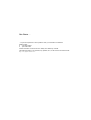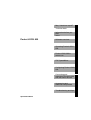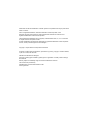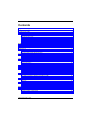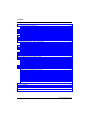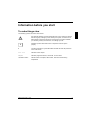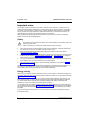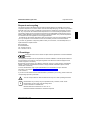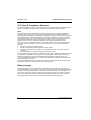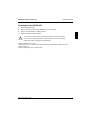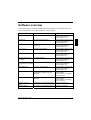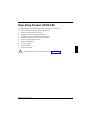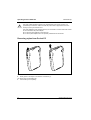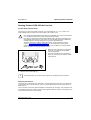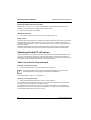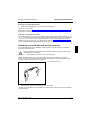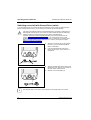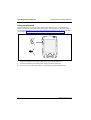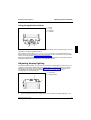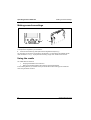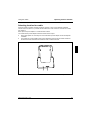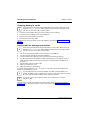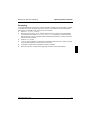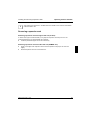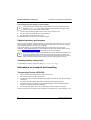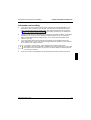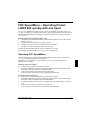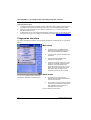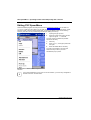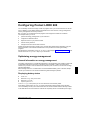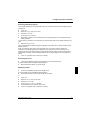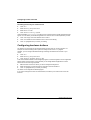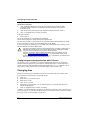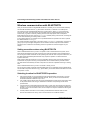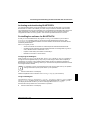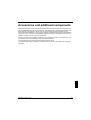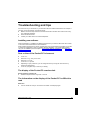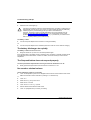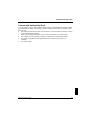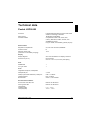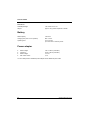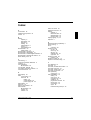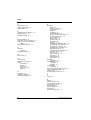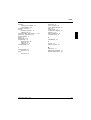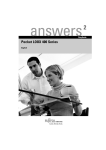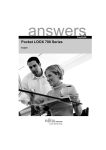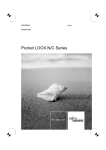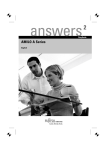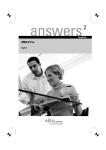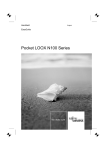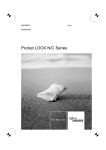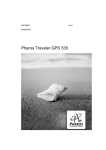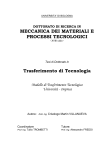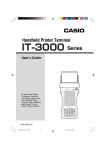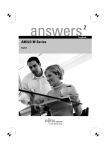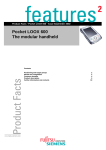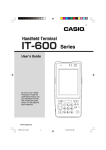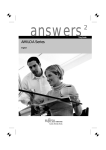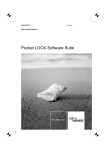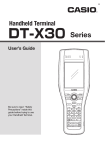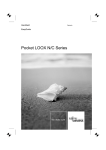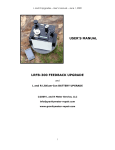Download Fujitsu Siemens Computers Pocket LOOX 600 User's Manual
Transcript
.com Pocket LOOX Pocket LOOX 600 English EasyGuide Are there ... ... any technical problems or other questions which you would like to be clarified? Please contact: · your sales partner · your sales outlet Further information can be found in the "Safety" and "Warranty" manuals. The latest information on our products, tips, updates, etc., can be found on the internet under: http://www.fujitsu-siemens.com Dieses Handbuch wurde auf Recycling-Papier gedruckt. This manual has been printed on recycled paper. Ce manuel est imprimé sur du papier recyclé. Este manual ha sido impreso sobre papel reciclado. Questo manuale è stato stampato su carta da riciclaggio. Denna handbok är tryckt på recyclingpapper. Dit handboek werd op recycling-papier gedrukt. Published by Fujitsu Siemens Computers GmbH Order No.: A26391-K120-Z120-1-7619 Printed in the Federal Republic of Germany AG 0402 04/02 A26391-K120-Z120-1-7619 May I introduce myself? Technical data Information before you start Index Pocket LOOX 600 Software overview Operating Pocket LOOX 600 Pocket LOOX 600 in mobile use FSC SpeedMenu Configuring Pocket LOOX 600 Connecting and networking Pocket LOOX 600 with other devices Accessories and additional components Troubleshooting and tips April 2002 edition Adobe and Acrobat are trademarks of Adobe Systems Incorporated and may be protected in certain countries. Intel is a registered trademark, XScale is trademark of Intel Corporation, USA. Microsoft, MS, Microsoft Pocket PC 2002 and Microsoft Windows for Pocket PC are registered trademarks of Microsoft Corporation. The BLUETOOTH trademarks are the property of BLUETOOTH SIG, Inc., U.S.A. licensed for Fujitsu Siemens Computers GmbH. All other trademarks referenced are trademarks or registered trademarks of their respective owners, whose protected rights are acknowledged. Copyright ã Fujitsu Siemens Computers GmbH 2002 All rights, including rights of translation, reproduction by printing, copying or similar methods, in part or in whole, are reserved. Offenders will be liable for damages. All rights, including rights created by patent grant or registration of a utility model or design, are reserved. Delivery subject to availability. Right of technical modification reserved. This manual was produced by Gesellschaft für Technik-Dokumentation mbH www.cognitas.de Contents May I introduce myself?..................................................................................................................1 Information before you start ...........................................................................................................3 To make things clear .........................................................................................................................3 Important notes..................................................................................................................................4 Safety ........................................................................................................................................4 Energy saving............................................................................................................................4 Disposal and recycling...............................................................................................................5 CE markings ..............................................................................................................................5 FCC Class B Compliance Statement .........................................................................................6 Battery storage ..........................................................................................................................6 Cleaning Pocket LOOX 600.......................................................................................................7 Software overview ...........................................................................................................................9 Operating Pocket LOOX 600 .........................................................................................................11 Overview of operating elements and connections............................................................................12 Initial start-up...................................................................................................................................13 Connecting the power adapter .................................................................................................13 Removing stylus from Pocket PC ............................................................................................14 Starting Pocket LOOX 600 the first time ..................................................................................15 Switching Pocket PC off and on.......................................................................................................16 Switch on and off in Suspend mode.........................................................................................16 Switching on and off with soft reset (warm boot)......................................................................17 Switching on and off with General Reset switch.......................................................................18 Using standard operating elements .................................................................................................19 Using stylus .............................................................................................................................19 Using navigation key................................................................................................................19 Using scroll button ...................................................................................................................20 Using the application buttons...................................................................................................21 Adjusting display lighting .................................................................................................................21 Making sound recordings.................................................................................................................22 Using the cradle...............................................................................................................................22 Selecting location for cradle.....................................................................................................23 Charging battery in cradle........................................................................................................24 Using cradle for data synchronisation ......................................................................................24 Synchronising data with ActiveSync ................................................................................................25 Installing ActiveSync................................................................................................................25 Connecting Pocket PC directly to ActiveSync cable ................................................................25 Establishing an ActiveSync partnership ...................................................................................25 Backing up data with LX Backup .....................................................................................................26 Backup ....................................................................................................................................26 Restoring .................................................................................................................................27 Inserting and removing expansion cards..........................................................................................28 Inserting expansion card..........................................................................................................28 Removing expansion card .......................................................................................................29 Pocket LOOX 600 in mobile use ...................................................................................................31 Using battery ...................................................................................................................................31 Charging the battery ................................................................................................................31 Optimising battery performance ...............................................................................................32 Checking battery charge level..................................................................................................32 A26391-K120-Z120-1-7619 Contents Information on transport and travelling ............................................................................................ 32 Transporting Pocket LOOX 600 .............................................................................................. 32 Information on travelling .......................................................................................................... 33 FSC SpeedMenu – Operating Pocket LOOX 600 quickly with one hand................................... 35 Operating FSC SpeedMenu ............................................................................................................ 35 Programme structure ...................................................................................................................... 36 Main menu .............................................................................................................................. 36 Quick menu............................................................................................................................. 36 Editing FSC SpeedMenu................................................................................................................. 38 Tips and tricks................................................................................................................................. 39 Configuring Pocket LOOX 600 ..................................................................................................... 41 Optimising energy management...................................................................................................... 41 General information on energy management........................................................................... 41 Displaying battery status ......................................................................................................... 41 Using energy-saving functions ................................................................................................ 42 Configuring hardware buttons ......................................................................................................... 44 Adjusting menus ............................................................................................................................. 45 Using security functions .................................................................................................................. 45 Password protection under Windows for Pocket PC................................................................ 45 Configuring password protection with F-Secure ...................................................................... 46 Changing time................................................................................................................................. 46 Using alarm functions...................................................................................................................... 47 Connecting and networking Pocket LOOX 600 with other devices ........................................... 49 Wireless data transfer with infrared interface................................................................................... 49 Wireless communication with BLUETOOTH ................................................................................... 50 Safety precautions when using BLUETOOTH ......................................................................... 50 Selecting location for BLUETOOTH operation......................................................................... 50 Activating and deactivating BLUETOOTH ............................................................................... 51 PocketPlugfree software for BLUETOOTH.............................................................................. 51 Accessories and additional components .................................................................................... 53 Troubleshooting and tips ............................................................................................................. 55 Installing new software ............................................................................................................ 55 Date or time of the Pocket PC is incorrect............................................................................... 55 The display of the Pocket PC remains dark............................................................................. 55 The information on the display of the Pocket PC is difficult to read ......................................... 55 The Pocket PC switches off .................................................................................................... 56 The Pocket PC does not start after switch on.......................................................................... 56 The Pocket PC stops working ................................................................................................. 57 The battery discharges too quickly .......................................................................................... 58 The Suspend button does not respond properly ...................................................................... 58 No sound or minimal volume ................................................................................................... 58 Contact with Hotline/Help Desk ............................................................................................... 59 Technical data ............................................................................................................................... 61 Pocket LOOX 600 ........................................................................................................................... 61 Battery ............................................................................................................................................ 62 Power adapter................................................................................................................................. 62 Index .............................................................................................................................................. 63 A26391-K120-Z120-1-7619 May I introduce myself? My name is Pocket LOOX 600. I am part of the Pocket PC family, also called handhelds. I'm sure you've already noticed that I'm flat, handy and light-weight. Now I'd like to draw your attention to my extensive, diverse capabilities. I am equipped with the Office applications MS-Word, Excel and Outlook – naturally all in the Pocket version. In Outlook you can not only receive and send e-mails, you can also manage your appointments and let me remind your of the things you have to do. Of course, you can also enter your address list in me so that you can access names (e-mail) addresses and telephone numbers when you're on the go. You can enter notes in me in writing or verbally as with a dictaphone. Memory cards, which you can buy in various sizes, ensure that I can also reliably hold and retain large amounts of data. In the office you can then effortlessly transfer all your data and newly created documents to your notebook or PC. To do this, just insert me in my cradle, install ActiveSync on your PC and you're ready to synchronise your data. In addition, a short stay in the cradle also gives me new power, as my battery will be charged while I'm there. If you don't have your cradle at hand, for example in a hotel room, it doesn't matter. You can synchronise your data using the ActiveSync cable via the infrared interface or with BLUETOOTH, and you can charge my battery with the power adapter. And since life isn't all work and no play, I offer you additional functions as well. You can read your favourite book quite comfortably on my display or use me as an MP3 player. Insert the memory card of your digital camera in the suitable card slot and you can view the photos you just took on my display. Have you already noticed that I provide you with two slots? You can use different cards at the same time. And how about the combination memory card and W-LAN card? Or you can combine two memory cards for maximum memory capacity. With BLUETOOTH, the infrared interface and the slot for your W-LAN card you can connect to other devices in your office and on the go without bothersome cables. For example, thanks to BLUETOOTH you can take me into the Internet without cables with your BLUETOOTH-capable cell phone. Naturally, I also have the Pocket Internet Explorer ready for you. With it you can visit both websites and WAP sites. By the way, if you also strap the GSM/GPRS module (available as an accessory) onto my back, I become completely autonomous with regard to the Internet and telephone functions. Send your emails, conduct research on the Internet or make phone calls - regardless of where you are at the time. For long hours far from a power connection and cradle, I can warmly recommend the second battery module (also available as an accessory). Together with it I offer you up to 24 hours of battery operating time. But whether with or without expansion modules, you'll notice I'm fully willing and able to help you in a wide variety of situations. Thanks to the FSC SpeedMenu and the corresponding keys you can also operate me with one hand. Test my diversity! - This manual will help you do that! Additional information on your Pocket PC is contained in the following documents: · · · in the "Safety" and "Warranty" manuals in the "Getting Started" manual in the "Microsoft User’s Guide" on the "Pocket LOOX AddOn & Documentation" CD. A26391-K120-Z120-1-7619 1 Information before you start To make things clear The following symbols are used in this manual: ! i Pay particular attention to texts marked with this symbol. Failure to observe this warning may endanger your life, destroy the system, or lead to loss of data. Failure to follow the instructions may lead to loss of data, invalidate your warranty, destroy the Pocket PC, or endanger your life. Indicates important information which is required to use the system properly. Ê Text which follows this symbol describes activities that must be performed in the order shown. This font indicates screen outputs. This font indicates programme names, commands, or menu items. "Quotation marks" indicate names of chapters, data carriers, and terms that are being emphasised. A26391-K120-Z120-1-7619 3 Important notes Information before you start Important notes This chapter contains information on the proper, safe use of your Pocket PC. Please be sure to observe the following safety precautions to prevent damage to your device, data loss or damage to your health. The information on saving energy, charging the battery and cleaning your Pocket PC are very important for proper operation of the Pocket LOOX 600. To protect the environment, we urgently ask that you observe the disposal and recycling information. Keep this Operating Manual together with the device. If you pass on the device to a third party, please also pass on the Operating Manual. Safety ! Pay attention to the information provided in the manual "Safety" and "Warranty" and in the following security notes. Observe the sections in the manual marked with the symbol on the left. · The Pocket LOOX 600 is a technical device that contains small parts. Therefore, please keep your Pocket PC out of reach of children under 36 months of age. · When connecting and disconnecting cables, observe the relevant notes in the chapter "Connecting the power adapter". · When setting up and before operating the device, observe the information on the environmental conditions in the chapters "Operating Pocket LOOX 600“ and "Technical data“, as well as the safety precautions in the "Safety" and "Warranty" manuals. · You may only operate the Pocket LOOX 600 with a power adapter if the nominal voltage of the power adapter (100 V to 240 V) matches the local mains voltage. · When transporting and during trips, observe the safety precautions in the chapter "Pocket LOOX 600 in mobile use“. This Pocket PC complies with the relevant safety regulations for data processing equipment. If you have questions as to whether you can set up the cradle and the Pocket PC in the intended environment, please contact your sales point or our Hotline/Help Desk. Energy saving Switch off your Pocket PC with the Suspend key when you don't need it. In the System Settings you can specify after how many minutes the Pocket PC switches off when it is not used (see the chapter "Configuring Pocket LOOX 600"). If you don't use the Pocket PC briefly, you can switch off the display lighting to same energy. And when working as well, you can do without the display lighting under favourable lighting conditions. The Pocket LOOX 600 is equipped with a transflective display that reflects incident light and enables you to work even under unfavourable lighting conditions. You can also specify the switching off and on again of the display lighting in the system settings of your Pocket PC (see the chapter "Configuring Pocket LOOX 600"). The Pocket PC is also equipped with a light sensor that automatically reduces the display lighting with a corresponding surrounding brightness. If you use the energy saving functions, you can work with the Pocket PC longer before having to recharge the battery. 4 A26391-K120-Z120-1-7619 Information before you start Important notes Disposal and recycling This device has been manufactured to the highest possible degree from materials which can be recycled or disposed of in a manner that is not environmentally damaging. The device may be taken back after use to be recycled, provided that it is returned in a condition that is the result of normal use. Any components not reclaimed will be disposed of in an environmentally acceptable manner. The following applies to both the Pocket PC itself and to the GSM/GPRS module and the second battery module: Batteries of all kinds don't belong in household rubbish. They must be disposed of in accordance with local regulations concerning special waste. As batteries are permanently integrated in both the Pocket PC and in the second battery module, you may not dispose of the Pocket PC and the second battery module as household rubbish. If you have any questions on disposal, please contact your local office, our Hotline/Help Desk, or: Fujitsu Siemens Computers GmbH Recyclingcenter D-33106 Paderborn Tel: +49 5251 81 80 10 Fax: +49 5251 81 80 15 CE markings The shipped version of this device complies with the requirements of the EC Guidelines 73/23/EEC. This equipment complies with the requirements of Directive 1999/5/EC of the European Parliament and Commission from 9 March, 1999 governing Radio and Telecommunications Equipment and mutual recognition of conformity. BLUETOOTH is approved for use in Belgium, Denmark, Germany, Finland, Greece, Great Britain, Ireland, Luxembourg, the Netherlands, Austria, Portugal, Sweden, Switzerland, Spain, Iceland, Liechtenstein and Norway. In France, BLUETOOTH may only be operated with a "low transmission output". Read the information in the chapter "Wireless communication with BLUETOOTH". To all customers, If you are not sure whether the use of BLUETOOTH is permitted in your country, please contact the corresponding supervisory authorities. ! i The user is responsible for radio interference that may occur when operating the device. BLUETOOTH may currently not yet be operated in Italy. Therefore, switch off the BLUETOOTH function in Italy with the sliding switch. Current information is available from Ministero delle Comunicazioni D.G.P.G.F. Div. IV Direzione Generale Planificazione i Gestione Frequenze A26391-K120-Z120-1-7619 5 Important notes Information before you start FCC Class B Compliance Statement The following statement applies to the products covered in this manual, unless otherwise specified herein. The statement for other products will appear in the accompanying documentation. NOTE: This equipment has been tested and found to comply with the limits for a "Class B" digital device, pursuant to Part 15 of the FCC rules and meets all requirements of the Canadian InterferenceCausing Equipment Regulations. These limits are designed to provide reasonable protection against harmful interference in a residential installation. This equipment generates, uses and can radiate radio frequency energy and, if not installed and used in strict accordance with the instructions, may cause harmful interference to radio communications. However, there is no guarantee that interference will not occur in a particular installation. If this equipment does cause harmful interference to radio or television reception, which can be determined by turning the equipment off and on, the user is encouraged to try to correct the interference by one or more of the following measures: · · · · Reorient or relocate the receiving antenna. Increase the separation between equipment and the receiver. Connect the equipment into an outlet on a circuit different from that to which the receiver is connected. Consult the dealer or an experienced radio/TV technician for help. Fujitsu Siemens Computers GmbH is not responsible for any radio or television interference caused by unauthorised modifications of this equipment or the substitution or attachment of connecting cables and equipment other than those specified by Fujitsu Siemens Computers GmbH. The correction of interference caused by such unauthorised modification, substitution or attachment will be the responsibility of the user. The use of shielded I/O cables is required when connecting this equipment to any and all optional peripheral or host devices. Failure to do so may violate FCC rules. Battery storage Store the Pocket PC in a fully charged state. The Pocket PC should be stored in a dry area at a temperature between -20°C and +60°C. The lower the temperature at which the batteries are stored, the lower is the rate of self-discharge. Avoid leaving your Pocket PC lying in direct sunlight in a car. If you want to store your Pocket PC unused for a longer time (longer than two months), charge the battery 100% beforehand. Please note that batteries discharge themselves over time. Therefore, recharge the battery of your Pocket PC at regular intervals during the storage period. 6 A26391-K120-Z120-1-7619 Information before you start Important notes Cleaning Pocket LOOX 600 Ê Switch the Pocket PC off. Ê Pull the power plug of the network adapter out of the mains outlet. Ê Remove the second battery module if present. Ê Remove the GPRS module if present. ! Do not clean any interior parts yourself; leave this job to a service technician. Do not use any cleaning agents that contain abrasives or may corrode plastic. Please ensure that no liquid enters the Pocket PC. Wipe the casing with a dry cloth. If particularly dirty, use a cloth that has been moistened in mild domestic detergent and then carefully wrung out. Wipe the display with a soft, moistened cloth. A26391-K120-Z120-1-7619 7 Software overview In the following table you see which programs are already installed on your Pocket PC and where you can find information on the use and operation of these programs. Software Used for Operating information PocketWord For word processing Microsoft User’s Guide on the "Pocket LOOX AddOn & Documentation" CD PocketExel For spread-sheet functions Microsoft User’s Guide on the "Pocket LOOX AddOn & Documentation" CD PocketOutlook Mailbox, calendar, contacts, notes, things to do Microsoft User’s Guide on the "Pocket LOOX AddOn & Documentation" CD ActiveSync 3.5 For data synchronisation Microsoft User’s Guide on the "Pocket LOOX AddOn & Documentation" CD Pocket Internet Explorer Browser for websites and WAP sites Microsoft User’s Guide on the "Pocket LOOX AddOn & Documentation" CD Micrsoft Reader 2.0 for Pocket PC For reading eBooks Microsoft User’s Guide on the "Pocket LOOX AddOn & Documentation" CD Microsoft Windows For playing audio and video files Media Player 8 for Pocket PC Microsoft User’s Guide on the "Pocket LOOX AddOn & Documentation" CD MSN Messenger For online communication Microsoft User’s Guide on the "Pocket LOOX AddOn & Documentation" CD FSC SpeedMenu For fast file and program management; supports one-hand operation EasyGuide on the "Pocket LOOX AddOn & Documentation" CD and help file on Pocket PC Rappore PocketPlugfree For BLUETOOTH configuration and operation EasyGuide on the "Pocket LOOX AddOn & Documentation" CD and help file on Pocket PC Backup program LX Backup For backing up data in RAM memory Help file on Pocket PC Registry Backup For backing up configuration settings Help file on Pocket PC A26391-K120-Z120-1-7619 9 Operating Pocket LOOX 600 This chapter describes the operating elements of your Pocket PC and how you · · · · · · · · · · put the Pocket LOOX 600 into operation the first time switch the Pocket LOOX 600 on and off operate the Pocket LOOX 600 with the stylus operate the Pocket LOOX 600 with the navigation key operate the Pocket LOOX 600 with the scroll button switch the display lighting on and off make sound recordings connect the cradle synchronise data use expansion cards ! Please take note of the information in the chapter "Important notes". A26391-K120-Z120-1-7619 11 Operating Pocket LOOX 600 Overview of operating elements and connections Overview of operating elements and connections 12 A26391-K120-Z120-1-7619 Initial start-up 1= 2= 3= 4= 5= Stylus Slot for expansion cards (CF Type I and II) Connector for headphones Soft reset (warm start) Notches for mounting the expansion modules Connection for ActiveSync cable DC jack (DC IN) Cradle Record button for sound recordings Sliding switch for BLUETOOTH Light sensor LED for power-on indicator Suspend button Tasks 6= 7= 8= 9= 10 = 11 = 12 = 13 = 14 = Operating Pocket LOOX 600 15 = 16 = 17 = 18 = 19 = 20 = 21 = 22 = 23 = 24 = 25 = 26 = 27 = 28 = Microphone opening Today Navigation key Contacts Calendar Slot for expansion cards (SD/MMC) FSC Speed button Scroll button Infrared interface (IrDA) Loudspeakers DC jack (DC IN) Connection for ActiveSync cable and for cradle Connection for expansion modules Switch for initial start-up and General Reset Initial start-up Only a few steps are necessary to put your new Pocket PC into operation for the first time: - Connecting the power adapter - Removing stylus from Pocket PC - Carry out the initial start-up You will learn more about the individual steps in the following sections. Connecting the power adapter You can connect the power adapter directly to the Pocket PC at the DC socket. i In the following text the letters after the designations for the various cables refer to the illustration Delivery scope in your "Getting Started“ manual fold-out cover page). Please look there if you're not sure which cable is meant. For information on how to connect the power adapter to the cradle, please read the chapter "Using the cradle". Ê Ê Ê Connect the power adapter cable (C) to the DC socket of the Pocket PC (25). Connect the power cable (B) into the power adapter (C). Plug the power cable (B) into a mains outlet. A26391-K120-Z120-1-7619 13 Operating Pocket LOOX 600 ! Initial start-up The power cable supplied conforms to the requirements of the country in which you purchased your Pocket PC. Make sure that the power cable is approved for use in the country in which you intend to use it. The power adapter's power cable should only be connected to a mains outlet if the Pocket PC is connected to the power adapter. Do not use the power adapter for other devices. Do not use a power adapter that is not specially intended for this Pocket PC. Removing stylus from Pocket PC 2 1 Rear view of Pocket LOOX 600 Ê Briefly press on the stylus in the direction of the arrow (1). The stylus jumps out somewhat (2). Ê 14 Pull out the stylus completely. A26391-K120-Z120-1-7619 Initial start-up Operating Pocket LOOX 600 Starting Pocket LOOX 600 the first time Actuate General Reset switch The first time you start your Pocket LOOX 600, you must actuate the General Reset switch. The General Reset switch is located on the bottom edge under a sliding cover. ! Only actuate the General Reset switch during the initial start-up. To switch the Pocket PC on or off after the initial start-up, briefly press the Suspend button. If the device is switched off with the General Reset switch, the battery is switched off so that the RAM contents are lost. This means you loose all data (documents, additionally installed programs, personal settings) that you haven't saved elsewhere. Therefore, remember to make a regular data backup with synchronisation (see the chapter "Synchronising data with ActiveSync") or on corresponding memory cards (available as an accessory). The program LX Backup is provided on your Pocket LOOX 600 for completely backing up the RAM memory. 1 Ê Slide the cover all the way to the right with the stylus (1) so that the General Reset switch is accessible. Ê Also press the switch to the right with the stylus (2): your Pocket PC will start up after a few seconds. 3 2 Ê Slide the cover closed again (3). i After approximately 10 seconds a picture appears on the display and a tone sounds. Adjusting touchscreen The display of your Pocket PC is a touchscreen. To ensure that the touchscreen of your Pocket PC reacts correctly when touched with the stylus, you will be asked to align the touchscreen after the initial start-up. Touch the centre of the cross hairs that appears on the display with the stylus. This procedure must be repeated several times, whereby the cross hairs appear at different locations on the display each time. Follow the instructions on the display. A26391-K120-Z120-1-7619 15 Operating Pocket LOOX 600 Switching Pocket PC off and on Becoming familiar with basic operation Next the Microsoft Windows for Pocket PC operating system provides a brief introduction to the operation of the Pocket PC with the stylus after the initial start-up. Ê Follow the instructions on the display. Setting the time zone Ê Last, select the correct time zone for your current location from a list. Today screen Then the Today screen appears. The Today screen always appears when you switch on the Pocket LOOX 600 again after you have not used it for four or more hours. The Today screen shows all important current information at a glance. From this screen you have access to all programs and to the system settings. Please also read the "Microsoft User’s Guide" manual (also on this CD) if you would like to learn more about the operation of the programs contained in the Microsoft Pocket PC 2002 software. Switching Pocket PC off and on After the initial start-up, you usually switch the Pocket LOOX 600 into the Suspend mode when not in use. It is only practical or necessary to switch off the Pocket PC completely with the General Reset switch. In the following sections we will first explain operation in the Suspend mode, and then the ability to restart the Pocket LOOX 600 with a soft or general reset. Switch on and off in Suspend mode Switching off with Suspend button Ê Press the Suspend button (13) briefly to switch off the Pocket PC. i If you have specified a switch-off time with the system settings, your Pocket PC will automatically switch into the Suspend mode after this specified time. There are two ways to switch on your Pocket PC: Switching on with Suspend button Ê Briefly press the Suspend button (13) to switch on the Pocket PC. The application you have just been working on or the Today screen appears on the screen when you have not used your Pocket PC for at least four hours. The application you were working on before you switched off the Pocket PC with the Suspend button appears on the screen. The Today screen appears if you switch on your Pocket PC again with the Suspend button after more than four hours. 16 A26391-K120-Z120-1-7619 Switching Pocket PC off and on Operating Pocket LOOX 600 Switching on with FSC Speed button Ê Press the FSC Speed button (21) to switch on the Pocket PC. The FSC SpeedMenu opens. Please refer to section "FSC SpeedMenu – Operating Pocket LOOX 600 quickly with one hand" for a description of operating the FSC SpeedMenu. Switching on with application buttons You can also switch on your Pocket LOOX 600 by briefly pressing the applications buttons (14, 16, 18, 19). The applications assigned to the respective button appears on the screen. The applications Tasks, Today, Contacts and Calendar are preset. However, you can change the applications to be called up at any time according to your needs (see the chapter "Configuring Pocket LOOX 600“) so that your preferred program opens immediately at the press of a button. Switching on and off with soft reset (warm boot) After certain applications or the installation of new programs, it may be necessary to restart the Pocket PC with the soft reset. ! Data not yet saved in a file will be lost during this procedure. On the other hand, data in the RAM memory are retained. Ê End all applications before you carry out a soft reset. Please note that data that have not yet been save in a file will be lost during this procedure. Therefore, be sure not to conduct the soft reset until after exiting the running applications. On the other hand, data in the RAM memory are retained. 1 = Soft reset (warm start) 1 Ê Take the stylus, insert it in the opening (1) and press briefly. The warm boot is carried out. The application you have just been working in appears on the display of your Pocket PC. A26391-K120-Z120-1-7619 17 Operating Pocket LOOX 600 Switching Pocket PC off and on Switching on and off with General Reset switch If your Pocket PC does not continue operating and switching off and on with the Suspend button and the soft reset fail to function, you can reset your Pocket PC to the delivered state. ! If the device is switched off with the General Reset switch, the battery is switched off so that the RAM contents are lost. This means you loose all data (documents, additionally installed programs, personal settings) that you haven't saved elsewhere. Therefore, remember to make a regular data backup with synchronisation (see the chapter "Synchronising data with ActiveSync") or on corresponding memory cards (available as an accessory). The LX Backup program is provided on your Pocket LOOX 600 for completely backing up the RAM memory on memory cards (see the chapter "Backing up data with LX Backup“). Ê Slide the cover all the way to the right with the stylus (1) so that the General Reset switch is accessible. Ê Press the General Reset switch to the left (2) with the stylus: your Pocket PC is switched off. Ê Slide the General Reset switch after a short waiting time to the right (2): your Pocket PC will start up after a few seconds. Ê Slide the cover closed again (3). 1 2 3 2 i 18 After approximately 10 seconds a picture appears on the display and a tone sounds. A26391-K120-Z120-1-7619 Using standard operating elements Operating Pocket LOOX 600 Using standard operating elements Using stylus You require the stylus for making entries on the touchscreen, for menu selection and for similar tasks. Ê Briefly touch the desired element on the display with the stylus to trigger an action. To activate popup menus, also touch the desired element with the stylus, however leave the stylus on the element for a moment: the popup menu appears and you can select an element by touching it. Using navigation key With the navigation key you scroll within the menus (up, down, to the left and right) and activate menu entries by pressing the centre of the navigation key. The navigation key is also useful for one-hand operation with FSC SpeedMenu. More information on using the FSC SpeedMenu is contained in the chapter "FSC SpeedMenu – Operating Pocket LOOX 600 quickly with one hand". Selecting menu entry Ê Press the up arrow, the down arrow, the right arrow or the left arrow if you want to select a menu entry. Activating Ê Press the centre of the navigation key to activate a selected menu entry. 1 1 = Navigation key A26391-K120-Z120-1-7619 19 Operating Pocket LOOX 600 Using standard operating elements Using scroll button With the scroll button you scroll up, down, forward or back within the menu. You activate menu entries by pressing the scroll button in the centre position. The scroll button is particularly useful for one-hand operation with FSC SpeedMenu. More information on using the FSC SpeedMenu is contained in the chapter "FSC SpeedMenu – Operating Pocket LOOX 600 quickly with one hand". 1 2 3 Ê Ê Ê 20 Push the scroll button in the direction of the arrow (1) to select an upper entry. Push the scroll button in the direction of the arrow (2) to select a lower entry. Press on the scroll button in the direction of the arrow (3) to activate a selected entry. A26391-K120-Z120-1-7619 Adjusting display lighting Operating Pocket LOOX 600 Using the application buttons 1= 2= 3= 4= Tasks Today Contacts Calendar 1 4 3 2 You can open your preferred programmes or applications directly from the suspend mode or from an application by using the application buttons. Upon delivery, the applications Tasks, Contacts, Calendar as well as Today are assigned to the four buttons. However, you can adapt the button assignment as you wish. Instructions on this procedure can be found in the chapter "Configuring Pocket LOOX 600“. Because the application button react differently to short or long keystrokes you can assign a total of eight different programmes or applications to the application buttons. Adjusting display lighting If the ambient lighting permits, you can switch off or reduce the display lighting to save energy. The reducing and switching off and on again of the display lighting can also be specified in the system settings of your Pocket PC (see the chapter "Configuring Pocket LOOX 600"). The Pocket PC is also equipped with a light sensor that automatically reduces the display lighting with a corresponding surrounding brightness. 1 = Light sensor 2 = Suspend button 1 2 Ê Press the Suspend button (2) for longer than 1 second to switch the display lighting on or off. A26391-K120-Z120-1-7619 21 Operating Pocket LOOX 600 Making sound recordings Making sound recordings 1 1 = Microphone 2 2 = Record button A microphone is integrated in your Pocket PC. Ê Press the record button (2) and speak into the integrated microphone (1). The recording runs as long as you press the record button. You recording is automatically saved under the name Recording1. To play back the recording, simply touch the file name in the list. Using the cradle The cradle fulfils two functions: · Charging the batteries in the Pocket PC · Data synchronisation between the Pocket PC and the PC/notebook In the following sections you will learn what you should observe when setting up the cradle and when using the above functions. 22 A26391-K120-Z120-1-7619 Using the cradle Operating Pocket LOOX 600 Selecting location for cradle Place the cradle on a stable, flat and nonslippery surface. In view of the multitude of different finishes used on furniture, it is possible that the rubber feet of the Pocket PC will mark the surface they stand on. Never place the power adapter on a heat-sensitive surface. The cradle and the power adapter should be at least 200 mm apart. · Keep other objects 100 mm away from the cradle and its power adapter to ensure adequate ventilation. · The Pocket PC and the cradle should not be subjected to extreme environmental conditions. Protect the Pocket LOOX 600 and cradle from dust, moisture and heat. 1 1 = DC jack (DC IN) A26391-K120-Z120-1-7619 2 2 = Connection for the ActiveSync cable 23 Operating Pocket LOOX 600 Using the cradle Charging battery in cradle i Ê Ê Ê Ê In the following text the letters after the designations for the various cables refer to the illustration Delivery scope in your "Getting Started“ manual fold-out cover page). Please look there if you're not sure which cable is meant. Connect the power adapter cable (C) to the DC socket (7) of the cradle (8). Connect the power cable (B) into the power adapter (C). Plug the power cable (B) into a mains outlet. Place the Pocket PC in the cradle. Please take note of the information on the power adapter in the chapter "Connecting the power adapter". Using cradle for data synchronisation i In the following text the letters after the designations for the various cables refer to the illustration Delivery scope in your "Getting Started“ manual fold-out cover page). Please look there if you're not sure which cable is meant. Ê Ê Ê Ê Connect the power adapter cable to the DC socket (7) of the cradle (8). Ê Ê Ê Plug the power cable into a mains outlet. Connect the power cable (B) into the power adapter (C). Connect the ActiveSync cable (D) to the connection for the ActiveSync cable (6). Connect the other end of the ActiveSync cable to the USB port of your notebook or PC. (A serial ActiveSync cable for connection to serial ports of notebooks/PCs is available as an accessory.) Switch your notebook or PC on. Place the Pocket PC in the cradle (8). If you have already installed ActiveSync on your PC, you can now synchronise the data of your Pocket PC with the data on your PC. i i You can always leave the connections between the cradle and power adapter, and between the cradle and your notebook or PC so that you only need to place your Pocket PC in the cradle to charge the battery and for data synchronisation. You can also connect your Pocket PC directly to your notebook or PC with the ActiveSync cable. More information on data synchronisation is contained in the chapter "Synchronising data with ActiveSync“ and in the "Microsoft User’s Guide" on the "Pocket LOOX AddOn & Documentation" CD. 24 A26391-K120-Z120-1-7619 Synchronising data with ActiveSync Operating Pocket LOOX 600 Synchronising data with ActiveSync To also have the current version of the data you have processed on the road on your Pocket PC available on your PC/notebook, you must copy these data to your PC/notebook. This procedure is conveniently enabled with so-called data synchronisation: In the ActiveSync program you can specify that the respective latest version of a file be detected and then automatically updated on the respective data carrier – regardless of whether it is the Pocket PC or a PC/notebook. You can synchronise your data between your Pocket PC and your notebook or PC via the cradle (see the chapter "Using the cradle“), using the ActiveSync cable or via infrared or BLUETOOTH. Installing ActiveSync The ActiveSync cable and the ActiveSync software are provided for data synchronisation. Using the ActiveSync cable you connect the cradle or the Pocket PC itself to your PC/notebook. The ActiveSync software enables you to carry out routine data synchronisation. ActiveSync is already installed on your Pocket PC. You need only install ActiveSync on your PC or notebook. The ActiveSync program and the required drivers are contained on the "Pocket PC Companion CD". Ê Ê Insert the "Pocket PC Companion CD" in the CD-ROM drive of your PC or notebook. Click on the yellow arrow. Click on Start here and follow the instructions on the screen. For instructions on how to synchronise data using ActiveSync, see the Microsoft User’s Guide. Connecting Pocket PC directly to ActiveSync cable Ê Ê Connect the ActiveSync cable (D) to the connection for the ActiveSync cable (26). Connect the other end of the ActiveSync cable to the USB port of your notebook or PC. (A serial ActiveSync cable for connection to serial ports of notebooks/PCs is available as an accessory.) Establishing an ActiveSync partnership Before the first data synchronisation you must establish a partnership between the Pocket LOOX 600 and your PC or notebook. The ActiveSync Setup Wizard will help you do this. After you have specified the desired and required settings for the synchronisation in the Wizard, the first synchronisation starts automatically. Detailed information on data synchronisation with ActiveSync is contained in the Microsoft User’s Guide on the CD. A26391-K120-Z120-1-7619 25 Operating Pocket LOOX 600 Backing up data with LX Backup Backing up data with LX Backup The Pocket LOOX 600 saves your data such as appointments, addresses, things to do and notes, as well as all documents in the RAM memory of the device. These data are backed up to your PC during synchronisation with ActiveSync. However, to also make current data backups away from home or while on business trips, there is LX Backup. LX Backup backs up an image of the RAM memory of your Pocket PC on SD (Secure Digital), MMC (MultiMediaCard) or CF (CompactFlash) memory cards. If your Pocket PC has experienced a power failure and the data from the RAM memory have been deleted, then you can restore a data backup you have made with LX Backup. This provides you with the data status at the time of the backup again within just a few minutes. As LX Backup backs up and restores the entire RAM memory of your device, the registry, which contains the configuration data of your device and any programs installed in the RAM memory, is also backed up. Before you start a backup, make sure that sufficient memory space is available on the memory card or in the device, and that the battery holds a sufficient charge. If the battery charge is low, connect the power adapter or charge the battery. ! When you conduct a backup, you may not carry out any other operating procedure before the backup has been completed. Do not press any keys, touch the display or remove a memory card. Backup The RAM memory content is saved to a memory card. Ê Select Start - Programs - LX Backup. When the program LX Backup appears on the screen, select the memory card on which the backup is to be made. Select either Memory Card or Memory Card 2 as the target for the backup. i Ê Ê Ê 26 Pocket LOOX 600 always assigns the name Memory Card to the first memory card inserted in the device. The second card inserted is assigned the name Memory Card 2. Press the Backup button. A message is output when the backup has been completed. When you press the OK button on the navigation bar, the screen of LX Backup appears again on the display. A26391-K120-Z120-1-7619 Backing up data with LX Backup Operating Pocket LOOX 600 Restoring The backup data saved on the memory card are restored in the RAM memory of the device. All data in the RAM memory are restored as they were at the time of the backup. This also means that all data currently in the RAM memory of the device are overwritten. Ê Ê Select Start - Programs - LX Backup. Ê Ê Press the Restore button. Ê Ê A message is output when the restoration has been completed. When the screen of the LX Backup appears, select the memory card from which the backup is to be restored. Select either Memory Card or Memory Card 2, depending on where the backup data are located. LX Backup indicates whether backup data are present on a memory card and when these were generated. LX Backup asks you whether you really want to restore the data. Press the Yes button if the data are to be restored and the No button if this is not the case. When you press the OK button at the upper right, the device is reset and restarted. A26391-K120-Z120-1-7619 27 Operating Pocket LOOX 600 Inserting and removing expansion cards Inserting and removing expansion cards Two slots allow the operation of different expansion cards in your Pocket PC. Possible expansion cards include memory cards (CF and SD/MMC), GPS cards, W-LAN and LAN cards. Consult the documentation supplied by the expansion card's manufacturer and follow the instructions provided. ! Never use force when inserting or removing an expansion card. Only use expansion cards suitable for the Pocket LOOX 600. Make sure that no foreign objects enter the slot. Inserting expansion card 2 1 3 Ê Ê Ê Remove the placeholder from slot (1) if necessary. Ê Ê Gently push the expansion card into the slot until you feel it click into place (2). 28 Place the expansion card in the slot so that the contacts enter first. Follow the instructions of the card manufacturer in the documentation for your expansion card if necessary. Proceed in exactly the same way when inserting an expansion card in the side slot (3). A26391-K120-Z120-1-7619 Inserting and removing expansion cards i Operating Pocket LOOX 600 Also observe the information in the Microsoft User’s Guide on the "Pocket LOOX AddOn & Documentation" CD. Removing expansion card Removing expansion card from upper card slot (CF-Slot) A recess at the upper card slot enables you to grasp the expansion card and pull it out. The protruding edge of the CF card simplifies this procedure. Ê Insert the placeholder again into the slot if necessary. Removing expansion card from side card slot (SD/MMC slot) Ê Ê Press on the edge of the expansion card so that the expansion card jumps out of the slot slightly. Slide the expansion card out of the Pocket PC. A26391-K120-Z120-1-7619 29 Pocket LOOX 600 in mobile use The Pocket LOOX 600 is equipped with a powerful battery that allows you to work for several hours without a connection to a power supply. When you're on the road your Pocket PC is supplied with power by the integrated battery. At your home or office you can recharge the battery in the cradle. You can also take along the power adapter and connect your Pocket PC directly to an electrical outlet to recharge the battery when you're on the go. In this chapter you'll learn how to charge the battery and use it most efficiently for mobile operation. In addition, you'll find important information on transporting your Pocket LOOX 600 and explanations on what you should watch when travelling with your Pocket PC in this chapter. Using battery Charging the battery The battery is not charged at the time of delivery. Therefore, charge the battery for 12 hours before the first mobile use. Charge the battery at least four hours each time between mobile uses. You have two ways of doing this: Ê Ê Connect the Pocket PC directly to an electrical outlet with the power adapter. Connect the cradle to an electrical outlet via the power adapter and place the Pocket PC in the cradle. In both cases you can work with the Pocket PC during charging. This extends the charging time slightly. i During charging the LED (12) flashes green. When the battery is fully charged, the LED lights up continuously in green. Charging battery in cradle i Ê Ê Ê Ê In the following text the letters after the designations for the various cables refer to the illustration Delivery scope in your "Getting Started“ manual fold-out cover page). Please look there if you're not sure which cable is meant. Connect the power adapter cable (C) to the DC socket (7) of the cradle (8). Connect the power cable (B) into the power adapter (C). Plug the power cable (B) into a mains outlet. Place the Pocket PC in the cradle (8). A26391-K120-Z120-1-7619 31 Pocket LOOX 600 in mobile use Information on transport and travelling Connecting Pocket PC directly to power adapter i Ê Ê Ê In the following text the letters after the designations for the various cables refer to the illustration Delivery scope in your "Getting Started“ manual fold-out cover page). Please look there if you're not sure which cable is meant. Connect the power adapter cable to the DC socket of the Pocket PC (25). Connect the power cable (B) into the power adapter (C). Plug the power cable (B) into a mains outlet. The integrated battery of your Pocket PC will be recharged. Optimising battery performance When you have completely charged the battery, you can operate the Pocket PC for up to 15 hours without a power connection. However, it is not possible to exactly specify the maximum operating time, as different applications use more or less energy. In the system settings you can make settings that help you save energy when using your Pocket PC. These settings enable you to use the battery operating time optimally. Please see the chapter "Configuring Pocket LOOX 600“ for information on how to save energy. i In the default setting, a setting is activated that automatically switches the Pocket PC into the Suspend mode after three minutes when working without a power connection if no entries are made during this time. You can switch on the Pocket PC again at any time by briefly pressing the Suspend button and then continue working where you left off. Checking battery charge level You can display the battery charge level under Start – Settings - Power Supply. Information on transport and travelling Transporting Pocket LOOX 600 · · · Remove all data carriers (e.g. memory cards) from the slots. · · Disconnect the power adapter cable and the data cables of all peripheral devices. · Use the bag for the Pocket PC, which protects against jolts and impacts, for transport. Switch the Pocket PC into the Suspend mode. Pull the power plug of the power adapter and all peripheral devices out of the electrical outlets if necessary. If the device needs to be shipped, use the original packaging or other suitable packaging to protect it from damage caused by mishandling. Protect the Pocket PC from severe shocks and extreme temperatures (e.g., direct sunlight in a car). 32 A26391-K120-Z120-1-7619 Information on transport and travelling Pocket LOOX 600 in mobile use Information on travelling · If you wish to use your Pocket PC during a flight, check first with the flight attendants if it is permissible to do so. Before the start of a flight, remove wireless LAN and GPS cards and switch off BLUETOOTH with the sliding switch. Also observe the information in the chapter "Wireless communication with BLUETOOTH" and the safety precautions in the "Safety" and "Warranty" manuals with regard to BLUETOOTH. · In some countries the use of BLUETOOTH is restricted or completely prohibited. Ask about the regulations in the country you will be travelling in before starting your trip. As a precaution, switch off BLUETOOTH with the sliding switch if you are unsure about the situation at the location of your stay. · If you are travelling abroad, ensure that the power adapter can be operated with the local mains voltage. If this is not the case, obtain the appropriate power adapter for your Pocket PC. Do not use any other voltage converter! i · If you travel in another country, check whether the local power supply and the specifications of the power cable are compatible. If this is not the case, buy a power cable that matches the local conditions. Do not use a connection adapter for electrical devices to connect the Pocket PC. If you use a modem, incompatibilities with the local telecommunications system may result. A26391-K120-Z120-1-7619 33 FSC SpeedMenu – Operating Pocket LOOX 600 quickly with one hand FSC SpeedMenu simplifies the operating of your Pocket PC and speeds up everyday routines. FSC SpeedMenu also allows you to operate your Pocket PC with one hand: instead of using the stylus you can select and activate menu items easily by using the scroll button or the navigation key via the FSC SpeedMenu. What advantages does the FSC SpeedMenu offer? · It enables you to organise the documents, programmes and folders which you often use with the FSC SpeedMenu. · · · It enables you to create submenus for a better overview. It enables you to open documents or folders directly from the menu. It enables you to start a programme directly from the menu. It enables the alternative use of the scroll button, navigation key or stylus. In this chapter you'll learn how to use FSC SpeedMenu for your daily work. Operating FSC SpeedMenu The FSC Speed button is located on the left hand side below the scroll button. You start the FSC SpeedMenu by simply pressing the FSC Speed button. Depending on your preferences, you can operate FSC SpeedMenu with the scroll button, the navigation key or the stylus. Operating with the scroll button · · To select an entry: Roll the scroll button up or down. · To return to the superior menu: Press the FSC Speed button. If you are already in the main menu, the programme will be terminated. To activate a selected entry (start the programmes, display submenus, open folders, display documents): Press the scroll button in the middle position. Operating with the navigation key · · To select an entry using the navigation key: Press the arrow up/down. · To activate a selected submenu: Press the navigation key in the middle position or the arrow right. · To return to the superior menu: Press the arrow to the left. If you are already in the main menu, the programme will be terminated. To activate a selected entry (start the programmes, display submenus, open folders, display documents): Press the navigation key in the middle position. A26391-K120-Z120-1-7619 35 FSC SpeedMenu – Operating Pocket LOOX 600 quickly with one hand Operating with the stylus · To trigger the desired action (activate the entry, select the submenu, display help, terminate the programme): Press the corresponding menu entry or the corresponding button briefly. · Return to a higher-level menu from a submenu: press the Back arrow button located in the navigation bar of the menu. · To activate the pop-up menu: Press the desired entry a little bit longer. You can edit the menu structure in the pop-up menu. Details are contained in the section "Editing FSC SpeedMenu". Programme structure The menu comprises two sections, which are either separated by a separating bar or by the arrow button. Main menu · In the main menu you administer the documents and programmes which you often use into folders and subfolders. · You can create up to 20 main entries and subentries. · The menu title bar indicates which submenu is currently open. · If there is not enough space for all of the entries on the display, move the section displayed. Touch the desired arrow button with the stylus to scroll. To scroll quickly to the top or bottom entry in the Main menu, leave the stylus on the respective arrow button for a moment. Quick menu FSC SpeedMenu default entries in Main and Quick menu. Separation of areas with bars * · The quick menu is meant for your favourite programmes and documents i.e. the ones you use often. · Your entries in the quick menu are always visible and can therefore be called at any time regardless of which submenu is activated in the main menu. You can create up to five entries. 36 A26391-K120-Z120-1-7619 FSC SpeedMenu – Operating Pocket LOOX 600 quickly with one hand FSC SpeedMenu: default entries in Organizer* submenu *: The two illustrations show the default entries you will find when you start the FSC SpeedMenu the first time. You can leave the default entries as they are or change them at any time. A26391-K120-Z120-1-7619 37 FSC SpeedMenu – Operating Pocket LOOX 600 quickly with one hand Editing FSC SpeedMenu Within the defined program structure (see the section "Programme structure") you can alter FSC SpeedMenu to meet your own needs. You can add new entries, rename entries, sort entries, create submenu entries, move the existing entries and, of course, also delete entries. In the following sections you'll learn how to proceed using the example "Adding menu entry". 1. Opening the pop-up menu Ê Press the chosen menu entry with the stylus for approx. 1 - 2 seconds. The pop-up menu indicates the possible actions for that entry. 2. Add entry Ê Press Add entry in the popup menu with the stylus. Ê Enter the desired title for the entry. The new entry appears in the menu just above the entry on which you have activated the pop-up menu. FSC SpeedMenu: default entries in Organizer* submenu i 38 If you have activated the pop-up menu on the arrow button, your new entry will appear at the end of the list in the main menu. A26391-K120-Z120-1-7619 FSC SpeedMenu – Operating Pocket LOOX 600 quickly with one hand An overview of all possible actions is contained in the FSC SpeedMenu help on your Pocket PC. Example of a configured FSC SpeedMenu Tips and tricks Activating an entry in Quick menu immediately after starting FSC SpeedMenu: You need not scroll down through all entries, but instead can use the roll-over function. Turn the scroll button or simply press the navigation key up after the program start to reach the bottom entry immediately. Inserting first entry in an empty menu: Open the popup menu of the elements Separating bar or Footer. The entry is then entered in the Main menu or in the Quick menu. A26391-K120-Z120-1-7619 39 FSC SpeedMenu – Operating Pocket LOOX 600 quickly with one hand Inserting entry at end of Main menu If the list of the Main menu entries is so long that it no longer fits on the display, an arrow button appears at the lower end (also see the section "Programme structure“). To insert an entry at the end of this long menu, proceed as follows: Touch the arrow button (down arrow) and leave the stylus on the arrow button for a moment. This scrolls down through the entries. As soon as the bottom entry is reached, the arrow button turns grey and can no longer be actuated. Briefly remove the stylus and then touch the button again. A popup menu appears and you can add your new entry. 40 A26391-K120-Z120-1-7619 Configuring Pocket LOOX 600 You can already choose from a large number of programs when you use the Pocket PC for the first time. In addition, proven default settings are defined for the menu structure, energy management, memory management and security functions. But, of course, you can add and remove programs and configure the Pocket PC as desired. This chapter shows you how to · · · · · optimise the energy management of your Pocket PC configure the hardware buttons adjust the menus to your personal needs use the security functions change the time and use the alarm functions Please see the Microsoft User’s Guide (on this "Pocket LOOX AddOn & Documentation" CD) and the documentation of the software manufacturer for the procedure for removing and adding programs. We describe the configuration of the FSC SpeedMenu in the chapter "Editing FSC SpeedMenu" in this manual and in the FSC SpeedMenu help on your Pocket PC. Optimising energy management General information on energy management The battery operating time is considerably dependent on the applications used. Please consider that a particularly large amount of energy is required to play sound files or make sound recordings. Therefore, if you want to work for several hours without a power connection, limit the use of energyintensive applications. Data exchange with a PC or notebook also consumes additional battery power. Therefore, always connect your Pocket PC to an electrical outlet during data exchange if possible. Displaying battery status Ê Ê Ê Ê Touch Start. Select the Settings entry in the menu. Select the System tab. Tap the symbol Power. In the Power supply control panel you can now read off the current battery status. If the battery charge level is very low, you will be warned with a dialog window during operation. Then immediately connect your Pocket LOOX 600 to an electrical outlet. Data that are only located in the RAM will be lost if the Pocket PC switches off completely due to an insufficient power supply. A26391-K120-Z120-1-7619 41 Configuring Pocket LOOX 600 Using energy-saving functions You can save energy in several ways to optimally utilise the battery charging time: - Switch the Pocket PC into the Suspend mode when not in use. - Reduce the processor speed. - Switch of the display lighting when you're not using the Pocket PC or when using applications like playing music for which the display is not important. - Switch off the sound, reduce the volume or only allow acoustic signals for certain applications. Switching Pocket LOOX 600 into Suspend mode In the system settings you can specify after how many minutes without action the Pocket PC switches into the Suspend mode Ê Ê Ê Ê Ê Touch Start. Select the Settings entry in the menu. Select the System tab. Tap the symbol Power. Select after how many minutes without action the Pocket PC is to switch into the Suspend mode. The desired settings are made separately for battery operation and with a power outlet. i If you set the Pocket PC to switch off automatically, you can continue at the point at which you interrupted your work by briefly pressing the Suspend button. Reducing processor speed For most applications a lower processor speed is also sufficient. The battery uses less energy at a lower processor speed, enabling you to work longer during battery operation. Ê Ê Ê Ê Touch Start. Select the Settings entry in the menu. Select the System tab. Touch the Processor settings symbol. Follow the instructions on the display. 42 A26391-K120-Z120-1-7619 Configuring Pocket LOOX 600 Switching off display lighting In the system settings you can specify after how many minutes without action the display lighting is switched off. Ê Ê Ê Ê Ê Touch Start. Select the Settings entry in the menu. Select the System tab. Touch the Backlight symbol. Select after how many minutes without action the display lighting is to be switched off during battery operation. To save energy, we advise you to keep the time until automatic switch-off for battery operation very short. Ê Select the Brightness tab. Here you can adjust the display brightness separately for operation with an electrical outlet and for battery operation. When you select the Auto option in the brightness menu, then your Pocket PC adjusts the brightness of the display lighting to the brightness of the environment you are currently in. In a brighter environment the display lighting is automatically reduced, and in a darker environment it is automatically increased. The Auto setting should be the most advantageous for most application cases. Ê Touch OK (navigation bar) to confirm your setting. Switching off sound Ê Touch the loudspeaker symbol in the navigation bar (to the left of the time). A popup window for the loudspeaker settings appears. Ê Mark the selection field for Off with the stylus. Adjusting volume Ê Touch the loudspeaker symbol in the navigation bar. A popup window for the loudspeaker settings appears. Ê Set the desired volume on the slide control with the stylus. or Ê Ê Ê Ê Ê Ê Touch Start. Select the Settings entry in the menu. Select the Personal tab. Touch the Sounds & Messages symbol. Set the desired volume with the slide control. Touch OK (navigation bar) to confirm your setting. A26391-K120-Z120-1-7619 43 Configuring Pocket LOOX 600 Permitting sound only for certain actions Ê Ê Ê Ê Touch Start. Select the Settings entry in the menu. Select the Personal tab. Touch the Sounds & Messages symbol. Under the heading Activate sound for you will find a list of actions that are usually assigned acoustic signals. You can select yourself which applications or functions are to be accompanied by sounds. Ê Ê Ê Touch in an empty control and selection box to mark it. Touch in a marked control and selection box to remove the marking. Touch OK (navigation bar) to confirm your setting. Configuring hardware buttons The buttons of your Pocket PC are assigned certain functions such as running programs. For example, the sound recording button opens a recording window in the Notes program. However, you can change these default settings and assign the buttons the functions of your choice. Ê Ê Ê Touch Start. Select the Settings entry in the menu. Touch the Buttons symbol on the Private tab. A list of the hardware buttons and the assigned programs or functions appears. The four application buttons appear in the list twice. This is because you can assign different applications to these buttons for short and for long keystrokes. Ê Ê Ê Mark the button in the list for which you want to change the assignment. Select the program you want to assign to this button from the list below it. Touch OK (navigation bar) to confirm your setting. The button is now assigned the desired program. If you want to change the function of several buttons, we advise you to make a note of the new functions. 44 A26391-K120-Z120-1-7619 Configuring Pocket LOOX 600 Adjusting menus Frequently used programs appear in the Start menu. You can adjust the Start menu to meet your needs. Ê Ê Ê Touch Start. Select the Settings entry in the menu. Touch the Menus symbol on the Private tab. A list of programs/applications appears. Ê To remove programs from the menu, click in the checkbox of the program. The check mark is removed from the checkbox. Ê To add programs to the Start menu, click in the checkbox of the desired program. A check mark appears in the checkbox. Ê Touch OK (navigation bar) to confirm your setting. You can also create a new menu that you can display in the task bar on the Today screen. Ê Ê Ê Ê Ê Ê Ê Touch Start. Select the Settings entry in the menu. Touch the Menus symbol on the Private tab. Select the New Menu tab. Touch the checkbox for the entry Activate 'Neu' popup menu. Select those applications from the list that are to appear in the new menu. Touch OK (navigation bar) to confirm your setting. Using security functions Password protection under Windows for Pocket PC You can protect your Pocket PC from unauthorised access with a password. This makes your data accessible only to persons who know the password. Ê Ê Ê Ê Touch Start. Select the Settings entry in the menu. Touch the Password symbol on the Private tab. Select the type of password you prefer: - A password consisting of four numbers (simple 4-digit password). - A password of alphanumeric characters (a complex alphanumeric password). Password of four numbers Ê Ê Touch the desired combination of numbers on the number field. Touch OK (navigation bar) to confirm your setting. A dialog box appears. Ê Confirm with Yes. A26391-K120-Z120-1-7619 45 Configuring Pocket LOOX 600 Alphanumeric password Ê Touch the desired password on the keypad. The password must consist of at least 7 characters and a combination of uppercase and lowercase letters and numbers or punctuation marks. Ê Ê Touch the lower entry field with the stylus. Repeat the password entry to confirm it. Touch OK (navigation bar) to confirm your setting. A dialog box appears. Ê Confirm with Yes. The Pocket LOOX 600 is now protected with a password. Switch off the Pocket PC by briefly pressing the Suspend button. The next time you switch on your Pocket PC you must first enter the password before the Today screen or the content on which you last worked appears on the display. If you have forgotten your password, you can restart your Pocket LOOX 600 by resetting it to the delivered state with the General Reset switch. ! If the device is switched off with the General Reset switch, the battery is switched off so that the RAM contents are lost. You loose all data (documents, additionally installed programs, personal settings) that you haven't saved elsewhere. Therefore, remember to make a regular data backup with synchronisation (see the chapter "Synchronising data with ActiveSync") or on corresponding memory cards (available as an accessory). The program LX Backup is provided on your Pocket LOOX 600 for completely backing up the RAM memory. Configuring password protection with F-Secure The program F-Secure is installed on your Pocket LOOX 600 with which you can configure an extensive password protection for your Pocket PC. Detailed information on the various ways to protect your Pocket LOOX 600 against unauthorised access with F-Secure is contained in the "FSecure User’s Guide“ manual on the "Pocket LOOX AddOn & Documentation" CD. Changing time During the initial start-up you entered the time zone of your location and set you system clock. If you would like to change the time, proceed as follows: Ê Ê Ê Ê Ê Touch Start. Ê Touch OK (navigation bar) to confirm your setting. Select the Settings entry in the menu. Select the System tab. Touch the Clock symbol. Depending on your preference, you can change the time by moving the click hands or by entering the desired time. In addition, you can also activate a second time, for example in another time zone. This informs you of the time of day of your business partners at all times or provides you with an overview of both the time in the country you are travelling in and at home. 46 A26391-K120-Z120-1-7619 Configuring Pocket LOOX 600 Using alarm functions The alarm function of the Pocket PC is not only practical in the morning, but can also be useful before important appointments or deadlines. Have the Pocket LOOX 600 "wake you": your Pocket LOOX 600 will remind you in advance of upcoming appointments or deadlines with an acoustic signal. By the way, you can also select from a large number of different alarm signals. Ê Ê Ê Ê Ê Ê Ê Ê Ê Touch Start. Ê Ê Touch OK (navigation bar) to confirm your setting. Select the Settings entry in the menu. Select the System tab. Touch the Clock symbol. Select the Signal tab. Touch the top checkbox. Mark one or several days of the week. Touch the time. Depending on your preference, select the alarm time by moving the clock hands or by entering the desired time. Touch the bell symbol. Now you can select how you want to be woken up or notified. Ê Ê Touch empty checkboxes to mark them. Touch marked checkboxes to remove an undesired marking. If you have marked Play sound, you can select the desired signal in the list next to it (drop-down menu). Ê Touch the small button with the down arrow next to the title Alarm1. The drop-down menu appears. You can view all menu items by sliding the scroll bar. Ê Touch the desired signal. The signal is then played. Ê Touch OK (navigation bar) to confirm your selection. You return to the Signal tab, where you can enter a name or a short description for the specified alarm function. Ê Ê Ê Ê Touch the word Description with the stylus. Enter a name for this alarm function with the keypad. Touch OK (navigation bar) to confirm your setting. Enter additional alarm times in the same way. A26391-K120-Z120-1-7619 47 Connecting and networking Pocket LOOX 600 with other devices The Pocket PC offers a wide range of ways to exchange data with other devices or to work in a network. You have already become familiar with data synchronisation via ActiveSync and an ActiveSync cable in the chapter "Synchronising data with ActiveSync". You can connect the ActiveSync cable provided to any PC or notebook equipped with a USB port. An active ActiveSync cable for devices with a serial port is also available as an accessory. In addition, both the infrared interface and BLUETOOTH are available for wireless communication. With various cards which you can purchase as accessories (LAN card, W-LAN or modem card) you can integrate your Pocket PC in networks and establish a connection to the Internet. This chapter provides you with information on wireless data transfer · via infrared interface · via BLUETOOTH Please see the documentation of the respective card for information on using LAN, W-LAN or modem cards. Wireless data transfer with infrared interface The infrared interface (IrDA) on the left-hand side of your Pocket PC enables wireless serial data transfer with up to 115 kbit/s. For data transfer, you must align the infrared interface of your Pocket PC with that of the partner device (e.g. PC). The devices must not be more than one metre apart. The infrared interface of one device must be in the range of influence (horizontally approx. 30 ° and vertically approx. 15 °) of the infrared interface of the other device. Run the program Infrared Receive under Programs on your Pocket PC. The Pocket PC immediately begins to search for the partner device (infrared transmitter) and informs you on any infrared interface found. If the infrared partner device has not been found, point the device in another direction and then run the program Infrared Receive again. A26391-K120-Z120-1-7619 49 Connecting and networking Pocket LOOX 600 with other devices Wireless communication with BLUETOOTH With your Pocket PC with an integrated BLUETOOTH™ module you can communicate wirelessly with other BLUETOOTH devices, e.g. with another Pocket PC, a notebook or a mobile phone. This Pocket PC with integrated BLUETOOTH is a Power Class 1 device, i.e. it has a maximum range of 100 meters. The range of the communication paths is shortened depending on the user environment (e.g. walls or furniture), building structure and output power class of the partner. BLUETOOTH supports many functions (Services), e.g. wireless printing of documents, accessing the Internet and transmitting or receiving data or e-mails. In the following sections you will learn how to put BLUETOOTH into operation and how to operate the related software PocketPlugfree. For further information please refer to the online help of PocketPlugfree. Unfortunately, at the time of going to print only the English designations for the software and its components were available. Therefore, terms contained in the following sections may differ from those that appear on your display. Safety precautions when using BLUETOOTH Switch off BLUETOOTH when you are in a hospital or near a medical electronics system, as the radio waves transmitted by the radio component may impair the operation of the medical devices. Do not bring the Pocket LOOX 600 into an operating room with the radio component switched on, as the radio waves transmitted by BLUETOOTH may impair the operation of medical electronic systems used there. Keep Pocket LOOX 600 at least 20 cm from a pacemaker with the radio components switched on, as otherwise the proper functioning of the pacemaker can be interfered with by the radio waves. The radio waves transmitted by the radio component can cause an unpleasant humming in hearing aids. Switch off BLUETOOTH when you are in an aircraft or driving in a car. Do not bring the Pocket LOOX 600 near flammable gases or into potentially explosive atmospheres with the radio component switched on (e.g. petrol station), as the radio waves transmitted can cause an explosion or a fire. Selecting location for BLUETOOTH operation · We recommend that you use the Pocket PC with the BLUETOOTH components in a typical operating environment. Other BLUETOOTH devices, which you want to communicate with, should be located at a distance of up to 30 m. · Only install a partner device within the recommended distance. Observe the output power class of the partner device when doing so. Details are contained in the operating manual of the partner device. · Use the Pocket PC with the BLUETOOTH at least 2 m away from other electrical or electronic systems. If you must use the Pocket PC near a microwave cooker, then maintain a distance of at least 3 m from the microwave cooker, as the reception is subject to interference with regard to microwaves. · Should problems result when communicating via BLUETOOTH because radios or radio devices are located in the vicinity, then move the Pocket PC to a different location. 50 A26391-K120-Z120-1-7619 Connecting and networking Pocket LOOX 600 with other devices Activating and deactivating BLUETOOTH You will find a sliding switch on the right-hand side of your Pocket PC with which you can switch BLUETOOTH on and off. This enables you to also use your Pocket PC wherever radio modules such as BLUETOOTH may not be operated, such as hospitals and aircraft (please also observe the safety precautions in the "Safety" and "Warranty" manuals on this point. At places of this kind, simply slide the switch into the Off position. This will interrupt the BLUETOOTH connection. PocketPlugfree software for BLUETOOTH So that you can use BLUETOOTH, the program PocketPlugfree is installed on your Pocket PC. PocketPlugfree is a versatile program for the Pocket PC with BLUETOOTH technology. With PocketPlugfree you can establish a wireless connection between the Pocket PC and other devices activated by BLUETOOTH. With PocketPlugfree you can: - Access the Internet with modems or mobile telephones activated via BLUETOOTH. - Generally access all devices equipped with BLUETOOTH to exchange data, e.g. files, emails, calendar entries or entries from Contacts. - Prepare or start data synchronisation via ActiveSync. - Establish a connection to Access Points. Configuring PocketPlugfree When you start PocketPlugfree for the first time, the Setup Wizard will be run. The Wizard guides you through the initial configuration step by step. First you must assign a device name and specify a password for your device. Then a hardware test is always carried out to determine whether the BLUETOOTH component is operating. After this you can select the required BLUETOOTH functions and configure these as desired. i Ê For operation in France, set the transmission power to low (Power Class 3), as operation with high transmission power (Power Class 1) is not permitted. Follow the instructions on the display. Additional explanations are contained in the PocketPlugfree Help (on your Pocket PC). Using PocketPlugfree The next time PocketPlugfree is run via Start – Programs – PocketPlugfree, the Device Explorer appears. The Device Explorer provides you with an overview of the accessible devices. In addition, you can also display the devices with which you want to exchange data via the Device Explorer. Several buttons are provided in the command bar for operation. Ê Follow the instructions on the display. A26391-K120-Z120-1-7619 51 Accessories and additional components Additional components, such as the GPRS/GSM module, expand the functions of your Pocket PC. With the GPRS/GSM module you can telephone, send and receive e-mails and visit websites and WAP sites with your Pocket PC. By the way, the ergonomically practical arrangement of the microphone and loudspeaker on your Pocket LOOX 600 makes telephoning just as comfortable as using a cell phone. However, the GPRS/GSM module also includes a headset with which you can telephone or listen to music without being disturbed. And you can also mount an additional battery, the second battery module, on the Pocket PC. This considerably extends the operating time of the Pocket LOOX 600. The external keyboard is useful for entering larger amounts of text. A serial ActiveSync cable is available if you also want to use devices with serial ports during data exchange. A26391-K120-Z120-1-7619 53 Troubleshooting and tips If a fault occurs in your Pocket PC, try to eliminate it with the measures described in this chapter. If you fail to correct the problem, proceed as follows: Ê Make a note of the steps and the circumstances that led to the fault. Also make a note of any error messages displayed. Ê Ê Switch the Pocket PC off. Contact your sales outlet or our Hotline/Help Desk. Installing new software General information on installation of additional programmes you will find in Microsoft User’s Guide on the CD "Pocket LOOX AddOn & Documentation". When installing programmes or drivers, important files may be overwritten and modified. To be able to access the original files in case of problems following installation, you should make a backup copy prior to installation (see the chapters "Synchronising data with ActiveSync“ and "Backing up data with LX Backup“). Date or time of the Pocket PC is incorrect Ê Ê Ê Ê Ê Touch Start. Ê Touch OK (navigation bar) to confirm your setting. Select the Settings entry in the menu. Select the System tab. Touch the Clock symbol. Depending on your preference, you can change the time by moving the click hands or by entering the desired time. The display of the Pocket PC remains dark Display lighting is switched off Ê Press the Suspend button longer than 1 second. The information on the display of the Pocket PC is difficult to read Reflection Ê Turn the Pocket PC until you can see the information in the display again. A26391-K120-Z120-1-7619 55 Troubleshooting and tips The Pocket PC switches off If you operate the Pocket PC too long with only the battery, the Pocket PC switches into the Suspend mode when the battery charging level is too low. Ê Ê Connect the power adapter to charge the battery. Press the Suspend button. The Pocket PC does not start after switch on If the Pocket PC does not start after switch on, this may be due to one of the following: The battery is dead Ê Ê Ê Ê Charge the battery. Connect the power adapter to the cradle with the Pocket PC. Check whether the power adapter is connected correctly to the cradle. Check whether the power cable is plugged properly into the power adapter and into the mains outlet. The indicator on the power adapter should illuminate. The battery is charged. LED is blinking green. The power adapter is not connected correctly Ê Ê Ê Switch the Pocket PC off. Ê Then switch the Pocket PC on again. 56 Check whether the power adapter is connected correctly to the Pocket PC. Check whether the power cable is plugged properly into the power adapter and into the mains outlet. A26391-K120-Z120-1-7619 Troubleshooting and tips The Pocket PC stops working If the Pocket PC stops working, this may have the following reasons: An application programme has caused the malfunction Ê Restart the Pocket PC (soft reset). Or Ê Reset the Pocket PC to the delivered state with the General Reset switch. ! When you reset the Pocket PC to the delivered state, your data are lost! Ê Slide the cover all the way to the right with the stylus (1) so that the General Reset switch is accessible. Ê Press the General Reset switch to the left (2) with the stylus: your Pocket PC is switched off. Ê Slide the General Reset switch after a short waiting time to the right (2): your Pocket PC will start up after a few seconds. 1 2 3 2 i After approximately 10 seconds a picture appears on the display and a tone sounds. A26391-K120-Z120-1-7619 57 Troubleshooting and tips Ê Slide the cover closed again (3). ! If the device is switched off with the General Reset switch, the battery is switched off so that the RAM contents are lost. This means you loose all data (documents, additionally installed programs, personal settings) that you haven't saved elsewhere. Therefore, remember to make a regular data backup with synchronisation (see the chapter "Synchronising data with ActiveSync") or on corresponding memory cards (available as an accessory). The program LX Backup is provided on your Pocket LOOX 600 for completely backing up the RAM memory. The battery is dead Ê Connect the power adapter to the Pocket PC to charge the battery. Or Ê Connect the power adapter to the cradle and place the Pocket PC in the cradle for charging. The battery discharges too quickly The battery is either too hot or too cold. Ê Bring the Pocket PC up / down to a normal temperature again. If the operating time of the battery mode is extremely short, the battery is probably old and should be replaced by service technicians. Contact our Hotline, which will forward you to the Service Department. The Suspend button does not respond properly You have pressed the Suspend button too long to switch the Pocket PC on or off. Ê Briefly press the Suspend button until the Pocket PC switches on or off. No sound or minimal volume Check whether the volume is set correctly. Ê Touch the loudspeaker symbol in the navigation bar and set the volume with the slide control. Make sure that the sound is switched on (marking in On selection box). or Ê Ê Ê Ê Ê Ê 58 Touch Start. Select the Settings entry in the menu. Select the Personal tab. Touch the Sounds & Messages symbol. Set the desired volume with the slide control. Touch OK (navigation bar) to confirm your setting. A26391-K120-Z120-1-7619 Troubleshooting and tips Contact with Hotline/Help Desk If you are unable to solve a certain problem, please contact the Hotline/Help Desk. Additional details are contained in the "Safety" and "Warranty" manuals. Please have the following information ready when you call: · The model name and serial number of the Pocket PC. The serial number is located on a sticker on the backside of the Pocket PC. · · · Notes of any messages that appear on the screen and information on acoustic signals. · Your sales contract. Any changes you have made to the hardware or software after receiving the Pocket PC. Your system configuration and all peripheral devices connected to your system (e. g. keyboard). A26391-K120-Z120-1-7619 59 Technical data Pocket LOOX 600 Processor: Intel PXA250 Applications Processor with Intel® XScale™ technology at 400 MHz Main memory: 64 MB RAM, 32 MB ROM Possible modules: CompactFlash cards: LAN, wLAN, GPS, memory, Microdrive, modem, camera, VGA SD/MMCard: memory Plug-on: GPRS, second battery (lithium polymer) Electrical data Regulations complied with: CE, FCC Part 15 Class B, EN60950 Protection class: III Maximum power draw: (Pocket PC on with battery charging) 12 W Display Display diagonal: Dimensions: (W x H) 240 x 320 transflective TFT display, resolution 65,536 colours 53.6 mm x 71.5 mm; 0.22 mm pixel spacing Slots SD/MMCard 1 CF Type I and II 1 Ports Integrated microphone, loudspeaker Headphones port 3,5 mm USB port (Universal Serial Bus) / Serial port: USB 1.1 / RS232 Infrared interface: IrDA 115 kbit/s BLUETOOTH Class 1, voice and data Environmental conditions Environment class 3K2, 2K2 DIN IEC 721 EN 60721 Housing class 7M2 DIN IEC 721 EN 60721 Temperature: Operating (3K2) Transport (2K2) 5 °C .... 40 °C -25 °C .... 60 °C A26391-K120-Z120-1-7619 61 Technical data Dimensions Width/depth/height: 132 mm/82 mm/17 mm Weight: approx. 166 g without expansion modules Battery Rated capacity 1520 mAh Charging time (when not in operation): Max. 4 hours Operating time: up to 12 hours up to 300 hours in stand-by mode Power adapter · · · · Rated voltage: 100 V to 240 V (automatic) Frequency: 50 Hz to 60 Hz (automatic) Rated voltage: 5 V ±5% Max. rated current: 2,4 A You can readily order an additional power adapter and an additional power cable. 62 A26391-K120-Z120-1-7619 Index A Accessories 53 Additional components 53 Alarms 47 B Battery capacity 6 discharging 58 disposal 5 loading 25 self-discharge 6 storing 6 technical data 62 BLUETOOTH 50 sliding switch 13 BLUETOOTH, activating 51 BLUETOOTH, deactivating 51 BLUETOOTH, PocketPlugfree software 51 BLUETOOTH, selecting the location 50 Buffer battery, load 55 C CE marking 5 Class B Compliance Statement 6 Cleaning 7 Communication BLUETOOTH 50 Components, optional 53 Connection expansion modules 13 CPU Performance 42 D Dark display 55 Data synchronising 25 technical 61 battery 62 power adapter 62 power supply unit 62 Data backup 18 Data loss 18 Data synchronisation 25 Data transfer BLUETOOTH 50 infrared 49 wireless 49 A26391-K120-Z120-1-7619 Date, not correct 55 Date/Time incorrect 55 Display cleaning 7 difficult to read 55 reflected glare 55 remains blank 55 Display lighting 21, 43 Disposal 5 E Electromagnetic compatibility 5 Energy saving 4 Error correction 55 Expansion card CF slot 29 removing 29 SD slot 29 sideways slot 29 upper slot 29 Expansion cards 28 inserting 28 Expansion cards, CF 13 Expansion modules, fitting 13 F FCC statement 6 First start 15 First start, General Reset switch 15 First start, time zone 16 First start, Today screen 16 First start, touchscreen 15 FSC Speed key switching on 17 FSC SpeedMenu 35 editing 38 main menu 36 navigation key 35 operating 35 programme structure 36 Quick menu 36 scroll button 35 stylus 36 troubleshooting and tips 39 63 Index G General reset 18 General reset switch 15 GPRS module 53 H Hardware keys, configuring 44 Headphones port 13 Hotline/Help Desk 59 I Infrared interface 49 Initial start-up, basic operation 16 Initial start-up, connecting power adapter 13 Initial start-up, first start 15 K Keyboard cleaning 7 Keyboard, external 53 M Microphone 22 N No sound 58 Notational conventions 3 Notes CE marking 5 cleaning 7 disposal 5 energy saving 4 safety 4 O On/off time 16 Operating, basically 16 Operating, Pocket PC 11 P Pocket PC alarms 47 before you travel 33 changing time 46 cleaning 7 configuring 41 connecting directly 32 connecting with other devices 49 customizing start menu 45 does not start 56 does not work 57 hardware keys 44 networking 49 operating 11, 19 operating with application keys 21 operating with navigation key 19 operating with one hand 35 operating with scroll button 20 operating with stylus 19 optimizing power management 41 security functions 45 switch off 16 switches itself off 56 switching on 16 technical data 61 transporting 32 Pocket-PC initial start-up 13 PocketPlugfree 51 configuring 51 operating 51 Power adapter connecting 13 Power management, battery status 41 Power saving possibilities 42 Power, saving 4 Preparing for use, first time 13 R Recycling 5 S Safety 4 Screen too bright 55 Second battery module 53 Security functions 45 Self-discharge 6 Signs and symbols 3 Soft reset 17 Soft reset (warm start) 13 64 A26391-K120-Z120-1-7619 Index Software installing new software 55 new installation 55 Software, overview 9 Sound activating optionally 44 switching off 43 Sound recording, record button 13, 22 Start menu, customising 45 Storage, battery 6 Stylus 13 Summer time 55 Suspend key 16 does not react 58 switch off 16 switching on 16 Suspend mode 16 Time zone 16 Time, changing 46 Time, daylight savings 55 Tips 55 Today screen 16 Touchscreen, aligning 15 Transport 32 Travel, Pocket PC 33 Troubleshooting 55 T Technical data 61 Pocket PC 61 Time not correct 55 W Warm boot 17 Warm start (soft reset) 13 Wireless data transfer 49 A26391-K120-Z120-1-7619 U USB adapter 53 V Volume 43 Volume, minimal 58 65