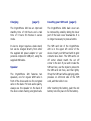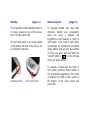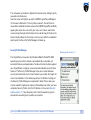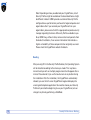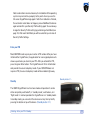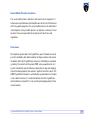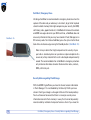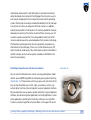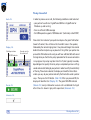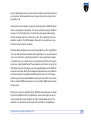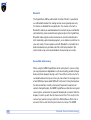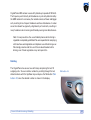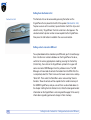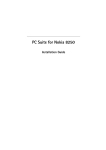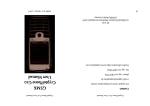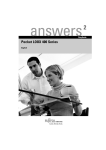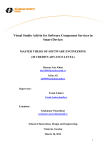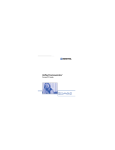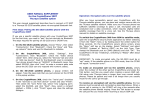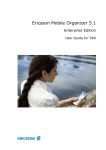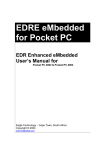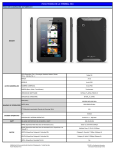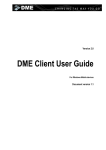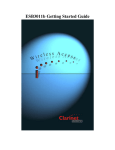Download USER MANUAL SUPPLEMENT for the CryptoPhone 220
Transcript
USER MANUAL SUPPLEMENT
for the CryptoPhone 220
Dear CryptoPhone customer,
Speaker
Delay indicator
thank you very much for purchasing the
latest generation
of
secure
voice
communication devices, powered by
GSMK CryptoPhone™ technology: the
CryptoPhone 220.
Line type indicator
The smaller form factor and the
technological advances incorporated in
the underlying hardware platform have
allowed us to introduce certain technical
improvements, which result in some
minor changes to the user manual. This
user manual supplement describes these
changes.
Configuration menu
Security code (Hash)
Battery meter
GSM signal strength
Mute button
Up / down buttons
Talk
Hang up
Center
Calendar
Contacts
Charging
(page 5)
Inserting your SIM card (page 6)
The CryptoPhone 220 has an improved
standby time of 190 hours and a talk
time of 3 hours 30 minutes in secure
mode.
The CryptoPhone 220’s back cover can
be removed by carefully sliding the lower
part of the back cover downwards. It is
no longer necessary to press a button.
It also no longer requires a desk stand,
but can be charged directly from either
the supplied AC power adaptor or your
personal computer’s USB port, using the
supplied USB cable.
The SIM card slot of the CryptoPhone
220 is in the upper left corner of the
device. Insert your SIM card with its gold
contacts face down. The SIM card’s cut
off corner should match the cut off
corner in the slot. If you wish to take the
SIM card out, use the stylus to press into
the SIM card slot hole, and then lightly
lift up the SIM card while applying gentle
pressure on left-most side of the SIM
card, and then slide it out.
Speaker
The CryptoPhone 220 features two
speakers, one for regular GSM calls in
front of the device and one for encrypted
calls on the back. For best audio quality,
always use the speaker on the back of
the device when making encrypted calls.
After inserting the battery, push the red
battery lock into place to fix the battery.
Standby
(page 11)
The CryptoPhone 220’s standby button is
no longer located on top of the device,
but on its right hand side.
The soft reset button is no longer located
on the bottom left side of the device, but
on its bottom right side.
Standby button
Soft reset button
Mute during call
(page 21)
To suppress audible echo that might
otherwise disturb your conversation
when not using a headset,
the
CryptoPhone 220 features a “Push to
Talk” option. If the “Push to Talk” option
is activated, the microphone is switched
off by default and will only be switched
on while you press and hold down the
“record” button (
) on the left side
of the unit while talking.
To activate or deactivate the “Push to
Talk” option, press the “Menu” button on
the CryptoPhone application, then select
or deselect the “Push to Talk” option on
the bottom of the menu screen and
press “OK”.
Unpacking
Your CryptoPhone was packaged using several tamper-evident seals to
ensure that nobody manipulated your device while it was in transit.
Please take a minute to follow the security verification procedure outlined
in the anti-tamper verification instructions that are placed above the
CryptoPhone inside the carrying case. To open the carrying case, place
it in front of you, so that the handle faces you. Then use a sharp knife to
cut the seals. Now open the carrying case by lifting upwards the levers
on the front. The levers are robust and at first use might require a bit of
force to move. Inside the carrying case you will find your CryptoPhone
packaged in a security sealed, transparent plastic film nested in the foam
pad. Please also verify the plastic film and seal for tampering. The
unevenness of the film and the seal are intentional and a method of
individualization to make tampering harder. You can verify the authenticity
with the Anti Tamper Verification procedure. You will also find the headset,
desk stand, power supply, direct charge adaptor and headset ear clip in
the carrying case. (carrying case •3•)
Behind the foam pad in the lid of the carrying case you will find the
Admin Policy Password and other printed documentation. We recommend
to store this manual in the lid behind the foam as well so it won't get
lost.
Unpacking
carrying case •3•
3
General
Your CryptoPhone is based on a generic tri-band (900/1800/1900) GSM
equipped PDA that is sold under different brands, and uses the PocketPC
2003 operating system. On this device, a few additional applications
besides the necessary components for the CryptoPhone are installed,
like an address book, a calendar and an unencrypted phone application.
The firmware and operating system have been modified to accommodate
the CryptoPhone functionality and provide added security, so a number
of things that you might know from other PocketPC PDAs are not available
on the GSMK CryptoPhone for security reasons. We supply the original
PocketPC2003 manuals, license sticker and CD with the GSMK CryptoPhone
200, but you need to be aware that some functionality of the PocketPC
OS have been disabled by us for security reasons. Installing 3rd party
applications requires an Admin Policy Password. Do not try to use Pocket
PC or Windows Mobile system updates as this will destroy the CryptoPhone
firmware and void your warranty.
Charging
Before using your CryptoPhone, we recommend that you charge the
battery until full. In order to do this, you must connect the power supply
to the CryptoPhone. Depending on your location, you may need a plug
adaptor to use the power supply if the plug does not fit in your outlet.
The power supply is rated 100-240V, which means it will accept your line
voltage without conversion as long as it lies within this range. The LED
4
General • Charging
in the upper right corner of your CryptoPhone will change its color to
yellow while the device is being charged, and to green when fully charged.
You can either charge the CryptoPhone in the desk stand or use the small
direct-charge adaptor (Direct-charge adaptor •5•). You can also see the
current battery status by tapping on the clock item on the upper right
corner of the CryptoPhone display. The battery of the CryptoPhone allows
for a standby time of 180 hours and a talk time of 3 hours 15 minutes in
secure mode. Due to the higher power consumption of the built-in
computer and the backlit display, this is less than what you might be
used to from normal GSM phones. Also please note that these times
may vary depending on your distance to the nearest GSM base station:
the further away the base station, the more power your phone needs to
use to reach it.
Direct-charge adaptor •5•
Desk Stand •5•
If you purchase a second battery for the CryptoPhone, you can charge
it in the Desk Stand. Spare batteries are available in normal electronic
stores that sell PDAs and mobile phones (Desk Stand •5•).
Note: we recommend to charge your GSMK CryptoPhone every night
or have a charged spare battery ready, so you will not run out of
battery unexpectedly. For security reasons explained later in the
chapter ‘Security, Storage and Handling’, we suggest you place the
CryptoPhone in your close vicinity such that it is under your permanent
supervision while it is charging. If the phone rings or you need to
place a call while the phone is charging, you can leave it plugged in
while operating the phone.
Charging
5
Inserting your SIM card and switching the phone on for the first time
You need to insert a valid GSM card (SIM) in the GSMK CryptoPhone 200
in order to be able to place calls. To insert the SIM, remove the back cover
of the device by pressing the silver button on the backside and sliding
the cover downwards. (back cover •6•)
SIM card slot •6•
back cover •6•
battery •6•
You will see the SIM card slot in the upper right corner of the device (SIM
card slot •6•). Lift up the SIM card cover and insert the SIM. Then push
the SIM card cover down and push it towards the "closed" position.
Now insert the battery (which is stored in the carrying case on the left
hand side of the phone) and push the red battery lock upwards to secure
the battery. (battery •6•)
6
Insert your SIM and Switch On for the first time
This will power up the device. Replace the back cover by sliding it gently
upwards onto the device.
Now the screen will lighten up and the GSMK CryptoPhone 200 begins
its firmware initialization. This may take a moment. You will then be
requested to calibrate the touchscreen of the GSMK CryptoPhone 200 by
tapping the center of a cross with your stylus as it moves around the
screen and go through a brief tutorial on how to do Copy & Paste on the
device. Simply follow the instructions on the screen. After the calibration
and tutorial, the Security Profile Manager will boot up.
Security Profile Manager
Security profile selector •7•
The CryptoPhone is based on the Windows Mobile (PocketPC 2003)
operating system which contains some potentially vulnerable, yet
convenient features and applications. To reduce the risk of attacks against
your CryptoPhone's integrity, we recommend to disable some of these
features. The Security Profile Manager helps you to select between
security and extra features: the more features you enable, the larger the
risk of vulnerabilities. In the following section, the different settings of
the Security Profile Manager are explained in detail. Please take your
time to read all the options to make an informed decision. After you have
selected a Security Profile, click the OK button on the screen (Security
profile selector •7•). Now the phone will install the operating system
components according to the profile you selected.
Insert your SIM and Switch On for the first time • Security Profile Manager
7
The default setting is "Medium Security" which provides a good balance
of convenience and security for most users.
Note: You can always change the Security Profile setting by performing
a Cold Boot (see page 14). After each Cold Boot you will be asked for
your choice of Security Settings.
Security Profile choices:
No Added Security
This setting leaves the CryptoPhone unprotected against potential attacks
on the operating system. New threats (against any system) are discovered
from time to time, and we feel selecting "No Added Security" exposes
the CryptoPhone to unneccessary risk. Choose this setting only if you
really need one of the services that would otherwise be disabled in the
"Medium security" setting and if doing so matches your risk profile.
Medium Security
At this level of security, the CryptoPhone disables a number of functions
which are likely vulnerable to attacks, but are not essential for most users.
Once you select "Medium Security", the following functionality is disabled:
• Picture Caller ID and Picture Contacts
• .NET compact framework
• Javascript
• MS scripting
8
Security Profile Manager • Security Profile choises
• VBscript
• MS terminal services client
• MS Messenger client
• SIM Toolkit
• AvantGo
• WAP and WAP push
• MMS or Video-MMS
High Security
In High Security mode, Internet functionality and permanent storage to
flash memory are no longer available. GPRS, data calls, the Internet
Explorer and the Windows Media Player are disabled, in addition to the
measures taken in Medium Security mode. Also permanent storage to
flash memory is disabled, so you cannot save contacts or calendar
appointments for permanent storage to flash.
Extreme Security
This setting is intended for customers who only use the CryptoPhone and
normal unsecure call functionality, but wish to have all other means of
communication disabled. This security level offers optimal protection against
attacks that potentially could be performed using SMS messages or the
synchronization with a desktop PC. PocketOutlook, SMS sending and
receiving, Active Sync and the Inbox are disabled in this setting, in addition
to the measures taken in High Security mode. We recommend this setting
for situations where a highly skilled adversary has to be assumed.
Security Profile choises
9
Note: Depending on how you obtained your CryptoPhone, not all
Security Profiles might be available or the described choices might
be different in detail. GSMK provides customized Security Profile
configurations as part of volume purchases for larger companies and
organizations. So if you received your CryptoPhone from your
organization, please consult with the appropriate corporate security
manager regarding the choice of Security Profiles available to you.
Also, GSMK may, without notice, remove certain components from
the default installation, if we receive information that indicates a
higher vulnerability of these components than originally assumed.
Please check the CryptoPhone website for details.
Booting
After pressing OK in the Security Profile Selector, the Operating System
will be installed according to the choice you made. This may take a
moment and you will see multiple progress bars that disappear after a
minute. Please do not try to use the touchscreen or any button during
the installation. After the installation, the CryptoPhone automatically
reboots (you see the full screen CryptoPhone logo) and displays the
unencrypted telephone application. You need to choose your Security
Profile only once before beginning to use your CryptoPhone, but can
change it anytime by performing a Cold Boot.
10
Security Profile choises • Booting
Note: under certain rare circumstances, the installation of the operating
system may not continue properly to the point where you see the
full screen CryptoPhone logo again. If after the installation is finished,
the automatic restart does not happen, please Cold Boot the device
again and confirm your Security Profile setting again. You can always
change the Security Profile setting by performing a Cold Boot (see
page 14). After each Cold Boot you will be asked for your choice of
Security Profile Settings.
Enter your PIN
Most GSM SIM cards require you to enter a PIN number. After you have
initialized the CryptoPhone, the application for unencrypted phone calls
shows up and asks you to enter your PIN. After you entered the PIN,
press the green Enter button. The CryptoPhone will finish initialization
and provide the secure telephony mode. If your GSM SIM does not
require a PIN, the secure telephony mode will be enabled right away.
Standby
Standby button •11•
The GSMK CryptoPhone has four basic modes of operation. It can be
either completely switched off, in ‘standby mode’, switched on, or in
‘flight mode’. In normal operation the CryptoPhone is in ‘standby mode’.
In standby mode, you can switch the device on at any time by briefly
pressing the button on top of the device. (Standby button •11•)
Booting • Enter your PIN • Standby
11
Now the screen will light up. To put the GSMK CryptoPhone 200 back in
standby mode, press the button again, and the screen will go dark. Please
note that pressing the Standby button for an extended period of time
will toggle the backlight of the screen, but not put the phone into Standby.
The GSMK CryptoPhone will still receive incoming calls when it is in
Standby mode. In other words: standby mode will not disable the radio.
Flight Mode
Volume slider •12•
12
It is not safe to enter an airplane, hospital or other no-phone area with
the GSMK CryptoPhone switched on or in standby mode. To ensure the
radio is off, you need to enter ‘flight mode’. To enter flight mode hold
the volume slider on the left side of the phone for 5 seconds downwards.
(Volume slider •12•)
You will now get the message "GSM is OFF" in the CryptoPhone display.
In unencrypted mode you will see a little x next to the antenna symbol
when flight mode is active and the GSM is switched off..
To switch the radio back on again, move the volume slider upwards and
hold it there for at least 5 seconds. You will get a “GSM is turning on”
message from the CryptoPhone and you will be required to enter your
PIN again.
Standby • Flight Mode
General Mobile Phone Security Advice
The use of mobile phones and other radio transmission equipment in
certain areas is prohibited or restricted. Because of the risk of interference
with life-support equipment, the use of mobile phones is also banned in
most hospitals. Using a mobile phone in an airplane is a felony in most
countries. You are responsible for complying with local laws and
regulations.
Power down
To completely power down the CryptoPhone, open the back cover and
push the red battery lock downwards to the Open position and remove
the battery. Since the CryptoPhones memory is buffered by a small backup battery, the contents of the phone (SMS, notes, appointments etc.)
are not immediately erased. However, depending on age and charging
state of the backup battery the contents might be lost after a while. The
GSMK CryptoPhone firmware is unaffected by a power-down as it resides
in non-volatile memory. It is recommended to store the CryptoPhone
with the battery removed if it is not used for prolonged periods of time
(several weeks).
General Mobile Phone Security Advice • Power down
13
Cold Boot / Emergency Erase
Cold Boot •14•
Initiating a Cold Boot is recommended in emergency situations when the
capture of the device by an adversary is imminent, to get rid of any data
stored in volatile memory that might compromise your security (like SMS,
call history, notes, appointments etc.). Cold Boot will not erase the contacts
and SMS messages stored on your SIM card. Also, a Cold Boot does not
erase any information that you may have stored in Flash (Storage) or on
SD memory cards. To initiate a Cold Boot, press the stylus into the Reset
hole while simultaneously pressing the Standby button. (Cold Boot •14•)
Note: no key material that might compromise the security of your
past calls is stored anywhere on your device. Upon completion of a
secure call, all key material for the call is destroyed and permanently
erased. The recommendation for a Cold Boot in emergency situations
only relates to other data stored on the device like notes, contacts,
SMS, call history etc.
Security Advice regarding Flash Storage
With the GSMK CryptoPhone you have the choice to store information
in Flash Storage, if it is not disabled by the Security Profile you have
chosen. Flash type storage is safe against failure of the backup-battery.
You must however be aware that there is no way to securely erase
information stored in flash memory in a way that it cannot be possibly
reconstructed by methods of computer forensics. Even if you erase the
14
Cold Boot / Emergency Erase • Security Advice regarding Flash Storage
information and overwrite it with other data, it cannot be considered
safely destroyed when stored on Flash Storage. Flash memory uses its
own way of managing files that is beyond the control of the operating
system. So files that are no longer visible after deletion in the file manager
may still exist in some unused part of the Flash memory. In addition,
esoteric physical effects ("memory burn in") make it possible for a forensic
laboratory to reconstruct the former content of Flash memory, even if it
has been erased or overwritten. The same problem holds true for SD
memory cards, because they are also based on flash memory technology.
We therefore recommend not to store any potentially compromising
information on Flash Storage, if there is a risk that the device may fall
into the hands of an adversary. You should store sensitive information in
volatile memory, where it can be quickly erased by a Cold Boot in the
event of an emergency.
Switching between Secure and Unsecure interface
Center Key •15•
You can switch fast between the normal unencrypted telephony mode
and the secure GSMK CryptoPhone interface by pressing the Center Key.
(Center Key •15•) Please make sure that you press only the center of the
key, not the directional corners (left, right, up or down), as they may
activate other functions (like call register) unsecure telephone interface.
By pressing Center you can always quickly switch to the secure telephone
interface, also while using other applications on the CryptoPhone. If some
other application is blocking the Center-key while you are using PDAfunctions, choose CryptoPhone from the Menu in the upper left corner.
Security Advice regarding Flash Storage • Switching betweeen Secure and Unsecure Interface
15
Placing a Secure Call
In order to place a secure call, the following conditions need to be met:
• your partner has either a CryptoPhone GSM or a CryptoPhone for
Windows up and running
• there is sufficient GSM coverage
• the GSM operator supports ‘GSM data calls’ (technically called ‘CSD’)
Hash •16•
Display •16•
Call delay indicator
SECURE indicator
Secure •16•
Security code for
the current call
Now enter the number of your partner and press the green Talk button
(lower left corner). You will hear a bit of comfort noise in the speaker,
followed by the normal ringing tone. It may take a bit longer than normal
before the other end picks up, so please let it ring. After your partner has
pressed the Talk button on his end, you will hear a ditt-dutt ditt-dutt sound
that signals to you that the ‘key setup’ procedure for the secure connection
is in progress. Key setup may take from 3 to 15, but typically 4 seconds,
depending on line quality. Once key setup is completed you hear a »Ping«
sound and can start talking to your partner. In order to verify the authenticity
of the key, Please take a look at the display and read the three letters
under »you say« to your partner and verify the three letters under »partner
says«. Then press the OK button. (Hash •16•) After you pressed OK, the
display will look like this: (Display •16•) The green SECURE indicator
(Secure •16•) is only visible when a secure call is established. During all
other times it is shown in grey with a open lock. (Unsecure •16•)
Unsecure •16•
16
Placing a Secure Call
Key Verification
Reading the three letters and verifying what your partner says is meant
to protect you against so-called ‘man-in-the-middle attacks’ on the secret
session key. The letters are mathematically derived from the unique
secret key that is used during each call. By reading and verifying them
with your partner, you make sure that you are indeed communicating
using the same key. Please pay attention to the voice of your partner
when he reads his three letters. To be completely on the safe side against
very sophisticated voice impersonation during the key verification, you
can just read your letters unexpectedly in the middle of your call again
and ask him to verify.
Call Quality during Secure Calls
The call delay indicator changes color in five steps between green over
yellow to red. Green indicates the best call quality, red the worst. (Quality
•17•) Delay describes the period of time it takes for your voice to reach
your partner. This time gets longer if the transmission of the encrypted
voice over the telephone network takes longer, or transmission errors
occur. Reasons for longer than normal delay are usually either bad GSM
coverage or network congestion. Network congestion can often be
circumvented by setting up the call again, sometimes you just get a »bad
line«. The GSM data call mode, used by the CryptoPhone to transport
the encrypted voice data during a call, has a certain delay, caused by the
architecture of the GSM network. The GSM network handles data with
Key Verification • Call Quality during Secure Calls
Quality •17•
17
lower priority than voice transmissions. So even if the delay indicator is
green, there is always a certain noticeable delay, much like on some
transcontinental phone calls.
Indicator.a •18•
If the overall line quality becomes bad, the delay raises and you may
experience »drop outs«. Note that the quality on international calls might
not be as good as on domestic calls. The multiple operators involved in
an international call often try to minimize their costs by technical measures
that can affect the quality of the call. If the call quality is unacceptable,
please try calling again. Call quality can also be adversely affected when
using certain GSM providers or while driving fast in a car or train. If the
Delay indicator becomes reddish or red (Indicator.a •18•), please try to
find a place with better GSM coverage. Use the signal strength indicator
on the left side of the display to find a better spot. If the delay indicator
turns and stays solid red, please hang up and set up the call again. When
no call is in progress, the delay indicator is shown grey. (Indicator.b •18•)
Indicator.b •18•
Problems with setting up a Secure Call
Some providers restrict the reception of GSM data calls, such as needed
for the CryptoPhone. The practice is becoming increasingly rare, but a
GSM-provider may only allow incoming data calls to subscribers that
have a special ‘data subscription’, which comes with a special second
phone number to call to reach the CryptoPhone. Some providers may
not recognize that a number you are calling is a GSM/ISDN number, and
erroneously try to handle the call via a modem. This can be recognized
18
Call Quality during Secure Calls • Problems with setting up a Secure Call
by the called party because he/she hears a modem sound when picking
up the phone. Some providers may not pass data calls to certain other
providers at all.
Under certain circumstances, especially when roaming in GSM networks
that are not properly configured, the "never ending key setup" problem
may occur. The phenomenon is that the key setup phase takes longer
then 20 seconds and never comes to an end. The underlying technical
problem resides in the GSM network. Data calls are sometimes set up
but then fail to transport any data.
All of the above conditions may make it impossible to use the CryptoPhone
in one or both directions between two CryptoPhones. As a work-around
if you are roaming try switching providers. If secure calling only works
in one direction, you could use an unencrypted call to tell the other party
to call you using CryptoPhone. These problems are inherent to using the
CSD data call facility and apply to all encrypted telephony over GSM. For
customers in Europe, North Africa and Asia who experience such problems
we recommend our CryptoPhone 200T solution that uses the Thuraya
satellite system to provide affordable secure communication also in areas
that are outside GSM coverage or have no suitable GSM network setup
for data calls.
Sometimes a specific condition of the GSM network leads to an unstable
state of the GSM part of the CryptoPhone, which also might cause the
"never ending key setup"-problem or other undesired behaviour. This
condition can sometimes be fixed by soft-resetting the CryptoPhone.
Problems with setting up a Secure Call
19
Changing the volume
To change the audio volume during a Secure Call, use the volume control
slider on the left side of the device. A row of colored dots gives you a
graphic indication of the selected volume. Choosing the higher volumes
(orange and red dots) is only recommended if you use the headset. If
you set the volume too high without using a headset, your partner may
experience an echo because his voice from the speaker gets fed back
into your microphone. In noisy environments the use of the included
headset is recommended. With the headset, you can set the volume to
any desired level without experiencing noticeable echo.
When not placing a call, the Volume control slider changes the Ringing
volume. The lowest level changes the ringing to vibrator only. In vibrator
mode, the little speaker (Speaker) icon on the top bar changes to a vibrator
icon (Vibrator).
Button up •20•
Button down •20•
Alternatively you can use the Up (Button up •20•) and Down (Button down
•20•) buttons to change the in-call volume.
Note: when holding the volume control slider for more than 4 seconds
in one direction, you will toggle the flight mode switch. See page 12
for details.
20
Changing the volume
Mute during call
If you need to switch off the microphone during a call, press the mute
button. To switch the microphone on again, press the mute button again.
The mute button (Mute •21•) can be used only during a secure call.
Mute •21•
Using the headset
For hands free operation, a professional quality headset is included with
the GSMK CryptoPhone. You can plug it in any time, before or during a
call. The headset cable connector socket is on the lower right side of the
device.
You will notice that the headset is connected through a small adaptor
cable. If you wish to use a different headset, connect it to this adaptor.
Please note that standard 2.5 mm headset plugs will fit mechanically
directly into the GSMK CryptoPhone, but that the headset will not work
if plugged in without the adaptor cable. GSMK does not provide support
for problems caused by using headsets other than the one supplied with
your CryptoPhone.
Mute during call • Using the headset
21
Bluetooth
The CryptoPhone 200 has a Bluetooth interface. While it is possible to
use a Bluetooth headset for making normal unencrypted phone calls,
this feature is disabled for encrypted calls. The reason is that with a
Bluetooth headset you would broadcast the contents of your confidential
calls before they have reached the encryption engine in the CryptoPhone.
Bluetooth radio signals can be received over several hundred meters
with moderately sophisticated equipment, so an attacker could listen to
your calls easily. The encryption used with Bluetooth is no hurdle for a
determined adversary and does not offer sufficient protection. We
recommend using a wire based headset when placing secure calls.
Secure Calls while moving
When using the GSMK CryptoPhone while moving fast in a car or a train,
you may experience a degradation in call sound quality, periods of longer
delay and short dropouts during a call. These effects are the result of a
so called handover that occurs when you move from the coverage zone
of one GSM tower (also called 'GSM cell') to the next. During the handover
the data connection is briefly interrupted. To prevent important call
contents from getting lost, the GSMK CryptoPhone, unlike other encrypted
voice systems, accelerates the speed of decoding for a moment after the
dropout, to catch up with the lost transmission time. This results in the
voice of your partner rising in pitch (the »Mickey Mouse effect«) for a
moment. After a short time the pitch returns to normal. The GSMK
22
Bluetooth • Secure Calls while moving
CryptoPhone 200 has been successfully tested up to speeds of 180 km/h.
The frequency and intensity of disturbances is primarily determined by
the GSM network. In rural areas, the network consists of fewer and bigger
cells, resulting in less frequent handovers and less disturbances. In urban
areas the network has typically a high density of small cells, resulting in
many handovers when moving and thereby causing more disturbances.
Note: In many countries the use of mobile phones while driving is
regulated or completely prohibited. You are responsible for complying
with local laws and regulations on telephone use while driving a car.
We strongly recommend the use of the enclosed headset while
driving, even if local regulations may not require this.
Redialing
The CryptoPhone has access to a call history comprising the last 10
outgoing calls.. You can redial a number by scrolling through the last
dialed numbers with the Up/Down keys and press the Talk button (Talk
button •23•) once the desired number is shown in the display.
Secure Calls while moving • Redialing
Talk button •23•
23
Calling from the Contacts list
Contacts list •24•
The Contacts list can be accessed by pressing the button on the
CryptoPhone that is placed to the left of the speaker (Contacts list •24•).
To place a secure call to a contact, tap and hold on it with the stylus and
select the entry ‘CryptoPhone’ from the small menu that appears. The
selected contact’s phone number is now copied into the CryptoPhone.
Now press the talk button to establish the secure connection.
Calling contacts stored on SIM card
To use phonebook entries stored on your SIM card, you first need to copy
them into the main contacts database on the CryptoPhone. To do so,
switch to the unencrypyted phone mode by pressing the Center Key
(Center Key), then click on the CryptoPhone symbol in the upper left
corner and select SIM Manager from the pulldown menu. The SIM
Manager will now load all contact information from the SIM. After this
is completed, select the ‘Tools’ menu on the lower screen menu and tap
‘Select All’. Then select the Tools Menu once more and tap ‘Save to
Contacts’. Now all contacts will be copied into the volatile memory of
the GSMK CryptoPhone, and you can call them as described above (in
the chapter »Calling from the Contacts List«). Note that storage of contact
information on the CryptoPhone is not encrypted. See page 14 for security
information regarding permanent storage in Flash memory.
24
Calling from the Contacts list • Calling contacts stored on SIM card
Troubleshooting
In the event the CryptoPhone shows unexpected behaviour, device
response becomes very slow, or it does not connect to a GSM network,
you can quickly reset it by pushing the stylus into the reset hole on the
left underside of the device. The GSMK CryptoPhone will restart without
erasing the memory.
(Cold Boot •25•) In the unlikely event such a problem persists, you can
Cold Boot the device (see page 14). This will however erase all information
in volatile memory.
Soft Reset •25•
Security Updates
In the event anyone discovers a flaw in the CryptoPhone, we will provide
a firmware update, as well as a detailed and honest report on the possible
security impact. As bad as security problems with cryptographic products
can be, we believe the only way to handle them properly is open and
transparent communication with our customers. You are the one best
suited to determine potential damage to your interests, so we will provide
you with all the known facts. Security is not a state but a process. And
this process requires constant checking against emerging risks and new
attack methods. Since the CryptoPhone comes with full published source
code, the chances are much higher for a flaw to be discovered and fixed
quickly than with any closed-source cryptographic product. Our advisory
board of distinguished cryptographers and security researchers aids us
in identifying and countering potential threats based on their intimate
Troubleshooting • Security Updates
25
knowledge of upcoming academic research and new emerging
cryptanalysis methods. In case a firmware update is needed for security
reasons, you will get notified either via the e-mail address that you
supplied when purchasing the CryptoPhone online, or directly by the
distributor. If you receive a notice about an upcoming security update,
please verify it directly at our website htttp://www.cryptophone.de/ to
prevent attackers from slipping you a malicious »update«. Please note
that we will describe the details of the update procedure directly on the
website. The firmware update mechanism is cryptographically secured
using a 4096 bit public key signature system, which ensures only signed
CryptoPhone updates will be accepted by your CryptoPhone. If you receive
suspicious communication regarding CryptoPhone updates (such as an
e-mail with an update file as attachment), please inform us immediately,
as this may be an attempt to insert malicious firmware into your
CryptoPhone. Please see our Frequently Asked Questions (FAQ) section
on the website http://www.cryptophone.de/ for further detailed information
on the benefits of published source cryptography.
Security, Storage and Handling
Your CryptoPhone is a Communication Security (COMSEC) device. It can
only be regarded as secure as long as you have permanent and uninterrupted
physical control over the CryptoPhone. Once an adversary could have
gained physical possession of the CryptoPhone, it must be regarded as
compromised. There is a variety of potential methods that would allow an
adversary to listen into your calls after he manipulated the CryptoPhone
26
Security Updates • Security, Storage and Handling
and gave it back to you. So never let the CryptoPhone fall into his hands.
Have it always with you, in your immediate personal sphere of control.
Optimally, you should take it with you to the bathroom, put it beside your
bed when you sleep and not leave it alone in the hotel room. The black
plastic carrying case the CryptoPhone is shipped in is watertight and you
could even take it with you while swimming (although any damages
resulting from doing so are not covered by the warranty. Check the rubber
lips on the carrying case for sand and other objects that could impair the
watertight sealing before using it for transport in wet or damp environments.)
If you have »lost« the CryptoPhone and »find« it back again, it has to be
regarded as compromised. Never lend or borrow your CryptoPhone to
anyone. Major intelligence agencies are known for a wide variety of
hightech manipulation methods that are impossible to detect without a
massive scientific effort (several months of analysis at the cost of several
100.000 Euros per device). If in doubt and your security depends on it,
consider purchasing a fresh unit. The CryptoPhone is specified and
designed for use in normal office/home environments. It is not ruggedized
or specially sealed against water and other harsh environmental conditions.
(For ruggedized versions of the CryptoPhone that comply with military
specifications, contact us at [email protected]). Submitting the
CryptoPhone to excessively high or low temperatures (like in the outside
pocket of an overcoat in cold climates) might temporarily or permanently
damage the display and lead to accelerated battery aging, affecting the
ability of the battery to store power and thereby reducing the standby
time of your CryptoPhone. Damage to the battery and display as well as
any kind of mechanical damage is not covered by the warranty.
Security, Storage and Handling
27
Repairs
Because of the manipulation risk, we do not take back any CryptoPhones
from customers, except for repairs. There is no such thing as a »restocked«,
»refurbished« or »second hand« CryptoPhone. All sales are final. If your
CryptoPhone is defective, we will either repair it or swap the electronics
for a new factory fresh device. No parts that have been in the hands of
other customers will be used in repairs.
If you need a repair, please mail us at [email protected], so we
can instruct you about the proper shipping and security procedures.
Shipments that arrive for repair without prior acknowledgement and/or
in ignorance of the advised shipping method and security precautions
will be ignored. Please understand that it is in your own interest to adhere
to the security measures, since only this will enable us to fulfill your
security requirements.
Note: the built in high-power Lithium-Polymer rechargeable battery
of the CryptoPhone is a wear-and-tear part and not covered by the
warranty. Replacement batteries are available in normal PDA or
mobile phone stores.
28
Repairs
Accessories
The GSMK CryptoPhone is based on a device manufactured by HTC, sold
under different brand names. Additional accessories for your CryptoPhone
(like holsters, car kits, external antennas etc.) can therefore be easily
obtained by buying kit that is destined for XDA 2, MDA 2 or Qtek 2020
devices.
3rd Party Software Install
In theory it is possible to install Microsoft PocketPC 2003 compatible 3rd
party software on your GSMK CryptoPhone device. You should know
that 3rd party software of any kind can be used to attack the integrity and
security of your GSMK CryptoPhone. Installing additional software on
Communication Security equipment like the CryptoPhone is a grave
security risk that you should only take if it is absolutely necessary. If you
really need to install additional software on your GSMK CryptoPhone,
you need to enter the Admin Policy Password in the Settings ➝ System
Menu. The password can be found in the sealed envelope behind the
foam pad in the lid of the CryptoPhone carrying case. Again, please be
aware that installing 3rd party software might irrevocably compromise
the security of your CryptoPhone or damage its funtionallity.
Any problems that result from installing any 3rd party software on
the CryptoPhone are not covered by warranty or support. You have
been warned.
Accessories • 3rd Party Software Install
29