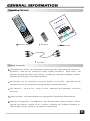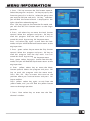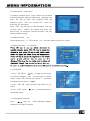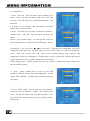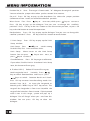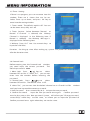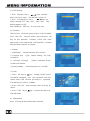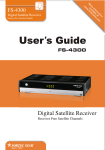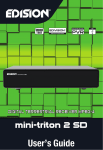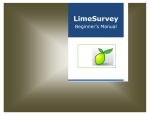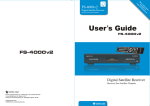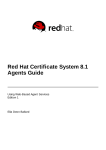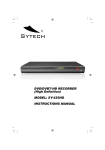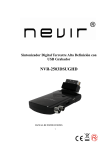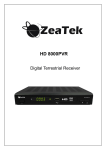Download Fortec FSHD-4700 User's Manual
Transcript
GENERAL INFORMA TION 3 4 7 7 8 9 Main Features For your Safety Unpacking General Operation RCU Rear Panel INSTALLATION MENU INFORMA 3 10 TION Main Menu 1. Edit Channel 1.1 TV Channel List 1.2 Radio Channel List 1.3 Delete channels by satellite 2. Installation 2.1 Antenna Connection 2.2 Satellite List 2.3 Antenna Setup 2.4 Single Satellite Search 2.5 Multi Satellite Search 2.6 TP List 3. System Setup 3.1 Language 3.2 TV System 3.3 Display Setting 3.4 Local Time setting 3.5 Timer Setting 3.6 Parental Lock 3.7 OSD Setting 3.8 Favorite 3.9 Other 11 11 12 12 15 15 15 15 16 17 19 19 20 21 21 22 22 22 23 23 24 24 24 4. T ools 4.1 Information 4.2 Factory Setting 4.3 Conditional Access 4.4 Upgrade by USB 4.5 Network Local Setting 4.6 WiFi Manager 4.7 Upgrade by Network 4.8 Weather Forecast 4.9 RSS Reader 5. Game 6. REC 6.1 Media Player 6.2 PVR Storage Information 6.3 PVR Setting 6.4 Remove USB device safely 7. Hot key 7.1 Info 7.2 EPG 7.3 Find 7.4 Number 7.5 TV/Radio 7.6 Up/Down 7.7 Left/Right 7.8 Mute 7.9 Pause 7.10 OK 7.11 Audio 7.12 Recall 7.13 Fav 7.14 T eletext 24 24 25 25 26 26 26 27 27 27 27 27 27 28 29 29 29 29 29 30 30 30 30 30 30 30 30 31 31 31 31 32 A Digital Satellite Receiver is a convenient product that allows you to view a variety of programs provided through satellite. This user's guide covers the installation of the DSR and the necessary steps to implement various features. This also explains special features available only in this DSR in detail, which will allow you to make full use of these feature. Information confirmed in this document is subject to change. We reserves the right, without notice, to make change in product design or performances as progress in engineering or technology . Main Feature s MPEG2 SD, MPEG2 HD, H.264/A VC SD, H.264/A VC HD,MP4 Embedded Conax SCPC and MCPC receivable from C/Ku band satellite Automatic PAL/NTSC conversion 4000 channels TV and Radio programmable 32 different favorite groups selection Multi-language OSD Fully support to 7 days Electronic Program Guide(EPG) Picture in Graphics(PIG) support True color On Screen Display Automatic network search for newly added transponders DiSEqC 1.2 fully support, 13/18V , 0/22K, LNB control Various channel editing functions(favorite, moving, locking, renaming, deleting and sorting) Parental control for channels Easy to use Menu System Software upgrades through RS232 port and Receiver to receiver , Support USB upgrade 8 Timer Reservations, automatically switch to a specific channel Subtitle support DVB EN300743 and EBU Teletext support DVB ETS300472 by VBI and OSD Automatic save for last channel Channel list can be sorted by alphabetic A-Z,Scramble,Favorite,Lock,Sat Support FA T16/FA T32/FA T12 Only list JPEG/BMP files 480i/p, 576i/p, 720p, 1080i,1080p with Games 1 recording, then still can timeshift HDCP copy protection For Y our Safety To avoid electric-shock hazards, do not open the cabinet, refer servicing to qualified personnel only. Keep the receiver away from flower vases, tubs, sinks, etc., in order to avoid damaging the equipment. Do not expose the receiver un-der the sunlight. And keep it away from the heat source. Do not block ventilation holes of the Receiver so that air can circulate freely. When the abnormal phenomenon occur, you should cut off the power immediately. Do not touch the receiver during thunder, since that might create electric-shock hazards. Switch the receiver off whenever it remains out of service for an extended period. Be sure to turn the Receiver off and disconnect the AC power cord before cleaning the Receiver surface. If the surface is dirty, wipe clean with a cloth which has been dipped in a weak soap-andwater solution and wrung out thoroughly, and then wipe again with a dry cloth. R Remote Control Batteries Guide AV cable General Operation Throughout this manual you will notice that the everyday operation of the receiver is based on a series of user friendly on screen display and menus. These menus will help you get the most from your receiver, guiding you through installation, channel organizing, viewing and many other functions. All functions can be carried out using the buttons on the RCU, and some of the functions can also be carried out using the buttons on the front panel. The receiver is advances. easy to use, always at your command and adaptable for future Please be aware that new software may change the functionality of the receiver. Should you experience any difficulties with the operation of your receiver , please consult the relevant section of this manual, including the Problem Shooting, or alternatively call your dealer or a customer service adviser . RCU Key Function Standby/On, Standby/Off When watching a channel, mute the sound 0~9 T V /R A D IO PR Enter number of the required menu item or select a channel number to watch Switches between TV and Radio mode Switches back to previous channel F AV Displays the favorite group list S AT Display the satellite window F IN D Display the Find window IN F O Show information of the current channel MENU Press this key one time to run menu onscreen Moves up / down a page in the list OK, LIST PR+, PR- EXIT EPG L R S LE E P TXT T V /AV Executes the selected item in the menu screen or enters the desired value in any input mode When watching a channel, change channels or move to the next higher or lower item in the menu When watching a channel, adjust the volume or move to the left or right item in the menu Return to the previous menu on the menu screen or escape from the menu Ca ll up the EP G (E lec tronic Pr ogram Gu ide) Dis pla y the A udio window. Enter into the sleep in mode Switch to teletext or subtitle mode Sw itch between TV an d AV m odes V-FORMAT Changes the HD-Format RECORD Record the program , Play and stop the program Press to fast forward or fast backward R Press to slow forward or slow backward SHIFT PAUS E Timeshift function key Press once to pause the screen picture, press once again to go to the normal mode The picture is only for reference,please make the object as the standard. Rear Panel CONNECT TO AUDIO R/L TO TV OR AUDIO TUNER CONNECT TO A DIGITAL AMPLIFIER CONNECT TO A PC FOR S/W UPGRADE POWER ON/OFF CONNECT TO CONNECT TO CONNECT VIDEO TV SET USB DEVICE DV-OUT INPUT TO TV USING RCA CONNECT TO TV SET OR VIDEO PROJECTOR COMPONENT INPUTS JACK YPbPr OR LNB IN: CONNECT TO SA TELLITE ANTENNA LNB OUT : CONNECT TO THE OTHER RECEIVER Connecting to TV using HDMI support Satellite Dish DSR IN TV HDMI The picture is only for reference,please make the object as the standard. Connecting to TV using SCART support IN A U D IO V ID E O TV R L Satellite Dish Connecting to Digital Amplifier Satellite Dish DIGITAL AUDIO CONVERTOR OR AMPLIFIER L R DIGITAL AUDIO SPEAKER The picture is only for reference,please make the object as the standard. Main Menu Make sure that you have properly installed and connected the cables of the receiver . If the receiver is the factory status or there is no program list, when power on, the Main Menu window will be displayed on the screen. During the normal TV/Radio mode, press MENU key on the RCU to enter into the Main Menu window. This menu consists of 6 major main menus as follow. - Edit Channel - Installation - System Setup - T ools - Game - REC During the installation the OK key confirms a selection and LIST key shows Down List Box if the column has mark. Y ou can also use the numeric keys on the RCU to enter numeric value. Use the PR+ , PR- key to move upwards and downwards from one line to another line and use key to move from main menu to sub menu and move from left side to right side or versa. Meantime, you want to escape the menu system, please on the RCU. press MENU or EXIT key If there is no program, you can not exit from the Main Menu window by pressing MENU or EXIT key. System will inform "No channel" and the following items turn grey . Sub-menu Turn grey when there is no program Edit Channel TV Channel List Radio Channel List Delete channels by satellite Antenna Connection Satellite List Antenna Setup Single Satellite Search Multi Satellite Search TP List Installation System Setup Language TV System Local Time Setting Timer Setting Parental Lock OSD Setting Favorite Other Display Setting Tools Information Factory Setting Upgrade by USB Conditional Access Network Local Setting WiFi Manager Upgrade by Network Weather Forecast RSS Reader Game Othello REC Media Player PVR Storage Information PVR Setting Remove USB device safely 1. Edit Channel 1. Press OK key or key to pop up the "Input Password" dialogue, you can not enter into the menu unless the correct password is inputted. The default password is " 0000 ". 2. Press PR+, PR- keys to move the cursor up or down. 3. Press EXIT key or key to move the focus to the left menu. 1.1 TV Channel List 1. Press keys to select satellite. 2. Press PR+, PR- keys to select the program that you want to play, and then press OK key to view it in the small window. If move the yellow cursor to select up or down, you will see a gray line which indicates the playing program in the small window. Sudoku 3. Press FAV key to move the FA V button upward. Select the program and press OK key to pop up the favourite group list. In the list, select the group that you want to add into and press OK key, and then you will find the favourite mark is displayed at the right side of the selected program. Press FAV key again to exit from the fav mode, and you will find the FA V button return to the origin position. 4. Press red colour key to move the Lock button upward. Select the program and press OK key to mark this program with the Lock mark. Y ou can cancel this mark by pressing OK key once more. Press red colour key again to exit from the lock mode, and you will find the Lock button return to the origin position. 5. Press green colour key to move the Skip button upward. Select the program and press OK key to mark this program with the skip mark. Y ou can cancel this mark by pressing OK key once more. Press green colour key again to exit from the skip mode, and you will find the Skip button return to the origin position. 6. Press yellow colour key to move the Move button upward. Select the program and press OK key to mark this program with the move mark. Press PR+, PR- keys to move the cursor to the position where you want to locate and press OK key to confirm. Press yellow colour key again to exit from the yellow mode, and you will find the yellow button return to the origin position. 7. Press blue colour key to enter into the Edit channel window. i . Sort (red colour key) Press red colour key to pop up the Sort drop-down list. Name(A-Z): The ascending order , omitting the $ character, the number is ahead, then the capital letter, at last the lowercase. Name (Z-A): The opposite order of the above Name (A-Z). Free/Scramble: All FT A programs are listed ahead, while all scrambled programs are listed last. Lock: all locked programs are listed at the last. ii. Edit (green colour key) Press green colour key to move the Edit button upward. Select the program and press OK key to pop up the Rename window. In Rename window, press red colour key to switch between capital letter and lower letter; press green colour key to delete the character on the cursor; press keys to move the cursor left or right; press numeric keys (0-9 ) to input the character, please refer to the down table. Press yellow colour key to save and exit, or press blue key to cancel and exit. Numeric keys 1 Press numeric key repeatedly, display in circle .,*?!@1 2 ABC2 3 DEF3 4 5 GHI4 JKL5 6 MNO6 7 PQRS7 8 TUV8 9 WXYZ9 0 [space]_-0 If the name is empty , system will pop up a dialogue informing "Name" once yellow colour key is pressed. Press OK key to close this dialogue. iii. Delete (blue colour key) In Delete window, press blue colour key to move the Delete button upward. Select the program and press OK key to mark this program with the deletion mark. You can cancel this mark by pressing OK key again. Press EXIT key to pop up the dialogue "Are you sure to save?". Select Y es button and press OK key to save, or select NO button and press OK key to exit without saving. 1.2 Radio Channel List Same operation as 1.1 TV Channel 1.3 Delete channels List , here we don't explain any more. by satellite 2. Installation 1. Press OK key or key Password" dialogue, you to pop up the "Input can not enter into the menu unless the correct password is inputted. The default password is "0000". 2. Press PR+, PR- keys to move the cursor up or down. 3. Press EXIT key or key to move the focus to the left menu. 2.1 Antenna Connection Press keys to select between Motor Antenna and Fixed Antenna. 2.2 Satellite List 1. Press PR+, PR- keys to select the satellite up or down. Press OK key to select and mark, and you can press OK key again to cancel the selection and the mark. 2. If there is no satellite, the red colour and blue colour keys will be invalid. 3. Press red colour key to pop up the Edit Satellite window. Press PR+, PR- keys to move cursor up or down. Name: User numeric keys to change the name of the satellite, please refer to the Edit Channel Name. Longitude: Y ou can press keys to switch between east longitude and west longitude. After pressing OK key, you can use numeric keys to edit the longitude, press EXIT key or the PR+, PR- keys to exit editing mode. The range of the longitude is from 1to 180 degree. If beyond this range, system will inform you "out of range" when you press yellow colour key on the RCU. After setting, press yellow colour key to save and exit, while press blue colour key to exit without saving. 4. Press green colour key to pop up the Add Satellite window. Since the same operation as the above Edit Satellite window, here we don't explain any more. 5. Press blue colour key to pop up the dialogue "Are you sure to delete?". Select Yes button and press OK key to delete the selected satellite. You can cancel this operation by pressing OK key at the NO button. 2.3 Antenna Setup Part A : Fixed Suppose that you have selected Fixed the Antenna Connection Antenna in window. 1. Satellite: All selected satellites in the satellite list are displayed in this item. Press keys to select the satellite in circle. Or press OK key to pop up the drop-down list, then select the desired satellite in the list and press OK key to confirm. 2. LNB Freq, DiSEqC1.1: Transponder, DiSEqC1.0, The same operation as the above. 3. 22K, Polarity: You can press keys to select in circle. Part B : Motor Suppose that you have selected Motor Antenna in the Antenna Connection window. 1. LNB T ype: Select the proper LNB type. 2. Motor T ype: Select between DiSEqC1.2 USALS. If you select DiSEqC1.2, the and following Local Longitude and Local Latitude items will turn grey. 3. Delete All: Press OK key to pop up the dialogue "Are you sure to clear set satellite position of this tuner?". Press OK key at the Yes button to clear all the memories about the position of the satellites that are connected to the current tuner. 4. Motor Setting: Press OK key to the Motor Setting window. Satellite: Press keys to select the satellite in circle. Or press OK key to pop up the drop-down list, then select the desired satellite in the list and press OK key to confirm. Transponder: The same operation as the above. Position No., & Save: The range is from 0 to 63. "0" delegates the original position. You can select the proper value when you has rotated the antenna. Go to X: Press OK key to pop up the drop-down list, select the proper position (reference or from 1to 63) to realize the selected position. West <Save> East: Press Press key to turn west, while press key to turn east. OK key to pop up the dialogue "Are you sure to change this satellite's position?". Press OK key at the Yes button to save the current position, or press OK key at the No button to cancel the operation. Recalculation: Press OK key to pop up the dialogue "Are you sure to change this satellite's position?". Press 5. Limit Setup: OK key at the Yes button to recalculation. Press OK key to pop up the Limit Setup window. Limit Setup: Press keys to switch among Disable Limit, East Limit and W est Limit. Limit Setup: Move cursor to the Limit Setup button. You can press press key to turn west , or key to turn east. Go to Reference: Press OK key to go to reference. If you select Disable Limit in the above Limit Setup item, this button will turn grey. 6. If select USALS, Delete All item will turn grey. Local Longitude, Local Latitude: Press keys to switch between West and East, or press keys to switch between North and South. Press OK key to enter into the editing mode. Use numeric keys (0-9) to input the longitude or latitude, press MENU key or EXIT key to exit. The range of the longitude is from 0 to 180,while the range of the latitude is from 0 to 90. If the inputted value is not in this range, system will pop up a dialogue "Out of Range" when you exit from this window. You can press dialogue. OK key to close this 7. Motor Setting : Press OK key to enter into the Motor setting window. Satellite, Transponder: Press keys to select satellite or transponder, or press OK key to pop up the drop-down list and select in the list. 2.4 Single Satellite 1. Satellite : Search Press keys to select the satellite in circle. Or press OK key to pop up the drop-down list, then select the desired satellite in the list and press OK key to confirm. 2. FT A Only: Press keys to select between Yes and No. 3. Scan Channel: Press keys to select among TV+Radio, TV Channel, Radio. 4. Network Search: Select between No and Y es. This item turns grey when Auto Scan is selected in the following Scan mode item. 5. Scan Mode: Press keys to Auto Scan and Preset Scan. scan, while Preset select between Auto Scan is Blind Scan is to search the preset frequencies. 6. Search: Press OK key to start searching. 2.5 Multi Satellite Search From the Multi Satellite Search search several satellites window, you can at the one time. 1. Satellite : All selected satellites in the satellite list window are displayed on the down part. You can press keys to switch among them. 2. FT A Only: Press keys to select between Yes and No. 3. Scan Channel: among TV+Radio, TV Press keys to Channel, Radio. select 4. Network Search: Select between No and Y es. This item turns grey when Auto Scan is selected in the following Scan mode item. 5. Scan Mode: Press keys to select between Auto Scan and Preset Scan. Auto Scan is Blind scan, while Preset Scan is 6. Search: to search the preset frequencies. Press OK key to start searching. 2.6 TP List 1. Press PR+,PR- keys to select the proper satellite. 2. Press red colour key to pop up the Edit TP window. Frequency, Symbol rate: Press keys to add or reduce by step one. Or press numeric keys (0-9) to input the desired value. The range of the frequency is 3000-13500, while the range of the symbol rate is 1000~45000. The inputted value is beyond this range, the value will return to the origin value. Polarity: Press keys to switch between Vertical and Horizontal. 3. Press green colour key to pop up the Add TP window. Since the same operation as the above Edit TP window, here we don't explain any more. 4. Press yellow colour key to pop up dialogue " Are you sure to delete?". Press OK key at the Yes button to delete the selected TP , or press EXIT key to cancel the operation. 5. Press blue colour key to pop up the TP Search window. FTA only, Scan Channel, Network Press keys to Search: select the proper option. Press OK key at the OK button to start searching. 3. System Setup 1. Press OK key or key to move the cursor to the right menu. 2. Press PR+, PR- keys to move the cursor up or down. 3. Press EXIT key or key to move the focus to the left menu. 3.1 Language 1. Press OK key to enter into the Language window. Press keys to select in circle, while press PR+, PR- the language keys to move the cursor up or down in circle. 2. Press MENU key or EXIT key to save and exit. 3. The types of the language, pleaser refer to the configuration of the customer. 3.2 TV System Press PR+, PR- key to move the cursor up or down, while press keys to change the setting and the setting will take effect immediately. 1. Display Mode: Select among 1080p_50, 1080p_60, 720p_60, 720p_50, 576p, 576i, 480p, 480i, By Native TV and By source. 2. Aspect Mode: Select among 4:3LetterBox, 3. Video Output: Select between RGB 4. RF System: 5. RF Channel: 4:3PanScan, 16:9 and Auto. and YUV . Select among P AL-BG, P AL-I, P AL-DK and NTSC PAL: 21-69, NTSC: 14-83. 6. Digital Audio Out: Select between LPCM Out and BS Out. 3.3 Display Setting 1. Brightness: Press key to select from 0- 100. 2. Contrast: Press key to select from 0-100. key to select 3. Saturation: Press from 0- 100. 4. Hue:Press key to select from 0-100. 5. Sharpness: Press key to select from 0-10. 3.4 Local T ime Setting 1. Summer T ime: Select between ON and OFF . "OFF" delegates the normal time. If select ON, time will add one hour. 2. GMT Offset: When select "ON" in GMT Usage item, system will get the date and time information from the screen automatically . Date and Time two items will turn grey . Select the proper option in the GMT Offset item. The default setting is GMT ON. 3.Date, Time: When select "OFF" in GMT Usage, Date and Time two items take effect, while GMT Usage turns grey . Use numeric keys to input the desired value.5. After setting, press MENU key or EXIT key to exit and save. If the value is invalid, system will inform "Invalid input! Continue to edit?". Press OK key at the Yes button to continue the modification, or press OK key at the No button to exit without saving. 3.5 Timer Setting If there is no program, you can not enter into this window. There are 8 timers that can be set. Select Timer up or down, and press OK key to enter into the setting window. 1. Timer mode: The default mode is of f. Y ou can set the timer once, daily and off. 2. Timer Service: Select between Channel or Record. If Channel is selected, the Wakeup Channel is displayed in the following item. If Record is selected, the Wakeup Message is displayed in the following item. 3. Wakeup Date, On T ime: Use numeric keys to input the valid date. Duration: Set the gap time. After waking up, system will power of f automatically after the duration time. 3.6 Parental Lock Before entering into the Parental Lock window, you need input the correct password. The default password is 0000. 1. Menu Lock: Press keys to select between Off and On. If select "On" , you can not enter into the window before entering the password. 2. Channel Lock: Press keys to select between Off and On. The default value is Off. If select "On", you can not view the locked channel set in Chanel List Edit window until you have inputted the correct password. 3. New Password: User numeric key (0-9) to input the new password. 4. Confirm Password: Input the new password once again. Confirm password must be the same as the New password. System will inform you "Change password successfully!" while they are the same, or inform you to input the password of Confirm password once again when they are not the same. 3.7 OSD Setting 1. OSD Timeout: Press keys toselect from 1 to 10 by step1. The default values Is 5. 2. OSD Transparency: Press keys to select among Of f, 10%, 20%, 30%, 40%. The default option is Off. Press MENU or EXIT key to save and exit. 3.8 Favorite There are 32 favorites group listed in this window. Press PR+, PR- keys to select one and press OK key to the Rename window. Since the same operation as the above the Add Satellite window, here we don't explain any more. 3.9 Other 1. LNB Power: Select between Of f and On. 2. Channel Play Type: Select among All, Free, Scramble. 3. Channel Change: Select between Black Screen and Freeze. 4. Auto Standby: Select between On and Off.. 4. T ools 1. Press OK key or key Password" dialogue, you to pop up the "Input can not enter into the menu unless the correct password is inputted. The default password is 0000. 2. Press PR+, PR- keys to move the cursor up or down. 3. Press EXIT key or key to move the focus to the left menu. 4.1 Information Press OK key to the Information window. 4.2 Factory Setting Press OK key to enter into the Factory Setting window. Select Yes button and press OK key to return to the factory setting. All searched channels and set information will be erased. Select No button and press OK key to cancel this operation, or press MENU or EXIT key to cancel and exit. 4.3 Conditional Access Insert the smart card with the golden chip facing down. Push the smart card into the CA slot. Only a few millimetres of the card should be visible outside the slot. CA Slot Select Conditional Access item and press OK key, then you will enter into its sub-menu which consists four items of About CA Info, Change PIN, Change Signature PIN, Maturity Level. 4.3.1 About CA Info In About CA Info sub-menu, you can know the basic information about this conditional access such as Card Status, CAS System ID, Interface Version, Card Number, Number of sessions, Country Indicator, and Maturity Level. 4.3.2 Change PIN Changes PIN window is designed for changing the smart card's PIN, which is required if you want change the maturity level settings. In order to change the PIN, you must know the current PIN also called the old PIN. Input the new PIN and twice the PIN (New PIN and Confirm PIN must be the same) your want to set. Move cursor to OK button and press OK key, and then system will pop up a dialogue informing you the changing result. Note that the PIN can only constructed with Arabic numerals. 4.3.3 Change Signature PIN Do the same way as the above Change PIN. Note: The signature PIN will be locked after the three erroneous attempts to enter the correct PIN. If locked, please call the dealer for help. 4.3.4 Maturity Level Input the PIN then Move cursor to Select Maturity level,you can select A-Over18,XErotic,G-General audience,PG-Parental Guidance,move cursor to Change Maturity level button and press OK key,and then system will pop up a dialogue informing you the changing result. 4.3.5 Subscription Status Know the detail information of Subscription Status. 4.3.6 Even Status Know the detail information of Event Status. 4.3.7 T oken Status Know the detail information of T okens Status. 4.4 Upgrade by USB 1.Upgrade File: Show the Upgrade File. 2.Upgrade Mode: Select between allcode, maincode, defaultdb, userdb and Dump. When users switch the upgrade mode, Upgrade File will show the corresponding file according to the table below: Up gra de M ode All co de : Fil e fe ature Fi le n am ed a s "* .ab s" Ma in C ode: F ile n am ed a s us er db : F ile n am ed a s "* .ab s", *.a bs th e pi cture w ill be us ed a s bo th rad io bac k an d m en u ba ck De fau lt db: F ile n am ed a s "* .ab s" Select the upgrade mode and upgrade file, then you can start upgrade by USB. 3.Press OK key on start button to start receiving the data from USB device. When the USB device is not connected, this item is grey , you can not edit it now. 4.5 Network Local Setting DHCP: Select between ON and OFF, when it ON, the IP Address, Subnet Mask and Gateway item will turn gray, you can not edit them. Press number 0-9 the input the address. 4.6 WiFi Manager Insert Wifi equipment first, then search available Enter net signal , input the password to connect with network. 26 4.7 Upgrade by Network 1. Protocol: Select between HTTP and FTP . 2. URL Type: Select between number and string. 3. URL: press number key 0-9 to input. 4. User: Press number key 0-9 to input the user name. 5. Press number key 0-9 the input the password. 6. Press OK key on star button to begin updating Press green key to delete the number or characters and press red key to switch the input mode. 4.8 Weather Forecast Press green key to add city Press yellow key to delete city Press red key to update 4.9 RSS Reader RSS Channel list is on the left side of window RSS News list is on the right side of window Press PR+, PR- key to select channel you wanted Press red key to update Press green key to add channel Press yellow key to delete channel Press blue key to edit channel 5. Game 1. Press OK key or key to enter into the game. 2. Press PR+, PR- keys to move the cursor up or down. 3. Press EXIT key or key to move the focus to the left menu. 4. Select the game that you want to play and press OK key to enter into the window. 6. REC 6.1 Media Player USB menu will be automatically shown when insert U disk to USB port except auto scan, multi picture, upgrade. Or open USB menu according to Menu -> REC->Media Player. Press OK to enter into this window. USB menu will be disabled when no USB device is plugged. Media Play List will not be saved when USB plug out or standby or power off. Move scroll bar when press up/down key, page up or down by page key. Go into sub-directory when press ok key in the file directory , play the selected file when scroll bar is on the file, automatic return USB menu after play is over. 27 In edit window: Red key: Press red key to enter the rename window, you can rename the file by press number 0-9 on RCU. Green key: Press green key to enter the copy window, press key to select the place you want to copy to, and press green key to begin copying. Yellow key: Press yellow key to add the delete symbol on your selected file, press yellow key again the symbol will disappeared. Press OK key on the file with delete symbol, it will pop up a dialogue: " Are you sure to delete ?" Select YES to delete and select NO to quit without delete the file. and press EXIT key to quit without delete the file. Blue key: Press blue key to enter the New Folder window , you can press number 09 to edit. In music list Press number key 1 to display the Sort window. Press number key 2 to select the repeat mode. The function of colour key is the same as Color key operation In video list Press number key 1 to display the Sort window. The function of colour is the same as Color key operation In record list Red key: Press red key to enter the rename window, you can rename the file by press number 0-9 on RCU Green key: Press green key to lock the file you selected Yellow key: Press yellow key to delete the file you selected. 6.2 PVR Storage Information Show you the information in windows as besides. Yellow key: Press yellow key to format the disk Blue key: Press blue key to pop up DVR Set windw. 28 6.3 PVR Setting 1. Time shift: Select between Off and On. 2. Jump: Select among 30sec,1min, 5mi,10min,30min. 3. Timeshift to Record: Select between On and Off. 6.4 Remove USB device safely Press OK on this item it will pop up a dialogue:"Y ou can safely remove USB device now! ", then you can move your USB device safely. 7. Hot Key 7.1 Info Press INFO key to pop up the Info bar. Press INFO key again to pop up the program guide of the current program. 7.2 EPG Press EPG key to enter into the EPG window. 1. Press PR+, PR-, keys to select up or down, left or right. 2. Press red colour key to pop up the Time Bar window. Press PR+, PRwhile press keys to select up or down, keys to select left or right in the time bar. : Press OK key at this button to return to the EPG window. : Press OK key at this button to move the cursor to the current time line. : Press OK key to push the time forward or backward by half an hour. : Press OK key to push the time forward or backward by half an hour. : Press OK key to push the time forward or backward by a day. 3. Detail Information: In the EPG window, press PR+, PR- keys to select the channel and program, and press OK key to know the detail information of the current program. 4. Press green colour key to enter into the Timer window. You can add the current program to the Timer. If 8 timers are already yet, system will inform you "Timer is full!'. 29 7.3 Find Press FIND key on to pop up the Find window. Use numeric keys to enter into the character and use the colour keys to realized the corresponding operation. 7.4 Number Use the numeric keys (0-9) to input the number of the desired channel. If the inputted number is beyond the valid channel number, system will "No such a channel" and press OK key to close this message. 7.5 TV/RADIO In normal mode, press TV/RADIO key to switch between TV mode and Radio mode. 7.6 Up/Down (Channel Change) Press PR+, PR- keys to change the channel up or down. If in the all satellites group, you can select channel in all searched channels. If in the specific satellite, only can select channel in the satellite group. 7.7 Left/Right (V olume+/-) Press keys to while press keys change the volume. Press keys to decrease the volume, to increase the volume. 7.8 Mute Press key to turn off the volume. You can press the volume, or press keys to key once again to restore increase the volume. 7.9 Pause During the viewing, you can press PAUSE key to stop the picture while the volume continues. Y ou can play the picture by pressing PAUSE key once again. 7.10 OK 1. During the viewing or listening, press OK key to pop up the TV program list or the Radio program list. 2. Press PR+, PR- keys to select the channel up or down, and then press OK key to play this channel in full-screen. 3. Press keys to select the satellite. 4. Press MENU or EXIT key to close this window. 30 7.11 Audio 1. Press keys to enter into the Audio window. 2. Press keys to select among Left, Right, Stereo, and Mono. 3. Changing the audio mode is only connected with the current channel, not all the channels. 4. Press MENU or EXIT key to close this window. 7.12 Recall Press key to switch the current channel to the previous channel. 7.13 FA V 1. Press FAV key to pop up the favourite group window. 2. Press keys to select the favorite group. Press PR+, PR- keys to select the channel up or down. Press OK key at the selected channel to view it in full-screen. Press MENU or EXIT key to exit. 3. If there is no favorite channel, system will inform " No FA V Channel!" when you press FAV key. 7.14 T eletext Press TXT key to open the teletext on the screen. If there is no teletext, system will inform "No T eletext Data". Press EXIT key to exit. 31 Problem Possible causes What to do The display on the front panel does not light up. Main cable is not connected. Check that the main cable is plugged into the power socket. No sound or picture, but the front panel shows red light. The receiver is in standby mode. Press the standby button. The satellite dish is not pointing at the satellite. Adjust the dish. Check the signal level in the Antenna Setup menu. No signal or weak signal. Check the cable connections, LNB and other equipment connected between the LNB and the receiver, or adjust the dish. The satellite dish is not pointing at the satellite. Adjust the dish. Signal is too strong. Connect a signal attenuator to the LNB input. Satellite dish is too small. Change to a larger dish. LNB noise factor too high. Change to an LNB with lower noise factor. The LNB is faulty. Change the LNB. The picture is not showed on the screen, when switching on. The sy ste m is co nne cte d by RF lea ds. Ch eck the UH F cha nne l fixe d in yo ur sys tem an d tune the UH F cha nne l proper ly. There is interference on your digital satellite channels, an existing terrestrial channel or video signal. The system is connected by RF leads and the output channel of the receiver interferes with an existing terrestrial channels or Video signal. Change the receiver output channel to a more suitable channel, or connect the system by SCART leads. Battery exhausted. Change the batteries. RCU is incorrectly aimed. Aim RCU at the receiver , or check that nothing blocks the front panel. No sound or picture. Bad picture / blocking error. The RCU is not working. Note : If you have tried all of the actions suggested above, without solving the problem, please contact your dealer or service provider. 32