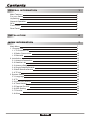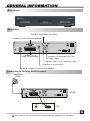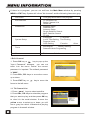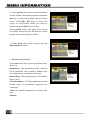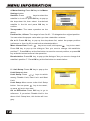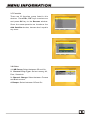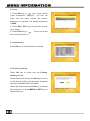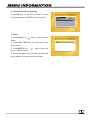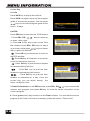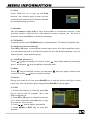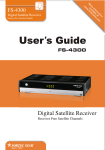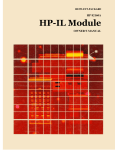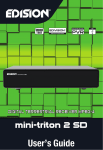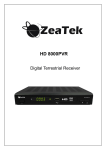Download Ford 2011 Mustang Automobile User Manual
Transcript
PR PR OK LIS T + GENERAL INFORMATION Main Features For your Safety Unpacking General Operation RCU Front Panel Rear Panel 1 1 2 3 3 4 5 5 INSTALLATION 6 MENU INFORMATION 7 Main Menu 1. Channel List 1.1 TV Channel List 1.2 Radio Channel List 1.3 Delete All 2. Installation 2.1 Antenna Connection 2.2 Satellite List 2.3 Antenna Setup 2.4 Single Satellite Search 2.5 Multi Satellite Search 2.6 TP List 3. System Setup 3.1 Language 3.2 TV 3.3 Local Time setting 3.4 Timer Setting 3.5 Parental Control 3.6 OSD Setting 3.7 Favorite 3.8 Other 7 8 8 12 12 13 13 13 15 17 18 18 20 20 20 21 21 22 22 23 23 4. Tools 4.1 Information 4.2 Factory Setting 4.3 SatcoDx Auto Programing 5. Game 6. Hot key 6.1 Info 6.2 EPG 6.3 Find 6.4 Numer 6.5 TV/Radio 6.6 Up/Down 6.7 Left/Right 6.8 Mute 6.9 Pause 6.10 OK 6.11 Audio 6.12 Recall 6.13 Fav 6.14 Teletext 6.15 Zoom TROUBLE SHOOTING 24 24 24 25 25 26 26 26 27 27 27 27 27 27 27 27 28 28 28 28 28 29 A Digital Satellite Receiver is a convenient product that allows you to view a variety of programs provided through satellite. This user's guide covers the installation of the DSR and the necessary steps to implement various features. This also explains special features available only in this DSR in detail, which will allow you to make full use of these feature. Information confirmed in this document is subject to change. We reserves the right, without notice, to make change in product design or performances as progress in engineering or technology. Main Features High quality Video & Audio & Digital Audio Fully MPEG-2, DVB compliant Provide friendly and easy-to-use menu system Various channel editing function (Favorite, moving, locking, renaming, deleting and sorting) User programmable various Satellite & Transponder information Automatically search for newly added transponder Stores up to 4000 channels Easy and speedy software upgrade through RS-232 port Plug-and-play data transfer system (DSR to DSR) Timer function, automatically turns On/Off by setting function (daily, monthly, yearly) Automatic reserved channel moving system Provide Electronic Program Guide (EPG) Teletext function support 256 colors On-Screen-Display Last channel automatically saving For Your Safety To avoid electric-shock hazards, do not open the cabinet, refer servicing to qualified personnel only. Keep the receiver away from flower vases, tubs, sinks, etc., in order to avoid damaging the equipment. Do not expose the receiver un-der the sunlight. And keep it away from the heat source. Do not block ventilation holes of the Receiver so that air can circulate freely. When the abnormal phenomenon occur, you should cut off the power immediately. Do not touch the receiver during thunder, since that might create electric-shock hazards. Switch the receiver off whenever it remains out of service for an extended period. Be sure to turn the Receiver off and disconnect the AC power cord before cleaning the Receiver surface. If the surface is dirty, wipe clean with a cloth which has been dipped in a weak soap-andwater solution and wrung out thoroughly, and then wipe again with a dry cloth. DE AB .,*? MN JK GH W XY TU RS O L I PQ F C !@ Z V . PR + OK T LI S EX IT PR V FA SL TV EE P L R /AV TX T SA ZO FI T OM IN FO ND R Remote Control Batteries User's Guide General Operation Throughout this manual you will notice that the everyday operation of the receiver is based on a series of user friendly on screen display and menus. These menus will help you get the most from your receiver, guiding you through installation, channel organizing, viewing and many other functions. All function can be carried out using the buttons on the RCU, and some of the function can also be carried out using the buttons on the front panel. The receiver is easy to use, always at your command and adaptable for future advances. Please be aware that new software may change the functionality of the receiver. Should you experience any difficulties with the operation of your receiver, please consult the relevant section of this manual, including the Problem Shooting, or alternatively call your dealer or a customer service adviser. RCU Key Function Turns power ON/OFF of the DSR .,*?!@ ABC DEF GHI JKL MNO PQRS TUV WXYZ When watching a channel, mute the sound 0~9 TV/RADIO PR Enter number of the required menu item or select a channel number to watch Switches between TV and Radio mode Switches back to previous channel . FAV Display the favorite group list SAT Display the satellite list FIND Display the Find window INFO Show information of the current channel MENU Press this key one time to run menu onscreen Moves up / down a page in the list PR+ OK, LIST PR+, PR- OK LIST FAV PR EXIT EXIT SAT FIND TV/AV ZOOM SLEEP TXT EPG L R L R INFO R Executes the selected item in the menu screen or enters the desired value in any input mode When watching a channel, change channels or move to the next higher or lower item in the menu When watching a channel, adjust the volume or move to the left or right item in the menu Return to the previous menu on the menu screen or escape from the menu Call up the EPG (Electronic Program Guide) Display the Audio window. TV/AV Switch between TV and AV modes TXT Switch to teletext or subtitle mode ZOOM Enter into the zoom in mode PAUSE Press once to pause the screen picture, press once again to go to the normal mode SLEEP Enter into the sleep in mode Enter into the nine-pictures mode displayed on the screen. The picture is only for reference,please make the object as the standard. Front Panel Rear Panel CONNECT TO A DIGITAL AMPLIFIER CONNECT TO A PC FOR S/W UPGRADE CONNECT TO TV USING A SCART CABLE CONNECT TO AUDIO R/L TO TV OR AUDIO TUNER CONNECT VIDEO TO TV USING RCA JACK CONNECT TO TV ANT INPUT LNB IN: CONNECT TO SATELLITE ANTENNA Connecting to TV using SCART support Satellite Dish DSR IN TV SCART The picture is only for reference,please make the object as the standard. Connecting to TV using RCA support IN VIDEO AUDIO TV Satellite Dish R L DSR Connecting to Digital Amplifier Satellite Dish IN TV DIGITAL AUDIO CONVERTOR OR AMPLIFIER L R DIGITAL AUDIO SPEAKER The picture is only for reference,please make the object as the standard. Main Menu Make sure that you have properly installed and connected the cables of the receiver well. If the receiver is the factory status or there is no program list, when power on, the Main Menu window will be displayed on the screen. During the normal TV/Radio mode, press MENU key on the RCU to enter into the Main Menu window. This menu consists of 5 major main menus as follow. - Edit Channel - Installation - System Setup - Tools - Game During the installation the OK key confirms a selection and LIST key shows Down List Box if the column has mark. You can also use the numeric keys on the RCU to enter numeric value. Use the PR+, PR- key to move upwards and downwards from one line to another line and use key to move from main menu to sub menu and move from left side to right side or versa. Meantime, you want to escape the menu system, please press MENU or EXIT key on the RCU. If there is no program, you can not exit from the Main Menu window by pressing MENU or EXIT key. System will inform "No channel" and the following items turn grey. Sub-menu Turn grey when there is no program Edit Channel TV Channel List Radio Channel List Delete all Antenna Setup Satellite List Antenna Setup Single Satellite Search Multi Satellite Search TP List Installation Language TV System Local Time Setting Time Setting Parental Lock OSD Setting Favorite System Setup Tools Information Factory Setting SatecoDX Auto Programing Game Tetris 1.Edit Channel 1. Press OK key or key to pop up the "Input Password" dialogue, you can not enter into the menu unless the correct password is inputted. The default password is "0000". 2. Press PR+, PR- keys to move the cursor up or down. 3. Press EXIT key or key to move the focus to the left menu. 1.1 TV Channel List 1. Press keys to select satellite. 2. Press PR+, PR- keys to select the program that you want to play, and then press OK key to view it in the small window. If move the yellow cursor to select up or down, you will see a gray line which indicates the playing program in the small window. Othello Other 3. Press FAV key to move the FAV button upward. Select the program and press OK key to pop up the favourite group list. In the list, select the group that you want to add into and press OK key, and then you will find the favourite mark is displayed at the right side of the selected program. Press FAV key again to exit from the fav mode, and you will find the FAV button return to the origin position. 4. Press red colour key to move the Lock button upward. Select the program and press OK key to mark this program with the Lock mark. You can cancel this mark by pressing OK key once more. Press red colour key again to exit from the lock mode, and you will find the Lock button return to the origin position. 5. Press green colour key to move the Skip button upward. Select the program and press OK key to mark this program with the skip mark. You can cancel this mark by pressing OK key once more. Press green colour key again to exit from the skip mode, and you will find the Skip button return to the origin position. 6. Press yellow colour key to move the Move button upward. Select the program and press OK key to mark this program with the move mark. Press PR+, PR- keys to move the cursor to the position where you want to locate and press OK key to confirm. Press yellow colour key again to exit from the yellow mode, and you will find the yellow button return to the origin position. 7. Press blue colour key to enter into the Edit channel window. i . Sort (red colour key) Press red colour key to pop up the Sort dropdown list. Name(A-Z): The ascending order, omitting the $ character, the number is ahead, then the capital letter, at last the lowercase. Name (Z-A): The opposite order of the above Name (A-Z). Free/Scramble:: All FTA programs are listed ahead, while all scrambled programs are listed last. Lock: all locked programs are listed at the last. Default ii. Edit (green colour key) Press green colour key to move the Edit button upward. Select the program and press OK key to pop up the Rename window. In Rename window, press red colour key to switch between capital letter and lower letter; press green colour key to delete the character on the cursor; press keys to move the cursor left or right; press numeric keys (0-9) to input the character, please refer to the down table. Press yellow colour key to save and exit, or press blue key to cancel and exit. Numeric keys 1 Press numeric key repeatedly, display in circle .,*?!@1 2 ABC2 3 DEF3 4 GHI4 5 JKL5 6 MNO6 7 PQRS7 8 TUV8 9 WXYZ9 0 [space]_-0 If the name is empty, system will pop up a dialogue informing "Name" once yellow colour key is pressed. Press OK key to close this dialogue. iii. Delete (blue colour key) In Delete window, press blue colour key to move the Delete button upward. Select the program and press OK key to mark this program with the deletion mark. You can cancel this mark by pressing OK key again. Press EXIT key to pop up the dialogue "Are you sure to save?". Select Yes button and press OK key to save, or select NO button and press OK key to exit without saving. 1.2 Radio Channel List Sine the same operation as 1.1 TV Channel List, here we don't explain any more. 1.3 Delete All Move cursor to the Delete All item, and press OK Key to pop up the dialogue "Warning! Do you really want to delete all channel?". Press EXIT key to pop up the dialogue "Are you sure to save?". Select Yes button and press OK key to save, or select NO button and press OK key to exit without saving. 1.4 Delete Channels by satellite Move cursor to the Delete channels by satellite item, and press OK key to pop up the dialogue "Warning! Do you really want to delete all channel?".Select Yes button and press OK key to delete the channels, or select NO button and press OK key to exit without deleting. 2. Installation 1. Press OK key or key to pop up the "Input Password" dialogue, you can not enter into the menu unless the correct password is inputted. The default password is "0000". 2. Press PR+, PR- keys to move the cursor up or down. 3. Press EXIT key or key to move the focus to the left menu. 2.1 Antenna Connection Press keys to select between Motor Antenna and Fixed Antenna. 2.2 Satellite List 1. Press PR+, PR- keys to select the satellite up or down. Press OK key to select and mark, and you can press OK key again to cancel the selection and the mark. 2. If there is no satellite, the red colour and blue colour keys will be invalid. 3. Press red colour key to pop up the Edit Satellite window. Press PR+, PR- keys to move cursor up or down. Name: User numeric keys to change the name of the satellite, please refer to the Edit Channel Name. Longitude: You can press keys to switch between east longitude and west longitude. After pressing OK key, you can use numeric keys to edit the longitude, press EXIT key or the PR+, PR- keys to exit editing mode. The range of the longitude is from 1to 180 degree. If beyond this range, system will inform you "out of range" when you press yellow colour key on the RCU. After setting, press yellow colour key to save and exit, while press blue colour key to exit without saving. 4. Press green colour key to pop up the Add Satellite window. Since the same operation as the above Edit Satellite window, here we don't explain any more. 5. Press blue colour key to pop up the dialogue "Are you sure to delete?". Select Yes button and press OK key to delete the selected satellite. You can cancel this operation by pressing OK key at the NO button. 2.3 Antenna Setup Part A: Fixed Suppose that you have selected Fixed Antenna in the Antenna Connection window. 1. Satellite: All selected satellites in the satellite list are displayed in this item. Press keys to select the satellite in circle. Or press OK key to pop up the dropdown list, then select the desired satellite in the list and press OK key to confirm. 2. LNB Freq, Transponder, DiSEqC1.0, DiSEqC1.1: The same operation as the above. 3. 22K, 0/12V, Toneburst, LNB Power: You can press keys to select in circle. Part B: Moter Suppose that you have selected Moter Antenna in the Antenna Connection window. 1. LNB Type: Select the proper LNB type. 2. Motor Type: Select between DiSEqC1.2 and USALS. If you select DiSEqC1.2, the following Local Longitude and Local Latitude items will turn grey. 3. Delete All: Press OK key to pop up the dialogue "Are you sure to clear set satellite position of this tuner?". Press OK key at the Yes button to clear all the memories about the position of the satellites that has connected to the current turner. 4. Motor Setting: Press OK key to the Motor Setting window. Satellite: Press keys to select the satellite in circle. Or press OK key to pop up the drop-down list, then select the desired satellite in the list and press OK key to confirm. Transponder: The same operation as the above. Position No., & Save: The range is from 0 to 63. "0" delegates the original position. You can select the proper value when you has rotated the antenna. Go to X: Press OK key to pop up the drop-down list, select the proper position (reference or from 1to 63) to realize the selected position. West <Save> East: Press key to turn west, while press key to turn east. Press OK key to pop up the dialogue "Are you sure to change this satellite's position?". Press OK key at the Yes button to save the current position, or press OK key at the No button to cancel the operation. Recalculation: Press OK key to pop up the dialogue "Are you sure to change this satellite's position?". Press OK key at the Yes button to recalculation. 5. Limit Setup: Press OK key to pop up the Limit Setup window. Limit Setup: Press keys to switch among Disable Limit, East Limit and West Limit. Limit Setup: Move cursor to the Limit Setup button. You can press or press key to turn west , key to turn east. Go to Reference: Press OK key to go to reference. If you select Disable Limit in the above Limit Setup item, this button will turn grey. 6. If select USALS, Delete All item will turn grey. Local Longitude, Local Latitude: Press keys to switch between West and East, or press keys to switch between North and South. Press OK key to enter into the editing mode. Use numeric keys (0-9) to input the longitude or latitude, press MENU key or EXIT key to exit. The range of the longitude is from 0 to 180,while the range of the latitude is from 0 to 90. If the inputted value is not in this range, system will pop up a dialogue "Our of Range" when exit from this window. You can press OK key to close this dialogue. 7. Motor Setting: Press OK key to enter into the Motor setting window. Satellite, Transponder: Press keys to select satellite or transponder, or press OK key to pop up the drop-down list and select in the list. 2.4 Single Satellite Search 1. Satellite : Press keys to select the satellite in circle. Or press OK key to pop up the drop-down list, then select the desired satellite in the list and press OK key to confirm. 2. FTA Only: Press keys to select between Yes and No. 3. Scan Channel: Press keys to select among TV+Radio, TV Channel, Radio. 4. Network Search: Select between No and Yes. This item turns grey when Auto Scan is selected in the following Scan mode item. 5. Scan Mode: Press keys to select between Auto Scan and Preset Scan. Auto Scan is Blind scan, while Preset Scan is to search the preset frequencies. 6. Search: Press OK key to start searching. 2.5 Multi Satellite Search From the Multi Satellite Search window, you can search several satellites at the one time. 1. Satellite: All selected satellites in the satellite list window are displayed on the down part. You can press keys to switch among them. 2. FTA Only: Press keys to select between Yes and No. 3. Scan Channel: Press keys to select among TV+Radio, TV Channel, Radio. 4. Network Search: Select between No and Yes. This item turns grey when Auto Scan is selected in the following Scan mode item. 5. Scan Mode: Press keys to select between Auto Scan and Preset Scan. Auto Scan is Blind scan, while Preset Scan is to search the preset frequencies. 6. Search: Press OK key to start searching. 2.6 TP List 1. Press PR+,PR- keys to select the proper satellite. 2. Press red colour key to pop up the Edit TP window. Frequency, Symbol rate: Press keys to add or reduce by step one. Or press numeric keys (0-9) to input the desired value. The range of the frequency is 300013450, while the range of the symbol rate is 1000~45000. The inputted value is beyond this range, the value will return to the origin value. Polarity: Press keys to switch between Vertical and Horizontal. 3. Press green colour key to pop up the Add TP window. Since the same operation as the above Edit TP window, here we don't explain any more. 4. Press yellow colour key to pop up dialogue " Are you sure to delete?". Press OK key at the Yes button to delete the selected TP, or press EXIT key to cancel the operation. 5. Press blue colour key to pop up the TP Search window. FTA only, Scan Channel, Network Search: Press keys to select the proper option. Press OK key at the OK button to start searching. 3. System Setup 1. Press OK key or key to move the cursor to the right menu. 2. Press PR+, PR- keys to move the cursor up or down. 3. Press EXIT key or key to move the focus to the left menu. 3.1 Language 1. Press OK key to enter into the Language window. Press keys to select the language in circle, while press PR+, PRkeys to move the cursor up or down in circle. 2. Press MENU key or EXIT key to save and exit. 3. The types of the language, pleaser refer to the configuration of the customer. 3.2 TV System Press PR+, PR- key to move the cursor up or down, while press keys to change the setting and the setting will take effect immediately. 1. Display Mode: Select among Auto,PAL, PAL-M, PAL-N, NTSC. 2. Aspect Mode: Select among 4:3LetterBox, 4:3PanScan, 16:9. 3. Video Output: Select between RGB and CVBS.If you select the mode of RGB,the VCR Loopthrough will turn grey below. 4. RF System Select among PAL-I, PAL-BG, PAL-DK and NTSC. 5. RF Channel PAL:21-69,NTSC:14-83. 3.3 Local Time Setting 1. Summer Time: Select between ON and OFF. "OFF" delegates the normal time. If select ON, time will add one hour. 2. GMT Offset: When select "ON" in GMT Usage item, system will get the date and time information from the screen automatically. Date and Time two items will turn grey. Select the proper option in the GMT Offset item. The default setting is GMT ON. 3.Date, Time: When select "OFF" in GMT Usage, Date and Time two items take effect, while GMT Usage turns grey. Use numeric keys to input the desired value.5. After setting, press MENU key or EXIT key to exit and save. If the value is invalid, system will inform "Invalid input! Continue to edit?". Press OK key at the Yes button to continue the modification, or press OK key at the No button to exit without saving. 3.4 Timer Setting If there is no program, you can not enter into this window. There are 8 timers that can be set. Select Timer up or down, and press OK key to enter into the setting window. 1. Timer mode: The default mode is off. You can set the timer once, daily, weekly, monthly and yearly. 2. Timer Service: You can select channel the wakeup channel is displayed in the following item. 3. Wakeup Date, On Time: Use numeric keys to input the valid date. Duration: Set the gap time. After waking up, system will power off automatically after the duration time. Press MENU or EXIT key to save and exit. 3.5 Parental Lock Before entering into the Parental Lock window, you need input the correct password. The default password is 0000. 1. Menu Lock: Press keys to select between Off and On. If select "On" , you can not enter into the most window before entering the password. 2. Channel Lock: Press keys to select between Off and On. The default value is Off. If select "On", you can not view the locked channel set in Chanel List Edit window until you have inputted the correct password. 3. New Password: User numeric key (0-9) to input the new password. 4. Confirm Password: Input the new password once again. Confirm password must be the same as the New password. System will inform you "Change password successfully!" while they are the same, or inform you to input the password of Confirm password once again when they are not the same. 3.6 OSD Setting 1. Subtitle Display: Press keys to select between On and Off. 2. OSD Timeout: Press keys toselect from 1 to 10 by step1. The default values Is 5. 3. OSD Transparency: Press keys to select among Off, 10%, 20%, 30%, 40%. The default option is Off. Press MENU or EXIT key to save and exit. 3.7 Favorite There are 32 favorites group listed in this window. Press PR+, PR- keys to select one and press OK key to the Rename window. Since the same operation as the above the Add Satellite window, here we don't explain any more. 3.8 Other 1. LNB Power: Select between Off and On. 2. Channel Play Type: Select among All, Free, Scramble. 3. Channel Change: Select between Freeze and Black screen. 4. Beeper: Select between Off and On. 4. Tools 1. Press OK key or key to pop up the "Input Password" dialogue, you can not enter into the menu unless the correct password is inputted. The default password is 0000. 2. Press PR+, PR- keys to move the cursor up or down. 3. Press EXIT key or key to move the focus to the left menu. 4.1 Information Press OK key to the Information window. 4.2 Factory Setting Press OK key to enter into the Factory Setting window. Select Yes button and press OK key to return to the factory setting. All searched channels and set information will be erased. Select No button and press OK key to cancel this operation, or press MENU or EXIT key to cancel and exit. 4.3 SatcoDX Auto Programing Press OK key at the Start button to start receiving date from RS232 for 10 seconds. 5. Game 1. Press OK key or key to enter into the game. 2. Press PR+, PR- keys to move the cursor up or down. 3. Press EXIT key or key to move the focus to the left menu. 4. Select the game that you want to play and press OK key to enter into the window. 6. Hot Key 6.1 Info Press INFO key to pop up the Info bar. Press INFO key again to pop up the program guide of the current program. You can press keys to know the program guide of the future 16 days. 6.2 EPG Press EPG key to enter into the EPG window. 1. Press PR+, PR-, keys to select up or down, left or right. 2. Press red colour key to pop up the Time Bar window. Press PR+, PR- keys to select up or down, while press keys to select left or right in the time bar. : Press OK key at this button to return to the EPG window. : Press OK key at this button to move the cursor to the current time line. : Press OK key to push the time forward or backward by half an hour. : Press OK key to push the time forward or backward by half an hour. : Press OK key to push the time forward or backward by a day. From the current day, you can switch among the future 14 days in circle. 3. Detail Information: In the EPG window, press PR+, PR- keys to select the channel and program, and press OK key to know the detail information of the current program. 4. Press green colour key to enter into the Timer window. You can add the current program to the Timer. If 8 timers is already, system will inform "Timer is full!'. 26 6.3 Find Press FIND key on to pop up the Find window. Use numeric keys to enter into the character and use the colour keys to realized the corresponding operation. 6.4 Number Use the numeric keys (0-9) to input the number of the desired channel. If the inputted number is beyond the valid channel number, system will "No such a channel" and press OK key to close this message. 6.5 TV/RADIO In normal mode, press TV/RADIO key to switch between TV mode and Radio mode. 6.6 Up/Down (Channel Change) Press PR+, PR- keys to change the channel up or down. If in the all satellites group, you can select channel in all searched channels. If in the specific satellite, only can select channel in the satellite group. 6.7 Left/Righ (Volume+/-) Press keys to change the volume. Press step 1, while press keys to decrease the volume by keys to add the volume by step1. 6.8 Mute Press key to close the volume. You can press volume, or press key once again to restore the keys to open the volume. 6.9 Pause During the viewing, you can press PAUSE key to stop the picture while the volume continues. You can play the picture by pressing PAUSE key once again. 6.10 OK 1. During the viewing or listening, press OK key to pop up the TV program list or the Radio program list. 2. Press PR+, PR- keys to select the channel up or down, and then press OK key to play this channel in full-screen. 3. Press keys to select the satellite. 4. Press MENU or EXIT key to close this window. 6.11 Audio 1. Press keys to enter into the Audio window. 2. Press keys to select among Left, Right, Stereo, and Mono. 3. Changing the audio mode is only connected with the current channel, not all the channels. 4. Press MENU or EXIT key to close this window. 6.12 Recall Press key to switch the current channel to the previous channel. 6.13 FAV 1. Press FAV key to pop up the favourite group window. 2. Press keys to select the favorite group. Press PR+, PR- keys to select the channel up or down.. Press OK key at the selected channel to view it in full-screen. Press MENU or EXIT key to exit. 3. If there is no favorite channel, system will inform " No FAV Channel!" when you press FAV key. 6.14 Teletext Press TXT key to open the teletext on the screen. If there is no teletext, system will inform "No Teletext Data". Press EXIT key to exit. 6.15 Zoom 1. Press ZOOM key to switch among Zoom*1, Zoom*2, Zoom*3, Zoom*4, Zoom*5, Zoom*6, Zoom*8, Zoom*12, Zoom*16. 2. In zoom mode, press PR+, PRdown. 3. Press MENU or EXIT key to exit keys to move the cursor up, left, right, Problem Possible causes What to do The display on the front panel does not light up. Main cable is not connected. Check that the main cable is plugged into the power socket. No sound or picture, but the front panel shows red light. The receiver is in standby mode. Press the standby button. The satellite dish is not pointing at the satellite. Adjust the dish. Check the signal level in the Antenna Setup menu. No signal or weak signal. Check the cable connections, LNB and other equipment connected between the LNB and the receiver, or adjust the dish. The satellite dish is not pointing at the satellite. Adjust the dish. Signal is too strong. Connect a signal attenuator to the LNB input. Satellite dish is too small. Change to a larger dish. LNB noise factor too high. Change to an LNB with lower noise factor. The LNB is faulty. Change the LNB. Battery exhausted. Change the batteries. RCU is incorrectly aimed. Aim RCU at the receiver, or check that nothing blocks the front panel. No sound or picture. Bad picture / blocking error. The RCU is not working. Note : If you have tried all of the actions suggested above, without solving the problem, please contact your dealer or service provider.