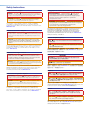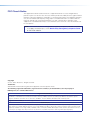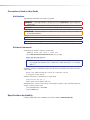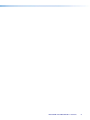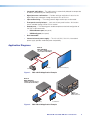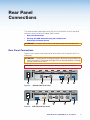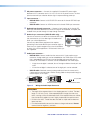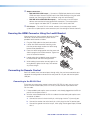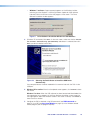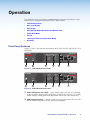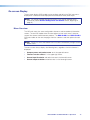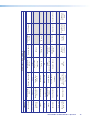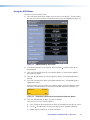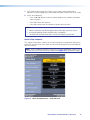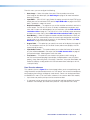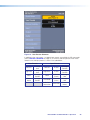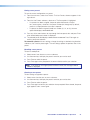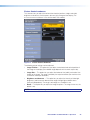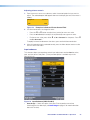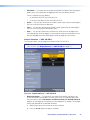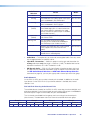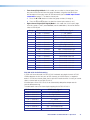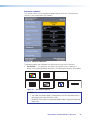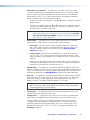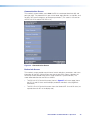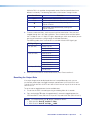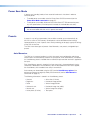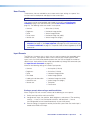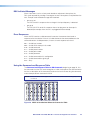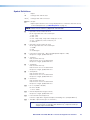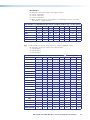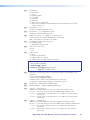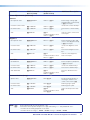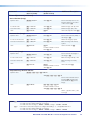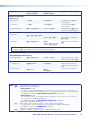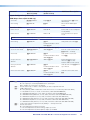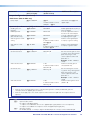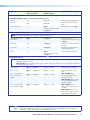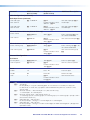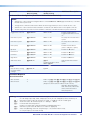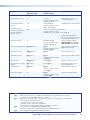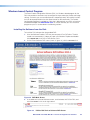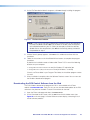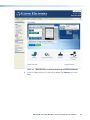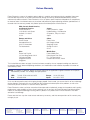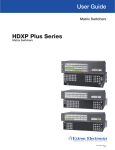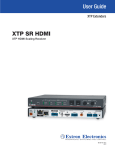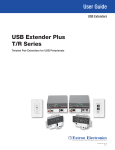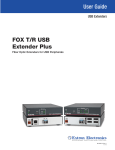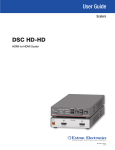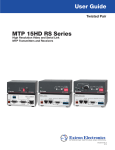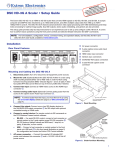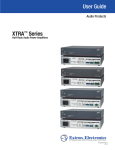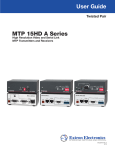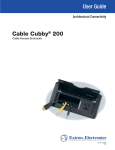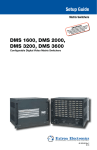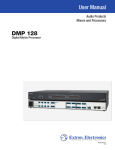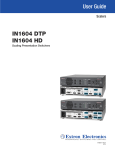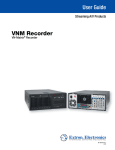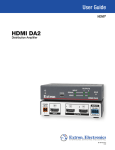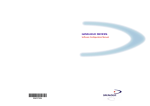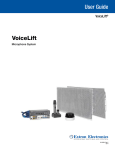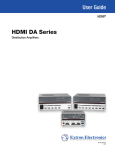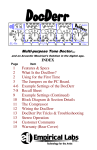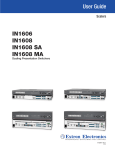Download Extron electronic 3G-HD User's Manual
Transcript
User Guide Scalers DSC 3G-HD A and DSC HD-3G A Scalers 68-2261-01 Rev. A 10 13 Safety Instructions Safety Instructions • English WARNING: This symbol, , when used on the product, is intended to alert the user of the presence of uninsulated dangerous voltage within the product’s enclosure that may present a risk of electric shock. ATTENTION: This symbol, , when used on the product, is intended to alert the user of important operating and maintenance (servicing) instructions in the literature provided with the equipment. For information on safety guidelines, regulatory compliances, EMI/EMF compatibility, accessibility, and related topics, see the Extron Safety and Regulatory Compliance Guide, part number 68-290-01, on the Extron website, www.extron.com. Instructions de sécurité • Français AVERTISSEMENT : Ce pictogramme, , lorsqu’il est utilisé sur le produit, signale à l’utilisateur la présence à l’intérieur du boîtier du produit d’une tension électrique dangereuse susceptible de provoquer un choc électrique. ATTENTION :Ce pictogramme, , lorsqu’il est utilisé sur le produit, signale à l’utilisateur des instructions d’utilisation ou de maintenance importantes qui se trouvent dans la documentation fournie avec le matériel. Pour en savoir plus sur les règles de sécurité, la conformité à la réglementation, la compatibilité EMI/EMF, l’accessibilité, et autres sujets connexes, lisez les informations de sécurité et de conformité Extron, réf. 68-290-01, sur le site Extron, www.extron.fr. Sicherheitsanweisungen • Deutsch WARNUNG: Dieses Symbol auf dem Produkt soll den Benutzer darauf aufmerksam machen, dass im Inneren des Gehäuses dieses Produktes gefährliche Spannungen herrschen, die nicht isoliert sind und die einen elektrischen Schlag verursachen können. VORSICHT: Dieses Symbol auf dem Produkt soll dem Benutzer in der im Lieferumfang enthaltenen Dokumentation besonders wichtige Hinweise zur Bedienung und Wartung (Instandhaltung) geben. Weitere Informationen über die Sicherheitsrichtlinien, Produkthandhabung, EMI/EMF-Kompatibilität, Zugänglichkeit und verwandte Themen finden Sie in den Extron-Richtlinien für Sicherheit und Handhabung (Artikelnummer 68-290-01) auf der Extron-Website, www.extron.de. Instrucciones de seguridad • Español ADVERTENCIA: Este símbolo, , cuando se utiliza en el producto, avisa al usuario de la presencia de voltaje peligroso sin aislar dentro del producto, lo que puede representar un riesgo de descarga eléctrica. ATENCIÓN: Este símbolo, , cuando se utiliza en el producto, avisa al usuario de la presencia de importantes instrucciones de uso y mantenimiento recogidas en la documentación proporcionada con el equipo. Para obtener información sobre directrices de seguridad, cumplimiento de normativas, compatibilidad electromagnética, accesibilidad y temas relacionados, consulte la Guía de cumplimiento de normativas y seguridad de Extron, referencia 68-290-01, en el sitio Web de Extron, www.extron.es. Инструкция по технике безопасности • Русский ПРЕДУПРЕЖДЕНИЕ: Данный символ, , если указан на продукте, предупреждает пользователя о наличии неизолированного опасного напряжения внутри корпуса продукта, которое может привести к поражению электрическим током. ВНИМАНИЕ: Данный символ, , если указан на продукте, предупреждает пользователя о наличии важных инструкций по эксплуатации и обслуживанию в руководстве, прилагаемом к данному оборудованию. Для получения информации о правилах техники безопасности, соблюдении нормативных требований, электромагнитной совместимости (ЭМП/ЭДС), возможности доступа и других вопросах см. руководство по безопасности и соблюдению нормативных требований Extron на сайте Extron: www.extron.ru, номер по каталогу - 68-290-01. Chinese Simplified(简体中文) 警告: 产品上的这个标志意在警告用户该产品机壳内有暴露的危险 电压, 有触电危险。 注 意: 产 品 上 的 这个 标 志 意 在 提 示用 户 设 备 随 附 的 用 户 手 册 中 有 重要的操作和维护(维修)说明。 关于我们产品的安全指南、遵循的规范、EMI/EMF 的兼容性、无障碍 使用的特性等相关内容,敬请访问 Extron 网站 www.extron.cn,参见 Extron 安全规范指南,产品编号 68-290-01。 Chinese Traditional( ) 警告: 若產品上使用此符號,是為了提醒使用者,產品機殼內存在著 可能會導致觸電之風險的未絕緣危險電壓。 注意 若產品上使用此符號,是為了提醒使用者。 有關安全性指導方針、法規遵守、EMI/EMF 相容性、存取範圍和相關主題的詳 細資訊,請瀏覽 Extron 網站:www.extron.cn,然後參閱《Extron 安全性與法 規遵守手冊》,準則編號 68-290-01。 Japanese 警告: この記号 が製品上に表示されている場合は、筐体内に絶縁されて いない高電圧が流れ、感電の危険があることを示しています。 注意: この記号 が製品上に表示されている場合は、本機の取扱説明書 に 記載されている重要な操作と保守(整備)の指示についてユーザーの 注 意を喚起するものです。 安全上のご注意、法規厳守、EMI/EMF適合性、その他の関連項目に ついては、エクストロンのウェブサイト www.extron.jp より『Extron Safety and Regulatory Compliance Guide』(P/N 68-290-01) をご覧ください。 Korean 경고: 이 기호 가 제품에 사용될 경우, 제품의 인클로저 내에 있는 접지되지 않은 위험한 전류로 인해 사용자가 감전될 위험이 있음을 경고합니다. 주의: 이 기호 가 제품에 사용될 경우, 장비와 함께 제공된 책자에 나와 있는 주요 운영 및 유지보수(정비) 지침을 경고합니다. 안전 가이드라인, 규제 준수, EMI/EMF 호환성, 접근성, 그리고 관련 항목에 대한 자세한 내용은 Extron 웹 사이트(www.extron.co.kr)의 Extron 안전 및 규제 준수 안내서, 68-290-01 조항을 참조하십시오. FCC Class A Notice This equipment has been tested and found to comply with the limits for a Class A digital device, pursuant to part 15 of the FCC rules. The Class A limits provide reasonable protection against harmful interference when the equipment is operated in a commercial environment. This equipment generates, uses, and can radiate radio frequency energy and, if not installed and used in accordance with the instruction manual, may cause harmful interference to radio communications. Operation of this equipment in a residential area is likely to cause interference; the user must correct the interference at his own expense. NOTE: For more information on safety guidelines, regulatory compliances, EMI/EMF compatibility, accessibility, and related topics, see the Extron Safety and Regulatory Compliance Guide on the Extron website. Copyright © 2013 Extron Electronics. All rights reserved. Trademarks All trademarks mentioned in this guide are the properties of their respective owners. The following registered trademarks®, registered service marks(SM), and trademarks(TM) are the property of RGB Systems, Inc. or Extron Electronics: Registered Trademarks (®) AVTrac, Cable Cubby, CrossPoint, eBUS, EDID Manager, EDID Minder, Extron, Flat Field, GlobalViewer, Hideaway, Inline, IP Intercom, IP Link, Key Minder, LockIt, MediaLink, PlenumVault, PoleVault, PowerCage, PURE3, Quantum, SoundField, SpeedMount, SpeedSwitch, System Integrator, TeamWork, TouchLink, V‑Lock, VersaTools, VN‑Matrix, VoiceLift, WallVault, WindoWall, XTP and XTP Systems Registered Service Mark(SM) : S3 Service Support Solutions Trademarks (™) AAP, AFL (Accu‑Rate Frame Lock), ADSP (Advanced Digital Sync Processing), AIS (Advanced Instruction Set), Auto‑Image, CDRS (Class D Ripple Suppression), DDSP (Digital Display Sync Processing), DMI (Dynamic Motion Interpolation), Driver Configurator, DSP Configurator, DSVP (Digital Sync Validation Processing), FastBite, FOXBOX, IP Intercom HelpDesk, MAAP, MicroDigital, ProDSP, QS-FPC (QuickSwitch Front Panel Controller), Scope‑Trigger, SIS, Simple Instruction Set, Skew‑Free, SpeedNav, Triple‑Action Switching, XTRA, ZipCaddy, ZipClip Conventions Used in this Guide Notifications The following notifications are used in this guide: WARNING: A warning indicates a situation that has the potential to result in death or severe injury. CAUTION: A caution indicates a situation that may result in minor injury. ATTENTION: Attention indicates a situation that may damage or destroy the product or associated equipment. NOTE: A note draws attention to important information. TIP: A tip provides a suggestion to make working with the application easier. Software Commands Commands are written in the fonts shown here: ^AR Merge Scene,,Op1 scene 1,1 ^B 51 ^W^C [01] R 0004 00300 00400 00800 00600 [02] 35 [17] [03] E X! *X1&* X2)* X2#* X2! CE} NOTE: For commands and examples of computer or device responses mentioned in this guide, the character “0” is used for the number zero and “O” is the capital letter “o.” Computer responses and directory paths that do not have variables are written in the font shown here: Reply from 208.132.180.48: bytes=32 times=2ms TTL=32 C:\Program Files\Extron Variables are written in slanted form as shown here: ping xxx.xxx.xxx.xxx —t SOH R Data STX Command ETB ETX Selectable items, such as menu names, menu options, buttons, tabs, and field names are written in the font shown here: From the File menu, select New. Click the OK button. Specifications Availability Product specifications are available on the Extron website, www.extron.com. Contents Introduction............................................................ 1 About this Guide.................................................. 1 About the DSC 3G-HD A and DSC HD-3G A...... 1 Features.............................................................. 2 DSC 3G-HD A................................................. 2 DSC HD-3G A................................................. 2 Both Models ................................................... 3 Application Diagrams........................................... 4 Rear Panel Connections...................................... 5 Rear Panel Connections...................................... 5 Securing the HDMI Connector Using the LockIt Bracket ............................................................. 7 Connecting for Remote Control........................... 7 Connecting to the RS-232 Port....................... 7 Operation............................................................... 11 Front Panel Features.......................................... 11 On-screen Display............................................. 13 Menu Overview.............................................. 13 Using the Front Panel Buttons with the OSD Menus.................................................. 16 Using the OSD Menus................................... 17 Auto-Image....................................................... 35 Changing the Output Resolution and Refresh Rate................................................................. 36 Custom Rates — DSC 3G-HD A Only........... 36 Importing an HDMI EDID — DSC 3G-HD A Only.............................................................. 36 Changing the Output Resolution from the Front Panel — DSC HD-3G A Only............... 36 Resetting the Output Rate ............................ 37 Power Save Mode............................................. 38 Presets.............................................................. 38 Auto Memories.............................................. 38 User Presets.................................................. 39 Input Presets................................................. 39 Locking the Front Panel (Executive Mode)......... 40 Resetting........................................................... 40 Remote Configuration and Control................. 41 SIS Commands................................................. 41 Copyright Information.................................... 41 DSC-initiated Messages................................ 42 Error Responses............................................ 42 Using the Command and Response Table..... 42 Symbol Definitions......................................... 43 Windows-based Control Program...................... 62 Installing the Software from the Disk.............. 62 Downloading the PCS Control Software from the Web................................................ 63 Starting the Control Program......................... 66 Reference Information....................................... 67 Mounting Options.............................................. 67 DSC 3G-HD A and DSC HD-3G A • Contents v DSC 3G-HD A and DSC HD-3G A • Contents vi Introduction This section provides an overview of the DSC 3G-HD A and DSC HD-3G A scalers, covering the following topics: • About this Guide • About the DSC 3G-HD A and DSC HD-3G A • Features • Application Diagrams About this Guide The DSC 3G-HD A and DSC HD-3G A User Guide describes the Extron DSC 3G/HD/SD SDI-to-HDMI and DSC HDMI-to-3G/HD/SD SDI Digital Scaling Converters and provides instructions for experienced installers to install, configure, and operate them. In this guide the terms “scaler” and “DSC” are used interchangeably to refer to both DSC models. About the DSC 3G-HD A and DSC HD-3G A The DSC 3G-HD A and DSC HD-3G A are single-input scalers that accept multiple video resolutions and offer multiple output rates. They provide 30-bit processing and 1080i deinterlacing as well as embedded audio. Other features of both models include Auto Memory, Auto-Image, and internal test patterns. Setup and control are provided via front panel controls with an on-screen display (OSD), a front panel USB Config port, and a rear panel RS-232 port. Simple Instruction Set (SIS) commands and the Windows-based control software can be accessed via the Config and RS-232 ports. Both models have compact 1U high by 1/2 rack wide by 8 1/2 inches (21.5 cm) deep enclosures and can be rack mounted. • DSC 3G-HD A: The DSC 3G-HD A scaler converts 3G-SDI, HD-SDI, and SD-SDI signals to HDMI. It accepts and scales SMPTE video resolutions from 480i to 1080p @ 60 Hz and 2k (2048x1080), with output rates up to 1920x1200, including HDTV 1080p @ 60 Hz and 2k. It has one 3G-SDI/HD-SDI/SD-SDI input plus an SDI loop-through, and one HDMI output. It can embed analog audio input signals or up to four pairs of AES audio channels from the SDI input in the HDMI output. It provides gain and attenuation for analog stereo input and for each embedded SDI channel. • DSC HD-3G A: The DSC HD-3G A scaler converts HDMI signals to 3G-SDI, HD-SDI, and SD-SDI formats. It accepts computer and SMPTE video resolutions up to 1920x1200 and 2k, with output rates from 480i to HDTV 1080p @ 60 Hz and 2k. It has one HDMI input and dual 3G-SDI/HD-SDI/SD-SDI outputs. It can embed analog or two-channel or multi-channel HDMI audio in the SDI outputs and provides gain and attenuation adjustments for analog stereo input. DSC 3G-HD A and DSC HD-3G A • Introduction 1 Features DSC 3G-HD A • 3G-SDI, HD-SDI, and SD-SDI to HDMI video scaling — Provides high quality conversion of signal format and video resolution with audio embedding. • Inputs — One 3G-SDI/HD-SDI/SD-SDI on a BNC connector, and balanced and unbalanced stereo audio on a 5-pole captive screw connector • Outputs — One HDMI and one buffered loop-through 3G-SDI/HD-SDI/SD-SDI on a BNC connector • Accepts 3G-SDI/HD-SDI/SD-SDI signals up to 2.97 Gbps — Accepts data rates from standard definition to HDTV 1080p/60 and 2k. Complies with SMPTE 259M, 292M, 424M, and ITU digital video standards. • HDMI audio embedding — Analog stereo audio or up to four pairs of AES audio channels from the SDI input can be embedded onto the HDMI output. • Input equalization and reclocking — Automatically equalizes incoming signals and reshapes and restores signals on the buffered loop-through. • Selectable output color space — The color space can be set to RGB or component video. • HDMI to DVI Interface Format Correction — Automatically enables or disables embedded audio and infoframes and sets the correct color space for proper connection to HDMI and DVI displays. DSC HD-3G A • HDMI to 3G-SDI, HD-SDI, and SD-SDI video scaling — Provides high quality conversion of signal format and video resolution with audio embedding. • Inputs — One HDMI connector, and balanced and unbalanced stereo audio on a 5-pole captive screw connector • Outputs — Dual buffered 3G-SDI/HD-SDI/SD-SDI on BNC connectors. Simultaneous 3G-SDI/HD-SDI/SDI outputs are available for driving two sink devices. • Accepts multiple HDMI signals — Accepts HDMI signals up to 1920x1200, 1080p @ 60 Hz, and 2k. Only unencrypted content can be sent to the output. • SDI audio embedding — Analog stereo audio or HDMI two-channel LPCM or multi-channel PCM audio can be embedded onto the SDI outputs. • SMPTE compliance — Complies with SMPTE 259M, 292M, 424M, and ITU digital video standards. • EDID emulation — Provides selectable resolutions and refresh rates and a means for specifying the rate of the incoming signal, ensuring proper communication with the video source. • Genlock input with loop-through — Allows for synchronization to an external reference signal and supports bi-level or tri-level sync for integration into broadcast and production applications. DSC 3G-HD A and DSC HD-3G A • Introduction 2 Both Models • Advanced scaling engine — Image scaling and video format conversion are performed at 30-bit precision for enhanced color accuracy and picture detail. High performance deinterlacing for 1080i signals from HD sources delivers optimized image quality. • Selectable output rates — Available output rates include: • DSC 3G-HD A: Computer video from 640x480 to 1920x1080 (1080p) and 2048x1080 (2k) • DSC HD-3G A: HDTV rates from 480i to 1080p and 2k. • Aspect ratio control — The aspect ratio of the video output can be controlled by selecting a fill mode, which provides a full screen output, or a follow mode, which preserves the original aspect ratio of the input signal. • AFL™ - Accu-RATE Frame Lock — A patented technology exclusive to Extron that locks the output frame rate to a designated input to eliminate stuttering caused by frame rate conversion. • Front panel LED indicators — Provides visual indication of system status for realtime feedback and monitoring of signal format, presence, and power. • Windows-based Control Program — A Windows-based software program is provided on DVD with the DSC. This program lets you configure and control the scaler from your computer via an RS-232 or USB connection. • Image freeze control — A live image can be frozen using RS-232 serial control or USB. • Auto Memory — When activated, the unit automatically stores size, position, and picture settings based on the incoming signal. When the same signal is detected again, these image settings are automatically recalled from memory. • On-screen menus — On-screen menus enable system setup using the front panel controls. Key parameters such as input and output video formats are grouped for convenience on the initial Quick Setup screen, while additional screens provide full control over the other functions and settings. • Output Standby Mode — Automatically mutes the video and syncs output to the display device when no active input signal is detected. This allows the projector or flat-panel display to automatically enter into standby mode to save energy and enhance lamp or panel life. • Power Save Mode — Places the unit in a low power standby state to conserve energy when not in use. • Automatic 3:2 and 2:2 pulldown detection — Advanced film mode processing techniques that help maximize image detail and sharpness for NTSC, PAL, and HDTV 1080i sources that originated from film • Picture controls — Enable control of brightness, contrast, detail, horizontal and vertical positioning, overscan, and sizing. • User presets — Memory presets are available for each input to store and recall optimized image settings. • LockIt HDMI cable lacing bracket provided • Internal test patterns — Offers a crop pattern, grayscale, color bars, alternating pixels, audio pink noise, and four aspect ratio patterns: 1.33, 1.78, 1.85, and 2.35 • Audio input gain and attenuation — Gain and attenuation can be adjusted for the analog stereo input. DSC 3G-HD A and DSC HD-3G A • Introduction 3 • Integrated audio delay — The audio output is automatically delayed to compensate for latency introduced by the video processing. • Signal presence confirmation — Provides real-time verification of status for the digital video input and output through front panel LEDs or RS-232. • Input audio muting — The analog stereo or digital audio input can be muted. • Front panel security lockout — Locks out all front panel functions. All functions remain available through USB or RS-232 control. • Control ports — The following ports enable complete control and configuration of the DSC via SIS commands. • RS-232 Remote port (rear panel) • USB Config port (front panel) • Rack mountable • Internal universal power supply — The 100-240 VAC, 50-60 Hz, international power supply provides worldwide power compatibility. Application Diagrams Extron DSC 3G-HD A 3G-SDI to HDMI Scaler with Audio Embedding TE MO RE UT TP OU MI HD DIO AU IN 2 -23 RS Tx Rx G R L I UT INP -SD /SD /HD 3G X A MA 60 DSC 3G-HD A ~ x.x 0V -24 100 Hz 50- Figure 1. Flat Panel Display Local Monitor Camera DSC 3G-HD A Application Example Extron DSC HD-3G A HDMI to 3G-SDI Scaler with Audio Embedding ER OU 4 T UT MP CO 3 2 1 8 Y 7 16 6 15 5 14 C 13 12 16 11 ESS E ADR PLAN 15 10 14 4 IN ER MP 3 13 Y 8 7 16 1 G Y 9 RESET 8 tx MAX 6 tx 7 tx rx tx 4 5 tx rx R 2 IN C L 9 L L L L I N P U T S 4 2 3 11 Figure 2. L L 2 11 L 5 6 L L 12 13 7 14 15 R R R L R L L L 10 4 R 3 R R L 9 L L R 16 R R O U T P U T S R 4 R R R 3 8 R 7 R S 2 6 UT TP OU 5 S 4 1 ESS I/ SD 3 E ADR PLAN UT TP I OU SD HD 2 R ESS E ADR O PLAN VIDE TAL DIGI 4 1 ESS E ADR PLAN 3 8 7 S UT INP US Laptop R 1 L O U T P U T S EO VID 6 5 ® 2 1 . MAX 16 I N P U T S R 13 R 2 4 1.3A Hz 14 R R L 15 R I/ SD HD UT S I INP SD 40V 50-60 7 R R R 1 3 D 17TT EO LISTEO/VID S AUDI RATU APPA 6 L L L 12 L L 10 R 9 0 Hz 50-6 100-2 L R 5 R R R R 1 L L L UT INP L tx rx AU 3 -A DSC HD-3G A V~ 1 DIO -240 EO VID 11 10 8 L 13 S 12 tx rx HD 100 16 15 14 10 L E ADR PLAN 12 11 10 tx NL GE UT INPMI EO S-VID ESS 13 422 LAN NC SY OCK /RS 232 ACT LINK RS C 14 RE 5 Rx 9 15 6 TE MO 232 RS- Tx /HD L S UT TP OU 12 11 2 TE MO RE UT I TP OU /SD-SD 3G 8 L 9 UT CO Extron SMX Series Matrix Switcher Local Monitor DSC HD-3G A Application Example DSC 3G-HD A and DSC HD-3G A • Introduction 4 Rear Panel Connections This section provides a description of the DSC 3G-HD A and DSC HD-3G A rear panel connectors and instructions for cabling. Topics include: • Rear Panel Connections • Securing the HDMI Connector Using the LockIt Bracket • Connecting for Remote Control ATTENTION: Installation and service must be performed by authorized personnel. Rear Panel Connections Figures 3 and 4 show the rear panel features of the DSC 3G-HD A and DSC HD-3G A, respectively. ATTENTION: Use electrostatic discharge precautions (be electrically grounded) when making connections. Electrostatic discharge (ESD) can damage equipment, although you may not feel, see, or hear it. WARNING: Remove power from the system before making any connections. DSC 3G-HD A 100-240V ~ 0.3A MAX 3G/HD/SD-SDI INPUT LOOP THRU OUTPUT L REMOTE HDMI AUDIO R RS-232 Tx Rx G 50-60 Hz 1 2 Figure 3. DSC 3G-HD A Rear Panel 5 3 6 7 DSC HD-3G A 100-240V ~ 0.3A MAX INPUT AUDIO L SYNC HDMI GENLOCK OUTPUT 3G/HD/SD-SDI R RS-232 Tx Rx G 50-60 Hz 1 Figure 4. REMOTE 5 2 4 6 7 DSC HD-3G A Rear Panel DSC 3G-HD A and DSC HD-3G A • Installation 5 a AC power connector — Connect the supplied US standard IEC power cable between this IEC connector and a 110-220 V 50-60 Hz AC power source. The front panel control and input selection buttons light in sequence during power-up. b Input connector — • DSC 3G-HD A: Connect a 3G/HD/SD-SDI source to this female SDI BNC input connector. • DSC HD-3G A: Connect an HDMI source to this female HDMI input connector. c Buffered loop-through connector — Connect a local monitor to this female SDI BNC input connector. Buffered 3G/HD/SD-SDI signals are reclocked, reshaped, and restored when passed through this loop-through connector. d Genlock sync connectors (DSC HD-3G A only) — SYNC Connect an external sync device to the female BNC input (left) connector to sync the video signal in broadcast or other sync-critical applications. Connect any downstream equipment that requires genlocking to the female BNC output connector (right) to route the sync signal throughout the system in broadcast or other sync-critical applications. Bi-level and tri-level sync are supported. GENLOCK Input Output e Audio input connector — • • DSC 3G-HD A: Connect audio from the source to this 5-pole captive screw connector. Analog audio input can be embedded on the HDMI output. AES audio that is embedded on the SDI input can be identified and one to four pairs (8 channels) of the available 16 channels can be embedded on the HDMI output: • If eight-channel digital is selected, four of the eight available channel pairs are used. • If two-channel digital is selected, one of the eight pairs can be selected. DSC HD-3G A: If desired, connect analog audio input from the source to this 5-pole captive screw connector. HDMI or analog audio can be passed through to the SDI outputs as AES pairs. Figure 5. R R Balanced Stereo Input Tip Sleeve Tip Sleeve L L Tip Ring Sleeves Tip Ring Unbalanced Stereo Input inch (5 mm) MAX. Do not tin the wires! Wiring the Audio Input Connector ATTENTION: • The length of the exposed wires in the stripping process is critical. The ideal length is 3/16 inch (5 mm). If the exposed portion is longer, the wires may touch, causing a short circuit between them. If the exposed wires are shorter, they can be easily pulled out, even if tightly fastened by the captive screws. • Do not tin the wires. Tinned wire does not hold its shape and can become loose over time. • For unbalanced audio, connect the sleeves to the ground contact. Do not connect them to negative (–) contacts. DSC 3G-HD A and DSC HD-3G A • Installation 6 f Output connectors — • DSC 3G-HD A HDMI output — Connect an HDMI display device to this female HDMI connector. Secure the HDMI input to the HDMI connector using the LockIt bracket (see “Securing the HDMI Connector using the LockIt Bracket”). • DSC HD-3G A 3G/HD/SD-SDI outputs — Connect one or two SDI output devices to one or both of these female BNC connectors. These output ports transmit signals that follow SMPTE standards 259M, 292M, and 424M. g RS-232 port — For serial RS-232 control, connect a host computer or control system to the 3-pole captive screw connector (see “Connecting for Remote Control”). Securing the HDMI Connector Using the LockIt Bracket After connecting an input or output device to an HDMI connector, secure the connector in place with the provided LockIt bracket as follows: 2 1. Plug the HDMI cable into the panel connection. 1 2. Loosen the HDMI connection mounting screw from the panel enough to allow the LockIt lacing bracket to be placed over it. 3. Place the LockIt lacing bracket onto the screw and slide it up against the HDMI connector. Tighten the screw to secure the bracket. UT TP OU 3 4. Loosely place the included tie wrap around the HDMI connector and LockIt lacing bracket. 5. While holding the connector securely against the lacing bracket, tighten the tie wrap, then remove any excess length. 4 3 Connecting for Remote Control Both DSC models have two control ports through which they can be connected to your computer for configuration and control: the rear panel RS-232 port and the front panel USB port. Connecting to the RS-232 Port To connect your computer or control system to the DSC RS-232 port, you can use an Extron Universal Control cable (UC50' or UC100') or other female 9-pin-to-bare-wire RS-232 cable. 1. If the provided 3-pole captive screw connector is not already plugged into the RS-232 port on the rear panel, attach it. 2. Wire the unterminated end of the RS-232 cable to the attached 3-pole captive screw connector as follows: a. Connect the transmit wire to the left pin, which plugs into the Tx (transmit) port. b. Connect the receive wire to the fourth pin, which plugs into the Rx (receive) port. c. Connect the ground wire to the last pin, which plugs into the ground port, marked with G. DSC 3G-HD A and DSC HD-3G A • Installation 7 3. Connect the 9-pin connector end of the RS-232 cable to the serial port of your computer or control system. RS-232 DSC Rear Panel RS-232 Port Tx Rx G 1 2 3 NOTES: • If you use cable that has a drain wire, tie the drain wire to ground at both ends. • Connect a ground wire between the DSC and the computer or control system. Ground ( ) Receive (Rx) Transmit (Tx) Transmit (Tx) Receive (Rx) Computer or Control System RS-232 Port Figure 6. Connecting to the RS-232 Port See SIS Commands on page 41 for information on sending SIS commands to this port. Connecting to the USB Config Port The mini Type B USB Config port is located on the DSC front panel. It can be used to configure the converter via SIS commands. 1. Use a USB A-to-mini-B cable to connect the DSC USB Config port to a USB port on your computer. Type A USB Mini Type B USB USB 1 USB Ports USB Cable Extron INPUT CONFIG DSC HD-3G A OUTPUT MENU SIGNAL SYNC 2CH-LPCM 2.97 Gbps MULTI-CH PCM 1.485 Gbps ANALOG 270 Mbps AUTOIMAGE ENTER HOLD FOR 720p 1080i Computer DSC Front Panel Figure 7. Connecting to the Front Panel USB Config Port DSC 3G-HD A and DSC HD-3G A • Installation 8 2. If this is the first time you have connected a DSC to this particular USB port on your computer, one of the following screens may open: • Windows XP and earlier: If the following screen is displayed, specify whether you want the computer to connect to Windows Update in order to search the web for the driver that it needs to communicate with the DSC via the USB port (this is not necessary if the USB driver already exists on your computer). Figure 8. Found New Hardware Wizard Opening Screen Select one of the following radio buttons: • Select the Yes, this time only radio button if you want your computer to connect to Windows Update only this one time. • Select Yes, now and every time I connect a device if you want the computer to automatically connect to Windows Update every time the DSC is connected to this USB port. • Select No, not this time if you do not want the computer to connect to Windows Update at this time (for example, if the driver is already installed). NOTE: This wizard appears only the first time you connect the DSC to each USB port. You do not see the wizard again unless you connect the DSC to a different USB port on your computer. DSC 3G-HD A and DSC HD-3G A • Installation 9 • Windows 7 and later: A pop-up prompt appears on the Windows taskbar informing you that Windows is searching Windows Update for USB software. If desired, click the USB icon to view the progress of the search. The Driver Software Installation window appears: Figure 9. Driver Software Installation Window for USB Software 3. (Windows XP and earlier) Click Next. On the next screen, make sure that the Install the software automatically (Recommended) radio button is selected, then click Next (you do not need to insert a disc). Figure 10. Selecting the Radio Button to Install the USB Driver Automatically Your computer locates the driver needed for it to communicate with the DSC via the USB port. 4. Windows XP or earlier: When the Completed screen appears, click Finish to close the wizard. Windows 7 or later: When the USB software has been located and downloaded, the message Ready to use appears on the Driver Software Installation screen (a pop-up message appears above the Windows taskbar if the screen is closed). Click Close to close the status window. 5. Configure the DSC as desired, using SIS commands (see SIS Commands on page 41), the OSD (see On-screen Display on page 13) or the Windows-based control program (see the program help file). DSC 3G-HD A and DSC HD-3G A • Installation 10 Operation This section discusses the functions available through the front panel and the on-screen display (OSD) to configure and operate the DSC. Topics include: • Front Panel Features • On-screen Display • Auto-Image • Changing the Output Resolution and Refresh Rate • Power Save Mode • Presets • Locking the Front Panel (Executive Mode) • Resetting Front Panel Features Figures 11 and 12 show the front panel features of the DSC 3G-HD A and DSC HD-3G A, respectively. Extron INPUT RATE CONFIG 1 2 OUTPUT UNKNOWN SYNC 2.97 Gbps HDTV 1.485 Gbps PC 270 Mbps AUDIO 4 3 DSC 3G-HD A MENU AUTOIMAGE ENTER HOLD FOR XGA 720 P 6 5 Figure 11. DSC 3G-HD A Front Panel Extron INPUT CONFIG 1 2 SIGNAL SYNC 2CH-LPCM 2.97 Gbps MULTI-CH PCM 1.485 Gbps ANALOG 270 Mbps 4 3 DSC HD-3G A MENU OUTPUT AUTOIMAGE ENTER HOLD 5 FOR 720p 1080i 6 Figure 12. DSC HD-3G A Front Panel a Status LED (power and signal) — Lights steadily amber when the unit is powered on but no signal is present, blinks amber every 3 seconds when the unit is in standby mode, and lights steadily green when both power and an input signal are present. b USB configuration port — Connect a control system or computer to this mini USB port for device configuration, control, and firmware upgrades. DSC 3G-HD A and DSC HD-3G A • Operation 11 c Input signal information LEDs • • DSC 3G-HD A: Input Rate LEDs — One of these four green LEDs lights when the unit is powered on, indicating the type of input signal that is present. • Unknown: The signal does not reference SMPTE 259M, 292M, or 424M. • 2.97 Gbps: SMPTE 424M — 1080p @ 50 Hz and higher or 2k @ greater than 30 Hz • 1.485 Gbps: SMPTE 292M — 720p or 1080i, 1080p @ up to 30 Hz • 270 Mbps: SMPTE 259M — 480i or 576i DSC HD-3G A: Input LEDs — These four green LEDs light to indicate presence of an input signal and the type of audio signal if one is also present. • Signal: An input signal is present. • 2Ch-LPCM: Two-channel LPCM audio signal is present. • Multi-Ch PCM: Multi-channel PCM audio signal is present. • Analog: Analog audio signal is present. d Output signal information LEDs • • DSC 3G-HD A: Output LEDs — These four green LEDs light to indicate the presence of sync and other information about the signal being output. • Sync: Sync is present. (If the video is muted, this LED does not light.) • HDTV: Lights to indicate 2k, 1080p, 1080i, 720p, 480p, 576p rates, or custom HDTV rates • PC: VESA standard or custom computer rates • Audio: Embedded audio is present. DSC HD-3G A: Output LEDs — These four green LEDs light to indicate the presence of sync and the output rate specified for the output (output rates can be specified using SIS commands, the Windows-based control program, or the OSD). • Sync: Sync is present. (If the video is muted, this LED does not light.) • 2.97 Gbps: SMPTE 424M • 1.485 Gbps: SMPTE 292M • 270 Mbps: SMPTE 259M e Menu and Enter buttons — These buttons let you access and make selections from the on-screen display menus (see Using the Front Panel Buttons with the OSD Menus on page 16 for detailed explanations of these buttons and the arrow buttons. f Navigation Buttons — These left t, right , up , and down arrow buttons enable you to step through the OSD submenus. You can also press them to lock the front panel controls (executive mode) (see page 40), perform Auto-Image (see page 35), and reset the output rate (see page 37). DSC 3G-HD A and DSC HD-3G A • Operation 12 On-screen Display The on-screen display (OSD) enables you to configure and adjust the DSC from menus displayed on a monitor or other display device connected to a rear panel output. NOTE: The settings available through these menus can also be selected via SIS commands (see the Remote Configuration and Control section, beginning on page 41). Menu Overview The OSD main menu has seven configuration submenus and two read-only information screens. The two DSC models have the same options on their main menus. However, some of the submenus differ between products. The DSC 3G-HD A and DSC HD-3G A OSD menu tables on the next two pages show the submenus and their options for each DSC. NOTE:The Device Info and Communication screens are read-only and give current device status. The menu screen always displays the following items, regardless of which submenu is displayed. • Company name and product name are in the upper-left corner. • Firmware version number is in the upper-right corner. • Current Input Resolution and refresh rate are in the lower-left corner • Current output resolution and refresh rate is in the lower-right corner. DSC 3G-HD A and DSC HD-3G A • Operation 13 Input Gain/Attenuation Aspect Ratio Film Mode HDMI Format Audio Mute Screen Saver ----------Timeout Image Position (H and V) Auto-Image Output Resolution Input Audio Format Test Pattern Remote Port Temperature Input Output Audio Advanced Communication (Read-only) Device Info (Read-only) Input (Resolution, Type, Rate, Total Lines, and Total Pixels) Image Size (H and V) AFL (Status) Output (Resolution and Rate) Auto Memory (Status) SDI Audio Decode Total (Pixels) (H and V) Active (Pixels) (H and V) AFL Detail Aspect Ratio Brightness ----------Contrast Clear Picture Controls Save Recall User Presets Auto Memory (Status) Auto-Image (Start) Output Resolution Submenu Item Quick Setup Submenu OSD Menus — DSC 3G-HD A Format (Output) Overscan Start (Pixel) (H and V) Input Audio format Display Info (Resolution and Rate) Temperature Test Pattern Firmware (Version and Build) Factory Reset DSC 3G-HD Menu Table DSC 3G-HD A and DSC HD-3G A • Operation 14 Input Gain/Attenuation Aspect Ratio Input EDID Genlock/AFL Audio Mute Screen Saver ----------Timeout Image Position (H and V) Auto-Image Output Resolution Input Audio Format Test Pattern Remote Port Temp Input Output Audio Advanced Communication (Read-only) Device Info (Read-only) Input (Resolution, type, rate, total lines, and total pixels) Image Size (H and V) Output (Resolution and Rate) Genlock Offset (H and V) Film Mode Brightness ----------Contrast Clear Picture Controls Save Recall Output Resolution User Presets Input EDID Auto-Image (Start) Format (Output) Auto Memory (Status) Active Pixels) (H and V) Detail Auto Memory (Status) Submenu Item Quick Setup Submenu OSD Menu — DSC HD-3G A Genlock/AFL (Status) Overscan Total (Pixels) (H and V) Aspect Ratio Firmware (Version and Build) Temperature Start (Pixel) (H and V) Input Audio Format Factory Reset Test Pattern DSC HD-3G Menu Table DSC 3G-HD A and DSC HD-3G A • Operation 15 Using the Front Panel Buttons with the OSD Menus The front panel navigation buttons enable you to access the OSD and make selections from its menus. • Menu — Press this button to open and close the OSD. Pressing it from within a submenu or a submenu option returns you to the next higher menu level. For example, if you select and highlight a submenu option you did not want, pressing Menu changes the highlighting of the option to an outline. From there, you can use the up and down arrow buttons to move the outline to the desired option. • Enter — Press this button to access the options on the displayed submenu (moves a yellow outline to the first submenu option in the right column). Press this button again to select the outlined submenu option. (You can also use the Enter button to open the OSD, but not to close it.) • Left arrow — Press this button to adjust settings on screens displayed as a result of selecting submenu options. For Picture Controls submenu options with (for example, Brightness and Contrast or H and V) press this button to select the sub-option on the left, then use the and buttons to adjust the sub-option settings. • Right arrow — Press this button adjust settings on screens displayed as a result of selecting submenu options. For Picture Controls submenu options, press this button to select the sub-option on the right, then use the and buttons to adjust the sub-option settings. When the OSD is closed, pressing this button performs an Auto-Image (see Auto-Image on page 35). • Up arrow — Press this button to move upward through main menu and submenu options. This button also adjusts settings on screens displayed as a result of selecting submenu options. • Down arrow — Press this button to move downward through main menu and submenu options. This button also adjusts settings on screens displayed as a result of selecting submenu options. You can also use this button to reset the output rate (see Resetting the Output Rate on page 37 and in conjunction with the Menu button to lock the front panel (see Locking the Front Panel (Executive Mode) on page 40). DSC 3G-HD A and DSC HD-3G A • Operation 16 Using the OSD Menus To access and use the OSD menus: 1. Press the Menu button once to open the main menu on the display. The menu opens with the Quick Setup submenu displayed and the menu name bolded (see figure 13). Figure 13. OSD Main Menu, Initial View 2. If the desired submenu is not showing, press the or button to move to the desired option. 3. Press the Enter button to access the submenu options. A yellow outline appears around the first option. 4. Press the or button to cycle through the submenu until the desired option is outlined. 5. Press the Enter button to select the outlined submenu item. The selected option is highlighted in yellow. When you select a Picture Controls submenu option, the OSD collapses so that the option is displayed alone on the screen to facilitate adjustment (see figure 14). Brightness 064* Contrast 064* Figure 14. Example of a Selected Picture Controls Submenu Option 6. Press the or button to adjust the value as desired. For Picture Controls submenu options: a. Press the right or left arrow button to select the sub-option on the right or the left. b. Use the and buttons to adjust the settings of the selected sub-option. c. Repeat steps 6a and 6b for the other sub-option. DSC 3G-HD A and DSC HD-3G A • Operation 17 7. Press Enter to confirm your new values. Press it again if action confirmation is required. The yellow highlighting is replaced by the yellow outline on the menu screen. 8. Do any of the following: • Press the or button to move to another option on the submenu and repeat steps 5 through 7. • Press Menu to exit the submenu. • Press Menu twice to exit the submenu and close the main menu. NOTES: • Values in submenus that do not apply to the current input are shown as N/A. • An asterisk following an item indicates that it is the default. • The OSD times out and closes after 1 minute if no buttons are pressed. Quick Setup submenu This submenu (see figure 15) allows you to make several basic configuration adjustments to the DSC from the same menu screen (all the Quick Setup options are also available on other OSD menus). NOTE: On this submenu, the DSC HD-3G A has an Input EDID option, which is not on the DSC 3G-HD A Quick Setup submenu (see figure 13 on the previous page). Figure 15. Quick Setup Submenu — DSC HD-3G A DSC 3G-HD A and DSC HD-3G A • Operation 18 From this menu, you can configure the following: • Auto-Image — Select this option, then press Enter to perform a one-time Auto-Image on the video input (see Auto-Image on page 35 for more information about this function). • Input EDID — (DSC HD-3G A only) Select this option to match the input EDID to the output rate or to set a discrete EDID (see the input EDID table on page 24 for EDID data). The default is 720P @ 59.94 Hz. • Output Resolution — This option lets you set the resolution and refresh rate for the current output. The DSC 3G-HD A has 42 factory installed output resolutions and rates and 3 custom user defined blocks for new resolutions (see the DSC 3G-HD A resolutions table on page 26). The DSC HD-3G A has 30 factory output resolutions and rates (no custom rates) (see the DSC HD-3G A resolutions table on page 28). • Auto Memory — Select this option to enable or disable Auto Memories. When you select On, the DSC automatically stores the current input configuration and picture control values as an input preset in one of its 32 Auto Memory locations (see Auto Memories on page 38 for more information). • Aspect Ratio — This option lets you specify how much of the display the image will fill. The sub-options are Fill (fills the entire screen) and Follow (displays with the aspect ratio of the input). • Input Audio Format — This option enables you to select the format of the audio (if any) that will be embedded in the output (see the audio formats table on page 30 for more information). Selecting None mutes the audio. • Test Pattern — This option lets you choose a test pattern to aid in setting up the DSC and the corresponding output display. Available patterns are: Off (no test pattern), Crop, Alternating Pixels, Crosshatch, Color Bars, Grayscale, Blue Mode, and Audio Test (displays a crop pattern with OSD text AUDIO TEST and outputs 48 kHz, 24 bit pink noise). User Presets submenu This submenu (shown in figure 16 on the next page) allows you to save positioning and sizing information and picture adjustments as a User preset. You can recall saved presets, easily applying their settings to frequently used sources. Presets can also be overwritten or cleared via this menu. (The User Presets submenu is the same on both DSC models.) • Up to three user presets per input can be saved or recalled. • A user preset can be saved with one input resolution and later recalled with another resolution. For example, you could save a preset at 720p and recall it at 1080p. DSC 3G-HD A and DSC HD-3G A • Operation 19 Fig_User Presets menu Figure 16. User Presets Submenu In addition to the user presets, 128 global input presets are available via SIS commands (see the Presets commands on page 53). A summary and comparison of the values stored in user and input presets is shown in the table below. User Presets Input Presets Contrast H Image Size Contrast H Start H Image Position Brightness V Image Size Brightness V Start V Image Position Detail H Image Position Detail H Active (Pixels) H Image Size Preset Name V Image Position Film Mode V Active (Lines) V Image Size Audio Gain/ Attenuation Total Pixels Preset Name DSC 3G-HD A and DSC HD-3G A • Operation 20 Saving a user preset To save the current configuration as a preset: 1. From the main menu, select User Presets. The User Presets submenu appears in the right column. 2. From the User Presets submenu, select Save. The Save option is highlighted. • If no preset has been assigned, the preset option field contains the text 0n:(unassigned), where 0n is the preset number (01 through 03). By default, preset 01 is displayed when the screen is opened. • If a preset has been assigned (saved) to a number (01, 02, or 03), the Save option field displays USER PRESET 0N. 3. Press any of the arrow buttons to step through the three preset slots and press Enter when the desired preset number is displayed. 4. The selected preset field displays PRESS ENTER TO CONFIRM. Press Enter again to confirm your preset selection. To overwrite a preset with new settings, change the settings as desired using the other submenus, then save the preset again. The new settings replace the previous ones in the preset. Recalling a user preset To recall a saved preset: 1. Select Recall from the User Presets submenu. 2. Use the arrow keys to display the preset name that you want to recall. 3. Press Enter to select the preset. 4. Press Enter again when prompted in the Recall field to confirm your selection. NOTE: If you select an unassigned preset number to recall, the message INVALID PRESET is displayed. Clearing a user preset To clear settings assigned to a preset: 1. Select Clear from the User Presets submenu. 2. Use the arrow keys to display the preset name that you want to clear. 3. Press Enter to select the preset. 4. Press Enter again to confirm your selection when prompted. When cleared, the preset again appears as 0n: unassigned. DSC 3G-HD A and DSC HD-3G A • Operation 21 Picture Controls submenu This submenu lets you adjust the horizontal and vertical positions, height and width, brightness and contrast, and sharpness (Detail) of the image on the display. (The Picture Controls submenu is the same on both DSC models.) Figure 17. Picture Controls Submenu The following picture settings can be adjusted: • Image Position — This option lets you adjust the horizontal and vertical position of the image on the display (the available range depends on the current output rate). • Image Size — This option lets you adjust the horizontal size (width) and vertical size (height) of the image. The range is limited by the output resolution (the maximum size is two times the output resolution). • Brightness and Contrast — This option lets you adjust the intensity of video light (brightness) and increase or decrease the range of image light and dark values (contrast) independently. The range is 0 through 127; the default is 64. • Detail — This option lets you adjust the image sharpness. The range is 0 to 127; the default is 64). NOTE: An asterisk (*) following a value indicates that it is the default. DSC 3G-HD A and DSC HD-3G A • Operation 22 Adjusting picture controls 1. From the Picture Controls submenu, select the control option that you want to adjust. The selected option field appears alone on the display (the rest of the menu is hidden). Brightness 064* Contrast 064* Figure 18. Example of a Selected Picture Control Field 2. Use the arrow buttons to change the value: • Press the or button to adjust the V (vertical) or Contrast value. • Press the or button to adjust the H (Horizontal) or Brightness value. • For the Detail value, press either or to increase the sharpness. Press or to decrease it. To rapidly increment or decrement the values, press and hold the arrow button. 3. When finished adjusting the selected control, press the Menu button to return to the Picture Controls menu. Input submenu This submenu allows you to perform certain input adjustments and to view the active, total, and start of lines and pixels. (The Input EDID option is available only on the DSC HD-3G A.) Figure 19. Input Submenu (DSC HD-3G A) • Auto-Image — Select this option, then press Enter to perform a one-time Auto-Image on the video input (see Auto-Image on page 35 for more information about this function). DSC 3G-HD A and DSC HD-3G A • Operation 23 • Input EDID — (DSC HD-3G A only) This option lets you select an EDID (resolution and refresh rate) emulation for the HDMI input. You can match the input EDID to the output rate or set a discrete EDID. The default is 720P @ 59.94 Hz. The table below shows the available EDID selections. Resolution 23.98 Hz 24 Hz C1: nnnnXnnnn @nnHz Custom EDID 1 C2: nnnnXnnnn @nnHz Custom EDID 2 C3: nnnnXnnnn @nnHz Custom EDID 3 25 Hz 29.97 Hz 30 Hz 50 Hz 59.94 Hz 60 Hz 640 x 480 X 800 x 600 X 852 x 480 X 1024 x 768 X 1024 x 852 X 1024 x 1024 X 1280 x 768 X 1280 x 800 X 1280 x 1024 X 1360 x 765 X 1360 x 768 X 1365 x 768 X 1366 x 768 X 1440 x 900 X 1400 x 1050 X 1600 x 900 X 1680 x 1050 X 1600 x 1200 X 1920 x 1200 X 480i (PAL) X 576i (NTSC) X 480p 576p X X X X* X X X X X 720p* X X X 1080i 1080p X X X X X X X X 2k (2048 x 1080) X X X X X X X X *Default resolution and rate Selecting an input EDID To select a resolution and rate for input emulation: 1. From the Input menu, select Input EDID. 2. Press the or button to select a resolution. 3. Press the or button to select a rate for the resolution. 4. When finished, press Menu to return to the Input submenu or wait for the DSC to time out (approximately 1 minute). Your selections are saved and appear next time you open the OSD. DSC 3G-HD A and DSC HD-3G A • Operation 24 • Film Mode — This option lets you enable and disable Film Mode. After selecting the option, press any arrow button to toggle between Auto (the default) and Off. If Auto is selected, the DSC detects: • 3:2 pull-down for NTSC and 1080i @ 60 Hz • 2:2 and 24:1 pull-down for PAL and 1080i @ 50 Hz • Active — This view-only field shows the width in pixels (the H value) and the height in lines (the V value) of the active video area. • Total — This view-only field shows the width in pixels (the H value) and the height in lines (the V value) of the total video display area. • Start — This view-only field shows the distance in pixels from the left edge of the total video display to the left edge of its active area (H value) and the distance in lines from the top edge of the total video display to the top edge of its active area. Output Submenu — DSC 3G-HD A This submenu allows you to configure the output of the DSC 3G-HD A. NOTE: The DSC 3G-HD A has some different options on this submenu from DSC HD-3G A (see Output Submenu — DSC HD-3G A on page 27). Figure 20. Output Submenu — DSC 3G-HD A • Output Resolution — This option lets you select the resolution and refresh rate for the connected output display. The DSC 3G-HD A has a range resolutions from which to choose (see the Resolutions and Refresh Rates for the DSC 3G-HD A table on the next page for the settings that are available for this model). The available refresh rates depend on the selected resolution. 1. Select Output Resolution from the Output submenu. 2. Press the or button to select a resolution. DSC 3G-HD A and DSC HD-3G A • Operation 25 3. Press the or button to select a rate for the resolution. 4. When you enter a new resolution, a message appears on the display, prompting you to press Enter to confirm your selection. NOTE: If you do not confirm your resolution and rate selection within 15 seconds, the scaler returns to the previously selected resolution and rate. Resolutions and Refresh Rates for the DSC 3G-HD A Resolution 23.98 Hz 24 Hz 25 Hz 29.97 Hz 30 Hz 50 Hz Match Input Rate Sets the output rate to match the signal of the connected input. 59.94 Hz 60 Hz 640 x 480 X 800 x 600 X 1024 x 768 X 1280 x 768 X 1280 x 800 X 1280 x 1024 X 1360 x 768 X 1366 x 768 X 1440 x 900 X 1400 x 1050 X 1600 x 900 X 1680 x 1050 X 1600 x 1200 X 1920 x 1200 X 480p 576p X X X X* X 720p* X X X X X X X X X X X X X X X X 1080i 1080p X X X 2k (2048 x 1080) X X X Custom 1 New resolution 1 Custom 2 New resolution 2 Custom 3 New resolution 3 • X HDMI Format — This option lets you set the HDMI output format. To select the format, select HDMI Format from the Output menu, then press any of the arrow buttons to step through the options. The choices are: • Auto (based on the EDID of the sink) (default) • DVI RGB 444 • HDMI RGB 444 Full • HDMI RGB 444 Limited • HDMI YUV 444 Full • HDMI YUV 444 Limited • HDMI YUV 422 Full • HDMI YUV 422 Limited All output rates include their correct H/V sync polarity per VESA or SMPTE specs, along with VIC codes for SMPTE resolutions. DSC 3G-HD A and DSC HD-3G A • Operation 26 • Input AFL — This option lets you turn the Extron Accu-RATE Frame Lock (AFL) on and off. The default is Off. When enabled, this mode locks the output vertical refresh rate to the vertical refresh rate of the currently selected input using Accu-RATE Frame Lock technology. This ensures no frames of the input are repeated or dropped due to frame rate conversion. Input AFL mode can cause glitches or interruptions in the output sync when a new input is selected, or when a new signal has been routed to the selected input, as the DSC locks to the new vertical refresh rate. NOTE: AFL locks the output refresh rate to similar input rates. If the input signal is locked on a rate that is not considered a standard HDMI output or that is very different from the current output setting, the DSC may not output a signal. The image may not display or may blink. If no input signal is detected (AFL disabled), or if locking to the input signal is not possible, a free running pixel clock is generated by the DSC. Output Submenu — DSC HD-3G A This submenu allows you to configure the output of the DSC HD-3G A. NOTE: The DSC HD-3G A has some different options on this submenu from DSC 3G-HD A (see Output Submenu — DSC 3G-HD A on page 25). Figure 21. Output Submenu — DSC HD-3G A DSC 3G-HD A and DSC HD-3G A • Operation 27 Output Resolution — This option lets you select the resolution and refresh rate for the connected output display. The DSC HD-3G A has a range of factory-loaded resolutions and rates from which to choose (see the resolutions table below for the available resolutions and rates. Different refresh rates are available depending on the selected resolution. • 1. Select Output Resolution from the Output menu. 2. Press the or button to select a resolution. 3. Press the or button to select a rate for the resolution. 4. When you enter a new resolution, a message appears on the display, prompting you to press Enter to confirm your selection. If you do not confirm it within 15 seconds, the scaler returns to the previously selected resolution and rate. The following resolutions and rates are available for the DSC HD-3G A: Resolution 23.98 Hz 24 Hz 25 Hz 29.97 Hz 30 Hz 50 Hz Match Input Rate Sets the output rate to match the signal of the connected input. 480i 576i 59.94 Hz 60 Hz X X X X* X X X X X 720p X X X X X 1080i 1080p X X X X X X X X 2k (2048x1080) X X X X X X X X • Genlock/AFL — This option lets you enable or disable syncing of the video signal to the reference signal from an external sync device connected to the Genlock Sync input connector. Signals on the green wire of a component video device or an SDI genlock signal can be used for genlock. This option also enables and disables the AFL (Accu-RATE Frame Lock), which locks the output vertical refresh rate to the vertical refresh rate of the selected input. NOTE: Genlock and AFL lock the output refresh rate to similar input rates. If the input signal is locked on a rate that is not considered a standard SDI output or that is very different from the current output setting, the DSC may not output a signal. The image may not display or may blink. To select the genlock or AFL mode, select Genlock/AFL from the Output submenu, then press any of the arrow buttons to step through the options. The choices are: • • Off: The output runs at the selected output frame rate using time base corrected frame buffers. This selection is the default. • Input AFL: The output is locked to the vertical sync of the input. This is valid only if the frame rate is an SMPTE video standard and the output frame rate is the same. • SDI Genlock: The genlock input and loop-out are used for sync reference. The Genlock input supports bi-level and tri-level sync. The video output requires time base correction if the input source is of a different frame rate. SDI Genlock Offset — This option lets you adjust the horizontal and vertical offset of the genlock signal. (This feature can be adjusted only if the DSC is set up for SDI genlock.) Use the or button to adjust the horizontal (H) offset value. Use the or button to adjust the vertical (V) offset value. DSC 3G-HD A and DSC HD-3G A • Operation 28 Audio Submenu This submenu allows you to configure the audio that is processed through the DSC. (The SDI Audio Decode option is available only on the DSC 3G-HD A Audio submenu.) Figure 22. Audio Submenu — DSC 3G-HD A To use this submenu, select the desired option, then press any arrow button to step through the selections. • Input Audio Format — This option lets you select the audio format for the input. The first option on the Audio menu shows the selected format of the audio. Input Audio Format Analog Figure 23. Input Audio Format Field with Selected Audio Format The audio format options are listed in the table on the next page. DSC 3G-HD A and DSC HD-3G A • Operation 29 Audio Format Selection None Details Model Mutes all audio for the input. Both Analog The audio from the 5-pole captive screw input DSC 3G-HD A port is embedded in the HDMI output. Analog The audio from the 5-pole captive screw input DSC HD-3G A port is embedded in the SDI output. 2CH Digital Lets you select one pair of AES channels from DSC 3G-HD A the available eight pairs. If a format other than two-channel digital is selected for the audio format, the menu to select the pair is disabled (see “Audio channels”). (Default) Displays the selected HDMI input with a PCM two-channel EDID. DSC HD-3G A 8CH Digital Lets you select up to four pairs (eight channels) of AES audio to be embedded in the HDMI output (see “Audio channels” ). DSC 3G-HD A Multi-Ch Displays the HDMI input with a multi-channel EDID (supports only multi-channel PCM audio). DSC HD-3G A LPCM-2Ch (Default) SDI Audio Decode Lets you select a pair of audio channels to DSC 3G-HD A decode from a selected group. • Audio Mute — This option lets you mute and unmute global audio. Press any arrow key to toggle between Off (default) and On. • Input Gain / Attenuation — Select this option to set the gain and attenuation for analog audio inputs only (the range is -18 dB to +12 dB). The decibel level can be adjusted in increments of 1.0 dB. The default is 0 dB. • SDI Decode Audio — (DSC 3G-HD A only) Select this option to select which pair of audio channels to decode and embed. Using this option or SIS commands (see the AES Audio Channel Selection and AES Audio Channel Group Selection commands on page 58), you can pick a group and a channel pair within that group. Audio Channels On the DSC 3G-HD A you can select channel pairs to embed, in addition to the audio input format. On the DSC HD-3G A, input format selection is available, but channel selection is not. DSC 3G-HD A: Selecting Audio Channel Pairs The available formats (modes) for the DSC 3G-HD A are analog, two-channel digital, and eight-channel digital. In two-channel mode, one of the eight channel pairs is embedded in the HDMI output. In eight-channel mode, four pairs are embedded. The 16 channels are divided into four groups, each consisting of two channel pairs (four channels). The table below shows the channels contained within each group. Group 1 Group 2 Group 3 Group 4 Ch Pair 1 Ch Pair 2 Ch Pair 1 Ch Pair 2 Ch Pair 1 Ch Pair 2 Ch Pair 1 Ch Pair 2 Ch 1 Ch 3 Ch 5 Ch 7 Ch 8 Ch 9 Ch 11 Ch 13 Ch 15 Ch 2 Ch 4 Ch 6 Ch 10 Ch 12 Ch 14 DSC 3G-HD A and DSC HD-3G A • Operation Ch 16 30 • Two-channel Digital Mode: In this mode, you can select a channel group, then one pair of AES channels from that group to embed, using either the SDI Audio Decode option of the Audio menu or SIS commands (see the Audio Input Format commands on page 57. To select a channel pair: 1. Press the and buttons to select the group number (1 through 4). 2. Press the and buttons to select the channel pair number (1 or 2). • Eight-channel Digital (Full Digital) Mode: In this mode, the first four pairs (eight channels, groups 1 and 2) are embedded (see the table below). You are not able to select a channel pair. Group SDI Embedded Audio HDMI Audio Signal 1 Pair 1 — Channel 1 L – Left speaker 2 3 4 Pair 1 — Channel 2 R – Right speaker Pair 2 — Channel 1 LFE – Low frequency extension (woofer) Pair 2 — Channel 2 C – Center Pair 1 — Channel 1 LS – Left surround Pair 1 — Channel 2 RS – Right surround Pair 2 — Channel 1 SBL – Surround back left Pair 2 — Channel 2 SBR – Surround back right Pair 1 — Channel 1 Reserved for future use Pair 1 — Channel 2 Reserved for future use Pair 2 — Channel 1 Reserved for future use Pair 2 — Channel 2 Reserved for future use Pair 1 — Channel 1 Reserved for future use Pair 1 — Channel 2 Reserved for future use Pair 2 — Channel 1 Reserved for future use Pair 2 — Channel 2 Reserved for future use DSC HD-3G A: Audio Embedding In PCM multi-channel mode, the DSC HD-3G A embeds up to eight channels of PCM HDMI audio onto the first four pairs of AES channels on the SDI output, in sequential order. In LPCM two-channel mode, the first pair of SDI audio channels is used (you cannot select a channel pair on the DSC HD-3G A). All audio inputs on the DSC HD-3G A are automatically delayed to compensate for internal video processing. The table below shows the channel pair mapping for the DSC HD-3G A. SDI Embedded Audio HDMI Audio Signal Pair 1 – Channel 1 L – Left speaker Pair 1 – Channel 2 R – Right speaker Pair 2 – Channel 1 LFE – Low frequency extension (woofer) Pair 2 – Channel 2 C – Center Pair 3 – Channel 1 LS – Left surround Pair 3 – Channel 2 RS – Right surround Pair 4 – Channel 1 SBL – Surround back left Pair 4 – Channel 2 SBR – Surround back right DSC 3G-HD A and DSC HD-3G A • Operation 31 Advanced submenu This submenu allows you to configure the global settings for the unit. (The Advanced submenu is the same on both DSC models.) Figure 24. Advanced Submenu The following options are available on the Advanced Configuration submenu: • Test Pattern — This option lets you select a test pattern to use in setting up a display when outputting different resolutions. The following test patterns are available: Color Bars (8) Crop Crosshatch Alt. Pixels Grayscale Blue Mode Audio Test Figure 25. Test Pattern Options NOTES: • The Audio Test pattern displays a crop pattern with OSD text AUDIO TEST. It also outputs pink noise at 48 kHz, 24 bit. • By default all test patterns except Blue Mode include a single pixel wide crop pattern line. DSC 3G-HD A and DSC HD-3G A • Operation 32 • Screen Saver and Timeout — This option lets you enable screen saver mode, in which the video output is muted to black or blue if there is no active input video signal. It also lets you specify the output sync timeout. Screen saver mode allows display devices (such as an LCD panel, plasma screen, or projector) to enter low power or standby state to increase panel or lamp life. • To select the screen saver color, press the or button. The options are Black (default) or Blue. • To set the sync timeout, press the or button. You can select a duration of 1 through 500 seconds before the output sync times out. The default is Never, meaning that the sync does not time out. NOTE: The DSC exits screen saver mode when a front panel button is pressed or an active input is detected. If the unit is in front panel lock (executive) mode (see Locking the Front Panel (Executive Mode) on page 40), front panel button presses have no effect on screen saver mode. • Aspect Ratio — This option lets you set the aspect ratio to Fill (fills the entire output screen) or Follow (follows the native aspect ratio of the input). • In fill mode, if you want to set an aspect ratio adjustment for a single input rate, you can select the correct size and position manually from the Picture Controls submenu (Image Size and Position) (see Picture Controls submenu on page 22). • In follow mode, each input rate is displayed with its native aspect ratio (4:3, 5:4, 15:9, 16:9, 16:10) with the correct letter box or pillar box settings, visible under the Image Size and Image Position options on the Picture Controls submenu. If you want a single input to fill the screen in follow mode, you can manually set the Image Position option on the Picture Controls submenu to 0,0 and set the Image Size to match the current output rate X, Y. • Auto Memory — This option lets you enable or disable Auto Memory. When Auto Memory is enabled, the DSC stores the current input configuration and picture control values as an input preset. All values are stored except preset name, film mode, and audio gain or attenuation (see Auto Memories on page 38 for more information). • Overscan — This option lets you select a default overscan mode to apply to SMPTE input rates (480i, 576i, 480p, 576p, 720p, 1080i, 1080p, and 2k). This zooms and crops SMPTE inputs to mask edge effects and ancillary data that may occur in broadcast signals. The options are 0% (the default), 2.5%, and 5%. NOTE: If the overscan mode is not 0%, when Auto-Image is performed on an SMPTE input rate, it refers to the default input values for sizing and centering instead of performing a true Auto-Image. • Temperature — This read-only field shows the internal temperature of the unit in Fahrenheit (left value) and Celsius (right value). • Factory Reset — This option lets you reset the unit to its factory-installed values (removing any user-defined values) while retaining the current firmware version. To reset using the OSD, press and hold the Enter button until Factory Reset is displayed. The message remains for approximately 1 minute after the reset is complete to allow time for the display device to sync with the DSC output. (The equivalent SIS command is <ESC> zxxx <CR>.) For other reset methods, see Resetting on page 40. DSC 3G-HD A and DSC HD-3G A • Operation 33 Communication Screen This read-only screen enables you to view the RS-232 remote port baud rate (left) and port type (right). The protocol for this port is 9600 baud, eight data bits, no stop bits, and no parity. You cannot change any of these port parameters. (This screen is the same on the DSC 3G-HD A and the DSC HD-3G A.) Figure 26. Communication Screen Device Info Screen This read-only screen provides a quick view of certain selections, parameters, and status information for the DSC. (All these items are also on other DSC screens. However, the Device Info screen provides them all on a single screen for a system overview). This screen differs between the two DSCs as follows: • The DSC 3G-HD A Device Info screen (shown in figure 27 on the next page) shows the AFL On and Off status and the display resolution and refresh rate (no genlock information). • The DSC HD-3G A Device Info screen shows the Genlock/AFL On and Off status (no separate items for AFL or the display rate). DSC 3G-HD A and DSC HD-3G A • Operation 34 Device Info screen Figure 27. Device Info Screen — DSC 3G-HD A Auto-Image When Auto-Image is performed, the DSC attempts to size and position the image to fill the display screen (fill mode) or use the native aspect ratio of the input (follow mode). Using SIS commands or the OSD submenus, you can perform a one-time Auto-Image on the current input. Only the horizontal and vertical positioning and the horizontal and vertical size are adjusted by the Auto-Image. All other controls are left unchanged. • If the aspect ratio has been set to Fill, the H and V position returns to 0,0, and the H and V Size is set to match the current output rate. • If the aspect ratio has been set to Follow, the H and V position and size are set to maintain the native aspect ratio of the input rate with respect to the current output resolution. Auto-Image is useful in applications in which a variety of new input sources may be encountered (such as when a matrix switcher is connected). It is also useful for centering and sizing an image that has been adjusted out of default settings. You can perform a one-time Auto-Image by the following methods: • Front panel: While the OSD is not displayed, press the Auto-Image () button twice. (The first press displays the message Press Auto to Confirm on the OSD. The second press initiates the Auto-Image.) • OSD submenus: Select the Auto-Image / Press Enter to Auto-Image option from the Quick Setup submenu (see page 18) or the Input submenu (see page 23). • SIS commands (see the Auto-Image commands on page 49). DSC 3G-HD A and DSC HD-3G A • Operation 35 Changing the Output Resolution and Refresh Rate In addition to the Output submenus (see pages 25 and 27), other options for setting the output resolution and refresh rate include resetting the output rate using the front panel button (see Resetting the Output Rate on page 37), SIS commands (see the Output Configuration commands beginning on page 54, and the Windows-based Control Program (see the program help file). Custom Rates — DSC 3G-HD A Only In addition to the 42 factory output resolutions, 3 custom user-defined rates are available for the DSC 3G-HD A via SIS commands (see the Output Scaler Rate SIS commands on page 54 for the command format) or the Windows-based Control Program (see the program help file). When no custom EDIDs are defined, these three resolutions and rates default to 720p @ 60 Hz. The OSD dynamically updates itself based on the current file stored in the custom EDID slot. For example, if a custom 720p EDID has been uploaded, the OSD would read C1: 720P @ 60 Hz. Importing an HDMI EDID — DSC 3G-HD A Only You can also import the EDID of a connected HDMI sink to use as a custom rate. This EDID can be saved and stored in one of three custom EDID slots, which are then available for custom EDID emulation or custom output rate generation (custom rate based on the EDIDs preferred timings) (see the Output EDID command on page 54). NOTE: If an imported or custom rate is not a valid output resolution, the output reverts to the default (720p @ 60 Hz). Changing the Output Resolution from the Front Panel — DSC HD-3G A Only Depending on which Output LED is lit (2.97 Gbps for 3G-SDI, 1.485 Gbps for HD-SDI, or 270 Mbps for SD-SDI) you can press a combination of front panel buttons to cycle through the different levels of output signal format and change the resolution. This is helpful if you are not able to display an image on the screen. To change the resolution using the front panel buttons: 1. With the scaler powered on, press and hold the Menu and Auto-Image () buttons until the 1.485 Gbps (HD-SDI) LED lights approximately 5 seconds), indicating that the unit is now outputting 720p @ 59.94 Hz. If a screen is connected, the following message is displayed: Press Enter to confirm the new resolution. Unit will return to previous resolution in 15 seconds if not confirmed. 2. Press the or button repeatedly to cycle through the output resolutions typically associated with the HD-SDI output format. NOTE: If you do not press a button within 15 seconds, the DSC reverts to the previous output rate and you must return to step 1 if you want to select another resolution. DSC 3G-HD A and DSC HD-3G A • Operation 36 While the DSC is in resolution change mode, some of the front panel buttons have different functionality. The following table shows which buttons change function: Front Panel Button Function Menu Cancel and exit. Returns to previous output resolution. Enter Confirm and exit. Sets the selected new resolution. Step through rates incrementally starting with 720p @ 59.94 Hz. Step through rates decrementally, starting with 720p @ 59.94 Hz. 3. To access more resolutions, continue pressing either arrow button. After you have stepped through the 1.485 Gbps resolutions, the unit moves to the next level (either the 270 Mbps or the 2.97 Gbps LED lights, depending on which arrow button you are pressing) and continues cycling through the available resolutions. The following table shows the resolutions associated with each SDI signal type: SDI Signal Type Resolutions 2.97 (3G-SDI) 1080p @ 60 Hz 1080p @ 59.94 Hz 1080p @ 50 Hz 1.485 (HD-SDI) 1080i @ 60 Hz 1080i @ 59.94 Hz 1080i @ 50 Hz 720p @ 60 Hz 720p @ 59.94 Hz 720p @ 50 Hz 270 Mbps (SD-SDI) 480i @ 59.94 Hz 576i @ 50 Hz 4. When you have arrived at the desired resolution, press Enter to confirm it. Resetting the Output Rate If an output image cannot be displayed due to an incompatible output rate, you can use the front panel buttons to toggle the output rate between 1024x768 @ 60 Hz and 720p @ 60 Hz for the DSC 3G-HD A or 1080i @ 59.94 Hz and 720p @ 59.94 Hz for the DSC HD-3G A. To set the rate or toggle between the two available rates: 1. Ensure that the OSD is closed by pressing and holding Menu for 3 seconds. 2. Press and hold the button for approximately 5 seconds to toggle between the VESA and SMPTE rates (DSC 3G-HD A) or the 720p and 1080i rates (DSC HD-3G A). NOTE: On the front panels, the button is labeled as follows: • DSC 3G-HD A: Hold for XGA 720p. • DSC HD-3G A: Hold for 720p 1080i. DSC 3G-HD A and DSC HD-3G A • Operation 37 Power Save Mode In power save (standby) mode, all non-essential hardware is shut down in order to conserve power. • To enable power save mode, enter the Power Save ON SIS command (see the Power Save Mode commands on page 55). • To exit power save mode, either enter the Power Save OFF SIS command or press any front panel button (if the front panel is locked, this method does not work). NOTE: The backup and restore functions available through the PCS control software are not accessable while the unit is in power save mode. Presets A preset is a set of input parameters that are either saved by you or automatically by the DSC as a files in DSC memory. Saved presets can be recalled and their settings implemented at any time. A preset saves time by enabling you to apply a group of settings to the DSC at one time. The DSCs have three types of presets: Auto Memories, user presets, and global input presets. Auto Memories The DSC has 32 memory locations in which the current input configuration and picture control values are automatically stored as an input preset, when Auto Memory is enabled. An Auto Memory preset is recalled when an identical input resolution and rate is applied to the input. Each Auto Memory preset is stored with a time stamp that is incremented each time its stored rate is detected. If all Auto Memory slots are occupied and a new rate is applied, the Auto Memory with the oldest time stamp is overwritten. Auto memory can be enabled using the OSD (see the Auto Memory option of the Advanced submenu on page 33) and by SIS commands (see the Auto Memories commands on page 53). The following information is stored in an Auto Memory preset: • Contrast • Active lines (V Active) • Brightness • Horizontal image position • Detail • Vertical image position • Horizontal start • Horizontal image size (width) • Vertical start • Vertical image size (height) • Active pixels (H Active) • Total pixels DSC 3G-HD A and DSC HD-3G A • Operation 38 User Presets Three memory slots are available for you to store certain input settings as a preset. You can then recall a saved preset and apply it to the current input. NOTE: A user preset can be saved at one input resolution, then recalled at another. User presets can be saved, recalled, and cleared via the OSD (see User Presets submenu on page 19) or SIS commands (see the User Presets commands on page 53). The following values are saved in a user preset: • Contrast • Active lines (V Active) • Brightness • Horizontal image position • Detail • Vertical image position • Preset name • Horizontal image size (width) • Vertical start • Vertical image size (height) NOTE: You can change the picture and image settings using the Picture Controls submenu (see page 22) and Input submenu (see page 23) or SIS commands (see the Presets commands on page 53. The preset name can be assigned only via SIS commands. Input Presets The DSC has 16 memory slots in which you can save input presets that are global to the HDMI or SDI input. These presets allow a matrix switcher with multiple types of video inputs (such as an SMX) to be placed upstream from the DSC to expand the number of video sources. Input presets can be saved and recalled only through SIS commands (see the Input Presets commands on page 54). Values for the following settings are saved in input presets: • Contrast • Active pixels (H Active) • Brightness • Active lines (V Active) • Detail • Horizontal image position • Film Mode • Vertical image position • Audio gain and attenuation • Horizontal image size (width) • Horizontal start • Vertical image size (height) • Vertical start • Total pixels • Preset name Saving a preset when using a matrix switcher When using the DSC with a matrix switcher, do the following to save a preset: 1. Switch each input of the matrix to the DSC. 2. Configure each input: size, position, detail, brightness, and contrast. (The remaining settings — H start, V start, active pixels and lines, and total pixels — are not user-configurable, but are stored automatically as part of the preset.) 3. Save the settings to a preset for recall by the control system when that matrix input is routed to the HDMI or SDI input. DSC 3G-HD A and DSC HD-3G A • Operation 39 Locking the Front Panel (Executive Mode) To prevent access by unauthorized users or accidental changes to the DSC settings, you can lock the front panel controls by placing the DSC in executive mode. In this mode, all front panel buttons are disabled and control is available only by SIS commands. To lock the front panel, do either of the following: • Press and hold the front panel Menu and buttons until the OSD displays the message Executive Mode Enabled (approximately 5 seconds). The message remains on the OSD approximately 2 seconds. • Enter the Enable SIS command (see the Front Panel Lock (Executive Mode) commands on page 59). To unlock the front panel, do either of the following: • Press and hold the front panel Menu and buttons again until the OSD displays the message Executive Mode Disabled (approximately 5 seconds). The message remains on the OSD approximately 2 seconds. • Enter the Disable SIS command (see the Front Panel Lock (Executive Mode) commands). Resetting Resetting the unit causes various settings to revert to the defaults that were set at the factory. Resets can be performed from the front panel buttons, the OSD, or SIS commands. The following resets are available: • Factory defaults: This reset clears all user-specified settings but retains the latest firmware version. You can perform this reset by: • Selecting Factory Reset from the Advanced submenu of the OSD (see the Factory Reset option of the Advanced submenu on page 33) • Entering the Reset all device settings to factory default SIS command (see the Reset command on page 60) When the reset is complete, the message Factory Reset is displayed on the OSD. • Factory Firmware: This reset returns the unit to its factory default settings, including the original firmware with which it was shipped. All user settings are cleared. To perform this reset, press and hold the Enter button for 20 seconds while applying power to the unit. When the reset is completed, the message Firmware Reset appears on the OSD. NOTE: The Firmware Reset and Factory Reset messages are displayed for 1 minute after the reset to allow time for the display device to sync with the DSC output. DSC 3G-HD A and DSC HD-3G A • Operation 40 Remote Configuration and Control This section describes the connections through which the DSC can be configured and controlled remotely via SIS commands and describes the commands that are available. Topics include: • SIS Commands • Windows-based Control Program The DSC can be configured and controlled via a host computer or other device (such as a control system) attached to the rear panel RS-232 connector or the front panel USB port. Control is made using the Extron Simple Instruction Set (SIS) of commands. Commands can be entered using a Telnet application such as the Extron DataViewer, available at www.extron.com. See the DataViewer Help file for use. The scaler uses a protocol of 9600 baud, 1 stop bit, no parity, and no flow control. SIS Commands SIS commands consist of one or more characters per field. No special characters are required to begin or end a command sequence. When the DSC determines that a command is valid, it executes the command and sends a response to the host device. All responses from the scaler to the host end with a carriage return and a line feed (CR/LF = ]), indicating the end of the response character string (one or more characters). Copyright Information The DSC sends the following copyright message upon connection to the host (it displays on your computer screen only with an RS-232 connection): ] (c) Copyright 20nn, Extron Electronics, DSC XX-XX A, Vn.nn, 60-130n-01] (20nn is the year, DSC XX-XX A is the model name, Vn.nn is the firmware version number, and 60-130n-01 is the unit part number.) DSC 3G-HD A and DSC HD-3G A • Remote Configuration and Control 41 DSC-initiated Messages When a local event such as a front panel selection or adjustment takes place, the DSC scaler responds by sending a message to the host. No response is required from the host. Example scaler-initiated messages are listed here. • Reconfig ] The DSC sends this response when a change in the input frequency is detected. • HplgO ] The DSC 3G-HD A sends this response when a hot plug event on the output is detected (for example, when the unit is unplugged and reconnected). Error Responses When the DSC receives a valid command, it executes the command and sends a response to the host device. If the unit is unable to execute the command because the command contains invalid parameters, it returns an error response to the host. E01 — Invalid input number E06 — Invalid switch attempt in this mode E10 — Invalid command E11 — Invalid preset number E12 — Invalid port number E13 — Invalid parameter E14 — Invalid command for this configuration E17 — Invalid command for signal type E22 — Busy Using the Command and Response Table The Command and Response Table for SIS Commands, beginning on page 49, lists the commands that the DSC scaler recognizes as valid, the responses that are returned to the host, a description of the command function or the results of executing the command, and an example of each command in ASCII. NOTE: Unless otherwise stated, upper- and lowercase text can be used interchangeably in the commands. ASCII to HEX Conversion Table Space • Figure 28. ASCII to Hexadecimal Character Conversion Table DSC 3G-HD A and DSC HD-3G A • Remote Configuration and Control 42 Symbol Definitions • =Space ] =Carriage return with line feed } or ¦ =Carriage return with no line feed E or W =Escape 24 =Superscripts indicate the error message displayed if the command is entered incorrectly or with invalid parameters (see Error Responses on page 42). *NOTE: Values with an asterisk (*) depend on the resolution. X@ = Input video format for DSC 3G-HD A: 0 = No signal detected on the current input 1 = SD – 480i 2 = SD – 576i 3 = HD – 480p, 576p, 720p, 1080i, 1080p (up to 30 Hz) 4 = 3G – 1080p (@ 50, 59.94, and 60 Hz), 2k 5 = Unknown X# = Input video format for DSC HD-3G A: 0 = No signal detected on the current input 1 = HDMI 2 = DVI 3 = Invalid signal X$ = Horizontal or vertical start — 0 through 255 (default midpoint = 128) Response is 3 digits, padded with zeros. X^ = Total lines:* DSC 3G-HD A: View only DSC HD-3G A: ±512 of the default value Response is 4 digits, padded with zeros. X& = Total pixels:* DSC 3G-HD A: View only DSC HD-3G A: ±512 of the default value Response is 4 digits, padded with zeros. X* = Active pixels:* DSC 3G-HD A: View only DSC HD-3G A: ±512 of the default value Response is 4 digits, padded with zeros. X( = Active lines:* DSC 3G-HD A: View only DSC HD-3G A: ±256 of the default value Response is 4 digits, padded with zeros. X1) = On or off (enable or disable) 0 = Off or disable 1 = On or enable X1@ = Internal temperature (in degrees Celsius) Response is 2 digits, padded with a zero. X1# = Horizontal and vertical frequencies Format is 3 digits with a single decimal place and leading zeros. (Example: 075.3) X1$ = Text label or preset name (up to 16 characters) NOTE: User and input presets saved without a name are given the default names “User Preset nn” (for example, User Preset 11) or Input Preset nnn (for example, Input Preset 005). DSC 3G-HD A and DSC HD-3G A • Remote Configuration and Control 43 X1% = Picture adjustment — 0 to 127 (default 64) Response is 3 digits, padded with zeros. X1^ = Horizontal and vertical position • H range: -02048 through +02048 • V range: DSC 3G-HD A:-01200 through +01200 DSC HD-3G A: -1080 through +1080 Response is 5 digits with leading + or - and padded with zeros. (Example: -1075) X1& = Horizontal and vertical size • H range: 00010 through 04096 • V range: DSC 3G-HD A: 00010 through 02400 DSC HD-3G A: 00010 through 02160 Response 5 digits, padded with zeros. (Example: -1075) X2) = Output resolution DSC 3G-HD A: 1 = EDID of the connected HDMI display. Holds last connected display EDID until a new display is attached or a power cycle occurs. Valid for EDID export only. 2 = Custom output rate 1 3 = Custom output rate 2 4 = Custom output rate 3 9 = Match the input rate. (If the current input is not a valid output resolution, the output rate defaults to 720p @ 60 Hz.) SIS Variables for DSC 3G-HD A Resolutions and Refresh Rates (X2) = 11 through 92) Resolution 23.98 Hz 24 Hz 25 Hz 29.97 Hz 30 Hz 50 Hz 59.94 Hz 640x480 60 Hz 11 800x600 14 1024x768 20 1280x768 29 1280x800 32 1280x1024 35 1360x768 41 1366x768 47 1440x900 53 1400x1050 56 1600x900 58 1680x1050 60 1600x1200 62 1920x1200 64 480p 576p 65 66 71 72 73* 74 75 76 67 720p 68 69 70 1080i 1080p 77 78 79 80 81 82 83 84 2048x1080 (2k) 85 86 87 88 89 90 91 92 *Default output resolution DSC 3G-HD A and DSC HD-3G A • Remote Configuration and Control 44 DSC HD-3G A: 0 = Automatic: matches the current scaler output resolution 2 = Custom output rate 1 3 = Custom output rate 2 4 = Custom output rate 3 9 = Match the input rate. (If the current input is not a valid output resolution, the output rate defaults to 720p @ 59.94 Hz.) SIS Variables for DSC HD-3G A Resolutions and Refresh Rates (X2) = 65 through 96) Resolution 23.98 Hz 24 Hz 25 Hz 29.97 Hz 30 Hz 50 Hz 480i 576i 59.94 Hz 60 Hz 65 66 72* 73 67 720p 95 96 68 69 70 71 74 75 76 1080p 77 78 79 80 81 82 83 84 2048x1080 (2k) 85 86 87 88 89 90 91 92 1080i *Default output resolution X2! = EDID emulation for DSC HD-3G A (Response is 2 digits padded with a zero.) 0 = Automatic: matches the current scaler output resolution 1 = Custom EDID 1 2 = Custom EDID 2 3 = Custom EDID 3 SIS Variables for EDID Resolution and Refresh Rates (X2! = 11 through 96) Resolution 23.98 Hz 24 Hz 25 Hz 29.97 Hz 30 Hz 50 Hz 59.94 Hz 640x480 60 Hz 11 800x600 14 1024x768 20 1280x768 29 1280x800 32 1280x1024 35 1360x768 41 1366x768 47 1440x900 53 1400x1050 56 1600x900 58 1680x1050 60 1600x1200 62 1920x1200 64 480i 93 576i 94 480p 65 576p 67 720p 95 96 68 69 70 1080p 77 78 79 80 81 2048x1080 (2k) 85 86 87 88 89 1080i 66 71 72* 73 74 75 76 82 83 84 90 91 92 *Default EDID value DSC 3G-HD A and DSC HD-3G A • Remote Configuration and Control 45 X2@ = Test patterns: 0 = Off (default) 1 = Crop 2 = Alternating pixels 3 = Crosshatch 4 = Color bars 5 = Grayscale 6 = Blue mode (no crop pattern) 7 = Audio Test (Crop pattern, OSD text Audio Test. Outputs pink noise at 48 kHz, 24 bits, channels 1/2.) X2% = User presets — 1 to 3 Response is 2 digits padded with a zero. X2^ = Input presets — 1 to 128 (global for device) Response is 3 digits padded with a zero. X2* = Output sync timeout — 1 to 500 in 1-second increments 0 = The output sync is instantly disabled with no active input. 501 = The output sync never times out (default). X2( = Front panel lock (executive mode) status 0 = Disabled (default) 1 = Enabled (front panel locked) X3) = OSD menu system status 0 = Off 1 = On X3! = Verbose mode 0 = None 1 = Verbose mode (default) 2 = Tagged response for queries 3 = Verbose mode and tagged response for queries NOTE: If tagged responses are enabled, all view commands return the constant string plus the data. For example: Command: E M SSAV } Response: SsavM X4) ] (verbose mode) or X4) ] (non-verbose mode) X3@ = Unit name — A text string of up to 24 characters (A-Z, 0-9, and the hyphen (-) are permitted. The first character must be a letter. The last character cannot be a hyphen. No blank or space characters are permitted as part of the name. No distinction is made between uppercase and lowercase letters. X3# = Default name — DSC 3G-HD A or DSC HD-3G A X3$ = Model description — Digital Scaling Converter X3& = Overscan — DSC 3G-HD A Applied only to SMPTE input rates (480i, 576i, 720p, 1080i, 1080p, and 2k) 0 = 0.0% — A true Auto-Image is executed on SMPTE inputs (default for SDI). 1 = 2.5% — An Auto-Image command snaps to a 2.5% table (no true Auto-Image is performed). 2 = 5.0% — An Auto-Image command snaps to a 5.0% table (no true Auto-Image is performed). X3* = Overscan — DSC HD-3G A Applied only to SMPTE input rates (480i, 576i, 1080p @ 50 and 60 Hz, and 2k) 0 = 0.0% — A true Auto-Image is executed on SMPTE inputs (default for HDMI and DVI). 1 = 2.5% — Auto-Image commands snap to a 2.5% table (no true Auto-Image is performed). 2 = 5.0% — Auto-Image commands snap to a 5.0% table (no true Auto-Image is performed). DSC 3G-HD A and DSC HD-3G A • Remote Configuration and Control 46 X3( = Aspect ratio 1 = Fill: each input rate automatically fills the entire output raster (default) 2 = Follow: each input rate is displayed with its native aspect ratio X4) = Screen saver mode 1 = Black screen (default) 2 = Blue output with OSD text X4@ = Video mute 0 = Off (unmute) (default) 1 = On (mute to black screen) 2 = On (mute all output sync and video) X4# = Auto-Image threshold value (DSC HD-3G A only) 0 (black) though 100 (white) (default = 25) Response is 3 digits, padded with zeros. X4$ = HDCP status (DSC 3G-HD A only) 0 = No sink device detected 1 = (Not supported — reserved for future use) 2 = Sink detected X4* = HDMI output format (DSC 3G-HD A only) 0 = Auto (default). (HDMI – RGB Full to a CEA sink or DVI to a non-CEA sink). OSD reads Auto.) 1 = DVI (RGB 444, 0-255, no audio, no InfoFrames) OSD reads DVI RGB 444.) 2 = HDMI RGB Full (RGB 444, 0-255, audio, InfoFrames. OSD reads RGB Full.) 3 = HDMI RGB Limited (RGB 444, 16-235, audio, InfoFrames. OSD reads RGB Limited.) 4 = HDMI YUV Full (YUV 444, 0-255, audio, InfoFrames. OSD reads YUV 444 Full.) 5 = HDMI YUV Limited (YUV 444, 16-235, audio, InfoFrames. OSD reads YUV 444 Limited.) 6 = HDMI YUV Full (YUV 422, 0-255, audio, InfoFrames. OSD reads YUV 422 Full.) 7 = HDMI YUV Limited (YUV 422, 16-235, audio, InfoFrames. OSD reads YUV 422 Limited.) X5! = SDI audio channels — AES channel pair 1 or 2 of the selected group (DSC 3G-HD A only). 1 = Channel pair 1 2 = Channel pair 2 X5@ = SDI audio group — AES channel pair group 1 through 4 (DSC 3G-HD A only). 1 = Group 1 2 = Group 2 3 = Group 3 4 = Group 4 X5$ = Audio gain and attenuation -18 through +12 dB. (For DSC 3G-HD A, this applies to analog input.) Response is 2 digits with leading + or – and is padded with a zero. X5* = Audio input type — DSC 3G-HD A 0 = None: input is muted. 1 = Analog (on 5-pole captive screw connector) 2 = Two-channel digital (2CH audio, one channel pair SDI selected) (default) 3 = Eight-channel digital (8CH audio, pairs 1 through 4 SDI. Audio delay is applied and the signal is re-embedded in the SDI output.) X5( = Audio input type — DSC HD-3G A 0 = None: input is muted. 1 = Analog (on 5-pole captive screw connector) 2 = LPCM two-channel digital (embedded in the HDMI input) (default). LPCM-2CH audio is requested from the source via EDID. 3 = Multi-channel digital (via EDID). Allows any digital audio format from the source. Audio delay is applied and the signal is re-embedded into the HDMI output. 4 = (Unsupported input audio format) DSC 3G-HD A and DSC HD-3G A • Remote Configuration and Control 47 X6) = EDID file data block, 128 or 256 bytes of binary data (machine-readable only). X6! = Video signal status 0 = Video (DSC 3G-HD A) or TMDS (DSC HD-3G A) signal not detected 1 = Video or TMDS signal detected. X6@ = Power Save mode 0 = Full power mode (default) 1 = Low power mode X6# = Screen saver status 0 = Active input detected, timer not running 1 = No active input detected, timer running, output sync active 2 = No active input detected, timer expired, output sync disabled X6$ = Input lock (AFL) — DSC 3G-HD A only 0 = Disable input lock. Free running pixel clock is generated internally. (Default) 1 = Enable input lock. Locks output vertical to vertical refresh rate of the selected input. X6% = Input lock (AFL) status — DSC 3G-HD A only 0 = Input lock (AFL) is disabled. 1 = Input lock (AFL) is enabled, but cannot lock to applied input signal. The DSC 3G-HD A defaults to the set output rate. 2 = Input lock (AFL) is enabled. The output is locked to the applied input signal (AFL). X6^ = Input lock (AFL) / SDI Genlock — DSC HD-3G A only 0 = Disable input lock/genlock. Free running pixel clock is generated internally. (Default) 1 = Enable input lock (AFL). Locks the output vertical to the vertical refresh rate of the selected input. 2 = Enable SDI genlock. Locks output vertical to selected genlock input. X6& = Input lock (AFL) / genlock status — DSC HD-3G A only 0 = Input lock (AFL) / SDI genlock is disabled. 1 = Input lock (AFL) is enabled, but cannot lock to the applied input signal. The DSC 3G-HD A defaults to the set output rate. 2 = Input lock (AFL) /SDI genlock is enabled. The output is locked to the applied input signal (AFL). DSC 3G-HD A and DSC HD-3G A • Remote Configuration and Control 48 Command and Response Table for SIS Commands Command ASCII Command Response View video format: DSC 3G-HD A 1*\ X@ ] View video format: DSC HD-3G A 1*\ (Host to Scaler) (Scaler to Host) Additional Description Input Configuration Input Video Format In verbose modes 2 and 3: Vtyp 1 * X@ ] X# ] In verbose modes 2 and 3: Vtyp 1 * X# ] View the detected input video format X@ of DSC 3G-HD A. View the detected input video format X# of DSC HD-3G A. Input EDID (DSC HD-3G A Only) Assign EDID to input E A * X2! EDID } Edid A 1 * X2! ] Assign EDID resolution and refresh rate X2! to the DSC HD-3G A input. View assigned EDID data E A 1 EDID } X2! ] View assigned EDID resolution and refresh rate X2! for the DSC HD-3G A input. In verbose modes 2 and 3: Edid A X2! ] Auto-Image Execute A Img ] Perform an Auto-Image on the current input (follows current aspect ratio setting). Execute and Fill 1*A Img1 ] Perform an Auto-Image and fill entire display screen. Execute and Follow 2*A Img2 ] Perform an Auto-Image and follow the aspect ratio of the input. E APIX } X* ] Show active pixels X* for the input. X* is 4 digits padded with zeros. Active Pixels View In verbose modes 2 and 3: Apix1 * X* ] Active Lines View E ALIN } X( ] In verbose modes 2 and 3: Alin1 * X( ] Show active lines X( for the input. X( is 4 digits padded with zeros. NOTE: X@ = Input video format for DSC 3G-HD A: 0 = No signal, 1 = SD: 480i, 2 = SD: 576i, 3 = HD: 480p, 576p, 720p, 1080i, 1080p (up to 30 Hz), 4 = 3G: 1080p (@50, 59.94, and 60 Hz), 2k X# = Input video format for DSC HD-3G A: 0 = No signal, 1 = HDMI, 2 = DVI, 3 = Invalid signal X* = Active pixels: For DSC HD-3G A, ±512 of the default value. X( = Active lines: For DSC HD-3G A, ±256 of the default value. X2! = EDID emulations for DSC HD-3G A: 0 = Automatic: matches current output resolution (default), 1 = Custom EDID 1, 2 = Custom EDID 2, 3 = Custom EDID 3, 9 = Match the input rate. For variables 11-96, see the SIS EDID table on page 45. DSC 3G-HD A and DSC HD-3G A • Remote Configuration and Control 49 Command ASCII Command (Host to Scaler) Response (Scaler to Host) Additional Description Input Configuration (continued) Total Lines View total lines E TLIN } X^ ] In verbose modes 2 and 3: Tlin 1 * X^ ] Show total number of lines for the input. Total Pixels View total pixels E TPIX } X& ] In verbose modes 2 and 3: Tpix 1 * X& ] Show the total number of pixels (X&) for the input. Horizontal or Vertical Start View horizontal start E HSRT } X$ ] In verbose modes 2 and 3: Hsrt 1 * X$ ] View vertical start E VSRT } X$ ] In verbose modes 2 and 3: Vsrt 1 * X$ ] Show the horizontal location of the first active pixel (X$) of the input. Show the vertical (line) location of the first active pixel (X$) of the input. 3:2, 2:2, and 24:1 Film Mode Detection Enable auto detection E 1 FILM } Film 1 * X1) ] Enable automatic detection of film mode (3:2, 2:2, and 24:1 pull-down) (default). Disable auto detection E 0 FILM } Film 1 * X1) ] Disable automatic film mode detection. View setting E FILM } X1) ] View the current film mode setting. In verbose modes 2 and 3: Film 1 * X1) ] Picture Adjustments Video Mute (Defaults to unmuted after a power cycle.) Mute video to black 1 * 1B Vmt 1 * 1 ] Mute video, displaying black video on output. Mute all sync and video 1 * 2B Vmt 1 * 2 ] Mute all of the signal on the SDI output or all TMDS on the HDMI video output. Unmute video and output sync 1 * 0B Vmt 1 * 0 ] DSC 3G-HD A: Display the selected input on the HDMI output. DSC HD-3G A: Display the select input. View 1B X4@ ] DSC 3G-HD A: View the mute status on the HDMI output. DSC HD-3G A: View output mute status X4@. In verbose modes 2 and 3: Vmt 1 * X4@ ] NOTE: X$ = Horizontal or vertical start: 0 to 255 (default midpoint = 128) X^ = Total lines: ±512 of the default value X& = Total pixels: ±512 of the default value X1) = Film mode automatic detection status: 0 = disabled, 1 = enabled X4@ = Video mute status: 0 = unmuted (default), 1 = muted, 2 = all output sync and video muted DSC 3G-HD A and DSC HD-3G A • Remote Configuration and Control 50 Command ASCII Command (Host to Scaler) Response (Scaler to Host) Additional Description Picture Adjustments (continued) Contrast Set a specific value E X1% CONT } Cont 1 * X1% ] Set the range of image light and dark values (contrast level) to X1% for the input. Increment contrast value E + CONT } Cont 1 * X1% ] Increase the contrast level by 1. Decrement value E - CONT } Cont 1 * X1% ] Decrease the contrast level by 1. View E CONT } X1% ] View the current contrast level for the input. In verbose modes 2 and 3: Cont 1 * X1% ] Brightness Set a specific value E X1% BRIT } Brit 1 * X1% ] Set the intensity of video light on the screen (brightness level) to X1% for the input. Increment value E + BRIT } Brit 1 * X1% ] Increase the brightness level by 1. Decrement value E - BRIT } Brit 1 * X1% ] Decrease the brightness level by 1. View E BRIT } X1% ] View the current brightness level for the input. In verbose modes 2 and 3: Brit 1 * X1% ] Detail Filter Set detail level E X1% HDET } Hdet 1 * X1% ] Set the sharpness (detail) level to X1% for the input. Increment value E + HDET } Hdet 1 * X1% ] Increase the detail level by 1. Decrement value E - HDET } Hdet 1 * X1% ] Decrease the detail level by 1. View detail value E HDET } X1% ] In verbose modes 2 and 3: Hdet 1 * X1% ] Show the detail level for the input. Horizontal Position (Image) Specific value E X1^ HCTR} Hctr X1^ ] Set the horizontal position of the image in relation to the center of the screen to X1^. Increment value E + HCTR } Hctr X1^ ] Shift image right 1 pixel. Decrement value E - HCTR } Hctr X1^ ] Shift image left 1 pixel. View E HCTR} X1^ ] In verbose modes 2 and 3: Hctr X1^ ] View horizontal position value X1^. NOTE: X1% = Picture adjustment: 0 through 127 (default = 64) X1^ = Horizontal or vertical position. Response is 5 digits with leading + or - and padded with zeros. • For DSC 3G-HD A: Range depends on resolution. • For DSC HD-3G A: H range = -02048 – +04096, V range = -01200 – +01200 DSC 3G-HD A and DSC HD-3G A • Remote Configuration and Control 51 Command ASCII Command (Host to Scaler) Response Additional Description (Scaler to Host) Picture Adjustments (continued) Vertical Position (Image) Specific value E X1^ VCTR } Vctr X1^ ] Set the vertical position of the image in relation to the center of the screen to X1^. Increment value E + VCTR } Vctr X1^ ] Shift the image down by 1 line. Decrement value E - VCTR } Vctr X1^ ] Shift the image up by 1 line. View E VCTR } X1^ ] View vertical position value X1^. Specific value E X1& HSIZ } Hsiz X1& ] Set the horizontal size (width) of the image to X1&. Increase horizontal size E + HSIZ } Hsiz X1& ] Widen the image by 1 pixel. Decrease horizontal size E - HSIZ } Hsiz X1& ] Make the image narrower by 1 pixel. View E HSIZ } X1& ] View horizontal size X1&. Horizontal Size (Image) In verbose modes 2 and 3: Hsiz X1& ] Vertical Size (Image) Specific value E X1& VSIZ } Vsiz X1& ] Set the vertical size (height) of the image to X1&. Increase vertical size E + VSIZ } Vsiz X1& ] Make the image taller by 1 line. Decrease vertical size E -V SIZ } Vsiz X1& ] Make the image shorter by 1 line. View E VSIZ } X1& ] View vertical size X1&. In verbose modes 2 and 3: Vsiz X1& ] Compound Image Position and Size Specific value E X1^ * X1^ * X1& * X1& XIMG } Ximg X1^ * X1^ * X1& * X1& ] Set the horizontal and vertical position (X1^) and horizontal and vertical size (X1&) for the image. View E XIMG } X1^ * X1^ * X1& * X1& ] In verbose modes 2 and 3: Ximg X1^ * X1^ * X1& * X1& ] View x, y position and x, y size for image. NOTE: X1^ = Horizontal or vertical position. Response is 5 digits with leading + or - and padded with zeros. • For DSC 3G-HD A: Range depends on resolution. • For DSC HD-3G A: H range = -02048 – +04096, V range = -01200 – +01200 X1& = Horizontal or vertical size. Response is 5 digits with leading + or - and padded with zeros. • For DSC 3G-HD A: Range depends on resolution. • For DSC HD-3G A: H range = -00010 – +04096, V range = -00010 – +02400 DSC 3G-HD A and DSC HD-3G A • Remote Configuration and Control 52 Command ASCII Command Response Enable E 1 * 1 AMEM } Amem 1 * 1 ] Set Auto Memory to On. Settings are automatically stored as presets. Previous settings for the incoming signal are recalled. Disable E 1 * 0 AMEM } Amem 1 * 0 ] Set Auto Memory to Off. Manual recall of input presets is required to configure the input. View setting E 1 AMEM } X1) ] View current Auto Memory status X1). (Host to Scaler) Additional Description (Scaler to Host) Presets Auto Memories In verbose modes 2 and 3: Amem 1 * X1) ] Values Saved in User and Input Presets: User Presets Input Presets Contrast H Image Size Contrast H Start H Image Position Brightness V Image Size Brightness V Start V Image Position Detail H Image Position Detail H Active (Pixels) H Image Size Preset Name V Image Position Film Mode V Active (Lines) V Image Size Audio Gain/Attenuation Total Pixels Preset Name User Presets Recall preset 1 * X2% . 1 Rpr X2% ] Recall user preset X2% for the selected input. Save preset 1 * X2% , 1 Spr X2% ] Save user preset X2% for the selected input. Delete (clear) preset E X 1 * X2% PRST } Prst X 1* X2% ] Clear user preset X2% and set its name to [unassigned]. Pnam 1* X2% , X1$ ] Set the name of user preset X2% to X1$. X1$ ] View the name of user preset X2%. User Preset Name Write name Read name E 1 * X2% , X1$ PNAM } E 1 * X2% PNAM } In verbose modes 2 and 3: Pnam 1 * X2% , X1$ ] NOTE: Unnamed presets are shown as [unassigned]. To restore a default user preset name, enter a single space character for X1$. These entries are valid only for previously saved presets. NOTE: X1) = X1$ = X2% = Enable or disable Auto Memory: 0 = Off or disable, 1 = On or enable Preset name, up to 16 characters User preset number: 1 – 3 Response is 2 digits padded with a zero. DSC 3G-HD A and DSC HD-3G A • Remote Configuration and Control 53 Command ASCII Command Response Recall preset 2 * X2^ . 2 Rpr X2^ ] Recall input preset X2^ for selected input. Save preset 2 * X2^ , 2 Spr X2^ ] Save input preset X2^ for selected input. Delete/clear preset E X 2 * X2^ PRST } Prst X 2 * X2^ ] Clear input preset X2^ and set its name to [unassigned]. Pnam 2 *X2^ , X1$] Set the name of input preset X2^ to X1$. X1$ ] View the name of input preset X2^. (Host to Scaler) (Scaler to Host) Additional Description Presets (continued) Input Presets Input Preset Name Write name Read name E 2 * X2^ , X1$ PNAM } E 2 * X2^ PNAM } In verbose modes 2 and 3: Pnam 1 * X2% , X1$ ] NOTE: Unnamed presets are shown as [unassigned]. To restore a default input preset name, enter a single space character for X1$. These entries are valid only for previously saved presets. Output Configuration Output EDID (DSC 3G-HD A only) Save output EDID E S 1 X2! EDID } Edid S 1 * X2! ] Save the EDID of the current DSC 3G-HD A output to X2!. Set output rate E X2) RATE } Rate X2) ] Select the DSC 3G-HD A output resolution and refresh rate. View output rate E RATE } X2) ] Rate X2) ] Show selected output rate. Output Scaler Rate NOTE: X1$ = Preset name, up to 16 characters X2) = Output resolution and refresh rate: • DSC 3G-HD A: 1 – 92. 1 = EDID of connected HDMI display, 2 = Custom rate 1, 3 = Custom rate 2, 4 = Custom rate 3, 9 = Match the input rate (if the current input is not a valid output rate, defaults to 720p @ 60 Hz [73]). For variables 11-92, see the DSC 3G-HD A variables table on page 44. • DSC HD-3G A: 0 – 96. 0 = Automatic: matches current output resolution (default), 1 = Custom rate 1, 2 = Custom rate 2, 3 = Custom rate 3, 9 = Match the input rate. For variables 65-96, see the DSC HD-3G A variables table on page 45. Response is 2 digits padded with a zero. X2! = EDID emulations: 0 = Automatic: matches current output resolution (default), 1 = Custom EDID 1, 2 = Custom EDID 2, 3 = Custom EDID 3, 9 = Match the input rate. For variables 11-96, see the SIS EDID table on page 45. Response is 2 digits padded with a zero. X2^ = Input preset number: 1 – 128. Response is 2 digits padded with a zero. DSC 3G-HD A and DSC HD-3G A • Remote Configuration and Control 54 Command ASCII Command (Host to Scaler) Response Additional Description Set output format X4* for the HDMI output. Show current HDMI output format. (Scaler to Host) Output Configuration (continued) HDMI Output Format (DSC 3G HD only) Set format E X4* VTPO } Vtpo X4* ] View setting E VTPO } X4* ] Power save off E 0 PSAV } Psav 0 ] Set the DSC to run in full power mode (default). Power save on E 1 PSAV } Psav 1 ] Place the DSC in low power mode. Power Save Mode NOTE:: This mode can be exited only via the E 0 PSAV } command. View setting E PSAV } X6@ ] View power save status X6@. In verbose modes 2 and 3: Psav X6@ ] Screen Saver Mode (Takes place when no signal is detected on the input.) Set screen saver mode E M X4) SSAV} Ssav M X4) ] Sets the screen saver mode to X4) (default = 1= black). View mode E M SSAV } X4) ] View current screen saver mode X4). In verbose modes 2 and 3: Ssav M X4) ] Set sync time out duration E T X2* SSAV} Ssav T X2* ] Set the time before sync timeout to X2* seconds. Default = 501 seconds (never). View sync timeout duration E T SSAV } X2* ] View amount of time X2* before sync timeout. View screen saver status E S SSAV } In verbose modes 2 and 3: Ssav T X2* ] X6# ] In verbose modes 2 and 3: Ssav S X6# ] View the screen saver status X6#. NOTE: X2* = Output sync timeout — 1 through 500, in 1-second increments (default = 501 seconds = never) 0 = The output sync is instantly disabled with no active input. 501 = Output sync never times out (default). X4) = Screen saver mode: 1 = black screen (default), 2 = blue output with OSD text X4* = HDMI output format: 0 = Auto (default). (HDMI – RGB Full to a CEA sink or DVI to a non-CEA sink). OSD reads Auto.) 1 = DVI (RGB 444, 0-255, no audio, no InfoFrames). OSD reads DVI RGB 444.) 2 = HDMI RGB Full (RGB 444, 0-255, audio, InfoFrames. OSD reads RGB Full.) 3 = HDMI RGB Limited (RGB 444, 16-235, audio, InfoFrames. OSD reads RGB Limited.) 4 = HDMI YUV Full (YUV 444, 0-255, audio, InfoFrames. OSD reads YUV 444 Full.) 5 = HDMI YUV Limited (YUV 444, 16-235, audio, InfoFrames. OSD reads YUV 444 Limited.) 6 = HDMI YUV Full (YUV 422, 0-255, audio, InfoFrames. OSD reads YUV 422 Full.) 7 = HDMI YUV Limited (YUV 422, 16-235, audio, InfoFrames. OSD reads YUV 422 Limited.) X6@ = Power saver mode: 0 = full power mode (default), 1 = lower power mode X6# = Screen saver status: 0 = active input detected, timer not running 1 = No active input detected, timer running, output sync active 2 = No active input detected, timer expired, output sync disabled DSC 3G-HD A and DSC HD-3G A • Remote Configuration and Control 55 Command ASCII Command Response (Host to Scaler) (Scaler to Host) Additional Description Output Configuration (continued) HDCP Status (DSC 3G-HD A only) Query output E O 1 HDCP ] X4$ ] In verbose modes 2 and 3: Hdcp O 1 * X4$ ] View HDCP status X4$ of the digital output. Input lock (Accu-Frame Lock [AFL]) or SDI Genlock Disable genlock or Input AFL Enable input AFL E 0 GLOK } Glok 0 ] E 1 GLOK } Glok 1 ] Enable SDI genlock (DSC HD-3G A only) View the genlock or AFL setting E 2 GLOK } Glok 2 ] E GLOK } X6$ ] View genlock or AFL status E 41 STAT In verbose modes 2 and 3: Glok X6$ ] X6% ] In verbose modes 2 and 3: 41 Stat • X6% ] Disable global input lock (AFL) or genlock (default). Lock the output refresh rate to the rate of the selected input. Lock the output refresh rate to the applied genlock signal. View the current global input lock (AFL) or genlock setting. View the current global input lock (AFL) or genlock status. Genlock Offset (DSC HD-3G A only) Set horizontal offset E H x GLOF } Glof H x ] View horizontal offset E H GLOF } Set vertical offset E V y GLOF } x] In verbose modes 2 and 3: Glof H x ] Glof V y ] View vertical offset E V GLOF } n] In verbose modes 2 and 3: Glof V y ] Set the horizontal genlock offset to x pixels. The x value (genlock pixel offset) range is ± the current output resolution total pixel value -1. Example: -2199 – +2199 for 1080p View the horizontal genlock offset (default = 0). Set the vertical genlock offset to y pixels. The y value (genlock pixel offset) range is ± the current output resolution total pixel value -1. Example: -1124 – +1124 for 1080p View the vertical genlock offset (default = 0). NOTES: • Genlock offset commands return an error code unless SDI genlock is currently enabled and genlock is currently locked to an applied genlock reference. • Genlock offsets apply only to the current output resolution and reset to 0,0 when the output resolution is adjusted. NOTE: X4$ = HDCP status: 0 = no sink device detected, 2 = sink detected X6$ = Input lock (AFL) status: 0 = Input lock disabled (default) 1 = Input lock is enabled but cannot lock to applied input signal (defaults to the set output rate). 2 = Input lock is enabled. The output is locked to the applied input signal (AFL). X6% = SDI genlock status: 0 = Disable (default), 1 = Priority to highest numbered input, 2 = Priority to lowest numbered input DSC 3G-HD A and DSC HD-3G A • Remote Configuration and Control 56 Command ASCII Command (Host to Scaler) Response (Scaler to Host) Additional Description Audio Configuration Audio Mute (Global setting — persists after a power cycle) Mute on 1Z Amt 1 ] Mute the selected audio input. Mute off 0Z Amt 0 ] Unmute the selected audio input. View mute status Z X1) ] View audio mute status X1). In verbose modes 2 and 3: Amt X1) ] Audio Gain and Attenuation NOTE: On the DSC 3G-HD A, these commands apply to analog audio. Set audio gain and attenuation X5$ G Aud X5$ ] Set the audio gain or attenuation on the current input to X5$ dB. Increment +G Aud X5$ ] Increment (raise) the audio level by 1 dB. Decrement -G Aud X5$ ] Decrement (lower) the audio level (down) by 1 dB. View G X5$ ] View the current audio level. In verbose modes 2 and 3: Aud X5$ ] Audio Input Format NOTE: DSC 3G-HD A: Selects between analog (5-pole captive screw audio input connector) and digital (embedded in the SDI input) audio sources. DSC HD-3G A: Selects between analog (5-pole captive screw audio input connector) and digital (embedded in the HDMI input) audio sources. Set to None E I 1 * 0 AFMT } Afmt I 1 * 0 ] Mute all audio for the input. Set to Analog E I 1 * 1 AFMT } Afmt I 1 * 1 ] Select analog audio for the input. Set to 2CH digital or Set to LPCM-2CH digital E I 1 * 2 AFMT } Afmt I 1 * 2 ] DSC 3G-HD A: Select two-channel digital audio for the input (default). DSC HD-3G A: Select LPCM two-channel digital audio for the input (default). Set to 8CH digital or Set to Multi-CH digital E I 1 * 3 AFMT } Afmt I 1 * 3 ] DSC 3G-HD A: Select eight-channel digital audio for the input. DSC HD-3G A: Select PCM multi-channel (eight-channel) digital audio for the input. NOTE: X1) = X5$ = Mute or unmute audio: 0 = Unmute (default), 1 = Mute Audio gain and attenuation: -18 through +12 dB (For DSC 3G-HD this applies only to analog input.) Response is 2 digits with leading + or – and padded with a zero. DSC 3G-HD A and DSC HD-3G A • Remote Configuration and Control 57 Command ASCII Command (Host to Scaler) Response (Scaler to Host) Additional Description Audio Configuration (continued) Audio Input Format (continued) View audio type: DSC 3G-HD A E I 1 AFMT } View audio type: DSC HD-3G A E I 1 AFMT } X5* ] In verbose modes 2 and 3: Afmt I 1 * X5* ] X5( ] In verbose modes 2 and 3: Afmt I 1 * X5( ] View audio input type X5* for the SDI input. View audio input type X5( for the HDMI input. AES Audio Channel Selection (DSC 3G-HD A only) Select channel E X5! AESC } Aesc X5! ] Select channel pair X5! to be decoded and embedded. View channel E AESC } X5! ] View selected channel pair X5!. In verbose modes 2 and 3: Aesc X5! ] AES Audio Channel Group Selection (DSC 3G-HD A only) Select channel group E X5@ AESG } Aesg X5@ ] Select channel group X5@ to be decoded and embedded. View channel group E AESG } X5@ ] View selected channel group X5@. In verbose modes 2 and 3: Aesg X5@ ] Advanced Configuration Test Pattern Set test pattern E X2@ TEST } Test X2@ ] Select test pattern X2@. View test pattern E TEST } X2@ ] View the current test pattern. In verbose modes 2 and 3: Test X2@ ] Freeze Enable 1F Frz 1 ] Freeze the input. Disable 0F Frz 0 ] Unfreeze the input. View F X1) ] View the freeze status. In verbose modes 2 and 3: Frz X1) ] NOTE: X1) = Freeze or unfreeze the input: 0 = Unfreeze, 1 = Freeze X2@ = Test pattern: 0 = Off (default), 1 = Crop, 2 = Alternating pixels, 3 = Crosshatch, 4 = Color bars, 5 = Grayscale 6 = Blue mode, 7 = Audio Test (crop pattern, OSD text Audio Test, pink noise, channels 1 and 2, 48 kHz, 24 bit) X5! = SDI audio channels — AES channel pair 1 or 2 (DSC 3G-HD A only): 1 = Channel pair 1, 2 = Channel pair 2 X5@ = SDI audio channel group — AES channel group 1-4 1 = Channel group 1, 2 = Channel group 2, 3 = Channel group 3, 4 = Channel group 4. (Groups 3 and 4 are reserved for future use.) X5* = Audio input type — DSC 3G-HD A 0 = None (muted), 1 = Analog, 2 = 2-channel digital, 3 = 2-channel digital X5( = Audio input type — DSC HD-3G A 0 = None (muted), 1 = Analog, 2 = LPCM 2-channel digital, 3 = Multi-channel digital, 4 = (Unsupported input audio format) DSC 3G-HD A and DSC HD-3G A • Remote Configuration and Control 58 Command ASCII Command (Host to Scaler) Response (Scaler to Host) Additional Description Advanced Configuration (continued) Input Aspect Ratio Enable Fill mode E 1 * 1 ASPR } Aspr 1 * 1 ] Set the input to always fill the entire output raster (default). Enable Follow mode E 1 * 2 ASPR } Aspr 1 * 2 ] Set the input to preserve its native aspect. View aspect setting E 1 ASPR } X3( ] View input aspect ratio X3(. In verbose modes 2 and 3: Aspr 1 * X3( ] Front Panel Lock (Executive Mode) Enable lock mode 1X Exe 1 ] Lock the entire front panel. Disable lock mode 0X Exe 0 ] Unlock front panel controls. All front panel adjustments can be made. View lock mode status X X2( ] View current lock mode status X2(. In verbose modes 2 and 3: Exec X2( ] Overscan Mode — DSC 3G-HD A (Applies only to SMPTE input rates: 480i, 576i, 720p, 1080i, 1080p, and 2k.) Set value E 1 * X3& OSCN } Oscn 1 * X3& ] Set the SDI input to overscan mode X3&. View status E 1 OSCN } X3& ] Show overscan mode status X3& for the SDI input. In verbose modes 2 and 3: Oscn 1 * X3& ] Overscan Mode — DSC HD-3G A (Applies only to SMPTE input rates: 480i, 576i, 1080p @ 50 Hz and 60 Hz, and 2k.) Set value E 1 * X3* OSCN } Oscn 1 * X3* ] Set the HDMI input to overscan mode X3*. View status E 1 OSCN } X3* ] Show overscan mode status X3* for the HDMI input. In verbose modes 2 and 3: Oscn 1 * X3* ] Video Signal Presence View signal presence E 0LS } X6! ] View input signal status X6!. In verbose modes 2 and 3: In00 • X6! ] NOTE: X2( = Front panel lock mode (executive mode): 0 = Unlock front panel (default), 1 = Lock front panel X3& = Overscan — DSC 3G-HD A: 0 = 0.0% — A true Auto-Image is executed on SMPTE inputs (default for SDI). 1 = 2.5% — An Auto-Image command snaps to a 2.5% table (no true Auto-Image is performed). 2 = 5% — An Auto-Image command snaps to a 5% table (no true Auto-Image is performed). X3* = Overscan — DSC 3G-HD A: 0 = 0.0% — A true Auto-Image is executed on SMPTE inputs (default for HDMI and DVI). 1 = 2.5% — An Auto-Image command snaps to a 2.5% table (no true Auto-Image is performed). 2 = 5% — An Auto-Image command snaps to a 5% table (no true Auto-Image is performed). X3( = Aspect ratio: 1 = Fill: The input rate fills the entire output raster (default). 2 = Follow: The input rate is displayed with its native aspect ratio. X6! = View video signal status: 0 = No input signal detected, 1 = Input signal detected DSC 3G-HD A and DSC HD-3G A • Remote Configuration and Control 59 Command ASCII Command (Host to Scaler) Response (Scaler to Host) Additional Description On-Screen Menu Configuration (Front Panel Control Button Emulation) NOTES: • An E13 error code is returned if a navigation button command other than R MENU (right arrow button) is sent while the OSD menu system is Off. • • • The right arrow command can be used to initiate an Auto-Image, therefore, it does not return an error code. An E14 error code is returned if a menu emulation command is sent while the unit is in front panel lock mode. The unit exits power save mode if a menu emulation command is sent while the DSC is in power save mode. Toggle menu on and off E M MENU } Menu * M ] Emulate the Menu button: Toggle the OSD menu on and off. Enter menu system E A MENU } Menu * A ] Discretely enter the OSD menu system. Enter menu system E X MENU } Menu * X ] Discretely exit the OSD menu system. Enter (select) E E MENU } Menu * E ] Emulate the Enter button (select a submenu or option) Up Arrow E U MENU } Menu * U ] Emulate the button. Down Arrow E D MENU } Menu * D ] Emulate the button. Left Arrow E L MENU } Menu * L ] Emulate the button. Right Arrow E R MENU } Menu * R ] Emulate the button. View menu status E MENU } X3) ] View the OSD menu On/Off status. In verbose modes 2 and 3: Menu * X3) ] Reset E ZXXX } Zpx ] DSC 3G-HD A I Vid 1 • Typ X@ • Amt X1) • Blk X4@ • Hrt X1# • Vrt X1# ] DSC HD-3G A I Vid 1 • Typ X# • Amt X1) • Blk X4@ • Hrt X1# • Vrt X1# ] (Responses are the same in verbose modes 2 and 3.) View video input signal type, audio mute status, video mute status, and horizontal and vertical frequencies. Reset all device settings to factory default settings24 Information Requests General Information NOTE: X@ = Input video format for DSC 3G-HD A: 0 = No signal, 1 = SD: 480i, 2 = SD: 576i, 3 = HD: 480p, 576p, 720p, 1080i, 1080p (up to 30 Hz), 4 = 3G: 1080p (@50, 59.94, and 60 Hz), 2k X# = Input video format for DSC HD-3G A: 0 = No signal, 1 = HDMI, 2 = DVI, 3 = Invalid signal X1) = Audio mute status: 0 = Unmuted (audio on = default), 1 = Muted X1# = Horizontal and vertical frequencies. Response is 3 digits with a single decimal place and padded with zeros. X3) = OSD menu system status: 0 = Menu off, 1 = Menu on (displayed) X4@ = Video mute (blanking) status: 0 = Off (unmuted), 1 = On (muted to black screen), 2 = On (all output sync and video muted) DSC 3G-HD A and DSC HD-3G A • Remote Configuration and Control 60 Command ASCII Command (Host to Scaler) Response (Scaler to Host) Additional Description Information Requests (continued) Query firmware version Q Query firmware build version *Q Query boot loader version, factory firmware version, and current firmware version. 0Q View firmware version to the n.nn ] second decimal place. In verbose modes 2 and 3: Ver01 * n.nn ] View full firmware version details. n.nn.nnnn ] In verbose modes 2 and 3: Bld n.nn.nnnn ] n.nn-n.nn.nnnn-n.nn.nnnn ] In verbose modes 2 and 3: Ver00 n.nn-n.nn.nnnn-n.nn.nnnn ] Query part number N 60-130n-01 ] In verbose modes 2 and 3: Pno 60-130n-01 ] View internal temperature E 20STAT } X1@ ] In verbose modes 2 and 3: Stat20 • X1@ ] View boot loader firmware version, factory firmware version, and current firmware version. View the unit part number: DSC 3G-HD A: 60-1303-01 DSC HD-3G A: 60-1304-01 View unit internal temperature X1@ in degrees Celsius. Set verbose mode E X3! CV } X3! ] Set the verbose mode. View verbose mode E CV } X3! ] View the current verbose mode. Set unit name E X3@ CN } In verbose modes 2 and 3: Vrb X3! ] Ipn • X3@ ] Specify a name for the unit. Set unit name to factory default E • CN } Ipn • X3# ] Reset the unit name to the factory default name. View unit name E CN } X3@ ] View the name of the unit. In verbose modes 2 and 3: Ipn • X3@ ] View unit description 2i X3$ ] View the model description. In verbose modes 2 and 3: Inf02 * X3$ ] NOTE: X1@ = Internal temperature in degrees Celsius. Response is 2 digits, padded with a zero. X3! = Verbose mode: 0 = None, 1 = Verbose mode (default), 2 = Tagged response for queries, 3 = Verbose mode and tagged response for queries X3@ = Unit name: A text string of up to 24 characters (A-Z, 0-9, and the hyphen [-] are permitted. • The first character must be a letter. • The last character cannot be a hyphen. • No blank or space characters are permitted. • No distinction is made between uppercase and lowercase letters. X3# = Factory default name: DSC 3G-HD A or DSC HD-3G A Response is 3 digits with a single decimal place and padded with zeros. X3$ = Model description: Digital Scaling Converter DSC 3G-HD A and DSC HD-3G A • Remote Configuration and Control 61 Windows-based Control Program The Extron Product Configuration Software (PSC) is a Windows-based program for the DSC that provides a convenient way to configure the input and output, audio, and image settings. It also lets you save and recall presets and perform nearly all the other functions that can be accomplished via the front panel controls or SIS commands. The Product Configuration Software is provided on a disk that is delivered with your DSC unit and can also be downloaded from www.extron.com. To use the software, you must install the program on your PC as described in the following sections. Installing the Software from the Disk To install the PSC software from the provided DVD: 1. Insert the Software Products DVD into your computer CD or DVD drive. The disk should start automatically. If it does not, open your Windows Explorer and doubleclick LAUNCH.EXE on the CD or DVD drive to start it. 2. On the Extron Software DVD screen (shown in figure 29), click the Software link. VD Figure 29. DVD Main Screen 3. In the table on the Control Software screen, scroll to locate the PCS for DSC, and click the Install link in the far right column. Figure 30. PCS for DSC Link on Software DVD Screen DSC 3G-HD A and DSC HD-3G A • Remote Configuration and Control 62 4. On the File Download window that appears, click Run to begin installing the program. Figure 31. File Download window NOTE: If you want to save the installation file (PCSSWnxn.exe) to your desktop to run later, click Save instead of Run. On the Save As window, save the setup file to the desired location on your PC. When you are ready to install the software, double-click on the setup file icon, click Run on the Security prompt, and restart the procedure at step 4. 5. Another Security prompt appears. Click Run on this window to continue with the installation. 6. Follow the instructions on the InstallShield Wizard screens to complete the program installation. By default the installation creates a folder called “Extron PCS” in one of the following locations on your computer: c:\Program Files\Extron\Extron PCS [for Windows XP and earlier] or c:\Program Files (86)\Extron\Extron PCS [for Windows 7 and later] If there is no Extron folder in your Program Files folder, the installation program creates it as well. 7. When installation is complete, close the Software Products screen. You can now start the Windows-based control program. Downloading the PCS Control Software from the Web The PCS Windows-based control program for DSC is also available on the Extron website at www.extron.com. From this site, you can also download updates to the DSC software as they become available. To access the software on the web: 1. Open the Extron web page and select the Download tab. 2. On the Download Center screen, click the PCS link on the left sidebar menu (see figure 32 on the next page). A Control Software screen displays, containing a list of control software products. DSC 3G-HD A and DSC HD-3G A • Remote Configuration and Control 63 FIG_download page Figure 32. Software Links on the Download Page of the Extron Website 3. On the PCS page, click the PCS link near the bottom (see figure 33 on the next page). DSC 3G-HD A and DSC HD-3G A • Remote Configuration and Control 64 FIG_PCS page Figure 33. PCS Link on the PCS Web Page 4. On the next screen, fill in the required information. 5. Click the Download pcss_vnxnxn.exe button. 6. On the File Download - Security Warning window that appears, click Run to begin downloading the installer file. NOTE: If you want to save the installation file to your computer hard drive to run later, click Save. On the Save As window that opens, save the setup file to the desired location. When you are ready to install the software, double-click on the pcss_vnxnxn.exe icon, click Run on the download screen that opens, and restart this procedure at step 8. 7. On the second security prompt window that opens, click Run again to start the installation process. 8. Follow the instructions on the InstallShield Wizard screens to complete the software program installation. By default the installation creates a folder called “Extron PCS” in the following location on the computer: c:\Program Files (x86)\Extron\Extron PCS (for Windows 7 and later) c:\Program Files\Extron\Extron PCS (for Windows XP and earlier) or If there is not already an Extron folder in your Program Files folder, the installation program creates it as well. DSC 3G-HD A and DSC HD-3G A • Remote Configuration and Control 65 Starting the Control Program To start the PCS Control Software program: 1. To run the PCS control program, do either of the following: • Double-click on the EAF.exe file, located on your computer at c:\Program Files [or Program Files(x86)]\Extron\Extron PCS. • Access the program from the Start menu on your computer as follows: a. Click Start on your computer screen. b. Select All Programs from the Start menu. c. From the All Programs menu, select Extron Electronics. d. From the Extron Electronics drop-down submenu, select the Extron Product Configuration Software folder. e. From the folder submenu, select Extron Product Configuration Software. The Extron Product Configuration Software window opens. Figure 34. New PCS Software Window 2. On the PCS main window, click the Help icon in the upper-right corner for the procedures for connecting to the DSC and configuring it (see figure 34). DSC 3G-HD A and DSC HD-3G A • Remote Configuration and Control 66 Reference Information This section contains information on mounting the DSC scaler. See www.extron.com for available Extron mounting kits and ordering information. Mounting Options The DSC 3G-HD A and DSC HD-3G A scalers can be mounted by any of the following methods: • Rack mounting: Attach the DSC to a standard 19-inch rack shelf. The following Underwriters Laboratories (UL) guidelines pertain to the installation of the DSC 3G-HD and HD-3G in a rack: • Elevated operating ambient temperature — If the equipment is installed in a closed or multi-unit rack assembly, the operating ambient temperature of the rack environment may be greater than room ambient temperature. Therefore, consider installing the equipment in an environment compatible with the maximum ambient temperature (TMA) specified by the manufacturer. • Reduced air flow — Install the equipment in the rack so that the amount of air flow required for safe operation of the equipment is not compromised. • Mechanical loading — Mount the equipment in the rack so that uneven mechanical loading does not create a hazardous condition. • Circuit overloading — When connecting the equipment to the supply circuit, consider the effect that circuit overloading might have on overcurrent protection and supply wiring. Consider equipment nameplate ratings when addressing this concern. • Reliable earthing (grounding) — Maintain reliable grounding of rack-mounted equipment. Pay particular attention to supply connections other than direct connections to the branch circuit (such as the use of power strips). • Under-furniture mounting: Mount the DSC under the surface of a desk, table, or podium. • Through-furniture mounting: Mount the DSC through a table or desk in which a hole has been cut to enable access to the front panel. • Free-standing: Attach the four rubber feet to the bottom of the DSC in the four corners and place the unit on furniture as desired. To mount the DSC using an Extron mounting kit, see the instructions provided with the kit. DSC 3G-HD A and DSC HD-3G A • Reference Information 67 Extron Warranty Extron Electronics warrants this product against defects in materials and workmanship for a period of three years from the date of purchase. In the event of malfunction during the warranty period attributable directly to faulty workmanship and/or materials, Extron Electronics will, at its option, repair or replace said products or components, to whatever extent it shall deem necessary to restore said product to proper operating condition, provided that it is returned within the warranty period, with proof of purchase and description of malfunction to: USA, Canada, South America, and Central America: Extron Electronics 1230 South Lewis Street Anaheim, CA 92805 U.S.A. Japan: Extron Electronics, Japan Kyodo Building, 16 Ichibancho Chiyoda-ku, Tokyo 102-0082 Japan Europe and Africa: Extron Europe Hanzeboulevard 10 3825 PH Amersfoort The Netherlands China: Extron China 686 Ronghua Road Songjiang District Shanghai 201611 China Asia: Extron Asia Pte Ltd 135 Joo Seng Road, #04-01 PM Industrial Bldg. Singapore 368363 Singapore Middle East: Extron Middle East Dubai Airport Free Zone F12, PO Box 293666 United Arab Emirates, Dubai This Limited Warranty does not apply if the fault has been caused by misuse, improper handling care, electrical or mechanical abuse, abnormal operating conditions, or if modifications were made to the product that were not authorized by Extron. NOTE: If a product is defective, please call Extron and ask for an Application Engineer to receive an RA (Return Authorization) number. This will begin the repair process. USA: 714.491.1500 or 800.633.9876 Asia:65.6383.4400 Europe:31.33.453.4040 Japan:81.3.3511.7655 Units must be returned insured, with shipping charges prepaid. If not insured, you assume the risk of loss or damage during shipment. Returned units must include the serial number and a description of the problem, as well as the name of the person to contact in case there are any questions. Extron Electronics makes no further warranties either expressed or implied with respect to the product and its quality, performance, merchantability, or fitness for any particular use. In no event will Extron Electronics be liable for direct, indirect, or consequential damages resulting from any defect in this product even if Extron Electronics has been advised of such damage. Please note that laws vary from state to state and country to country, and that some provisions of this warranty may not apply to you. Extron Headquarters Extron Europe Extron Asia Extron Japan +1.800.633.9876 (Inside USA/Canada Only) Extron USA - West Extron USA - East +1.714.491.1500+1.919.850.1000 +1.714.491.1517 FAX +1.919.850.1001 FAX +800.3987.6673 (Inside Europe Only) +31.33.453.4040 +31.33.453.4050 FAX +65.6383.4400 +65.6383.4664 FAX +81.3.3511.7655 +81.3.3511.7656 FAX Extron China +86.21.3760.1568 +86.21.3760.1566 FAX Extron Middle East Extron Korea Extron India +971.4.299.1800 +971.4.299.1880 FAX +82.2.3444.1571 +82.2.3444.1575 FAX 1800.3070.3777 (Inside India Only) +91.80.3055.3777 +91.80.3055.3737 FAX © 2013 Extron Electronics All rights reserved. www.extron.com