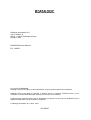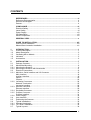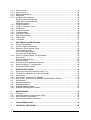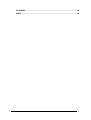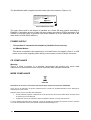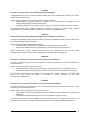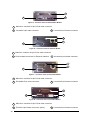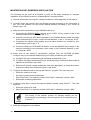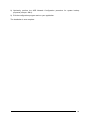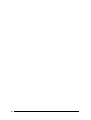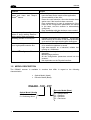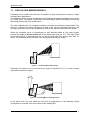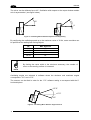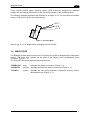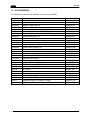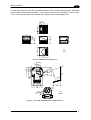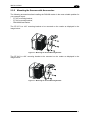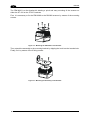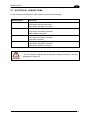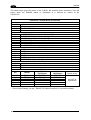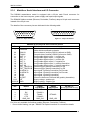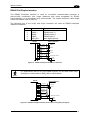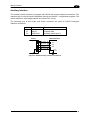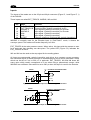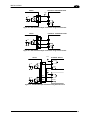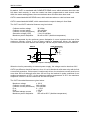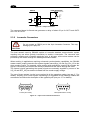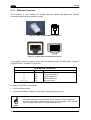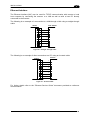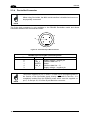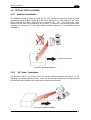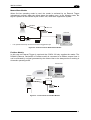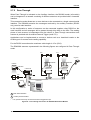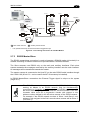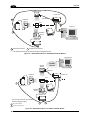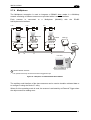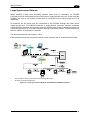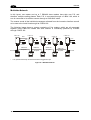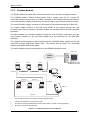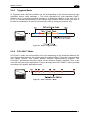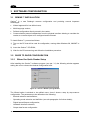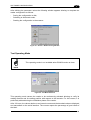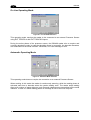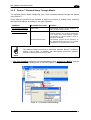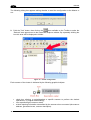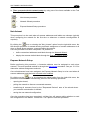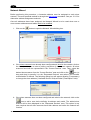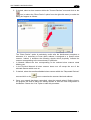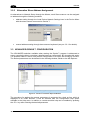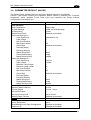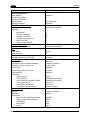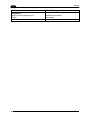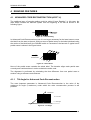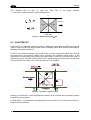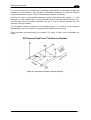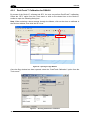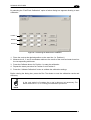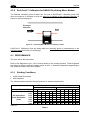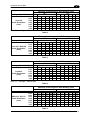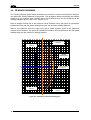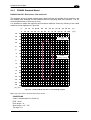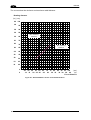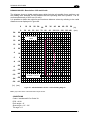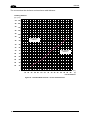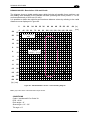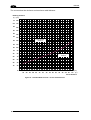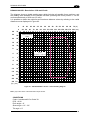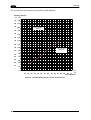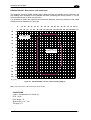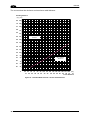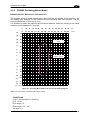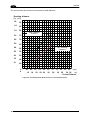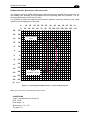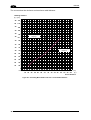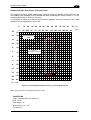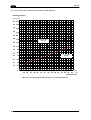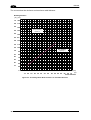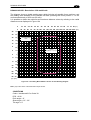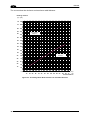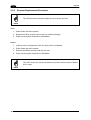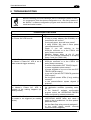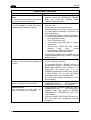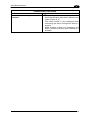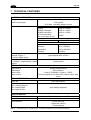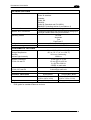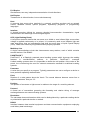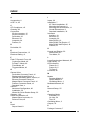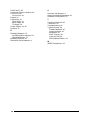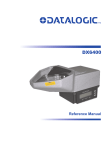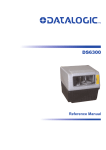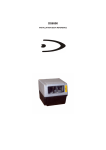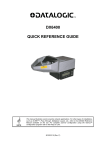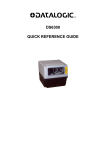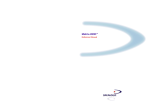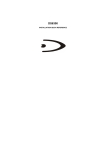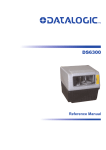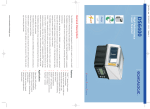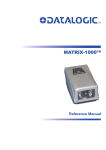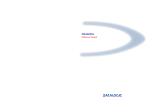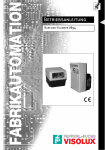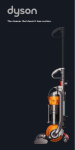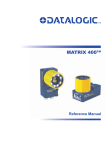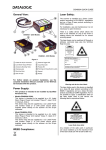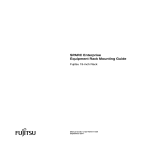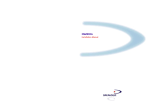Download Datalogic Scanning DS6400 User's Manual
Transcript
DS6400 Reference Manual Datalogic Automation S.r.l. Via S. Vitalino 13 40012 - Lippo di Calderara di Reno Bologna - Italy DS6400 Reference Manual Ed.: 10/2007 ALL RIGHTS RESERVED Datalogic reserves the right to make modifications or improvements without prior notification. Datalogic shall not be liable for technical or editorial errors or omissions contained herein, nor for incidental or consequential damages resulting from the use of this material. Product names mentioned herein are for identification purposes only and may be trademarks and or registered trademarks of their respective companies. © Datalogic Automation S.r.l. 2003 - 2007 03/10/2007 CONTENTS REFERENCES ............................................................................................................ vi Reference Documentation ........................................................................................... vi Services and Support .................................................................................................. vi Patents......................................................................................................................... vi COMPLIANCE............................................................................................................ vii Electrical Safety ...........................................................................................................vii Laser Safety.................................................................................................................vii Power Supply..............................................................................................................viii CE Compliance...........................................................................................................viii WEEE Compliance .....................................................................................................viii GENERAL VIEW .......................................................................................................... x GUIDE TO INSTALLATION ...................................................................................... xiii Point-to-Point Installation............................................................................................xiii Master/Slave Lonworks Installation ............................................................................xiv 1 1.1 1.2 1.3 1.4 1.5 INTRODUCTION .......................................................................................................... 1 Product Description ...................................................................................................... 1 Model Description ......................................................................................................... 2 Oscillating Mirror Models .............................................................................................. 3 Indicators ...................................................................................................................... 5 Accessories .................................................................................................................. 6 2 2.1 2.2 2.2.1 2.2.2 2.3 2.3.1 INSTALLATION ........................................................................................................... 7 Package Contents ........................................................................................................ 7 Mechanical Mounting.................................................................................................... 8 Mounting the Scanner................................................................................................... 8 Mounting the Scanner with Accessories..................................................................... 11 Electrical Connections ................................................................................................ 13 Main/Aux. Serial Interface and I/O Connector ............................................................ 15 Main Interface ............................................................................................................. 16 Auxiliary Interface ....................................................................................................... 19 Inputs .......................................................................................................................... 20 Outputs ....................................................................................................................... 22 Lonworks Connectors ................................................................................................. 24 Network Termination................................................................................................... 25 Lonworks Interface ..................................................................................................... 26 Ethernet Connector..................................................................................................... 28 Ethernet Interface ....................................................................................................... 29 DeviceNet Connector.................................................................................................. 30 Profibus Connector ..................................................................................................... 31 Profibus Interface........................................................................................................ 31 Power Supply.............................................................................................................. 32 User Interface ............................................................................................................. 32 Positioning the Scanner.............................................................................................. 33 Typical Installations .................................................................................................... 35 Standard Installation ................................................................................................... 35 “45° Skew” Installation ................................................................................................ 35 Typical Layouts........................................................................................................... 36 2.3.2 2.3.3 2.3.4 2.3.5 2.3.6 2.4 2.5 2.6 2.6.1 2.6.2 2.7 iii 2.7.1 2.7.2 2.7.3 2.7.4 2.7.5 2.7.6 2.8 2.8.1 2.8.2 2.8.3 2.8.4 2.9 2.9.1 2.9.2 3 3.1 3.2 3.2.1 Point-to-Point .............................................................................................................. 36 Pass Through ............................................................................................................. 38 RS232 Master/Slave................................................................................................... 39 Multiplexer .................................................................................................................. 41 Local Lonworks Network............................................................................................. 42 Small Synchronized Network...................................................................................... 43 Large Synchronized Network...................................................................................... 45 Multidata Network ....................................................................................................... 46 Fieldbus Network ........................................................................................................ 47 FLASH™ Dynamic Focus........................................................................................... 48 Fixed Mode ................................................................................................................. 48 Continuous Mode........................................................................................................ 48 Triggered Mode .......................................................................................................... 49 D-FLASH™ Mode....................................................................................................... 49 Keypad and Display.................................................................................................... 50 Internal Net ................................................................................................................. 50 Test Mode................................................................................................................... 51 3.2.3 3.3 3.4 SOFTWARE CONFIGURATION................................................................................ 52 Genius™ Installation................................................................................................... 52 Guide to Rapid Configuration ..................................................................................... 52 Wizard for Quick Reader Setup .................................................................................. 52 Test Operating Mode .................................................................................................. 53 On Line Operating Mode ............................................................................................ 54 Automatic Operating Mode ......................................................................................... 54 Genius™ Network Setup Through Master.................................................................. 55 Net-Autoset................................................................................................................. 57 Express Network Setup .............................................................................................. 57 Network Wizard .......................................................................................................... 58 Alternative Slave Address Assignment....................................................................... 60 Advanced Genius™ Configuration ............................................................................. 60 Parameter Default Values........................................................................................... 61 4 4.1 4.1.1 4.2 4.2.1 4.2.2 4.3 4.3.1 4.4 4.4.1 4.4.2 READING FEATURES............................................................................................... 65 Advanced Code Reconstruction (ACR™ 4)................................................................ 65 Tilt Angle for Advanced Code Reconstruction ............................................................ 65 PackTrack™ ............................................................................................................... 66 PackTrack™ Calibration for DS6400.......................................................................... 68 PackTrack™ Calibration for DS6400 Oscillating Mirror Models ................................. 70 Performance ............................................................................................................... 70 Reading Conditions .................................................................................................... 70 Reading Diagrams ...................................................................................................... 72 DS6400 Standard Model ............................................................................................ 73 DS6400 Oscillating Mirror Model ................................................................................ 83 5 5.1 5.2 5.2.1 5.2.2 MAINTENANCE ......................................................................................................... 93 Cleaning...................................................................................................................... 93 Automatic Scanner Replacement (ASR) .................................................................... 93 ASR Network Configuration........................................................................................ 93 Scanner Replacement Procedure............................................................................... 94 6 TROUBLESHOOTING ............................................................................................... 95 7 TECHNICAL FEATURES........................................................................................... 98 3.2.2 iv GLOSSARY.............................................................................................................. 100 INDEX....................................................................................................................... 103 v REFERENCES REFERENCE DOCUMENTATION The documentation related to the DS6400 management is listed below: • C-BOX100 Installation Manual • INT-30 20 mA Current Loop Interface Board for C-BOX 100 • PWR-120 power supply unit • GFC-60 90° deflecting mirror • GFC-600 90° deg. mirror close distance • Document about the Ethernet connectivity • Document about the Profibus connectivity • Help On-Line in PDF format SERVICES AND SUPPORT Datalogic provides several services as well as technical support through its website. Log on to www.automation.datalogic.com and click on the links indicated for further information including: • PRODUCTS Search through the links to arrive at your product page where you can download specific Manuals and Software & Utilities including: - Genius™ a utility program, which allows device configuration using a PC. It provides RS232 interface configuration. • SERVICES & SUPPORT - Datalogic Services - Warranty Extensions and Maintenance Agreements - Authorised Repair Centres • CONTACT US E-mail form and listing of Datalogic Subsidiaries PATENTS This product is covered by one or more of the following patents: U.S. patents: 5,483,051; Re. 36,251; 6,049,406; 5,992,740; 6,347,740B1; 6,629,639B2; 6,394,352B1; 6,742,710B2; 7,161,685B1; 6,688,524B1; 6,443,360 B1; 7,195,162B2. European patents: 652,530B1; 959,426B9; 1,300,798B1. Additional patents pending. vi 786,734B1; 789,315B1; 851,376B1; 1,363,228B1; COMPLIANCE ELECTRICAL SAFETY This product conforms to the applicable requirements contained in the European Standard for electrical safety EN-60950-1 at the date of manufacture. LASER SAFETY The following information is provided to comply with the rules imposed by international authorities and refers to the correct use of the DS6400 reader. Standard Regulations This scanner utilizes a low-power laser diode. Although staring directly at the laser beam momentarily causes no known biological damage, avoid staring at the beam as one would with any very strong light source, such as the sun. Avoid that the laser beam hits the eye of an observer, even through reflective surfaces such as mirrors, etc. This product conforms to the applicable requirements of both EN60825-1 and CDRH 21 CFR1040 at the date of manufacture. The reader is classified as a Class 2 laser product according to EN60825-1 regulations and as a Class II laser product according to CDRH regulations. Disconnect the power supply when opening the device during maintenance or installation to avoid exposure to hazardous laser light. There is a safety device which allows the laser to be switched on only if the motor is rotating above the threshold for its correct scanning speed. Use of controls or adjustments or performance of procedures other than those specified herein may result in exposure to hazardous visible laser light. WARNING The laser light is visible to the human eye and is emitted from the window on the head of the reader (Figure A, 7). Warning labels indicating exposure to laser light and the device classification are applied onto the head of the reader (Figure A, 1, 3): AVOID EXPOSURE LASER RADIATION IS EMITTED FROM THIS APERTURE AVOID EXPOSURE – LASER LIGHT IS EMITTED FROM THIS APERTURE Laser Safety Label for Oscillating Mirror and Standard Models CAUTION-CLASS 3B LASER LIGHT WHEN OPEN AVOID EXPOSURE TO BEAM LASER LIGHT – DO NOT STARE INTO BEAM CLASS 2 LASER PRODUCT MAX. OUTPUT RADIATION 1 mW EMITTED WAVE LENGTH 630 ~ 680 nm EN60825-1:2001 Warning and Device Class Label vii The identification label is applied onto the bottom part of the scanner (Figure A, 2): DATALOGIC S.p.A. Via Candini, 2 40012 LIPPO DI CALDERARA DI RENO (BO) ITALY MANUFACTURED VOLT Amp. JANUARY 2002 15-30 DC 1.5-0.7 MODEL No. N2468 SERIAL No. This product conforms to the applicable requirements of 21CFR 1040 at the date of manufacture. Device Identification Label The laser diode used in this device is classified as a Class 3B laser product according to EN60825-1 regulations and as a Class IIIb laser product according to CDRH regulations. Any violation of the optic parts in particular can cause radiation up to the maximum level of the laser diode (35 mW at 630~680 nm). POWER SUPPLY - This product is intended to be installed by Qualified Personnel only. - All DS6400 Models: This device is intended to be supplied by a UL Listed Power Unit marked “Class 2” or LPS power source which supplies power directly to the scanner via the 25/26-pin connector. CE COMPLIANCE Warning: This is a Class A product. In a domestic environment this product may cause radio interference in which case the user may be required to take adequate measures. WEEE COMPLIANCE ENGLISH Information for the user in accordance with the European Commission Directive 2002/96/EC At the end of its useful life, the product marked with the crossed out wheeled wastebin must be disposed of separately from urban waste. Disposing of the product according to this Directive: • avoids potentially negative consequences to the environment and human health which otherwise could be caused by incorrect disposal • enables the recovery of materials to obtain a significant savings of energy and resources. For more detailed information about disposal, contact the supplier that provided you with the product in question or consult the dedicated section at the website www.automation.datalogic.com. viii ITALIANO Informazione degli utenti ai sensi della Direttiva Europea 2002/96/EC L’apparecchiatura che riporta il simbolo del bidone barrato deve essere smaltita, alla fine della sua vita utile, separatamente dai rifiuti urbani. Smaltire l’apparecchiatura in conformità alla presente Direttiva consente di: • evitare possibili conseguenze negative per l’ambiente e per la salute umana che potrebbero invece essere causati dall’errato smaltimento dello stesso; • recuperare materiali di cui è composto al fine di ottenere un importante risparmio di energia e di risorse. Per maggiori dettagli sulle modalità di smaltimento, contattare il Fornitore dal quale è stata acquistata l’apparecchiatura o consultare la sezione dedicata sul sito www.automation.datalogic.com. DEUTSCH Benutzerinformation bezüglich Richtlinie 2002/96/EC der europäischen Kommission Am Ende des Gerätelebenszyklus darf das Produkt nicht über den städtischen Hausmüll entsorgt werden. Eine entsprechende Mülltrennung ist erforderlich. Beseitigung des Produkts entsprechend der Richtlinie: • verhindert negative Auswirkungen für die Umwelt und die Gesundheit der Menschen • ermöglicht die Wiederverwendung der Materialien und spart somit Energie und Resourcen Weitere Informationen zu dieser Richtlinie erhalten Sie von Ihrem Lieferanten, über den Sie das Produkt erworben haben, oder besuchen Sie unsere Homepage unter www.automation.datalogic.com. FRANÇAIS Information aux utilisateurs concernant la Directive Européenne 2002/96/EC Au terme de sa vie utile, le produit qui porte le symbole d'un caisson à ordures barré ne doit pas être éliminé avec les déchets urbains. Éliminer ce produit selon cette Directive permet de: • éviter les retombées négatives pour l'environnement et la santé dérivant d'une élimination incorrecte • récupérer les matériaux dans le but d'une économie importante en termes d'énergie et de ressources Pour obtenir des informations complémentaires concernant l'élimination, veuillez contacter le fournisseur auprès duquel vous avez acheté le produit ou consulter la section consacrée au site Web www.automation.datalogic.com. ESPAÑOL Información para el usuario de accuerdo con la Directiva Europea 2002/96/CE Al final de su vida útil, el producto marcado con un simbolo de contenedor de bassura móvil tachado no debe eliminarse junto a los desechos urbanos. Eliminar este producto de accuerdo con la Directiva permite de: • evitar posibles consecuencias negativas para el medio ambiente y la salud derivadas de una eliminación inadecuada • recuperar los materiales obteniendo así un ahorro importante de energía y recursos Para obtener una información más detallada sobre la eliminación, por favor, póngase en contacto con el proveedor donde lo compró o consultar la sección dedicada en el Web site www.automation.datalogic.com. ix GENERAL VIEW DS6400 1 7 2 3 4 6 5 Figure A - DS6400 x 1 Laser Safety Label 5 Connector Panel 2 Identification Label 6 Display and Keypad Panel 3 Warning and Device Class Label 7 Laser Beam Output Window 4 Service Cap DS6400 1 2 Figure B - DS6400 Oscillating Mirror Version 1 Laser Safety Label 2 Laser Beam Output Window 5 1 4 3 2 Figure C - Display and Keypad Panel 1 Programming Keypad 4 Power On LED 2 TX Data LED 5 LCD Display 3 Phase On LED xi 1 2 3 Figure D - Connector Panel for Master/Slave Models 1 Main/Aux. Interface 25-pin D-Sub male connector 2 Lonworks 9-pin male connector 3 Lonworks 9-pin female connector 1 2 3 Figure E – Connector Panel for Ethernet Models 1 Main/Aux. Interface 26-pin D-Sub male connector 2 RJ45 modular connector for Ethernet Interface 3 Lonworks 9-pin female connector 1 2 3 Figure F – Connector Panel for DeviceNet Models 1 Main/Aux. Interface 26-pin D-Sub male connector 2 DeviceNet 5-pin male connector 3 Lonworks 9-pin female connector 1 2 3 Figure G – Connector Panel for Profibus Models xii 1 Main/Aux. Interface 26-pin D-Sub male connector 2 Profibus 9-pin female connector (white) 3 Lonworks 9-pin female connector GUIDE TO INSTALLATION POINT-TO-POINT INSTALLATION The following can be used as a checklist to verify all the steps necessary to complete installation of the DS6400 scanner. 1) Read all information in the section “Safety Precautions” at the beginning of this manual. 2) Correctly mount the scanner using the bracket provided according to the information in par. 2.2.2 and position it at the correct reading distance according to your model as shown in par. 2.5 and par. 4.4. 3) Make electrical connections to your DS6400 scanner by: a) Connecting the DS6400 scanner to the C-BOX 100 by means of one of the cables provided as accessory (see par. 1.5). b) Providing correct and complete system cabling through the C-BOX 100 according to the signals (trigger, inputs, outputs) necessary for the layout of your application. • Layout: Point-to-Point, Pass Through, RS232 Master/Slave, Lonworks, Fieldbus. See sub-paragraphs under 2.7 for reference. • Cabling: Power, Main Serial Interface – RS232, RS485 Half Duplex, RS485 Full Duplex, 20 mA Current Loop, Auxiliary Interface, Inputs, Outputs, etc -. For further details, see all sub-paragraphs under par. 2.3. 4) Configure the DS6400 scanner by installing and running the Genius™ configuration program from the CD-ROM provided. The main steps are: • Select the codes to be read • Set-up the communication parameters • When PackTrack™ is required, set the PS Offset and Position parameters • Define data formatting parameters Fine tuning of the scanner position for barcode reading can be accomplished by performing a test through the SPY configuration tool in Genius™. NOTE 5) Exit the configuration program and run your application. The installation is now complete. xiii MASTER/SLAVE LONWORKS INSTALLATION The following can be used as a checklist to verify all the steps necessary to complete installation of the DS6400 scanner in a Master/Slave Lonworks network. 1) Read all information in the section “Safety Precautions” at the beginning of this manual. 2) Correctly mount the scanner using the bracket provided according to the information in par. 2.2.2 and position it at the correct reading distance according to your model as shown in par. 4.4. 3) Make electrical connections to your DS6400 scanner by: a) Connecting the DS6400 Master scanner to the C-BOX 100 by means of one of the cables provided as accessory (see par. 1.5). b) Correctly inserting the BTK-6000 terminator in the DS6400 Master reader according to the information given under “Local Lonworks Network” in par. 2.3.2 and par. 2.7.5. c) Completing the system wiring adding as much slave scanners as required by your system layout (refer to par. 2.7). d) Correctly inserting the BTK-6000 terminator in the last DS6400 Slave reader of the network according to the information given under “Local Lonworks Network” in par. 2.3.2 and par. 2.7.5. 4) Install and run the Genius™ configuration program from the CD-ROM provided. Configure the Local Lonworks Network using one of the procedures given below: a) Configure the entire network through the Master as described in par. b) Configure the Master as described in par. 3.2.2 and locally define each slave scanner address as described in par. 3.2.3. c) Define each scanner, master and slaves (with their addresses), by using the scanner keypad according to the information given in par. 2.9.1. 5) Configure the Master scanner through the Genius™ program. The main steps are: • Select the codes to be read • Set-up the communication parameters • When PackTrack™ is required, perform PackTrack™ calibration, see par. 4.2.1 • Define data formatting parameters 6) Configure each Slave scanner through the Master scanner using Genius™. The main steps are: • Select the codes to be read • When PackTrack™ is required, perform PackTrack™ calibration, see par. 4.2.1 Fine tuning of the scanner position for barcode reading can be accomplished by performing a test through the SPY configuration tool in Genius™. NOTE 7) Send the configuration to the Master. xiv 8) Optionally, perform the ASR Network Configuration procedure for system backup purposes (see par. 5.2.1). 9) Exit the configuration program and run your application. The installation is now complete. xv xvi INTRODUCTION 1 1 INTRODUCTION 1.1 PRODUCT DESCRIPTION The DS6400 is a high performance laser scanner in a complete range of industrial bar code readers offering an innovative and modular solution in terms of reading performance, connectivity and maintenance, in addition to a completely new hardware and software platform. The DS6400 has been specifically designed for simple installation, easy use and flexibility. An innovative mechanical design together with the Datalogic patent pending Step-a-HeadTM feature make it possible to rotate the reader head and the decoder base independently from each other. Step-a-HeadTM enables the DS6400 to always be installed in the ideal position, by modifying the orientation of the connector panel while leaving the laser window in the desired position. The need for space is minimized and installation is easier. The DS6400 has an innovative linear motor designed to control the focus position of the scanner via software. This dynamic system, called FLASHTM, is able to move the focus position rail to rail, from the minimum position to the maximum position, in less than 10 msec. In typical applications, where a DOF <1 meter is required, the focus position is adjusted in 4 msec. The DS6400 can read all most popular bar codes even in the most difficult conditions, thanks to a new generation decoder with Intel Xscale CPU and code reconstruction technology (ACR™ 4). This reader is also offered in a model with an integrated SW programmable oscillating mirror. Great attention has been given to built-in connectivity for all market standards. Lonworks, Profibus, DeviceNet and Ethernet bus have been integrated in dedicated versions of the decoder base. Some of the main features of DS6400 are listed below: • scanning speed up to 1200 scans/sec; • 2 serial communication interfaces • reading all popular codes; • supply voltage from 15 to 30 Vdc; • electrical connection through connectors; • high speed Lonworks connectivity for Master/Slave layout; • built-in connectivity for Profibus, DeviceNet and Ethernet; • programmable in 5 different operating modes to suit the most various barcode reading system requirements; • light source: solid state laser diode; the light emitted has a wavelength between 630~680nm. • IP64 protection class of the enclosure (not yet available for Ethernet models). Manufacturing is the traditional industry for Auto-ID applications, with a market becoming mature, standardized reading solutions and a tough competition. Manufacturing has been the target industry since the very beginning of the new 6000 family with the DS6300. The DS6400 makes possible to enlarge the market applications including Transportation & Logistics industry, making wider the Business Opportunities scenario. 1 DS6400 1 Feature Benefit Modular solution with separated head and base and Step-AHeadTM feature • • • • Reading on pallets or big objects where a large reading distance / wide reading field are needed Reading parcels on conveyors Master working as a multiplexer on a high speed Lonworks bus • • • • • GENIUSTM Configurator SW • • • • Possibility to select the combination of head and base that best fits the needs of the application; Great scalability of the offer; Down time cost reduction, since the decoder base works even if the head has been removed; Easy maintenance. In case of replacement of the head, all the configuration parameters are stored in the base, and the scanner is automatically configured; Easy installation with the minimum room needed. DS6400 with FLASHTM dynamic focusing system. DS6400 implements the PacktrackTM functionality which leads to an increase of the plant production as a result of the augmented system throughput. Great competitiveness of the offer, since the cost of an external multiplexer is saved; High data transfer on a industrial, reliable bus running at 1,2 Mbit/sec. Reduced learning time, with an easy wizard approach; Multilanguage platform; All the configuration parameters stored into the scanner; Not dependent on the Physical interface. 1.2 MODEL DESCRIPTION The DS6400 scanner is available in versions that differ in regard to the following characteristics: • Optical Model (Head) • Decoder Model (Base) DS6400 - 10X - 0YY Decoder Model (Base) Optical Model (Head) 0 = Standard 5 = Oscillating Mirror 2 10 = Master/Slave 11 = Profibus 12 = Ethernet 15 = Devicenet INTRODUCTION 1 1.3 OSCILLATING MIRROR MODELS Oscillating mirror models are used when coverage of a large reading area is required, mainly in picket fence applications. The DS6400 scanner mounts a dedicated optic head with integrated oscillating mirror driven by a linear motor. The speed, the precision, the repeatability, and the reliability of this driving technology assure high level performance. The new oscillating mirror is completely software controlled and software programmable. The Genius™ software tool allows adjusting the linear motor speed (oscillating frequency) and the upper and lower limits of the oscillation by defining the top and bottom line limit angles. When the oscillating mirror is programmed to read barcode labels at very small angles, position the reader to assure at least 10° for the Skew angle (see par. 2.4). This angle refers to the most inclined or external laser line, so that all other laser lines assure more than 10° Skew. This avoids the direct reflection of the laser light emitted by the reader. 10° Figure 1 – Oscillating Mirror Skew Angle Otherwise, the scanner can be mounted at an angle of inclination of 17.5° in order to attain symmetrical deflection ranges. 10 7. 5 ° 17.5° Figure 2 - Oscillating Mirror Reading Position In the above case, the zone where the scan line is perpendicular to the reflecting surface corresponds to a neutral zone at the center of the reading field. 3 DS6400 1 The mirror can be deflected up to 40°. Oscillation with respect to the output window median axis is asymmetrical ( see figure below). 37.5 40° ° -2.5° 0° Figure 3 - Oscillating Mirror Maximum Aperture and Asymmetry By configuring the oscillating speed up to the maximum value of 19 Hz, raster emulation can be performed for reading fast moving objects. Hz 0-5 6-10 11-15 16-19 Max. Aperture 40° 30° 20° 10° By limiting the raster width to the minimum necessary, the number of scans on the reading surface is increased. NOTE Oscillating angles are selected in software where the minimum and maximum angles correspond to –2.5° and +37.5°. The scanner can be tilted in order for the 17.5° software setting to correspond with the 0° horizontal plane. +37.5° +17.5° -2.5° Figure 4 - Oscillating Mirror Extreme Angle Positions 4 INTRODUCTION 1 These models provide higher scanning speed (1200 scans/sec) compared to standard models and the reading performance is not adversely effected by the oscillating mirror. The following example represents the selection of an angle of +10° for the bottom line and an angle of +20° for the top line (see figure below). +37.5° +27.5° +17.5° Figure 5 - Oscillating Mode Refer to par. 2.2.1 for details about oscillating mirror mounting. 1.4 INDICATORS The DS6400 decoder base provides an LCD display for system messages and configuration menus. The three keys present on the side of the display allow configuration menu navigation (Figure C, 1). The three LED indicators have the following functions: POWER ON (red) Indicates the reader is turned on (Figure C, 4) PHASE ON (yellow) Indicates the presence sensor is turned on (Figure C, 3). TX DATA (green) Indicates the main serial interface is operating correctly during data transmission (Figure C, 2). 5 DS6400 1 1.5 ACCESSORIES The following accessories are available on request for DS6400: Name CAB-6001 CAB-6002 CAB-6005 CAB-6010 CAB-6011 CAB-6012 CAB-6015 CAB-6101 CAB-6102 CAB-6105 CAB-6112 CAB-6115 CAB-6305 CAB-6310 C-BOX 100 INT-30 PWR-120 BTK-6000 PG6002 PG6001 PG6000 FBK-6000 GFC-60 GFC-600 US-60 PH-1 MEP-543 OEK-2 OEK-1 6 Description cable to C-BOX100 1 m cable to C-BOX100 2 m cable to C-BOX100 5 m cable to C-BOX100 10 m cable to C-BOX100 1 m (DS6400 Fieldbus version) cable to C-BOX100 2 m (DS6400 Fieldbus version) cable to C-BOX100 5 m (DS6400 Fieldbus version) cable master/slave 1 m cable master/slave 2 m cable master/slave 5 m cable master/slave no power 2 m cable master/slave no power 5 m Power cable Fam 6k 5 m Power cable Fam 6k 10 m passive connection box 20 m.A. C.L. interface board for C-BOX 100 power unit 110/230 V AC 24 V terminator kit (5 pcs) single unit power supply (US) single unit power supply (UK) single unit power supply (EU) fast bracket kit (2 pcs) 90° mirror 90° deg. mirror close distance mounting bracket kit (5 pcs) for multisided stations Photocell kit – PNP Photocell kit - NPN Optical encoder (10 m cable + spring) Optical encoder kit + 10 m cable Part Number 93A051190 93A051200 93A051210 93A051271 93A051221 93A051222 93A051223 93A051220 93A051230 93A051240 93A051224 93A051225 93ACC1768 93ACC1752 93ACC1510 93A151022 93ACC1530 93ACC1710 93ACC1718 93ACC1719 93ACC1720 93ACC1721 93A201100 93A201102 890001020 93ACC1791 93ACC1728 93ACC1770 93ACC1600 INSTALLATION 2 2 INSTALLATION To install the system follow the given procedure: • Select the mounting location for DS6400; • Mount the DS6400 scanner; • Position the scanner with respect of the barcode; • Proceed with system electrical connection; • Install the Genius™ program on the PC and configure the scanner; • Set the Flash™ dynamic focus by means of the Genius™ software tool. WARNING When installing several scanners, take care to position them correctly so that no laser beam enters the reading window perpendicularly and at the same level of the output beam of the other scanners. This condition could occur more frequently for side mounted applications. If these precautions are not followed, it may occur that the laser of the blinded scanner starts blinking due to an internal circuit which temporarily turns the laser off when detecting a power anomaly. To resolve this problem, it is sufficient to slightly change the inclination and position of one of the two scanners involved. Refer to the Reference Documentation for details on connecting your DS6400 reader to other devices in the system (i.e. C-BOX 100, etc ). NOTE 2.1 PACKAGE CONTENTS Verify that the DS6400 reader and all the parts supplied with the equipment are present and intact when opening the packaging; the list of parts includes: • DS6400 reader • Installation Quick Reference + barcode test chart • DS6400 configuration CD-ROM • Mounting bracket and screws Figure 6 - DS6400 Package Contents 7 DS6400 2 2.2 MECHANICAL MOUNTING 2.2.1 Mounting the Scanner The DS6400 reader can be positioned and installed in the best way possible as a result of the Step-a-Head™ feature. Thanks to the separation between Head and Base, you can modify the orientation of the decoder base, and therefore display-keypad and connector panels, while keeping the optic head in the correct reading position. The reading head and the decoder base can be rotated independently from each other allowing the installation even in the most critical locations. Head Screws Fixing Screw (4) Figure 7 - Step-A-Head™ Feature To rotate the head follow the given procedure: 1. detach the head from the base by unscrewing the four fixing screws; 2. rotate the head in the desired position; 3. loosen but don't remove the two screws on top of the head; 4. affix the head onto the base carefully aligning the four fixing screws and progressively tightening them about half-way; 5. completely tighten the two screws on top of the head; 6. completely tighten the four fixing screws. 8 INSTALLATION 2 The following diagrams give the overall dimensions of the reader standard model, oscillating mirror model and mounting brackets. They may be used for their installation. Refer to par. 2.4 for correct positioning of the scanner with respect to the code passage zone. 30 1.18 60 2.36 16.5 0.65 85 3.34 74 2.85 99 3.90 30 1.18 76 2.99 113 4.45 mm inch 110 4.33 Figure 8 - DS6400 Overall Dimensions 42 1.65 10 0.4 4 0.15 50 82 1.96 3.22 82 3.22 25 50 1.96 0.98 20 18 0.78 0.71 N°2 22 0.86 126 4.96 2 N° °2 .1 N Ø40.16 Ø 106° 50 1.96 72 2.83 100 3.93 = = OTS °2 SL S 8.5 N °2 SLOT N 0.33 .5 8 3 Ø .3 Ø0 73.2 2.88 36 1.41 = = 130 5.12 35 1.37 TS LO S 4 S OT N° °4 SL 5 . 4 8N 0.1 mm inch Figure 9 – ST-237 Mounting Bracket Overall Dimensions 9 DS6400 60 2.36 30 1.18 2 16.5 0.65 99 3.90 63.5 2.50 104.5 4.11 85 3.35 69 2.72 113 4.45 114 4.48 102 4.01 110.3 4.34 56 2.20 mm inch 180 7.08 Figure 10 - DS6400 Oscillating Mirror Model Overall Dimensions 42 1.65 22 0.86 4 0.15 35 1.37 5.11 130 82 3.22 50 1.96 20 0.78 50 1.96 25 0.98 18 0.71 10 0.4 Ø4.1 0.16 R1 11 0.43 14 0.55 50 1.96 72 2.83 100 3.93 R5 11 0.43 14 0.55 75 2.95 R22 36 1.41 R36 mm inch .5 Ø8 Figure 11 – ST-210 Mounting Bracket Overall Dimensions 10 INSTALLATION 2.2.2 2 Mounting the Scanner with Accessories The following accessories allow installing the DS6400 reader in the most suitable position for your network layout: - ST-237 mounting bracket; - ST-210 mounting bracket; - FBK-6000 fast bracket. The ST-237 is a 106° mounting bracket to be mounted on the reader as displayed in the image below: Figure 12 – Mounting the ST-237 Mounting Bracket The ST-210 is a 90° mounting bracket to be mounted on the reader as displayed in the image below: Figure 13 – Mounting the ST-210 Mounting Bracket 11 DS6400 2 The FBK-6000 is a fast bracket kit allowing a quick and easy mounting of the scanner on either the ST-210 or the ST-237 brackets. First, it is necessary to fix the FBK-6000 to the DS6400 scanner by means of the mounting screws: Figure 14 – Mounting the FBK-6000 on the Scanner Then, attach the assembly to the mounting bracket by slipping the hook into the bracket hole. Finally, fix it by means of the 2 fixing screws: Figure 15 – Mounting the Assembly on the Bracket 12 INSTALLATION 2 2.3 ELECTRICAL CONNECTIONS All the connectors available for each scanner model are the following: Scanner Model Master/Slave Ethernet DeviceNet Profibus Connector 25-pin male serial interface and I/O connector 9-pin male Lonworks connector* 9-pin female Lonworks connector 26-pin male serial interface and I/O connector 9-pin female Lonworks connector RJ45 modular connector 26-pin male serial interface and I/O connector 9-pin female Lonworks connector 5-pin male connector 26-pin male serial interface and I/O connector 9-pin female Lonworks connector 9-pin female Profibus connector * Do not connect an RS232 port to the 9-pin Lonworks Connector. This may damage your Laptop PC. CAUTION 13 DS6400 2 The table below gives the pinout of the C-BOX 100 terminal block connectors. Use this pinout when the DS6400 reader is connected in a network by means of the C-BOX 100: C-BOX 100 Terminal Block Connectors Power 1, 3, 5 2, 4, 6 7, 8 20, 40 27 28 29 30 31, 33 32, 34 36 21 22 23 24 25 26 35 37 38, 39 Pin VS GND EARTH GROUND Reserved Inputs EXT TRIG/PS A (polarity insensitive) for PS EXT TRIG/PS B (polarity insensitive) for PS IN 2/ENC A (polarity insensitive) for Encoder IN 2/ENC B (polarity insensitive) for Encoder IN 3A (polarity insensitive) IN 4A (polarity insensitive) IN 3B/IN 4B Reference (polarity insensitive) Outputs OUT 1+ OUT 1OUT 2+ OUT 2OUT 3A (polarity insensitive) OUT 3B (polarity insensitive) Auxiliary Interface TX AUX RX AUX GND Main Interface RS485 RS485 RS232 Full-Duplex Half-Duplex TX232 TX485+ RTX485+ RTS232 TX485RTX485RX232 * RX485+ CTS232 * RX485- 11, 15 12, 16 17 18 10, 14, 19 SGND Main Isolated 9, 13 SGND Main Isolated RS485 Cable Shield 20 mA C.L. (with INT-30 only) see INT-30 instructions SGND Main Isolated RS485 Cable Shield * Do not leave floating, see par. "RS485 Full-Duplex Interface" for connection details. 14 INSTALLATION 2.3.1 2 Main/Aux. Serial Interface and I/O Connector The DS6400 master/slave model is equipped with a 25-pin male D-sub connector for connection to the host computer, power supply and input/output signals. The DS6400 fieldbus models (Ethernet, DeviceNet, Profibus) adopt a 26-pin male connector instead of the 25-pin one. The details of the connector pins are indicated in the following table: 13 1 9 1 10 19 18 26 Figure 16 - 26-pin Connector 25 14 Figure 17 - 25-pin Connector DS6400 25-pin/26-pin D-sub connector pinout Pin Name Function Chassis - internally connected to GND 1 CHASSIS Cable shield connected to chassis 20 RXAUX Receive data of auxiliary RS232 (referred to GND) 21 TXAUX Transmit data of auxiliary RS232 (referred to GND) 8 OUT 1+ Configurable digital output 1 - positive pin 22 OUT 1Configurable digital output 1 - negative pin 11 OUT 2+ Configurable digital output 2 - positive pin 12 OUT 2Configurable digital output 2 - negative pin 16 OUT 3A Configurable digital output 3 - polarity insensitive 17 OUT 3B Configurable digital output 3 - polarity insensitive 18 EXT_TRIG/PS A External trigger (polarity insensitive) for PS 19 EXT_TRIG/PS B External trigger (polarity insensitive) for PS 6 IN 2/ENC A Input signal 2 (polarity insensitive) for Encoder 10 IN 2/ENC B Input signal 2 (polarity insensitive) for Encoder 14 IN 3A Input signal 3 (polarity insensitive) 15 IN 4A Input signal 4 (polarity insensitive) 24 IN_REF Common reference of IN3 and IN4 (polarity insensitive) 9,13 VS Supply voltage - positive pin 23,25,26 GND Supply voltage - negative pin Main Interface Connector Pinout RS485 RS485 Pin 20 mA C.L. RS232 (INT-30 with C-BOX 100 only) Full Duplex Half Duplex 2 TX TX485 + RTX485 + see INT-30 instructions 3 RX * RX485 + 4 RTS TX485 RTX485 5 CTS * RX485 7 GND_ISO GND_ISO GND_ISO Pin 26 is only available for fieldbus models (Ethernet, DeviceNet, Profibus). * Do not leave floating, see par. "RS485 Full-Duplex Interface" for connection details. 15 DS6400 2 Main Interface The main serial interface is compatible with the following electrical standards: RS232 RS485 full-duplex RS485 half-duplex (20 mA current loop) The 20 mA Current Loop interface is available by using the C-BOX 100 with the optional INT-30 accessory installed in it. The scanner communicates to the C-BOX 100 through the RS232 interface and the INT-30 converts the signals. The main serial interface type and its relative parameters (baud rate, data bits, etc.) are selected via software using the Genius™ utility program. For more details refer to the section "Main Serial Port" in the Genius™ Help On Line. Details regarding the connections and use of the main interface selection are given in the next paragraphs. RS232 Interface The main serial interface is used for communication with the Host computer and allows both transmission of code data and configuring the reader. The overall maximum cable length should not exceed 15 m (50 ft). The following pins of the 25-pin and 26-pin connector are used for RS232 interface connection depending on the reader model: Pin 2 3 4 5 7 Name TX RX RTS CTS GND_ISO Function Transmit Receive Request to send Clear to send Main signal ground The RTS and CTS signals control data transmission and synchronize the connected devices. If the RTS/CTS hardware protocol is enabled, the DS6400 activates the RTS output to indicate a message can be transmitted. The receiving unit must activate the CTS input to enable the transmission. DS6400 USER INTERFACE 2 TX 3 RX 4 RTS 5 CTS RXD 7 GND_ISO 1 CHASSIS TXD SGND Main Isolated Earth Ground Figure 18 - RS232 Connections 16 INSTALLATION 2 RS485 Full-Duplex Interface The RS485 full-duplex interface is used for non-polled communication protocols in point-to-point connections over longer distances than those acceptable for RS232 communications or in electrically noisy environments. The overall maximum cable length should not exceed 1200 m (3937 ft). The following pins of the 25-pin and 26-pin connector are used for RS485 full-duplex interface connection: Pin 2 3 4 5 7 Name TX485 + RX485 + TX485 RX485 GND_ISO Function RS485 output (+) RS485 input (+) RS485 output (-) RS485 input (-) Main signal ground DS6400 USER INTERFACE 2 TX485+ 3 RX485+ 4 TX485- 5 RX485- 7 GND_ISO 1 CHASSIS RX485+ TX485+ RX485TX485- SGND Main Isolated Earth Ground Figure 19 - RS485 Full-Duplex Interface Connections For applications that do not use RX485 signals, do not leave these lines floating but connect them to GND_ISO as shown below. NOTE DS6400 USER INTERFACE 2 TX485+ 4 TX485- 3 RX485+ 5 RX485- 7 GND_ISO 1 CHASSIS RX485+ RX485- SGND Main Isolated Earth Ground Figure 20 - RS485 Full-Duplex Interface Connections Using Only TX Signals 17 DS6400 2 RS485 Half-Duplex Interface The RS485 half-duplex interface can be used for multidrop connections with a Datalogic multiplexer or it can also be used for a master/slave layout. The overall maximum cable length should not exceed 1200 m (3937 ft). The following pins of the 25-pin and 26-pin connector are used for RS485 half-duplex interface connection: Pin 2 4 7 Name RTX485 + RTX485 GND_ISO Function RS485 input/output (+) RS485 input/output (-) Main signal ground DS6400 MULTIPLEXER 2 RTX485+ 4 RTX485- 7 GND_ISO 1 CHASSIS RTX485+ RTX485RS485REF Earth Ground Figure 21 – RS485 Half-Duplex Interface Connections 18 INSTALLATION 2 Auxiliary Interface The auxiliary serial interface is equipped with RS232 full-duplex interface connections. The interface type is exclusive and is selectable through the Genius™ configuration program. The overall maximum cable length should not exceed 15 m (50 ft). The following pins of the 25-pin and 26-pin connector are used for RS232 full-duplex interface connection: Pin 20 21 23 Name RXAUX TXAUX SGND AUX Function Receive data Transmit data Auxiliary signal ground DS6400 USER INTERFACE 20 RXAUX 21 TXAUX 23 GNDAUX 1 CHASSIS TXD RXD GND Earth Ground Figure 22 - RS232 Auxiliary Interface Connections 19 DS6400 2 Inputs The inputs of the reader are on the 25-pin and 26-pin connector (Figure D, 1 and Figure E, 1) of the DS6400. These inputs are called EXT_TRIG/PS, IN2/ENC, IN3 and IN4. Pin 18 19 6 10 14 15 24 Name EXT_TRIG/PS A EXT_TRIG/PS B IN2/ENC A IN2/ENC B IN3A IN4A IN_REF Function External trigger (polarity insensitive) for PS External trigger (polarity insensitive) for PS Input signal 2 (polarity insensitive) for Encoder Input signal 2 (polarity insensitive) for Encoder Input signal 3 (polarity insensitive) Input signal 4 (polarity insensitive) Common reference of IN3 and IN4 (polarity insensitive) IN2/ENC is normally used for the Encoder input. In PackTrack™ mode, it detects the conveyor speed. The maximum Encoder frequency is 2 KHz. EXT_TRIG/PS is the main presence sensor. When active, this input tells the scanner to scan for a code and that decoding can take place. The yellow LED (Figure C,3) indicates the EXT_TRIG/PS is active. IN3 and IN4 can be used as the stop signal for the reading phase. All inputs are optocoupled, polarity insensitive, and driven by a constant current generator; the command signal is filtered through an anti-disturbance circuit which generates a delay which can be set to 5 ms or 500 µs. In particular, EXT_TRIG/PS, IN3 and IN4 share the same value which usually corresponds to 5 ms when using a photoelectric sensor, while IN2/ENC has a different value which is set to 500 µs when this input is used for the Encoder. Vext DS6400 EXTERNAL TRIGGER/ENCODER V A/B + 5V ~ + - ~ B/A Ground Figure 23 – PNP Command Input Connection using External Power DS6400 EXTERNAL TRIGGER/ENCODER VS V A/B + 5V ~ + ~ - B/A Ground GND Figure 24 - PNP Command Input Connection using Scanner Power 20 INSTALLATION 2 DS6400 EXTERNAL TRIGGER/ENCODER Vext A/B + 5V ~ V - + ~ B/A Ground Figure 25 - NPN Command Input Connection using External Power EXTERNAL TRIGGER/ENCODER DS6400 VS A/B + 5V ~ + V - ~ B/A GND Ground Figure 26 - NPN Command Input Connection using Scanner Power Vext DS6400 EXTERNAL DEVICE V IN3A + 5V ~ + - ~ Ground Vext V IN4A + 5V ~ + ~ - INREF Ground Figure 27 - IN3/IN4 PNP Input Command using External Power 21 DS6400 2 DS6400 EXTERNAL DEVICE VS INREF + 5V ~ + V - ~ IN3A Ground EXTERNAL DEVICE + 5V ~ + V - ~ IN4A GND Ground Figure 28 - IN3/IN4 NPN Input Command using Scanner Power Input devices can be supplied by either scanner power (VS and GND) or external power supplies (Vext). Electrical isolation between the input command logic and the scanner is maintained when powering the input devices from an external supply voltage (Vext). The driving logic of the input signals may be powered, for convenience, with the voltage supply between pins 9 (VS) and 23 (GND) of the 26-pin I/O connector. In this case, however, the device is no longer electrically isolated. The voltage available on the 26-pin I/O connector, is physically the same as used to power the scanner. The electrical features of these inputs are: Maximum voltage 30 V Maximum current 10 mA Outputs Three general purpose outputs are available. Pin 8 22 11 12 16 17 Name OUT 1+ OUT 1OUT 2+ OUT 2OUT 3A OUT 3B Function Configurable digital output 1 – positive pin Configurable digital output 1 – negative pin Configurable digital output 2 – positive pin Configurable digital output 2 – negative pin Configurable digital output 3 – polarity insensitive Configurable digital output 3 – polarity insensitive The function of the three outputs OUT1, OUT2 and OUT3 can be defined by the user. Refer to Genius™ Help On-Line for further details. 22 INSTALLATION 2 By default, OUT1 is associated with COMPLETE READ event, which activates when the code has been read correctly. In case the reader has been programmed to read several codes within the same reading phase, the event activates when all codes have been read. OUT2 is associated with NO READ event, which activates when no code has been read. OUT3 is associated with NONE, which means that the output is always in Line State. The OUT1 and OUT2 electrical features are given below: Collector-emitter voltage Collector current (pulse) Collector current (continuous) Saturation voltage (VCE) Maximum power dissipation 30 V Max. 130 mA Max. 40 mA Max. 1 V at 10 mA Max. 90 mW at 50°C (Ambient temperature). The limit requested by the maximum power dissipation is more important than that of the maximum collector current: if one of these outputs is continuously driven, the maximum current must not be more than 40 mA although 130 mA may be reached in pulse conditions. DS6400 USER INTERFACE Vext 30 Vdc max + - Figure 29 – Output 1 and Output 2 Interface When the load is powered by an external power supply, the voltage must be less than 30 V. OUT3 has different electrical features, since it is a bi-directional solid state relay with built-in current limit protection. If this output is continuously driven, the maximum current must be not more than 200 mA although more than 300 mA may be reached in pulse conditions for an ambient temperature of 25°C. At the maximum ambient temperature of 50°C the maximum respective current is 150 mA continuous and 240 mA pulse. The OUT3 electrical features are given below: Maximum voltage Collector current (pulse) Collector current (continuous) R on R off Off-state leakage current Maximum power dissipation ± 100 V 240 mA Max. 150 mA Max. 6 – 15 Ω > 500 Ω < 1 µA 550 mW at 50°C (Ambient temperature). 23 DS6400 2 DS6400 USER INTERFACE Vext 100 Vdc max A B Figure 30 – Output 3 Interface The command signal is filtered and generates a delay of about 50 µs for OUT1 and OUT2 and 1 ms for OUT3. 2.3.2 Lonworks Connectors Do not connect an RS232 port to the 9-pin Lonworks Connector. This may damage your Laptop PC. CAUTION The local network used by DS6400 exploits a Lonworks standard communication system requiring only two wires (polarity insensitive) to enable a connection. The connector also provides a positive and a negative supplying wire. In this way, all the slave readers can be powered by the master through the Datalogic standard cables. When working in applications requiring enhanced synchronization capabilities, the DS6400 master reader (output) transmits two system signals named Sys_I/O and Sys_Enc_I/O to the slave readers (input). For example, when working with applications requiring an encoder the signal is received by the master and directly transmitted to the slaves through the cable. The internal circuits generating the system signals are externally supplied by means of the VS_I/O and REF_I/O pins and are isolated from the reader supply voltage. The use of these system circuits is not required in all the operating modes (see par. 2.7 for details). Anyway, for a correct system functioning it is suggested to use Datalogic cables and accessories and follow the description of the typical layout (see par. 2.7 for details). 1 5 9 6 6 Female (all models) 9 Male (Master/Slave model) Figure 31 – 9-pin Local Lonworks Connectors 24 5 1 INSTALLATION 2 DS6400 9-pin Lonworks connector pinout Pin 1 9 2 6 3 4 5 7 8 Name CHASSIS VS GND VS_I/O Ref_I/O SYS_ENC_I/O SYS_I/O LON A LON B Function cable shield internally connected by capacitor to chassis Supply voltage - positive pin Supply voltage - negative pin Supply voltage of I/O circuit Reference voltage of I/O circuit System signal System signal Lonworks line (polarity insensitive) Lonworks line (polarity insensitive) Network Termination When building a Lonworks system the network must be properly terminated by positioning BTK-6000 terminator in the DS6400 master reader and in the last DS6400 slave reader. Each side of the terminator provides a different connector; thus, it can be inserted either into the Lonworks 9-pin male connector of the master reader or in the Lonworks 9-pin female connector of the last slave reader: Slave Master Male Female Female Male Figure 32 - BTK-6000 Network Terminator For Fieldbus models no terminator must be inserted in the reader, since it is internally integrated. NOTE 25 DS6400 2 Lonworks Interface The Lonworks network is used for both input and output connection to build a multi-sided or omni-station system connecting several readers. The DS6400 master usually employs the 9-pin female connector for output connection to the first slave, while the 9-pin male one is terminated by inserting the BTK6000 terminator (see par. 2.7.2 for details). If creating a T network configuration, it is necessary to use both connectors to create the double branch line of slave readers. Both connectors are always employed when connecting together the slave readers. In particular, the 9-pin female connector is used for output connection and the male one for input connection. The female connector is always terminated in the last slave reader to close the system network. The following diagram represents the connection between a DS6400-XXX-010 working as master and a DS6400-XXX-010 working as a slave reader. The cable shield for LON A/B is connected to pin 1 - CHASSIS. Master Slave VS_I/O 4 4 5 5 3 3 LON A 7 7 LON B 8 8 CHASSIS 1 1 REF_I/O VS 9 AWG 16 9 GND 2 AWG 16 2 CHASSIS = male connector = female connector Figure 33 – DS6400-XXX-010 Master/Slave Lonworks Connection CAUTION The maximum current to be propagated to the slave readers through the master is 2 A. For this reason, it is suggested the use of a 24 V power supply allowing to supply up to three readers (master + 2 slaves). The following diagrams represent different network terminations using the BTK-6000 terminator. In each diagram the terminator is indicated by the element, while the figure below shows its electrical circuit in details: Figure 34 – BTK-6000 Electrical Circuit 26 INSTALLATION 2 The diagram below represents the termination of a DS6400-XXX-010 working as master by means of the BTK-6000 terminator. BTK-6000 Female Side Master VS 9 9 VS_I/O 6 6 LON A 7 7 LON B 8 8 GND 2 2 REF_I/O 3 3 T = male connector = female connector Figure 35 – DS6400-XXX-010 Master Termination The diagram below represents the termination of a DS6400-XXX-010 working as slave by means of the BTK-6000 terminator. Slave BTK-6000 Male Side LON A 7 7 LON B 8 8 T = male connector = female connector Figure 36 – DS6400-XXX-010 Slave Termination The diagram below represents the connection between a DS6400 Fieldbus model, which always works as master, and a DS6400-XXX-010 working as a slave reader. Fieldbus Master Slave VS_I/O 4 4 5 5 3 3 LON A 7 7 LON B 8 8 CHASSIS 1 1 REF_I/O T VS 9 AWG 16 9 GND 2 AWG 16 2 CHASSIS = male connector = female connector Figure 37 – DS6400-XXX-010 Master/Slave Lonworks Connection 27 DS6400 2 2.3.3 Ethernet Connector This connector is only available for DS6400 Ethernet models and allows the Ethernet connection between the host and the reader. 8 1 Figure 38 – Cable RJ45 Male Modular Connector 1 8 Figure 39 – DS6400 RJ45 Female Modular Connector This interface and the connector pinout (see the following table) are IEEE 802.3 10 BaseT and IEEE 802.3u 100 Base Tx compliant. RJ45 Modular Jack Pinout Pin 1 2 3 6 4, 5, 7, 8 Name TX + TX RX + RX N.C. Function Transmitted data (+) Transmitted data (-) Received data (+) Received data (-) Not connected In order to meet EMC requirements: • use Eth shielded cable • connect the Ethernet interface cable shield to the plant earth ground The cable shield must be connected to the chassis of both connectors. A ferrite (type Stewart 28A2029-0A0) may also be applied on the scanner side of the Ethernet cable to reduce electrical noise. NOTE 28 INSTALLATION 2 Ethernet Interface The Ethernet interface (NIC) can be used for TCP/IP communication with remote or local host computer by connecting the scanner to a LAN as well as with a host PC directly connected to the scanner. The following is an example of a connection to a LAN through a Hub using a straight through cable: HUB / SWITCH DS6400 TX+ 1 1 TX- 2 2 RX+ 3 3 n. c. 4 4 n. c. 5 5 RX- 6 6 n. c. 7 7 n. c. 8 8 n. c. = not connected Figure 40 – Straight Through Cable The following is an example of direct connection to a PC using an inverted cable: HOST PC DS6400 TX+ 1 3 TX- 2 6 RX+ 3 1 n. c. 4 4 n. c. 5 5 RX- 6 2 n. c. 7 7 n. c. 8 8 n. c. = not connected Figure 41 – Inverted Cable For further details refer to the “Ethernet Service Guide” document provided as reference documentation. 29 DS6400 2 2.3.4 DeviceNet Connector When using DeviceNet, the Main serial interface is disabled and must not be physically connected. NOTE The 5-pin male connector is only available in the DS6400 DeviceNet model and allows connection between the host and the reader: 4 3 1 2 5 Figure 42 - DeviceNet 5-pin Male Connector DS6400 5-pin DeviceNet connector pinout Pin 2 5 1 4 3 NOTE 30 Name V+ CAN_L SHIELD CAN_H V- Function Supply voltage – positive pin CAN bus data line – L Shield CAN bus data line – H Supply voltage – negative pin The power supplied on pin V+ and V- is used only to propagate power to the section of the DeviceNet board directly connected to the Bus. It is completely isolated from the DS6400 power which must be supplied on pin 9, 13 and pin 23, 25 of the 26-pin Main/Aux connector. INSTALLATION 2.3.5 2 Profibus Connector The 9-pin Profibus female connector (white) is only available in the DS6400 Profibus model and allows connection between the host and the reader: 1 5 9 6 Figure 43 - Profibus 9-pin Female Connector DS6400 9-pin Profibus connector pinout Pin 1 2 3 4 5 6 7 8 9 * ** Name Shield* Free B-LINE (RxD/TxD-P) CNTR-P** DGND +5 V Free A-LINE (RxD/TxD-N) CNTR-N** Function Shield, Protective Ground resp. Received/Transmitted Data-P Repeater Control Signal Data Ground (M5V) Voltage Plus (P5V) Received/Transmitted Data Repeater Control Signal signal is optional signal is optional; RS485 level Profibus Interface The Profibus interface is used for communication with an Host and allows expanding the networking and remote diagnostic capabilities of the scanner. For further details refer to the “Profibus_Fam6k.pdf” document provided as supplementary documentation. 31 DS6400 2 2.3.6 Power Supply The supply voltage of a single scanner must be between 15 and 30 VDC. Datalogic strongly recommends a minimum 24 VDC supply voltage when using a master/slave configuration. The power consumption of the different DS6400 models is slightly different. In particular, when connecting several DS6400 readers in a master/slave connection, the typical power consumption for each scanner is 15 W. There is a power peak of about 20 W lasting 5..10 seconds caused by the motor starting. A security system allows the laser to activate only once the motor has reached the correct rotational speed; consequently, the laser beam is generated after a slight delay from the power on of the scanner. Note that GND is internally connected to chassis. The cable shield is also connected to pin 1 - CHASSIS. DS6400 USER INTERFACE 9/13 VS 23/25 GND 1 CHASSIS V+ (15 – 30 Vdc) V- (Ground) Chassis Earth Ground Figure 44 – Power Supply Using the 25/26-pin Connector 2.4 USER INTERFACE RS232 PC-side connections 1 5 1 6 14 9 9-pin male connector Pin 2 3 5 7 8 32 Name RX TX GND RTS CTS 13 25 25-pin male connector Pin 3 2 7 4 5 Name RX TX GND RTS CTS INSTALLATION 2 How To Build A Simple Interface Test Cable: The following wiring diagram shows a simple test cable including power, external (push-button) trigger and PC RS232 COM port connections. 25-pin D-sub female 9-pin D-sub female 21 TXAUX 2 RX 20 RXAUX 3 TX 5 GND 23 GND PC 13 VS 25 GND DS6400 9 VS 18 EXT TRIG A 19 EXT TRIG B Power Supply VS (15 – 30 VDC) Power GND Trigger Test Cable for DS6400 2.5 POSITIONING THE SCANNER The DS6400 reader is able to decode moving barcode labels at a variety of angles, however significant angular distortion may degrade reading performance. When mounting DS6400 take into consideration these three ideal label position angles: Pitch 0°, Skew 10° to 30° and Tilt 0°. Follow the suggestions for the best orientation: The Pitch angle is represented by the value P in Figure 45. Position the reader in order to minimiz