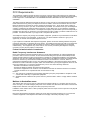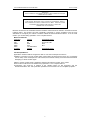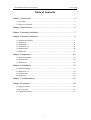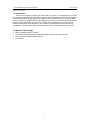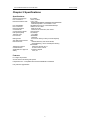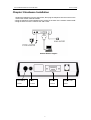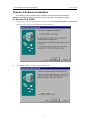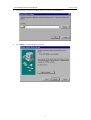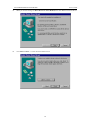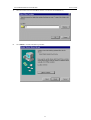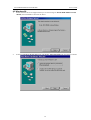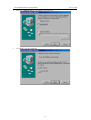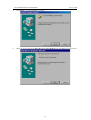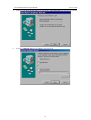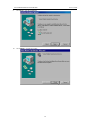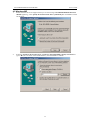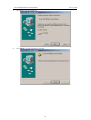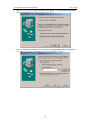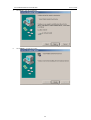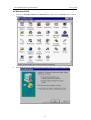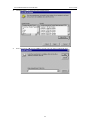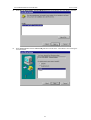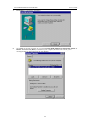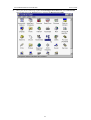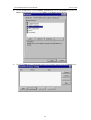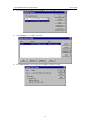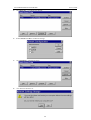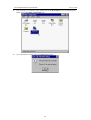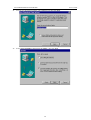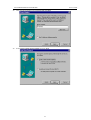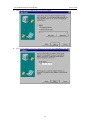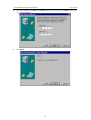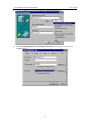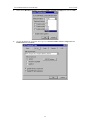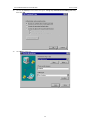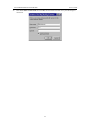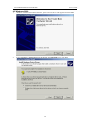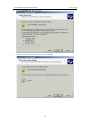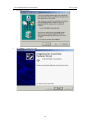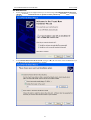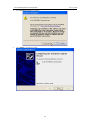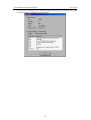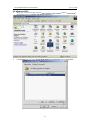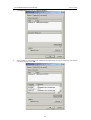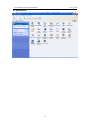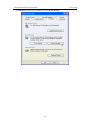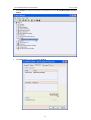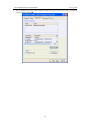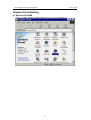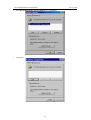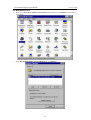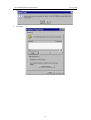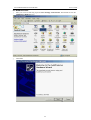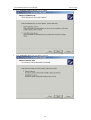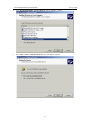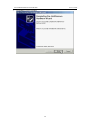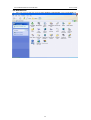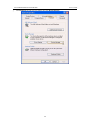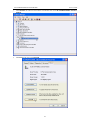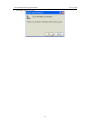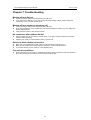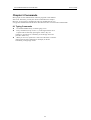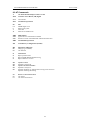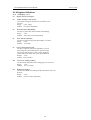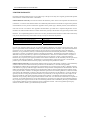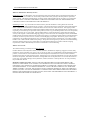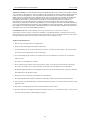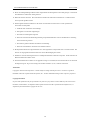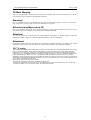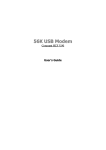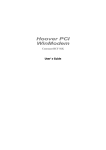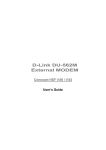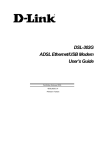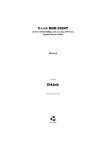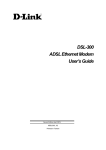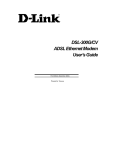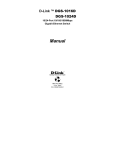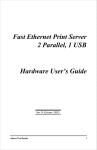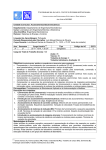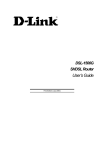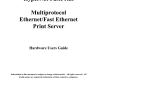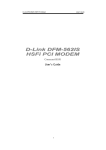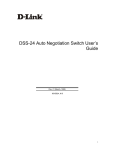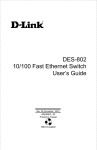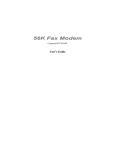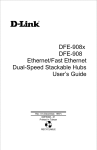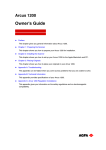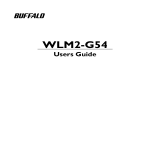Download D-Link DFM-560EL User's Manual
Transcript
56K V.92 Modem D-Link DFM-560EL 56K External Modem User’s Guide D-Link DFM-560EL External Modem User’s Guide FCC Requirements This equipment complies with Part 68 of the FCC Rules. On the bottom of this equipment is a label that contains, among other information, the FCC Registration Number and Ringer Equivalence Number (REN) for this equipment. IF REQUESTED. THIS INFORMATION MUST BE GIVEN TO THE TELEPHONE COMPANY. The REN is useful to determine the quantity of devices you may connect to your telephone line and still have these entire devices ring when your telephone number is called in most. But not all areas the sum of the REN’s of all devices connected to one line should not exceed five (5.0). To be certain of the number of devices you may connect to your line. As determined by the REN. You should contact your local telephone company to determine the maximum REN of the area you are calling from. If your telephone equipment causes harm to the telephone network. The Telephone Company may discontinue your service temporally. If possible, they will notify you in advance. But if the advanced notice is failed, you will be notified as soon as possible. You will be informed of your right to file a complaint with the FCC. Your telephone company may change in its facilities, equipment, operations or procedures that could affect the proper functions of your equipment. If this occurs, you will be notified in advance to give you an opportunity to maintain uninterrupted telephone service. If you experience trouble with this telephone equipment, please contact the following address and phone number for information on obtaining service or repairs. The Telephone Company may ask you to disconnect this equipment from the network until the problem is solved or until that the equipment is not detected malfunctioning. This equipment may not be used on coin service provided by the Telephone Company. Connection to party lines is subject to state Tariffs. Federal Communications Commission Radio Frequency Interference Statement. Note: This equipment has been tested and found to comply with the limitation for a lass B digital device pursuant to Part 15 of the FCC Rules. These restrictions are designed to provide reasonable protection against harmful interference when the equipment is operated in a residential installation. This equipment generates, uses, and can radiate radio frequency energy and if not installed and used in accordance with the instruction manual may cause harmful interference to radio communications. However, there is no guarantee that interference will not occur in a particular installation. If the equipment does cause harmful interference to radio or television reception, which can be determine by tuning the equipment off and on, the user is suggested to try to correct the interference by one or more of the following measures: -Reorient or relocate the receiving antenna. -Increase the distance between the equipment and receiver. -Connect the equipment into an outlet on a circuit different from that to which the receiver is connected. Consult the dealer or an experienced radio TV technician for help. Notices: (1) The changes or modifications not expressly approved by the party responsible for compliance could void the user’s authority to operate the equipment. (2) Shielded interface cables and AC power cord if any must be used in order to comply with the emission limits. Notices to Australian users: The modem card must only be used in a data terminal equipment (DTE) e.g. computer, that has a screw down cover (lid). As unsafe voltages (TNV) exist on the modem card, disconnect the modem card from the telephone line while the cover (lid) of the DTE (computer) is removed. Installation of the modem card in a DTE (computer) which does not require a tool to open the cover (lid) will render the permit void. Disconnect the telephone line before opening the cover (lid) of the DTE (computer). Do not connect the customer equipment to the telephone line while the cover (lid) of the DTE (computer) is open. 2 D-Link DFM-560EL External Modem User’s Guide WARNING ONLY CONNECT EQUIPMENT WITH A TELECOMMUNICATIONS COMPLIANCE LABEL WARNING FOR SAFETY REASONS, ONLY CONNECT EQUIPMENT WITH A TELECOMMUNICATIOS COMPLIANCE LABEL. THIS INCLUDES CUSTOMER EQUIPMENT PREVIOUSLY LABELLED PERMITTED OR CERTIFIED. Modems connected to the Australian telecommunications network must be marked in accordance with the Labeling Notice. This modem has been specifically configured to ensure compliance with the ACA Standards. Do not adjust your modem or software outside the values indicated as below. To do so would result in your modem being operated in a non-compliant manner. Modem Commands: Command ATA ATB AT&G AT&P ATSn S register s6 Default B0 &G0 &P0 see table below Default 2 Permissible Range Do not use Do not set to B1 &G2 &P1 Permissible Range 2 to 6 Call Attempts/Retries: Applications software shall be configured so that no more than 3 attempts are made to establish a connection to a given number (Note: if the modem can detect service tones, up to 10 attempts can be made). If the call sequence is unsuccessful, there shall be a delay of at least 30 minutes before attempting to call the number again. Failure to set the modem and any application software used with the modem, to the values shown as above will result in the modem being operated in a non-compliant manner. Consequently, this would be in violation of the Labeling Notice for this equipment, and the Telecommunications ACT 1997 prescribes penalties for the connection of non-compliant equipment. 3 D-Link DFM-560EL External Modem User’s Guide Table of Contents Chapter 1 Introduction .....................................................................................5 1.1 Introduction ............................................................................................................................... 5 1.2 What’s in the package............................................................................................................... 5 Chapter 2 Specifications..................................................................................6 Chapter 3 Hardware Installation ......................................................................7 Chapter 4 Software Installation........................................................................8 4.1 Windows 95 B (OSR2).............................................................................................................. 8 4.2 Windows 98 ............................................................................................................................ 12 4.3 Windows ME........................................................................................................................... 17 4.4 Windows NT 4.0 ..................................................................................................................... 21 4.5 Windows 2000 ........................................................................................................................ 38 4.6 Window XP ............................................................................................................................. 41 Chapter 5 Diagnostics ...................................................................................43 5.1 Windows 95/98/ME ................................................................................................................. 43 5.2 Windows 2000 ........................................................................................................................ 45 5.3 Windows XP ........................................................................................................................... 47 Chapter 6 Uninstalling ...................................................................................51 6.1 Windows 95/98/ME ................................................................................................................. 51 6.2 Windows NT 4.0 ..................................................................................................................... 53 6.3 Windows 2000 ........................................................................................................................ 55 6.4 Windows XP ........................................................................................................................... 59 Chapter 7 Troubleshooting ............................................................................63 Chapter 8 Command .....................................................................................64 8.1 Typing Commands .................................................................................................................. 64 8.2 AT Commands ........................................................................................................................ 65 8.3 S-Register Definitions ............................................................................................................. 66 4 D-Link DFM-560EL External Modem User’s Guide Chapter 1 Introduction 1.1 Introduction Thank you for selecting the 56K V.90 modem with IC+ chipset. This modem with IC+ chipset is a hardware modem that uses the state-of-the-art single chip and Silicon DAA design. Besides, it has the advantages of high quality, high reliability, more compact and low cost. This modem with IC+ chipset is compatible with current Windows 98, ME, NT 4.0, 2000,XP operation systems because of its independent OS. Moreover, it follows the V.90 standard, so you can surf the Internet at 56K speed, but it depends on the condition of the telephone line and the ISP you connected to. We truly hope that our series products with IC+ chipset can meet your needs. 1.2 What’s in the Package • • • • 56K V.90 Modem with IC+ Chipset CD-ROM (Comprises Application Software, Modem Drivers and User’s Guide) Quick Guide for Installing Modem Drivers Phone Cord 5 D-Link DFM-560EL External Modem User’s Guide Chapter 2 Specifications Specifications: Chipset (Internal type) Line Connection Data Transmission Rate Fax Compatibility Error Correction Data Compression Command Set Communication Model DTE Speed (MAX) Transmit Level Flow Control Dialing Mode Auto Dial & Auto Answer Noted Features Telephone Interface Card Dimension Applicable PTT Approval Safety IC+ TP560x PSTN, 2 Wires ITU-T V.90 56000/33600/28800/14400/9600/7200/4800/2400/ 1200/300 bps BELL 103 and BELL 212A Send/Receive G3 Fax, 14400/9600/4800 bps MNP 2-4/V.42 LAPM MNP 5/V.42 bis Enhanced AT Command, Fax Class 1 Asynchronous 115,200 bps -11(±1dBm) XON/XOFF RTS/CTS Touch Tone / Rotary Pulse (Countries depend) YES NVRAM Directory and Stored Profile, Speed Buffering, Auto Format/Speed sensing Auto Retrain PSTN Line through RJ-11 12.2mm*7.5mm*1.6mm Countries depend FCC, CE Features IC+ single chip solution Surf the Internet at blazing 56K speed Independent OS – Compatible with Windows 98/ME/NT4.0/2000/XP Fully software upgradeable 6 D-Link DFM-560EL External Modem User’s Guide Chapter 3 Hardware Installation 1.Unplug the telephone from the wall socket, then plug the telephone into the socket on the back of the modem marked PHONE. 2.Plug the telephone cord supplied into the socket on the back of the modem marked LINE. 3.Plug the other end of the cord into the wall socket. Push Buttom Power RS-232C Telephone Line Switch Connect Connect Socket 7 D-Link DFM-560EL External Modem User’s Guide Chapter 4 Software Installation The following sections explain how to install the modem drivers under Windows 98/ME/NT4.0/2000/XP. Refer to the section, which best suites, your operating system. 4.1 Windows 95 B (OSR2) 1. Please insert the driver CD supplied when you see the message of D-Link DFM-560EL External Modem appearing on the screen, then click Next to search for the driver. 2. Click Other Locations… to install from the installation disk. 8 D-Link DFM-560EL External Modem User’s Guide 3. Select the location of G: and click OK to continue. (G is the letter of CD-ROM drive). 4. Click Finish to end this installation procedure. 9 D-Link DFM-560EL External Modem User’s Guide 5. When you see the message of Wave Device for Voice Modem, then click Next to search the driver. 6. Click Other Locations… to install from the installation disk. 10 D-Link DFM-560EL External Modem User’s Guide 7. Select the location of G: and click OK to continue. (G is the letter of CD-ROM drive). 8. Click Finish to end this installation procedure. 11 D-Link DFM-560EL External Modem User’s Guide 4.2 Windows 98 1. Please insert the driver CD supplied when you see the message of D-Link DFM-560EL External Modem, then click Next to search for the driver. 2. Select the Search for the best driver for your device. [Recommended] and click Next to continue. 12 D-Link DFM-560EL External Modem User’s Guide 3. Select the CD-ROM drive and click Next to start the search. 4. Click Next to start the installation. 13 D-Link DFM-560EL External Modem User’s Guide 5. Click Finish to end this installation procedure. 6. When you see the message of Wave Device for Voice Modem, then click Next to search the driver. 14 D-Link DFM-560EL External Modem User’s Guide 7. Select the Search for the best driver for your device. [Recommended] and click Next to continue. 8. Select the CD-ROM drive and click Next to start the search. 15 D-Link DFM-560EL External Modem 9. Click Next to start the installation. 10. Click Finish to end this procedure. User’s Guide 16 D-Link DFM-560EL External Modem User’s Guide 4.3 Windows ME 1. Please insert the driver CD supplied when you see the message of D-Link DFM-560EL External Modem appearing., select Specify the location of the driver [Advanced] then click Next to search for the driver. 2. Select the Search for the best driver for your device. [Recommended], Specify a location and type in H:\ (H is the letter of the CD-ROM drive), then click Next to continue. 17 D-Link DFM-560EL External Modem User’s Guide 3. Click Next to start the installation. 4. Click Finish to end this installation procedure. 18 D-Link DFM-560EL External Modem User’s Guide 5. When you see the message of Wave Device for Voice Modem, select Specify the location of the driver [Advanced] then click Next to install the wave device. 6. Select the Search for the best driver for your device. [Recommended], Specify a location and type in H:\ (H is the letter of the CD-ROM drive), then click Next to continue. 19 D-Link DFM-560EL External Modem 7. Click Next to start the installation. 8. Click Finish to end this procedure. User’s Guide 20 D-Link DFM-560EL External Modem User’s Guide 4.4 Windows NT4.0 1. Please go to Start>My Computer\ Control Panel, then double-click on Modems icon to install a new modem.. 2. Select Don’t detect my modem; I will select it from a list, then click Next to continue. 21 D-Link DFM-560EL External Modem User’s Guide 3. Click Have Disk… to install from the installation disk. 4. Select the location of H: and click OK to continue. (H is the letter of CD-ROM drive). 22 D-Link DFM-560EL External Modem User’s Guide 5. Select D-Link DFM-560EL External Modem from the list of Models, then click Next to continue. 6. Select Selected ports and then select COM port that selected before. Click Next to start installing the selected modem. 23 D-Link DFM-560EL External Modem User’s Guide 7. Click Finish to complete the installation. 8. Click Close to end this procedure as you see the D-Link DFM-560EL External Modem. NOTE: If Remote Access Service (RAS) is installed on your computer, Windows NT will ask you to reconfigure Dial-Up Networking for the new Modem. 24 D-Link DFM-560EL External Modem 9. User’s Guide Move your cursor as following sequence Start\Settings\Control Panel and click Control Panel. Then double-click on the Network icon to configure the Dial-Up Networking. 25 D-Link DFM-560EL External Modem User’s Guide 10. Click on the Services tab and select Remote Access Service, then click Properties. If you can’t see Remote Access Service on the screen click Add to install Remote Access Service. 11. Click on the Add button to add modem. If there is any modem in the list, please click Remove first. 26 D-Link DFM-560EL External Modem User’s Guide 12. Select D-Link DFM-560EL External Modem , then click OK to confirm the settings. 13. Click Configure… to configure port usage. 14. Select Dial out only for Port Usage and click OK to confirm the settings. 27 D-Link DFM-560EL External Modem User’s Guide 15. Click Network… to configure the network. 16. Select TCP/IP lick OK to confirm the settings. 17. Click Continue to complete the setup. 18. Click Yes restart Windows NT. 28 D-Link DFM-560EL External Modem User’s Guide 19. After restarting your computer, please double-click on the My Computer icon on the desktop and double-click on the Dial-Up Networking icon. 20. If your phonebook is empty, please click OK to add an entry. 29 D-Link DFM-560EL External Modem User’s Guide 21. You may use the name provided or enter a different one, then click Next. 22. Select The non-Windows NT server I am calling…then click Next. 30 D-Link DFM-560EL External Modem User’s Guide 23. Enter the phone number of your local ISP and click Next. 24. Select Point-to-Point Protocol (PPP) and click Next. 31 D-Link DFM-560EL External Modem User’s Guide 25. Consult with your local ISP for the choice and click Next. 26. Enter your IP address if you have a fixed one or leave the value: 0.0.0.0, then click Next. 32 D-Link DFM-560EL External Modem User’s Guide 27. Enter the IP addresses of a DNS and/or WINS server for your local ISP or set 0.0.0.0 if you are not sure. Then click Next. 28. Click Finish. 33 D-Link DFM-560EL External Modem User’s Guide 29. Click on the More buttons and select Edit entry and modem properties. 30. Select D-Link DFM-560EL External Modem (COM3) from Dial using list and click on the Configure button.. 34 D-Link DFM-560EL External Modem User’s Guide 31. Enable all the Hardware Features and select 115200 from Initial speed(bps) list, then click OK. 32. Click on the Server tab and enable three options of TCP/IP, Enable software compression and Enable PPP LCP extensions. 35 D-Link DFM-560EL External Modem User’s Guide 33. Click on the Security tab and enable the option: Accept any authentication including clear text, then click OK. 34. Click Dial to connect to. 36 D-Link DFM-560EL External Modem 35. User’s Guide Enter User name and Password and click OK, and the modem will dial out to your ISP and get a connection. 37 D-Link DFM-560EL External Modem User’s Guide 4.5 Windows 2000 1. Windows will detect the modem automatic, please insert the driver CD supplied and click Next. 2. Select Search for a suitable driver for my device [recommended], then click Next. 38 D-Link DFM-560EL External Modem User’s Guide 3. Select CD-ROM drives, then click Next. 4. Windows will found a driver for this device, then click Next. 39 D-Link DFM-560EL External Modem 5. Click Yes to continue. 6. Click Finish to end this procedure. User’s Guide 40 D-Link DFM-560EL External Modem User’s Guide 4.6 Windows XP 1. Please insert the driver CD supplied when you see the message of D-Link DFM-560EL External Modem , Select the Install from a list or specific location [Advanced] then click Next to search for the driver. 2. Select Include this location in the search: and type in H:\ (H is the letter of the CD-ROM drive) or use Browse to search, then click Next to continue. 41 D-Link DFM-560EL External Modem 3. Click Continue Anyway to continue. 4. Click Finish to end this procedure. User’s Guide 42 D-Link DFM-560EL External Modem User’s Guide Chapter 5 Diagnostics 5.1 Windows 95/98/ME 1. Please go to Start\ Settings\ Control Panel and double-click on the Modems icon. 2. To test the modem by clicking on the Diagnostics tab. Then select the COM Port where Topic Modem is setting and click on the More Info… button to start the test. 43 D-Link DFM-560EL External Modem 3. User’s Guide If your modem is responding to AT commands and functioning correctly, it means that your modem is working properly. Click OK to end this procedure. 44 D-Link DFM-560EL External Modem User’s Guide 5.2 Windows 2000 1. Move your cursor as following sequence Start\ Settings\ Control Panel and click Control Panel. Then double-click on the Phone and Modem Options icon. 2. Click Modems tab, then select D-Link DFM-560EL External Modem and click Properties. 45 D-Link DFM-560EL External Modem User’s Guide 3. Click Diagnostics tab, then click Query Modem. 4. If your modem is responding to AT commands and functioning correctly, it means that your modem is working properly. Click OK. 46 D-Link DFM-560EL External Modem User’s Guide 5.3 Windows XP 1. Move your cursor as following sequence Start\ Settings\ Control Panel. Click on the System icon. 47 D-Link DFM-560EL External Modem 2. User’s Guide Click Hardware tab and select the modem, then click Device Manager. 48 D-Link DFM-560EL External Modem User’s Guide 3. Click Modems tab and select the modem. Then double-click on the D-Link DFM-560EL External Modem. 4. Click Diagnostics tab, then click Query Modem. 49 D-Link DFM-560EL External Modem 5. User’s Guide If your modem is responding to AT commands and functioning correctly, it means that your modem is working properly. Click OK. 50 D-Link DFM-560EL External Modem User’s Guide Chapter 6 Uninstalling 6.1 Windows 95/98/ME 1. Please go to Start\ Settings\ Control Panel and double-click on the modems icon. 51 D-Link DFM-560EL External Modem User’s Guide 2. Select D-Link DFM-560EL External Modem. then click Remove. 3. Click Close. 52 D-Link DFM-560EL External Modem User’s Guide 6.2 Windows NT 4.0 1. Please go to Start\ My Computer\ Control Panel, then double-click on Modems icon to install a new modem. 2. Select D-Link DFM-560EL External Modem then click Remove. 53 D-Link DFM-560EL External Modem 3. Click Yes. 4. Click Close. User’s Guide 54 D-Link DFM-560EL External Modem User’s Guide 6.3 Windows 2000 1. Move your cursor as following sequence Start\ Settings\ Control Panel. Then double-click on the Add/Remove Hardware icon. 2. Click Next. 55 D-Link DFM-560EL External Modem User’s Guide 3. Select Uninstall\ Unplug a device, then click Next. 4. Select Uninstall a device and click Next to continue 56 D-Link DFM-560EL External Modem User’s Guide 5. Select D-Link DFM-560EL External Modem , then click Next to continue. 6. Select YES, I want to uninstall this device, then click Next to continue. 57 D-Link DFM-560EL External Modem 7. User’s Guide Click Finish to end this procedure. 58 D-Link DFM-560EL External Modem User’s Guide 6.4 Windows XP 1. Move your cursor as following sequence Start\ Settings\ Control Panel. Click on the System icon. 59 D-Link DFM-560EL External Modem 2. User’s Guide Click Hardware tab and select the modem, then click Device Manager. 60 D-Link DFM-560EL External Modem User’s Guide 3. Click Modems tab and select the modem. Then double-click on the D-Link DFM-560EL External Modem. 4. Click Driver tab, then click Uninstall. 61 D-Link DFM-560EL External Modem 5. User’s Guide Click OK to end this procedure. 62 D-Link DFM-560EL External Modem User’s Guide Chapter 7 Troubleshooting Modem will not dial-out z Check your phone cable connected properly into LINE jack. z If you use the Tone-dialing on a line, but required the Pulse-dialing method, please change the command T to P in your dial command line. Modem will not answer an incoming call z Check your phone cable connected properly into LINE jack. z By connect a Telephone to the PHONE jack. The attached telephone will ring if you try calling from another telephone line. z Configured the modem to Auto-answer modem. No connection after modem dial out z Remote modem may be not setting to answer mode, if you aren’t hearing a high-pitch tone when remote modem answering. z Perhaps poor-quality or noise telephone lines try another call. Data error when modem connection z Make sure your software data format is match to remote side (for example: 8,N, 1). z Make sure the modem flow control method is matched to communication software. z Try another call may be poor quality or noise telephone lines. Fax and voice problems z Be sure the Data Communication is installed and worked properly, otherwise check the mentioned procedure carefully and consult the Fax/Voice manual step by step. 63 D-Link DFM-560EL External Modem User’s Guide Chapter 8 Commands Most people use the communication software programs to tell modems what to do. Therefore, you may not use the commands in this chapter. However, if you prefer to communicate with your modem directly, you can type the commands described below. Here describes how to work in the terminal mode. 8.1 Typing Commands z Use the BACKSPACE key to delete typing errors. z Every command (except A/ and +++) must begin with the AT or at prefix and be entered by pressing the <Enter> key. For example, to execute the V command, you would type ATV and press the <Enter> key. z When you see an n, replace the n with one of the letter or numeric options listed for that command. For example, for the En Command, you might type ATE1. 64 D-Link DFM-560EL External Modem User’s Guide 8.2 AT Commands A &Cn Go off-hook and attempt to answer a call. Control Carrier Detect (CD) Signal &C0 &C1 CD override Normal CD operations Dn Dial 0-9 P T W DTMF digits 0 to 9 Pulse (rotary) dial Tone dial Wait for second dial tone &Dn &D0 &D1 &D2 DTR Option Ignore an on-to-off transition of DTR Switch to on-line command mode without disconnection Normal DTR operations. &F Load Factory Configuration (Profile) Hn H0 H1 Disconnect (Hang-up) Hang up (go on-hook) Go off-hook In Identification I0 I3 I4 Report product code Report OEM defined identifier string Report firmwave version Mn Speaker Control M0 Speaker is always off M1 Speaker ON until CONNECT M2 M3 Speaker is always on Speaker off during ㄅ dialing and receiving carrier and turn Speaker on during answering. On Return to On-Line Data Mode O0 O1 Go on-line Go on-line and restrain 65 D-Link DFM-560EL External Modem User’s Guide 8.3 S-Register Definitions Sr=n Set Register r to n Sr? Display contents of S-Register S0 Number of Rings to Auto-Answer The number of ring the modem waits for before it auto Answers. Range 0-255 (rings) Default 0 (Country dependent) S6 Wait Time before Blind Dialing The time to pause after off-hook before blind dialing. Range 2-255 Default 2 (Seconds, Country dependent) S8 Pause Time For Dial Delay The time to pause for the pause dial modifier, “Comma” Range 0-255 Default 2 (seconds) S9 Carrier Detect Response Time The time a signal is detected an qualified as a carrier. This timing lets your modem ignore spurious signals that are the same frequency as the carrier. Higher S9 Values reduce the chance of a carrier being detected. Ranges 1-255 Default 6 (0.6 seconds) S10 Lost Carrier To Hang Up Delay The time the modem waits before hanging up for carrier loss. Range 1-255 Default 14 (1.4 seconds) S11 DTMF Tone Duration The time for DTMF tone dialing and the time between the tone Spacing. Range 5-255 Default 95 (ms, Country dependent) 66 D-Link DFM-560EL External Modem User’s Guide LIMITED WARRANTY D-Link provides this limited warranty for its product only to the person or entity who originally purchased the product from D-Link or its authorized reseller or distributor. Limited Hardware Warranty: D-Link warrants that the hardware portion of the D-Link products described below (“Hardware”) will be free from material defects in workmanship and materials from the date of original retail purchase of the Hardware, for the period set forth below applicable to the product type (“Warranty Period”) if the Hardware is used and serviced in accordance with applicable documentation; provided that a completed Registration Card is returned to an Authorized D-Link Service Office within ninety (90) days after the date of original retail purchase of the Hardware. If a completed Registration Card is not received by an authorized D-Link Service Office within such ninety (90) period, then the Warranty Period shall be ninety (90) days from the date of purchase. Product Type Product (excluding power supplies and fans) Power Supplies and Fans Spare parts and spare kits Warranty Period One (1) Year One (1) Year Ninety (90) days D-Link’s sole obligation shall be to repair or replace the defective Hardware at no charge to the original owner. Such repair or replacement will be rendered by D-Link at an Authorized D-Link Service Office. The replacement Hardware need not be new or of an identical make, model or part; D-Link may in its discretion may replace the defective Hardware (or any part thereof) with any reconditioned product that D-Link reasonably determines is substantially equivalent (or superior) in all material respects to the defective Hardware. The Warranty Period shall extend for an additional ninety (90) days after any repaired or replaced Hardware is delivered. If a material defect is incapable of correction, or if D-Link determines in its sole discretion that it is not practical to repair or replace the defective Hardware, the price paid by the original purchaser for the defective Hardware will be refunded by D-Link upon return to D-Link of the defective Hardware. All Hardware (or part thereof) that is replaced by D-Link, or for which the purchase price is refunded, shall become the property of D-Link upon replacement or refund. Limited Software Warranty: D-Link warrants that the software portion of the product (“Software”) will substantially conform to D-Link’s then current functional specifications for the Software, as set forth in the applicable documentation, from the date of original delivery of the Software for a period of ninety (90) days (“Warranty Period”), if the Software is properly installed on approved hardware and operated as contemplated in its documentation. D-Link further warrants that, during the Warranty Period, the magnetic media on which D-Link delivers the Software will be free of physical defects. D-Link’s sole obligation shall be to replace the non-conforming Software (or defective media) with software that substantially conforms to D-Link’s functional specifications for the Software. Except as otherwise agreed by D-Link in writing, the replacement Software is provided only to the original licensee, and is subject to the terms and conditions of the license granted by D-Link for the Software. The Warranty Period shall extend for an additional ninety (90) days after any replacement Software is delivered. If a material non-conformance is incapable of correction, or if D-Link determines in its sole discretion that it is not practical to replace the non-conforming Software, the price paid by the original licensee for the non-conforming Software will be refunded by D-Link; provided that the non-conforming Software (and all copies thereof) is first returned to D-Link. The license granted respecting any Software for which a refund is given automatically terminates. 67 D-Link DFM-560EL External Modem User’s Guide What You Must Do For Warranty Service: Registration Card. The Registration Card provided at the back of this manual must be completed and returned to an Authorized D-Link Service Office for each D-Link product within ninety (90) days after the product is purchased and/or licensed. The addresses/telephone/fax list of the nearest Authorized D-Link Service Office is provided in the back of this manual. FAILURE TO PROPERLY COMPLETE AND TIMELY RETURN THE REGISTRATION CARD MAY AFFECT THE WARRANTY FOR THIS PRODUCT. Submitting A Claim. Any claim under this limited warranty must be submitted in writing before the end of the Warranty Period to an Authorized D-Link Service Office. The claim must include a written description of the Hardware defect or Software nonconformance in sufficient detail to allow D-Link to confirm the same. The original product owner must obtain a Return Material Authorization (RMA) number from the Authorized D-Link Service Office and, if requested, provide written proof of purchase of the product (such as a copy of the dated purchase invoice for the product) before the warranty service is provided. After an RMA number is issued, the defective product must be packaged securely in the original or other suitable shipping package to ensure that it will not be damaged in transit, and the RMA number must be prominently marked on the outside of the package. The packaged product shall be insured and shipped to D-Link, 53 Discovery Drive, Irvine CA 92618, with all shipping costs prepaid. D-Link may reject or return any product that is not packaged and shipped in strict compliance with the foregoing requirements, or for which an RMA number is not visible from the outside of the package. The product owner agrees to pay D-Link’s reasonable handling and return shipping charges for any product that is not packaged and shipped in accordance with the foregoing requirements, or that is determined by D-Link not to be defective or non-conforming. What Is Not Covered: This limited warranty provided by D-Link does not cover: Products that have been subjected to abuse, accident, alteration, modification, tampering, negligence, misuse, faulty installation, lack of reasonable care, repair or service in any way that is not contemplated in the documentation for the product, or if the model or serial number has been altered, tampered with, defaced or removed; initial installation, installation and removal of the product for repair, and shipping costs; operational adjustments covered in the operating manual for the product, and normal maintenance; damage that occurs in shipment, due to act of God, failures due to power surge, and cosmetic damage; and any hardware, software, firmware or other products or services provided by anyone other than D-Link. Disclaimer of Other Warranties: EXCEPT FOR THE LIMITED WARRANTY SPECIFIED HEREIN, THE PRODUCT IS PROVIDED “AS-IS” WITHOUT ANY WARRANTY OF ANY KIND INCLUDING, WITHOUT LIMITATION, ANY WARRANTY OF MERCHANTABILITY, FITNESS FOR A PARTICULAR PURPOSE AND NON-INFRINGEMENT. IF ANY IMPLIED WARRANTY CANNOT BE DISCLAIMED IN ANY TERRITORY WHERE A PRODUCT IS SOLD, THE DURATION OF SUCH IMPLIED WARRANTY SHALL BE LIMITED TO NINETY (90) DAYS. EXCEPT AS EXPRESSLY COVERED UNDER THE LIMITED WARRANTY PROVIDED HEREIN, THE ENTIRE RISK AS TO THE QUALITY, SELECTION AND PERFORMANCE OF THE PRODUCT IS WITH THE PURCHASER OF THE PRODUCT. 68 D-Link DFM-560EL External Modem User’s Guide Limitation of Liability: TO THE MAXIMUM EXTENT PERMITTED BY LAW, D-LINK IS NOT LIABLE UNDER ANY CONTRACT, NEGLIGENCE, STRICT LIABILITY OR OTHER LEGAL OR EQUITABLE THEORY FOR ANY LOSS OF USE OF THE PRODUCT, INCONVENIENCE OR DAMAGES OF ANY CHARACTER, WHETHER DIRECT, SPECIAL, INCIDENTAL OR CONSEQUENTIAL (INCLUDING, BUT NOT LIMITED TO, DAMAGES FOR LOSS OF GOODWILL, WORK STOPPAGE, COMPUTER FAILURE OR MALFUNCTION, LOSS OF INFORMATION OR DATA CONTAINED IN, STORED ON, OR INTEGRATED WITH ANY PRODUCT RETURNED TO D-LINK FOR WARRANTY SERVICE) RESULTING FROM THE USE OF THE PRODUCT, RELATING TO WARRANTY SERVICE, OR ARISING OUT OF ANY BREACH OF THIS LIMITED WARRANTY, EVEN IF D-LINK HAS BEEN ADVISED OF THE POSSIBILITY OF SUCH DAMAGES. THE SOLE REMEDY FOR A BREACH OF THE FOREGOING LIMITED WARRANTY IS REPAIR, REPLACEMENT OR REFUND OF THE DEFECTIVE OR NON-CONFORMING PRODUCT. GOVERNING LAW: This Limited Warranty shall be governed by the laws of the state of California. Some states do not allow exclusion or limitation of incidental or consequential damages, or limitations on how long an implied warranty lasts, so the foregoing limitations and exclusions may not apply. This limited warranty provides specific legal rights and the product owner may also have other rights which vary from state to state. Wichtige Sicherheitshinweise 1. Bitte lesen Sie sich diese Hinweise sorgfältig durch. 2. Heben Sie diese Anleitung für den spätern Gebrauch auf. 3. Vor jedem Reinigen ist das Gerät vom Stromnetz zu trennen. Vervenden Sie keine Flüssig- oder Aerosolreiniger. Am besten dient ein angefeuchtetes Tuch zur Reinigung. 4. Um eine Beschädigung des Gerätes zu vermeiden sollten Sie nur Zubehörteile verwenden, die vom Hersteller zugelassen sind. 5. Das Gerät is vor Feuchtigkeit zu schützen. 6. Bei der Aufstellung des Gerätes ist auf sichern Stand zu achten. Ein Kippen oder Fallen könnte Verletzungen hervorrufen. Verwenden Sie nur sichere Standorte und beachten Sie die Aufstellhinweise des Herstellers. 7. Die Belüftungsöffnungen dienen zur Luftzirkulation die das Gerät vor Überhitzung schützt. Sorgen Sie dafür, daß diese Öffnungen nicht abgedeckt werden. 8. Beachten Sie beim Anschluß an das Stromnetz die Anschlußwerte. 9. Die Netzanschlußsteckdose muß aus Gründen der elektrischen Sicherheit einen Schutzleiterkontakt haben. 10. Verlegen Sie die Netzanschlußleitung so, daß niemand darüber fallen kann. Es sollete auch nichts auf der Leitung abgestellt werden. 11. Alle Hinweise und Warnungen die sich am Geräten befinden sind zu beachten. 12. Wird das Gerät über einen längeren Zeitraum nicht benutzt, sollten Sie es vom Stromnetz trennen. Somit wird im Falle einer Überspannung eine Beschädigung vermieden. 69 D-Link DFM-560EL External Modem User’s Guide 13. Durch die Lüftungsöffnungen dürfen niemals Gegenstände oder Flüssigkeiten in das Gerät gelangen. Dies könnte einen Brand bzw. Elektrischen Schlag auslösen. 14. Öffnen Sie niemals das Gerät. Das Gerät darf aus Gründen der elektrischen Sicherheit nur von authorisiertem Servicepersonal geöffnet werden. 15. Wenn folgende Situationen auftreten ist das Gerät vom Stromnetz zu trennen und von einer qualifizierten Servicestelle zu überprüfen: a – Netzkabel oder Netzstecker sint beschädigt. b – Flüssigkeit ist in das Gerät eingedrungen. c – Das Gerät war Feuchtigkeit ausgesetzt. d – Wenn das Gerät nicht der Bedienungsanleitung ensprechend funktioniert oder Sie mit Hilfe dieser Anleitung keine Verbesserung erzielen. e – Das Gerät ist gefallen und/oder das Gehäuse ist beschädigt. f – Wenn das Gerät deutliche Anzeichen eines Defektes aufweist. 16. Bei Reparaturen dürfen nur Orginalersatzteile bzw. den Orginalteilen entsprechende Teile verwendet werden. Der Einsatz von ungeeigneten Ersatzteilen kann eine weitere Beschädigung hervorrufen. 17. Wenden Sie sich mit allen Fragen die Service und Repartur betreffen an Ihren Servicepartner. Somit stellen Sie die Betriebssicherheit des Gerätes sicher. 18. Zum Netzanschluß dieses Gerätes ist eine geprüfte Leitung zu verwenden, Für einen Nennstrom bis 6A und einem Gerätegewicht gr ßer 3kg ist eine Leitung nicht leichter als H05VV-F, 3G, 0.75mm2 einzusetzen. Trademarks Copyright 1999 D-Link Corporation. Contents subject to change without prior notice. D-Link is a registered trademark of D-Link Corporation/D-Link Systems, Inc. All other trademarks belong to their respective proprietors. Copyright Statement No part of this publication may be reproduced in any form or by any means or used to make any derivative such as translation, transformation, or adaptation without permission from D-Link Corporation/D-Link Systems Inc., as stipulated by the United States Copyright Act of 1976. 70 D-Link DFM-560EL External Modem User’s Guide CE Mark Warning This is a Class B product. In a domestic environment, this product may cause radio interference, in which case the user may be required to take adequate measures Warnung! Dies ist in Produkt der Klasse B. Im Wohnbereich kann dieses Produkt Funkstoerungen verursachen. In diesem Fall kann vom Benutzer verlangt werden, angemessene Massnahmen zu ergreifen. Advertencia de Marca de la CE Este es un producto de Clase B. En un entorno doméstico, puede causar interferencias de radio, en cuyo case, puede requerirse al usuario para que adopte las medidas adecuadas. Attention! Ceci est un produit de classe B. Dans un environnement domestique, ce produit pourrait causer des interférences radio, auquel cas l`utilisateur devrait prendre les mesures adéquates. Attenzione! Il presente prodotto appartiene alla classe B. Se utilizzato in ambiente domestico il prodotto può causare interferenze radio, nel cui caso è possibile che l`utente debba assumere provvedimenti adeguati. FCC Warning This equipment has been tested and found to comply with the limits for a Class B digital device, pursuant to part 15 of the FCC Rules. These limits are designed to provide reasonable protection against harmful interference in a residential installation. This equipment generates, uses and can radiate radio frequency energy and, if not installed and used in accordance with the instructions, may cause harmful interference to radio communications. However, there is no guarantee that interference will not occur in a particular installation. If this equipment does cause harmful interference to radio or television reception, which can be determined by turning the equipment off and on, the user is encouraged to try to correct the interference by one or more of the following measures: -Reorient or relocate the receiving antenna. -Increase the separation between the equipment and receiver. -Connect the equipment into an outlet on a circuit different from that to which the receiver is connected. -Consult the dealer or an experienced radio/ TV technician for help. 71