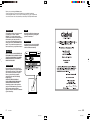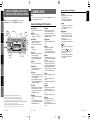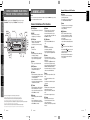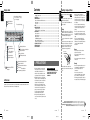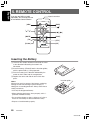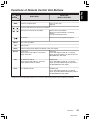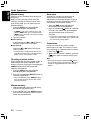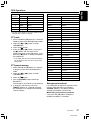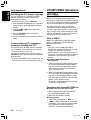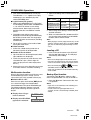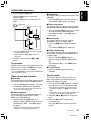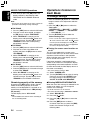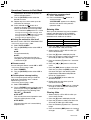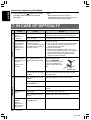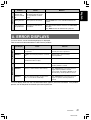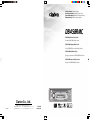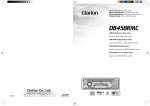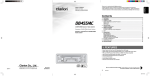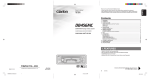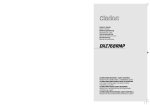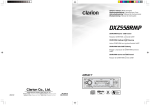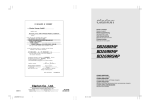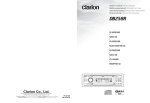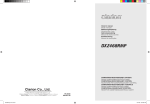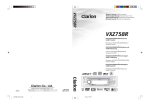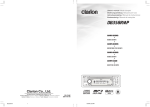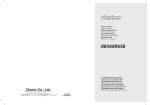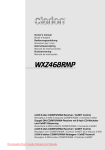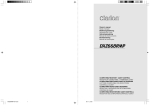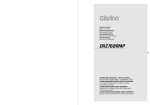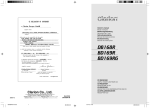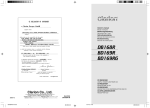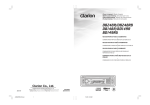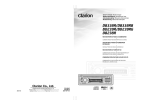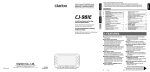Download Clarion DB458RMC User's Manual
Transcript
Owner’s manual / Mode d’emploi Bedienungsanleitung / Istruzioni per l’uso Gebruiksaanwijzing / Manual de instrucciones Bruksanvisning / Manual de instruções DB458RMC CD/MP3/WMA Receiver / Music Catcher • Récepteur CD/MP3/WMA: Music Catcher • CD/MP3/WMA Empfänger/Music Catcher • Lettore CD/MP3/WMA con ricevitore/Music Catcher • CD/MP3/WMA Radio/Music Catcher • Receptor y reproductor de CD/MP3/WMA/Music Catcher • CD/MP3/WMA-receiver med Music Catcher • Receptor de CD/MP3/WMA/Music Catcher Clarion Co., Ltd. 2004/10 All Rights Reserved. Copyright © 2004: Clarion Co., Ltd. Printed in China / Imprimé en Chine / Gedruckt in China / Stampato in Cina Gedrukt in China / Impreso en China / Tryckt i Kina / Impresso na China PE-2729E 280-8135-00 Thank you for purchasing this Clarion product. ∗ Please read this owner’s manual in its entirety before operating this equipment. ∗ After reading this manual, be sure to keep it in a handy place (e.g., glove compartment). ∗ Check the contents of the enclosed warranty card and keep it carefully with this manual. CAUTIONS: This appliance contains a laser system and is classified as a “CLASS 1 LASER PRODUCT”. To use this model properly, read this Owner’s Manual carefully and keep this manual for your future reference. In case of any trouble with this player, please contact your nearest “AUTHORIZED service station”. To prevent direct exposure to the laser beam, do not try to open the enclosure. OBS! Apparaten innehåller laserkomponenten som avger laserstrålning överstigande gränsen för laserklass 1. VAROITUS Suojakoteloa si saa avata. Laite sisältää laserdiodin, joka lähettää näkymätöntä silmille vaarallista lasersäteilyä. !CAUTION USE OF CONTROLS OR ADJUSTMENTS OR PERFORMANCE OF PROCEDURES OTHER THAN THOSE SPECIFIED IN THE OWNER’S MANUAL MAY RESULT IN HAZARDOUS RADIATION EXPOSURE. ADVARSEL. Denne mærking er anbragt udvendigt på apparatet og indikerer, at apparatet arbejder med laserstråler af klasse 1, hvilket betyder, at der anvendes laserstråler af svageste klasse, og at man ikke på apparatets yderside kan blive udsat for utilladelig kraftig stråling. APPARATET BØR KUN ÅBNES AF FAGFOLK MED SÆRLIGT KENDSKAB TIL APPARATER MED LASERSTRÅLER! Indvendigt i apparatet er anbragt den her gengivne advarselsmækning, som advarer imod at foretage sådanne indgreb i apparatet, at man kan komme til at udsaætte sig for laserstråling. 2 DB458RMC DB458RMC 280-8135-00 221 280-8135-00 Contents Display Items : Mute indication : Manual indication : Folder indication : Scan indication : Repeat indication : Random indication : MAGNA BASS EXTEND indication Preset station display : High Quality indication : Music Catcher mode indication : Long Play indication : Record indication Use only compact discs bearing the mark. or Do not play heart-shaped, octagonal, or other specially shaped compact discs. Some CDs recorded in CD-R/CD-RW mode may not be usable. Handling • Compared to ordinary music CDs, CD-R and CD-RW discs are both easily affected by high temperature and humidity and some of CD-R and CD-RW discs may not be played. Therefore, do not leave them for a long time in the car. • New discs may have some roughness around the edges. If such discs are used, the player may not work or the sound may skip. Use a ball-point pen or the like to remove any roughness from the edge of the disc. Ball-point pen Roughness : Z-Enhancer indication : Alternative frequency indication : Regional indication : Traffic announcement indication : Traffic programme indication : Programme type indication 1. PRECAUTIONS LCD Screen In extreme cold, the screen movement may slow down and the screen may darken, but this is normal. The screen will recover when it returns to normal temperature. 1. This unit is applicable for on-road 4 wheel vehicle purpose only. Use for tractor, fork truck, bulldozer, off road vehicle, 2 or 3 wheel motor bicycle, marine boat or other special purpose vehicle is not appropriate. 2. When the inside of the car is very cold and the player is used soon after switching on the heater moisture may form on the disc or the optical parts of the player and proper playback may not be possible. If moisture forms on the disc, wipe it off with a soft cloth. If moisture forms on the optical parts of the player, do not use the player for about one hour. The condensation will disappear naturally allowing normal operation. 3. Driving on extremely bumpy roads which cause severe vibration may cause the sound to skip. • Never play a compact disc with any cellophane tape or other glue on it or with peeling off marks. If you try to play such a compact disc, you may not be able to get it back out of the CD player or it may damage the CD player. • Do not use compact discs that have large scratches, are misshapen, cracked, etc. Use of such discs may cause misoperation or damage. • To remove a compact disc from its storage case, press down on the center of the case and lift the disc out, holding it carefully by the edges. • Do not use commercially available CD protection sheets or discs equipped with stabilizers, etc. These may damage the disc or cause breakdown of the internal mechanism. Storage • Do not expose compact discs to direct sunlight or any heat source. • Do not expose compact discs to excess humidity or dust. • Do not expose compact discs to direct heat from heaters. Cleaning • Never stick labels on the surface of the compact disc or mark the surface with a pencil or pen. INFORMATION FOR USERS:. CHANGES OR MODIFICATIONS TO THIS PRODUCT NOT APPROVED BY THE MANUFACTURER WILL VOID THE WARRANTY. • To remove fingermarks and dust, use a soft cloth and wipe in a straight line from the center of the compact disc to the circumference. • Do not use any solvents, such as commercially available cleaners, anti-static spray, or thinner to clean compact discs. • After using special compact disc cleaner, let the compact disc dry off well before playing it. Be sure to unfold and read the next page. / Veuillez déplier et vous référer à la page suivante. Bitte ausbreiten und die nächste Seite lesen. / Assicurarsi di aprire e leggere la pagina successiva. Volgende pagina uitvouwen en doorlezen a.u.b. / Cerciórese de desplegar y de leer la página siguiente. Glöm inte att vika ut och läsa nästa sida. / Não deixe de abrir e ler a próxima página. 8 DB458RMC DB458RMC 280-8135-00 280-8135-00 3 DB458RMC 280-8135-00 4 English : WMA indication : MP3 indication 1. PRECAUTIONS .............................................................................................................................. 3 Handling Compact Discs ................................................................................................................. 4 2. CONTROLS ..................................................................................................................................... 5 3. NOMENCLATURE .......................................................................................................................... 6 Names of the Buttons and Their Functions ..................................................................................... 6 Display Items ................................................................................................................................... 8 LCD Screen ..................................................................................................................................... 8 4. DCP ................................................................................................................................................. 9 5. REMOTE CONTROL ..................................................................................................................... 10 Inserting the Battery ...................................................................................................................... 10 Functions of Remote Control Unit Buttons .................................................................................... 11 6. OPERATIONS ............................................................................................................................... 12 Basic Operations ........................................................................................................................... 12 Radio Operations ........................................................................................................................... 13 RDS Operations ............................................................................................................................ 15 CD/MP3/WMA Operations ............................................................................................................. 18 MUSIC CATCHER Operations ...................................................................................................... 22 Operations Common to Each Mode .............................................................................................. 24 7. IN CASE OF DIFFICULTY ............................................................................................................ 26 8. ERROR DISPLAYS ....................................................................................................................... 27 9. SPECIFICATIONS ......................................................................................................................... 28 English English Operation status indication Titles, PS names, CT(clock), etc. are displayed. Handling Compact Discs [CD SLOT] [ROTARY] [SENSOR] [RELEASE] [ Italiano [ ], [ [ [DIRECT] ] [D] [REC] [RPT] [RDM] [SCN] ] [UP] ] [DN] Nederlands Español Svenska Português [Z] [A-M] [SRC] [BND] [T] • Use the button to switch to the audio mode (bass/treble, balance/fader) • Press and hold for 1 second or longer to turn on or off the MAGNA BASS EXTENED. Names of the Buttons and Their Functions [Z] button [SCN] button • Deeply push in the button to unlock the DCP. • Receiver for remote control unit • Operating range: 30˚ in all directions • Perform scan play for 10 seconds of each track while in the CD/MP3, MC mode. • Press and hold the button for 1 second or longer to perform folder scan play while in the MP3/WMA disc, MC mode. [ROTARY] knob [UP], [DN] buttons • Adjust the volume by turning the knob clockwise or counterclockwise. • Use the knob to perform various settings. • Select the Folder. (MP3/WMA disc, MC mode only) [SENSOR] [CD SLOT] • CD insertion slot. [T] button • Press the button during CD playback, and the track currently being played back is recorded onto MC. (TRACK REC) • Press and hold the button for 2 seconds or longer during CD playback, and all tracks are recorded onto MC. (DISC REC) [BND] button • Repeat play while in the CD/MP3, MC mode. • Press and hold the button for 1 second or longer to perform folder repeat play while in the MP3/WMA disc, MC mode. • Switch the band, or seek tuning or manual tuning while in the radio mode. • Play a first track while in the CD/MP3, MC mode. • Press the button to change the character. [RDM] button • Perform random play while in the CD/MP3, MC mode. • Press and hold the button for 1 second or longer to perform folder random play while in the MP3/WMA disc, MC mode. [a], [d] buttons • Select a station while in the radio mode or select a track when listening to a CD/MP3, MC mode. These buttons are used to make various settings. • Press and hold the button for 1 second or longer to switch the fast-forward/fast-backward. [ ] button • Play or pause a CD while in the CD/MP3, MC mode. • Press and hold the [ ] button for 2 seconds or longer after selecting the ERASE mode, and the track is erased. • Perform preset scan while in the radio mode. When the button is pressed and held, auto store is performed. • Use the button to input a title in the CD/MC mode. • Use the button to switch the user titles or track titles. • Use the button to scroll the title during the CD-text play. [RPT] button 6 280-8135-00 [ER] button [REC] button [DIRECT] buttons DB458RMC • Use the button to set the TA (Traffic Announcement) standby mode. • Press and hold the button for 1 second or longer to go into the RDS adjustment mode. • Store a station into memory or recall it directly while in the radio mode. • Press to eject a CD loaded in the unit. 5 [TA] button • Press and hold the button for 1 second or longer to turn on or off the play list mode. (MP3/ WMA disc only) • This functions as the [ER] button in the MC mode. Each time you press the button, the function switches in the following order: TRK ERASE ➜ FLD ERASE ➜ Normal mode. • Press and hold the button for 2 seconds or longer, and the unit enters the ALL ERASE mode. [Q] button Note: Be sure to unfold this page and refer to the front diagrams as you read each chapter. Remarque: Veuillez déplier cette page et vous référer aux schémas quand vous lisez chaque chapitre. Hinweis: Bitte diese Seite ausfalten und beim Lesen der einzelnen Kapitel die Frontdiagramme beachten. Nota: Assicurarsi di aprire questa pagina e fare riferimento a questi diagrammi quando si legge ciascun capitolo. Opmerking: Vouw deze pagina uit en zie tevens de afbeeldingen van het voorpaneel tijdens het doorlezen van de volgende hoofdstukken. Nota: Cuando lea los capítulos, despliegue esta página y consulte los diagramas. Observera: Vik ut denna sida för att kunna se figurerna över bilstereons framsida medan du läser de olika kapitlen. Nota: Certifique-se de abrir esta página e consulte os diagramas frontais conforme realiza a leitura de cada capítulo. • Use the button to select one of the three types of sound characteristics already stored in memory. (Z-Enhancer) [RELEASE] button • Switch the display indication (Main display, Title display, Clock display). • Press and hold the button for 1 second or longer to enter the display adjust mode. [ER] [A-M] button Notes: • Be sure to read this chapter referring to the front diagrams of chapter “2. CONTROLS” on page 5 (unfold). • MC is the abbreviation of MUSIC CATCHER. [D] button [TA] Names of the Buttons and Their Functions 3. NOMENCLATURE English Français Deutsch Main unit / Appareil principal / Hauptgerät / Apparecchio principale Hoofdtoestel / Unidad principal / Huvudenhet / Unidade principal English English 2. CONTROLS / LES COMMANDES / REGLER / CONTROLLI REGELAARS / CONTROLES / KONTROLLER / CONTROLOS [SRC] button • Press the button to turn on the power. Press and hold the button for 1second or longer to turn off the power. • Switch the operation mode among the Radio mode, etc. DB458RMC DB458RMC 280-8135-00 280-8135-00 7 [CD SLOT] [ROTARY] [SENSOR] [RELEASE] [ Italiano [ ], [ [ [DIRECT] ] [D] [REC] [RPT] [RDM] [SCN] ] [UP] ] [DN] Nederlands Español Svenska Português [Z] [A-M] [SRC] [BND] [T] • Use the button to switch to the audio mode (bass/treble, balance/fader) • Press and hold for 1 second or longer to turn on or off the MAGNA BASS EXTENED. Names of the Buttons and Their Functions [Z] button [SCN] button • Deeply push in the button to unlock the DCP. • Receiver for remote control unit • Operating range: 30˚ in all directions • Perform scan play for 10 seconds of each track while in the CD/MP3, MC mode. • Press and hold the button for 1 second or longer to perform folder scan play while in the MP3/WMA disc, MC mode. [ROTARY] knob [UP], [DN] buttons • Adjust the volume by turning the knob clockwise or counterclockwise. • Use the knob to perform various settings. • Select the Folder. (MP3/WMA disc, MC mode only) [SENSOR] [CD SLOT] • CD insertion slot. [T] button • Press the button during CD playback, and the track currently being played back is recorded onto MC. (TRACK REC) • Press and hold the button for 2 seconds or longer during CD playback, and all tracks are recorded onto MC. (DISC REC) [BND] button • Repeat play while in the CD/MP3, MC mode. • Press and hold the button for 1 second or longer to perform folder repeat play while in the MP3/WMA disc, MC mode. • Switch the band, or seek tuning or manual tuning while in the radio mode. • Play a first track while in the CD/MP3, MC mode. • Press the button to change the character. [RDM] button • Perform random play while in the CD/MP3, MC mode. • Press and hold the button for 1 second or longer to perform folder random play while in the MP3/WMA disc, MC mode. [a], [d] buttons • Select a station while in the radio mode or select a track when listening to a CD/MP3, MC mode. These buttons are used to make various settings. • Press and hold the button for 1 second or longer to switch the fast-forward/fast-backward. [ ] button • Play or pause a CD while in the CD/MP3, MC mode. • Press and hold the [ ] button for 2 seconds or longer after selecting the ERASE mode, and the track is erased. • Perform preset scan while in the radio mode. When the button is pressed and held, auto store is performed. • Use the button to input a title in the CD/MC mode. • Use the button to switch the user titles or track titles. • Use the button to scroll the title during the CD-text play. [RPT] button 6 280-8135-00 [ER] button [REC] button [DIRECT] buttons DB458RMC • Use the button to set the TA (Traffic Announcement) standby mode. • Press and hold the button for 1 second or longer to go into the RDS adjustment mode. • Store a station into memory or recall it directly while in the radio mode. • Press to eject a CD loaded in the unit. 5 [TA] button • Press and hold the button for 1 second or longer to turn on or off the play list mode. (MP3/ WMA disc only) • This functions as the [ER] button in the MC mode. Each time you press the button, the function switches in the following order: TRK ERASE ➜ FLD ERASE ➜ Normal mode. • Press and hold the button for 2 seconds or longer, and the unit enters the ALL ERASE mode. [Q] button Note: Be sure to unfold this page and refer to the front diagrams as you read each chapter. Remarque: Veuillez déplier cette page et vous référer aux schémas quand vous lisez chaque chapitre. Hinweis: Bitte diese Seite ausfalten und beim Lesen der einzelnen Kapitel die Frontdiagramme beachten. Nota: Assicurarsi di aprire questa pagina e fare riferimento a questi diagrammi quando si legge ciascun capitolo. Opmerking: Vouw deze pagina uit en zie tevens de afbeeldingen van het voorpaneel tijdens het doorlezen van de volgende hoofdstukken. Nota: Cuando lea los capítulos, despliegue esta página y consulte los diagramas. Observera: Vik ut denna sida för att kunna se figurerna över bilstereons framsida medan du läser de olika kapitlen. Nota: Certifique-se de abrir esta página e consulte os diagramas frontais conforme realiza a leitura de cada capítulo. • Use the button to select one of the three types of sound characteristics already stored in memory. (Z-Enhancer) [RELEASE] button • Switch the display indication (Main display, Title display, Clock display). • Press and hold the button for 1 second or longer to enter the display adjust mode. [ER] [A-M] button Notes: • Be sure to read this chapter referring to the front diagrams of chapter “2. CONTROLS” on page 5 (unfold). • MC is the abbreviation of MUSIC CATCHER. [D] button [TA] Names of the Buttons and Their Functions 3. NOMENCLATURE English Français Deutsch Main unit / Appareil principal / Hauptgerät / Apparecchio principale Hoofdtoestel / Unidad principal / Huvudenhet / Unidade principal English English 2. CONTROLS / LES COMMANDES / REGLER / CONTROLLI REGELAARS / CONTROLES / KONTROLLER / CONTROLOS [SRC] button • Press the button to turn on the power. Press and hold the button for 1second or longer to turn off the power. • Switch the operation mode among the Radio mode, etc. DB458RMC DB458RMC 280-8135-00 280-8135-00 7 Contents Display Items : Mute indication : Manual indication : Folder indication : Scan indication : Repeat indication : Random indication : MAGNA BASS EXTEND indication Preset station display : High Quality indication : Music Catcher mode indication : Long Play indication : Record indication Use only compact discs bearing the mark. or Do not play heart-shaped, octagonal, or other specially shaped compact discs. Some CDs recorded in CD-R/CD-RW mode may not be usable. Handling • Compared to ordinary music CDs, CD-R and CD-RW discs are both easily affected by high temperature and humidity and some of CD-R and CD-RW discs may not be played. Therefore, do not leave them for a long time in the car. • New discs may have some roughness around the edges. If such discs are used, the player may not work or the sound may skip. Use a ball-point pen or the like to remove any roughness from the edge of the disc. Ball-point pen Roughness : Z-Enhancer indication : Alternative frequency indication : Regional indication : Traffic announcement indication : Traffic programme indication : Programme type indication 1. PRECAUTIONS LCD Screen In extreme cold, the screen movement may slow down and the screen may darken, but this is normal. The screen will recover when it returns to normal temperature. 1. This unit is applicable for on-road 4 wheel vehicle purpose only. Use for tractor, fork truck, bulldozer, off road vehicle, 2 or 3 wheel motor bicycle, marine boat or other special purpose vehicle is not appropriate. 2. When the inside of the car is very cold and the player is used soon after switching on the heater moisture may form on the disc or the optical parts of the player and proper playback may not be possible. If moisture forms on the disc, wipe it off with a soft cloth. If moisture forms on the optical parts of the player, do not use the player for about one hour. The condensation will disappear naturally allowing normal operation. 3. Driving on extremely bumpy roads which cause severe vibration may cause the sound to skip. • Never play a compact disc with any cellophane tape or other glue on it or with peeling off marks. If you try to play such a compact disc, you may not be able to get it back out of the CD player or it may damage the CD player. • Do not use compact discs that have large scratches, are misshapen, cracked, etc. Use of such discs may cause misoperation or damage. • To remove a compact disc from its storage case, press down on the center of the case and lift the disc out, holding it carefully by the edges. • Do not use commercially available CD protection sheets or discs equipped with stabilizers, etc. These may damage the disc or cause breakdown of the internal mechanism. Storage • Do not expose compact discs to direct sunlight or any heat source. • Do not expose compact discs to excess humidity or dust. • Do not expose compact discs to direct heat from heaters. Cleaning • Never stick labels on the surface of the compact disc or mark the surface with a pencil or pen. INFORMATION FOR USERS:. CHANGES OR MODIFICATIONS TO THIS PRODUCT NOT APPROVED BY THE MANUFACTURER WILL VOID THE WARRANTY. • To remove fingermarks and dust, use a soft cloth and wipe in a straight line from the center of the compact disc to the circumference. • Do not use any solvents, such as commercially available cleaners, anti-static spray, or thinner to clean compact discs. • After using special compact disc cleaner, let the compact disc dry off well before playing it. Be sure to unfold and read the next page. / Veuillez déplier et vous référer à la page suivante. Bitte ausbreiten und die nächste Seite lesen. / Assicurarsi di aprire e leggere la pagina successiva. Volgende pagina uitvouwen en doorlezen a.u.b. / Cerciórese de desplegar y de leer la página siguiente. Glöm inte att vika ut och läsa nästa sida. / Não deixe de abrir e ler a próxima página. 8 DB458RMC DB458RMC 280-8135-00 280-8135-00 3 DB458RMC 280-8135-00 4 English : WMA indication : MP3 indication 1. PRECAUTIONS .............................................................................................................................. 3 Handling Compact Discs ................................................................................................................. 4 2. CONTROLS ..................................................................................................................................... 5 3. NOMENCLATURE .......................................................................................................................... 6 Names of the Buttons and Their Functions ..................................................................................... 6 Display Items ................................................................................................................................... 8 LCD Screen ..................................................................................................................................... 8 4. DCP ................................................................................................................................................. 9 5. REMOTE CONTROL ..................................................................................................................... 10 Inserting the Battery ...................................................................................................................... 10 Functions of Remote Control Unit Buttons .................................................................................... 11 6. OPERATIONS ............................................................................................................................... 12 Basic Operations ........................................................................................................................... 12 Radio Operations ........................................................................................................................... 13 RDS Operations ............................................................................................................................ 15 CD/MP3/WMA Operations ............................................................................................................. 18 MUSIC CATCHER Operations ...................................................................................................... 22 Operations Common to Each Mode .............................................................................................. 24 7. IN CASE OF DIFFICULTY ............................................................................................................ 26 8. ERROR DISPLAYS ....................................................................................................................... 27 9. SPECIFICATIONS ......................................................................................................................... 28 English English Operation status indication Titles, PS names, CT(clock), etc. are displayed. Handling Compact Discs The control panel can be detached to prevent theft. When detaching the control panel, store it in the DCP (DETACHABLE CONTROL PANEL) case to prevent scratches. We recommend taking the DCP with you when leaving the car. Storing the DCP in the DCP Case Hold the DCP, in the orientation as shown in the figure below, and put it into the supplied DCP case. (Ensure the DCP is in the correct orientation.) DCP Removing the DCP 1. Press the [SRC] button for 1 second or longer to switch off the power. 2. Press in the [RELEASE] button. DCP case [RELEASE] button CAUTION • The DCP can easily be damaged by shocks. After removing it, be careful not to drop it or subject it to strong shocks. • When the Release button is pressed and the DCP is unlocked, the car’s vibrations may cause it to fall. To prevent damage to the DCP, always store it in its case after detaching it. (See figure below.) • The connector connecting the main unit and the DCP is an extremely important part. Be careful not to damage it by pressing on it with fingernails, pens, screwdrivers, etc. ∗ The DCP is unlocked 3. Remove the DCP. DCP Rear Panel Main Unit Front DCP Attaching the DCP 1. Insert the right side of the DCP into the main unit. 2. Insert the left side of the DCP into the main unit. DCP connector Main unit connector Note: • If the DCP is dirty, wipe off the dirt with a soft, dry cloth only. 2. DCP 1. DB458RMC 280-8135-00 9 English 4. DCP English 5. REMOTE CONTROL If you buy the RCB-172 sold separately, you can enjoy the use of the Remote Control function. [SRC] Signal transmitter [BND] [ ] [ ], [ ] [a], [d] [MUTE] [TA] [PS/AS] [DISP] [PTY] [AF] Inserting the Battery 1 Turn over the remote control unit and slide the cover in the direction indicated by the arrow in the illustration. 2 Insert the battery (CR2025) into the insertion guides, with the printed side (+) facing upwards. 3 Press the battery in the direction indicated by the arrow so that it slides into the compartment. 4 Replace the cover and slide in until it clicks into place. Insertion guide CR202 5 Notes: Misuse may result in rupture of the battery, producing leakage of fluid and resulting in personal injury or damage to surrounding materials. Always follow these safety precautions: • Use only the designated battery . • When replacing the battery, insert properly, with +/– polarities oriented correctly. • Do not subject battery to heat, or dispose of in fire or water. Do not attempt to disassemble the battery. • Dispose of used batteries properly. 10 DB458RMC 280-8135-00 Mode CD/MP3/MC (MUSIC CATCHER) Radio (RDS) Button [SRC] Switches among radio, CD/MP3, MC. [BND] Switches reception band. Plays the first track. Top play. [ ],[ ] Increases and decreases volume (in all modes). [ ],[ ] Moves preset channels up and down. Moves tracks up and down. When pressed and held for 1 second or longer: Fast-forward/fast-backward. No function. Switches between playback and pause. [ ] [MUTE] [TA] [DISP] English Functions of Remote Control Unit Buttons Turns mute on and off. TA on and off. Switches among main display, title display, clock (CT) display. [PS/AS] Preset scan. When pressed and held for 2 seconds or longer: Auto store. Scan play. Press and hold the button for 1 second or longer to perform folder scan play while in the MP3/WMA disc, MC mode. [AF] AF function on and off. When pressed and held for 1 second or longer: REG function on and off Repeat play. Press and hold the button for 1 second or longer to perform folder Repeat play while in the MP3/WMA disc, MC mode. PTY mode on and off. Random play. Press and hold the button for 1 second or longer to perform folder Random play while in the MP3/WMA disc, MC mode. [PTY] ∗ Some of the corresponding buttons on the main unit and remote control unit have different functions. DB458RMC 11 280-8135-00 English 6. OPERATIONS Basic Operations Note:Be sure to read this chapter referring to the front diagrams of chapter “2. CONTROLS” on page 5 (unfold). CAUTION Be sure to lower the volume before switching off the unit power or the ignition key. The unit remembers its last volume setting. If you switch the power off with the volume up, when you switch the power back on, the sudden loud volume may hurt your hearing and damage the unit. Turning on/off the power Note: • Be careful about using this unit for a long time without running the engine. If you drain the car’s battery too far, you may not be able to start the engine and this can reduce the service life of the battery. 1. Press the [SRC] button. 2. The illumination and display on the unit light up. The unit automatically remembers its last operation mode and will automatically switch to display that mode. 3. Press and hold the [SRC] button for 1 second or longer to turn off the power for the unit. Note: • System check The first time this unit is turned on after the wire connections are completed, it must be checked what equipment is connected. When the power is turned on, the system check starts, and the “SYSTEM CHK” appears in the display, then “TUNER” appears in the display, the system check is completed. Selecting a mode 1. Press the [SRC] button to change the operation mode. 2. Each time you press the [SRC] button, the operation mode changes in the following order: Radio mode ➜ CD/MP3 mode ➜ M-CATCHER mode ➜ Radio mode... Adjusting the volume 1. Turning the [ROTARY] knob clockwise increases the volume; turning it counterclockwise decreases the volume. ∗ The volume level is from 0 (minimum) to 33 (maximum). Switching the display 1. Press the [D] button to select the desired display. 2. Each time you press the [D] button, the display switches in the following order: Main display ➜ Title display ➜ Clock (CT) display ➜ Main display ∗ Once selected, the preferred display becomes the display default. When a function adjustment such as volume is made, the screen will momentarily switch to that function’s display, then revert back to the preferred display several seconds after the adjustment. ∗ For information on how to enter a title, refer to the subsection “Entering titles” in section “Operations Common to Each Mode”. CT (Clock Time) function The CT function receives CT data sent from an RDS station and displays the time. Press the [D] button to switch to the CT display. ∗ If a CT data is not being received, “CT––:––” appears in the display. Note: • CT data is not transmitted in some countries and by some broadcast stations. Also, in some areas, the CT may not display accurately. Setting MAGNA BASS EXTEND The MAGNA BASS EXTEND does not adjust the low sound area like the normal sound adjustment function, but emphasizes the deep bass sound area to provide you with a dynamic sound. ∗ The factory default setting is off. 1. Press and hold the [A-M] button for 1 second or longer to turn on the MAGNA BASS EXTEND effect. “M-B EX” lights in the display. 2. Press and hold the [A-M] button for 1 second or longer to turn off the MAGNA BASS EXTEND effect. “M-B EX” goes off from the display. Setting the Z-Enhancer This unit are provided with 3 types of sound tone effects stored in memory. Select the one you prefer. ∗ The factory default setting is “Z+ OFF”. 12 Each time you press the [Z] button, the tone effect changes in the following order: DB458RMC 280-8135-00 Radio Operations “Z-EHCER 1” ➜ “Z-EHCER 2” ➜ “Z-EHCER 3” ➜ “Z+ OFF” ➜ “Z-EHCER 1”... • Z-EHCER 1 : bass emphasized • Z-EHCER 2 : treble emphasized • Z-EHCER 3 : bass and treble emphasized • Z+ OFF : no sound effect Listening to the radio Audio Mode Adjustments 1. Press the [A-M] button to select the adjustment mode. The mode switches as follows each time the [A-M] button is pressed: BASS ➜ TREB ➜ BAL ➜ FAD ➜ Previous mode ∗ The display returns to the previous mode 7 seconds after the adjustment. ∗ When the adjustment is complete, press the [A-M] button several times until the function mode is reached. Note: • When the Z-Enhancer function is turned on, BASS (bass) and TREB (treble) cannot be selected. • Adjusting the bass (BASS) 2. Turning the [ROTARY] knob clockwise emphasizes the bass; turning it counterclockwise attenuates the bass. ∗ The factory default setting is “0”. (Adjustment range: –7 to +7) • Adjusting the treble (TREB) 2. Turning the [ROTARY] knob clockwise emphasizes the treble; turning it counterclockwise attenuates the treble. ∗ The factory default setting is “0”. (Adjustment range: –7 to +7) • Adjusting the balance (BAL) 2. Turning the [ROTARY] knob clockwise emphasizes the sound from the right speaker; turning it counterclockwise emphasizes the sound from the left speaker. ∗ The factory default setting is “0”. (Adjustment range: L13 to R13) • Adjusting the fader (FAD) 2. Turning the [ROTARY] knob clockwise emphasizes the sound from the front speakers; turning it counterclockwise emphasizes the sound from the rear speakers. ∗ The factory default setting is “0”. (Adjustment range: F12 to R12) • When the adjustment is complete 3. Press the [A-M] button several times until the function mode is reached. 1. Press the [SRC] button and select the radio mode. The frequency or PS appears in the display. ∗ PS: Programme service name 2. Press the [BND] button and select the radio band. Each time the button is pressed, the radio reception band changes in the following order: FM1 ➜ FM2 ➜ FM3 ➜ AM (MW/LW) ➜ FM1... 3. Press the [a] or [d] button to tune in the desired station. Tuning There are 3 types of tuning mode available, seek tuning, manual tuning and preset tuning. Seek tuning There are 2 types of seek tuning: DX SEEK and LOCAL SEEK. DX SEEK can automatically tune in to receivable broadcast stations; LOCAL SEEK can tune in to only broadcast stations with a good reception sensitivity. 1. Press the [BND] button and select the desired band (FM or AM (MW, LW)). 2. Tune into a station. ∗ If “MANU” is lit in the display, press and hold the [BND] button for 1 second or longer. “MANU” in the display goes off and seek tuning is now available. ∗ If “TA” is lit in the display, TP stations are automatically sought. ●DX SEEK Press the [a] or [d] button to automatically seek a station. When the [d] button is pressed, the station is sought in the direction of higher frequencies; if the [a] button is pressed, the station is sought in the direction of lower frequencies. ∗ When seek tuning starts, “DX” appears in the display. ●LOCAL SEEK If you press and hold the [a] or [d] button for 1 second or longer, local seek tuning is carried out. Broadcast stations with good reception sensitivity are selected. ∗ When local seeking starts, “LO” appears in the display. DB458RMC 13 280-8135-00 English Basic Operations Radio Operations English Manual tuning Auto store There are 2 ways available: Quick tuning and step tuning. When you are in the step tuning mode, the frequency changes one step at a time. In the quick tuning mode, you can quickly tune the desired frequency. 1. Press the [BND] button and select the desired band (FM or AM (MW/LW)). Auto store is a function for storing up to 6 stations that are automatically tuned in sequentially. If 6 receivable stations cannot be received, a previously stored station remains unoverwritten at the memory position. 1. Press the [BND] button and select the desired band (FM or AM (MW/LW)). 2. Press and hold the [ ] button for 2 seconds or longer. The stations with good reception are stored automatically to the preset channels. ∗ If “MANU” is not lit in the display, press and hold the [BND] button for 1 second or longer. “MANU” is lit in the display and manual tuning is now available. 2. Tune into a station. ●Quick tuning: Press and hold the [a] or [d] button for 1 second or longer to tune in a station. ●Step tuning: Press the [a] or [d] button to manually tune in a station. ∗ If no operation is performed for more than 7 seconds, manual tuning is cancelled and the display returns to the previous mode. Recalling a preset station A total of 24 preset positions (6-FM1, 6-FM2, 6FM3, 6-AM) exists to store individual radio stations in memory. Pressing the corresponding [DIRECT] button recalls the stored radio frequency automatically. 1. Press the [BND] button and select the desired band (FM or AM (MW/LW)). 2. Press the corresponding [DIRECT] button to recall the stored station. ∗ If auto store is performed in the FM bands, the stations are stored in FM3 even if FM1 or FM2 was chosen for storing stations. Preset scan Preset scan receives the stations stored in preset memory in order. This function is useful when searching for a desired station in memory. 1. Press the [ ] button. 2. When a desired station is tuned in, press the [ ] button again to continue receiving that station. Note: • Be careful not to press and hold the [ ] button for 2 seconds or longer, otherwise the auto store function is engaged and the unit starts storing stations. ∗ Press and hold one of the [DIRECT] buttons for 2 seconds or longer to store that station into preset memory. Manual memory 1. Select the desired station with seek tuning, manual tuning or preset tuning. 2. Press and hold one of the [DIRECT] buttons for 2 seconds or longer to store the current station into preset memory. 14 DB458RMC 280-8135-00 RDS Operations This unit has a built-in RDS decoder system that supports broadcast stations transmitting RDS data. This system can display the name of the broadcast station being received (PS) and can automatically switch to the broadcast station with the best reception as you move long distances (AF switching). Also, if a traffic announcement or programme type is broadcast from an RDS station, no matter what mode you are in, this broadcast is received. Additionally, if EON information is received, this information enables automatic switching of other preset stations on the same network and interruption of the station being received with traffic information from other stations (TP). This function is not available in some areas. When using the RDS function, always set the radio to FM mode. • AF : Alternative Frequency • PS : Programme Service Name • PTY : Programme Type • EON : Enhanced Other Network • TP : Traffic Programme ∗ RDS interrupt does not function during AM radio reception. ∗ When set receives RDS signal, and can read PS data, PS appears in the display. Switching the display This allows switching of the indication during RDS reception. 1. Each time you press the [D] button, the display changes in the following order: PS-NAME ➜ PTY ➜ CLOCK (CT) ➜ PSNAME… AF function The AF function switches to a different frequency on the same network in order to maintain optimum reception. ∗ The factory default setting is “ON”. 1. Press and hold the [TA] button for 1 second or longer to switch to the RDS adjustment mode. 2. Press the [a] or [d] button to select “AF”. 3. Turn the [ROTARY] knob to select “ON” or “OFF”. ●ON: “AF” in the display lights and AF function turns on. ● OFF: “AF” in the display goes off and AF function turns off. 4. Press the [TA] button to return to the previous mode. ∗ If the reception of the current broadcast station deteriorates, “PI SEARCH” appears in the display and the radio searches for the same programme on another frequency. REG (Regional programme) function When the REG function is ON, the optimum regional station can be received. When this function is OFF, if the regional station area switches as you drive, a regional station for that region is received. ∗ The factory default setting is “OFF”. Notes: • This function is disabled when a national station such as BBC R2 is being received. • The REG function ON/OFF setting is valid when the AF function is ON. 1. Press and hold the [TA] button for 1 second or longer to switch to the RDS adjustment mode. 2. Press the [a] or [d] button to select “REG”. 3. Turn the [ROTARY] knob to select “ON” or “OFF”. ● ON: “REG” in the display lights and REG function turns on. ● OFF: “REG” in the display goes off and REG function turns off. 4. Press the [TA] button to return to the previous mode. Manually tuning a regional station in the same network 1. This function is valid when the AF function is ON and the REG function is OFF. Note: • This function can be used when a regional broadcast of the same network is received. 2. Press any one of the [DIRECT] buttons to call out the regional station. 3. If the reception condition of the called out station is bad, press the [DIRECT] button of the same number. The unit receives a local station on the same network. DB458RMC 15 280-8135-00 English RDS (Radio Data System) RDS Operations English TA (Traffic Announcement) PTY In the TA standby mode, when a traffic announcement broadcast starts, the traffic announcement broadcast is received as top priority regardless of the function mode so you can listen to it. Traffic programme (TP) automatic tuning is also possible. This function enables you to listen to a broadcast of the selected programme type even if the unit is on a function mode other than radio. ∗ This function can only be used when “TP” is lit in the display. When “TP” is lit, this means that the RDS broadcast station being received has traffic announcement programmes. ●Setting the TA standby mode If you press the [TA] button when only “TP” is lit in the display, “TP” and “TA” light in the display and the unit is set into the TA standby mode until a traffic announcement is broadcast. When a traffic announcement broadcast starts, “TRA INFO” appears in the display. If you press the [TA] button while a traffic announcement broadcast is being received, the traffic announcement broadcast reception is cancelled and the unit goes into the TA standby mode. ●Cancelling the TA standby mode As “TP” and “TA” lit in the display, press the [TA] button. The “TA” in the display goes off and the TA standby mode is cancelled. ∗ If “TP” is not lit, pressing the [TA] button searches for a TP station. ●Searching for a TP station When “TP” is not lit, if you press the [TA] button, “TA” in the display lights and the unit automatically receives a TP station. Note: • If a TP station is not received, the unit continues the search operation. Pressing [TA] button again goes off “TA” in the display and stops TP station searching. Auto store function for TP stations You can automatically store up to 6 TP stations into preset memory. If the number of TP can be received less than 6, broadcast stations already stored in memory and left without being overwritten. As “TA” lit in the display, press and hold the [ ] button for 2 seconds or longer. The TP stations with the good reception sensitivity are stored into preset memory. ∗ Some countries do not yet have PTY broadcast. ∗ In the TA standby mode, a TP station has priority over a PTY broadcast station. ∗ The factory default setting is “OFF”. 1. Press and hold the [TA] button for 1 second or longer to switch to the RDS adjustment mode. 2. Press the [a] or [d] button to select “PTY”. 3. Turn the [ROTARY] knob to select “ON” or “OFF”. ●ON: “PTY” in the display lights and PTY standby mode is turned on. When the selected PTY broadcast starts, the PTY item name appears in the display. ●OFF: “PTY” in the display goes off and PTY standby mode is cancelled. 4. Press the [TA] button to return to the previous mode. ●Cancelling a PTY interrupt broadcast Press the [TA] button during the PTY interrupt broadcast, the PTY interrupt is cancelled and the unit returns to PTY standby mode. Selecting PTY 1. Press and hold the [TA] button for 1 second or longer to switch to the RDS adjustment mode. 2. Press the [a] or [d] button to select “PTYSEL <E>”. 3. Press the [ ] button. 4. Press any one of the [DIRECT] buttons. Alternatively, turn the [ROTARY] knob to select the desired PTY. 5. Press the [TA] button to return to the previous mode. ∗ Below are the factory default settings stored for the [DIRECT] buttons. ∗ Even if you select FM1 or FM2, a TP station is stored into memory for FM3. 16 DB458RMC 280-8135-00 RDS Operations English Preset number PTY item PTY item ENGLISH Contents ENGLISH Contents 1 News News News News 2 Info Information Affairs Today’s events 3 Pop M Pop Music Info Information 4 Sport Sport Sport Sports 5 Classics Serious Classical Music Educate Education 6 Easy M Easy Listening Music Drama Drama Culture Culture Science Science Varied Variety PTY seek Pop M Pop music 1. Press and hold the [TA] button for 1 second or longer to switch to the RDS adjustment mode. 2. Press the [a] or [d] button to select “PTY-SEL <E>”. 3. Press the [ ] button. 4. Press the [a] or [d] button. If you press the [d] button, the unit seeks a PTY broadcast moving up the frequencies; if you press the [a] button, it seeks moving down the frequencies. Rock M Rock music Easy M Easy music Light M Light music Classics Classics Other M Other music Weather Weather Finance Finance Children For children Social Social Religion Religion Phone In Phone in Travel Travel PTY preset memory Leisure Leisure 1. Press and hold the [TA] button for 1 second or longer to switch to the RDS adjustment mode. 2. Press the [a] or [d] button to select “PTY-SEL <E>”. 3. Press the [ ] button. 4. Turn the [ROTARY] knob to select the desired PTY. The 29 types of PTY below can be selected. 5. If you press and hold any one of the [DIRECT] buttons for 2 seconds or longer, the selected PTY is stored into that preset channel memory. Jazz Jazz Country Country Nation M Nation music Oldies Oldies Folk M Folk music Document Documentaries ∗ The PTY select mode is cancelled automatically 7 seconds after a PTY is selected. ∗ If no station with the selected PTY broadcast can be received, the unit returns to the PTY select mode. Emergency broadcast If an emergency broadcast is received, all the function mode operations are stopped. “ALARM” appears in the display and the emergency broadcast can be heard. ●Cancelling an emergency broadcast If you press the [TA] button, emergency broadcast reception is cancelled. DB458RMC 17 280-8135-00 English RDS Operations CD/MP3/WMA Operations Switching the PTY display language MP3/WMA You can select one of 4 languages (English, German, Swedish or French) for the PTY displayed in the display. What is MP3? ∗ The factory default setting is “ENGLISH”. 1. Press and hold the [D] button for 1 second or longer to switch to the adjustment selection display. 2. Press the [a] or [d] button and select “LANGUAGE”. 3. Turn the [ROTARY] knob to select the desired language. 4. Press the [D] button to return to the previous mode. Volume setting of TA, emergency broadcast (ALARM) and PTY The volume for TA, ALARM and PTY interrupts can be set during TA, ALARM or PTY interrupt. ∗ The factory default setting is “19”. During a TA, ALARM or PTY interrupt, turn the [ROTARY] knob to set the volume to the desired level (0 to 33). ∗ When the TA, ALARM or PTY interrupt ends, the volume returns to the level it had before the interrupt. MP3 is an audio compression method and classified into audio layer 3 of MPEG standards. This audio compression method has penetrated into PC users and become a standard format. This MP3 features the original audio data compression to about 10 percent of its initial size with a high sound quality. This means that about 10 music CDs can be recorded on a CDR disc or CD-RW disc to allow a long listening time without having to change CDs. What is WMA? WMA is the abbreviation of Windows Media Audio, an audio file format developed by Microsoft Corporation. Notes: • If you play a file with DRM (Digital Rights Management) for WMA remaining ON, no audio is output. (The WMA indicator blinks.) • Windows Media™, and the Windows ® logo are trademarks, or registered trademarks of Microsoft Corporation in the United States and/or other countries. ●To disable DRM (Digital Rights Management): 1. When using Windows Media Player 8, click on TOOLS ➜ OPTIONS ➜ COPY MUSIC tab, then under COPY SETTINGS, unclick the check box for PROTECT CONTENT. Then, reconstruct files. 2. When using Windows Media Player 9, click on TOOL ➜ OPTIONS ➜ MUSIC RECORD tab, then under Recording settings, unclick the Check box for RECORD PROTECTED MUSIC. Then, reconstruct files. Personally constructed WMA files are used at your own responsibility. Precautions when creating MP3/WMA disc ● Usable sampling rates and bit rates: 1. MP3: Sampling rate 11.025 kHz-48 kHz, Bit rate: 8 kbps-320 kbps / VBR 2. WMA: Bit rate 48 kbps-192 kbps ● File extensions 1. Always add a file extension “.MP3” or “.WMA” to MP3 or WMA file by using single byte letters. If you add a file extension other than specified or forget to add the file extension , the file cannot be played. 18 DB458RMC 280-8135-00 CD/MP3/WMA Operations 1. Types of recording that can be played are as follows. Disc Setting Set to CD Set to MP3/WMA Mixed with CD and Play CD Play MP3/WMA MP3/WMA type tracks CD type track only Play CD Play CD MP3/WMA type track only Play MP3/WMA Play MP3/WMA 2. After making these settings, remove the disc and then reinsert it. 3. When a mixed mode CD is loaded and CD is set, the track to be played first is MP3/WMA file data and no sound is heard. Note: • When playing a CCCD (Copy Control CD), set the setting to CD type. When this is set to MP3/WMA type, the CD cannot be played normally in some cases. Loading a CD 1. Insert a CD into the center of the CD SLOT with the label side facing up. The CD plays automatically after loading. Notes: • Never insert foreign objects into the CD SLOT. • If the CD is not inserted easily, there may be another CD in the mechanism or the unit may require service. • Discs not bearing the or mark and CD-ROMs cannot be played by this unit. • Some CDs recorded in CD-R/CD-RW mode may not be usable. Multisession function When a disc contains both normal CD type tracks and MP3/WMA type tracks mixedly, you can select which type of the recorded tracks to play. ●Default value is “CD”. Each time you press and hold the [BND] button for 1 second or longer, the mixed mode is switched between CD type or MP3/WMA type. The following indication appears in the title display when switching the track type to be played. ● Display when CD type track is selected: M-SESS CD ● Display when MP3/WMA type track is selected: M-SESS MP3 Backup Eject function Just pressing the [Q] button ejects the disc even if the power to the unit was not turned on. 1. Press the [Q] button. Remove the disc after it is ejected. Notes: • If you force a CD into before auto reloading, this can damage the CD. • If a CD is left in the ejected position for 15 seconds, the CD is automatically reloaded. (Auto reload). DB458RMC 19 280-8135-00 English 2. Files without MP3/WMA data will not play. The indication “––:––” appears in the play time display if you attempt to play files without MP3/WMA data. ● Logical format (File system) 1. When writing MP3/WMA file on a CD-R disc or CD-RW disc, please select “ISO9660 level 1, 2 or JOLIET or Romeo” as the writing software format. Normal play may not be possible if the disc is recorded on another format. 2. The folder name and file name can be displayed as the title during MP3/WMA play but the title must be within 128 single byte alphabetical letters and numerals (including an extension). 3. Do not affix a name to a file inside a folder having the same name. ● Folder structure 1. A disc with a folder having more than 8 hierarchical levels will be impossible. ● Number of files or folders 1. Up to 255 files can be recognized per folder. Up to 500 files can be played. 2. Tracks are played in the order that they were recorded onto a disc. (Tracks might not always be played in the order displayed on the PC.) 3. Some noise may occur depending on the type of encoder software used while recording. CD/MP3/WMA Operations English CAUTION • Do not try to put your hand or fingers in the disc insertion slot. Also never insert foreign objects into the slot. • Do not insert discs where adhesive comes out from cellophane tape or a rental CD label, or discs with marks where cellophane tape or rental CD labels were removed. It may be impossible to extract these discs from the unit and they may cause the unit to break down. Listening to a disc already loaded in the unit Press the [SRC] button to select the CD/MP3 mode. When the unit enters the CD/MP3 mode, play starts automatically. If there is no disc loaded, the indication “NO DISC” appears in the title display. Radio ➜ CD/MP3 ➜ M-CATCHER ➜ Radio… ∗ The mode changes each time the [SRC] button is pressed. MUSIC CATCHER In the M-CATCHER (MC) mode, the files recorded in the built-in flash memory are played back. Operations for listening to a recording made using MUSIC CATCHER are the same as “CD/MP3/WMA Operations”. For operations for recoding using MUSIC CATCHER, refer to the section “MUSIC CATCHER Operations”. Pausing play 1. Press the [ ] button to pause play. “PAUSE” appears in the display. 2. To resume CD play, press the [ ] button again. Displaying CD titles This unit can display title data for CD-text/MP3/ WMA disc or M-CATCHER, and user titles input with this unit. 1. Press the [D] button to display the title. 2. Each time you press the [T] button, the title display changes in the following order: 20 ●CD-TEXT disc User title (disc) ➜ CD-text title (disc) ➜ Artist name ➜ CD-text title (track) ➜ User title (disc)... ●MP3/WMA disc Folder ➜ Track ➜ Album TAG ➜ Artist TAG ➜ Title TAG ➜ Folder... ●M-CATCHER Folder Track Notes: • If the CD playing is not a CD-text CD or no user title has been input, “NO TITLE” appears in the display. • If MP3/WMA disc is not input TAG, “NO TAG” appears in the display. • For MP3, supports ID3 Tags V2.3 / 2.2 / 1.1 / 1.0. • Tag displays give priority to V2.3 / 2.2 • In the case of album Tags for WMA, the information written into the extension header is displayed. • Only ASCII characters can be displayed in Tags. Selecting a track ●Track-up 1. Press the [d] button to move ahead to the beginning of the next track. 2. Each time you press the [d] button, the track advances ahead to the beginning of the next track. ●Track-down 1. Press the [a] button to move back to the beginning of the current track. 2. Press the [a] button twice to move to the beginning of the previous track. Fast-forward/fast-backward ●Fast-forward Press and hold the [d] button for 1 second or longer. ●Fast-backward Press and hold the [a] button for 1 second or longer. ∗ For MP3/WMA disc, it takes some time until the start of searching and between tracks. In addition, the playing time may have a margin of error. Folder Select This function allows you to select a folder containing MP3/WMA files and start playing from the first track in the folder. DB458RMC 280-8135-00 CD/MP3/WMA Operations 1 ● Repeat play This function allows you to play the current track repeatedly. 1. Press the [RPT] button to perform repeat play. The indication “RPT” lights in the display. ● Folder repeat play Root folder 2 3 This function allows you to play a track currently being played in the MP3/WMA folder repeatedly. 1. Press and hold the [RPT] button for 1 second or longer to perform folder repeat play. The indications “ALL···” and “RPT” light in the display. ● Random play 4 5 ∗ Press the [UP] button while in the final folder to shift to the first folder. ∗ Folder without an MP3/WMA file is not selectable. 2. To select a track, press the [a] or [d] button. Top function The top function resets the CD player to the first track of the disc. Press the [BND] button to play the first track (track No. 1) on the disc. ∗ In case of MP3/WMA, the first track of a folder being played will be returned. This function allows you to play all tracks recorded on a disc in a random order. 1. Press the [RDM] button to perform random play. The indication “RDM” lights in the display. ● Folder random play This function allows you to play all the tracks of all the folders recorded on an MP3/WMA disc in a random order. 1. Press and hold the [RDM] button for 1 second or longer to perform folder random play. The indications “ALL···” and “RDM” light in the display. ● To cancel play 1. Press the operating button previously selected. Other various play functions Play list mode ● Scan play This function allows you to play tracks, up to latest 5 time stamps, by reading the play list information written on the disc. 1. Press and hold the [ER] button for 1 second or longer to turn on or off the play list mode. This function allows you to locate and play the first 10 seconds of all the tracks recorded on a disc. 1. Press the [SCN] button to perform scan play. The indication “SCN” lights in the display. ∗ Scan play starts from the next track after the track currently being played. ● Folder scan play This function allows you to locate and play the first 10 seconds of the first track of all the folders on an MP3/WMA disc. 1. Press and hold the [SCN] button for 1 second or longer to perform folder scan play. The indications “ALL···” and “SCN” light in the display. ∗ Play list play is possible only when there is a file whose extension is “.M3U” on the CD-R/ RW. ∗ Up to 5 play lists can be recognized, and up to 255 files can be recognized per play list. 2. Press the [a] or [d] button to change the track. 3. Press the [DN] button to move to the previous play list. Press the [UP] button to move to the next play list. ∗ Folder scan play starts from the next track after the track currently being played. DB458RMC 21 280-8135-00 English 1. Press the [UP] or [DN] button. Press the [DN] button to move to the previous folder. Press the [UP] button to move to the next folder. CD/MP3/WMA Operations English Notes: • The SCN/RPT/RDM functions cannot be used while in the play list mode. • The title display changes from folder name to play list name. Making a play list 1. Write desired tracks to a CD-R/RW, etc. Be sure to use alphanumeric/ASCII characters for all file names. 2. Make a play list by using a multimedia player, etc. and save the data. The file format must be M3U. 3. Again, write this play list to the CD-R/RW, etc. Notes: • When writing to a CD-R/RW, etc., be sure to use alphanumeric/ASCII characters. • Up to 5 layers can be recognized as a list. For written play lists, latest 5 lists are recognized in the order in which they are written. • When writing to a CD-R/RW, etc., turn off the Disc At Once function. • When adding a play list, it is recommended to write it in the “Root” folder. MUSIC CATCHER Operations Note: • Playback of recordings made with MUSIC CATCHER is perfomed in the same way as for CD/MP3. See pages 20-21 for details. Setting a recording mode The recording mode for MUSIC CATCHER (MC) can be switched between the following 2 modes: • HQ (High Quality) MODE: about 130 minutes • LP (Long Play) MODE: about 173 minutes ∗ The factory default setting is “HQ”. 1. Press and hold the [D] button for 1 second or longer to switch to the adjustment selection display. 2. Press the [a] or [d] button and select “MC-REC”. 3. Turning the [ROTARY] knob clockwise or counterclockwise and select “HQ” or “LP”. 4. Press the [D] button to return to the previous mode. Setting RDS interrupt during recording The RDS interrupt function can be switched on or off during recording using MUSIC CATCHER. ∗ The factory default setting is “OF” (off). 1. Press and hold the [D] button for 1 second or longer to switch to the adjustment selection display. 2. Press the [a] or [d] button and select “RDS-INT MC”. 3. Turn the [ROTARY] knob to select “ON” or “OF” (off). ● ON: When “ON” is selected, recording is suspended at the occurrence of an RDS interrupt during recording. (The output is switched to RDS audio.) ● OF (off): When “OF” is selected, recording continues even at the occurrence of an RDS interrupt during recording. (RDS audio is not output.) Notes: • At the occurrence of an emergency broadcast (alarm interrupt), recording is suspended even when RDS interrupt is set to “OF”. 22 DB458RMC 280-8135-00 MUSIC CATCHER Operations 4. Press the [D] button to return to the previous mode. Notes on recording using MUSIC CATCHER: • Recording operations are to be performed in the CD/MP3 mode. • Recordable media are CD-DAs only. • Discs (CD-R/CD-RW) created by copying on a music recorder cannot be recorded. • MP3/WMA discs cannot be recorded. • Some CDs may show a subtractive time indication in the area between tracks when they are played back. A between-tracks area is not recorded in such a CD. • In recording using MUSIC CATCHER, some amount of silent time is created between the tracks. • If the disc contains some tracks that have been already recorded, the other tracks are recorded. • Folder and file names are added automatically during recording. These file names cannot be changed. (The file names correspond to the track Nos. on the CD.) These folder names can be changed. • If the disc is not recordable, “NO REC DSC” shows on the display. • If the disc contains some tracks previously recorded, “INCLUDED” shows on the display. • If there is no empty folder available, “FOLDER FUL” shows on the display. • When the memory capacity is used up, “MEMO FULL” shows on the display and recording is canceled. • Recording cannot be performed during SCN, RPT, and RDM. In such cases, “BUSY” shows on the display. • The [ ], [a], [d], [BND] and [SCN/PRT/ RDM] buttons are invalid during recording. When these buttons are pressed, “INVALID” shows on the display. Recording operation (REC function) Recording using MUSIC CATCHER is performed in the CD/MP3 mode and the following 2 recording modes are available: “TRACK REC” to record only one track currently being played back and “DISC REC” to record all tracks on the CD. ●TRACK REC 1. Press the [SRC] button to select the CD/MP3 mode. 2. Play back a track to be recorded and press the [REC] button. Then, the “R” indicator blinks on the display, “TRACK REC” shows on the title display for 2 seconds, and recording starts. ∗ When recording is complete, the “R” indicator goes off and “REC DONE” shows on the display for 2 seconds. ●DISC REC 1. Press the [SRC] button to select the CD/MP3 mode. 2. Play back a CD to be recorded and press and hold the [REC] button for 2 seconds or longer. Then, the “R” indicator blinks on the display, “DISC REC” shows on the display for 2 seconds, and recording starts. ∗ When recording is complete, the “R” indicator goes off and “REC DONE” shows on the display for 2 seconds. Canceling recording 1. To suspend recording, press the [REC] button again. Then, recording is canceled. The display shows “CANCELED” for 2 seconds and then the playback of the CD continues. Notes: • Recording also can be canceled by pressing the [SRC] or [Q] button. • When recording is canceled, the file that has been recorded incompletely is deleted. Erasing operation (ERASE function) Erasing recordings made using MUSIC CATCHER is performed in the MC mode and the following 3 erasing modes are available. “TRK ERASE” : erase only one track. “FLD ERASE” : erase the whole folder. “ALL ERASE” : erase all the contents of the flash memory. 1. Press the [SRC] button to select the MC mode. DB458RMC 23 280-8135-00 English • When TEL interrupt is set to “MUTE”, recording is suspended even when RDS interrupt is set to “OF”. To avoid this, set the “TEL-SWITCH” setting to “TEL OFF” or disconnect the cellular phone from the unit. ∗ For details on “Cellular phone interrupt setting”, refer to the section “Operations Common to Each Mode” of each owner’s manual. MUSIC CATCHER Operations English 2. Each time you press the [ER] button, the display switches in the following order: TRK ERASE ➜ FLD ERASE ➜ Normal mode Note: • Do not turn off the power to the unit or switch the operation mode during erasing recordings. ●TRK ERASE 1. Press the [SRC] button to select the MC mode. 2. Play back a track to be erased, and press the [ER] button to select “TRK ERASE”. 3. While “TRK ERASE” is showing on the display, press and hold the [ ] button for 2 seconds or longer. The title display shows “ERASING” as the track currently being played back is erased. ●FLD ERASE 1. Press the [SRC] button to select the MC mode. 2. Play back any track of the folder to be erased, and press the [ER] button to select “FLD ERASE”. 3. While “FLD ERASE” is showing on the display, press and hold the [ ] button for 2 seconds or longer. The title display shows “ERASING” as the folder currently being played back is erased. ●ALL ERASE 1. Press the [SRC] button to select the MC mode. 2. Press the [ER] button for 2 seconds or longer to select “ALL ERASE”. 3. While “ALL ERASE” is showing on the display, press and hold the [ ] button for 2 seconds or longer. The title display shows “ERASING” as ALL ERASE is executed. Operations Common to Each Mode To change settings 1. Press and hold the [D] button for 1 second or longer to switch to the adjustment selection display. 2. Press the [a] or [d] button to select the “item name”. “SCREEN SVR” ↔ “MSG INP” ↔ “AUTO SCROL” ↔ “DIMMER” ↔ “TEL-SWITCH” ↔ “SYS CHK<E>” ↔... 3. Turn the [ROTARY] knob to select the “desired setting value”. ∗ In the case of item names appearing with the “E” suffix, after the item name, the [ ] button must be pressed to display the setting value. ∗ After completing settings, press the [D] button to return to the previous mode. ● Turning the screen saver function on or off This unit is provided with the screen saver function which allows you to show various kinds of patterns and characters in the Operation Status indication area of the display. You can turn on and off this function. If the button operation is performed with the screen saver function on, the operation display corresponding to the button operation is shown for about 30 seconds and the display returns to the screen saver display. ∗ The factory default setting is “ON”. 2-1. Select “SCREEN SVR”. 3-1. Turn the [ROTARY] knob to select the setting. Each time you turning the [ROTARY] knob, the setting changes in the following order: SS OFF ➜ SS ON ➜ SS MESSAGE Remaining capacity of the memory ● Entering MESSAGE INFORMATION By pressing the [REC] button while in the MC mode, the remaining capacity of the flash memory can be displayed for 4 seconds as an approximate recordable time in “MM (minute): SS (second)”. The title display shows “AVL 123:45”. Note: • The recordable time shown varies according to the set recording mode When the use of the message is selected for the screen saver setting, you can change the contents of the message. 24 ∗ Up to 30 characters can be entered. ∗ The factory default setting is “Welcome to Clarion”. 2-1. Select “MSG INP<E>”. 3-1. Press the [ ] button. 3-2. Press the [a] or [d] button to move the cursor. 3-3. Press the [BND] button to select a character. Each time you press the [BND] button, the character changes in the following order: DB458RMC 280-8135-00 Operations Common to Each Mode ∗ Press and hold the [BND] button for 1 second or longer to cancel the input message. Then press and hold the [ ] button for 2 seconds or longer to store the message and the message return to default setting. ● Setting the method for title scroll Set how to scroll in CD-TEXT, MP3/WMA TITLE. ∗ The factory default setting is “ON”. 2-1. Select “AUTO SCROL”. 3-1. Turn the [ROTARY] knob to select “ON” or “OFF”. ● ON: To scroll automatically. ● OFF: To scroll just 1 time when the title was changed or the [T] button was pressed for 1 second or longer. ● Dimmer control You can setting the dimmer control “ON” or “OFF”. ∗ The factory default setting is “ON”. 2-1. Select “DIMMER”. 3-1. Turn the [ROTARY] knob to select “ON” or “OFF”. ● Cellular phone interrupt setting This unit requires special wiring to mute the audio sigal automatically when a cellular telphone rings in the car. ∗ The factory default setting is “OFF”. 2-1. Select “TEL-SWITCH”. 3-1. Turn the [ROTARY] knob to select the setting. Each time you turning the [ROTARY] knob, the setting changes in the following order: TEL OFF TEL MUTE ● TEL OFF: This unit continues normal operation even when the cellular phone is used. ● TEL MUTE: The sound from this unit is muted during telephone calls. English Capital letters ➜ Numbers ➜ Symbols ➜ Umlaut ➜ Capital letters… 3-4. Turn the [ROTARY] knob to select the desired character. 3-5. Repeat step 3-2 to 3-4 to enter up to 30 characters for message. 3-6. Press and hold the [ ] button for 2 seconds or longer to store the message in memory and cancel input message mode. ● Performing a system check 2-1. Select “SYS CHK<E>”. 3-1. Press and hold the [ ] button for 1 second or longer. “SYSTEM CHK” appears in the display, then the unit returns to the previous operation mode. Entering titles Titles up to 10 characters long can be stored in memory and displayed for CD and MUSIC CATCHER. The number of titles that can be entered for each mode are as follows. Mode CD mode MC mode Number of titles 50 titles 64 titles 1. Press the [SRC] button to select the mode you want to enter a title (CD or MC). 2. Select and play a CD or MC for which you want to enter the title. 3. Press the [D] button and display the title. 4. Press the [T] button to select user title in the CD mode (or folder in the MC mode). 5. Press and hold the [T] button for 1 second or longer. 6. Press the [a] or [d] button to move the cursor. 7. Press the [BND] button to select a character. Each time you press the [BND] button, the character changes in the following order: Capital letters ➜ Numbers➜ Symbols ➜ Umlaut ➜ Capital letters... 8. Turn the [ROTARY] knob to select the desired character. 9. Repeat steps 6 to 8 to enter up to 10 characters for the title. 10.Press and hold the [ ] button for 2 seconds or longer to store the title into memory and cancel title input mode. Clearing titles 1. Select and play a CD or MC for which you want to clear the title. 2. Press the [D] button and display the title. 3. Press the [T] button to select user title in the CD mode (or folder in the MC mode). 4. Press and hold the [T] button for 1 second or longer. 5. Press and hold the [BND] button for 1second or longer. DB458RMC 25 280-8135-00 Operations Common to Each Mode Note: • When the folder name was cleared, it automatically returns to the folder name which is added automatically during recording. 7. IN CASE OF DIFFICULTY Problem Cause Measure Fuse is blown. Replace with a fuse of the same amperage. If the fuse blows again, consult your store of purchase. Incorrect wiring. Consult your store of purchase. No sound output when operating the unit with amplifiers or power antenna attached. Power antenna lead is 1. Turn the unit off. shorted to ground or 2. Remove all wires attached to the power antenna excessive current is required lead. Check each wire for a possible short to for remote-on the amplifiers ground using an ohm meter. or power antenna. 3. Turn the unit back on. 4. Reconnect each amplifier remote wire to the power antenna lead one by one. If the amplifiers turn off before all wires are attached, use an external relay to provide remote-on voltage (excessive current required). Nothing happens when buttons are pressed. The microprocessor has malfunctioned due to noise, etc. General Power does not turn on. (No sound is produced.) Display is not accurate. Turn off the power, then press the [RELEASE] button and remove the DCP. Press the reset button for about 2 seconds with a thin rod. Reset button DCP or main unit connectors Wipe the dirt off with a soft cloth moistened with are dirty. cleaning alcohol. No sound heard. CD/MP3/WMA English 6. Press and hold the [ ] button for 2 seconds or longer to clear the title and cancel title input mode. Sound skips or is noisy. Sound is cut or skipped. Noise is generated or noise is mixed with sound. 26 MP3/WMA files are absent in a disc. Write MP3/WMA files onto the disc properly. Files are not recognized as an MP3/WMA file. Use MP3/WMA files encoded properly. File system is not correct. Use ISO9660 level 1, 2 or JOLIET or Romeo file system. Disc is dirty. Clean the disc with a soft cloth. Disc is heavily scratched or warped. Replace with a disc with no scratches. MP3/WMA files are not encoded properly. Use MP3/WMA files encoded properly. DB458RMC 280-8135-00 Cause Measure English CD/MP3/WMA Problem Sound is bad directly after power is turned on. Water droplets may form on the internal lens when the car is parked in a humid place. Let dry for about 1 hour with the power on. Wrong filename File system is not correct. Use ISO9660 level 1, 2 or JOLIET or Romeo file system. Play list play is not performed. File name or extension is not correct. Use alphanumeric/ASCII characters for MP3/WMA file name. Use “.M3U” for the file extension of a play list. 8. ERROR DISPLAYS If an error occurs, one of the following displays is displayed. Take the measures described below to eliminate the problem. Cause Measure ERROR 2 A DISC is caught inside the CD deck and is not ejected. This is a failure of CD deck’s mechanism and consult your store of purchase. ERROR 3 A DISC cannot be played due to scratches, etc. Replace with a non-scratched, non-warped-disc. ERROR 6 A DISC is loaded upside-down inside the CD deck and does not play. Eject the disc then reload it properly. ERROR 7 The format of the flash memory is damaged. Execute ALL ERASE on the flash memory, and the problem is solved. ERROR 8 There is a failure with the flash memory. Turn POWER/ACC off and then turn it on again, and the problem is solved. If not solved, executed ALL ERASE on the flash memory, and the problem is solved. ERROR 9 An error during recording, scratch on the disc, or error due to sound skips Turn POWER/ACC off and then turn it on again, or eject the CD. The problem is solved. M-CATCHER CD/MP3/WMA Error Display If an error display other than the ones described above appears, press the reset button. If the problem persists, turn off the power and consult your store of purchase. DB458RMC 27 280-8135-00 English 9. SPECIFICATIONS Radio section General Tuning System: PLL synthesizer tuner Receiving Frequencies: FM : 87.5 to 108 MHz (0.05 MHz steps) MW : 531 to 1602 kHz (9 kHz steps) LW : 153 to 279 kHz (3 kHz steps) Output Power: 4 ✕ 25 W (DIN 45324, +B=14.4V) Power Supply Voltage: 14.4 V DC (10.8 to 15.6 V allowable), negative ground Power Consumption: Less than 15 A Speaker Impedance: 4 Ω (4 to 8 Ω allowable) Weight: Main unit: 1.3 kg Dimensions: Main unit : 178 (W) ✕ 50 (H) ✕ 155 (D) mm CD player section System: Compact disc digital audio system Frequency Response: 5 Hz to 20 kHz (± 1 dB) Signal to Noise Ratio: 100 dB (1 kHz) IHFA Dynamic Range: 95 dB (1 kHz) Distortion: 0.03% MC mode HQ: Approximately 130 minutes, 32 tracks (4 minutes for each) LP: Approximately 173 minutes, 43 tracks (4 minutes for each) Note: • Specifications and design are subject to change without notice for further improvement. 28 DB458RMC 280-8135-00 Owner’s manual / Mode d’emploi Bedienungsanleitung / Istruzioni per l’uso Gebruiksaanwijzing / Manual de instrucciones Bruksanvisning / Manual de instruções DB458RMC CD/MP3/WMA Receiver / Music Catcher • Récepteur CD/MP3/WMA: Music Catcher • CD/MP3/WMA Empfänger/Music Catcher • Lettore CD/MP3/WMA con ricevitore/Music Catcher • CD/MP3/WMA Radio/Music Catcher • Receptor y reproductor de CD/MP3/WMA/Music Catcher • CD/MP3/WMA-receiver med Music Catcher • Receptor de CD/MP3/WMA/Music Catcher Clarion Co., Ltd. 2004/10 All Rights Reserved. Copyright © 2004: Clarion Co., Ltd. Printed in China / Imprimé en Chine / Gedruckt in China / Stampato in Cina Gedrukt in China / Impreso en China / Tryckt i Kina / Impresso na China PE-2729E 280-8135-00