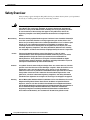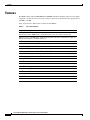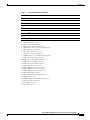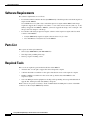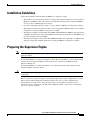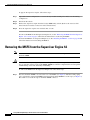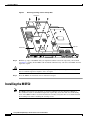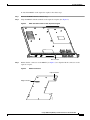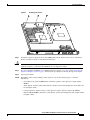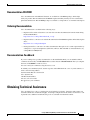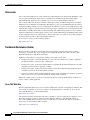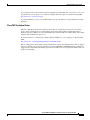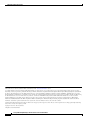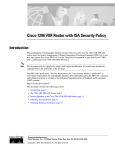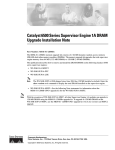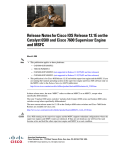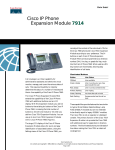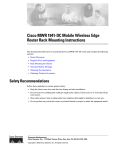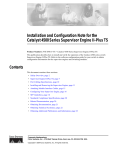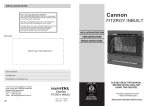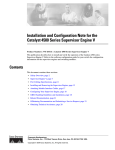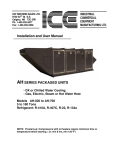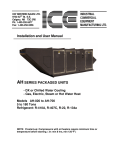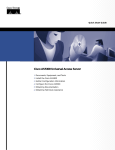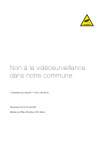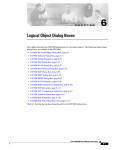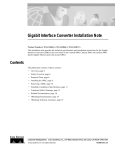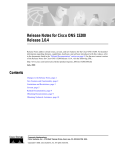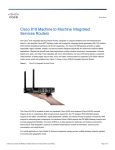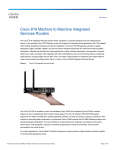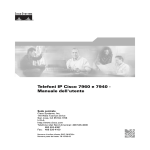Download Cisco Systems WS-F6K-MSFC2 User's Manual
Transcript
Catalyst 6000 Family Multilayer Switch Feature Card 2 Installation Note Product number: WS-F6K-MSFC2= This publication describes how to install the Catalyst 6000 Family Multilayer Switch Feature Card 2 (MSFC2) on a Supervisor Engine 1A or Supervisor Engine 2. Contents This publication contains these sections: • Safety Overview, page 2 • Features, page 4 • Software Requirements, page 6 • Parts List, page 6 • Required Tools, page 6 • Installation Guidelines, page 7 • Preparing the Supervisor Engine, page 7 • Removing the MSFC from the Supervisor Engine 1A, page 8 • Installing the MSFC2, page 10 • Related Documentation, page 14 • Obtaining Documentation, page 14 • Obtaining Technical Assistance, page 15 Corporate Headquarters: Cisco Systems, Inc., 170 West Tasman Drive, San Jose, CA 95134-1706 USA Copyright © 2000–2001. Cisco Systems, Inc. All rights reserved. Safety Overview Safety Overview Safety warnings appear throughout this publication in procedures that may harm you if performed incorrectly. A warning symbol precedes each warning statement. Warning This warning symbol means danger. You are in a situation that could cause bodily injury. Before you work on any equipment, be aware of the hazards involved with electrical circuitry and be familiar with standard practices for preventing accidents. To see translations of the warnings that appear in this publication, refer to the Regulatory Compliance and Safety Information document that accompanied this device. Waarschuwing Dit waarschuwingssymbool betekent gevaar. U verkeert in een situatie die lichamelijk letsel kan veroorzaken. Voordat u aan enige apparatuur gaat werken, dient u zich bewust te zijn van de bij elektrische schakelingen betrokken risico's en dient u op de hoogte te zijn van standaard maatregelen om ongelukken te voorkomen. Voor vertalingen van de waarschuwingen die in deze publicatie verschijnen, kunt u het document Regulatory Compliance and Safety Information (Informatie over naleving van veiligheids- en andere voorschriften) raadplegen dat bij dit toestel is ingesloten. Varoitus Tämä varoitusmerkki merkitsee vaaraa. Olet tilanteessa, joka voi johtaa ruumiinvammaan. Ennen kuin työskentelet minkään laitteiston parissa, ota selvää sähkökytkentöihin liittyvistä vaaroista ja tavanomaisista onnettomuuksien ehkäisykeinoista. Tässä julkaisussa esiintyvien varoitusten käännökset löydät laitteen mukana olevasta Regulatory Compliance and Safety Information -kirjasesta (määräysten noudattaminen ja tietoa turvallisuudesta). Attention Ce symbole d'avertissement indique un danger. Vous vous trouvez dans une situation pouvant causer des blessures ou des dommages corporels. Avant de travailler sur un équipement, soyez conscient des dangers posés par les circuits électriques et familiarisez-vous avec les procédures couramment utilisées pour éviter les accidents. Pour prendre connaissance des traductions d’avertissements figurant dans cette publication, consultez le document Regulatory Compliance and Safety Information (Conformité aux règlements et consignes de sécurité) qui accompagne cet appareil. Warnung Dieses Warnsymbol bedeutet Gefahr. Sie befinden sich in einer Situation, die zu einer Körperverletzung führen könnte. Bevor Sie mit der Arbeit an irgendeinem Gerät beginnen, seien Sie sich der mit elektrischen Stromkreisen verbundenen Gefahren und der Standardpraktiken zur Vermeidung von Unfällen bewußt. Übersetzungen der in dieser Veröffentlichung enthaltenen Warnhinweise finden Sie im Dokument Regulatory Compliance and Safety Information (Informationen zu behördlichen Vorschriften und Sicherheit), das zusammen mit diesem Gerät geliefert wurde. Catalyst 6000 Family Multilayer Switch Feature Card 2 Installation Note 2 78-10605-03 Safety Overview Avvertenza Questo simbolo di avvertenza indica un pericolo. La situazione potrebbe causare infortuni alle persone. Prima di lavorare su qualsiasi apparecchiatura, occorre conoscere i pericoli relativi ai circuiti elettrici ed essere al corrente delle pratiche standard per la prevenzione di incidenti. La traduzione delle avvertenze riportate in questa pubblicazione si trova nel documento Regulatory Compliance and Safety Information (Conformità alle norme e informazioni sulla sicurezza) che accompagna questo dispositivo. Advarsel Dette varselsymbolet betyr fare. Du befinner deg i en situasjon som kan føre til personskade. Før du utfører arbeid på utstyr, må du vare oppmerksom på de faremomentene som elektriske kretser innebærer, samt gjøre deg kjent med vanlig praksis når det gjelder å unngå ulykker. Hvis du vil se oversettelser av de advarslene som finnes i denne publikasjonen, kan du se i dokumentet Regulatory Compliance and Safety Information (Overholdelse av forskrifter og sikkerhetsinformasjon) som ble levert med denne enheten. Aviso Este símbolo de aviso indica perigo. Encontra-se numa situação que lhe poderá causar danos físicos. Antes de começar a trabalhar com qualquer equipamento, familiarize-se com os perigos relacionados com circuitos eléctricos, e com quaisquer práticas comuns que possam prevenir possíveis acidentes. Para ver as traduções dos avisos que constam desta publicação, consulte o documento Regulatory Compliance and Safety Information (Informação de Segurança e Disposições Reguladoras) que acompanha este dispositivo. ¡Advertencia! Este símbolo de aviso significa peligro. Existe riesgo para su integridad física. Antes de manipular cualquier equipo, considerar los riesgos que entraña la corriente eléctrica y familiarizarse con los procedimientos estándar de prevención de accidentes. Para ver una traducción de las advertencias que aparecen en esta publicación, consultar el documento titulado Regulatory Compliance and Safety Information (Información sobre seguridad y conformidad con las disposiciones reglamentarias) que se acompaña con este dispositivo. Varning! Denna varningssymbol signalerar fara. Du befinner dig i en situation som kan leda till personskada. Innan du utför arbete på någon utrustning måste du vara medveten om farorna med elkretsar och känna till vanligt förfarande för att förebygga skador. Se förklaringar av de varningar som förkommer i denna publikation i dokumentet Regulatory Compliance and Safety Information (Efterrättelse av föreskrifter och säkerhetsinformation), vilket medföljer denna anordning. Warning Only trained and qualified personnel should be allowed to install or replace this equipment. Catalyst 6000 Family Multilayer Switch Feature Card 2 Installation Note 78-10605-03 3 Features Features The MSFC2 ships with 128-MB SDRAM at 100 MHz with Error Checking and Correction (ECC) (single-bit error detection and correction; 2-bit error detection) as the default and is upgradeable to 256 MB or 512 MB. Table 1 lists the Cisco IOS features available for the MSFC2. Table 1 Cisco IOS Features Layer 3 Forwarding Features Wire-speed IP, IP multicast, and IPX routing between VLANs (switches running the Cisco IOS for the Catalyst 6000 Family of Switches product can also route between ports) Support for up to 128,000 entries for IP network prefixes, IP unicast and multicast addresses, IPX network numbers, and MAC addresses1 FIB2 and adjacency database support as defined in other Cisco routers Destination-based load sharing among equal cost paths Layer 3 Routing Protocols Static IP routing IP routing protocols: IGRP3, EIGRP4, OSPF5, RIP6, and RIP-2 IP multicast routing protocols: PIM7 (sparse and dense mode) and DVMRP8 interrupt IPX routing protocols: RIP, NLSP9, and EIGRP Layer 3 Related Protocols IGMP10 v1 and v2 IGMP snooping CGMP11 server support Full ICMP12 support GDP13 IRDP14 MSDP15 MBGP16 Catalyst 6000 Family Multilayer Switch Feature Card 2 Installation Note 4 78-10605-03 Features Table 1 Cisco IOS Features (continued) Enhanced Services Standard DNS17 support DHCP18 and BOOTP19 relay MHSRP20 CDP21 Wire-speed IP standard ACL support Standard reflexive ACL Layer 3 QoS22 Related Features Two priority queues for CoS23-based operation IP precedence-based IP forwarding 1. An MLS cache larger than 32,000 entries increases the probability that a flow will not be switched by the PFC and will get forwarded to the router 2. FIB = forwarding information base 3. IGRP = Interior Gateway Routing Protocol 4. EIGRP = Enhanced Interior Gateway Routing Protocol 5. OSPF = Open Shortest Path First 6. RIP = Routing Information Protocol 7. PIM = Protocol Independent Multicast 8. DVMRP = Distance Vector Multicast Routing Protocol 9. NLSP = NetWare Link Services Protocol 10. IGMP = Internet Group Management Protocol 11. CGMP = Cisco Group Multicast Protocol 12. ICMP = Internet Control Message Protocol 13. GDP = Gateway Discovery Protocol 14. IRDP = ICMP Router Discovery Protocol 15. MSDP = Multicast Source Discovery Protocol 16. MBGP = Multicast Border Gateway Protocol 17. DNS = Domain Naming System 18. DHCP = Dynamic Host Configuration Protocol 19. BOOTP = Boot Protocol 20. MHSRP = Multigroup Hot Standby Routing Protocol 21. CDP = Cisco Discovery Protocol 22. QoS = Quality of Service 23. CoS = Class of Service Catalyst 6000 Family Multilayer Switch Feature Card 2 Installation Note 78-10605-03 5 Software Requirements Software Requirements The software requirements are as follows: • For switches with Cisco IOS on the Catalyst 6000 Family of Switches product on both the supervisor engine and the MSFC2: Cisco IOS Release 12.1(2)E or later on both the supervisor engine and the MSFC2. The image required to support this is c6sup12-*-mz, where * is one of the various versions (such as js, is, ds). When you upgrade from MSFC to MSFC2, you need to upgrade the c6sup-*-mz or c6sup11-*-mz image to the new c6sup12-*-mz image. • For switches with Catalyst supervisor engine software on the supervisor engine and Cisco IOS software on the MSFC2: – Catalyst 6000 family supervisor engine software release 5.4(3) or later – Cisco IOS Release 12.1(2)E or later on the MSFC2 Parts List These parts are in the replacement kit: • One Catalyst 6000 MSFC2 (WS-F6K-MSFC2=) • One disposable grounding wrist strap • One bag of spare mounting screws Required Tools These tools are required to perform the installation of the MSFC2: • Antistatic mat or foam pad to support the removed supervisor engine • 3/16-inch flat-blade screwdriver for the captive installation screws on the supervisor engine • Number 1 Phillips screwdriver for the screws and cap nut that fasten the MSFC2 to the supervisor engine • Your own ESD-prevention equipment or the disposable grounding wrist strap included with all upgrade kits, field-replaceable units (FRUs), and spares Refer to the Site Preparation and Safety Guide for ESD details including the locations of the ESD connectors on the Catalyst 6000 family switches. Catalyst 6000 Family Multilayer Switch Feature Card 2 Installation Note 6 78-10605-03 Installation Guidelines Installation Guidelines Follow these guidelines when installing an MSFC2 on a supervisor engine: • The hardware on both supervisor engines in a single chassis must be identical. You cannot mix an MSFC and an MSFC2 in the same chassis. You must shut down the switch to install the MSFC2, even if you have redundant supervisor engines. • If you have redundant supervisor engines, you must install an MSFC2 on each supervisor engine. • The Supervisor Engine 1A with only a PFC cannot be upgraded to MSFC2. There are no standoffs installed for securing the MSFC2 to the supervisor engine. • The Supervisor Engine 1A with a PFC and an MSFC (WS-X6K-SUP1A-MSFC) can be upgraded to an MSFC2. You must remove the existing MSFC from the Supervisor Engine 1A. The MSFC2 uses the same standoffs used for the MSFC. • The Supervisor Engine 2 with a PFC2 (WS-X6K-SUP2-2GE) can be upgraded to an MSFC2. The supervisor engine has standoffs installed for securing the MSFC2 to the supervisor engine. Preparing the Supervisor Engine Note Review the guidelines in the “Software Requirements” section on page 6 before you prepare the supervisor engine. To install the MSFC2 on a Supervisor Engine 1A with a PFC and an MSFC, you must shut down the switch, remove the Supervisor Engine 1A from the chassis, and remove the MSFC from the Supervisor Engine 1A. To install the MSFC2 on a Supervisor Engine 2, you must shut down the switch and remove the Supervisor Engine 2 from the chassis. Caution Always use an ESD wrist strap when handling modules or coming into contact with internal components. Before you remove a supervisor engine, you should first upload the current configuration to a server. This saves time when bringing the module back online. You can recover the configuration by downloading it from the server to the nonvolatile memory of the supervisor engine. For more information, refer to Chapter 26, “Working with Configuration Files,” in the Catalyst 6000 Family Software Configuration Guide. Catalyst 6000 Family Multilayer Switch Feature Card 2 Installation Note 78-10605-03 7 Removing the MSFC from the Supervisor Engine 1A To prepare the supervisor engine, follow these steps: Step 1 Upload the current configuration to a server. On any modules running Cisco IOS, save the running configuration. Step 2 Shut down the switch. Step 3 Remove the supervisor engine from the Catalyst 6000 family switch. (Refer to the Catalyst 6000 Family Module Installation Guide for removal instructions.) Step 4 Place the supervisor engine on an antistatic mat or foam. To remove the MSFC from the Supervisor Engine 1A, see the “Removing the MSFC from the Supervisor Engine 1A” section on page 8 and follow the instructions for removing the MSFC. To install the MSFC2 on a Supervisor Engine 2, see the “Installing the MSFC2” section on page 10 and follow the instructions for installing the MSFC2. Removing the MSFC from the Supervisor Engine 1A Note Caution You must remove the Flash SIMM from the MSFC to access two mounting screws that are located under the SIMM. Handle the SIMM by its edges only; avoid touching the memory module, pins, or traces (the metal fingers along the connector edge of the SIMM). SIMMs are sensitive components that are susceptible to ESD damage and can be shorted by mishandling. To remove the MSFC from the Supervisor Engine 1A, follow these steps: Step 1 Note that the Flash SIMM is located at the rear of the MSFC (see Figure 1). Pull the locking spring clips on both sides of the Flash SIMM outward and tilt the Flash SIMM free of the clips (see Figure 2). Be careful not to break the clips on the Flash SIMM connector. Catalyst 6000 Family Multilayer Switch Feature Card 2 Installation Note 8 78-10605-03 Removing the MSFC from the Supervisor Engine 1A Figure 1 Flash SIMM Location on the MSFC Mounting holes Flash SIMM holder 24068 DRAM DIMM Removing the Flash SIMM 24070 Figure 2 Step 2 Hold the SIMM by the edges and gently lift and remove it, placing it on an antistatic mat or foam. Step 3 Remove the securing screws and cap nut (see Figure 3). Catalyst 6000 Family Multilayer Switch Feature Card 2 Installation Note 78-10605-03 9 Installing the MSFC2 Figure 3 Removing Securing Screws and Cap Nut Hold here cap nut Hold here 100% EM SYSYUS VE RESET VE VE ACTI ACTI ACTI STAT 1% SUPERVISOR ENGINE I I I Step 4 Caution Step 5 T0 SLO CONSOLE 24069 SWITCH LOAD WS-X5530 Hold the top edge of the MSFC with your right hand and the bottom-left edge with your left hand (see Figure 3). Gently lift the MSFC with both hands simultaneously and remove the MSFC from the supervisor engine. Use care not to damage the connectors on the supervisor engine. If you damage a connector, you will have to return the supervisor engine to Cisco for repair. Place the MSFC on an antistatic mat or antistatic foam pad. Installing the MSFC2 Note The MSFC2 is designed to be installed on a Supervisor Engine 1A and a Supervisor Engine 2. The standoff locations on the different supervisor engines may not be the same. Not all mounting holes on the MSFC2 will be used in all installations. Visually verify that there are standoffs beneath the mounting holes before installing the securing screws. Catalyst 6000 Family Multilayer Switch Feature Card 2 Installation Note 10 78-10605-03 Installing the MSFC2 To install the MSFC2 on the supervisor engine, follow these steps: Step 1 Remove the MSFC2 from its antistatic bag. Step 2 Align the MSFC2 with the standoffs on the supervisor engine. (See Figure 4). Male Standoff Location on the Supervisor Engine SWITCH LOAD WS-X5530 100% EM SYSYUS VE VE VE RESET ACTI ACTI ACTI STAT 1% SUPERVISOR ENGINE I I I 39134 Figure 4 T0 SLO CONSOLE Male standoff Step 3 Ensure that the connectors on the MSFC2 (see Figure 5) are aligned with the connectors on the supervisor engine. Figure 5 MSFC2 Connectors 6-pin connector 63702 Edge connector Catalyst 6000 Family Multilayer Switch Feature Card 2 Installation Note 78-10605-03 11 Installing the MSFC2 Step 4 Carefully seat the MSFC2 onto the supervisor engine (see Figure 6). Step 5 Using your thumbs, apply pressure at the locations shown in Figure 6 to ensure that the MSFC2 is securely seated on the supervisor engine. Caution Ensure that the MSFC2 is securely seated before you install and tighten the cap nut and securing screws. Using the screws to seat the MSFC2 could warp the card. Caution Use care not to damage the connectors on the supervisor engine. If you damage a connector, you will have to return the supervisor engine to Cisco for repair. Figure 6 Seating the MSFC2 on the Supervisor Engine Apply pressure to these areas SUPERVISOR 2 Step 6 Caution CONSOLE PORT ,MODE CONSOLE PCMCIA EJECT 1% LOAD PORT 1 PORT 2 63699 SWITCH 100% T EM NSOLE MGM ET R SYSY CO RES PW Use a Phillips-head screwdriver to install the screws that secure the MSFC2 to the supervisor engine. (See Figure 7). You must install all screws. The screws provide grounding between the MSFC 2 and the supervisor engine. Failure to install all screws will invalidate the safety approvals and can cause fire and electrical hazards. Catalyst 6000 Family Multilayer Switch Feature Card 2 Installation Note 12 78-10605-03 Installing the MSFC2 Installing the Screws SWITCH 100% T EM NSOLE MGM ET R SYSY CO RES PW SUPERVISOR 2 LOAD PORT 1 PORT 2 CONSOLE PORT ,MODE CONSOLE PCMCIA EJECT 1% 63700 Figure 7 Step 7 Install the supervisor engine in the Catalyst 6000 family switch. (Refer to the Catalyst 6000 Family Module Installation Guide for installation instructions.) Caution The hardware on both supervisor engines in a single chassis must be identical. If you have redundant supervisor engines, you must install an MSFC2 on each supervisor engine. Step 8 If you are installing an MSFC2 on a redundant supervisor engine, go to Step 3 in the “Preparing the Supervisor Engine” section on page 7 and follow the procedure for removing the supervisor engine. Step 9 Power up the switch. Step 10 Depending on the software running on the switch, do one of the following steps to verify the installation: • Cisco IOS for the Catalyst 6000 Family of Switches product on the supervisor engine and the MSFC2: Verify that the switch is online. This indicates that the system acknowledges the new module and has brought it online. • Catalyst supervisor engine software on the supervisor engine and Cisco IOS on the MSFC2: Enter the show module command to verify that the system acknowledges the new module and has brought it online. Catalyst 6000 Family Multilayer Switch Feature Card 2 Installation Note 78-10605-03 13 Related Documentation This example shows the output of the show module command: Console> Mod Slot --- ---1 1 15 1 2 1 16 1 . <display . Console> show module Ports Module-Type ----- ------------------------2 1000BaseX Supervisor 1 Multilayer Switch Feature 2 1000BaseX Supervisor 1 Multilayer Switch Feature Model ------------------WS-X6K-SUP1A-2GE WS-F6K-MSFC2 WS-X6K-SUP1A-2GE WS-F6K-MSFC2 Status -------ok ok ok standby text omitted> Related Documentation For additional information on Catalyst 6000 family switches and command-line interface (CLI) commands, refer to the following publications: • Regulatory Compliance and Safety Information for the Catalyst 6000 Family Switches • Catalyst 6000 Family Installation Guide • Catalyst 6000 Family Module Installation Guide • Catalyst 6000 Family Software Configuration Guide • Catalyst 6000 Family Command Reference • Catalyst 6000 Family IOS Software Configuration Guide • Catalyst 6000 Family IOS Command Reference • System Message Guide—Catalyst 6000 Family, Catalyst 5000 Family, Catalyst 4000 Family, Catalyst 2926G Series, Catalyst 2948G, and Catalyst 2980G Switches • Site Preparation and Safety Guide Obtaining Documentation The following sections provide sources for obtaining documentation from Cisco Systems. World Wide Web You can access the most current Cisco documentation on the World Wide Web at the following sites: • http://www.cisco.com • http://www-china.cisco.com • http://www-europe.cisco.com Catalyst 6000 Family Multilayer Switch Feature Card 2 Installation Note 14 78-10605-03 Obtaining Technical Assistance Documentation CD-ROM Cisco documentation and additional literature are available in a CD-ROM package, which ships with your product. The Documentation CD-ROM is updated monthly and may be more current than printed documentation. The CD-ROM package is available as a single unit or as an annual subscription. Ordering Documentation Cisco documentation is available in the following ways: • Registered Cisco Direct Customers can order Cisco Product documentation from the Networking Products MarketPlace: http://www.cisco.com/cgi-bin/order/order_root.pl • Registered Cisco.com users can order the Documentation CD-ROM through the online Subscription Store: http://www.cisco.com/go/subscription • Nonregistered Cisco.com users can order documentation through a local account representative by calling Cisco corporate headquarters (California, USA) at 408 526-7208 or, in North America, by calling 800 553-NETS(6387). Documentation Feedback If you are reading Cisco product documentation on the World Wide Web, you can submit technical comments electronically. Click Feedback in the toolbar and select Documentation. After you complete the form, click Submit to send it to Cisco. You can e-mail your comments to [email protected]. To submit your comments by mail, use the response card behind the front cover of your document, or write to the following address: Attn Document Resource Connection Cisco Systems, Inc. 170 West Tasman Drive San Jose, CA 95134-9883 We appreciate your comments. Obtaining Technical Assistance Cisco provides Cisco.com as a starting point for all technical assistance. Customers and partners can obtain documentation, troubleshooting tips, and sample configurations from online tools. For Cisco.com registered users, additional troubleshooting tools are available from the TAC website. Catalyst 6000 Family Multilayer Switch Feature Card 2 Installation Note 78-10605-03 15 Obtaining Technical Assistance Cisco.com Cisco.com is the foundation of a suite of interactive, networked services that provides immediate, open access to Cisco information and resources at anytime, from anywhere in the world. This highly integrated Internet application is a powerful, easy-to-use tool for doing business with Cisco. Cisco.com provides a broad range of features and services to help customers and partners streamline business processes and improve productivity. Through Cisco.com, you can find information about Cisco and our networking solutions, services, and programs. In addition, you can resolve technical issues with online technical support, download and test software packages, and order Cisco learning materials and merchandise. Valuable online skill assessment, training, and certification programs are also available. Customers and partners can self-register on Cisco.com to obtain additional personalized information and services. Registered users can order products, check on the status of an order, access technical support, and view benefits specific to their relationships with Cisco. To access Cisco.com, go to the following website: http://www.cisco.com Technical Assistance Center The Cisco TAC is available to all customers who need technical assistance with a Cisco product, technology, or solution. Two types of support are available through the Cisco TAC: the Cisco TAC Web Site and the Cisco TAC Escalation Center. Inquiries to Cisco TAC are categorized according to the urgency of the issue: • Priority level 4 (P4)—You need information or assistance concerning Cisco product capabilities, product installation, or basic product configuration. • Priority level 3 (P3)—Your network performance is degraded. Network functionality is noticeably impaired, but most business operations continue. • Priority level 2 (P2)—Your production network is severely degraded, affecting significant aspects of business operations. No workaround is available. • Priority level 1 (P1)—Your production network is down, and a critical impact to business operations will occur if service is not restored quickly. No workaround is available. Which Cisco TAC resource you choose is based on the priority of the problem and the conditions of service contracts, when applicable. Cisco TAC Web Site The Cisco TAC Web Site allows you to resolve P3 and P4 issues yourself, saving both cost and time. The site provides around-the-clock access to online tools, knowledge bases, and software. To access the Cisco TAC Web Site, go to the following URL: http://www.cisco.com/tac All customers, partners, and resellers who have a valid Cisco services contract have complete access to the technical support resources on the Cisco TAC Web Site. The Cisco TAC Web Site requires a Cisco.com login ID and password. If you have a valid service contract but do not have a login ID or password, go to the following URL to register: http://www.cisco.com/register/ Catalyst 6000 Family Multilayer Switch Feature Card 2 Installation Note 16 78-10605-03 Obtaining Technical Assistance If you cannot resolve your technical issues by using the Cisco TAC Web Site, and you are a Cisco.com registered user, you can open a case online by using the TAC Case Open tool at the following URL: http://www.cisco.com/tac/caseopen If you have Internet access, it is recommended that you open P3 and P4 cases through the Cisco TAC Web Site. Cisco TAC Escalation Center The Cisco TAC Escalation Center addresses issues that are classified as priority level 1 or priority level 2; these classifications are assigned when severe network degradation significantly impacts business operations. When you contact the TAC Escalation Center with a P1 or P2 problem, a Cisco TAC engineer will automatically open a case. To obtain a directory of toll-free Cisco TAC telephone numbers for your country, go to the following URL: http://www.cisco.com/warp/public/687/Directory/DirTAC.shtml Before calling, please check with your network operations center to determine the level of Cisco support services to which your company is entitled; for example, SMARTnet, SMARTnet Onsite, or Network Supported Accounts (NSA). In addition, please have available your service agreement number and your product serial number. Catalyst 6000 Family Multilayer Switch Feature Card 2 Installation Note 78-10605-03 17 Obtaining Technical Assistance This document is to be used in conjunction with the documents listed in the “Related Documentation” section. AccessPath, AtmDirector, Browse with Me, CCIP, CCSI, CD-PAC, CiscoLink, the Cisco Powered Network logo, Cisco Systems Networking Academy, the Cisco Systems Networking Academy logo, Fast Step, Follow Me Browsing, FormShare, FrameShare, GigaStack, IGX, Internet Quotient, IP/VC, iQ Breakthrough, iQ Expertise, iQ FastTrack, the iQ Logo, iQ Net Readiness Scorecard, MGX, the Networkers logo, Packet, RateMUX, ScriptBuilder, ScriptShare, SlideCast, SMARTnet, TransPath, Unity, Voice LAN, Wavelength Router, and WebViewer are trademarks of Cisco Systems, Inc.; Changing the Way We Work, Live, Play, and Learn, Discover All That’s Possible, and Empowering the Internet Generation, are service marks of Cisco Systems, Inc.; and Aironet, ASIST, BPX, Catalyst, CCDA, CCDP, CCIE, CCNA, CCNP, Cisco, the Cisco Certified Internetwork Expert logo, Cisco IOS, the Cisco IOS logo, Cisco Press, Cisco Systems, Cisco Systems Capital, the Cisco Systems logo, Enterprise/Solver, EtherChannel, EtherSwitch, FastHub, FastSwitch, IOS, IP/TV, LightStream, MICA, Network Registrar, PIX, Post-Routing, Pre-Routing, Registrar, StrataView Plus, Stratm, SwitchProbe, TeleRouter, and VCO are registered trademarks of Cisco Systems, Inc. and/or its affiliates in the U.S. and certain other countries. All other trademarks mentioned in this document or Web site are the property of their respective owners. The use of the word partner does not imply a partnership relationship between Cisco and any other company. (0108R) Copyright © 2000–2001, Cisco Systems, Inc. All rights reserved. Printed in USA. Catalyst 6000 Family Multilayer Switch Feature Card 2 Installation Note 18 78-10605-03