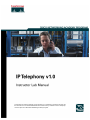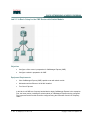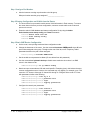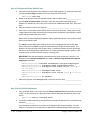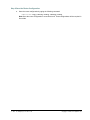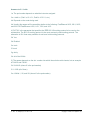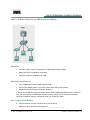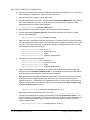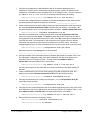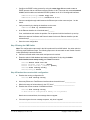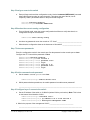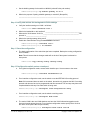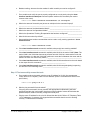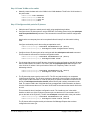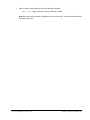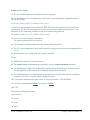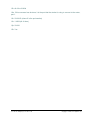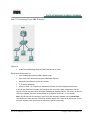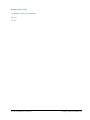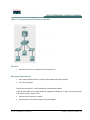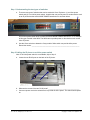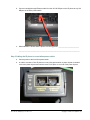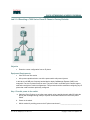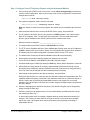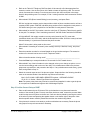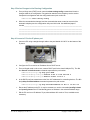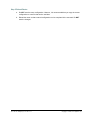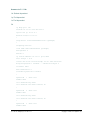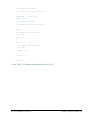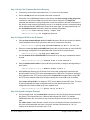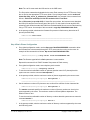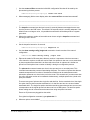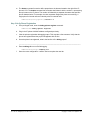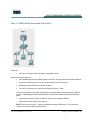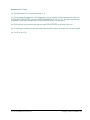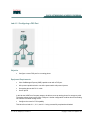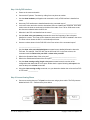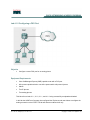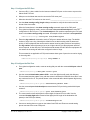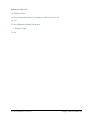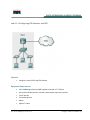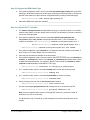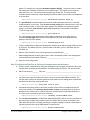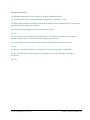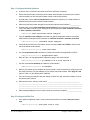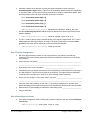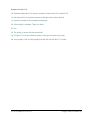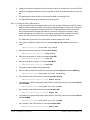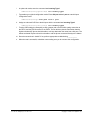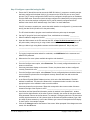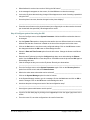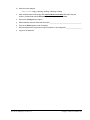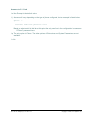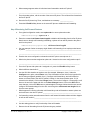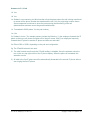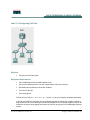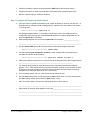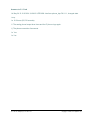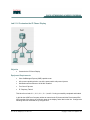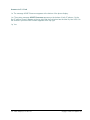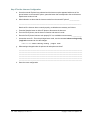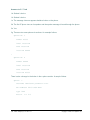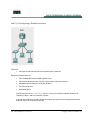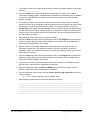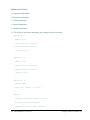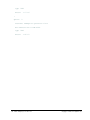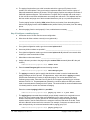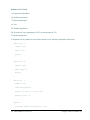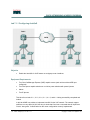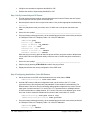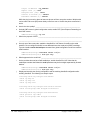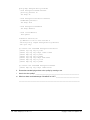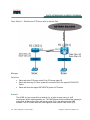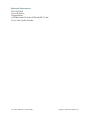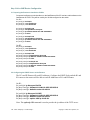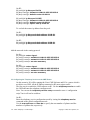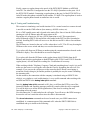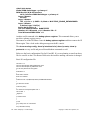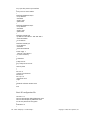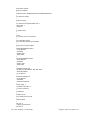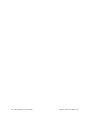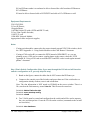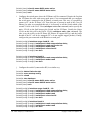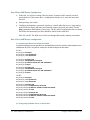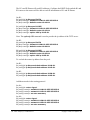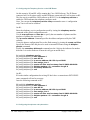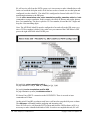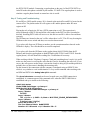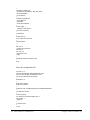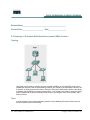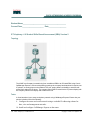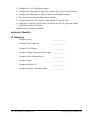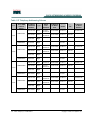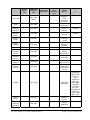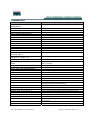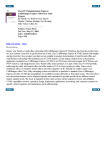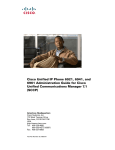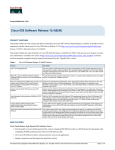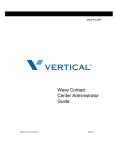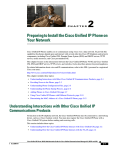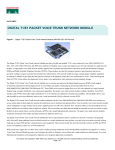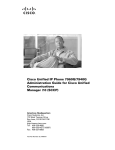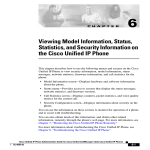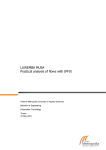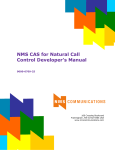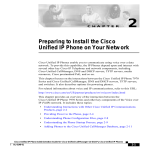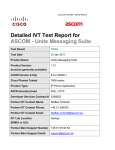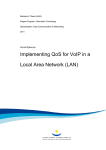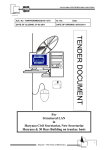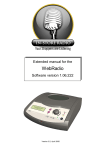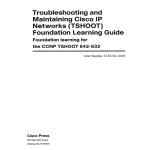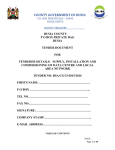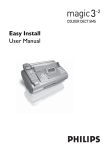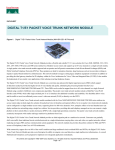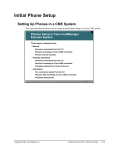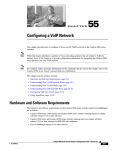Download Cisco Systems v1.0 User's Manual
Transcript
This document is exclusive property of Cisco Systems, Inc. Permission is granted to print and copy this document for noncommercial distribution and exclusive use by instructors in the IP Telephony course as part of an official Cisco Networking Academy Program. Lab 2.1.1a Basic Setup for the CME Router with Switch Module Objectives • Configure a Cisco router in preparation for CallManager Express (CME) • Configure a switch in preparation for CME Equipment Requirements • Cisco CallManager Express (CME) capable router with switch module • Workstation with an Ethernet 10/100 NIC installed • Two Cisco IP phones In this lab, the ACME.com Company has decided to deploy CallManager Express in the enterprise. First, the router portion (including the switch module) of CallManager Express must be configured. The routers and switch module should be configured using the information found in IP Telephony Table 1. 2 - 165 IP Telephony v1.0 Lab 2.1.1a Copyright © 2005, Cisco Systems, Inc. Step 1 Assign a Pod Number a. Ask the instructor to assign a pod number to the lab group. What pod number was the group assigned? ____________________ Step 2 Erasing Configuration and VLANs from the Router a. The router with a four port switch module stores VLAN information in Flash memory. To ensure the router does not have a previous configuration, connect a console cable to the router and power on the router. b. Erase the switch VLAN database and startup-configuration file by using the delete flash:vlan.dat, erase startup-config, and reload commands. Router# delete flash:vlan.dat Router# erase startup-config Router# reload Step 3 Basic CME Router Configuration a. On the router, enter privilege mode and then configuration mode. b. Change the hostname of the router. Use the command hostname CMERouterX, where X is the pod number assigned to the group. Throughout the rest of the lab, use IP Telephony Table 1 parameters based on the pod number assigned. Router(config)# hostname CMERouterX c. Set the enable secret password to cisco. (Do not deviate from this password.) d. Use the command no ip domain-lookup to disable name resolution since there is no DNS server in the classroom lab. CMERouterX(config)# no ip domain-lookup e. Note that router commands are IOS and model specific. Examples given in this lab are the most common configurations seen. However, the command may vary slightly. For example, on a 1760 router the VTY lines are 0 through 15 instead of 0 through 4. Configure all the router VTY lines with parameters similar to the following: CMERouterX(config)# line CMERouterX(config-line)# CMERouterX(config-line)# CMERouterX(config-line)# f. Configure the console port parameters. CMERouterX(config)# line CMERouterX(config-line)# CMERouterX(config-line)# CMERouterX(config-line)# 3 - 165 vty 0 4 password cisco login logging synchronous IP Telephony v1.0 Lab 2.1.1a console 0 password cisco login logging synchronous Copyright © 2005, Cisco Systems, Inc. g. Create two VLANs—one for the voice VLAN and one for the data VLAN. VLAN 1, the management VLAN, is already created. Note that the X shown in the command is the pod number. CMERouterX# vlan database CMERouterX(vlan)# vlan X0 name Data state active CMERouterX(vlan)# vlan X5 name Voice state active h. Go into the configuration mode for the management VLAN by entering global configuration mode and typing the command interface vlan 1. The management VLAN is the VLAN used to remotely manage network devices such as routers and switches. CMERouterX(config)# interface vlan 1 i. Configure the management VLAN interface with an IP address appropriate for the management VLAN. From the interface configuration mode, enter the IP address for the management VLAN based on the information found in IP Telephony Table 1. Use the command ip address 10.X.0.1 255.255.255.0 command (where X is the pod number). CMERouterX(config-if)# ip address 10.X.0.1 255.255.255.0 j. Go into the configuration mode for the data VLAN by entering global configuration mode and entering the command interface vlan X0 (where X is the pod number). For example, if the group was assigned to Pod 1, the command would be as follows: interface vlan 10 CMERouterX(config)# interface vlan X0 k. Configure the data VLAN interface with an appropriate IP address. From the interface configuration mode, enter the IP address for the data VLAN based on the information found in IP Telephony Table 1. Use the command ip address 10.X0.0.1 255.255.255.0 command (where X is the pod number). CMERouterX(config-if)# ip address 10.X0.0.1 255.255.255.0 m. If a host was configured on the same data VLAN, what would be the host default gateway IP address? ________________________________________________________________ n. Go into the configuration mode for the voice VLAN by entering the global configuration mode and entering the command interface vlan X5 (where X is the pod number). CMERouterX(config)# interface vlan X5 o. Configure the voice VLAN with the appropriate IP address. Enter the IP address for the voice VLAN based on the information found in IP Telephony Table 1. Use the ip address 10.X5.0.1 255.255.255.0 command (where X is the pod number). CMERouterX(config-if)# ip address 10.X5.0.1 255.255.255.0 p. Bring EACH of the created VLAN interfaces to a useable condition. CMERouterX(config)# interface vlan x CMERouterX(config-if)# no shutdown q. Configure the EIGRP routing protocol by using the router eigrp 100 command to start an EIGRP process with an autonomous system number of 100. Then enter the command network 10.0.0.0, which enables and advertises EIGRP updates on all 10.0.0.0-configured interfaces. CMERouterX(config)# router eigrp 100 CMERouterX (config-router)# network 10.0.0.0 4 - 165 IP Telephony v1.0 Lab 2.1.1a Copyright © 2005, Cisco Systems, Inc. Step 4 Configure the Router Switch Ports a. Verify the slot into which the router switch four port module inserts by (1) viewing the router and (2) using the show diag command. Look for the words 4 Port FE Switch. CMERouterX# show diag b. Based on the previous step, into what slot does the switch module insert? _________________ c. Use the show ip interface brief command to verify the slot and the format used for the interface. For example in a 2811 ISR, the four ports list as FastEthernet 0/0/0, 0/0/1, 0/0/2, and 0/0/3. d. Write the format in which the four ports list. _________________________________________ e. Ports 0 and 1 of the switch module will be used to connect the IP phones. These ports must be configured as trunk modes, must have the trunking protocol configured, must identify the native VLAN, and must identify the voice VLAN. Note that the slot/port-adapter/port parameter that is typed depends on the router slot into which the four port module inserts. The native keyword defines this VLAN as the one that is not tagged with VLAN information when a frame (from VLAN X0) crosses the trunk between the IP phone and the switch. This allows the PC that connects to the IP phone to be on a different subnet than the IP phone and still receive an IP address from a DHCP server. If a warning message appears, ignore it. If this command does not work, the proper router is not being used. IMPORTANT: Note that the following commands must be done on both port 0 and port 1. An alternative to the interface fastethernet command is interface range fastethernet slot/portadapter/port command. CMERouterX(config)# interface fastethernet slot/port-adapter/port CMERouterX(config-if)# switchport trunk encapsulation dot1q CMERouterX(config-if)# switchport trunk native vlan X0 (where X is the pod number) CMERouterX(config-if)# switchport mode trunk CMERouterX(config-if)# switchport voice vlan X5 (where X is the pod number) CMERouterX(config-if)# no shutdown f. What is the purpose of the dot1q parameter used in the previous step? ___________________ ____________________________________________________________________________ Step 5 Verify VLAN Configuration a. From privileged mode on the router, issue the show ip interface brief command and verify that VLAN1, X0, and X5 (where X is the pod number) have IP addresses and that their status is up and up. CMERouterX# show ip interface brief b. Are all three VLAN interfaces up and up and have the proper IP address? If not, troubleshoot as necessary. __________ If the interfaces are not there, do not have an IP address or the correct IP address, or if their status is not up and up, do not proceed until appropriate troubleshooting has been performed. 5 - 165 IP Telephony v1.0 Lab 2.1.1a Copyright © 2005, Cisco Systems, Inc. c. From privileged mode verify the port is properly configured as a trunk port by using the show interfaces slot/port-adapter/port switchport command (where interface-id is the switch port used to connect to the router). CMERouterX# show interfaces fastethernet slot/port-adapter/port switchport d. What is the status of the switch port (shown as switchport in the command output)? _____________________________________________________________________________ e. What is the status of the Administrative Mode? _____________________________________ f. What is the status of the Operational Mode? _________________________________________ g. What is the Operational Trunking Encapsulation that has been configured? _________________ h. What VLANs are trunked by default? _______________________________________________ i. The show interfaces trunk command can be used to verify trunk operations. CMERouterX# show interfaces trunk j. Based on the command output, what port(s) have trunking enabled? _________________________________________________________________ k. Based on the command output, what VLAN is the native VLAN? (Note: The native VLAN is the VLAN that does not tag a frame from this VLAN as it traverses the trunk with VLAN information. It is also the VLAN that continues to cross the link between the router and the switch if the trunk ever fails for any reason.) _________________________________________ l. Based on the command output, what VLANs are allowed on the trunk? ____________________ m. Based on the command output, what VLANs are participating in spanning tree and are in the forwarding state? ______________________________ n. Connect a Cisco IP phone using a straight-through cable to the switch port 0. The port on the bottom of the IP phone is labeled 10/100. Note that the IP phone will not work until CallManager Express has been configured. o. Using a second straight-through cable, connect the second phone to switch port 1 on the router. 6 - 165 IP Telephony v1.0 Lab 2.1.1a Copyright © 2005, Cisco Systems, Inc. Step 6 Save the Router Configuration a. Save the router configuration by typing the following command: CMERouterX# copy running-config startup-config Note: Save the router configuration to a text file as well. These configurations will be required in future labs. 7 - 165 IP Telephony v1.0 Lab 2.1.1a Copyright © 2005, Cisco Systems, Inc. Answers to 2.1.1a lab 1a. The pod number depends on what the instructor assigned. 3m. 10.X0.0.1 (Pod1 is 10.1.0.1; Pod2 is 10.2.0.1, etc.) 4b. Depends on the router being used 4d. Usually this answer will be something similar to the following: FastEthernet 0/0/0, 0/0/1, 0/0/2, and 0/0/3 OR FastEthernet 1/0/0, 1/0/1, 1/0/2, and 1/0/3. 4f. DOT1Q is the parameter that specifies the IEEE 802.1Q trunking protocol to be used on the subinterface. The 802.1Q trunking protocol is the most commonly used trunking protocol. The alternative is ISL. Note many switches do not have both trunking protocols. 5b. Yes 5d. Enabled 5e. trunk 5f. trunk 5g. dot1q 5h. all of the VLANs 5j. The answer depends on the slot number into which the switch module inserts, but an example is Fa0/0/0 and Fa0/0/1. 5k. VLAN X0 (where X is the pod number) 5l. 1-1005 (all of them) 5m. VLANs 1, X0, and X5 (where X is the pod number) 8 - 165 IP Telephony v1.0 Lab 2.1.1a Copyright © 2005, Cisco Systems, Inc. Lab 2.1.1b Basic Setup for the CME Router and Switch Objectives • Configure a Cisco router in preparation for CallManager Express (CME) • Identify the DHCP configuration commands • Configure a switch in preparation for CME Equipment Requirements • Cisco CallManager Express (CME) capable router • Inline Power capable switch or non-inline power switch with power injectors • Workstation with an Ethernet 10/100 NIC installed In this lab, the ACME.com Company has decided to deploy CallManager Express in the enterprise. First, the router portion of CallManager Express must be configured. The routers and switches should be configured using the information found in IP Telephony Table 1. Step 1 Assign a Pod Number a. Ask the instructor to assign a pod number to the lab group. What pod number was the group assigned? ____________________ 9 - 165 IP Telephony v1.0 Lab 2.1.1b Copyright © 2005, Cisco Systems, Inc. Step 2 Basic CME Router Configuration a. Connect to the console port of a Cisco CallManager Express router and power it on. If the router has a configuration already on it, erase the router and reload it. b. Enter privilege mode, and then configuration mode. c. Change the hostname of the router. Use the command hostname CMERouterX, where X is the pod number assigned to the group. Throughout the rest of the lab, use IP Telephony Table 1 parameters based on the pod number assigned. Router(config)# hostname CMERouterX d. Set the enable secret password to cisco. (Do not deviate from this password.) e. Use the command no ip domain-lookup to disable name resolution since there is no DNS server in the classroom lab. CMERouterX(config)# no ip domain-lookup f. Note that router commands are IOS and model specific. Examples given in this lab are the most common configurations seen. However, the command man vary slightly. For example, on a 1760 router the VTY lines are 0 through 15 instead of 0 through 4. Configure all the router VTY lines with parameters similar to the following: CMERouterX(config)# line CMERouterX(config-line)# CMERouterX(config-line)# CMERouterX(config-line)# vty 0 4 password cisco login logging synchronous g. Configure the console port parameters. CMERouterX(config)# line CMERouterX(config-line)# CMERouterX(config-line)# CMERouterX(config-line)# console 0 password cisco login logging synchronous h. Create a subinterface for the management VLAN by entering global configuration mode, and typing the command interface fastethernet 0/0.1. The management VLAN is the VLAN used to remotely manage network devices such as routers and switches. Note: Depending on the model and physical configuration of the router, the interface could be a FastEthernet port or a Gigabit Ethernet port. Also, the router may have a different physical interface number (i.e., FastEthernet 0 or GigabitEthernet 2/0). If unsure about which interface is installed, verify the name of the Ethernet ports on the router by using the show running-config or show ip interface brief command. CMERouterX(config)# interface fastethernet 0/0.1 What types of Ethernet interface(s) are on the router? ______________________________ i. Configure the subinterface for trunking by entering the command encapsulation dot1q 1. The 1 is the management VLAN number. The command instructs the router to use this subinterface for VLAN 1. If a warning message appears, ignore it. If this command does not work, the proper router is not being used. CMERouterX(config-subif)# encapsulation dot1q 1 10 - 165 IP Telephony v1.0 Lab 2.1.1b Copyright © 2005, Cisco Systems, Inc. j. Configure the management VLAN subinterface with an IP address appropriate for the management VLAN. From the subinterface configuration mode, enter the IP address for the management VLAN based on the information found in IP Telephony Table 1. Use the command ip address 10.X.0.1 255.255.255.0 command (where X is the pod number). CMERouterX(config-subif)# ip address 10.X.0.1 255.255.255.0 If a switch was configured with an IP address on the same management VLAN, what would be the default gateway IP address configured on the switch? ________________________ k. Create a subinterface for the data VLAN by entering the global configuration mode and entering the command interface fastethernet 0/0.X0 (where X is the pod number). For example, if the group was assigned to Pod 1, the command would be as follows: interface fastethernet 0/0.10 CMERouterX(config)# interface fastethernet 0/0.X0 l. Configure the subinterface for trunking by entering the command encapsulation dot1q X0 (where X is the pod number) native. The native keyword defines this VLAN as the one that is not tagged with VLAN information when a frame (from VLAN X0) crosses the trunk between the router and the switch. This allows the PC that connects to the IP phone to be on a different subnet than the IP phone and still receive an IP address from a DHCP server. If a warning message appears, ignore it. If this command does not work, the proper router is not being used. CMERouterX(config-subif)# encapsulation dot1q X0 native What is the purpose of the dot1q portion of the command? ___________________________________________________________________ m. Configure the data VLAN subinterface with an IP address appropriate for the data VLAN. From the subinterface configuration mode, enter the IP address for the data VLAN based on the information found in IP Telephony Table 1. Use the command ip address 10.X0.0.1 255.255.255.0 command (where X is the pod number). CMERouterX(config-subif)# ip address 10.X0.0.1 255.255.255.0 If a host was configured on the same data VLAN, what would be the host default gateway IP address? ________________________________________________________________ n. Create a subinterface for the voice VLAN by entering the global configuration mode, and entering the command interface fastethernet 0/0.X5 (where X is the pod number). CMERouterX(config-subif)# interface fastethernet 0/0.X5 o. Configure the subinterface for trunking by entering the command encapsulation dot1q X5 (where X is the pod number). CMERouterX(config-subif)# encapsulation dot1q X5 p. Configure the voice VLAN subinterface with an IP address appropriate for the voice VLAN. Enter the IP address for the voice VLAN based on the information found in IP Telephony Table 1. Use the ip address 10.X5.0.1 255.255.255.0 command (where X is the pod number). CMERouterX(config-subif)# ip address 10.X5.0.1 255.255.255.0 q. Bring the Ethernet interface to a useable condition. CMERouterX(config)# interface fastethernet 0/0 CMERouterX(config-if)# no shutdown 11 - 165 IP Telephony v1.0 Lab 2.1.1b Copyright © 2005, Cisco Systems, Inc. r. Configure the EIGRP routing protocol by using the router eigrp 100 command to start an EIGRP process with an autonomous system number of 100. Then enter the command network 10.0.0.0, which enables and advertises EIGRP updates on all 10.0.0.0-configured interfaces. CMERouterX(config)# router eigrp 100 CMERouterX (config-router)# network 10.0.0.0 s. Connect a straight-through cable between the Ethernet port on the router and port 1 on the switch. t. Verify connectivity by viewing the interfaces on the router. CMERouterX# show ip interface brief u. Is the Ethernet interface in a functional state?_______ If not, troubleshoot and resolve the problem. Do not proceed until the interface is up and up. What is the status of the Status and Protocol states for the main Ethernet interface (not the subinterfaces)? ____________________________________________________________ v. Save the router configuration. Step 3 Erasing the CME Switch Note: The configuration output used in the lab is produced from a 2950 switch. Any other switch or IOS may produce different output. The following steps are to be executed on each model of switch unless specifically instructed otherwise. a. Connect a console cable to the switch and power on the switch. b. Erase the switch VLAN database and startup-configuration file by using the delete flash:vlan.dat, erase startup-config, and reload commands. Switch# delete flash:vlan.dat Delete filename [vlan.dat]? [Enter] Delete flash:vlan.dat? [confirm] [Enter] Switch# erase startup-config Switch(config)# reload Step 4 Examine the current switch configuration a. Examine the running configuration file: Switch# show running-config b. How many Ethernet or Fast Ethernet interfaces does the switch have? _____________ c. What is the range of values shown for the VTY lines? _________________________ d. Examine the current contents of NVRAM as follows: Switch# show startup-config %% Non-volatile configuration memory is not present Note that on some switches, the message does not appear. e. If the switch gave the error message response, why does it appear? _____________________________________________________________________________ _____________________________________________________________________________ 12 - 165 IP Telephony v1.0 Lab 2.1.1b Copyright © 2005, Cisco Systems, Inc. Step 5 Assign a name to the switch a. Enter privilege mode and then configuration mode. Use the hostname CMESwitchX command (where X is the pod number) to name the switch. Throughout the rest of the lab, use IP Telephony Table 1 parameters based on the pod number assigned. Switch# configure terminal Switch(config)# hostname CMESwitchX Step 6 Examine the current running configuration a. From privileged mode, exam the current configuration that follows to verify that there is no configuration except for the hostname: CMESwitchX# show running-config b. Are there any passwords set on the console or VTY lines? ______________________________ c. What does the configuration show as the hostname of this switch? _______________________ Step 7 Set access passwords Enter line configuration mode for the console port. Set the password on the console port to cisco. Configure the VTY lines with the password of cisco. CMESwitchX# configure terminal CMESwitchX(config)# line console 0 CMESwitchX(config-line)# password cisco CMESwitchX(config-line)# login CMESwitchX(config-line)# line vty 0 15 CMESwitchX(config-line)# password cisco CMESwitchX(config-line)# login Step 8 Set the command mode password a. Set the enable secret password to cisco. CMESwitchX(config)# enable secret cisco b. Which password takes precedence, the enable password or enable secret password? _____________________________________________________________________________ Step 9 Configure Layer 3 access to the switch a. Set the IP address of the switch to 10.X.0.4/24 (where X is the pod number). Note: This is done on the internal virtual interface VLAN 1. CMESwitchX(config)# interface vlan 1 CMESwitchX(config-if)# ip address 10.X.0.4 255.255.255.0 CMESwitchX(config-if)# description Management VLAN b. What is the purpose of the management VLAN? _____________________________ _____________________________________________________________________________ 13 - 165 IP Telephony v1.0 Lab 2.1.1b Copyright © 2005, Cisco Systems, Inc. c. Set the default gateway for the switch to 10.X.0.1 (where X is the pod number). CMESwitchX(config)# ip default-gateway 10.X.0.1 d. What is the purpose of putting a default gateway on a switch? (Be specific.) __________________________________________________________________ __________________________________________________________________ Step 10 Verify and activate the management VLANs settings a. Verify the interface settings on VLAN 1 as follows: CMESwitchX# show interfaces vlan 1 b. What is the bandwidth on this interface? ____________________________________________ c. What are the VLAN states: VLAN1 is ___________________________________________, line protocol is _________________________. d. What is the queuing strategy being used? ___________________________________________ e. Enable the virtual interface using the no shutdown command. CMESwitchX(config)# interface vlan 1 CMESwitchX(config-if)# no shutdown Step 11 Save the configuration a. The basic configuration of the switch has just been completed. Backup the running configuration file to NVRAM. Note: This will ensure that the changes made will not be lost if the system is rebooted or loses power. CMESwitchX# copy running-config startup-config Step 12 Configure the switch port as a trunk port a. From global configuration mode, access switch interface port 1 that connects to the router. CMESwitchX(config)# interface fastethernet 0/1 b. From interface configuration mode, set the switch to use the IEEE 802.1Q trunking protocol. Note: If this command does not work on the switch, the switch only supports the 802.1Q trunking protocol and does not have to be programmed with this command. The next step may have to be completed before this step if an older switch is being used. CMESwitchX(config-if)# switchport trunk encapsulation dot1q c. From interface configuration mode, set the switch to trunking mode. CMESwitchX(config-if)# switchport mode trunk d. The native VLAN is the one VLAN that does not have the VLAN information tagged onto the frame as it travels across the trunk. From interface configuration mode, specify which VLAN is the native VLAN (where X is the pod number). CMESwitchX(config-if)# switchport trunk native vlan X0 14 - 165 IP Telephony v1.0 Lab 2.1.1b Copyright © 2005, Cisco Systems, Inc. e. Besides trunking, what are the other modes for which a switch port can be configured? _____________________________________________________________________________ f. From enable mode verify the port is properly configured as a trunk port by using the show interface interface-id switchport command (where interface-id is the switch port used to connect to the router). CMESwitchX# show interfaces fastethernet 0/1 switchport g. What is the status of the switch port (shown as switchport in the command output)? _____________________________________________________________________________ h. What is the status of the Administrative Mode? _____________________________________ i. What is the status of the Operational Mode? _________________________________________ j. What is the Operational Trunking Encapsulation that has been configured? _________________ k. What VLANs are trunked by default? _______________________________________________ l. Some switches have another command that can be used to verify trunking operations—show interfaces trunk. CMESwitchX# show interfaces trunk m. If the show interfaces trunk command is available, what port(s) have trunking enabled? _________________________________________________________________ n. If the show interfaces trunk command is available, what VLAN is the native VLAN? (Note: The native VLAN is the VLAN that does not tag a frame from this VLAN as it traverses the trunk with VLAN information. It is also the VLAN that continues to cross the link between the router and the switch if the trunk ever fails for any reason.) _________________________________________ o. If the show interfaces trunk command is available, what VLANs are allowed on the trunk based on the output from this command? _____________________________ p. If the show interfaces trunk command is available, what VLANs are participating in spanning tree and are in the forwarding state? ______________________________ Step 13 Test connectivity across the trunk a. From enable mode on the switch, ping the router IP address for VLAN1 (the management VLAN). Refer to IP Telephony Table 1 for this address. (X in the command below refers to the pod number.) CMESwitchX# ping 10.X.0.1 b. Was the ping successful from the switch? _____________________________________ If the ping was unsuccessful, do not proceed until appropriate troubleshooting has been performed and the ping is successful. Note that on some models of routers and switches the speed and duplex must be manually configured on both ports. c. Ping the router IP address for the voice VLAN and the data VLAN. Refer to IP Telephony Table 1 for IP addresses, if necessary. All pings should be successful when the trunk is working correctly. Troubleshoot as necessary. 15 - 165 IP Telephony v1.0 Lab 2.1.1b Copyright © 2005, Cisco Systems, Inc. Step 14 Create VLANs on the switch a. Manually create the data and voice VLANs in the VLAN database. The X in the VLAN number is the pod number. CMESwitchX# vlan database CMESwitchX(vlan)# vlan X0 CMESwitchX(vlan)# vlan X5 CMESwitchX(vlan)# exit Step 15 Configure switch ports for IP phones a. Cable the two IP phones to switch ports 4 and 6 using straight-through cables. b. Configure the two IP phone ports to use the IEEE 802.1Q trunking protocol using the switchport trunk encapsulation dot1q command. This command is executed from interface configuration mode. Note that the next step may have to be completed before this step if an older switch is being used. Configure each switch port for the trunking encapsulation mode. CMESwitchX(config)# interface fastethernet 0/4 (and 6) CMESwitchX(config-if)# switchport trunk encapsulation dot1q c. Configure the two IP phone ports to be trunk ports with the switchport mode trunk command. This command is executed from interface configuration mode. CMESwitchX(config)# interface fastethernet 0/4 (and 6) CMESwitchX(config-if)# switchport mode trunk d. For the ports that connect to the IP phones, the switch must be configured so that 802.1Q knows which VLAN contains voice traffic. This is done with the switchport voice vlan command. The voice VLAN is X5, where X is the pod number. Refer to IP Telephony Table 1 for the IP addressing scheme. CMESwitchX(config)# interface fastethernet 0/4 (and 6) CMESwitchX(config-if)# switchport voice vlan X5 e. The IP phone has a port used to connect a PC. The PC can (and should) be on a separate VLAN from the IP phone. The IP phone connects to the switch via a trunk port. A trunk port can carry multiple VLAN information. In order for the phone to operate on a different VLAN from the phone, the switchport trunk native vlan X0 (where X is the pod number) command must be used. The native VLAN is the VLAN that does not get tagged with VLAN information as frames from this VLAN traverse the trunk. The native VLAN must be the same as the data VLAN for this to work. This command is done in interface configuration mode. The interface to use is the switch interface to which one of the IP phones connects (the one that has a PC connected to the PC port on the back of the IP phone). The X in the switchport command refers to the pod number. CMESwitchX(config)# interface fastethernet 0/4 (and 6) CMESwitchX(config-if)# switchport trunk native vlan X0 The IP phones will not register at this point because Call Manager Express has not been configured on the router yet. 16 - 165 IP Telephony v1.0 Lab 2.1.1b Copyright © 2005, Cisco Systems, Inc. f. Save the switch configuration by typing the following command: CMESwitchX# copy running-config startup-config Note: Save the router and switch configurations to a text file as well. These configurations will be required in future labs. 17 - 165 IP Telephony v1.0 Lab 2.1.1b Copyright © 2005, Cisco Systems, Inc. Answers to 2.1.1b lab 1a. The pod number depends on what the instructor assigned. 2h. The interfaces on the router depends on the router model and physical configuration being used by the student. 2j. 10.X.0.1 (Pod1 is 10.1.0.1; Pod2 is 10.2.0.1, etc.) 2l. DOT1Q is the parameter that specifies the IEEE 802.1Q trunking protocol to be used on the subinterface. The 802.1Q trunking protocol is the most commonly used trunking protocol. The alternative is ISL. Note many switches do not have both trunking protocols. 2m. 10.X0.0.1 (Pod1 is 10.1.0.1; Pod2 is 10.2.0.1, etc.) 2u. Yes or the student needs to troubleshoot. The status is supposed to be up and up. 4b. The number of interfaces depends on the switch model being used. 4c. The VTY values depends on which switch model is being used, but a common response will be 5 or 15. 4e. Because there is no configuration file located in NVRAM. 6b. No. 6c. CMESwitchX where X is the pod number. 8b. The enable secret command takes precedence over the enable password command. 9b. The management VLAN is the VLAN that is used to access the switch from a remote device. The management VLAN is where an IP address is assigned to the switch. 9d. The default gateway on a switch allows an administrator to reach remote devices on different networks from VLAN 1 from the switch command prompt. 10b. The answer depends on the type switch. A common answer is 1,000,000 Kbits. 10c. VLAN1 is administratively down, line protocol is down. 10d. FIFO 12e. access and dynamic modes 12g. Enabled 12h. trunk 12i. trunk 12j. dot1q 18 - 165 IP Telephony v1.0 Lab 2.1.1b Copyright © 2005, Cisco Systems, Inc. 12k. all of the VLANs 12m. If this command can be done, it is the port that the student is using to connect to the router, port 1. 12n. VLAN X0 (where X is the pod number) 12o. 1-4094 (all of them) 12p. VLAN 1 13b. Yes 19 - 165 IP Telephony v1.0 Lab 2.1.1b Copyright © 2005, Cisco Systems, Inc. Lab 2.1.2 Installing Cisco CME Software Objective • Install Cisco CallManager Express (CME) software on the router Equipment Requirements • Cisco CallManager Express (CME) capable router • Cisco router IOS version that supports CallManager Express • Workstation with Ethernet 0/100 NIC installed • TFTP server application • Access to Table 1 IP Telephony IP Addressing Scheme and VLAN Assignment document In this lab the ACME.com Company has configured the router with a basic configuration, but the version of IOS on the router does not support CallManager Express features. The version of IOS will need to be updated. The router should already be configured. Redo Lab 2.1.1 if necessary. Note: This lab may not be necessary if the IPVoice IOS is already installed. Use the show flash: command on the router and see if the words IPVOICE appear in the name of the IOS image. This is one quick indication that can be used to determine if this lab is necessary. 20 - 165 IP Telephony v1.0 Lab 2.1.2 Copyright © 2005, Cisco Systems, Inc. Step 1 Configure the TFTP server Note: If the router has multiple Ethernet interfaces use the lowest numbered interface. For example, if there are two Ethernet interface, 0 and 1, then 0 should be used. a. Ensure the computer that has the TFTP server application loaded on it is connected to the Ethernet port of the router. Be sure that the computer has an appropriate IP address and default gateway assigned. See the IP Telephony Table 1 for IP addressing assignment. An example IP address is 10.1.0.5 and default gateway of 10.1.0.1, where the 1 in the second octet is equal to the pod number and the number in the fourth octet is 2, 3 or any number between 5 and 254. b. Ensure that the appropriate router IOS file that supports CallManager Express is placed in the default folder for the TFTP server application. Obtain this file from the instructor. c. Open the TFTP server application. d. Console to the router. From the router ping the TFTP server. Do not proceed unless the ping is successful. Troubleshoot as necessary. e. What address is assigned to the TFTP server? ____________________________________ Step 2 Update and Install Cisco CallManager Express IOS a. From enable mode, copy the IOS image from the TFTP server to the router. The prompts may vary depending on the model and IOS. CMERouterX# copy tftp: flash: Source filename? [Enter the IOS filename. It is best to copy and past the filename into this section.] Address or name of remote host? [Enter the address assigned to the TFTP server. See step 1e.] Destination filename? [The filename should be the same as what was placed in the source filename and Enter can be pressed.] When and if prompted to overwrite enter y for yes. (Address or name of remote host is the IP address of the TFTP server. Source filename is the filename of the Voice IOS located on the TFTP server. Destination filename is the same name as Source filename. Contact the instructor to obtain the correct router IOS that supports IP Telephony.) An example of the process follows: CMERouter1# copy tftp flash: Address or name of remote host? 10.10.0.12 Source filename? c2800nm-ipvoice-mz.123-11.T3.bin Destination filename? c2800nm-ipvoice-mz.123-11.T3.bin Accessing tftp://10.10.0.12/ c2800nm-ipvoice-mz.123-11.T3.bin... b. Was the TFTP transfer successful? _______________________ If not, troubleshoot until the transfer is successful. Do not proceed without a successful transfer. 21 - 165 IP Telephony v1.0 Lab 2.1.2 Copyright © 2005, Cisco Systems, Inc. c. Use the show flash command to verify that the IOS file is present in flash memory. CMERouterX# show flash For example: -#- --length-- -----date/time------ path 1 24119024 Mar 24 2005 22:17:00 +00:00 c2800nm-ipvoice-mz.12311.T3.bin 32143304 bytes available (24119024 bytes used) d. The following are the steps to load new system IOS image: CMERouterX# configure terminal CMERouterX(config)# boot system flash new_system_image_filename CMERouterX(config)# exit CMERouterX# copy running-config startup-config CMERouterX# reload When prompted to save the system configuration, enter no. When prompted to confirm the reload, enter y. e. Verify the system image file (IOS Image) is the correct one by using the show flash or show version command. The system image file should match the filename used in step 2a. CMERouterX# show version For example: Cisco IOS Software, 2800 Software (C2800NM-IPVOICE-M), Version 12.3(11)T3, RELEASE SOFTWARE (fc4) Technical Support: http://www.cisco.com/techsupport Copyright (c) 1986-2005 by Cisco Systems, Inc. Compiled Wed 26-Jan-05 02:49 by pwade ROM: System Bootstrap, Version 12.3(8r)T7, RELEASE SOFTWARE (fc1) CMERouter1 uptime is 11 minutes System returned to ROM by power-on System image file is "flash:c2800nm-ipvoice-mz.123-11.T3.bin" Cisco 2821 (revision 53.51) with 249856K/12288K bytes of memory. Processor board ID FHK0847F0QH 4 FastEthernet interfaces 2 Gigabit Ethernet interfaces 2 Serial(sync/async) interfaces DRAM configuration is 64 bits wide with parity enabled. 239K bytes of non-volatile configuration memory. 62720K bytes of ATA CompactFlash (Read/Write) Configuration register is 0x2102 f. Is the image on the router correct? ________________________________ If not, troubleshoot as necessary until this image is on the router. 22 - 165 IP Telephony v1.0 Lab 2.1.2 Copyright © 2005, Cisco Systems, Inc. Answers to 2.1.2 lab 1e. Student’s choice for IP address. 2b. Yes 2f. Yes 23 - 165 IP Telephony v1.0 Lab 2.1.2 Copyright © 2005, Cisco Systems, Inc. Lab 2.1.3 Connecting the IP Phone to a Switch Objective • Connect an IP phone to a switch and provide power to it Equipment Requirements • Inline power capable switch or non-inline power switch with power injectors • Two Cisco IP phones This lab relies on labs 2.1.1 being successfully completed and loaded. In this lab the ACME.com Company wishes to implement IP telephony. In order to do so, the phones must receive power in order to work. • Cable the two IP phones to a switch • Provide power to the phones using one or both methods 24 - 165 IP Telephony v1.0 Lab 2.1.3 Copyright © 2005, Cisco Systems, Inc. Step 1 Understanding the two types of switches a. There are two types of switches that can be used with Cisco IP phones: (1) an inline power switch and (2) a non-inline power switch. A switch that can provide power to another device such as an IP phone has the words INLINE POWER stenciled on it as shown below. A non-inline power switch does not have the words INLINE POWER stenciled on it. An example of this type of switch is the 2950. The 2950 cannot provide power to other devices such as the Cisco IP phone. b. Use the Cisco web site to determine if any model of 29xx switch can provide inline power. Record the results. __________________________________________________________ Step 2 Cabling the IP phone to an inline power switch Note: If an inline power switch is not available, skip to Step 3. a. Locate the two RJ-45 ports on the back of the IP phone. b. What are the names of the two RJ-45 ports? ______________________________________ c. Connect a power cord to the switch that is to provide the inline power. The switch should power on. 25 - 165 IP Telephony v1.0 Lab 2.1.3 Copyright © 2005, Cisco Systems, Inc. d. Connect a straight-through Ethernet cable from the 10/100 SW port on the IP phone to any 100 MB port on the inline power switch. e. What indication is shown that the phone is receiving power? _________________________ __________________________________________________________________________ Step 3 Cabling the IP phone to a non-inline power switch a. Connect power to the non-inline power switch. b. In order to connect a Cisco IP phone to a non-inline power switch, a power injector is needed. Look at the power injector and notice the two RJ-45 jacks on one end of the power injector. 26 - 165 IP Telephony v1.0 Lab 2.1.3 Copyright © 2005, Cisco Systems, Inc. The port on the left labeled 10/100BaseTX to Device is used to connect to the IP phone (via a straight-through cable).The port on the right labeled 10/100BaseTX to Network is used to connect to a non-inline power switch such as a 2950 switch (via a straight-through cable). c. Connect a straight-through cable from the left power injector port labeled 10/100BaseTX To Device to the IP phone port labeled 10/100 SW. d. Connect a second straight-through cable from the right power injector port labeled 10/100BaseTX To Network to any non-inline power switch port. e. At the opposite end of the power injector module there is a cable that goes to the power supply adapter. The opposite end of the power supply adapter requires an AC power cord. Plug an AC power cord into the AC adapter. Plug the other end of the AC power cord into an AC wall outlet. f. What indication is shown on the phone that power has been applied? ______________________________________________________________________________ _______________________ 27 - 165 IP Telephony v1.0 Lab 2.1.3 Copyright © 2005, Cisco Systems, Inc. Answers to 2.1.3 Lab 1b. At the time this lab was written, the 2970 was the most powerful 29xx series switch and it does not support inline power for all of its ports. 2b. 10/100 SW and 10/100 PC 2e. The phone starts displaying words on the screen. Also, when power is first applied, the buttons on the bottom start lighting up sequentially. 3f. The phone starts displaying words on the screen. Also, when power is first applied, the buttons on the bottom start lighting up sequentially. 28 - 165 IP Telephony v1.0 Lab 2.1.3 Copyright © 2005, Cisco Systems, Inc. Lab 2.1.4 Resetting a 7900 Series Cisco IP Phone to Factory Defaults Objective • Erase the current configuration from an IP phone Equipment Requirements • Cisco IP Phone 79xx series • Inline power capable switch or non-inline power switch with power injectors In this lab, the ACME.com Company has decided to deploy CallManager Express (CME) in the enterprise. First, the IP phones must be reset. They were used in a test lab by the network support staff and currently have various configurations. This process should be used when configuring any IP phone that could have been previously configured. Step 1 Provide power to the switch a. Cable the Cisco IP phone to an inline power switch using a straight-through cable OR cable the phone (with a straight-through cable) to a power module that connects to a non-inline power switch. b. Power on the switch. c. Which method of providing power to the IP phone was chosen? __________________________ 29 - 165 IP Telephony v1.0 Lab 2.1.4 Copyright © 2005, Cisco Systems, Inc. d. What is an advantage of using an in-line power switch? ________________________________ _____________________________________________________________________________ Step 2 Reset the Cisco IP phone a. On the IP phone press the following keys to unlock the Network Configuration menu: **#. Note: No feedback will be given on the screen. b. Press the Settings button on the phone. If the phone buttons are unlabelled, it is the button that has a checkmark on the button. c. Press the number 3 on the keypad to select the Network Configuration option. d. Using the arrow keys scroll up and down to see the network configuration options. How many options are available? ___________________________________________________________ e. Either scroll to the number 33 options or press the number 33 on the keypad. The Erase Configuration option should now be displayed on the IP phone. Note: A key to whether or not this works properly is that the symbol of an unlocked lock is beside the words Network Configuration. If the symbol is a lock press the following keys: **#. f. Press the button located under the Yes option. g. Press the button located under the Save option. What message appears on the IP phone screen? ___________________________________ h. Press the button that corresponds to Cancel. i. Press the Save option. j. What message appears on the IP phone screen? ___________________________________ 30 - 165 IP Telephony v1.0 Lab 2.1.4 Copyright © 2005, Cisco Systems, Inc. Answers to 2.1.4 lab 1c. Depends on the equipment available in the classroom. 1d. An inline power switch can provide power to remote devices such as an IP phone through an Ethernet cable. This saves power outlet in the office where the remote device is located. 2d. Depends on the IP phone being used. 2g. All Fields Saved 2j. All Changes Saved 31 - 165 IP Telephony v1.0 Lab 2.1.4 Copyright © 2005, Cisco Systems, Inc. Lab 3.1.1 CME Automated Phone Setup Objectives • Identify the basic steps to automatically configure Cisco CallManager Express (CME) • Configure two dual-line phones • Verify the IP phones register and calls can be placed between two IP phones Equipment Requirements • Cisco CallManager Express (CME) capable router • Inline power capable switch or non-in-line power switch with power injectors • Workstation with FastEthernet 10/100 NIC installed • Two Cisco IP phones • Access to Table 1 IP Telephony IP Addressing and VLAN Assignment document • Access to Table 2 IP Telephony Dial Plan Assignment document In this lab the ACME.com Company has decided to use the setup utility to configure the Cisco CallManager Express router and phones. This lab relies on the labs 2.1.1, 2.1.2, and 2.1.3 being successfully completed. The lab uses information from Table 2 IP Telephony Dial Plan. 32 - 165 IP Telephony v1.0 Lab 3.1.1 Copyright © 2005, Cisco Systems, Inc. Step 1 Configure Cisco IP Telephony Express using the Automated Method a. From privilege exec (EXEC) mode on the router, use the show running-config command and view the current configuration. Save or print a copy of the current configuration to compare with changes later in this lab. CMERouterX# show running-config b. From global configuration mode, enter the command CMERouterX(config)# telephony-service setup Note: If a mistake is made in the setup program, the mistake can be remedied at the end of the utility. c. When prompted with the choice to setup the DHCP service, type y, and press Enter. d. The IP network of the DHCP pool for voice devices is 10.X5.0.0 (where X is the pod number). Refer to IP Telephony Table 1 for the DHCP pool information. This command allows the IP phone to get an IP address from a DHCP pool that will be created on the router. What pod number is assigned? ___________________________ e. The subnet mask for the DHCP network is 255.255.255.0 for all pods. f. The TFTP server IP address will be the Cisco CallManager Express router with an IP address of 10.X5.0.1 (where X is the pod number). Option 150 is an optional DHCP option which allows the IP telephony device to obtain configuration information (files) from the TFTP server. g. The default router for the pool will also be 10.X5.0.1 (where X is the pod number). h. Answer yes to the question regarding starting the telephony service setup. i. For the source IP address, enter 10.X5.0.1 (where X is the pod number). j. Accept the default port of 2000 by pressing the Enter key. Skinny will be discussed in a later lab. k. When asked how many phones to configure, respond with 4. Note that even though only two phones are being configured, selecting 4 will allow up to four IP phones to be configured at this time. This value can be changed from the command prompt if necessary. l. When asked whether dual-lines are desired, answer y, and press Enter. Dual-line IP phones have one voice port with two channels to handle two independent calls. This capability enables call waiting, call transfer, and conference functions on a phone-line button. In dual-line mode, each IP phone and its associated line button can support one or two calls. Selection of one of two calls on the same line is made using the Navigation button located below the phone display. m. Select the language that is desired on the phone. (The default of English may be accepted by simply pressing the Enter key.) n. Select the country for call progress tones. (If in the United States, the default may be used by just pressing the Enter key.) In−band call progress tones (for example, ringback and busy tones) and announcements (for example, "The number you have dialed is no longer in service") are required to successfully signal voice calls. Call progress tones can be generated by the originating, terminating or intermediate devices. 33 - 165 IP Telephony v1.0 Lab 3.1.1 Copyright © 2005, Cisco Systems, Inc. o. Refer to the Table 2 IP Telephony Dial Plan (back of lab manual) to find the appropriate first extension number. Use the first column in the table to locate the pod being used. The second column lists extension numbers. From the second column pick the first number in the range listed for the pod being used. For example, if Pod 1 is being used then the first extension number is 5000. p. When asked if DID (Direct-Inward-Dialing) is used, answer y, and press Enter. DID is a local phone company service that provides a block of phone numbers used to call into a company's PBX system. With DID, individual phone numbers can be assigned to each person or PC without having to have a physical line into the PBX for each person’s connection. q. When asked for the full E.164 number, enter the value from IP Telephony Table 2 that is specific for the pod. For example, if Pod 1 was being used the E.164 DID number would be 5105555000. A fully qualified E.164 number contains a country code (issued by the ITU), area code (sometimes known as a STD code), and the local telephone number. Since the country has been selected already, it is just the area code and the phone number. What E.164 number is being used on this router? ____________________________________ r. When asked if forwarding to voicemail (voice message service) is desired, enter y, and press Enter. s. Enter the extension number for voicemail based on the pod number assigned. The extension numbers for voicemail can be seen in the IP Telephone Table 2. What voicemail extension is being used? _________________________________________ t. Press the Enter key to accept the default of 18 seconds for Call Forward timeout. u. When asked if any of the information is to be changed, select yes to change an option, or no to use the current settings and to exit out of the utility. If no mistakes were made in the previous steps enter n, press Enter, and proceed to the Step1v. If any mistakes were made enter y, press Enter, and go back to Step 1c. v. Watch the console output to see if the phones register. Output similar to the following should be seen on the terminal window. Note that this may take several minutes. Mar 2 23:57:09.080: %IPPHONE-6-REGISTER: ephone-1 :SEP000F2470F92E IP:10.15.0.11 Socket:1 DeviceType:Phone has registered. Note: The power to the phone may need to be removed and reapplied in order to get the phone to re-request an IP address and register with Call Manager Express. Step 2 Confirm Correct Setup of CME a. Place a call between the two IP phones. Pick up the handset on one phone and enter the number of the second IP phone. Once a connection has been made, reverse the process. Make a call from the second IP phone to the first one. Calls can also be placed by entering the number of the other IP phone and pressing the speaker button on the bottom right of the phone. Note that the speaker button could be pressed first and then the number being dialed. b. If the phones do connect to one another, perform troubleshoot as necessary. Reset the phone using steps from a previous exercise if necessary. 34 - 165 IP Telephony v1.0 Lab 3.1.1 Copyright © 2005, Cisco Systems, Inc. Step 3 Review Changes to the Running Configuration a. From privilege exec (EXEC) mode, enter the show running-config command and view the changes made in the configuration. Pay particular attention to the telephony-service section. Compare this configuration with the configuration saved prior to this lab. CMERouterX# show running-config b. Write the commands that changed, and the commands that were created as a result of the automatic telephony-service configuration utility used in this lab. Use additional paper if needed.______________________________________________________________________ _____________________________________________________________________________ _____________________________________________________________________________ _____________________________________________________________________________ _____________________________________________________________________________ Step 4 Connect a PC to the IP phone port a. Connect a PC using a straight-through cable to the port labeled 10/100 PC on the bottom of the IP phone. b. Configure the PC to receive an IP address from a DHCP server. c. From privileged mode on the router, create a DHCP pool for the data VLAN (the PC). The X in the network and default-router commands represents the pod number. CMERouterX(config)# ip dhcp pool DATA CMERouterX(dhcp-config)# network 10.X0.0.0 255.255.255.0 CMERouterX(dhcp-config)# default-router 10.X0.0.1 d. In the DHCP pool just created reserve the first 10 IP addresses for networking devices. The X in the ip dhcp excluded-address command represents the pod number. CMERouterX(config)# ip dhcp excluded-address 10.X0.0.1 10.X0.0.10 e. Renew the IP address on the PC. It may be necessary to use the commands ipconfig /release and ipconfig /renew if the PC had already gotten an address in the excluded-address range. f. Did the PC receive an IP address? If yes, what address did it receive? If no, troubleshoot as necessary. 35 - 165 IP Telephony v1.0 Lab 3.1.1 Copyright © 2005, Cisco Systems, Inc. Step 5 Reload Router a. Do NOT save the router configuration. However, it is recommended that you copy the current configuration to a text file that can be used later. b. Reload the router so that a manual configuration can be completed in the next task. Do NOT save the changes. 36 - 165 IP Telephony v1.0 Lab 3.1.1 Copyright © 2005, Cisco Systems, Inc. Answers to 3.1.1 lab 1d. Student dependent 1q. Pod dependent 1s. Pod dependent 3b. ip dhcp pool ITS network 10.15.0.0 255.255.255.0 option 150 ip 10.15.0.1 default-router 10.15.0.1 ! tftp-server flash:P00303020214.bin (perhaps) ! telephony-service load 7960-7940 P00303020214 (perhaps) max-ephones 4 max-dn 4 ip source-address 10.15.0.1 port 2000 auto assign 1 to 4 create cnf-files version-stamp Jan 01 2002 00:00:00 dialplan-pattern 1 5105555... extension-length 4 voicemail 6001 max-conferences 4 transfer-system full-consult ! ephone-dn 1 dual-line number 5000 call-forward busy 6001 call-forward noan 6001 timeout 18 ! ephone-dn 2 dual-line number 5001 call-forward busy 6001 call-forward noan 6001 timeout 18 ! ephone-dn 3 dual-line number 5002 37 - 165 IP Telephony v1.0 Lab 3.1.1 Copyright © 2005, Cisco Systems, Inc. call-forward busy 6001 call-forward noan 6001 timeout 18 ! ephone-dn 4 dual-line number 5003 call-forward busy 6001 call-forward noan 6001 timeout 18 ! ephone 1 mac-address 0013.C43B.4999 type 7940 button 1:1 ! ephone 2 mac-address 000A.B7B1.33F5 type 7960 button 1:2 ! ephone 3 ! ephone 4 4f. Yes. The PC’s IP address should probably be 10.X0.0.11. 38 - 165 IP Telephony v1.0 Lab 3.1.1 Copyright © 2005, Cisco Systems, Inc. Lab 3.1.2 CME Manual Phone Setup Objective • Configure IP Phones using the manual configuration process Equipment Requirements • Cisco CallManager Express (CME) capable router with specific files for IP phone (basic CME .tar file) • Inline power capable switch or non-inline power switch with power injectors • Workstation with an Ethernet 10/100 NIC installed • One Cisco IP phone In this lab the ACME.com Company has decided to use the manual setup process to configure the Cisco CallManager Express router and phones. Use IOS commands to achieve the following goals: • Manually configure the IP phones with an extension and connect them to the network • Assign a name to the IP phones This lab relies on labs 2.1.1, 2.1.2, and 2.1.3 being successfully completed. The lab uses information referenced in IP Telephony Table 1 and IP Telephony Table 2. 39 - 165 IP Telephony v1.0 Lab 3.1.2 Copyright © 2005, Cisco Systems, Inc. Step 1 Verify if the Telephony Service is Running a. If necessary, put the basic configuration from 3.1.1 on the router and switch. b. Ensure that NO phones are connected to the switch at this time. c. Access the Cisco CallManager Express router and use the show running-config | begin tele command to verify that the telephony service has not been configured. The begin tele parameter will search the running configuration for the first instance of the letter combination of tele, which is really meant to be telephony-service. If no telephony-service is configured nothing will be displayed and the CMERouterX prompt will be seen again. If a configuration exists, use the no telephony-service command to erase any existing configuration. CMERouterX# show running-config | begin tele CMERouterX(config)# no telephony-service Step 2 Configure DHCP for the IP Phones a. Enter ip dhcp exclude-address 10.X5.0.1 10.X5.0.10 (where X is the pod number) to disallow certain addresses from a DHCP pool that is about to be created in the next step. CMERouterX(config)# ip dhcp excluded-address 10.X5.0.1 10.X5.0.10 b. Enter the command ip dhcp pool CMEVoiceX (where X is the pod number) to name the DHCP pool and begin configuration of the parameters that will be served to remote devices. CMERouterX(config)# ip dhcp pool CMEVoiceX c. Use the network 10.X5.0.0 255.255.255.0 command to set up the range of addresses that will be used. CMERouterX(dhcp-config)# network 10.X5.0.0 255.255.255.0 d. Enter the default-router 10.X5.0.1 (where X is the pod number) to assign a default gateway to the IP phone. CMERouterX(dhcp-config)# default-router 10.X5.0.1 e. With CallManager Express, the IP phones receive their initial configuration information and phone firmware from the TFTP server associated with the CME router. The phones usually get the IP address of their TFTP server using the DHCP option 150 command. When using CME, the TFTP server address obtained by the phone should point to the CME router IP address. Enter option 150 ip 10.X5.0.1 to assign the TFTP server address as the CME router. The Cisco IP phone downloads the image configuration files from this address (the router). The configuration files will be located on the voice-capable router. CMERouterX(dhcp-config)# option 150 ip 10.X5.0.1 Step 3 Verify and Configure Firmware a. From privileged mode, use the show flash: command to verify the IP phone firmware files that are present. The firmware files for a 7960 and 7940 will start with “P003.” For example, P00303020214.bin. Do not continue to Step 4 until the IP phone firmware files are present in flash. For a 28x1 router: If these files are not there, there is a file that the instructor must obtain from the Cisco site that starts with the letters “cme-basic” and has a file extension of “.tar”. An example of the filename is cme-basic-123-11T.tar. 40 - 165 IP Telephony v1.0 Lab 3.1.2 Copyright © 2005, Cisco Systems, Inc. Note: The .tar file must match the IOS version on the CME router. The file must be extracted and uploaded to the router Flash memory from a TFTP server. Copy the .tar file into the appropriate TFTP server folder. From privileged mode, use the archive tar /xtract tftp://tftp_server_ip_address/.tar_filename flash:. An example of this command is as follows: archive tar /xtract tftp://10.3.0.33/cme-basic-123-11T.tar flash:. For a 1760 router (on an older IOS): If these files are not there, the instructor must download the IOS zip file and the Pxxx files are part of the zip file. For this model of router and this IOS, upload any and all files that start with P003 from the downloaded file to the router Flash memory using a TFTP server. An example of this command is copy tftp:P00303020214.bin flash:. b. In the space provided, write down the firmware files present in flash memory that relate to IP phones (the P003 files). CMERouterX# show flash: _________________________________________________________________ _________________________________________________________________ Step 4 Basic Phone Configuration a. From global configuration mode, use the tftp-server flash:P003XXXX.XXX command to allow the firmware files to be accessed through the TFTP server service running on the router. An example of this command is as follows: tftp-server flash:P00303020214.bin CMERouterX(config)# tftp-server flash:P003XXXXXXXX.XXX Note: The filename typed after the flash: parameter is case-sensitive. Repeat this command for all “P003” firmware files present in Flash memory. b. From global configuration mode, enter telephony service mode. CMERouterX(config)# telephony-service c. To see the maximum allowable number of ephones (another name for IP phones) that this system can use enter the command max-ephones ?. d. In the space provided, write the maximum number of phones supported by the current router: CMERouterX(config-telephony)# max-ephones ? _________________________________________________________________ e. Set the maximum number of IP phones to two, as this will be sufficient for the classroom lab. CMERouterX(config-telephony)# max-ephones 2 The max-dn command specifies the maximum number of directory numbers or virtual voice ports supported by the router. The maximum number is IOS and platform-dependent. The default number is zero. To see the maximum allowable number of directory numbers that this system can use enter the command max-dn ?. CMERouterX(config-telephony)# max-dn ? f. In the space provided, write the maximum number of directory numbers supported by the router and IOS being used: 41 - 165 IP Telephony v1.0 Lab 3.1.2 Copyright © 2005, Cisco Systems, Inc. CMERouterX(config-telephony)# max-dn ? _________________________________________________________________ g. Use the max-dn command to configure the maximum number of directory numbers to 20, as this will be sufficient for the classroom lab. CMERouterX(config-telephony)# max-dn 20 h. The load command updates the Cisco IOS Telephony Services (Cisco ITS) configuration file for a specific type of IP phone to add the name of the correct firmware file that the phone should load. This filename also provides the version number for the phone firmware that is in the file. Cisco IP phones update themselves with new phone firmware whenever they are initially started or reloaded. When a phone is started or rebooted, the phone reads the configuration file to determine the name of the firmware file it should load and then looks for that firmware file on a TFTP server. Note: A separate load command is needed for each type of phone (although the 7940 and 7960 phones have the same firmware and share the 7960-7940 keyword). Another keyword used with this command is the name of the firmware file. With the load command, do not specify the file extension. Specify the firmware version and associate it with a model of phone by entering the command load model firmware_filename_without_extension. An example of this command when using a 7940 and/or 7960 IP phone model is load 7960-7940 P00303020214. Note: The tar filename used with the load command is entered without the filename extension (such as .bin). Also, the filename is not case-sensitive with this command. Before using the load command, view the model numbers available by typing load ?. CMERouterX(config-telephony)# load ? CMERouterX(config-telephony)# load model filename Was the 7960-7940 model number used as part of the command? If not, why not? __________ ____________________________________________________________________________ i. The IP phone will attempt to transfer a configuration file that it needs called XmlDefault.cnf.xml. This file is automatically generated by the CME router through the use of the ip source-address command and is placed in router memory. The XmlDefault.cnf.xml file contains the IP address that the phones used to register for service. The phones use the SCCP (Skinny Client Control Protocol) to do this. SCCP is commonly referred to as simply Skinny or the Skinny protocol. Enter the ip source-address command to define the address and port number where the Cisco CallManager Express router is listening for registrations (Skinny messages). This address should correspond to a valid CME router IP address. Note the X in the command is the pod number. CMERouterX(config-telephony)# ip source-address 10.X5.0.1 port 2000 42 - 165 IP Telephony v1.0 Lab 3.1.2 Copyright © 2005, Cisco Systems, Inc. j. Use the create cnf-files command to build XML configuration files that will be used by the phones during the boot process. CMERouterX(config-telephony)# create cnf-files k. What message(s) did the router display when the create cnf-files command was entered? _________________________________________________________________________ _________________________________________________________________________ l. The keepalive command sets the time interval (in seconds) between messages that are sent from the phone to the CME router. The default is 30 seconds, which is normally adequate. If the default is set to too large a value, it is possible that notification will be delayed when a system goes down. m. What is the maximum number of seconds that can be set using the keepalive command and how long is this in hours? __________________________________________________________________________ n. Set the keepalive interval to 10 seconds. CMERouterX(config-telephony)# keepalive 10 o. Use the show running-config | begin tele command to view the results of the manual configuration. CMERouterX# show running-config | begin tele p. Ephone-dn stands for Ethernet phone directory number. It represents a line that connects a voice channel to a phone so that calls can be made. An ephone-dn has one or more extensions or phone numbers associated with it to allow calls to be made. An ephone-dn is similar to a phone line. Each ephone has a number to identify it during the configuration process. The ephone-dn command creates one virtual voice port and one or more dial peers. This command automates the process of associating dial peers. The number of ephone-dns that are created corresponds to the number of simultaneous calls that can be made because each ephone-dn represents one virtual voice port in the router. This means that if you want more than one call to the same number to be answered simultaneously, multiple ephone-dns (virtual voice ports) are needed. There are two types of ephone-dns: single-line and dual-line. On the most basic level, the singleline option has one phone number associated to it. A dual-line can have one or two numbers associated with it. The single-line option should be used when phone buttons have a one-to-one correspondence to the regular phone lines that come into a CME system. The dual-line option allows making two call connections at the same time using one phone line button. Ensure no IP phones are plugged into the switch. From global configuration command, type ephone-dn 1 ? q. What two options are available? __________________________________________________ 43 - 165 IP Telephony v1.0 Lab 3.1.2 Copyright © 2005, Cisco Systems, Inc. r. Add an ephone-dn for the first line appearance on the first phone in the pod by entering the ephone-dn 1 dual-line command. The dual-line parameter defines the type of ephone-dn is being created. CMERouterX(config)# ephone-dn 1 dual-line In ephone-dn mode enter the number X000 command (where X is the pod number). CMERouterX(config-ephone-dn)# number X000 s. Enter a name that will be associated with this DN by entering the name firstname lastname command. Either make up a name or use a student’s name. Example name Ray Hampton. CMERouterX(config-ephone-dn)# name firstname lastname Exit e-phone-dn configuration mode by typing exit. t. From global configuration mode, enter the command ephone 1 to enter ephone configuration mode for the first phone in the pod. CMERouterX(config)# ephone 1 u. The MAC address of the IP phone will be needed in the next step. The MAC address is on a sticker on the bottom of the phone. The sticker is normally located in the center. Upon close inspection, the letters MAC are stenciled directly to the left of the white sticker that contains the MAC address. In the space provided, write down the MAC of the first IP phone. _________________________________________________________________ v. Assign the MAC address to ephone 1 with the mac-address H.H.H (where H is the four hexadecimal characters). Note that the periods must be inserted between each set of four characters, and the letters are not case-sensitive. An example entry is mac-address 0013.c43b.4999. CMERouterX(config-ephone)# mac-address H.H.H 44 - 165 IP Telephony v1.0 Lab 3.1.2 Copyright © 2005, Cisco Systems, Inc. w. The button command is used to define properties to the buttons located to the right of the IP phone’s LCD. The button command has a number that follows it with the number 1 representing the top button on the IP phone. The number is followed by a separator character that specifies phone characteristics. For example, the colon separator assigns the phone a normal ring, a single pulse for internal calls and a double pulse for external calls. CMERouterX(config-ephone)# button 1:1 Step 5 Verify Phone Registration a. From privileged mode, enter the debug ephone register command. CMERouterX# debug ephone register b. Plug in the IP phone with MAC address configured previously. c. View the ephone registration debugging output. This may take a few moments. Verify that the phone has registered and the proper DN appears with the line. d. Once the phone has registered, what is the last line of the debug output? ___________________________________________________________________________ e. Enter undebug all to turn off all debugging. CMERouterX(config)# undebug all f. Save the router configuration. It will be used to complete the next lab. 45 - 165 IP Telephony v1.0 Lab 3.1.2 Copyright © 2005, Cisco Systems, Inc. Answers to 3.1.2 lab 3b. Answers will vary according to IOS version, but common answers will be similar to the following: P00303020214.bin and P00305000301.bin. 4d. 52 (2821 with 12.3.11T); 30 (1760 with 12.3(8)T3. Note that this may vary according to router model and IOS version. 4f. 192 (2821 with 12.3.11T); 150 (1760 with 12.3(8)T3. Note that this may vary according to router model and IOS version. 4h. IP phone dependent, but the phone that is part of the lab pack is the 7940 phone which means the 7960-7940 model is used 4k. Creating CNF files, CNF-FILES: Clock is not set or synchronized, retaining old versionStamps May 18 22:38:31.308: %IPPHONE-6-REG_ALARM: Name=SEP0013C43B4999 Load=3.1(MF.G2) Last=CM-NAKed *May 18 22:38:31.308: %IPPHONE-6-REGISTER_NEW: ephone-1:SEP0013C43B4999 IP:10.15 .0.11 Socket:1 DeviceType:Phone has registered. *May 18 22:38:31.308: %IPPHONE-6-REG_ALARM: 25: Name=SEP000D2890D043 Load=6.0(4. 0) Last=Initialized CMERouter3(config-telephony)# *May 18 22:38:39.644: %IPPHONE-6-UNREGISTER_NORMAL: ephone-1:SEP0013C43B4999 IP: 10.15.0.11 Socket:1 DeviceType:Phone has unregistered normally. 4m. 65535; 18.2 4q. A carriage return (the default) which indicates a single line ephone directory number, and the parameter dual-line. 4u. The MAC address depends on the IP phone. 5d. ephone-1[1]:Already done SkinnyCompleteRegistration Instructor notes: The firmware files that are needed for each model of IP phone can be found by performing a search for Cisco CallManager Express using any of the search engines. (At the time of this writing, the URL is “www.cisco.com/univercd/cc/td/doc/product/voice/its/cme32/cme322sp.htm”.) 46 - 165 IP Telephony v1.0 Lab 3.1.2 Copyright © 2005, Cisco Systems, Inc. Lab 3.1.3 CME Partially Automated Phone Setup Objective • Configure an IP phone using the partially automated process Equipment Requirements • Cisco CallManager Express (CME) capable router with .tar configuration files already extracted • Inline power capable switch or non-inline power switch with power injectors • Workstation with an Ethernet 10/100 NIC installed • Two Cisco IP Phones (one of which was configured in Lab 3.1.2 lab) In this lab the ACME.com Company has decided to use the partially automated setup to configure the Cisco CallManager Express router and phones. Use IOS commands to achieve the following goals • Configure the second IP phone through the use of the auto assign command • Attach the second IP phone to the network NOTE: This lab relies on lab 3.1.2 being successfully completed. Redo lab 3.1.2 if necessary to configure one IP phone before starting this lab. 47 - 165 IP Telephony v1.0 Lab 3.1.3 Copyright © 2005, Cisco Systems, Inc. Step 1 Add a Second IP Phone by using the Auto Assign Method a. Ensure the second IP phone is not connected to the switch. Add a second ephone-dn by using the ephone-dn 2 dual-line command. CMERouterX(config)# ephone-dn 2 dual-line b. Use the number X001 command to add a DN (where X is the pod number). CMERouterX(config-ephone-dn)# number X001 c. Enter telephony service mode by entering the telephony-service command from global configuration mode. CMERouterX(config)# telephony-service d. The auto assign command is used to partially automate the IP phone configuration process. The auto assign command specifies a range of ephone-dn numbers to assign newly discovered IP phones. This method is used when there are multiple phones to install and each phone has a unique extension number. A phone type can be specified so that all 7940 IP phone models receive an extension in a particular range and all 7960 models receive an extension in a different range of numbers. View the models supported by the auto assign command by typing the following command: CMERouterX(config-telephony)# auto assign 2 to 2 type ? e. How many IP phone models are listed? _________________________________________ f. For this lab, the basic concept of automatic number assignment is being demonstrated, so simply enter the command auto assign 2 to 2 from telephony-service configuration mode. Step 2 Connect an IP Phone a. From privileged mode, enter the debug ephone pak command, which allows ephone packets to be displayed. b. Connect the second IP phone to the appropriate switch port that has been configured for IP Telephony. Verify the switch configuration if necessary. c. View the ephone pak debugging output. This may take a few moments. Once the phone has registered, what is the last line of the debug output? ___________________________________________________________________________ d. Verify that both phones are registered and configured by typing the show ephone command. e. What indication is shown in the output to prove that both phones are configured properly? ___________________________________________________________________________ f. From one of the IP phones, press the lower right button that has a speaker icon. A dial tone sounds. g. After approximately 10 seconds of no input, what sound emits from the phone? __________________________________________________________________________ h. Is this the sound you normally hear on an analog phone when the phone is taken off the hook and a number has not been dialed? _________________________ i. Press the lower right button again to cancel the speaker function. 48 - 165 IP Telephony v1.0 Lab 3.1.3 Copyright © 2005, Cisco Systems, Inc. j. Lift the handset of the first IP phone and dial the other IP phone by pressing the four digit identifier of the second phone. This number is located in the upper right display of the second phone. k. If the second IP phone rings, save your configuration by using the copy running-config startup-config. If unsuccessful, troubleshoot as necessary. 49 - 165 IP Telephony v1.0 Lab 3.1.3 Copyright © 2005, Cisco Systems, Inc. Answers to 3.1.3 lab 1e. IOS dependent, but a common answer is 12. 2c. The message that appears is IOS dependent, but an example of the message is as follows: %IPPHONE-6-REGISTER: ephone-2:SEP000D2890D043 IP:10.15.0.12. The important thing to remember is that the message states that a particular phone has registered. 2e. Each ephone lists a section that has the word REGISTERED at the end of the line. 2g. An annoying, repeating tone that sounds like any phone when a number has not been dialed. 2h. Yes (if in the U.S.) 50 - 165 IP Telephony v1.0 Lab 3.1.3 Copyright © 2005, Cisco Systems, Inc. Lab 4.1.1 Configuring a FXS Port Objective • Configure a router FXS port for an analog phone Equipment Requirements • Cisco CallManager Express (CME) capable router with a FXS port • Inline power capable switch or non-inline power switch with power injectors • One analog phone with RJ-11 cable • One IP phone In this lab the ACME.com Company wants to be able to reuse an analog phone for emergency calls. The analog phone plugs into the router FXS port. A similar configuration could be done for an analog fax machine or another analog device. • Configure the router for FXS capability This lab relies on labs 2.1.1, 2.1.2, and 3.1.1 being successfully completed and loaded. 51 - 165 IP Telephony v1.0 Lab 4.1.1 Copyright © 2005, Cisco Systems, Inc. Step 1 Verify FXS interface a. Power on the router and switch. b. Connect the IP phones. Test them by calling from one phone to another. c. Use the show hardware privileged mode command to verify a FXS interface is installed in a router. d. How many FXS interfaces are installed based on the command output? ___________________ e. Look at the router and notice how the slots where WICs are installed are numbered. On a 2800 series router the slots are numbered to the side of the cards. On a 1760 or 2600 series router, the slots are numbered below the WIC slot. f. What slot is the FXS card installed into the router? ______________________________ g. Use the show voice port summary command to see a brief summary of the voice ports installed on a router. The Ports column shows the slot that the FXS WIC is installed in the router. The Ports column shows the WIC in a slot/subunit/port format. h. How are numbers shown for the FXS WIC in the Ports column of the command output? __________________________ i. Use the show voice port slot/subunit/port command to see detailed information about the FXS card. For example, if the FXS WIC lists as 0/3/0 and 0/3/1 in the Ports column, the command would be show voice port 0/3/0 or show voice port 0/3/1. j. What is the Operation State of the voice port? _________________________________ k. What is the Administrative State of the voice port? ______________________________ l. Use the show running-config | begin voice-port command to see the section of the configuration that deals with the voice ports. Notice that the syntax following voice-port is the same as the previous show commands. m. Using the show running-config command, can you determine whether the voice card is a FXS or FXO card? ____________ Step 2 Connect Analog Phone a. Connect an analog phone to FXS port 0 on the router using a phone cable. The FXS ports are labeled with a 0 or a 1. Reference the photo below. 52 - 165 IP Telephony v1.0 Lab 4.1.1 Copyright © 2005, Cisco Systems, Inc. b. Access global configuration mode on the router and configure the FXS port for connectivity. The first step is to configure a dial-peer for POTS connectivity. CMERouterX(config)# dial-peer voice 1 pots c. The destination-pattern number command defines the phone number that can be used to reach the analog phone. Use Table 2 Router FXS Port 0 column to locate a number that corresponds to the appropriate pod. (For example, Pod 3 would use the command: destinationpattern 5555088.) Note that the destination-pattern command can be used in other, more flexible scenarios. CMERouterX(config-dial-peer)# destination-pattern number d. The port X/X/0 command associates a dial peer with a specific voice port. Another way of looking at this is that when someone dials the number listed in the destination-pattern command, the call is routed to the voice port referenced in this command. The first X is the slot, the second X is the voice interface subunit, and the 0 is the port number. This slot, subunit, and port numbers are the same numbers researched in previous questions. CMERouterX(config-dial-peer)# port X/X/X e. Save the router configuration. f. From the analog phone dial the four digits extension of either IP phones. The IP phone should ring. Troubleshoot if necessary until the IP phone rings. g. What number shows on the IP phone when the analog phone rings? ______________________ h. From the IP phone, dial the seven digits for the analog phone. This number is the number that showed on the IP phone display in the previous step. i. Does the analog phone ring? If not, troubleshoot as necessary. __________________________ 53 - 165 IP Telephony v1.0 Lab 4.1.1 Copyright © 2005, Cisco Systems, Inc. Answers to Lab 4.1.1 1d. The answer is router dependent, but the common answer is 2. 1f. The answer is router dependent. 1h. The answer is router model dependent. 1j. Dormant 1k. Up 1m. No. 2g. Pod dependent: Pod 1 5555028; Pod 2 5555058; Pod 3 5555088; Pod 4 5555128 2i. Yes 54 - 165 IP Telephony v1.0 Lab 4.1.1 Copyright © 2005, Cisco Systems, Inc. Lab 4.1.2 Configuring a FXO Port Objective • Configure a router FXO port for an analog phone Equipment Requirements • Cisco CallManager Express (CME) capable router with a FXO port • Inline power capable switch or non-inline power switch with power injectors • Adtran • Two IP phones • Two analog phones This lab relies on labs 2.1.1, 2.1.2, 3.1.1, and 4.1.1 being successfully completed and loaded. In this lab the ACME.com Company has configured the IP phones and now wishes to configure the analog connection to the PSTN. This lab will allow an outbound call only. 55 - 165 IP Telephony v1.0 Lab 4.1.2 Copyright © 2005, Cisco Systems, Inc. Step 1 Configure the FXO Port a. Connect a RJ-11 phone cable from the lowest numbered FXO port on the router to a port on the Adtran Octal FXS card. b. What port on the Adtran was used to connect the FX0 router port? _______________________ c. What slot does the FXO card use on the router? ______________________________________ d. Use the show running-config | begin voice-p command to verify the slot number and the format of the slot number. e. Write the format shown in the show running-config command output of the FXO port 0. ______ f. From global configuration mode, use the command voice-port slot/subunit/port to enter the configuration for the FXO port. The slot/subunit/port is the numbers representing the FXO card shown in the show running-config command. An example of this command is voice-port 0/2/0 CMERouterX(config)# voice-port slot/subunit/port g. Enter the ring number 2 command to set the FXO port to answer after two rings. The default number of rings is one ring. Normally the default is fine so that incoming calls are answered quickly. If other equipment that can be used to answer incoming calls (such as a fax machine), the ring number value might want to be set to a higher value to give the equipment sufficient time to respond. In that case, the FXO interface would answer the call if the other equipment did not answer the incoming call within the configured number of rings. This command is not applicable to FXS ports because these types of ports do not receive ringing on incoming calls. CMERouterX(config-voiceport)# ring number 2 Step 2 Configure the Dial Peer a. From global configuration mode, create an analog dial peer with the command dial-peer voice 5 pots. CMERouterX(config)# dial-peer voice 5 pots b. Use the command destination-pattern 5556... to set the digits that will match this dial-peer. This command sets the pattern to any call that comes in destined for 5556XXX where the X’s are any numbers from 0 to 9. The periods shown in the command define the dial pattern digit as any number. CMERouterX(config-dial-peer)# destination-pattern 5556... c. Use the command port slot/subunit/port to associate the FXO port being used with dial-peer number 5. CMERouterX(config-dial-peer)# port slot/subunit/port d. The router needs to know which phone number digits to forward for voice calls. Use the command forward-digits all to forward all the digits (the full length of the destination dial pattern) to the PSTN (the Adtran). CMERouterX(config-dial-peer)# forward-digits all e. Connect an analog phone to a port on the Adtran Octal FXS card. Ensure a second analog phone connects to the router FXS port 0. 56 - 165 IP Telephony v1.0 Lab 4.1.2 Copyright © 2005, Cisco Systems, Inc. f. From the analog phone attached to router FXS port, dial the number associated with the analog phone attached to the Adtran. The phone numbers used on the Adtran Octal FXS ports are as follows: port 1 phone number is 555-6001; port 2 is 555-6002; port 3 is 555-6003, etc. The analog phone connected directly to the Adtran port should ring. g. Does the called analog phone ring? If not, perform appropriate troubleshooting before proceeding. ____________ h. From enable mode on the router, debug the dial peer information. CMERouterX# debug voice dialpeer all i. While viewing the debug output, list the line that proves that the dial peer works correctly. _______________________________________________________________________ j. Turn the debugging off. CMERouterX# undebug all k. Test the configuration by calling from an IP Phone to the analog phone attached directly to the Adtran. l. Did the call work? If not, perform appropriate troubleshooting before proceeding. ___________ 57 - 165 IP Telephony v1.0 Lab 4.1.2 Copyright © 2005, Cisco Systems, Inc. Answers to Lab 4.1.2 1b. Student’s choice 1e. Router model dependent. An example on a 2811 router is 0/2/0. 2g. Yes 2i. List of Matched Outgoing Dial-peer(s): 1: Dial-peer Tag=5 2l. Yes 58 - 165 IP Telephony v1.0 Lab 4.1.2 Copyright © 2005, Cisco Systems, Inc. Lab 4.1.3 Configuring PRI Interface and DID Objective • Configure a router POTS and PRI interface Equipment Requirements • Cisco CallManager Express (CME) capable router with a T1 PRI port • Inline power capable switch or non-inline power switch with power injectors • Two IP phones • Two analog phones • Adtran • Special T1 cable 59 - 165 IP Telephony v1.0 Lab 4.1.3 Copyright © 2005, Cisco Systems, Inc. This lab relies on labs 2.1.1, 2.1.2, 3.1.1, and 4.1.1, being successfully completed and loaded. In this lab the ACME.com Company has decided that the analog connection to the PSTN is not sufficient and, as a result, a PRI will be added to give additional capacity and to add DID capability. The analog connection will be kept for a secondary connection to the PSTN. Configure the PRI with the following settings. Note: This lab uses the Adtran for simulating a PBX. Ensure you have the loaded the latest Adtran IP Telephony configuration for this lab. If you are using the four port Quad T1/PRI card in the Adtran, ensure the card is in slot four of the Adtran chassis. A special cable is used to connect the router T1 PRI port to the Adtran T1 port; a standard crossover or straight-through cable will not work. If you have to make a cable, the RJ-45 connector pinouts are 1-4, 2-5, 4-1, 5-2. There are multiple types of network modules (NMs) that can be used for T1 connections. If the router has a network module it labeled as NM-DHV2-1T1/E1, the special commands are provided in the lab. Step 1 Locate the T1 Port on the CME Router a. Use the show diag command to view the hardware installed. Locate the T1 card in the command output and determine what slot it is installed. b. In what slot does the show diag command show the T1 card? ___________________ c. Perform a show running-config command from enable mode. d. Does the T1 interface appear in the output? If so, how does it list _______________________ Note that the first number listed in the output is the slot number. This number is important in a later command. IMPORTANT: If the T1 interface does not appear, use the global configuration command card type t1 slot 1 (where slot is the number documented previously). Note that this command is only needed on the NM–HDV2-1T1/E1 module. e. Look at the router ports and locate a port that is labeled CTRL T1/E1 or CTRLR T1. This is the T1 port. The T1 module is integrated into or inserted into the NM-HDV card. f. Connect a cable from the router T1 port to a T1 port on the Adtran (see table below for correct Adtran Port number). The Adtran can have just one T1 port, or an optional card can be installed that provides four more T1s. The optional card is labeled Quad T1/PRI. The cable that is used to connect the router T1 port to any Adtran T1 port is a special cable. Refer to the note at the beginning of the lab for connector pinouts. Pod Number Adtran T1/PRI Port Number 1 T1 Network Module- Port 2 Quad T1/PRI – Port 1 3 Quad T1/PRI – Port 2 4 Quad T1/PRI – Port 3 5 Quad T1/PRI – Port 4 60 - 165 IP Telephony v1.0 Lab 4.1.3 Copyright © 2005, Cisco Systems, Inc. Step 2 Configure the ISDN Switch Type a. From global configuration mode, use the command isdn switch-type primary-ni to set the PRI switch type. Note that this type must be the same one being used by the provider. In this lab, the provider is the Adtran unit, and it has been configured with the primary-ni ISDN switch type. CMERouterX(config)# isdn switch-type primary-ni b. What other ISDN switch types are available? ________________________________________ ___________________________________________________________________________ Step 3 Configure the T1 Controller a. The network-clock-participate command allows the ports on a specific module or voice WAN interface card (VWIC) to use the network clock for timing. The alternative is to restrict a device to use its own clocking signals. b. From global configuration mode, enter the command network-clock-participate wic slot_number (where slot_number is the physical slot where the T1 port is installed). An example is as follows: CMERouterX(config)# network-clock-participate wic 1 or CMERouterX(config)# network-clock-participate slot 1 CMERouterX(config)# network-clock-participate wic slot number c. From global configuration, type controller t1 ? to determine what slot numbers are available. If there is only one T1 card installed, only one number lists. d. How many slot numbers are available in the help output? ____________ e. From global configuration mode, enter the mode to control the T1 port by using the controller t1 slot/port_or_subslot/port command. The slot/port_or_subslot/port parameters are the same as what was researched earlier. An example in the 2811 router would be controller t1 1/0/0 or controller t1 1/0 (depending on NM-HDV2-1T1/E1 type). CMERouterX(config)# controller t1 slot/port_or_subslot/port f. In T1 controller mode, enter the command framing esf to set the type of framing used. CMERouterX(config-controller)# framing esf g. In T1 controller mode, enter the command linecode b8zs to set the line coding. CMERouterX(config-controller)# linecode b8zs h. Set the clocking to the line with the clock source line command. CMERouterX(config-controller)# clock source line i. Use the command pri-group timeslots 1-12 to assign the first 12 channels to the PRI. CMERouterX(config-controller)# pri-group timeslots 1-12 Note: If an error appears that there are not enough DSP resources, reduce the number of timeslots to 8 (1-8 in the command). The B channels on the TI should go up and messages to that effect should be seen on the console. 61 - 165 IP Telephony v1.0 Lab 4.1.3 Copyright © 2005, Cisco Systems, Inc. j. Use the command show isdn status and verify that Layer 1 is ACTIVE, and that Layer 2 shows MULTIPLE_FRAME_ESTABLISHED. CMERouterX# show isdn status k. Did the show isdn status command output show the proper states (ACTIVE and MULTIPLE_FRAME_ESTABLISHED)? If not, perform appropriate troubleshooting. __________ l. In the show isdn status output notice on the second line of the output that a serial port is listed. m. Write the serial interface port number as this number is shown in the command output. This number is needed in the next step. _______________________ n. Use the show interface serial mod/port_or_subslot/port:23 to verify that the interface status is up and up. Examples of this command on a 2811 router are show interface serial 1/0/0:23 or show interface serial 1/0:23 (depending on the hardware being used). CMERouterX# show interface serial mod/port_or_subslot/port:23 Step 4 Configure the Dial-Peer to Call the Analog Phone a. Reference Table 2 to test the configuration. Before testing the TI, test standard phone configuration by calling one of the IP phones from the analog phone attached to the router FXS port. (Note: only four digits are needed for dialing.) Note that if any connection exists between the router FX0 port and the Adtran unit, remove that connection. b. Does the analog phone to IP phone connection work properly? If not, troubleshoot as necessary. _________________ c. Connect a second analog phone to the port on the Adtran Octal FXS that corresponds to your pod number. For example, if pod 2 is being used, connect the analog phone to port 2 of the Adtran Octal FXS card. Place a call from one of the IP phones to the analog phone connected directly to the Adtran. (Note: The Adtran analog (FXS) port 1 phone number is 555-6001; port 2 is 555-6002; port 3 is 555-6003, etc.) Note that the call should not connect. From the analog phone connected to the FXS router port, call the analog phone connected directly to the Adtran analog (FXS) port. (555-600x, where x is the pod number). d. Based on what has been learned thus far, why did the phone calls fail? __________________ __________________________________________________________________________ e. What audio and visual indications were shown on the IP phone when the call was made? ____________________________________________________________________________ f. A previous lab configured a dial-peer for the local FXS port. This step and the ones that follow configure a dial-peer for a phone number on the simulated PBX (Adtran). This dial-peer will use the PRI port on the router to access the cloud (the analog (FXS) port on the Adtran). The dialpeer voice command creates a specific dial-peer for an analog connection. CMERouterX(config)# dial-peer voice 2 pots g. Commands in this step tell the router which port to forward the call through for a specific number. The destination-pattern number command defines the phone number that will be forwarded. Different symbols can be used to define the number or range of numbers in the destination 62 - 165 IP Telephony v1.0 Lab 4.1.3 Copyright © 2005, Cisco Systems, Inc. pattern. For example, the command destination-pattern 555[4,6]… directs the router to send a call starting with 5554XXX or 5556XXX out the specified port. The numbers in the brackets mean either a 4 or a 6. The three periods represent any number 0-9. This step uses this command syntax to allow any number starting with 5554 or 5556 to send out the port designated in the next step. CMERouterX(config-dial-peer)# destination-pattern 555[4,6]… h. The port X/X/X:23 command references the serial interface associated with the T1 controller configured earlier on the router. Type do show running config at the command line to verify the serial interface number, or refer to the earlier question. An example of a serial port interface number is as follows: port 1/0/0:23 or port 1/0:23 (depending on what model of NM-HDV21T1/E1 is being used). CMERouterX(config-dial-peer)# port X/X/X:23 i. The router needs to know which phone number digits to forward for voice calls. Use the command forward-digits all to forward all the digits (the full length of the destination dial pattern) to the PSTN (the Adtran). CMERouterX(config-dial-peer)# forward-digits all j. Test the configuration by calling the analog phone attached to the Adtran analog (FXS) port from an IP phone. The Adtran FXS port 1 phone number is 555-6001; port 2 is 555-6002; port 3 is 555-6003, etc. k. Was the call successful? If not, perform appropriate troubleshooting? _____ l. What message appears on the IP phone when a call is successfully made to the analog phone connected directly to the Adtran FXS port? _________________________________ m. Save the router configuration. Step 5 Configure the Dial-Peer to Call from the analog phone on the Adtran a. Test the current configuration by calling the analog phone (seven digits) connected to the router FXS port from the analog phone attached to the Adtran analog (FXS) port. The call should fail. b. Did the call connect?_______ Why not? ____________________________________________ _____________________________________________________________________________ c. A previous step configured a dial peer from the router to the simulated PBX (the Adtran). The next few steps configure a dial peer that allows a call made from the analog phone connected to the Adtran into the router using the PRI card. CMERouterX(config)# dial-peer voice 3 pots d. Commands in this step tell the router which numbers to allow from the outside world into the router for processing. The incoming called-number number command defines the numbers allowed for an incoming call for a specific dial peer. Note that the three periods that follow the four fives in this command are part of the command. CMERouterX(config-dial-peer)# incoming called-number 5555… e. Use the direct-inward-dial to enable Direct Inward Dialing (DID). DID is a service provided from the local phone company that provides a block of numbers used to call into a company’s own PBX. When DID is used, a company can assign a company employee a phone number without requiring a physical line into the PBX (Adtran) for each person. CMERouterX(config-dial-peer)# direct-inward-dial 63 - 165 IP Telephony v1.0 Lab 4.1.3 Copyright © 2005, Cisco Systems, Inc. f. Use the port X/X/X:23 command to apply the dial peer to a specific interface. This command allows calls that come in from the previously defined numbers (5555xxx) to be allowed through a particular router port. An example of this command is as follows: port 1/0/0:23 or port 1/0:23 (depending on what model of NM-HDV2-1T1/E1 is being used). Use the port parameters previously documented in a question. CMERouterX(config-dial-peer)# port X/X/X:23 g. Test the configuration by calling from the analog phone attached to the Adtran analog (FXS) port to the analog phone connected to the FXS port on the router. h. Did the call work properly? If not, perform appropriate troubleshooting. ____________ i. Save the router configuration. 64 - 165 IP Telephony v1.0 Lab 4.1.3 Copyright © 2005, Cisco Systems, Inc. Answers to Lab 4.1.3 1b. Hardware dependent, but the module is normally inserted into slot 1. 1d. Yes and how it lists is router dependent. An example is controller T1 1/0/0 2b. Other types include the following: primary-4ess, primary-5ess, primary-des100, primary-net5, primary-ntt, primary-qsig, primary-ts014 3d. Router model dependent, but the normal answer will be 1. 3k. Yes 4d. The router does not know where to send the call. The router uses a dial peer to define a specific condition that, if met, sends a call through a particular port. 4e. A tone similar to a busy tone sounded, and the display showed Unknown Number. 4k. Yes 4l. “Ring out” is shown followed by “Connected” when the analog phone is answered. 5b. No. The call did not connect because a dial peer has not been defined for this type of connection. 5h. Yes. 65 - 165 IP Telephony v1.0 Lab 4.1.3 Copyright © 2005, Cisco Systems, Inc. Lab 4.1.4 Configuring VoIP Dial-Peers Across a WAN Link Objective • Configure the VoIP dial peers across a WAN link. Equipment Requirements • Two Cisco CallManager Express (CME) capable routers with a serial port • Two inline power capable switch or non-inline power switch with power injectors • Adtran • Two IP phones • Two analog phones This lab relies on labs 2.1.1, 2.1.2, and 3.1.1 being successfully completed and loaded. In this lab the ACME.com Company has added another site with its own CallManager Express. A WAN connection to the other site will need to be configured and tested. 66 - 165 IP Telephony v1.0 Lab 4.1.4 Copyright © 2005, Cisco Systems, Inc. Step 1 Configure the Serial Interface a. In this lab, Pod 1 and Pod 2 will partner, and Pod 3 and Pod 4 will partner. b. Ensure that a serial cable connects from the lowest serial interface on the lowest pod number router terminating on the other pod’s lowest number router serial interface. c. On both pods, use the show ip interface brief command to verify that (1) a serial interface is installed and (2) the lowest numbered serial interface. d. What is the port/slot number assigned to the lowest numbered serial interface? ____________ e. On both pods, use the show controllers serial mod/port for the lowest serial interface and verify if the cable is a DCE or DTE. Examples of this command are show controllers serial 0/0 or show controllers serial 0/1/0. CMERouterX# show controllers serial mod/port f. Type the interface serial mod/port command from global configuration mode to access the serial interface. Examples of this command are interface serial 0/0 or interface serial 0/1/0. CMERouterX(config)# interface serial mod/port g. If the pod has the DCE end of the cable, use the command clock rate 115200 to set the clock rate of the lowest serial interface. CMERouterX(config-if)# clock rate 64000 h. Use the encapsulation hdlc command to configure the serial link encapsulation to HDLC. CMERouterX(config-if)# encapsulation hdlc i. Refer to Table 1 for the appropriate IP address to apply to the serial interface. CMERouterX(config-if)# ip address 10.X.0.X 255.255.255.0 j. Use the command no shutdown to enable the serial interface. CMERouterX(config-if)# no shutdown k. Wait for your partner pod to complete the previous steps. Verify connectivity by using ping to test the serial connection. Ping the address of your partner pod serial interface. Enter ping 10.Y.0.X (refer to Table 1 for the partner pod IP address). l. From an IP phone connected to the pod, attempt to dial a four digit extension numbers of one of the partner pod IP phones. m. What was the result, and why is this result? _______________________________________ _____________________________________________________________________________ _____________________________________________________________________________ _____________________________________________________________________________ n. What message displayed on the IP phone when the call did not complete? _________________ Step 2 Configure the Dial Peer a. From global configuration mode, create a new dial peer with the command dial-peer voice 6 voip. CMERouterX(config)# dial-peer voice 6 voip 67 - 165 IP Telephony v1.0 Lab 4.1.4 Copyright © 2005, Cisco Systems, Inc. b. Associate a pattern to the dial peer by using the global configuration mode command destination-pattern digits. Refer to Table 2 for the destination patterns being used. Depending on the pod number, use one of the following commands to configure a destination pattern. Note that the period(s) at the end of the command is part of the command. Pod 1- destination-pattern 50[3,4,5]. Pod 2- destination-pattern 50[0,1,2]. Pod 3- destination-pattern 51[0,1,].. Pod 4- destination-pattern 50[6,7,8]. CMERouterX(config-dial-peer)# destination-pattern digits_fm_list c. Use the session target ipv4:10.Y.0.X (where the IP address is the partner pod router’s serial interface address). CMERouterX(config-dial-peer)# session target ipv4:10.X.0.X d. The G711 codec is what is used to translate analog voice data to a digital format. G711 uses a 64kbps data rate. Manually configure the codec to be used by entering the command codec g711ulaw. This codec will be used by any call that matches this dial peer. CMERouterX(config-dial-peer)# codec g711ulaw Step 3 Test the Configuration a. Dial a four digit extension numbers of one of the phones in your partner’s pod and stay connected. The lowest number pod partner should count aloud the numbers one to ten slowly into the phone. b. How is the voice call quality? ____________________________________________________ ___________________________________________________________________________ c. Is the quality of the voice acceptable? ____________________________________ d. Coordinating with your partner pod, place a second simultaneous call between the pods using a four digit extension. This will force two calls on the WAN link. The highest number pod partner counts aloud from number one to number 10. After counting, remain connected. e. How is the voice quality? Is it the same, better, or worse? _______________________________ _____________________________________________________________________________ f. Verify the codec being used by the call is G.711 by quickly pressing blue i or question mark button (depending on the model of phone) on the IP phones twice while the calls are connected. g. What does the IP phone display to indicate the codec being used? _______________________ h. Hang up both calls. Step 4 Reconfigure the Codec a. From global configuration mode on both pods, access the dial peer with the command dial-peer voice 6 voip. CMERouterX(config)# dial-peer voice 6 voip 68 - 165 IP Telephony v1.0 Lab 4.1.4 Copyright © 2005, Cisco Systems, Inc. b. The G729 codec uses an 8kbps data rate. Reconfigure the codec to use the G729 codec by entering the command codec g729br8. CMERouterX(config-dial-peer)# codec g729br8 c. Coordinate with the partner pod to place two simultaneous calls across the WAN link by dialing the four digit extensions. d. How is the voice quality? Remain connected._________________________________________ _____________________________________________________________________________ _____________________________________________________________________________ e. On the IP phone, verify the codec is G.729 by quickly pressing the blue i or ? (question mark) button twice (depending on the model of phone) while the calls are still connected. f. Save the configuration by using the command copy running-config startup-config. 69 - 165 IP Telephony v1.0 Lab 4.1.4 Copyright © 2005, Cisco Systems, Inc. Answers to Lab 4.1.4 1d. Hardware dependent, but common answers include serial 0/0 or serial 0/1/0. 1m. No the call did not complete because a dial peer has not been defined. 1n. Unknown number is the message that displays. 3b. Voice quality is tolerable. There is a delay. 3c. Yes. 3e. The quality is worse with the second call. 3g. TxType:G711u is the indication shown on the type of codec being used. 4d. Voice quality is OK, but less quality than the first call with the G711 codec. 70 - 165 IP Telephony v1.0 Lab 4.1.4 Copyright © 2005, Cisco Systems, Inc. Lab 4.1.5 Configuring Class of Restriction Objective • Configure Class of Service on the IP telephony network. Equipment Requirements • Two Cisco CallManager Express (CME) capable routers with a serial and PRI ports • Two inline power capable switch or non-inline power switch with power injectors • Adtran • Two IP phones • Two analog phones This lab relies on labs 2.1.1, 2.1.2, 3.1.1, 4.1.1, 4.1.3, and 4.1.4 being successfully completed and loaded. In this lab ACME.com wishes to implement Class of Service to restrict access to where certain IP phones can call. 71 - 165 IP Telephony v1.0 Lab 4.1.5 Copyright © 2005, Cisco Systems, Inc. • Configure the lowest numbered IP phone to be able to call over the WAN, but not over the PSTN • Configure the highest numbered IP phone to be able to call to any destination that the router can call • The analog phone should be able to call across the WAN or the analog PSTN • The digital PSTN should not be available to the analog phone Step 1 Configure Class of Restriction a. In this lab do NOT save the changes made to the router. A Class of Restriction (COR) is used to determine which incoming dial peer can use which outgoing dial peer to make a call. A dial peer can have one incoming and one outgoing COR list. The cor command is used to set the dialpeer COR parameter for dial peers and directory numbers. COR allows a company to deny certain call attempts on the basis of the incoming and outgoing CORs configured on the dial peers. The COR could be used to block calls to 900 numbers from company phones. The CME admin guide from Cisco gives another excellent example of a COR. b. From global configuration mode, enter the command dial-peer cor custom to enter the cor mode. CMERouterX(config)# dial-peer cor custom c. Enter the first name by using the command name Analog. CMERouterX(config-dp-cor)# name Analog d. Enter the second name by using the command name PRI. CMERouterX(config-dp-cor)# name PRI e. Enter the final name by using the command name WAN. CMERouterX(config-dp-cor)# name WAN f. Type exit to return to global configuration mode. g. Define a Class of Restriction (COR) list by using the command dial-peer cor list callAnalog. CMERouterX(config)# dial-peer cor list callAnalog h. Put a member in the COR list with the command member Analog. CMERouterX(config-dp-corlist)# member Analog i. Type exit to go to global configuration mode. Define a COR list by using the command dial-peer cor list callPRI.. CMERouterX(config)# dial-peer cor list callPRI j. Put a member in the COR list with the command member PRI. CMERouterX(config-dp-corlist)# member PRI k. Type exit to go to global configuration mode. Define a COR list by using the command dial-peer cor list callWAN. CMERouterX(config)# dial-peer cor list callWAN l. Put a member in the COR list with the command member WAN. CMERouterX(config-dp-corlist)# member WAN 72 - 165 IP Telephony v1.0 Lab 4.1.5 Copyright © 2005, Cisco Systems, Inc. m. Type exit to go to global configuration mode. Define a COR list by using the command dial-peer cor list Type1. CMERouterX(config)# dial-peer cor list Type1 n. Put a member in the COR list with the command member WAN. CMERouterX(config-dp-corlist)# member WAN o. Type exit to go to global configuration mode. Define a COR list by using the command dial-peer cor list Type2. CMERouterX(config)# dial-peer cor list Type2 p. Put the first of two members in the COR list with the command member WAN. CMERouterX(config-dp-corlist)# member WAN Put the second of two members in the COR list with the command member Analog. CMERouterX(config-dp-corlist)# member Analog q. Type exit to go to global configuration mode. Step 2 Apply Class of Restriction to a Dial Peer a. Enter dial-peer voice 2 pots to enter dial peer configuration mode. CMERouterX(config)# dial-peer voice 2 pots b. Assign an outbound COR list to the dial peer with the command corlist outgoing callAnalog. CMERouterX(config-dial-peer)# corlist outgoing callAnalog c. Without making a phone call, what phone calls do you expect to work and what phone calls do you expect to not work? _______________________________________________________ ___________________________________________________________________________ d. Type exit to go to global configuration mode. Enter dial-peer voice 3 pots to enter dial peer configuration mode. CMERouterX(config)# dial-peer voice 3 pots e. Assign an outbound COR list to the dial peer with the command corlist outgoing callPRI. CMERouterX(config-dial-peer)# corlist outgoing callPRI f. Type exit to go to global configuration mode. Enter dial-peer voice 6 voip to enter dial peer configuration mode. CMERouterX(config)# dial-peer voice 6 voip g. Assign an outbound COR list to the dial peer with the command corlist outgoing callWAN. CMERouterX(config-dial-peer)# corlist outgoing callWAN h. Type exit to go to global configuration mode. Enter ephone directory number mode by entering the command ephone-dn 1. CMERouterX(config)# ephone-dn 1 73 - 165 IP Telephony v1.0 Lab 4.1.5 Copyright © 2005, Cisco Systems, Inc. i. In ephone-dn mode, enter the command cor incoming Type1. CMERouterX(config-ephone-dn)# cor incoming Type1 j. Type exit to go to global configuration mode. Enter dial-peer voice 1 pots to enter dial peer configuration mode. CMERouterX(config)# dial-peer voice 1 pots k. Assign an outbound COR list to the dial peer with the command cor incoming Type2. CMERouterX(config-dial-peer)# cor incoming Type2 l. Test the COR settings by attempting to dial a partner pod over the WAN, analog connection to the PSTN, and the PRI connection to the PSTN. Test on all three phones. Remember that the highest numbered IP phone should be able to call any destination the router has a dial peer. The lowest numbered IP phone should not be able to call the phone connected directly to the Adtran. m. Does the test work as it should? If not, perform appropriate troubleshooting. __________ n. When the test is successful, reload the router making sure you do not save the configuration. 74 - 165 IP Telephony v1.0 Lab 4.1.5 Copyright © 2005, Cisco Systems, Inc. Answers to 4.1.5 lab 2c. Student’s opinion 2m. Yes 75 - 165 IP Telephony v1.0 Lab 4.1.5 Copyright © 2005, Cisco Systems, Inc. Lab 5.1.1 Configure GUI for System Administrator Objective • Configure and use the GUI system administrator interface Equipment Requirements • Cisco CallManager Express (CME) capable router • Appropriate .tar file loaded on the router or available from the instructor or student assistant • Inline power capable switch or non-inline power switch with power injectors • Workstation with an Ethernet 10/100 NIC installed • Two Cisco IP phones • TFTP Server application This lab relies on labs 2.1.1, 2.1.2, and 3.1.1 being successfully completed and loaded. In this lab ACME.com wishes to use a Web GUI instead of the CLI for adds, moves, and changes. Currently the GUI is not installed or configured. Configure and use the GUI to do various administrative tasks. 76 - 165 IP Telephony v1.0 Lab 5.1.1 Copyright © 2005, Cisco Systems, Inc. • Enable the GUI on the CallManager Express router using files located on the TFTP server • Create a username and password • Use the GUI to create an ephone-dn and assign it to one of the two IP phones • Use the GUI to add a speed dial to one of the two IP phones • Use the GUI to change the date and time format on the IP phones • Use the GUI to change the system time Step 1 Configure the GUI interface for the System Administrator a. The router and switch should be configured with the basic configuration. The IP phones should be plugged into the switch and configured with a basic configuration using any of the methods previously demonstrated. b. From one of the phones, dial the other phone. Does the call go through properly? If not, troubleshoot as necessary. ________________________________________ c. From privileged mode, use the show flash: command to verify the IP phone GUI firmware files are present. The firmware files for a 7960 and 7940 will include some HTML files such as admin_user, ephone_admin, and telephony_service. If these files are not present, there is a file that the instructor must obtain from the Cisco site that starts with the letters “cme-gui” and has a file extension of “.tar”. An example of the filename is cme-gui-123-11T.tar. Note that some of the older IOS versions did not combine these files in a .tar file. Note: The .tar file must match the IOS version on the CME router. Once the .tar file is obtained from the Cisco site, the GUI files are extracted from the .tar file and uploaded to the router Flash memory. This is done from a TFTP server. Copy the .tar file into the appropriate TFTP server folder. From privileged mode, use the archive tar /xtract tftp://tftp_server_ip_address/.tar_filename flash:. tftp_server_ip_address is the address of the TFTP server (that contains the .tar file). .tar_filename is the name of the file that starts with the letters “cme-gui” and has a filename extension of .tar. An example of this command is as follows: archive tar /xtract tftp://10.3.0.33/cme-gui-123-11T.tar flash:. A successful extraction shows an output similar to the following: Loading cme-gui-123-11T.tar from 10.3.0.33 (via GigabitEthernet0/0.3): ! extracting CiscoLogo.gif (1602 bytes) extracting Delete.gif (953 bytes) extracting Plus.gif (1347 bytes)! extracting Tab.gif (174 bytes) extracting admin_user.html (3845 bytes)! extracting admin_user.js (641134 bytes)!!!!!!!!!!!!!!!!!!!!!!!!!!!!!!!!!!!!!!!!! !!!!!!!!!!!!!!!!!!!!!!!!!!!!!!!!!!!!!!!!!!!!!!!!!!!!!!!!!!!!!!!!!!!!!!! !!!!!!!!! !!!! extracting dom.js (16344 bytes)!!!! extracting downarrow.gif (864 bytes) 77 - 165 IP Telephony v1.0 Lab 5.1.1 Copyright © 2005, Cisco Systems, Inc. extracting ephone_admin.html (6146 bytes)! extracting logohome.gif (4658 bytes)! extracting normal_user.html (3724 bytes)! extracting normal_user.js (76732 bytes)!!!!!!!!!!!!!!! extracting sxiconad.gif (843 bytes)! extracting telephony_service.html (2357 bytes) extracting uparrow.gif (870 bytes)! extracting xml-test.html (9968 bytes)!! extracting xml.template (3311 bytes)! [OK - 788992 bytes] d. Was the extraction successful? If not, troubleshoot as necessary. ________________________ Step 2 Configure the GUI interface for the System Administrator a. The CME GUI interface allows administrators to configure CallManager Express using web access rather than from a console or Telnet connection. Enter the command ip http server to enable the Web server on the Cisco CallManager Express router. CMERouterX(config)# ip http server b. Enter the command ip http path flash: to define that the location of the HTML files are in Flash memory of the router. The HTML files on the router are needed to perform GUI administration. CMERouterX(config)# ip http path flash: c. Enter ip http authentication local to define that login credentials will be defined locally on the router. Without this command, the default authentication is the router’s enable secret password, or the enable password if enable secret is not set. CMERouterX(config)# ip http authentication local d. Move to the telephony service mode by using the command telephony-service. CMERouterX(config)# telephony-service e. From telephony service mode define a username and password used for web-based access. The username will be ACMEadmin with a password of cisco. CMERouterX(config-telephony)# web admin system name ACMEadmin password cisco f. Enter dn-webedit to allow changes to the Directory Number through the Web interface. CMERouterX(config-telephony)# dn-webedit g. Enter time-webedit to allow the Cisco CallManager Express time to be set from the Web interface. CMERouterX(config-telephony)# time-webedit Currently, the only changes that can be made through the web interface are the directory number and the time based on the commands just entered, but more can be configured. h. Return to privileged mode and save the router configuration. 78 - 165 IP Telephony v1.0 Lab 5.1.1 Copyright © 2005, Cisco Systems, Inc. Step 3 Configure a speed dial using the GUI a. Ensure the PC that will be used to access the CME GUI either (1) connects to a switch port that has been configured for the data VLAN or (2) connects to the 10/100 PC port on one of the IP phones. The PC can be configured for DHCP and if so configured, should receive an IP address from the CME router. Ensure the router has been configured for a data DHCP pool (see previous lab). If the router has not been configured, the PC can be manually configured with an IP address in the data VLAN IP address range. See Table 1 for these addresses. If the PC connects to a switch port, ensure the switch interface is configured for (1) access mode and (2) the data VLAN (X0 where X is the pod number). The PC should be able to ping the router interfaces before any other step is attempted. b. Can the PC ping all of the router interfaces? If not, troubleshoot as necessary. ___________ c. What IP address is assigned to the PC? __________________________________________ d. Open the Web browser on the PC and enter the URL of http://10.X0.0.1/ccme.html (where X is the pod number). Attempt to log in using a blank username and the enable secret password. e. Were you able to login using blank username and the enable password? Why or why not? _____________________________________________________________________________ _____________________________________________________________________________ f. Try logging in again and when asked for credentials, use ACMEadmin for the username and cisco for the password. g. What are the five menu options available through the web interface? ______________________ _____________________________________________________________________________ h. From the Configure menu option, select Extensions. The currently configured extensions are shown on the screen. i. How many extensions display on the screen? If none, the phones have not been configured correctly. Start this lab over. ______________________________________________________ j. From the Configure menu option, select Phones. The two configured phones should be listed. If none are listed, the phones are not configured correctly. Start this lab over and connect the phones properly. k. In the Phone Physical ID(MAC Address) column, click on the first MAC address. The MAC address is underlined. The phone line buttons list in a separate window in a table. Note that popups may have to be enabled in order to see this window. l. How many buttons list on the screen? Does this correspond to the correct number of buttons located to the right of the IP phone’s LCD? _________________________________________ m. Scroll down until the Speed Dial Information section is reached. In the Speed Dial 1: textbox, type in the four digit extension of the other IP phone. Normally, the number for the phone that is being accessed is shown as the first button. For example, if configuring this for the IP phone that currently has the extension of 1001 (shown higher in this web configuration window), type 1000 (the other IP phone extension). In the Label: textbox, type a name or description that will display on the IP phone. An example is Alyssa. n. Click on the Change button at the bottom of the screen. When prompted if the changes are to be saved, click the OK button. 79 - 165 IP Telephony v1.0 Lab 5.1.1 Copyright © 2005, Cisco Systems, Inc. o. What feedback is received as a result of clicking the OK button? _______________________ p. In the message that appears on the screen, click the OK button to clear the message. q. Look at the IP phone that was being changed. What happens as a result of creating a speed dial using the GUI? ________________________________________________________________ r. Once the phone has reset, what has changed on the phone display? _____________________________________________________________________________ s. Press the second button on the phone that was just configured (the one that contains the words just created with the speed dial). What happens as a result? ____________________________________________________________________________ Step 4 Configure system time using the GUI a. From the Configure menu, select System Parameters. Notice the different selections that can be changed. b. Use the System Time option to change the date and/or time to a different time than is currently defined. Note that the current time is based on the time of the computer and not the router. c. Click on the Set button to use the currently configured settings. Click on the OK button to save the changes and select the OK button to acknowledge the save. d. Select the Date and Time Format option from the left column. Change the format to a different selection. e. Reset the two IP phones by using the Configure drop down menu and selecting the Phones option. Use the Reset All link to reset the phones. Click OK to reset the phones and OK again to acknowledge the save. f. View the changes as they occur on the IP phones. Record your observations. _____________________________________________________________________________ g. From the Configure menu, select System Parameters again. Click on the Directory Service option from the left column and select Name Schema. h. What is the other name schema that can be selected? _________________________________ i. Click on the System Message option from the left column. j. In the System Message: textbox, type in a message. Click on the Set button and click on OK to save the changes. Click on the OK button to acknowledge the save. k. How does the phone change as a result of the last configuration step? _____________________________________________________________________________ l. How might a system administrator use this option? ____________________________________ _____________________________________________________________________________ m. Logout of the GUI Web page by clicking on the Logout option from the upper right portion of the screen. n. From the router CLI, save the configuration to be used in future labs. 80 - 165 IP Telephony v1.0 Lab 5.1.1 Copyright © 2005, Cisco Systems, Inc. Answers to 5.1.1 Lab 1b. Yes 1d. Yes 3c. Student dependent, but it should be 10.X0.0.X (where the first X is the pod number and the second X is a number other than 1 or 4—these are used by the router and the switch). 3e. No, the student could not log in because the web admin system command was used to define the username and password needed to access CallManager Express through a web page. 3g. Configure, Voice Mail, Administration, Reports, and Help 3i. The answer depends on what the student configured the maximum number of extensions to be. If the automated phone setup lab was used, the response is 4. 3l. The number of buttons on the phone depends on the model. The 7940 model has 2 buttons and the 7960 model has 6 buttons. Yes, the number of buttons on the screen corresponds to the number of buttons on the phone. 3o. Configuration has been successfully changed. 3q. The phone resets automatically and the name Alyssa is seen beside the second button on the IP phone. 3r. The phone now has the message that was chosen displayed directly beside the second phone button on the right. 3s. The other phone rings. 4f. Even though both phones resets, it does not occur simultaneously. One phone resets and then the other one resets. 4h. Last name first 4k. A message appears at the bottom of the phone with the words typed in the System Message textbox. 4l. Answers will vary, but one thought is that a system administrator might send a message about planned system maintenance or changes using this method. 81 - 165 IP Telephony v1.0 Lab 5.1.1 Copyright © 2005, Cisco Systems, Inc. Lab 5.1.2 Configure GUI for Customer Administrator Objective • Configure and use the GUI interface for the customer administrator Equipment Requirements • Cisco CallManager Express (CME) capable router • Inline power capable switch or non-inline power switch with power injectors • Workstation with an Ethernet 10/100 NIC installed • Two Cisco IP phones • TFTP server application This lab relies on labs 2.1.1, 2.1.2, 3.1.1, and 5.1.1 being successfully completed and loaded. In this lab ACME.com wants an administrative assistant to have the ability to perform a subset of the tasks that the system administrator can perform in the GUI web interface. Configure the customer administrator in CallManager Express to enable this. • Create the customer administrator credentials using the GUI • Verify changes using the CLI 82 - 165 IP Telephony v1.0 Lab 5.1.2 Copyright © 2005, Cisco Systems, Inc. • Create credentials of ACMEcust with a password of cisco • Copy the XML file using a TFTP server • Examine the context of the XML file Step 1 Configure a Phone using the GUI interface for the Customer Administrator a. Ensure the phones can connect to one another. If they cannot, redo previous labs. b. Use the show running-config | begin tele command to view part of the current configuration. CMERouterX# show running-config | begin tele c. Open the Web browser on the student PC and enter the URL of http://10.X0.0.1/ccme.html (where X is the pod number). Use ACMEadmin for the username and cisco for the password. This allows access to the GUI as the system administrator. d. Point to the Configure menu option, and select System Parameters. Ensure the Administrator’s Login Account option (the first menu option on the left) is selected. e. From the Admin User Type: drop-down menu, select Customer (instead of System).In the Admin User Name: textbox, type in ACMEcust. Note that usernames are case sensitive in Call Manager Express. The Customer Administrator category allows a person to be given rights to change some of the phone parameters. The account by default has the ability to change the same things as the administrator, but this account can be customized to remove authority. f. Set the New Password and Confirm Password to cisco in both textboxes. Passwords are also case sensitive. g. Click on the Change button and select OK when asked to confirm the change. A confirmation window pops up stating the change has been implemented. Click on OK. h. Logout of the CallManager GUI by clicking on the Logout link in the upper right corner. Step 2 Review Changes to the Configuration a. Console into the Cisco CallManager Express router and go to privileged mode. b. Use the show running-config | begin tele command to view the changes to the configuration. CMERouterX# show running-config | begin tele c. What changes to the configuration occurred as a result of adding the Customer Administrator? ____________________________________________________________________________ Step 3 Test the New Account a. Return to the GUI CME Web page by typing the URL http://10.X0.0.1/ccme.html (where X is the pod number) in a web browser. b. When prompted for a username and password, use the newly-created Customer Administrator account (ACMEcust for the username and cisco for the password). c. How many System Parameters can be changed using the Customer Administrator account? __________ d. Logout of the CallManager GUI by clicking on the Logout link in the upper right corner. e. Open up another browser window and return to the CallManager Express GUI interface by typing http://10.X0.0.1/ccme.html in the address line. 83 - 165 IP Telephony v1.0 Lab 5.1.2 Copyright © 2005, Cisco Systems, Inc. f. When prompted for a username and password, use the System Administrator account (ACMEadmin for the username and cisco for the password). g. How many System Parameters can be changed using the System Administrator account? _____ h. Note that the Customer Administrator and the System Administrator have the same level of access. Logout of the CallManager GUI by clicking on the Logout link in the upper right corner. Step 4 Download XML Template a. Return to the router CLI. b. Use the show flash: command to view the contents of Flash memory. Notice that there is a file named xml.template saved in Flash. c. Start the TFTP server application. The PC that has the TFTP server application should be connected to the switch and be able to ping the router before any transfers occur. d. Is there connectivity between the TFTP server and the router? _________________________ e. From the router privileged mode prompt, issue the command to copy the xml.template file in Flash memory from Flash to the TFTP server. CMERouterX# copy flash:xml.template tftp: The transfer should be successful. Troubleshoot as necessary until the file transfers. f. What indication is given that the TFTP transfer was successful? ________________________ g. Using a text editor such as Notepad, open the downloaded file (xml.template). h. What is the first word found inside the greater than and less than symbols of the xml.template file? _______________________________________________________________________ i. The xml.template file can be modified and uploaded to the router to modify what can be seen through the web interface. The web customize load filename.xml command is used in telephony-service router configuration mode to specify the new XML file to be used with the web interface. This file must be copied up to the router Flash memory before it can be used. Customizing the login is beyond the scope of this lab. j. Save the router configuration. 84 - 165 IP Telephony v1.0 Lab 5.1.2 Copyright © 2005, Cisco Systems, Inc. Answers to Lab 5.1.2 2c. The following line has been added: web admin customer name ACMEcust password cisco 3c. 17 in 12.3.11T and 16 in 12.3(8)T3 IOS version. Other IOS versions may be different. 3g. 17 in 12.3.11T and 16 in 12.3(8)T3 IOS version. Other IOS versions may be different. 4d. Yes 4f. The following message appears as the transfer occurs and completes successfully: !! 3311 bytes copied in 0.036 secs (91972 bytes/sec) 4h. Presentation 85 - 165 IP Telephony v1.0 Lab 5.1.2 Copyright © 2005, Cisco Systems, Inc. Lab 5.1.3 Configure GUI for Phone User Objective • Configure and use the GUI for the Phone User Equipment Requirements • Cisco CallManager Express (CME) capable router • Inline power capable switch or non-inline power switch with power injectors • Workstation with an Ethernet 10/100 NIC installed • Two Cisco IP phones This lab relies on labs 2.1.1, 2.1.2, 3.1.1, 5.1.1, and 5.1.2 being successfully completed and loaded. In this lab the ACME.com Company needs to configure user credentials so that the users can make some settings of their assigned phones through the GUI Web interface. Configure two users as listed below and test the levels of access. • Configure a user named EFriend and a password of cisco for the IP phone with a sequence number of 1 from the GUI 86 - 165 IP Telephony v1.0 Lab 5.1.3 Copyright © 2005, Cisco Systems, Inc. • Configure a user named KHampton and a password of cisco for the IP phone with a sequence number of 2 from the CLI • Open the GUI and log in as one of the user accounts created Step 1 Configure a Phone using the GUI for the Phone User a. Use the show running-config | begin ephone command to view part of the current configuration. CMERouterX# show running-config | begin ephone b. Open the Web browser on the student PC and enter the URL of http://10.X0.0.1/ccme.html (where X is the pod number). Use ACMEadmin for the username and cisco for the password. c. From the main menu, point to Configure and select the Phones option. d. Locate the Phone Sequence Number column. Select the link for the IP phone with a sequence number of 1 by clicking on the MAC address located in the first column (Phone Physical ID) of that same row. Note: Pop-up blocking may need to be disabled for this site. e. In the window that displays as a result of clicking on the MAC address, what is the default value for Call Blocking? [Exempt | Non Exempt] _________________________________________ f. Scroll to the Login Account section. In the Login Username textbox, add a username of EFriend and a password of cisco. Note that the username and password are case sensitive. Click on the Change button to save the configuration change. When prompted to save the change, click on OK. When the confirmation message appears, click on OK. g. From the main menu, point to Administration and select Save Router Config. When prompted to save the change, click on the OK button. A message may appear that the change is delayed because a Telnet session is active. This only occurs when a HyperTerminal session is active at the same time as a Web session. Whether or not this message is displayed, proceed to step 1h. h. Logout of the GUI Web interface by clicking on the Logout link in the upper right portion of the screen. i. Use HyperTerminal to access the Cisco CallManager Express router, and use the command show running-config | begin ephone to view the changes made through the GUI Web interface. CMERouterX# show running-config | begin ephone j. What changes to the configuration have been made in the ephone 1 section? _____________________________________________________________________________ _____________________________________________________________________________ k. From global configuration mode, use the command ephone 2 to enter ephone configuration mode. CMERouterX(config)# ephone 2 l. Enter the command username KHampton password cisco to configure a phone user for the second phone. CMERouterX(config-ephone)# username KHampton password cisco 87 - 165 IP Telephony v1.0 Lab 5.1.3 Copyright © 2005, Cisco Systems, Inc. m. Save the router changes. CMERouterX# copy running-config startup-config n. Open a Web browser and use the URL http://10.X0.0.1/ccme.html (where X is the pod number). Authenticate with the EFriend account and a password of cisco. o. Point to the Configure menu option. p. What is different from the other Web accounts? ______________________________________ q. Click on the Phone option (under Configure). r. Does the system allow any phone except for ephone1 to be configured? ___________________ s. Logout of the Web GUI. 88 - 165 IP Telephony v1.0 Lab 5.1.3 Copyright © 2005, Cisco Systems, Inc. Answers to 5.1.3 Lab 1e. Non Exempt is the default value. 1j. Answers will vary depending on the type of phone configured, but an example is listed below: ephone 1 username "EFriend" password cisco Based on what we did in this lab at this point the only new line in the configuration is username “EFriend” password cisco. 1p. The only option is Phone. The other options of Extensions and System Parameters are not available. 1r. No 89 - 165 IP Telephony v1.0 Lab 5.1.3 Copyright © 2005, Cisco Systems, Inc. Lab 5.1.4 Configuring Call Transfer and Call Forward Objective • Transfer calls and set up call forwarding Equipment Requirements • Cisco CallManager Express (CME) capable router • Inline power capable switch or non-inline power switch with power injectors • Workstation with an Ethernet 10/100 NIC installed • Two Cisco IP phones • One analog phone This lab relies on labs 2.1.1, 2.1.2, 3.1.1, 4.1.1, 5.1.1, and 5.1.2 being successfully completed and loaded. In this lab the ACME.com Company currently has the system default of blind transfers and wishes to change to consultative transfers system wide. Configure CallManager Express to use consultative transfers. However, the ability to forward calls should be restricted and the user should not be able to forward calls from the IP phones. 90 - 165 IP Telephony v1.0 Lab 5.1.4 Copyright © 2005, Cisco Systems, Inc. • Configure consultative transfer • Use the IP phone to configure call forward to the other IP phone • Restrict the ability to forward calls from the IP phone using IOS commands Step 1 Configure Call Transfer and Call Forward a. Check connectivity between the analog phone and one of the IP phones. From the analog phone, dial one of the IP phones. b. Does the phone connection work between the analog phone and the IP phone? If not, troubleshoot as necessary. ________________________________________________________ c. Note that a softkey button on the phone is an option selected by one of the four buttons at the bottom of the IP phone display. When the analog phone dials one of the IP phones and the IP phone is ringing, press the Answer softkey button followed by the Trnsfer softkey button. A dial tone emits. Enter the extension of the other IP phone. The other IP phone should ring. d. Was the transfer successful? If not, troubleshoot as necessary. ___________________________ e. By default, the phone transfer from one IP phone to the other is blind. What is your best guess as to what the term blind transfer means? _____________________________________________________________________________ _____________________________________________________________________________ _____________________________________________________________________________ f. Access the router CLI. From global configuration mode, enter telephony-service mode. CMERouterX(config)# telephony-service g. Use the command transfer-system full-consult to enable consultative transfers. CMERouterX(config-telephony)# transfer-system full-consult h. From the analog phone, dial one of the IP phones. When the IP phone starts ringing, press the Answer softkey button followed by the Trnsfer softkey button. A dial tone emits. Enter the extension of the other IP phone. The other IP phone should ring. On the other IP phone (the target IP phone) press the Answer softkey. Notice that the call is not automatically transferred and the only connection where a conversation can occur is between the two IP phones. In fact, the caller on the analog phone is on hold, and even if the analog phone is hung up, the call transfer between the two IP phones continues. i. From the IP phone that initiated the transfer press the Trnsfer softkey button a second time to complete the transfer. Now the analog phone and the second IP phone have a connection. Hang up all phones. j. From the second IP phone, press the CFwdAll softkey button then enter the number of the first IP phone followed by the # key. This forwards all calls to the other IP phone. 91 - 165 IP Telephony v1.0 Lab 5.1.4 Copyright © 2005, Cisco Systems, Inc. k. What message appears when all calls have been forwarded to another IP phone? ____________________________________________________________________________ l. From the analog phone, call the number of the second IP phone. The call should be forwarded to the first IP phone. m. Does the first IP phone ring? If not, troubleshoot as necessary. ________________ n. Press the CFwdAll softkey button on the second IP phone to disable the call forwarding. Step 2 Examining Call Forward Features a. From global configuration mode, enter ephone-dn 1 to enter ephone-dn mode. CMERouterX(config)# ephone-dn 1 b. Enter the command call-forward max-length 0 to disable call forwarding from the first IP phone. Note that even though call forwarding is disabling, a phone call can still be placed to the phone and from the phone. CMERouterX(config-ephone-dn)# call-forward max-length 0 c. List one example of when a company might disable call forwarding for an employee that has an IP phone. ____________________________________________________________________ ____________________________________________________________________________ d. Examine the router configuration to determine which IP phone uses ephone-dn 1. e. What is the phone number assigned to ephone-dn 1 based on the router configuration output? __________________________________________________________________________ f. From the IP phone with ephone-dn 1 assigned to it, press the CFwdAll softkey button. g. What is different than before? __________________________________________________ h. Use the GUI Web interface as a phone user (for example, KHampton, cisco). Under the Configure menu option, select Phone. In the Line Information section click on the hyperlink for the line being configured (probably Line 1). Configure call forward busy, and call forward noanswer to forward calls to the other IP phone’s number. In the timeout textbox enter 15 (18 seconds is the default). Click on the Change button. Then on the Configure > Phone page, scroll down to the end of the page and click on the Save Changes button. Click on the OK button to save changes, click on the OK button to acknowledge the changes. Notice that the user can still configure call forward settings from the GUI even though the call-forward max-length 0 is set from the router prompt. i. What happens to incoming calls when call forward busy and call forward no answer options are active and set to the other IP phone?______________________________________________ j. If a forwarding number was also entered into the call forward all textbox what would then happen to calls to that number?___________________________________________________ ____________________________________________________________________________ k. Use the analog phone to verify functionality of the call forwards. l. Remove the call forwarding from the IP phone using any method. 92 - 165 IP Telephony v1.0 Lab 5.1.4 Copyright © 2005, Cisco Systems, Inc. Answers to 5.1.4 Lab 1b. Yes 1d. Yes 1e. Student’s own reasoning, but blind transfer is that the phone where the call is being transferred to cannot tell the phone number that transferred the call. Only the originating number shows. Some companies would want to know the person doing the transferring of the call (administrative assistant versus the general switchboard). 1k. Forwarded to X000 (where X is the pod number) 1m. Yes 2c. Student’s choice. Two sample answers include the following: (1) the employee forwards the IP phone to their own cell phone and takes off for the golf course, and (2) an employee frequently forwards their IP phone to another IP phone and does not take calls. 2e. Either X000 or X0001 depending on the pod and configuration. 2g. The CFwdAll button did not work. 2i. The calls forward even though the CFwdAll softkey is disabled. Have the students notice the icon in the very top right corner of the IP phone display. When the phone is forwarded, this animation occurs. 2j. All calls to the first IP phone would be automatically forwarded to the second IP phone without ever ringing the first IP phone. 93 - 165 IP Telephony v1.0 Lab 5.1.4 Copyright © 2005, Cisco Systems, Inc. Lab 5.1.5 Configuring Call Park Objective • Configure the Call Park option Equipment Requirements • Cisco CallManager Express (CME) capable router • Inline power capable switch or non-inline power switch with power injectors • Workstation with an Ethernet 10/100 NIC installed • Two Cisco IP phones • One analog phone This lab relies on labs 2.1.1, 2.1.2, 3.1.1, 4.1.1, and 5.1.1 being successfully completed and loaded. In this lab the ACME.com Company has an overhead page that is used by the company operator to page someone that is not answering a transferred consultative call. The ability to park the call will be needed so the person being paged can retrieve the call from any phone in the CallManager Express system. 94 - 165 IP Telephony v1.0 Lab 5.1.5 Copyright © 2005, Cisco Systems, Inc. • Configure the ability to park a call at the extension X800 (where X is the pod number) • Configure the system to send a reminder after 10 seconds and to repeat this three times • Retrieve a parked call from a different IP phone Step 1 Configure Call Transfer and Call Forward a. From the router CLI global configuration mode, create an ephone to use as a “call park slot”—a fake ephone that is simply used as a holding spot for a phone call. In this instance, the number 11 is being used. CMERouterX(config)# ephone-dn 11 If a message appears that dn 11 exceeds the max-dn limit, move to the telephony-service configuration mode and type the command max-dn 15. Return to global configuration and reenter the ephone-dn 11 command. b. What message appears as a result of the ephone-dn 11 command? ___________________ ____________________________________________________________________________ c. Use the number X800 (where X is the pod number) command to assign an extension. CMERouterX(config-ephone-dn)# number X800 d. Use the command park-slot timeout 10 limit 3 to set a reminder after 10 seconds and to terminate the call after three reminders. CMERouterX(config-ephone-dn)# park-slot timeout 10 limit 3 e. What is the maximum amount of time in hours that can be programmed for the call park feature? _________________________________________________________________ f. Try resetting the IP phones by using the keys on the IP phones and pressing the following buttons: * * # * *. Note this will work on most 7940 IP phones, however it may not work on 7960 IP phones. If this method does not work then reset the IP phone using the method previously learned from an earlier lab. Refer to lab 2.1.2 if necessary. g. From the analog phone, call one of the IP phones and answer the call. h. Use the more softkey button to find and press the Park softkey button. You may need to press the more softkey multiple times before the Park softkey is seen. i. Wait 10 seconds. What is heard on the analog phone and on the IP phone? ____________________________________________________________________________ j. Wait another 20 seconds. What happens to the call?___________________________________ _____________________________________________________________________________ _____________________________________________________________________________ 95 - 165 IP Telephony v1.0 Lab 5.1.5 Copyright © 2005, Cisco Systems, Inc. k. The Park IP phone feature allows a call to be picked up from a remote location. Say that a hardware store has multiple lines coming into the store. Every phone in every department does not need every one of these lines to be connected to it. Instead, the Park feature can be used. When the main office tells a department to pick up on a particular number, it could be the Park feature that is being used. Another good time to use the Park feature is when someone is taking a call in their office, the employee needs the boss to hear what the caller is saying. The employee can park the call and pick the call back up in the supervisor’s office. From the analog phone, call one of the IP phones and answer the call. l. On the IP phone, use the more softkey button to find and press the Park softkey button. m. From the second IP phone, use the more softkey button to find and press the PickUp softkey button. When dial tone is heard, dial X800 (where X is the pod number) to retrieve the parked call. Note that the number dialed is the same number that was programmed into the virtual ephone-dn earlier in this lab. n. The second IP phone and the analog phone are now connected and can communicate, and the first IP phone has been disconnected. o. Did the call connect? If not, troubleshoot as necessary. _______________________________ p. Disconnect the call. The Park feature can also allow the original IP phone that places the call in Park to pick up the call. From the analog phone, dial one of the IP phones and answer the call. q. Use the more softkey button to find and press the Park softkey button. r. From the IP phone that parked the call, use the more softkey button to find and press the PickUp softkey button. When a dial tone is heard, press * to retrieve the call. s. Did the call connect? If not, troubleshoot as necessary. ______________________________ 96 - 165 IP Telephony v1.0 Lab 5.1.5 Copyright © 2005, Cisco Systems, Inc. Answers to 5.1.5 Lab 1b. May 24 15:10:36.824: %LINK-3-UPDOWN: Interface ephone_dsp DN 11.1, changed state to up 1e. 18.2 hours (65,535 seconds) 1i. The analog phone beeps three times and the IP phone rings again. 1j. The phone connection disconnects. 1o. Yes 1s. Yes 97 - 165 IP Telephony v1.0 Lab 5.1.5 Copyright © 2005, Cisco Systems, Inc. Lab 5.1.6 Customize the IP Phone Display Objective • Customize the IP Phone Display Equipment Requirements • Cisco CallManager Express (CME) capable router • Inline power capable switch or non-inline power switch with power injectors • Workstation with an Ethernet 10/100 NIC installed • Two Cisco IP phones • IP Telephony Table 2 This lab relies on labs 2.1.1, 2.1.2, 3.1.1, 5.1.1, and 5.1.3 being successfully completed and loaded. In this lab the ACME.com Company wishes to customize the IP phones with the Direct Inward Dial (DID) number of the phone, the company name on the display, and a label on the line. Configure the following with IOS commands or by using the GUI. 98 - 165 IP Telephony v1.0 Lab 5.1.6 Copyright © 2005, Cisco Systems, Inc. • Configure the top line of the two IP phones • Configure the system message on the IP phone using the CLI • Label the first line on the first IP phone with my line X000 (where X is the pod number) Step 1 Customize the IP Phone Display a. Ensure the two IP phones can connect to one another before this lab begins. Troubleshoot as necessary. b. Browse to the URL http://10.X0.0.1/ccme.html (where X is the pod number) to access the GUI Web interface. Use the system administrator credentials of ACMEadmin and cisco. c. Point to Configure and select the System Parameters option. d. In the list of system parameters on the left, select System Message. Enter a message of ACME Classroom. Click on the Set button. When asked if the change is to be saved, click on the OK button. When the change is successful and that message appears, click OK. If this change was to be completed from the router CLI, telephony-service configuration mode is used, and the system message command is used The number of characters that can be displayed on an IP phone system message is not set because the IP phone normally uses a proportional font rather than a fixed font. Normally, there is room for approximately 30 characters. e. What change took place on the connected IP phones? _________________________________ _____________________________________________________________________________ f. Logout of the Web interface. Access the CME router CLI. From global configuration mode, enter the ephone directory number configuration mode for the first IP phone. CMERouterX(config)# ephone-dn 1 g. Use the description command to set the label on the IP phone header bar. CMERouterX(config-ephone-dn)# description Phone1 h. Enter the ephone directory number configuration mode for the second phone by using the ephone-dn 2 command. CMERouterX(config)# ephone-dn 2 i. Use the description DIDnumber (where DIDnumber is the first E.164 DID number listed for each pod in IP Telephony Table 2) to set the IP phone header bar. An example for Pod 1 would be description 5105555000. CMERouterX(config-ephone-dn)# description DIDnumber j. Return to the ephone directory number configuration mode for the first IP phone. CMERouterX(config)# ephone-dn 1 k. Use the command label my line X000 (where X is the pod number) to set a label on ephone-dn 1. A label displays on the phone next to the line button associated with an ephone dialer number. CMERouterX(config-ephone-dn)# label my line X000 99 - 165 IP Telephony v1.0 Lab 5.1.6 Copyright © 2005, Cisco Systems, Inc. l. Reset both IP phones by pressing * * # * * on the keypad, or by using the method shown in lab 2.1.2. Some IP phone firmware versions may require selecting the “Settings” button prior to pressing **#**. m. What visible changes are on the IP phones? _______________________________________ ___________________________________________________________________________ n. View the changes made on the router. CMERouterX# show running-config | begin tele o. Save the router changes. CMERouterX# copy running-config startup-config p. Notice the system message ACME Classroom appears on the bottom of every phone, Phone1 appears in the top right of the first IP phone, the first button on the first IP phone has the label my line X000 (where X is the pod number), and the number 5105555000 appears at the top of the second IP phone. q. Do all four items appear correctly? If not, troubleshoot as necessary. ____________________ 100 - 165 IP Telephony v1.0 Lab 5.1.6 Copyright © 2005, Cisco Systems, Inc. Answers to 5.1.6 Lab 1e. The message ACME Classroom appears at the bottom of the phone display. 1m. The system message ACME Classroom appears on the bottom of both IP phones. On the first IP phone, Phone1 appears at the top right and the first button has the label my line X000. On the second IP phone the DID number appears at the top right. 1p. Yes 101 - 165 IP Telephony v1.0 Lab 5.1.6 Copyright © 2005, Cisco Systems, Inc. Lab 5.1.7 Configure the Intercom Feature Objective • Configure an intercom between the two IP phones Equipment Requirements • Cisco CallManager Express (CME) capable router • Inline power capable switch or non-inline power switch with power injectors • Workstation with an Ethernet 10/100 NIC installed • Two Cisco IP phones This lab relies on labs 2.1.1, 2.1.2, 3.1.1, and 5.1.1 being successfully completed. In this lab the ACME.com Company wishes to configure an intercom between the CEO and the corresponding administrative assistant. No one else in the company should be able to dial this intercom. • Configure an intercom between two IP phones • Test that the intercom works 102 - 165 IP Telephony v1.0 Lab 5.1.7 Copyright © 2005, Cisco Systems, Inc. Step 1 Configure the Intercom a. Ensure the two IP phones can connect to one another before this lab begins. Troubleshoot as necessary. b. Access the CME router using the Web-based GUI configuration method. Login as the system administrator (username ACMEadmin password cisco). Point to the Configure menu option and select the Extensions option. c. Click on the Add link. In the Extension Number: textbox, type D3333. Select a Sequence number from the drop-down box. This number will be the ephone-dn (directory number) shown in the router configuration. The sequence number must be unique. d. What sequence number was selected for the D3333 extension? _________________________ This number will be used later in the configuration. e. In the Extension Type drop-down menu, select Intercom. Type Intercom for the name of the Intercom in the Name: textbox. In the first Label: textbox, type Intercom. In the Intercom Number: textbox, type D4444. f. Click on the Add button to add this extension. When prompted to save the changes, click on the OK button. A message appears that the extension was added; click OK. When prompted to add the new extension to the new phone, click on the OK button. When the message appears that there is no new phone to add or that there is no free sequence number, click OK. g. Add a second new extension using the same method. Set the extension number to D4444 with a unique sequence number, an extension type of Intercom, a name of Intercom, a label of Intercom, an intercom number of D3333, and all other settings left at default. Save these changes. h. What sequence number was chosen for the D444 extension? ___________________________ This number will be used in the next part of the configuration. i. Point to the Configure menu option and select the Phones option. Click on the MAC address of the first IP phone. The MAC address is located in the Phone Physical ID column. j. Go to the Speed Dial Information section and delete any speed dials located there. This is done in case the phone has only two buttons. Even if the phone has multiple buttons, future labs are not affected. k. In the Phone Line Buttons section, select an unused button by clicking on the button number link located in the Button column. l. Locate the D3333 Intercom option and click in the checkbox beside the sequence number. m. Click on the Save link at the top of the window. Click on the Change button at the bottom of the window. Respond to the next two messages by clicking on OK. The IP phone should reboot. n. What indication does the first IP phone give that this configuration was made successfully? ____________________________________________________________________ o. Select the MAC address of the second IP phone. Delete any speed dials. Select a free phone line button number link. Locate the D4444 Intercom option and click in the checkbox beside the sequence number. Click on the Save link at the top of the window. Click on the Change button. Respond to the next two messages by clicking on OK. The IP phone should reboot. 103 - 165 IP Telephony v1.0 Lab 5.1.7 Copyright © 2005, Cisco Systems, Inc. Step 2 Test the Intercom Configuration a. Once the second IP phone has rebooted and the Intercom option appears beside one of the phone buttons on the second IP phone, press the button that corresponds to the word Intercom. Speak some words out loud. b. What indication are there that the Intercom works from the second IP phone? ____________ ____________________________________________________________________________ Note that if the intercom does not work properly, troubleshoot at necessary until it does. c. Press the Speaker button on either IP phone to disconnect the Intercom. d. From the first IP phone, test the intercom function and ensure it works. e. Does the first IP phone intercom work properly? If not, troubleshoot as necessary. ___________ f. Access the router CLI. From the privileged exec mode, use the command show running-config | begin tele command to view the changes. CMERouterX# show running-config | begin tele g. What settings changed under the ephone-dn and ephone sections? _____________________________________________________________________________ _____________________________________________________________________________ _____________________________________________________________________________ _____________________________________________________________________________ _____________________________________________________________________________ _____________________________________________________________________________ h. Save the router configuration. 104 - 165 IP Telephony v1.0 Lab 5.1.7 Copyright © 2005, Cisco Systems, Inc. Answers to 5.1.7 Lab 1d. Student’s choice 1h. Student’s choice 1n. The message Intercom appears beside a button on the phone. 2b. The first IP phone turns on its speaker and the spoken message is heard through the phone. 2e. Yes 2g. There are two new ephone-dn sections. An example follows: ephone-dn 3 number D3333 label Intercom name Intercom intercom D4444 ! ephone-dn 4 number D4444 label Intercom name Intercom intercom D3333 There is also a change in the button in the e-phone section. A sample follows: ephone 1 username "EFriend" password cisco mac-address 0013.C43B.4999 type 7940 button 1:1 2:3 105 - 165 IP Telephony v1.0 Lab 5.1.7 Copyright © 2005, Cisco Systems, Inc. Lab 5.1.8 Configuring a Dialable Intercom Objective • Configure an intercom that can be accessed from an outside line Equipment Requirements • Cisco CallManager Express (CME) capable router • Inline power capable switch or non-inline power switch with power injectors • Workstation with an Ethernet 10/100 NIC installed • Two Cisco IP phones • One analog phone This lab relies on labs 2.1.1, 2.1.2, 3.1.1, and 4.1.1 being successfully completed. Reference IP Telephony Tables 1 and 2 for extension numbers. In this lab the ACME.com Company wishes to configure an intercom to the receptionist at the front desk that anyone in the enterprise can dial. 106 - 165 IP Telephony v1.0 Lab 5.1.8 Copyright © 2005, Cisco Systems, Inc. • Configure a second intercom on the two IP phones • Test that the intercom works and that the analog phone can access the intercom Step 1 Configure the dialable intercom a. Ensure that the two IP phones can call one another and that the analog phone can successfully dial either IP phone. Troubleshoot as necessary before proceeding. b. Use the command show running-config | begin tele command to view part of the current configuration. Verify that two IP phones have registered, and the MAC addresses used by the two phones are shown in the configuration output. CMERouterX# show running-config | begin tele c. What are the MAC addresses for the two IP phones? ________________________________ ___________________________________________________________________________ d. From a workstation connected to an IP phone (that can ping all router IP addresses), access the CME using a Web interface by typing http://10.X0.0.1/ccme.html (where X is the pod number). When prompted for a username and password use ACMEadmin and cisco. e. Click on the Configure menu option and select Phones. f. Locate both of the MAC addresses of the IP phones. Write the MAC address and its associated Primary Line Number based on the information seen on the Web interface. MAC Address Primary Line Number g. Click on the Configure menu option and select the Extensions. h. Click on the Add link and set the Extension Number to XXXX (where X is the pod number). An example of an extension number for Pod 1 is 1111. Select an unused Sequence Number. Select an Extension Type of Intercom from the drop-down menu. Type a name of Dialable Intercom. Type a label of Dialable Intercom in the Label field. The Intercom Number will be set to XXX0 (where X is the pod number). All other settings are left to the default. i. The sequence number for this phone will be used in a future step. What sequence number was selected? _________________ j. Click on the Add button. When prompted if the changes are to be saved, click on OK. A confirmation message appears. Click OK. When prompted if the next extension is to be added to a new phone, click OK. When the No new phone to add or no sequence number message appears, click OK. k. Click on the Add link and set the Extension Number to XXX0 (where X is the pod number). An example of an extension number for Pod 1 is 1111. Select an unused Sequence Number. Select an Extension Type of Intercom from the drop-down menu. Type a name of Dialable Intercom. Type a label of Dialable Intercom in the Label field. The Intercom Number will be set to XXXX (where X is the pod number). All other settings are left to the default. 107 - 165 IP Telephony v1.0 Lab 5.1.8 Copyright © 2005, Cisco Systems, Inc. l. The sequence number for this phone will be used in a future step. What sequence number was selected? _________________ m. Click on the Add button. When prompted if the changes are to be saved, click on OK. A confirmation message appears. Click OK. When prompted if the next extension is to be added to a new phone, click OK. When the No new phone to add or no sequence number message appears, click OK. n. The sequence number is what creates the ephone-dn (directory number). From a command prompt, look at the router configuration and see how there are two new ephone-dn entries. Each new entry has a number using the sequence number. From the web interface, click on the Configuration menu option and select Phones. Select one of the IP phone MAC addresses for one that is being used. Click on a button number. If a checkmark is beside one of the sequence numbers, click on the checkbox to remove the checkmark. Click in the checkbox beside one of the new sequence numbers. o. What sequence number was chosen in the previous step? ____________ p. Click on the Save link located at the top of the page. Click on the Change button located at the bottom of the page. When prompted if the changes are to be saved, click on the OK button. A confirmation message appears; click on OK. q. Select the other IP phone MAC address that is being used. Click on a button number. If a checkmark is beside one of the sequence numbers, click on the checkbox to remove the checkmark. Click in the checkbox beside one of the other new sequence number (the one NOT used in the previous step). r. Click on the Save link located at the top of the page. Click on the Change button located at the bottom of the page. When prompted if the changes are to be saved, click on the OK button. A confirmation message appears; click on OK. s. Verify that the intercom connects in both directions on the IP phones. If the Dialable Intercom does not work in both directions, troubleshoot as necessary. t. Using the analog phone dial both XXX0 and XXXX (where X is the pod number). Note the intercom works even through an analog phone connection. u. From privileged exec mode, use the command show running-config | begin tele command to view the changes. CMERouterX# show running-config |begin tele v. What settings changed under the ephone-dn and ephone sections? _____________________________________________________________________________ _____________________________________________________________________________ _____________________________________________________________________________ _____________________________________________________________________________ _____________________________________________________________________________ _____________________________________________________________________________ 108 - 165 IP Telephony v1.0 Lab 5.1.8 Copyright © 2005, Cisco Systems, Inc. Answers to 5.1.8 Lab 1c. Equipment dependent 1f. Equipment dependent 1i. Student dependent 1l. Student dependent 1o. Student dependent 1v. This is phone and router dependent, but a sample output lists below: ephone-dn 5 number 1111 label Dialable Intercom name Dialable Intercom intercom 1110 ! ephone-dn 6 number 1110 label Dialable Intercom name Dialable Intercom intercom 1111 ! ephone-dn 11 number 1800 park-slot timeout 10 limit 3 ! ephone 1 username "EFriend" password cisco mac-address 000A.B7B1.33F5 speed-dial 1 5000 label "Alyssa" 109 - 165 IP Telephony v1.0 Lab 5.1.8 Copyright © 2005, Cisco Systems, Inc. type 7960 button 1:7 2:6 ! ephone 2 username "KHampton" password cisco mac-address 0013.C43B.4999 type 7940 button 1:8 2:5 110 - 165 IP Telephony v1.0 Lab 5.1.8 Copyright © 2005, Cisco Systems, Inc. Lab 5.1.9 Configure Paging Groups Objective • Set up two paging groups. Each IP phone will be in a different paging group, and both paging groups will belong to yet another paging group. Equipment Requirements • Cisco CallManager Express (CME) capable router • Inline power capable switch or non-inline power switch with power injectors • Workstation with an Ethernet 10/100 NIC installed • Two Cisco IP phones • One analog phone This lab relies on labs 2.1.1, 2.1.2, 3.1.1, and 4.1.1 being successfully completed and access to IP Telephony Tables 1 and 2. In this lab the ACME.com Company wishes to configure paging groups that will use the speaker feature of the IP phones. A paging group for the sales staff and a paging group for the technical support staff are required. In addition, when an emergency page is needed, all phones in the sales paging group and all phones in the tech support group should receive the emergency page. 111 - 165 IP Telephony v1.0 Lab 5.1.9 Copyright © 2005, Cisco Systems, Inc. • Configure one IP phone in the Sales paging group • Configure the other IP phone in the Technical Support paging group • Configure the emergency paging group to contain all sales and technical support phones • Test the paging feature • Configure all pages to use multicast Step 1 Configure paging groups a. Ensure that the two IP phones can call one another and that the analog phone can successfully dial either IP phone. Troubleshoot as necessary before proceeding. It may be necessary to undo the configurations from lab 5.18, or load the configuration from lab 5.1.7, if lab 5.1.8 used up all the available lines into one or both of the IP phones. b. Use the command show running-config | begin tele command to view part of the current configuration. Verify that two IP phones have registered and the MAC addresses used by the two IP phones. CMERouterX# show running-config | begin tele c. What are the MAC addresses of the two IP phones? ________________________________ ___________________________________________________________________________ d. From a workstation connected to an IP phone (that can ping all router IP addresses), access the CME using a Web interface by typing http://10.X0.0.1/ccme.html (where X is the pod number). When prompted for a username and password use ACMEadmin and cisco. e. From the Web interface, click on the Configure menu option and select Extensions. f. Click on the Add link. In the Extension Number textbox, type X500 (where X is the pod number). Select an unused sequence number. In the Extension Type dropdown box, select Paging. In the Name textbox, type Sales and in the Description textbox, type Sales. All other settings are left to the default. g. What sequence number was used? ______________ Note that this number will be useful in future steps. h. Click on the Add button. When prompted if the changes are to be saved, click on OK. A confirmation message appears. Click OK. i. Using the same procedures, add a second paging extension with an extension number of X600 (where X is the pod number), an Extension Type of Paging, an unused Sequence Number, a Name and Description of Support. j. What sequence number is used? This information is important for a future step. ____________ k. Click on the Configure menu option and select Phones. Select a MAC address link for one of the IP phones being used. Scroll down to the Paging Information section. In the Paging Extension dropdown box, select X500 (where X is the pod number). Select the Unicast Yes radio button. Click on the Change button. When asked if the change is to be saved, click on the OK button. When the confirmation message box appears, click OK. l. Select the other MAC address link for the other IP phone. Set the Paging Extension to X600 (where X is the pod number). Select the Unicast Yes radio button and save the changes. 112 - 165 IP Telephony v1.0 Lab 5.1.9 Copyright © 2005, Cisco Systems, Inc. m. The paging function allows you to dial a number and talk to a group of IP phones. In this scenario, the X500 (where X is the pod number) represents Sales, which could be a group of Sales representatives that have IP phones. The other paging function was assigned a number of X600 that represents Support. This could be the IT support staff. A helpdesk call could come in for the mail server and three administrators can manage the mail server. The helpdesk staff can dial one number and page one of the three administrators to pick up on a particular phoneline. Test the paging function by dialing X500 (where X is the pod number) from the analog phone. Also test the paging function with the X600 number (where X is the pod number) from the analog phone. n. Does the paging function work properly? If not, troubleshoot as necessary. ______ Step 2 Configure a combined group a. Access the router CLI and view the current configuration. b. Write down all dialer numbers currently in use (ephone-dn). _____________________________________________________________________________ _____________________________________________________________________________ c. From global configuration mode, type the command ephone-dn ?. d. How many dialer numbers are possible? ___________________________________________ e. From global configuration mode, type the command ephone-dn X (where X is an unused dialer number) to create a new dialer number. f. What dialer number was chosen? _________________________ g. Assign a directory number to the page using the number X700 command (where X is the pod number). CMERouterX(config-ephone-dn)# number X700 h. Enter the name EmergencyAll command to assign a name. CMERouterX(config-ephone-dn)# name EmergencyAll i. The paging command is used to specify that this dialer number is used to broadcast audio paging messages to idle IP phones. The ip parameter, when used with the paging command, specifies that multicasting is used to do the audio paging. The number that follows is the multicast group number. Note that Cisco IP phones do not support multicasting to a multicast address of 224.X.X.X. The port parameter followed by a number defines the UDP port number used to communicate the message to the IP phone. The number 2000 is recommended because it is already used for normal non-multicast messaging. Enter the command paging ip 239.1.1.1 port 2000. CMERouterX(config-ephone-dn)# paging ip 239.1.1.1 port 2000 j. The paging group command allows multiple groups already created to be combined into one group. The group numbers that follow are separated by one or more commas. The group number is the sequence number (ephone-dn - dial numbers) configured through the Web interface earlier in the lab. Refer back to the sequence numbers used earlier in the lab. These will be the X and Y values used in the command. For example, if sequence numbers 9 and 10 were used previously, the command entered would be paging group 9,10. CMERouterX(config-ephone-dn)# paging group X,Y 113 - 165 IP Telephony v1.0 Lab 5.1.9 Copyright © 2005, Cisco Systems, Inc. k. From the privilege exec mode, use the command show running-config | begin telephonyservice command to view the changes. CMERouterX# show running-config | begin telephony-service l. What settings changed under the ephone-dn and ephone sections? _____________________________________________________________________________ _____________________________________________________________________________ _____________________________________________________________________________ _____________________________________________________________________________ _____________________________________________________________________________ _____________________________________________________________________________ m. Use the copy running-config startup-config to save the changes. CMERouterX# copy running-config startup-config n. Use the analog phone to test the paging function by dialing the X700 paging number. o. Does the emergency paging function work from the analog phone? If not, troubleshoot as necessary until it does. ________________ 114 - 165 IP Telephony v1.0 Lab 5.1.9 Copyright © 2005, Cisco Systems, Inc. Answers to 5.1.9 Lab 1c. Equipment dependent 1g. Student dependent 1j. Student dependent 1n. Yes 2b. Student dependent 2d. Answers will vary depending on IOS, but one answer is 150. 2f. Student dependent 2l. Answers will vary based on the options chosen, but a sample configuration lists below: ephone-dn 7 number 1500 name Sales paging ! ephone-dn 8 number 1600 name Support paging ! ephone-dn 9 number 1700 name EmergencyAll paging ip 239.1.1.1 port 2000 paging group 7,8 ephone 1 username "EFriend" password cisco 115 - 165 IP Telephony v1.0 Lab 5.1.9 Copyright © 2005, Cisco Systems, Inc. mac-address 0013.C43B.4999 paging-dn 7 unicast button 1:1 2:3 ! ephone 2 username "KHampton" password cisco mac-address 000A.B7B1.33F5 speed-dial 1 1000 label “Alyssa” paging-dn 8 unicast type 7960 button 1:2 2:4 3:5 2o. Yes 116 - 165 IP Telephony v1.0 Lab 5.1.9 Copyright © 2005, Cisco Systems, Inc. Lab 7.1.1 Configuring AutoQoS Objective • Enable the AutoQoS for VoIP feature on workgroup router interfaces Equipment Requirements • Two Cisco CallManager Express (CME) capable routers (each with a serial and PRI port configured) • Two inline power capable switches or non-inline power switches with power injectors • Adtran • Two IP phones This lab relies on labs 2.1.1, 2.1.2, 2.1.4, 3.1.1, 4.1.3, and 4.1.4 being successfully completed and loaded. In this lab ACME.com wishes to implement AutoQoS for the VoIP network. The network support staffs are not very skilled in QoS, but they do know that Cisco has a command that will implement Cisco’s “best guess” for QoS based on the router configuration currently implemented. 117 - 165 IP Telephony v1.0 Lab 7.1.1 Copyright © 2005, Cisco Systems, Inc. • Configure the command to implement AutoQoS for VoIP • Examine the results of implementing AutoQoS for VoIP Step 1 Verify Connectivity and IP Phones a. This lab requires that two pods be used and both pods are functional. Ensure that an IP phone from one pod can call an IP phone on the other pod. b. Does the phone call work from one pod to the other? If not, perform appropriate troubleshooting. __________ c. Have one pod partner slowly count from one to 10 while one or two phone connections are made. d. How is the voice quality? _______________________________________________________ e. From the lowest numbered pod router, do an extended ping to the other router with a packet size of 1500 bytes. Refer to IP Telephony Table 1 for a list of IP addresses CMERouterX# ping Protocol [ip]: <Enter> Target IP address: <ip_address> Repeat count [5]: 1000 Datagram size [100]: 15000 Timeout in seconds [2]: <Enter> Extended commands [n]: <Enter> While the ping is occurring, place at least one phone call from one pod to another. Multiple calls can be made. Have one pod partner slowly count from one to 10 while the phone connection is active. f. How is the voice quality? ______________________________________________________ g. Stop the ping by pressing CTRL+Shift+6 or wait for the ping to finish. h. Display and examine the running configuration of the CME router. Step 2 Configuring AutoQoS on Cisco IOS Routers a. Set the clock rate on the DCE serial link between the two router pods to 72000. CMERouterX(config-if)# clock rate 72000 b. On both CME routers in dial peer configuration mode, set the codec to the G.711 u-law (pronounced myoo (like the greek leter) law) standard. Codec stands for coder/decoder. The defined codec is the set of rules for converting analog signals to digital and vice versa. The two main types of codecs used are G.711 and G.729. G.711 encodes audio on a 64kbps channel. G.729 encodes audio on a 8kbps channel. G.711 and G.729 come in two different types: a-law and u-law. A-law is used with international circuits and u-law is used with U.S. circuits. CMERouterX(config)# dial-peer voice 6 voip (CMERouterX(config-dial-peer)# codec g711ulaw c. From the lowest numbered pod router, do an extended ping to the other router with a packet size of 1500 bytes. Refer to IP Telephony Table 1 for a list of IP addresses CMERouterX# ping Protocol [ip]: <Enter> 118 - 165 IP Telephony v1.0 Lab 7.1.1 Copyright © 2005, Cisco Systems, Inc. Target IP address: <ip_address> Repeat count [5]: 1000 Datagram size [100]: 15000 Timeout in seconds [2]: <Enter> Extended commands [n]: <Enter> While the ping is occurring, place at least one phone call from one pod to another. Multiple calls can be made. Have one pod partner slowly count from one to 10 while the phone connection is active. d. How is the voice quality? ______________________________________________________ e. On both CME routers in global configuration mode, enable CEF (Cisco Express Forwarding) on both CME routers. CMERouterX(config)# ip cef f. What is the purpose of CEF? _____________________________________________________ _____________________________________________________________________________ g. On only one of the router pods, enable the AutoQoS for VoIP feature for traffic on the serial interface. Do not configure AutoQoS to trust differential services code point (DSCP) markings. Type the interface serial slot/mod/port command from global configuration mode to access the serial interface. CMERouterX(config)# interface serial mod/port CMERouterX(config-if)# auto qos voip h. What happened to the serial link? _________________________________________________ i. On the pod that does not have QoS enabled yet, enable AutoQoS for VoIP. Note that the module/port number that follows the serial parameter may be three digits separated by forward slashes. CMERouterX(config)# interface serial mod/port CMERouterX(config-if)# auto qos voip j. Display and examine the running configuration and the resulting AutoQoS configuration after enabling AutoQoS. The following is a sample output. class-map match ip match ip match ip match-any AutoQoS-VoIP-Remark dscp ef dscp cs3 dscp af31 class-map match-any AutoQoS-VoIP-Control-UnTrust match access-group name AutoQoS-VoIP-Control class-map match-any AutoQoS-VoIP-RTP-UnTrust match protocol rtp audio match access-group name AutoQoS-VoIP-RTCP ! 119 - 165 IP Telephony v1.0 Lab 7.1.1 Copyright © 2005, Cisco Systems, Inc. policy-map AutoQoS-Policy-UnTrust class AutoQoS-VoIP-RTP-UnTrust priority percent 70 set dscp ef class AutoQoS-VoIP-Control-UnTrust bandwidth percent 5 set dscp af31 class AutoQoS-VoIP-Remark set dscp default class class-default fair-queue interface Serial0/1/0 ip address 10.19.0.2 255.255.255.0 service-policy output AutoQoS-Policy-UnTrust auto qos voip ip access-list extended AutoQoS-VoIP-Control permit tcp any any eq 1720 permit tcp any any range 11000 11999 permit udp any any eq 2427 permit tcp any any eq 2428 permit tcp any any range 2000 2002 permit udp any any eq 1719 permit udp any any eq 5060 ip access-list extended AutoQoS-VoIP-RTCP permit udp any any range 16384 32767 k. Do another extended ping and test voice quality by counting to ten. l. How is the voice quality? _____________________________________________________ m. What is at least one disadvantage of AutoQoS for VoIP? ____________________________ __________________________________________________________________________ 120 - 165 IP Telephony v1.0 Lab 7.1.1 Copyright © 2005, Cisco Systems, Inc. Answers to 7.1.1 Lab 1b. Yes 1d. Student’s opinion 1f. Student’s opinion 2d. Student’s opinion 2f. CEF implements expedited IP look-up and forwarding algorithm to deliver maximum Layer 3 switching performance. 2h. The serial link went down. 2l. Student’s opinion 2m. It improves the quality, but it is “best guess.” AutoQoS cannot know your company’s policies or bandwidth requirements for the type of data that your company (these two routers) uses. 121 - 165 IP Telephony v1.0 Lab 7.1.1 Copyright © 2005, Cisco Systems, Inc. Case Study 1: Registering IP Phones with a remote Call Manager Objectives • Place calls from IP Phones under R1 to IP Phones under R2 • Place calls from any IP Phone (under R1 and under R2) to the regular PSTN/POTS Phone • Place calls from the regular PSTN/POTS phone to IP Phones. Scenario The ACME Inc. has a new office at another city. In order to save money, a VoIP environment will be implemented by you. The CME Router will be located at the company’s main office. At the remote office, the remote router (R2) is not able to run the CME software. The IP Phones under R2 must register at main office’s CME Router (R1). 122 - 165 IP Telephony v1.0 Case Study 1: Copyright © 2005, Cisco Systems, Inc. Equipment Requirements 2 2811/2621XM; 2 Cisco IP Phones; 1 Regular Phone; 1 ADTRAN Atlas550 with a PSTN and PRI/T1 card; 2 Cisco Vlan Capable Switches; 123 - 165 IP Telephony v1.0 Case Study 1: Copyright © 2005, Cisco Systems, Inc. 1 1MFT-T1 card 1 NM-HDV Network Module; Appropriated cables and power supplies, Notes: - If using switch modules connected to the routers instead external 3550/3560 switches, check the “IPTX Appendix A - Using Switch Modules on the CME Routers” document. - If using a FXO card on R1 to connect the PSTN instead a ISDN-PRI/T1 or a you are planning to use a FXS card to connect regular phones to the routers, check the “IPTX Appendix B - Using a FXO card to reach the PSTN and FXS card to reach regular internal phones” document. Step 1 Basic Switch Configuration a. Based on the figure, connect the cables but do NOT connect the IP Phones yet. b. Connect to the console port of the Switches and power them on. If the switches have a configuration already on them, erase it and reload them. Note: The vlan information is NOT stored on NVRAM on the newer switches. There is a file, stored on the flash memory, named vlan.dat. This file must be erased too. Switch1# delete flash:vlan.dat Switch1# erase startup-config Switch1# reload c. Two VLANs must be created and configured on the switch and will be used to separate the voice and data packets. Create the VLANs on the switches (commands to the switch2 are listed after): Switch1# vlan database Switch1(vlan)# vlan 10 name DATA state active Switch1(vlan)# vlan 15 name VOICE state active Switch1(vlan)# exit d. Configure the switch ports where the IP Phones will be connected. Despite the fact that the IP Phones do work with access mode ports, Cisco recommends that you configure the switch ports, connected to the IP Phones, as trunk ports. This way, it is possible to connect a PC on the IP Phone’s PC Port (this port is present in most of the Cisco IP Phones). In order to accomplish this task, it is necessary to tell the Switch which of the created VLANs is the Voice Vlan (switchport voice vlan command) and to specify the native VLAN on the link between the Switch and the IP Phone. Usually the Native VLAN on this link will be the DATA VLAN (switchport native vlan command). The idea is tag the traffic to the IP Phone (IP Phones do support 802.1q) and the traffic 124 - 165 IP Telephony v1.0 Case Study 1: Copyright © 2005, Cisco Systems, Inc. headed to the PC will be be untagged (PC’s do not support tagged packets). Finally, configure the port connected to the Router as a trunk port. Switch1(config)# interface range fast0/5 – 10 Switch1(config-if-range)# switchport trunk encapsulation dot1q Switch1(config-if-range)# switchport trunk native vlan 10 Switch1(config-if-range)# switchport mode trunk Switch1(config-if-range)# switchport voice vlan 15 Switch1(config-if-range)# no shut Switch1(config)# interface fast0/1 Switch1(config-if-range)# switchport trunk encapsulation dot1q Switch1(config-if-range)# switchport mode trunk Switch1(config-if-range)# no shut e. Configure the switch2 (connected to R2) in a similar way. Switch2# delete flash:vlan.dat Switch2# erase startup-config Switch2# reload Switch2# vlan database Switch2(vlan)# vlan 20 name DATA state active Switch2(vlan)# vlan 25 name VOICE state active Switch2(vlan)# exit Switch2(config)# interface range fast0/5 – 10 Switch2(config-if-range)# switchport trunk encapsulation dot1q Switch2(config-if-range)# switchport trunk native vlan 20 Switch2(config-if-range)# switchport mode trunk Switch2(config-if-range)# switchport voice vlan 25 Switch2(config-if-range)# no shut Switch2(config)# interface fast0/1 Switch2(config-if-range)# switchport trunk encapsulation dot1q Switch2(config-if-range)# switchport mode trunk Switch2(config-if-range)# no shut Step 2: Basic CME Router Configuration l. In this lab, you will be working with two routers. Connect to their console port and power them on. If the routers have a configuration already on it, erase the router and reload it. m. Enter privilege exec mode. n. Configure the hostname, passwords, interfaces, console and telnet access, eigrp routing protocol like the figure and make sure that both routers can reach each other. Use the ping command to troubleshoot, if necessary. The R1 and R2 configuration files are listed end of this document. Your files should be similar to the listed here. 125 - 165 IP Telephony v1.0 Case Study 1: Copyright © 2005, Cisco Systems, Inc. Step 3 Voice CME Router Configuration 3.1 Preparing the Routers to handle the VLANs Create and configure two sub-interfaces on the fastEthernet 0/0 of R1 and two sub-interfaces on the fastEthernet 0/0 of R2. They will be used by the VLANs configured on the switch. On R1: R1(config)# int fa0/0 R1(config-if)# no ip address R1(config-if)# no shutdown R1(config)# R1(config)# R1(config)# R1(config)# int fa0/0.10 encapsulation dot1q 10 ip address 10.10.0.1 255.255.255.0 no shut R1(config)# R1(config)# R1(config)# R1(config)# int fa0/0.15 encapsulation dot1q 15 ip address 10.15.0.1 255.255.255.0 no shut On R2: R2(config)# int fa0/0 R2(config-if)# no ip address R2(config-if)# no shutdown R2(config)# int fa0/0.20 R2(config-subif)# encapsulation dot1q 20 R2(config-subif)# ip address 10.20.0.1 255.255.255.0 R2(config-subif)# no shut R2(config-subif)# R2(config-subif)# R2(config-subif)# R2(config-subif)# int fa0/0.25 encapsulation dot1q 25 ip address 10.25.0.1 255.255.255.0 no shut 3.2 Configuring the DHCP Server on the Routers The PCs and IP Phones will need IP Addresses. Configure the DHCP Pools on both R1 and R2 routers so the routers will be able to teach IP Addresses to PCs and IP Phones. On R1: R1(config)# ip dhcp pool DATA R1(dhcp-config)# network 10.10.0.0 255.255.255.0 R1(dhcp-config)# default-router 10.10.0.1 R1(config)# ip dhcp pool VOICE R1(dhcp-config)# network 10.15.0.0 255.255.255.0 R1(dhcp-config)# default-router 10.15.0.1 R1(dhcp-config)# option 150 ip 10.15.0.1 Note: The option ip 150 command is used to provide the ip address of the TFTP server. 126 - 165 IP Telephony v1.0 Case Study 1: Copyright © 2005, Cisco Systems, Inc. On R2: R2(config)# ip dhcp pool DATA R2(dhcp-config)# network 10.20.0.0 255.255.255.0 R2(dhcp-config)# default-router 10.20.0.1 R2(config)# ip dhcp pool VOICE R2(dhcp-config)# network 10.25.0.0 255.255.255.0 R2(dhcp-config)# default-router 10.25.0.1 R2(dhcp-config)# option 150 ip 10.25.0.1 To exclude the routers ip address from the pool: On R1: R1(config)# ip dhcp excluded-address 10.10.0.1 R1(config)# ip dhcp excluded-address 10.15.0.1 On R2: R2(config)# ip dhcp excluded-address 10.20.0.1 R2(config)# ip dhcp excluded-address 10.25.0.1 Add the networks in the routing protocol. On R1: R1(config)# router eigrp 1 R1(config-router)# network 10.10.0.0 255.255.255.0 R1(config-router)# network 10.15.0.0 255.255.255.0 R1(config-router)# no auto-summary On R2: R2(config)# router eigrp 1 R2(config-router)# network 10.20.0.0 255.255.255.0 R2(config-router)# network 10.25.0.0 255.255.255.0 R2(config-router)# no auto-summary 3.3 Configuring the Telephony Service on the CME Router On this scenario, R1 will be running the Cisco CME Software and R2 is a router which is not able to run CME. All the IP Phones connected to R2 must register on R1. The first step it to enable the CME software on R1. Use the telephony-service to enable the CME and enter the telephony configure mode. Note: You can use the telephony-service setup command to start a “configuration script” but it will not be used here. On R1: Enter the telephony-service configuration mode by issuing the telephony-service command on the global configuration mode. Use the max-ephones and max-dn to specify the max number of ephones and the numbers of ephones-dn, respectively. 127 - 165 IP Telephony v1.0 Case Study 1: Copyright © 2005, Cisco Systems, Inc. The ip source-address command specifies the address and port used by the CME software. Create the phones configuration files on the flash memory by issuing the create cnf-files. Specify the format of the dial plan to be used on internal IP Phones using the dialplanpattern command. Finally, the secondary-dialtone 9 command sets the 9 digit as the indicator for another dial-tone. It is used to make an off network call(get an outside line).. R1(config)# telephony-service R1(config-telephony)# max-ephones 4 R1(config-telephony)# max-dn 20 R1(config-telephony)# ip source-address 10.15.0.1 port 2000 R1(config-telephony)# auto assign 1 to 4 R1(config-telephony)# create cnf-files version-stamp Jan 01 2002 00:00:00 R1(config-telephony)# dialplan-pattern 1 5... extension-length 4 R1(config-telephony)# secondary-dialtone 9 R1(config-telephony)# end 3.4 Configuring the ephones and ephone-dn’s You will need to setup the ephone-dn’s and ephones on R1 in order for the voice service to work. From the configuration mode, create the ephone-dn’s. The ephone-dn command is used to create the ephone-dn. number, description and name will be use to specify the phone number of this ephone-dn, set a description to this ephone-dn and a name, respectively. R1(config)# ephone-dn 1 dual-line R1(config-ephone-dn)# number 5011 R1(config-ephone-dn)# description Fred’s Phone R1(config-ephone-dn)# name Fred R1(config)# ephone-dn 2 dual-line R1(config-ephone-dn)# number 5012 R1(config-ephone-dn)# description Barney's Phone R1(config-ephone-dn)# name Barney Once you have the ephone-dn’s created, you can assign them to the e-phones. Use the ephone command and sub-commands to setup the e-phones. The mac-address command is used to tell the router the mac address of your IP Phone. You can find this information on a stamp under the IP Phone. Copy the mac address of your IP Phones and replace the “x’s” on the command line by it. Use the format xxxx.xxxx.xxxx (4 strings separated by dots). Be careful! If the mac address is wrong, registeration on CME will be denied. Use the type command to specify the model of your IP Phone. In the example bellow we are using the Cisco IP Phone 7960. Fell free to change it to your IP Phone Model. The button command has the function of assign an ephone-dn to a button on your IP Phone. Different models of IP Phone have different numbers of buttons on its panel. In this example we are assigning the ephone-dn 1 to a 7960 phone (mac address xxxx.xxxx.xxxx) panel’s button 1 and ephone-dn 2 to the 7940 phone (mac address yyyy.yyyy.yyyy) panel’s button 1. 128 - 165 IP Telephony v1.0 Case Study 1: Copyright © 2005, Cisco Systems, Inc. R1(config)# ephone 1 R1(config-ephone)# mac-address xxxx.xxxx.xxxx R1(config-ephone)# type 7960 R1(config-ephone)# button 1:1 R1(config)# ephone 2 R1(config-ephone)# mac-address yyyy.yyyy.yyyy R1(config-ephone)# type 7940 R1(config-ephone)# button 1:2 Note: If you have more IP Phones, just add more ephone and ephone-dn block of commands. 3.5 Configuring the PSTN/POTS interface on the CME Router The PSTN/POTS cloud is being simulated by the ADTRAN Atlas550. This cloud provides us a PRI/T1 connection so it is necessary to specify the switch type. The isdn switch-type primary-ni command specifies primary-ni as the switch type according with the cloud’s switch type. The framing esf and linecode b8zs commands are used to configure the T1 controller according the Atlas550 (the cloud). The pri-group timeslots 1-24 command tells the router which timeslots will be used for data. R1(config)# isdn switch-type primary-ni R1(config)# controller T1 1/0/0 R1(config-controller)# framing esf R1(config-controller)# linecode b8zs R1(config-controller)# pri-group timeslots 1-24 Note: If you get an error message like “no resources available” after you issue the prigroup timeslots 1-24 command, check to see if there is enough memory on the NMHDV module. If using the NM-HDV2-1T1/E1 module it is necessary issue the card type t1 <slot> 1 command BEFORE issue the commands above, where <slot> is the slot in use by the Network Module and T1/E1 card. When finished the card type and isdn commands, you should be able to see a voice-port entry on the show running-config command output. This entry is important because will be used inside the dial-peer. 3.6 Configuring Dial Peers R1 will receive calls from the POTS system so it is necessary to make it handle inward calls. In the real world the dial plan used is E.64. We have created our own dial plan and configured it on the Atlas550. The Atlas550 is configured to forward calls with 555-5xxx numbering destination to the PRI ports. Use the voice translation-rule, voice translation-profile, translate called and rule commands to setup a translation. In this scenario, the inside IP Phones and regular phones have 5xxx numbering. The idea is split the 555-5xxx number, discard the first 3 digits and keep the 4 last remaining digits. 129 - 165 IP Telephony v1.0 Case Study 1: Copyright © 2005, Cisco Systems, Inc. Note: The ADTRAN Atlas550 must be configured to forward calls to the PRI ports every time a 5555xxx number is dialed. Also, make sure you connected the CME Router’s PRI port to the right ADTRAN Atlas550 PRI port R1(config)# voice translation-rule 1 R1(cfg-translation-rule)# rule 1 /^555\(.+\)/ /\1/ R1(config)#voice translation-profile DID R1(cfg-translation-profile)# translate called 1 R2 doesn’t have PRI/T1 connection to the POTS/PSTN. There is no need to issue commands on R2. At this point R1 is almost ready but we still need to setup the dial-peers on it. The dial-peer will handle both the outgoing and incoming calls. R1 must to be able to forward/receive calls to/from the POTS system and forward/receive call to/from other IP Phones or internal regular phones as well (if using an FXS card on R1). To accomplish this, dial-peers will be used. The translation-profile incoming DID command specifies the translation-profile to be used by the dial-peer. The destination-pattern 9[2-9]...... command specifies the match string. If the dialed number matches this string, the dial-peer will be used. This pattern is useful for local calls. If you want long distance or international calls, more patterns must be added here. 130 - 165 IP Telephony v1.0 Case Study 1: Copyright © 2005, Cisco Systems, Inc. The port command specifies which voice port will be used by the router to forward the calls to PSTN. Use the forward-digits command to specify how many digits, of the dialed number, will be forwarded, from left to the right. In this case, we are forwarding just the PSTN 7 digits, excluding the 9 used to gain the secondary dial tone. The port command specifies the voice-port used to forward/receive calls. In order to issue this command, you must choose the right voice-port to use. Use the show running-config command and look for a voice-port entry. If your hardware is not working (like cards, network modules, etc) you will not be able to see the voice-port entry on your runningconfig file. The show diag command might be useful while troubleshooting hardware issues. R1(config)# dial-peer voice 100 pots R1(config-dial-peer)# translation-profile incoming DID R1(config-dial-peer)# destination-pattern 9[2-9]...... R1(config-dial-peer)# incoming called-number . R1(config-dial-peer)# direct-inward-dial R1(config-dial-peer)# forward-digits 7 R1(config-dial-peer)# port 1/0/0:23 Step 4: Connecting IP Phones, Regular Phones, PCs and placing calls. Now, everything is setup the IP Phones must be connected on the switches and the user’s PC to the IP Phone. Connect one of the IP Phones to one of the VOICE VLAN’s port on SW1 (port 5 to port 10) and the other to one of the VOICE VLAN’s port on SW2 (port 5 to port 10 too) on SW2. Since R2 is not running the CME software, both IP Phones will connect to 10.15.0.1 (R1 ip address) and download the configuration files. Note: It is common for the IP Phones to reboot or take a little time to register with the CME but if the IP Phones are spending more than 2 minutes trying to contact the TFTP server or it is trying to contact other TFTP server but R1, the IP Phone probably has old configurations. On the IP Phone keypad, use the following key sequence in order to erase any eventual configuration on the IP Phone and reboot it: **#** use the debug ephone register command to monitor the register process. (works for Cisco IP Phones 79xx) After registered check the IP Phones display. You should be able to see the extension number and a name as well (5011/5012 and Fred/Barney). Troubleshoot if necessary. Configure the network card on the user’s PC to learn the network configuration automatically via DHCP and plug the user PC on the IP Phone’s PC port. The PC should learn an IP address from the DATA DHCP pool at the router and be able to access the network. Troubleshoot if necessary. 131 - 165 IP Telephony v1.0 Case Study 1: Copyright © 2005, Cisco Systems, Inc. Finally, connect a regular phone to the port 8 of the PSTN/POTS Module on ADTRAN Atlas550. The Atlas550 is configured to use the 555-600[1-8] numbers on the ports 1-8 of the PSTN/ POTS module. Connecting a regular phone to the port 8 of the PSTN/ POTS on Atlas550 makes this phone reachable by the number 555-6008. This regular phone is used to simulate a regular phone located at somewhere else in world. Step 5: Testing and Troubleshooting This scenario is simulating a real world situation. R2 is a router located at a remote site and is not able to run the CME software (low memory, old IOS version, etc). R1 is a CME capable router and is located at the main office. Since it has the CME software running on it, the IP Phones under R2 must register at R1. Playing the role of main site, R1 has a PSTN connection as well. This connection is achieved through a PRI/T1 link and all the calls headed to the PSTN will be forwarded to this link. Incoming PSTN calls will arrive over this link too and R1 is able to forward them correctly. The IP Phones are located at the user’s office where there is a PC. This PC may be using the IP Phone as the access switch and thus, to access the data network. Try to place calls from one IP Phone to another using the extension numbers showed on the IP Phone’s display. The calls should be successful completed. Try to place calls from the IP Phones to the regular phone (dial 95556008 from the IP Phones) and from the regular phone to both IP Phones (dial 5555011 and 5555012 from the regular phone). All calls should be working fine. Troubleshoot if necessary. When working with the Telephony Company Cloud and something doesn’t work, it is useful make sure the router is receiving the calls, that the Cloud is forwarding the calls well. For example: If you can see the call process on the router but the IP Phone is not ringing, it means the cloud is doing its job and the problem is probably the way the router is handling the incoming calls. On this scenario, the connection with the company is simulated using an ISDN/T1 link which is very similar to a real world situation. A very useful command when working with an ISDN and PSTN is the debug isdn q931 command. Issue the debug isdn q931 command on R1, place a call from the PSTN to one of the internal IP Phones and watch the messages on the R1 console while the call is completed. You will be able to see all the ISDN signalization (if the cloud is working fine and forwarding call to the router). Now disconnect the T1 cable and place the call again. You will not see the ISDN messages because the call can’t reach the router since the cable is disconnected. The show isdn status command can be used to make sure your ISDN connection is established. A common output of this command at R1 when the PRI/T1 ISDN link is established and up is similar to the following: 132 - 165 IP Telephony v1.0 Case Study 1: Copyright © 2005, Cisco Systems, Inc. r1#sh isdn status Global ISDN Switchtype = primary-ni ISDN Serial1/0/0:23 interface dsl 0, interface ISDN Switchtype = primary-ni Layer 1 Status: ACTIVE Layer 2 Status: TEI = 0, Ces = 1, SAPI = 0, State = MULTIPLE_FRAME_ESTABLISHED Layer 3 Status: 0 Active Layer 3 Call(s) Active dsl 0 CCBs = 0 The Free Channel Mask: 0x807FFFFF Number of L2 Discards = 0, L2 Session ID = 5 Total Allocated ISDN CCBs = 0 Another useful command is the debug ephone register. This command allows you to track the e-phones register process. Disconnect on of the IP Phones. Issue the debug ephone register and then connect the IP Phone again. Take a look on the debug messages on the R1 console. The show running-config, show ip interface brief, show ip route, show ip protocols are very useful and powerful troubleshoot commands as well. Below are the basic configuration files for R1 and R2. If you are planning to start from these files be careful: on the Cisco Router 2800 series the interface naming convention is changed. Basic R1 configuration file: version 12.3 service timestamps debug datetime msec service timestamps log datetime msec no service password-encryption ! hostname r1 ! boot-start-marker boot-end-marker ! enable secret 5 $1$E70n$H.Rezw/Yhb4EAJVbIrmHa1 ! no aaa new-model ! resource policy ! no network-clock-participate slot 1 voice-card 1 dspfarm ! ip subnet-zero ! ! ip cef no ip dhcp use vrf connected ! no ip domain lookup 133 - 165 IP Telephony v1.0 Case Study 1: Copyright © 2005, Cisco Systems, Inc. no ip ips deny-action ips-interface ! no ftp-server write-enable ! interface FastEthernet0/0 no ip address shutdown duplex auto speed auto ! interface FastEthernet0/1 no ip address shutdown duplex auto speed auto ! interface Serial0/2/0 ip address 192.168.0.1 255.255.255.0 clockrate 56000 no shutdown ! interface Serial0/2/1 no ip address shutdown clockrate 2000000 ! router eigrp 1 network 192.168.0.0 no auto-summary ! ip classless ! ip http server no ip http secure-server ! control-plane ! ! line con 0 logging synchronous line aux 0 line vty 0 4 password cisco login ! scheduler allocate 20000 1000 ! end Basic R2 configuration file: version 12.3 service timestamps debug datetime msec service timestamps log datetime msec no service password-encryption ! hostname r2 ! 134 - 165 IP Telephony v1.0 Case Study 1: Copyright © 2005, Cisco Systems, Inc. boot-start-marker boot-end-marker ! enable secret 5 $1$E70n$H.Rezw/Yhb4EAJVbIrmHa1 ! no aaa new-model ! resource policy ! no network-clock-participate slot 1 voice-card 1 dspfarm ! ip subnet-zero ! ! ip cef no ip dhcp use vrf connected ! no ip domain lookup no ip ips deny-action ips-interface ! no ftp-server write-enable ! interface FastEthernet0/0 no ip address shutdown duplex auto speed auto ! interface FastEthernet0/1 no ip address shutdown duplex auto speed auto ! interface Serial0/2/0 ip address 192.168.0.2 255.255.255.0 clockrate 56000 no shutdown ! interface Serial0/2/1 no ip address shutdown clockrate 2000000 ! router eigrp 1 network 192.168.0.0 no auto-summary ! ip classless ! ip http server no ip http secure-server ! control-plane ! line con 0 logging synchronous line aux 0 135 - 165 IP Telephony v1.0 Case Study 1: Copyright © 2005, Cisco Systems, Inc. line vty 0 4 password cisco login ! scheduler allocate 20000 1000 ! end 136 - 165 IP Telephony v1.0 Case Study 1: Copyright © 2005, Cisco Systems, Inc. 137 - 165 IP Telephony v1.0 Case Study 1: Copyright © 2005, Cisco Systems, Inc. Case Study 2: Registering IP Phones with a local CME and forwarding calls to a remote Call Manager Objectives • Place calls from IP Phones under R1 to IP Phones under R2 • Place calls from any IP Phone (under R1 and under R2) to the regular PSTN/POTS Phone • Place calls from the regular PSTN/POTS phone to IP Phones. Scenario The ACME Inc. has a new office in another city. In order to save money, a VoIP environment will be implemented by you. One of the CME Routers will be located at the company’s main office and the other at the company’s remote office. R1 is the Router with PSTN/POTS connection and for this reason it must be configured to forward the POTS/PSTN calls to R2’s IP Phones. 138 - 165 IP Telephony v1.0 SBA Version 1: Copyright © 2005, Cisco Systems, Inc. R1 has IP Phones under it to and must be able to forward the calls from these IP Phones to R2’s IP Phones. R2 must be able to forward calls to POTS/PSTN and calls to R1’s IP Phones as well. Equipment Requirements 2 2811/2621XM; 2 Cisco IP Phones; 1 Regular Phone; 1 ADTRAN Atlas550 with a PSTN and PRI/T1 card; 2 Cisco Vlan Capable Switches; 1 1MFT-T1 card 1 NM-HDV Network Module; Appropriated cables and power supplies, Notes: - If using switch modules connected to the routers instead external 3550/3560 switches, check the “IPTX Appendix A - Using Switch Modules on the CME Routers” document. - If using a FXO card on R1 to connect the PSTN instead a ISDN-PRI/T1 or a you are planning to use a FXS card to connect regular phones to the routers, check the “IPTX Appendix B - Using a FXO card to reach the PSTN and FXS card to reach regular internal phones” document. Step 1 Basic Switch Configuration (Note: If you went through the CS1 lab and still have the switch’s configuration on it, you may skip this step) f. Based on the figure, connect the cables but do NOT connect the IP Phones yet. g. Connect to the console port of the Switches and power them on. If the switches have a configuration already on them, erase it and reload them. Note: The vlan information is NOT stored on NVRAM on the newer switches. There is a file, stored on the flash memory, named vlan.dat. This file must be erased too. Switch1# delete flash:vlan.dat Switch1# erase startup-config Switch1# reload h. Two VLANs must be created and configured on the switch and will be used to separate the voice and data packets. Create the VLANs on the switches (commands to the switch2 are listed after): Switch1# vlan database 139 - 165 IP Telephony v1.0 SBA Version 1: Copyright © 2005, Cisco Systems, Inc. Switch1(vlan)# vlan 10 name DATA state active Switch1(vlan)# vlan 15 name VOICE state active Switch1(vlan)# exit i. Configure the switch ports where the IP Phones will be connected. Despite the fact that the IP Phones do work with access mode ports, Cisco recommends that you configure the switch ports, connected to the IP Phones, as trunk ports. This way, it is possible to connect a PC on the IP Phone’s PC Port (this port is present in most of the Cisco IP Phones). In order to accomplish this task, it is necessary to tell the Switch which of the created VLANs is the Voice Vlan (switchport voice vlan command) and to specify the native VLAN on the link between the Switch and the IP Phone. Usually the Native VLAN on this link will be the DATA VLAN (switchport native vlan command). The idea is tag the traffic to the IP Phone (IP Phones do support 802.1q) and the traffic headed to the PC will be be untagged (PC’s do not support tagged packets). Finally, configure the port connected to the Router as a trunk port. Switch1(config)# interface range fast0/5 – 10 Switch1(config-if-range)# switchport trunk encapsulation dot1q Switch1(config-if-range)# switchport trunk native vlan 10 Switch1(config-if-range)# switchport mode trunk Switch1(config-if-range)# switchport voice vlan 15 Switch1(config-if-range)# no shut Switch1(config)# interface fast0/1 Switch1(config-if-range)# switchport trunk encapsulation dot1q Switch1(config-if-range)# switchport mode trunk Switch1(config-if-range)# no shut j. Configure the switch2 (connected to R2) in a similar way. Switch2# delete flash:vlan.dat Switch2# erase startup-config Switch2# reload Switch2# vlan database Switch2(vlan)# vlan 20 name DATA state active Switch2(vlan)# vlan 25 name VOICE state active Switch2(vlan)# exit Switch2(config)# interface range fast0/5 – 10 Switch2(config-if-range)# switchport trunk encapsulation dot1q Switch2(config-if-range)# switchport trunk native vlan 20 Switch2(config-if-range)# switchport mode trunk Switch2(config-if-range)# switchport voice vlan 25 Switch2(config-if-range)# no shut Switch2(config)# interface fast0/1 Switch2(config-if-range)# switchport trunk encapsulation dot1q Switch2(config-if-range)# switchport mode trunk Switch2(config-if-range)# no shut 140 - 165 IP Telephony v1.0 SBA Version 1: Copyright © 2005, Cisco Systems, Inc. Step 2 Basic CME Router Configuration o. In this lab, you will be working with two routers. Connect to their console port and power them on. If the routers have a configuration already on it, erase the router and reload it. p. Enter privilege exec mode. q. Configure the hostname, passwords, interfaces, console and telnet access, eigrp routing protocol like the figure and make sure that both routers can reach each other. Use the ping command to troubleshoot, if necessary. The R1 and R2 configuration files are listed end of this document and your files should be similar to the listed here. Note: Be careful. The 2800 series router has changed the interface naming convention. Step 3 Voice CME Router Configuration 3.1 Preparing the Routers to handle the VLANs Create and configure two sub-interfaces on the fastEthernet 0/0 of R1 and two sub-interfaces on the fastEthernet 0/0 of R2. They will be used by the VLANs configured on the switch. On R1: R1(config)# int fa0/0 R1(config-if)# no ip address R1(config-if)# no shutdown R1(config)# R1(config)# R1(config)# R1(config)# int fa0/0.10 encapsulation dot1q 10 ip address 10.10.0.1 255.255.255.0 no shut R1(config)# R1(config)# R1(config)# R1(config)# int fa0/0.15 encapsulation dot1q 15 ip address 10.15.0.1 255.255.255.0 no shut On R2: R2(config)# int fa0/0 R2(config-if)# no ip address R2(config-if)# no shutdown R2(config)# int fa0/0.20 R2(config-subif)# encapsulation dot1q 20 R2(config-subif)# ip address 10.20.0.1 255.255.255.0 R2(config-subif)# no shut R2(config-subif)# R2(config-subif)# R2(config-subif)# R2(config-subif)# int fa0/0.25 encapsulation dot1q 25 ip address 10.25.0.1 255.255.255.0 no shut 3.2 Configuring the DHCP Server on the Routers 141 - 165 IP Telephony v1.0 SBA Version 1: Copyright © 2005, Cisco Systems, Inc. The PCs and IP Phones will need IP Addresses. Configure the DHCP Pools on both R1 and R2 routers so the routers will be able to teach IP information to PCs and IP Phones. On R1: R1(config)# ip dhcp pool DATA R1(dhcp-config)# network 10.10.0.0 255.255.255.0 R1(dhcp-config)# default-router 10.10.0.1 R1(config)# ip dhcp pool VOICE R1(dhcp-config)# network 10.15.0.0 255.255.255.0 R1(dhcp-config)# default-router 10.15.0.1 R1(dhcp-config)# option 150 ip 10.15.0.1 Note: The option ip 150 command is used to provide the ip address of the TFTP server. On R2: R2(config)# ip dhcp pool DATA R2(dhcp-config)# network 10.20.0.0 255.255.255.0 R2(dhcp-config)# default-router 10.20.0.1 R2(config)# ip dhcp pool VOICE R2(dhcp-config)# network 10.25.0.0 255.255.255.0 R2(dhcp-config)# default-router 10.25.0.1 R2(dhcp-config)# option 150 ip 10.25.0.1 To exclude the routers ip address from the pool: On R1: R1(config)# ip dhcp excluded-address 10.10.0.1 R1(config)# ip dhcp excluded-address 10.15.0.1 On R2: R2(config)# ip dhcp excluded-address 10.20.0.1 R2(config)# ip dhcp excluded-address 10.25.0.1 Add the networks in the routing protocol. On R1: R1(config)# router eigrp 1 R1(config-router)# network 10.10.0.0 255.255.255.0 R1(config-router)# network 10.15.0.0 255.255.255.0 R1(config-router)# no auto-summary On R2: R2(config)# router eigrp 1 R2(config-router)# network 10.20.0.0 255.255.255.0 R2(config-router)# network 10.25.0.0 255.255.255.0 R2(config-router)# no auto-summary 142 - 165 IP Telephony v1.0 SBA Version 1: Copyright © 2005, Cisco Systems, Inc. 3.3 Configuring the Telephony Service on the CME Router On this scenario, R1 and R2 will be running the Cisco CME Software. The IP Phones connected at R1 will register on R1 and the IP Phones connected to R2 will register on R2. The first step it to enable the CME software on R1/R2. Use the telephony-service to enable the CME and enter the telephony configure mode. Note: You can use the telephony-service setup command to start a “configuration script” but it will not be used here. On R1: Enter the telephony-service configuration mode by issuing the telephony-service command on the global configuration mode. Use the max-ephones and max-dn to specify the max number of ephones and the numbers of ephones-dn, respectively. The ip source-address command specifies the address and port used by the CME software. Create the phones configuration files on the flash memory by issuing the create cnf-files. Specify the format of the dial plan to be used on internal IP Phones using the dialplanpattern command. Finally, the secondary-dialtone 9 command sets the 9 digit as the indicator for another dial-tone. It is used to make an off network call (get an outside line).. R1(config)# telephony-service R1(config-telephony)# max-ephones 4 R1(config-telephony)# max-dn 20 R1(config-telephony)# ip source-address 10.15.0.1 port 2000 R1(config-telephony)# auto assign 1 to 4 R1(config-telephony)# create cnf-files version-stamp Jan 01 2002 00:00:00 R1(config-telephony)# dialplan-pattern 1 5... extension-length 4 R1(config-telephony)# secondary-dialtone 9 R1(config-telephony)# end On R2: R2 needs similar configurations but as long R2 don’t have a connection to PSTN/POTS some commands will not be necessary. Issue the following command on R2: R2(config)# telephony-service R2(config-telephony)# max-ephones 4 R2(config-telephony)# max-dn 20 R2(config-telephony)# ip source-address 10.25.0.1 port 2000 R2(config-telephony)# auto assign 1 to 4 R2(config-telephony)# create cnf-files version-stamp Jan 01 2002 00:00:00 R2(config-telephony)# dialplan-pattern 1 5... extension-length 4 R2(config-telephony)# end 3.4 Configuring the ephones and ephone-dn’s 143 - 165 IP Telephony v1.0 SBA Version 1: Copyright © 2005, Cisco Systems, Inc. You will need to setup the ephone-dn’s and ephones on R1 in order for the voice service to work. From the configuration mode, create the ephone-dn’s. The ephone-dn command is used to create the ephone-dn. number, description and name will be use to specify the phone number of this ephone-dn, set a description to this ephone-dn and a name, respectively. On R1: R1(config)# ephone-dn 1 dual-line R1(config-ephone-dn)# number 5011 R1(config-ephone-dn)# description Fred’s Phone R1(config-ephone-dn)# name Fred R1(config)# ephone-dn 2 dual-line R1(config-ephone-dn)# number 5012 R1(config-ephone-dn)# description Barney's Phone R1(config-ephone-dn)# name Barney Once you have the ephone-dn’s created, you can assign them to the e-phones. Use the ephone command and sub-commands to setup the e-phones. The mac-address command is used to tell the router the mac address of your IP Phone. You can find this information on a stamp under the IP Phone. Copy the mac address of your IP Phones and replace the “x” character on the command line by it. Use the format xxxx.xxxx.xxxx (4 strings separated by dots). Be careful! If the mac address is wrong, registeration on CME will be denied. Use the type command to specify the model of your IP Phone. In the example bellow we are using the Cisco IP Phone 7960. Fell free to change it according to your IP Phone Model. The button command has the function of assign an ephone-dn to a button on your IP Phone. Different models of IP Phone have different numbers of buttons on its panel. In this example we are assigning the ephone-dn 1 to the 7960 phone (mac address xxxx.xxxx.xxxx) panel’s button 1 and ephone-dn 2 to the 7940 phone (mac address yyyy.yyyy.yyyy) panel’s button 1. R1(config)# ephone 1 R1(config-ephone)# mac-address xxxx.xxxx.xxxx R1(config-ephone)# type 7960 R1(config-ephone)# button 1:1 R1(config)# ephone 2 R1(config-ephone)# mac-address yyyy.yyyy.yyyy R1(config-ephone)# type 7940 R1(config-ephone)# button 1:2 On R2: Again, R2 needs some similar commands and you can change the phone type and MAC addresses to fit your equipment. Note we are changing the numbers. R2’s IP Phones have 502x dial plan while R1’s IP Phones have 501x dial plan. Issue the following on R2: R2(config)# ephone-dn 1 dual-line R2(config-ephone-dn)# number 5021 R2(config-ephone-dn)# description George’s Phone 144 - 165 IP Telephony v1.0 SBA Version 1: Copyright © 2005, Cisco Systems, Inc. R2(config-ephone-dn)# name George R2(config)# ephone-dn 2 dual-line R2(config-ephone-dn)# number 5022 R2(config-ephone-dn)# description MrSpacely's Phone R2(config-ephone-dn)# name MrSpacely R2(config)# ephone 1 R2(config-ephone)# mac-address uuuu.uuuu.uuuu R2(config-ephone)# type 7960 R2(config-ephone)# button 1:1 R2(config)# ephone 2 R2(config-ephone)# mac-address vvvv.vvvv.vvvv R2(config-ephone)# type 7940 R2(config-ephone)# button 1:2 Note: Despite two IP Phones were configured on R1 and on R2, this lab just requires one IP Phone under R1 and one IP Phone under R2. 3.5 Configuring the PSTN/POTS interface on the CME Router The PSTN/POTS cloud is being simulated by the ADTRAN Atlas550. This cloud provides us a PRI/T1 connection so it is necessary to specify the switch type. The isdn switch-type primary-ni command specifies primary-ni as the switch type according with the cloud’s switch type. The framing esf and linecode b8zs commands are used to configure the T1 controller according the Atlas550 (the cloud). The pri-group timeslots 1-24 command tells the router which timeslots will be used for data. R1(config)# isdn switch-type primary-ni R1(config)# controller T1 1/0/0 R1(config-controller)# framing esf R1(config-controller)# linecode b8zs R1(config-controller)# pri-group timeslots 1-24 Note: If you get an error message like “no resources available” after you issue the prigroup timeslots 1-24 command, check to see if there is enough memory on the NMHDV module. If using the NM-HDV2-1T1/E1 module it is necessary issue the card type t1 <slot> 1 command before issue the commands above, where <slot> is the slot in use by the Network Module and T1/E1 card. When finished the card-type and isdn commands, you should be able to see a voice-port entry on the show running-config command output. This entry is important because will be used inside the dial-peer. Since R2 doesn’t have POTS/PSTN connection, it doesn’t need any commands at this point. 3.6 Configuring Dial Peers 145 - 165 IP Telephony v1.0 SBA Version 1: Copyright © 2005, Cisco Systems, Inc. R1 will receive calls from the POTS system, so it is necessary to make it handle these calls. In the real world the dial plan used is E.64 but here we have created our own dial plan and configured it on the Atlas550. The Atlas550 is configured to forward calls with 555-5xxx numbering destination to the PRI ports. Use the voice translation-rule, voice translation-profile, translate called and rule commands to setup a translation. In this scenario, the inside IP Phones and regular phones have 5xxx numbering. The idea is split the 555-5xxx number, discard the first 3 digits and keep the 4 last remaining digits. Note: The ADTRAN Atlas550 must be configured to forward calls to the PRI ports every time a 5555xxx number is dialed. Also, make sure you connected the CME Router’s PRI port to the right ADTRAN Atlas550 PRI port. R1(config)# voice translation-rule 1 R1(cfg-translation-rule)# rule 1 /^555\(.+\)/ /\1/ R1(config)#voice translation-profile DID R1(cfg-translation-profile)# translate called 1 R2 doesn’t have PRI/T1 connection to the POTS/PSTN. There is no need to issue commands on R2 here. At this point R1 and R2 are almost ready but we still need to setup the dial-peers on them. The dial-peer will handle both the outgoing and incoming calls. Since R1 will receive call from the POTS system and from the CME software at R2, it is necessary to make it handle both kinds of calls. In order to accomplish this task, R1 will 146 - 165 IP Telephony v1.0 SBA Version 1: Copyright © 2005, Cisco Systems, Inc. need 2 dial-peers: one pots dial-peer type (will handle POTS/PSTN calls) and one voip dialpeer type (will handle the calls between R1 and R2). R1 must to be able to forward/receive calls to/from the POTS system and forward/receive calls to/from other IP Phones (registered at R1 and registered at R2) or internal regular phones as well (if using an FXS card on R1/R2, see IPTX Case Study Appendix-B). R2 must be able to forward calls from R2 IP Phones to R1’s IP Phones, calls from R2’s IP Phones to PSTN regular phones and to handle incoming calls to its IP Phones. To accomplish these tasks, dial-peers will be used. The pots dial-peer at R1 will be responsible for the PSTN/POTS calls. Here are the commands: R1(config)# dial-peer voice 100 pots R1(config-dial-peer)# translation-profile incoming DID R1(config-dial-peer)# destination-pattern 9[2-9]...... R1(config-dial-peer)# incoming called-number . R1(config-dial-peer)# direct-inward-dial R1(config-dial-peer)# forward-digits 7 R1(config-dial-peer)# port 1/0/0:23 R1(config)# dial-peer voice 200 voip R1(config-dial-peer)# destination-pattern 502. R1(config-dial-peer)# session target ipv4:192.168.0.2 The translation-profile incoming DID command specifies the translation-profile to be used by the dial-peer and only R1 needs it. (R2 doesn’t have POTS/PSTN connection) The destination-pattern 9[2-9]...... command specifies the match string. If the dialed number matches this string, the dial-peer will be used. This pattern is useful for local calls. If you want long distance or international calls, more patterns must be added here. The port command specifies which voice port will be used by the router to forward the calls to PSTN. Use the forward-digits command to specify how many digits, of the dialed number, will be forwarded. When forwarding calls to PSTN/POTS, R1 is forwarding just the PSTN 7 digits, excluding the 9 used to gain the secondary dial tone. The port command specifies the voice-port used to forward/receive calls. In order to issue this command, you must choose the right voice-port to use. Use the show running-config command and look for a voice-port entry. If your hardware is not working (like cards, network modules, etc) you will not be able to see the voice-port entry on your runningconfig file. The show diag command might be useful while troubleshooting hardware issues. The voip dial-peer at R1 will handle the calls between R1 and R2. The destination-pattern 502. says to the CME software to forward any call starting by 502 to the address specified on the session target command (in this case, the address of the R2 serial port connected to R1). On R2: 147 - 165 IP Telephony v1.0 SBA Version 1: Copyright © 2005, Cisco Systems, Inc. Some small but important changes must be made on R2 commands. It is necessary to change the dial-peer type. On R1 the pots dial-peer type was used but since R2 has no direct connection to the PSTN/POTS, all calls from R2, heading phones outside from R2 have to pass through R1, only a voip dial-peer type will be necessary. Create 2 voip dial-peers type: one to handle calls to PSTN/POTS and another to handle calls to R1’s IP Phones. R2(config)# dial-peer voice 100 voip R2(config-dial-peer)# destination-pattern 501. R2(config-dial-peer)# session target ipv4:192.168.0.1 R2(config-dial-peer)# incoming called-number . R2(config)# dial-peer voice 101 voip R2(config-dial-peer)# destination-pattern 9[2-9]...... R2(config-dial-peer)# session target ipv4:192.168.0.1 R2(config-dial-peer)# incoming called-number . Step 4: Connecting IP Phones, Regular Phones, PCs and placing calls. Now, everything is setup the IP Phones must be connected on the switches and the user’s PC to the IP Phone. Connect one of the IP Phones to one of the VOICE VLAN’s port on SW1 (port 5 to port 10) and the other to one of the VOICE VLAN’s port on SW2 (port 5 to port 10 too) on SW2. One of the phones will register on R1 and the other on R2 and download the configuration files. Note: It is common for the IP Phones to reboot or take a little time to register with the CME but if the IP Phones are spending more than 2 minutes trying to contact the TFTP server or it is trying to contact other TFTP server but R1/R2, the IP Phone probably has old configurations. On the IP Phone keypad, use the following key sequence in order to erase any eventual configuration on the IP Phone and reboot it: **#** (works for Cisco IP Phone 79xx) After register, check the IP Phones display. You should be able to see the extension number and a name as well (5011/5021 and Fred/Barney/George/MrSpacely). Troubleshoot if necessary. Note the debug ephone register command can be very useful when troubleshooting register problems. Configure the network card on the user’s PC to learn the network configuration automatically via DHCP and plug the user PC on the IP Phone’s PC port. The PC should learn an IP address from the DATA pool at the router and be able to access the network. Troubleshoot if necessary. Finally, connect a regular phone to the port 8 of the PSTN/POTS Module on ADTRAN Atlas550. The Atlas550 is configured to use the 555-600[1-8] numbers on the ports 1-8 of 148 - 165 IP Telephony v1.0 SBA Version 1: Copyright © 2005, Cisco Systems, Inc. the PSTN/ POTS module. Connecting a regular phone to the port 8 of the PSTN/ POTS on Atlas550 makes this phone reachable by the number 555-6008. This regular phone is used to simulate a regular phone located at somewhere else in world. Step 5: Testing and Troubleshooting R1 and R2 are CME capable routers. R1 is located at the main office and R2 is located at the remote office. The phones under R1 will register at R1 and the phones under R2 must register at R2. Playing the role of main site, R1 has a PSTN connection as well. This connection is achieved through a PRI/T1 link and all the calls headed to the PSTN will be forwarded to this link. Incoming PSTN calls will arrive over this link too and R1 is able to forward them correctly. The IP Phones are located at the user’s office where there is a PC. This PC may be using the IP Phone as the access switch and thus, to access the data network. Try to place calls from one IP Phone to another, use the extension numbers showed on the IP Phone’s display. The calls should be successful completed. Try to place calls from the IP Phones to the regular phone (dial 95556008 from the IP Phones) and from the regular phone to both IP Phones (dial 5555011 and 5555021 from the regular phone). All calls should be working fine. Troubleshoot if necessary. When working with the Telephony Company Cloud and something doesn’t work, it is useful make sure the router is receiving the calls, that the Cloud is forwarding the calls well. If you can see the calls process on the router, it means the clouds is doing its job and the problem is probably the way the router is handling the incoming calls. On this scenario, the connection with the company is simulated using an ISDN/T1 link which is very similar to a real world situation. A very useful command when working with an ISDN and PSTN is the debug isdn q931 command. The show isdn status command can be used to make sure your ISDN connection is established. A common output of this command at R1 when the PRI/T1 ISDN link is established and up is similar to the following: r1#sh isdn status Global ISDN Switchtype = primary-ni ISDN Serial1/0/0:23 interface dsl 0, interface ISDN Switchtype = primary-ni Layer 1 Status: ACTIVE Layer 2 Status: TEI = 0, Ces = 1, SAPI = 0, State = MULTIPLE_FRAME_ESTABLISHED Layer 3 Status: 0 Active Layer 3 Call(s) Active dsl 0 CCBs = 0 The Free Channel Mask: 0x807FFFFF Number of L2 Discards = 0, L2 Session ID = 5 149 - 165 IP Telephony v1.0 SBA Version 1: Copyright © 2005, Cisco Systems, Inc. Total Allocated ISDN CCBs = 0 Another useful command is the debug ephone register. This command allows you to track the e-phones register process. Disconnect on of the IP Phones. Issue the debug ephone register and then connect the IP Phone again. Take a look on the debug messages on the R1 console. The show running-config, show ip interface brief, show ip route, show ip protocols are very useful and powerful troubleshoot commands as well. Below are the basic configuration files for R1 and R2. If you are planning to start from these files be careful: on the Cisco Router 2800 series the interface naming convention is changed. Basic R1 configuration file: version 12.3 service timestamps debug datetime msec service timestamps log datetime msec no service password-encryption ! hostname r1 ! boot-start-marker boot-end-marker ! enable secret 5 $1$E70n$H.Rezw/Yhb4EAJVbIrmHa1 ! no aaa new-model ! resource policy ! no network-clock-participate slot 1 voice-card 1 dspfarm ! ip subnet-zero ! ! ip cef no ip dhcp use vrf connected ! no ip domain lookup no ip ips deny-action ips-interface ! no ftp-server write-enable ! interface FastEthernet0/0 no ip address shutdown duplex auto speed auto ! interface FastEthernet0/1 no ip address shutdown duplex auto speed auto 150 - 165 IP Telephony v1.0 SBA Version 1: Copyright © 2005, Cisco Systems, Inc. ! interface Serial0/2/0 ip address 192.168.0.1 255.255.255.0 clockrate 56000 no shutdown ! interface Serial0/2/1 no ip address shutdown clockrate 2000000 ! router eigrp 1 network 192.168.0.0 no auto-summary ! ip classless ! ip http server no ip http secure-server ! control-plane ! ! line con 0 logging synchronous line aux 0 line vty 0 4 password cisco login ! scheduler allocate 20000 1000 ! end Basic R2 configuration file: version 12.3 service timestamps debug datetime msec service timestamps log datetime msec no service password-encryption ! hostname r2 ! boot-start-marker boot-end-marker ! enable secret 5 $1$E70n$H.Rezw/Yhb4EAJVbIrmHa1 ! no aaa new-model ! resource policy no network-clock-participate slot 1 voice-card 1 dspfarm ! ip subnet-zero ! ip cef 151 - 165 IP Telephony v1.0 SBA Version 1: Copyright © 2005, Cisco Systems, Inc. no ip dhcp use vrf connected ! no ip domain lookup no ip ips deny-action ips-interface ! no ftp-server write-enable ! interface FastEthernet0/0 no ip address shutdown duplex auto speed auto ! interface FastEthernet0/1 no ip address shutdown duplex auto speed auto ! interface Serial0/2/0 ip address 192.168.0.2 255.255.255.0 clockrate 56000 no shutdown ! interface Serial0/2/1 no ip address shutdown clockrate 2000000 ! router eigrp 1 network 192.168.0.0 no auto-summary ! ip classless ! ip http server no ip http secure-server ! control-plane ! line con 0 logging synchronous line aux 0 line vty 0 4 password cisco login ! scheduler allocate 20000 1000 ! end Note: Be careful. The 2800 series router has changed the interface naming convention. 152 - 165 IP Telephony v1.0 SBA Version 1: Copyright © 2005, Cisco Systems, Inc. Student Name____________________________________________ Course/Class______________________ Date__________________ IP Telephony v1.0 Student Skills Based Assessment (SBA) Version 1 Topology The ACME.com Company is transitioning from a traditional PBX to an IP based PBX using Cisco’s CallManager Express. After several planning meetings, the company has determined it requires: two IP phones, an analog phone on the router’s FXS port, GUI system administrator interface, and ability to transfer calls placed from an analog to an IP phone. The company also needs to customize the IP phones display with the Direct Inward Dial (DID) number, the company name on the display, and a label on the line. Tasks A client has asked you to setup a telephony network using CallManager Express. Ensure that your solution includes each of the following: 153 - 165 IP Telephony v1.0 SBA Version 1: Copyright © 2005, Cisco Systems, Inc. 1. Configure the router and switch network using a workable IP addressing scheme for data, voice and management networks. 2. Install and configure CallManager Express on the router. 3. Configure two Cisco IP telephony phones with numbers (904) 555-5000 and (904) 5555001. 4. Configure a destination pattern on the routers FXS port to 555-5028. 5. Configure the GUI system administrator interface. 6. Configure the CallManager to display the DID number on the IP phones. 7. Configure the CallManager to display the company name (Acme) on the IP phone. 8. Configure the CallManager to display a label for each IP phone number. Lab the number 5000 extension Admin and the 5001 extension Security. All tasks must be successfully completed. Instructor Checklist IP Telephony - Configure Switch _____________ - Configure Router with CME _____________ - Configure Two IP Phones _____________ - Configure FXS Port _____________ - Configure GUI Admin Interface _____________ - Configure DID on Phone Display _____________ - Configure Company Name on Phone Display _____________ - Configure Label on Phone Display _____________ 154 - 165 IP Telephony v1.0 SBA Version 1: Copyright © 2005, Cisco Systems, Inc. Student Name____________________________________________ Course/Class______________________ Date__________________ IP Telephony v1.0 Student Skills Based Assessment (SBA) Version 2 Topology The ACME.com Company is transitioning from a traditional PBX to an IP based PBX using Cisco’s CallManager Express. After several planning meetings the company has determined it requires: two IP phones, an analog phone on the Adtran’s FXS port, paging feature, and ability to transfer calls placed from analog the IP phone. The company also needs to customize the IP phones display with the company name on the display and a label on the line. Tasks A client has asked you to setup a telephony network using CallManager Express. Ensure that your solution includes each of the following: 9. Configure the router and switch network using a workable IP addressing scheme for data, voice and management networks. 10. Install and configure CallManager Express on the router. 155 - 165 IP Telephony v1.0 SBA Version 2: Copyright © 2005, Cisco Systems, Inc. 11. Configure two Cisco IP telephony phones. 12. Configure the CallManager to display the company name (Acme) on the IP phone. 13. Configure the CallManager to display a label for each IP phone number. 14. The customer also wants the paging feature enabled. 15. Configure the router’s T1 to connect to the Adtran’s T1 interface card. 16. Using the T1 interfaces, each IP Phone can call the first OCTAL port on the Adtran which has the number 555-6001. All tasks must be successfully completed. Instructor Checklist IP Telephony - Configure Switch _____________ - Configure Router with CME _____________ - Configure Two IP Phones _____________ - Configure Company Name on Phone Display _____________ - Configure Label on Phone Display _____________ - Configure Paging _____________ - Configure the router’s T1 _____________ - Configure dial plan to call analog phone _____________ 156 - 165 IP Telephony v1.0 SBA Version 2: Copyright © 2005, Cisco Systems, Inc. Table 1 IP Telephony Addressing Scheme Pod Hostname of Cisco CME router or Switch CMERouter1 Pod 1 CMESwitch1 CMERouter2 Pod 2 CMESwitch2 CMERouter3 Pod 3 CMESwitch3 CMERouter4 Pod 4 CMESwitch4 IP Address on Ethernet Interface Type DHCP Pool Exclusion IP Network for DHCP Pool Default Router 10.10.0.1 /24 Data 10.10.0.110.10.0.10 10.10.0.0/24 10.10.0.1 10.15.0.1/24 Voice 10.15.0.110.15.0.10 10.15.0.0/24 10.15.0.1 10.1.0.1/24 Mgmt 10.1.0.4/24 Mgmt 10.20.0.1 /24 Data 10.20.0.110.20.0.10 10.20.0.0/24 10.20.0.1 10.25.0.1/24 Voice 10.25.0.110.25.0.10 10.25.0.0/24 10.25.0.1 10.2.0.1/24 Mgmt 10.2.0.4/24 Mgmt 10.30.0.1 /24 Data 10.30.0.110.30.0.10 10.30.0.0/24 10.30.0.1 10.35.0.1/24 Voice 10.35.0.110.35.0.10 10.35.0.0 24 10.35.0.1 10.3.0.1/24 Mgmt 10.30.0.4/24 Mgmt 10.40.0.1 /24 Data 10.40.0.110.40.0.10 10.40.0.0/24 10.40.0.1 10.45.0.1/24 Voice 10.45.0.110.45.0.10 10.45.0.0/24 10.45.0.1 10.4.0.1/24 Mgmt 10.40.0.4/24 Mgmt 157 - 165 IP Telephony v1.0 SBA Table1: Option 150 IP Address on Serial Interface 10.19.0.1 /24 10.10.0.1 10.1.0.1 10.19.0.2 /24 10.20.0.1 10.2.0.1 10.39.0.1 /24 10.30.0.1 10.3.0.1 10.39.0.2 /24 10.40.0.1 10.4.0.1 Copyright © 2005, Cisco Systems, Inc. Table 2 IP Telephony Dial Plan Pod Dial Plan – Extension Numbers Voicemail Extension First E.164 DID number Router FXS Port 0 Router FXS Port 1 Pod 1 5000-5029 5555028 5105555000 5555028 5555029 Pod 2 5030-5059 5555058 5105555030 5555058 5555059 Pod 3 5060-5089 5555088 5105555060 5555088 5555089 Pod 4 5100-5129 5555128 5105555100 5555128 5555129 Pod 5 5130-5159 5555158 5105555130 5555158 5555159 158 - 165 IP Telephony v1.0 Table 2 Copyright © 2005, Cisco Systems, Inc. TCP and UDP Port Numbers This document lists real important TCP/UDP port numbers related to voice QoS. TCP or UDP Port Number Purpose TCP 2000 to 2002 Skinny (CM Encore) TCP 11000 to 11999 H.323/H.245 Standard Connect ports TCP 1720 H.323/H.245 Fast Connect or H.323/H.225 ports TCP 1719 H.323/H.225 UDP 1719 Gatekeeper RAS TCP 8001-8002 ICCP (CM Encore) UDP 2427 MGCP (CM Encore) TCP 2428 MGCP (CM Encore) UDP 5060 SIP TCP 5060 SIP UDP 16384 to 32767 RTCP Protocol Remote Source Port CallManager Destination Port CallManager Source Port Remote Device Destination Port Remote Devices SSH TCP 22 Telnet TCP 23 CallManagers in the same cluster Secure Shell Client Telnet Client DNS UDP 53 DNS Servers UDP 67 DHCP Server DTC DHCP TCP 135 UDP 68 DHCP UDP 68 TFTP UDP 69 HTTP TCP 80 159 - 165 IP Telephony v1.0 TCP and UDP Port Numbers UDP 67 Notes DHCP Client Administrator / User Web browsers Dynamic Ports used after initial connect CCMAdmin and CCMUser pages Copyright © 2005, Cisco Systems, Inc. Protocol Remote Source Port CallManager Destination Port OSI (DAP, DSP, DISP) TCP or UDP 120 NTP UDP 123 WINS UDP 137-139 SNMP UDP 161 CallManager Source Port Remote Device Destination Port Remote Devices Notes DCD Directory SNMP Trap WINS Server Windows Internet Name Service Directory Services When integrated with Corporate Directory UDP 162 LDAP TCP 389 TCP 389 HTTPS / SSL TCP 443 SMB TCP 445 TCP 445 Syslog TCP 514 UDP 514 RMI TCP 10991129 MS SQL TCP 1433 TCP 1433 H.323 RAS UDP 10244999 H.323 RAS H.323 H.225 TCP 1720 H.323 H.225/ICT TCP 10244999 H.323 H.245 TCP 10244999 TCP 10244999 160 - 165 IP Telephony v1.0 TCP and UDP Port Numbers CallManagers in the same cluster Syslog service RMI Service. Attendant Console CallManagers in the same cluster UDP 1719 Gatekeeper RAS UDP 1719 Gatekeeper RAS TCP 1720 H.323 Gateways / Anonymous Device Cisco Conference Connection / NonGatekeeper Controlled H.323 Trunk CallManager Gatekeeper Controlled H.323 Trunks CallManager H.323 Gateways / Anonymous Device / H.323 Trunks CallManager prior to 3.3. Cisco Conference Connection CallManager 3.3 CallManager 3.3 Copyright © 2005, Cisco Systems, Inc. Protocol Remote Source Port CallManager Destination Port H.323 H.245 TCP 1100065535 SCCP TCP 2000 Skinny Gateway (Analogue) Skinny Gateway (Digital) CallManager Source Port MGCP Backhaul TCP 2428 RTS Serv Cisco Extended Service Cisco Extended Service RIS Data Collector RIS Data Collector Digital Skinny Gateway TCP 2002 UDP 2427 Remote Devices IOS H.323 Gateways. Cisco Conference Connection Skinny Clients (IP Phones) Analogue Skinny Gateway TCP 2001 MGCP Control Remote Device Destination Port Notes Obsolete Obsolete MGCP Gateway Control MGCP Gateways Backhaul 2500 TCP 2551 Active / Backup Determination TCP 2552 DB Change Notification TCP 2555 Inter RIS communication TCP 2556 Used by clients (IIS) to communicate with RIS CTI/QBE TCP 2748 TAPI/JTAPI Applications IPMA Service TCP 2912 IPMA Assistant Console Media Streaming Application UDP 3001 Change Notification 161 - 165 IP Telephony v1.0 TCP and UDP Port Numbers Connects with CTI Manager. Used by IVR, CCC, PA, Cisco Softphone, CRS, ICD, IPCC, IPMA, Attendant Console and any other application that utilizes the TAPI or J/TAPI plugin / TSP. Copyright © 2005, Cisco Systems, Inc. Protocol Remote Source Port CallManager Destination Port SCCP TCP 3224 MS Terminal Services TCP 3389 CallManager Source Port Entercept HID Agent CallManager SIP VNC http helper Remote Device Destination Port TCP 5000 TCP/UDP 5060 TCP 5060 Remote Devices Notes Media Resources Conference Bridges / Xcoders Windows Terminal Services Host Intrusion Detection Console SIP Trunk Default Port TCP 580x Can use TCP 1024 - 65535 Remote Control TCP 690x Virtual Network Computer Display Remote Control CallManager Change Notification TCP 7727 CallManager Change Notification. Cisco database layer monitor, Cisco TFTP, Cisco IP media streaming, Cisco TCD, Cisco MOH RealTime Change Notification IPMA Service TCP 8001 ICCS TCP 8002 CTIM TCP 8003 Cisco Tomcat TCP 8007 Web Requests Cisco Tomcat TCP 8009 Web Requests VNC Display Cisco Tomcat TCP 8111 Cisco Tomcat TCP 8222 Cisco Tomcat TCP 8333 162 - 165 IP Telephony v1.0 TCP and UDP Port Numbers TCP 8002 IP Manager Assistant CallManagers in the same cluster Change Notification Intra Cluster Communication IIS, Web Requests to IPMA worker thread IIS, Web Requests to EM application worker thread IIS, Web Requests to WebDialer application worker thread Copyright © 2005, Cisco Systems, Inc. Protocol Remote Source Port DC Directory CallManager Destination Port CallManager Source Port Remote Device Destination Port TCP 8404 Remote Devices Notes Embedded Directory Services Used for Directory services. Application Authentication / configuration. SoftPhone Directory. User Directory IIS, Web Requests to EM Service worker thread IIS, Web Requests to Apache SOAP worker thread Cisco Tomcat TCP 8444 Cisco Tomcat TCP 8555 Cisco Tomcat TCP 8998 Web Requests TCP 9007 IIS, Web Requests to CAR worker thread Cisco Tomcat RTP Cisco SNMP Trap Agent UDP 1638432767 UDP 1638432767 UDP 61441 163 - 165 IP Telephony v1.0 TCP and UDP Port Numbers Voice Media Cisco Alarm Interface IP IVR Media. CCC IVR Media, Cisco SoftPhone, Media Streaming Application Receives some SNMP alarm in XML format. Copyright © 2005, Cisco Systems, Inc. Adtran Atlas 550 Configurations 164 - 165 IP Telephony v1.0 Adtran Atlas 550 Configuration Copyright © 2005, Cisco Systems, Inc. Command List: Command Example Description archive tar /xtract source destination auto assign 2 to 2 button 1:1 configure terminal copy source destination create cnf-files default-router 10.X0.0.1 enable enable password cisco ephone 1 ephone-dn 1 dual-line exit hostname name interface fa 0/0 ip address 10.X0.0.1 255.255.255.0 ip dhcp excluded-address 10.X0.0.1 10.X0.0.10 ip dhcp pool CMEX ip source-address 10.X0.0.1 port 2000 keepalive 10 line vty 0 4 load 7960-7940 P00303020214 login mac H.H.H max-dn max-ephones name John Smith network 10.0.0.0 network 10.X0.0.0 255.255.255.0 Extracts the contents of a tar to the destination specified no shutdown no telephony service number X000 option 150 ip 10.X0.0.1 password cisco router eigrp 100 show flash show running-configuration telephony-service setup type 7960 165 - 165 IP Telephony v1.0 Command List: Turns on auto registration and configuration of new ephone-dns Assigns an ephone-dn to a line on the ephone Enters global configuration mode Creates XML files for configuring the IP Phones Sets the default gateway that will be assigned to the DHCP clients Enter privilege executive mode Assigns a password to enter privilege exec mode Enters and creates an ephone Enters and creates a ephone-dn Goes back one configuration level Assigns a host name to the router Enters FastEthernet 0/0 configuration mode Sets the IP address on the FastEthernet 0/0 interface Sets a range of address to be excluded from the DHCP pool Defines a DHCP pool and enters a DHCP pool mode Sets the interface where Cisco CallManager Express will listen for skinny messages Sets the keep alive to 10 seconds Enters line mode Loads the firmware and will use it for the 7960 and 7940 IP phones Enables logins on vty connections Associates a physical device to an ephone Sets the maximum ephone-dn that can be present Sets the maximum ephones that can be present Assigns a name to the ephone-dn Runs eigrp on all interfaces with a 10.0.0.0 network assigned to it Enters a network range and subnet mask to use to assign addresses and mask to the DHCP clients Enables the interface Clears the Call Manager Express configuration Assigns a directory number to the ephone-dn Set the TFTP server that will be assigned to the DHCP clients Sets a password of cisco on the vtys Starts eigrp with an AS of 100 Shows the contents of the flash Show the current configuration that is loaded and running in RAM on the router Enters the setup utility Assign a model of IP phone to the ephone Copyright © 2005, Cisco Systems, Inc.