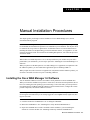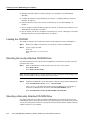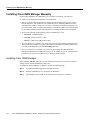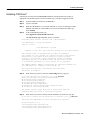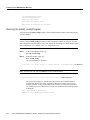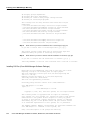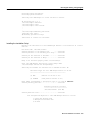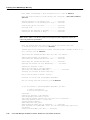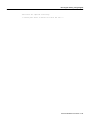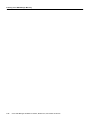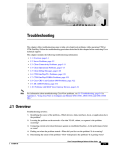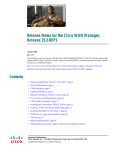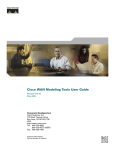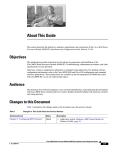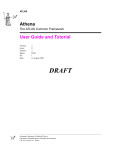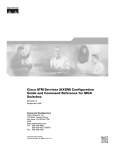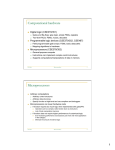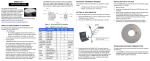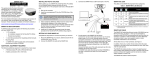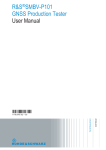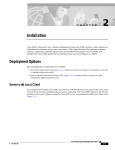Download Cisco Systems (SV+) CWM 9.2 User's Manual
Transcript
C H A P TER 3 Manual Installation Procedures The chapter guides you through a manual installation of Cisco WAN Manager (SV+) and its associated software programs. Note Prior to installing CWM 9.2, you must have Sun’s Solaris 2.6 and optionally, though strongly recommended, Hewlett Packard’s OpenView 5.01 installed on your workstation. You may also need to customize the set up of the raw partition size for Informix OnLine. For limited instructions on installing the Solaris 2.6 and partitioning your disk for Informix OnLine, see Appendix A, as well as the Sun Installation Guide. For instructions on installing HP OpenView, refer to the HP OpenView Installation Guide. When Solaris 2.6 and HP OpenView 5.01 are already installed on your machine and your disk is partitioned to your satisfaction, you are ready to proceed to “Installing the Cisco WAN Manager 9.2 Software”. When you plan to use the HP OpenView 5.01 and/or Wingz 2.5.1 applications in conjunction with the CWM 9.2 product, you must install these applications prior to installing CWM 9.2. When you plan to use the CiscoView 4.2 application in conjunction with the CWM 9.2 product, you do not have to install CiscoView 4.2 prior to installing CWM 9.2. Installing the Cisco WAN Manager 9.2 Software You can install the CWM 9.2 software from either a locally attached or remote CD-ROM drive. When you invoke the installation script from a remote drive, the remote and local platforms do not have to be running the same operating system. Following is a list of the tasks you must perform to load and mount the CD-ROM, install the CWM 9.2 and associated software, configure the various product components, and start the CWM 9.2 software. Note All processes referring to /usr/users are killed as part of the installation process. Therefore, do not login as user root when you are already logged in as user svplus. Instead, logout first, then login as user root. 1 Load the CD into the CD-ROM drive. See “Loading the CD-ROM”. 2 Mount the CD-ROM drive. See “Mounting the Locally Attached CD-ROM Drive”. 3 Export the CD-ROM drive to make it available to other machines if you are installing the software on a remote machine. See “Mounting a Remotely Attached CD-ROM Drive”. Manual Installation Procedures 3-1 Installing the Cisco WAN Manager 9.2 Software 4 Manually install the CWM 9.2 software packages. See “Installing Cisco WAN Manager Manually”. 5 Configure the Statistics Collection Manager. See Section, “Configuring Statistics Collection Manager” in Chapter 5. 6 Start the CWM 9.2 software. See Section, “Initial Start-Up of Cisco WAN Manager” in Chapter 5. 7 How to configure a modem for dial-in support. See Section, “Customer Service Dial-In to Cisco WAN Manager Via Modem” in Chapter 5. 8 How to remotely start the SV+ Graphical User Interface. See section, “Starting the Cisco WAN Manager Desktop from a Remote Workstation” in Chapter 5. Loading the CD-ROM The CWM 9.2 software can be loaded from either a locally attached or remote CD-ROM drive. Step 1 Remove the CWM 9.2 CD from the case and insert it into the CD-ROM drive. Step 2 Log in as super user root: host% su host% Password: <su root password> host# Mounting the Locally Attached CD-ROM Drive The mount instructions for a locally attached CD-ROM drive for the Solaris operating system are provided in this section. Step 1 When a CD-ROM drive mount point does not exist, create one as follows: host# mkdir /cdrom host# mkdir /cdrom/cdrom0 Note When the CD-ROM drive is already mounted or you are running the volume manager with Solaris on a Sun SPARC system, this mount step is not necessary. Step 2 Mount the CD-ROM drive on the mount point (when not running Volume Management): host# /usr/sbin/mount -rF hsfs <device> /cdrom/cdrom0 where <device> is the name of the locally attached CD-ROM drive. For example, to mount the CD-ROM from the local drive named /dev/dsk/c0t6d0s0, specify: host# /usr/sbin/mount -rF hsfs /dev/dsk/c0t6d0s0 /cdrom/cdrom0 Mounting a Remotely Attached CD-ROM Drive The mount instructions for a remotely attached CD-ROM drive are provided in this section. The CD-ROM drive must be mounted on the remote system (following the steps provided in the previous section), the mount point must then be exported, and it must be mounted on the machine where the CWM 9.2 software is to be installed. 3-2 Cisco WAN Manager Installation for Solaris, Release 9.2, Part Number 78-5875-03 Mounting a Remotely Attached CD-ROM Drive Exporting the CD-ROM Drive from a Remote SunOS Host Prior to mounting the CD-ROM drive from the remote host, the device must be made accessible. The following procedures are performed on the remote system (unless otherwise noted) where the CD-ROM drive is attached: Step 1 If the following entry does not exist in the /etc/exports file, append it to the file. This allows the remote system to export the /cdrom mount point. /cdrom -ro Step 2 Export the /cdrom directory from the remote host: host# /usr/etc/exportfs /cdrom Step 3 If they are not already running, start the following NFS mount daemons: host# /usr/etc/nfsd 8 host# /usr/etc/rpc.mountd Step 4 Verify the mount point is being exported by the remote host. The listing produced by this command should include the /cdrom mount point. host# /usr/etc/exportfs Step 5 On the client machine, verify the mount point on the remote host: host# /usr/sbin/showmount -e <remote_server> | grep cdrom where <remote_server> is the name of the remote host where the CD-ROM drive is mounted. Step 6 On the client machine, mount the remotely installed CD-ROM device: host# /usr/sbin/mount <remote_server>: /cdrom /cdrom/cdrom0 Step 7 Proceed to “Installing Cisco WAN Manager Manually”. To Export the CD-ROM Drive From a Remote Solaris Host Prior to mounting the CD-ROM drive from the remote host, the device must be made accessible. The following procedures are performed on the remote system (unless otherwise noted) where the CD-ROM drive is attached: Step 1 When they are not already running, start the following NFS mount daemons: host# /usr/lib/nfs/nfsd 8 host# /usr/lib/nfs/mountd Step 2 Share the mount point from the remote system: host# /usr/sbin/share -F nfs -o ro /cdrom/cdrom0 Step 3 Verify the remote host is exporting the mount point. The listing produced by this command should include the /cdrom mount point. host# /usr/sbin/share Step 4 On the client machine, verify the mount point on the remote host: host# /usr/sbin/showmount -e <remote_server> | grep cdrom where <remote_server> is the name of the remote host where the CD-ROM drive is mounted. Step 5 On the client machine, mount the remotely installed CD-ROM device: host# /usr/sbin/mount <remote_server>: /cdrom/cdrom0 /cdrom/cdrom0 Step 6 Proceed to “Installing Cisco WAN Manager Manually”. Manual Installation Procedures 3-3 Installing Cisco WAN Manager Manually Installing Cisco WAN Manager Manually For the manual installation of CWM Release 9.2 to complete successfully, you must have: • • • Solaris 2.6 operating system installed on your workstation When you plan on using HP OpenView to display network topologies and log traps, you must have HP OpenView 5.01 installed on your workstation prior to installing CWM 9.2. To fully benefit from the CWM 9.2 feature set, we strongly recommend you install HP OpenView 5.01. Note, patch PSOV_02091 is required. This patch is provided on the CWM 9.2 CD and is installed by the CWM installation program when the patch is not already installed on the workstation. Access to the following product packages on the CWM Release 9.2 CD: — CSCOconf - Configuration files — CSCOinf - Informix OnLine 7.2 files — CSCOsv - CWM 9.2 for HP OpenView files • Access to Wingz 2.5.1 (optional - only when you plan on using the CWM Reports application). This application is available on a separate CD included in your CWM 9.2 product package. Note, you must install Wingz files in the /usr/users/Wingz directory. • Access to CiscoView 4.2 (optional - only when you plan on using the CWM Equipment Management functionality for BPX/IGX release 9.1 or for AXIS 4.0/4.19.1.04). This application is available on a separate CD included in your CWM 9.2 product package. Installing Cisco WAN Manager Before installing CSCOsv, make sure you have sufficient free disk space. The CSCOsv software package requires at least 400 MB of free disk space. To perform an initial installation of CWM 9.2, complete the following steps: 3-4 Step 1 If you are not already logged in as user root, do so now. Step 2 Insert the CWM Release 9.2 CD into the CD-ROM drive. Step 3 The installation of the CWM 9.2 for HP OpenView package files is complete. Cisco WAN Manager Installation for Solaris, Release 9.2, Part Number 78-5875-03 Installing CSCOconf Installing CSCOconf Following is an excerpt from the CSCOconf installation script. Respond to the prompts as appropriate. The default response is shown in boldface type. You must be logged in as root. Step 1 Insert the CWM 9.2 CD into the CD-ROM drive. Step 2 Log in as user root. Step 3 When the CD-ROM drive is not already mounted, or you are not running the Volume Manager with Solaris on a Sun SPARC system, at the command line prompt, type: host# volcheck Step 4 At the command line prompt, type: host# pkgadd -d /cdrom/cdrom0 CSCOconf The CSCOconf package installation process is initiated: Processing package instance <CSCOconf> from </cdrom/sv920msol>. Cisco WAN Manager 9.2.06.SOL Configuration (sparc) 9.2.06.SOL Cisco WAN Manager 9.2.06.SOL Copyright (c) 1996, 1997, 1998, 1999 Cisco Systems, Inc. All rights reserved. This software product is copyrighted and all rights are reserved by Cisco Systems, Inc. Cisco Systems, Inc. reserves the right to make periodic modifications to this product without obligation to notify any person or entity of such revision. Copying, duplicating, selling, or otherwise distributing any part of this product without the prior written consent of an authorized representative of Cisco Systems, Inc. is prohibited. IPX, BPX8600, MGX8220, MGX8850, and FastPacket are registered trademarks and Cisco WAN Manager is a trademark of Cisco Systems, Inc. The selected base directory </var/SVconfig> must exist before installation is attempted. Step 5 When asked if you want to create the /var/SVconfig directory, reply yes. Do you want this directory created now [y,n,?,q] y <Return> Using </var/SVconfig> as the package base directory. ## Processing package information. ## Processing system information. ## Verifying package dependencies. ## Verifying disk space requirements. ## Checking for conflicts with packages already installed. ## Checking for setuid/setgid programs. This package contains scripts which will be executed with super-user permission during the process of installing this package. Step 6 When asked if you want to continue with the installation of CSCOconf, reply yes. Do you want to continue with the installation of <CSCOconf> [y,n,?] y <Return> Installing Cisco WAN Manager 9.2.06.SOL Configuration as <CSCOconf>. ## Installing part 1 of 1. /var/SVconfig/Accounts.pack/Install.sh /var/SVconfig/Accounts.pack/PostInstall.sh /var/SVconfig/Accounts.pack/PreInstall.sh . Manual Installation Procedures 3-5 Installing Cisco WAN Manager Manually . . /var/SVconfig/install_config /var/SVconfig/pkgask.list [verifying class <none>] ## Executing postinstall script. Installation of <CSCOconf> was successful. Running the install_config Program You must invoke the install_config program to perform disk partitioning and to extract other relevant software packages. Note Disk partitioning differs from one disk configuration to another, as shown in Table 2-1. This section covers the install_config procedure for disk configuration number one only. For the other disk configurations (two through six), refer to the appropriate “Installing Cisco WAN Manager with Disk Configuration <N>” sections, where <N> ranges from 2 to 6. Step 1 At the command line prompt, type: host# cd /var/SVconfig Step 2 Invoke the installer script, type: host# ./install_config The system prompts you as follows: Do you want to do an Auto Install or a Manual Install? [a|m)(default(auto):m <Return> Note You must enter “m” and press Return to invoke an Manual Install. Are you installing from a <spool> directory or <cdrom>? cdrom <Return> The system only prompts you with the following message when a Manual Install is performed for the first time on this workstation. When this is not the case, the script continues with the: “Using /cdrom/cdrom0 as device name.” message below, therefore, you can skip steps 3 and 4. When it is a first time auto installation, the following prompt is displayed: Using /cdrom/cdrom0 as device name. Running the Cisco WAN Manager Installer driver. 3-6 Cisco WAN Manager Installation for Solaris, Release 9.2, Part Number 78-5875-03 Running the install_config Program *** Starting main driver script at Wed Oct 28 16:59:05 PST 1999. *** ******************************************************************************* * * * Welcome to the Cisco WAN Manager Installer! * * * * This program will install the Cisco WAN Manager software * * on your workstation. * * * * Copyright (c) 1997, 1998, 1999 Cisco Systems, Inc. All rights reserved. * * * ******************************************************************************* *** Checking basic setup. *** Cisco WAN Manager is not currently installed. ***** Installing user accounts. ***** *** Finished installing user accounts. *** Step 3 When asked to provide a password for user svplus, reply svplus. Step 4 When asked to provide a password for user informix, reply informix. Note Both of the passwords may be changed after the software installation is complete. ****** Installing INFORMIX software package. ****** Extracting the Informix files from CD. This will take a while. Installing CSCOinf from /cdrom/cdrom0. Installing CSCOinf ****** Installing Cisco Wan Manager software package. ****** Extracting the Informix files from CD. This will take a while. Installing CSCOinf from /cdrom/cdrom0 Processing package instance <CSCOinf> from </cdrom/cwm9206sol> INFORMIX 7.23.UC4 for Cisco StrataView Plus 9.2.06O.SOL (sparc) 7.23.UC4 ============================================== INFORMIX-OnLine Dynamic Server 7.23.UC4 ============================================== Using </usr/users/informix72> as the package base directory. Processing package information. Processing system information. Installing INFORMIX 7.23.UC4 for Cisco WAN Manager 9.2.06.SOL as <CSCOinf>. Manual Installation Procedures 3-7 Installing Cisco WAN Manager Manually ## ## ## ## Verifying package dependencies. Verifying disk space requirements. Checking for conflicts with packages already installed. Checking for setuid/setgid programs. The following files are being installed with setuid and/or setgid permissions: * /usr/users/informix72/bin/cdragt <setuid root setgid informix> * /usr/users/informix72/bin/mkdbsdir <setuid root setgid informix> */usr/users/informix72/bin/onarchive <setgid informix> * /usr/users/informix72/bin/onaudit <setuid root setgid informix> */usr/users/informix72/bin/onautovop <setgid informix> * /usr/users/informix72/bin/onbar <setuid root setgid informix> . . . * /usr/users/informix72/bin/snmpdm <setuid root setgid root> * /usr/users/informix72/bin/snmpdp <setuid root setgid root> * /usr/users/informix72/bin/xtree <setgid informix> Step 5 When asked if you want to install these files as setuid/setgid, reply yes. Do you want to install these as setuid/setgid files [y,n,?,q] y This package contains scripts which will be executed with super-user permission during the process of installing this package. Step 6 When asked if you want to continue with the installation of CSCOinf, reply yes. Do you want to continue with the installation of <CSCOinf> [y,n,?] y Installing INFORMIX 7.23.UC4 for Cisco StrataView Plus 9.2.06O.SOL as <CSCOinf> Installing CSCOsv (Cisco WAN Manager Software Package) Extracting the Cisco WAN Manager files from CD. This will take a while. Preparing /var/tmp on the secondary disk for svplus pkgadd. This will temporarily allocate space from /usr/users/svplus/tmp and link it to /var/tmp. Removing /var/tmp and linking it to /usr/users/svplus/tmp. Installing CSCOsv from /cdrom/cdrom0. This will take approximately 40 minutes. Processing package instance <CSCOsv> from </cdrom/cwm9206sol>. Cisco WAN Manager 9.2 for HPOV (sparc) 9.2 Cisco WAN Manager 9.2.06.SOL Copyright (c) 1996, 1997, 1998 Cisco Systems, Inc. All rights reserved. This software product is copyrighted and all rights are reserved by Cisco Systems, Inc. Cisco Systems, Inc. reserves the right to make periodic modifications to this product without obligation to notify any person or entity of such revision. Copying, duplicating, selling, or otherwise distributing any part of this product without the prior written consent of an authorized representative of Cisco Systems, Inc. is prohibited. IPX, BPX8600, MGX8220, MGX8850, and FastPacket are registered trademarks and Cisco WAN Manager is a trademark of Cisco Systems, Inc. Using </usr/users/svplus> as the package base directory. 3-8 Cisco WAN Manager Installation for Solaris, Release 9.2, Part Number 78-5875-03 Running the install_config Program Processing package information. Processing system information. Installing Cisco WAN Manager 9.2.06.SOL for HPOV as <CSCOsv>. ## Installing part 1 of 1. /usr/users/svplus/.Xdefaults /usr/users/svplus/.cshrc /usr/users/svplus/.cshrc.contrib . . . /usr/users/svplus/xnmevents_ibm.contrib [verifying class <none>] ## Executing postinstall script. Installation of <CSCOsv> was successful. Installing the Installation Script Welcome to the Installation of Cisco WAN Manager Release 9.2.06.SOL Wed Oct 14 17:49:51 PDT 1998 Raw device name: /dev/rdsk/c0t2d0s7 Checking existence of the sqlhosts file .... Successful Checking existence of the informix_istar entry.... Successful Checking for the existence of Informix............ Successful Checking for the existence of Wingz............... Successful Wingz is not installed properly under /usr/users/Wingz. After Cisco WAN Manager installation, install Wingz under /usr/users/Wingz and then run IntegrateWingz. Truncating the Informix root database size to maximum allowed 2 GB. Installation Type for Cisco WAN Manager Release 9.2.06.SOL -------------------------------------------------(1) NEW (Release 9.2.06.SOL of SV+) (2) UPGRADE (From previous release of SV+) Enter number corresponding to installation type or x to exit: 1 <Return> Checking existing partition....................... Successful Available partitions (Solaris): ================================ /dev/rdsk/c0t4d0s7 (1960 MB) Checking Hard Disk count.......................... Successful Disk Configuration Migration to Cisco WAN Manager Release 9.2.06.SOL 1) Single Raw Database Disk 2) Multiple Raw Database Disk x) To Exit Manual Installation Procedures 3-9 Installing Cisco WAN Manager Manually Enter number corresponding to disk configuration or x to exit: 1 <Return> Enter Raw Partition Name for rootdb (default: Not configured): /dev/rdsk/c0t4d0s7 <Return> Checking existence of the sqlhosts file .... Successful Checking existence of the informix_istar entry.... Successful Creating init_db boot up script................... Successful Filtering files................................... Successful Checking for the existence of Informix............ Successful Checking for the existence of Wingz............... Successful Note Refer to Table 2-1 for the raw partition in each supported disk configuration. Ensure the correct raw partition is specified here. Enter new database name that starts with a letter and contains fewer than 10 characters (default is stratacom): <Return> Informix data will be installed in rootdbs: /dev/rdsk/c0t4d0s7 (1960MB) (Default is Y) OK to continue (Y/N): Y <Return> Initializing the Informix database. This will take a few minutes... Shutting down Informix (if necessary)............. Successful Initializing the Informix database root file...... Successful Initializing the Informix database mode........... Successful Preparing the database for Cisco WAN Manager........ Successful Checking for existence of INS.... INS is not installed in /usr/users/svplus. Installing Cisco WAN Manager SNMP Agent................. Successful Searching for CiscoView in default directory... Did not find CiscoView in default location. CiscoView 4.2 will be used for Equipment Management. Have you already installed CiscoView? [Y,N] N <Return> If you are planning to perform Equipment Management, you must: a) Install CiscoView 4.2 b) Run the IntegrateCV script Continuing... Checking for existence of HP OpenView... Found HP OpenView installed in /opt/OV. Installing HP OpenView related files. This will take a few minutes... Installing Openview patches... Please wait. Stopping Openview daemons... Installing Patch: PSOV_02091. Updating HPOV DB Schema with SV+ extensions....... Successful Start unloading and loading MIBs. Please see /usr/users/svplus/hpov_install.log for details. Loading StrataCom MIB(s) into HPOV......Successful 3-10 Cisco WAN Manager Installation for Solaris, Release 9.2, Part Number 78-5875-03 Running the install_config Program Installation has completed successfully. *** Exiting main driver at Wed Mar 24 16:58:04 PST 1999 *** Manual Installation Procedures 3-11 Installing Cisco WAN Manager Manually 3-12 Cisco WAN Manager Installation for Solaris, Release 9.2, Part Number 78-5875-03