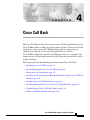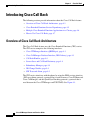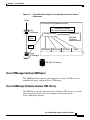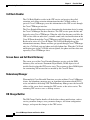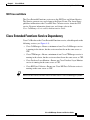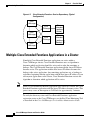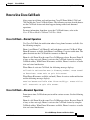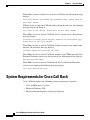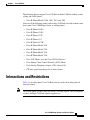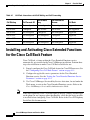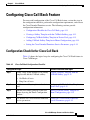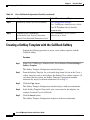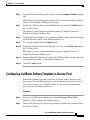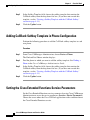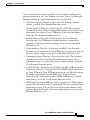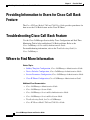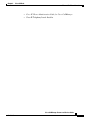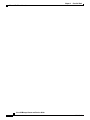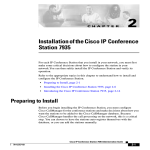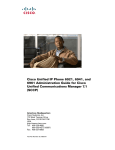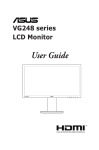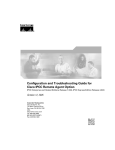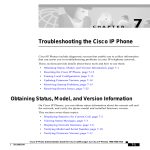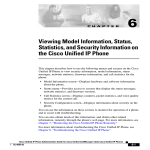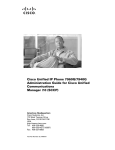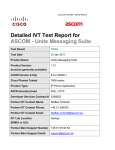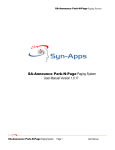Download Cisco Systems OL-4660-01 User's Manual
Transcript
C H A P T E R 4 Cisco Call Back The Cisco Call Back feature allows you to receive call back notification on your Cisco IP Phone when a called party line becomes available. To receive call back notification, a user presses the CallBack softkey while receiving a busy or ringback tone. You can activate call back notification on a line on a Cisco IP Phone within the same Cisco CallManager cluster as your phone. You cannot activate call back notification if the called party has forwarded all calls to another extension. This chapter provides the following information about Cisco Call Back: • Introducing Cisco Call Back, page 4-2 • System Requirements for Cisco Call Back, page 4-8 • Interactions and Restrictions, page 4-9 • Installing and Activating Cisco Extended Functions for the Cisco Call Back Feature, page 4-10 • Configuring Cisco Call Back Feature, page 4-11 • Providing Information to Users for Cisco Call Back Feature, page 4-16 • Troubleshooting Cisco Call Back Feature, page 4-16 • Where to Find More Information, page 4-16 Cisco CallManager Features and Services Guide OL-4660-01 4-1 Chapter 4 Cisco Call Back Introducing Cisco Call Back Introducing Cisco Call Back The following sections provide information about the Cisco Call Back feature: • Overview of Cisco Call Back Architecture, page 4-2 • Cisco Extended Functions Service Dependency, page 4-5 • Multiple Cisco Extended Functions Applications in a Cluster, page 4-6 • How to Use Cisco Call Back, page 4-7 Overview of Cisco Call Back Architecture The Cisco Call Back feature uses the Cisco Extended Functions (CEF) service. The CEF service comprises the following interfaces: • Cisco CTIManager Interface (QBEHelper), page 4-3 • Cisco CallManager Database Interface (DBL Library), page 4-3 • Call Back Handler, page 4-4 • Screen Saver and Call Back Dictionary, page 4-4 • Redundancy Manager, page 4-4 • DB Change Notifier, page 4-4 • SDI Trace and Alarm, page 4-5 The CEF service interfaces with the phone by using the XML services interface (XSI) over skinny protocol (a protocol that is used between a Cisco IP Phone and Cisco CallManager) and the Quick Byte Encoding protocol (a protocol that is used between the Cisco CTIManager and TSP/JTAPI). See Figure 4-1. Cisco CallManager Features and Services Guide 4-2 OL-4660-01 Chapter 4 Cisco Call Back Introducing Cisco Call Back Figure 4-1 Cisco Call Back Using the Cisco Extended Functions Service Architecture Skinny NT Service Cisco Extended Functions M Redundancy manager DB Change Notification handler Cisco CallManager Call Back Handler XSI over skinny Screen Saver Call Back Dictionary QBE DBL Library SDI Trace Alarm 85001 QBEHelper Cisco CTIManager DB (SQL & Directory) Cisco CTIManager Interface (QBEHelper) The QBEHelper library provides the interface that allows the CEF service to communicate with a configured Cisco CTIManager. Cisco CallManager Database Interface (DBL Library) The DBL library provides the interface that allows the CEF service to perform queries on various devices that are configured and registered in the Cisco CallManager database. Cisco CallManager Features and Services Guide OL-4660-01 4-3 Chapter 4 Cisco Call Back Introducing Cisco Call Back Call Back Handler The Call Back Handler resides in the CEF service and receives the called extension and calling extension information when the CallBack softkey is pressed. Cisco CallManager passes this information to the CEF service through the Cisco CTIManager interface. The Cisco Extended Functions service determines the destination device by using the Cisco CallManager Database Interface. The CEF service opens the line and device by using Cisco CTIManager. When the called line becomes available, the CEF service sends an audio alert (a twinkle sound) and visual notification on the Cisco IP Phone through the Cisco CTIManager and XSI interfaces. Only one Call Back can be active on a Cisco IP Phone. The Call Back Handler keeps this information in memory. Phones and lines get opened through Cisco CTIManager only for a Call Back-activated phone and called phone line. When the Call Back notification goes to the Call Back-activated phone, the phone and lines that were opened by Cisco CTIManager close. Screen Saver and Call Back Dictionary The screen saver of the Cisco Extended Functions service reads the XML dictionary files and creates Document Object Model (DOM) objects for all installed locales when the CEF service starts. The system uses these DOM objects for constructing XSI screens that are needed by the Cisco IP Phone. Redundancy Manager When multiple Cisco Extended Functions are active within a Cisco CallManager cluster, the redundancy manager uses an algorithm to determine which CEF is active and which is the backup CEF. The Redundancy Manager uses the lowest IP address of the server that is running the CEF service as the active service. The remaining CEF services serve as backup services. DB Change Notifier The DB Change Notifier handles all the database change notifications, such as service parameter changes, trace parameter changes, and alarm configuration changes, and reports the changes to the CEF service. Cisco CallManager Features and Services Guide 4-4 OL-4660-01 Chapter 4 Cisco Call Back Introducing Cisco Call Back SDI Trace and Alarm The Cisco Extended Functions service uses the SDI Trace and Alarm libraries. The libraries generate trace and alarms to the Event Viewer. The alarm library publishes information to the Cisco RIS Data Collector service about the CEF service. For more information about trace and alarms, refer to the Cisco CallManager Serviceability Administration Guide. Cisco Extended Functions Service Dependency Cisco Call Back uses the Cisco Extended Functions service, which depends on the following services (see Figure 4-2): Tip • Cisco CallManager—Ensure a minimum of one Cisco CallManager service is running in the cluster, but the service need not be on the same server as CEF. • Cisco CTIManager—Ensure a minimum of one Cisco CTIManager service is running in the cluster, but the service need not be on the same server as CEF. • Cisco Database Layer Monitor—Ensure one Cisco Database Layer Monitor service is running on the same server as CEF. • Cisco RIS Data Collector—Ensure one Cisco RIS Data Collector service is running on the same server as CEF. Install all the services on one server for one-server Cisco CallManager systems. Cisco CallManager Features and Services Guide OL-4660-01 4-5 Chapter 4 Cisco Call Back Introducing Cisco Call Back Figure 4-2 Cisco Extended Functions Service Dependency (Typical Configuration) Cisco CallManager Cisco CallManager Cisco CTIManager Cisco CallManager Cisco Extended Functions (Active) Cisco Extended Functions (Backup) 85002 Cisco CTIManager Multiple Cisco Extended Functions Applications in a Cluster If multiple Cisco Extended Functions applications are active within a Cisco CallManager cluster, Cisco Extended Functions uses an algorithm to determine which application should be active and to order the remaining as backups. The Cisco Extended Functions application with the lowest IP address becomes active. The application with the next lowest IP address becomes the backup to the active application. Any remaining applications act as backups to each other, beginning with the application with the next lowest IP address. If you add any new applications to the cluster, Cisco Extended Functions restarts the algorithm to determine which application will be active. Note When a Cisco Extended Functions application gets started in a cluster, the Cisco Extended Functions application with the lowest IP address becomes active. This process may cause an interruption to Call Back for approximately 2 minutes. To verify the directory status and Cisco Extended Functions application registration status to the Cisco CTIManager, use the Real-Time Monitoring Tool as described in the Cisco CallManager Serviceability Administration Guide. Cisco CallManager Features and Services Guide 4-6 OL-4660-01 Chapter 4 Cisco Call Back Introducing Cisco Call Back How to Use Cisco Call Back After proper installation and configuration, Cisco IP Phone Models 7960 and 7940 include the Cisco Call Back feature. The following sections describe how to use the Call Back feature and what happens during normal and abnormal operations. For more information about how to use the Call Back feature, refer to the Cisco IP Phone Models 7960 and 7940 User Guide. Cisco Call Back—Normal Operation Use Cisco Call Back for notification when a busy phone becomes available. See the following examples. Phone A and Phone C call Phone B, and both phones activate Call Back. When Phone B becomes available, both Phone A and Phone C receive notification. The phone that initiates the Call Back first connects to Phone B. Phone A calls Phone B in the same Cisco CallManager cluster. Because Phone B is busy or does not reply, Phone A activates the Call Back feature by using the CallBack softkey. When Phone B becomes available, Phone A receives an audio alert and visual notification. When Phone A activates Call Back, the following message displays: Call Back is activated on xxxx (a directory number). Press Cancel to deactivate. Press Exit to quit this screen. When Phone B becomes available (on hook), Phone A receives audio notification and the following message displays: xxxx has become available Time <hh:mm mm/dd/yy>. Press Dial to Call. Press Exit to quit this screen. Cisco Call Back—Abnormal Operation From time to time, Call Back may not work for various reasons. See the following examples. Phone A calls Phone B in the same Cisco CallManager cluster. Because Phone B is busy or does not reply, Phone A activates the Call Back feature by using the CallBack softkey. When Phone B becomes available, Phone A receives an audio alert and visual notification. Cisco CallManager Features and Services Guide OL-4660-01 4-7 Chapter 4 Cisco Call Back System Requirements for Cisco Call Back When Phone A unsuccessfully tries to activate Call Back, the following message displays: Call Back cannot be invoked for extension xxxx. Press Exit to quit this screen. If Phone A tries to press the CallBack softkey during the idle state, the following message displays on Phone A: Call Back is not active. Press Exit to quit this screen. When Phone A tries to activate Call Back and it is already active, the following message displays: CallBack is already active on xxxx. Press OK to activate on yyyy. Press Exit to quit this screen. When Phone A tries to activate Call Back and the extension is not found in the database, the following message displays: CallBack cannot be activated for xxxx. When Phone A tries to activate Call Back and the Cisco CTIManager and Cisco Extended Functions services are not registered, the following message displays: Service not available. When Phone A tries to activate Call Back and the Cisco Extended Functions service is not working, the following message displays: Call Back Service Failure. System Requirements for Cisco Call Back Cisco Call Back requires the following software components to operate: • Cisco CallManager 3.3 or later • Microsoft Windows 2000 • Microsoft Internet Explorer or Netscape Navigator Cisco CallManager Features and Services Guide 4-8 OL-4660-01 Chapter 4 Cisco Call Back Interactions and Restrictions The following phones support Cisco Call Back with the CallBack softkey (can be calling and called phone): • Cisco IP Phone Models 7960, 7940, 7912, and 7905 You can call the following phones and can have Call Back activated on them (must be in same Cisco CallManager cluster as calling phone): • Cisco IP Phone 30 SP+ • Cisco IP Phone 12 SP+ • Cisco IP Phone 12 SP • Cisco IP Phone 12 S • Cisco IP Phone 30 VIP • Cisco IP Phone Model 7902 • Cisco IP Phone Model 7910 • Cisco IP Phone Model 7935 • Cisco IP Phone Model 7936 • Cisco VGC Phone (uses the Cisco VG248 Gateway) • Cisco Skinny Client Control Protocol (SCCP) Phone • Cisco Analog Telephone Adapter (ATA) 186 and 188 • CTI route point forwarding calls to above phones Interactions and Restrictions Table 4-1 describes how Cisco Call Back interacts with call waiting and call forward features. Note The calling phone can have only one active Call Back request. The called phone can have multiple Call Back requests applied to it. Cisco CallManager Features and Services Guide OL-4660-01 4-9 Chapter 4 Cisco Call Back Installing and Activating Cisco Extended Functions for the Cisco Call Back Feature Table 4-1 Call Back Interactions with Call Waiting and Call Forwarding Call Waiting Call Forward All Call Forward Busy Call Forward No Answer Call Back ON Not configured Not configured Not configured Supported ON or OFF Configured OFF or OFF ON or OFF Not supported ON or OFF Not configured Configured Not configured Supported ON or OFF Not configured Not configured Configured Supported ON or OFF Not configured Configured Configured Supported OFF Not configured Not configured Not configured Supported Installing and Activating Cisco Extended Functions for the Cisco Call Back Feature Cisco Call Back, a feature within the Cisco Extended Functions service, automatically gets installed with Cisco CallManager installation. Perform three steps after installation to make Cisco Call Back available for use: Note 1. Properly configure the Cisco Call Back feature for Cisco IP Phone users. See the “Configuring Cisco Call Back Feature” section on page 4-11. 2. Configure the applicable service parameters for the Cisco Extended Functions service. See the “Setting the Cisco Extended Functions Service Parameters” section on page 4-14. 3. Use Cisco CallManager Serviceability Service Activation, located under the Tools menu, to activate the Cisco Extended Functions service. Refer to the Cisco CallManager Serviceability Administration Guide. If the users require the Cisco Call Back feature to display (softkeys and messages on the phone) in any language other than English, verify that the locale installer is installed before configuring Cisco Call Back. Refer to the Cisco IP Telephony Locale Installer documentation. Cisco CallManager Features and Services Guide 4-10 OL-4660-01 Chapter 4 Cisco Call Back Configuring Cisco Call Back Feature Configuring Cisco Call Back Feature For successful configuration of the Cisco Call Back feature, review the steps in the configuration checklist, perform the configuration requirements, and activate the Cisco Extended Functions service. The following sections provide configuration information: • Configuration Checklist for Cisco Call Back, page 4-11 • Creating a Softkey Template with the CallBack Softkey, page 4-12 • Configuring CallBack Softkey Template in Device Pool, page 4-13 • Adding CallBack Softkey Template in Phone Configuration, page 4-14 • Setting the Cisco Extended Functions Service Parameters, page 4-14 Configuration Checklist for Cisco Call Back Table 4-2 shows the logical steps for configuring the Cisco Call Back feature in Cisco CallManager. Table 4-2 Cisco Call Back Configuration Checklist Configuration Steps Related Procedures and Topics Step 1 Creating a Softkey Template with the CallBack Softkey, page 4-12 Create a copy of the Standard User softkey template and add the CallBack softkey: • On Hook call state • Ring Out call state Step 2 Add the new softkey template to the device Configuring CallBack Softkey Template in pool. Device Pool, page 4-13 Step 3 Add the new softkey template to the user phones by using the Phone Configuration window. Step 4 Use defaults for Cisco Extended Functions Setting the Cisco Extended Functions service parameters. Service Parameters, page 4-14 Adding CallBack Softkey Template in Phone Configuration, page 4-14 Cisco CallManager Features and Services Guide OL-4660-01 4-11 Chapter 4 Cisco Call Back Configuring Cisco Call Back Feature Table 4-2 Cisco Call Back Configuration Checklist (continued) Configuration Steps Related Procedures and Topics Step 5 User Configuration Settings, Cisco CallManager Administration Guide Choose user locales for Cisco IP Phones. Cisco IP Telephony Locale Installer documentation. Step 6 Using the Cisco CallManager Cisco CallManager Serviceability Serviceability tool, Service Activation, Administration Guide activate Cisco Extended Functions service. Creating a Softkey Template with the CallBack Softkey Perform the following procedure to create a new softkey template with the CallBack softkey. Procedure Step 1 From Cisco CallManager Administration, choose Device > Device Settings > Softkey Template. The Softkey Template Configuration window displays. Step 2 From the Softkey Template list, or from the drop-down list box in the Create a softkey template based on field, choose the Standard User softkey template. (If you choose the first option, the Softkey Template Configuration window automatically displays with new information. Go to Step 3.) Step 3 Click the Copy button. The Softkey Template Configuration window displays with new information. Step 4 In the Softkey Template Name field, enter a new name for the template; for example, Standard User for Call Back. Step 5 Click the Insert button. The Softkey Template Configuration redisplays with new information. Cisco CallManager Features and Services Guide 4-12 OL-4660-01 Chapter 4 Cisco Call Back Configuring Cisco Call Back Feature Step 6 To add the CallBack softkey to the template, click the Configure Softkey Layout link. The Softkey Layout Configuration window displays. You must add the CallBack softkey to the On Hook and Ring Out call states. Step 7 To add the CallBack softkey to the On Hook call state, click the On Hook link in the Call States field. The Softkey Layout Configuration window redisplays with the Unselected Softkeys and Selected Softkeys lists. Step 8 From the Unselected Softkeys list, choose the CallBack softkey and click the right arrow to move the softkey to the Selected Softkeys list. Step 9 To save and continue, click the Update button. Step 10 To add the CallBack softkey to the Ring Out call state, click the Ring Out link in the Call States field. The Softkey Layout Configuration window redisplays with the Unselected Softkeys and Selected Softkeys lists. Step 11 From the Unselected Softkeys list, choose the CallBack softkey and click the right arrow to move the softkey to the Selected Softkeys list. Step 12 Click the Update button. Configuring CallBack Softkey Template in Device Pool Perform the following procedure to add the Call Back softkey template to the device pool. You can add the template to the default device pool if you want all users to have access to the CallBack softkey, or you can create a customized device pool for Call Back feature users. Procedure Step 1 From Cisco CallManager Administration, choose System > Device Pool. The Device Pool Configuration window displays. Step 2 Choose the Default device pool or any previously created device pool that is listed in the Device Pools. Cisco CallManager Features and Services Guide OL-4660-01 4-13 Chapter 4 Cisco Call Back Configuring Cisco Call Back Feature Step 3 In the Softkey Template field, choose the softkey template that contains the CallBack softkey from the drop-down list box. (If you have not created this template, see the “Creating a Softkey Template with the CallBack Softkey” section on page 4-12.) Step 4 Click the Update button. Adding CallBack Softkey Template in Phone Configuration Perform the following procedure to add the Call Back softkey template to each user phone. Procedure Step 1 From Cisco CallManager Administration, choose Device > Phone. The Find and List Phones window displays. Step 2 Find the phone to which you want to add the softkey template. See Finding a Phone in the Cisco CallManager Administration Guide. Step 3 In the Softkey Template field, choose the softkey template that contains the CallBack softkey from the drop-down list box. (If you have not created this template, see the “Creating a Softkey Template with the CallBack Softkey” section on page 4-12.) Step 4 Click the Update button. Setting the Cisco Extended Functions Service Parameters Set the Cisco Extended Functions service parameters by using Cisco CallManager Administration to access the service parameters (Service > Service Parameters). Choose the server where the Cisco Call Back application resides and then choose the Cisco Extended Functions service. Cisco CallManager Features and Services Guide 4-14 OL-4660-01 Chapter 4 Cisco Call Back Configuring Cisco Call Back Feature Cisco recommends that you use the default service parameters settings unless otherwise instructed by the Cisco Technical Assistance Center. Cisco Extended Functions includes the following parameters for Cisco Call Back: • CTI Connecting Port—Default specifies port 2748. If this port number changes, restart the Cisco Extended Functions service. • Provider Open Call Time Out—Default specifies 30000. This parameter specifies the wait time of the Cisco Extended Functions service after provider open requests are issued to Cisco CTIManager. If this wait time changes, restart the Cisco Extended Functions service. • HeartBeat Interval Time Out—Default specifies 30. Cisco Extended Functions and Cisco CTIManager exchange heartbeats to maintain the connection. If this interval time out changes, restart the Cisco Extended Functions service. • Connection Retry Time Out—Default specifies 60000. Cisco Extended Functions retries to reconnect to Cisco CTIManager if a connection drops. If this retry timeout changes, restart the Cisco Extended Functions service. • Synchronous Request Time Out—Default specifies 20000. This parameter specifies the wait time of the Cisco Extended Functions service after a synchronous request is issued. If this requested timeout changes, restart the Cisco Extended Functions service. • Audio File Name—Default specifies CallBack.raw. The Call Back.raw file, located in the directory C:\Program Files\Cisco\TFTPPath gets uploaded to the Cisco IP Phone by Cisco TFTP during the restart cycle. This file contains the twinkle sound that the Cisco IP Phone plays during Call Back notification. The Audio format specifies 64 kbps audio mu-law. If this file name changes, restart the Cisco Extended Functions service. • CBB Change Notification TCP Port—Default specifies 2552. This parameter specifies the port number of the Cisco Extended Functions database change notification receiving TCP port. The Cisco Database Layer Monitor sends database change notifications. If this port number changes, restart the Cisco Extended Functions service. Cisco CallManager Features and Services Guide OL-4660-01 4-15 Chapter 4 Cisco Call Back Providing Information to Users for Cisco Call Back Feature Providing Information to Users for Cisco Call Back Feature The Cisco IP Phone Models 7960 and 7940 User Guide provides procedures for how to use the Call Back feature on the Cisco IP Phone. Troubleshooting Cisco Call Back Feature Use the Cisco CallManager Serviceability Trace Configuration and Real-Time Monitoring Tool to help troubleshoot Call Back problems. Refer to the Cisco CallManager Serviceability Administration Guide. For troubleshooting information, refer to the Troubleshooting Guide for Cisco CallManager. Where to Find More Information Related Topics • Softkey Template Configuration, Cisco CallManager Administration Guide • Device Defaults Configuration, Cisco CallManager Administration Guide • Service Parameters Configuration, Cisco CallManager Administration Guide • Cisco IP Phone Configuration, Cisco CallManager Administration Guide Additional Cisco Documentation • Cisco CallManager Administration Guide • Cisco CallManager System Guide • Cisco CallManager Serviceability Administration Guide • Cisco CallManager Serviceability System Guide • Troubleshooting Guide for Cisco CallManager • Cisco IP Phones Model 7960 and 7940 User Guide Cisco CallManager Features and Services Guide 4-16 OL-4660-01 Chapter 4 Cisco Call Back Where to Find More Information • Cisco IP Phone Administration Guide for Cisco CallManager • Cisco IP Telephony Locale Installer Cisco CallManager Features and Services Guide OL-4660-01 4-17 Chapter 4 Cisco Call Back Where to Find More Information Cisco CallManager Features and Services Guide 4-18 OL-4660-01