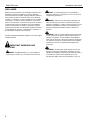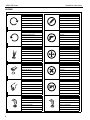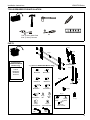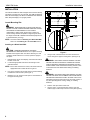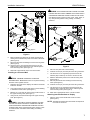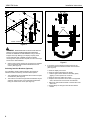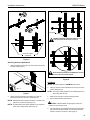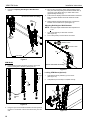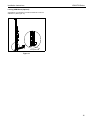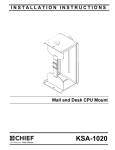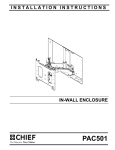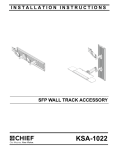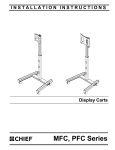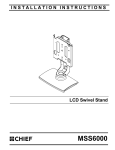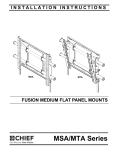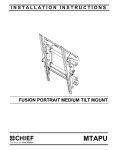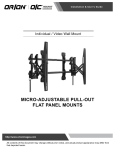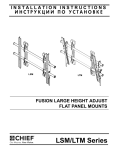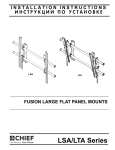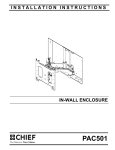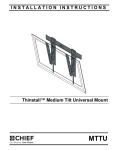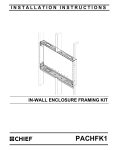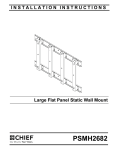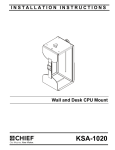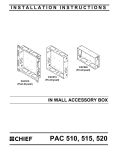Download Chief Manufacturing XSM Series User's Manual
Transcript
INSTALLATION INSTRUCTIONS Instrucciones de instalación Installationsanleitung Instruções de Instalação XSM Istruzioni di installazione Installatie-instructies Instructions d´installation XTM FUSION EXTRA LARGE HEIGHT ADJUST FLAT PANEL MOUNTS XSM/XTM Series XSM/XTM Series Installation Instructions DISCLAIMER Milestone AV Technologies, and its affiliated corporations and subsidiaries (collectively "Milestone"), intend to make this manual accurate and complete. However, Milestone makes no claim that the information contained herein covers all details, conditions or variations, nor does it provide for every possible contingency in connection with the installation or use of this product. The information contained in this document is subject to change without notice or obligation of any kind. Milestone makes no representation of warranty, expressed or implied, regarding the information contained herein. Milestone assumes no responsibility for accuracy, completeness or sufficiency of the information contained in this document. Chief® is a registered trademark of Milestone AV Technologies. All rights reserved. IMPORTANT WARNINGS AND CAUTIONS! CAUTION: A CAUTION alerts you to the possibility of damage or destruction of equipment if you do not follow the corresponding instructions. WARNING: Failure to read, thoroughly understand, and follow all instructions can result in serious personal injury, damage to equipment, or voiding of factory warranty! It is the installer’s responsibility to make sure all components are properly assembled and installed using the instructions provided. WARNING: Failure to provide adequate structural strength for this component can result in serious personal injury or damage to equipment! It is the installer’s responsibility to make sure the structure to which this component is attached can support five times the combined weight of all equipment. Reinforce the structure as required before installing the component. WARNING: Exceeding the weight capacity can result in WARNING: A WARNING alerts you to the possibility of serious injury or death if you do not follow the instructions. 2 serious personal injury or damage to equipment! It is the installer’s responsibility to make sure the combined weight of all components attached to the XSM/XTM up to (and including) the display does not exceed 250 lbs (113.4 kg). Installation Instructions XSM/XTM Series DIMENSIONS XSM MAX MOUNTING PATTERN IS 46" (1168.4 mm) WITHOUT REVERSING UPRIGHTS WITH REVERSING THE UPRIGHTS MAX MOUNTING PATTERN IS 48.4" (1229.4 mm) 24.3 .96 MINIMUM UPRIGHT SPACING 24" 25.4 1.00 0 10.2 .40 45 1.77 90 3.54 105 4.13 73.9 2.91 38.4 1.51 12.9 .51 150 5.91 165 6.50 210 8.27 225 8.86 270 10.63 8.3 .33 285 11.22 51 2 383.4 15.10 44.5 1.75 419.6 16.52 685.8 27.00 330 12.99 345 13.58 405 15.94 RAILS CAN BE SLID LEFT OR RIGHT FOR OFFSET 25.4 1.00 465 18.31 525 20.67 1232.7 48.53 585 23.03 630 24.80 660 25.98 MEASUREMENTS IN: [MILLIMETERS] INCHES XTM WITH REVERSING THE UPRIGHTS MAX MOUNTING PATTERN IS 49.2" (1249.7 mm) 10.2 .40 0 24.4 .96 12° MAX TILT WILL VARY DEPENDING UPON SCREEN SIZE MINIMUM UPRIGHT SPACING 24" 25.4 1.00 74.1 2.92 12.9 .51 45 1.77 90 3.54 105 4.13 150 5.91 50.8 2.00 25.4 1.00 8.3 .33 165 6.50 210 8.27 225 8.86 44.5 1.75 383.4 15.10 670.8 26.41 419.6 16.52 270 10.63 285 11.22 685.8 27.00 330 12.99 345 13.58 RAILS CAN BE SLID LEFT OR RIGHT FOR OFFSET 405 15.94 465 18.31 1232.8 48.54 525 20.67 585 23.03 MEASUREMENTS IN: [MILLIMETERS] INCHES 630 24.80 660 25.98 3 XSM/XTM Series Installation Instructions LEGEND 4 Tighten Fastener Pencil Mark Apretar elemento de fijación Marcar con lápiz Befestigungsteil festziehen Stiftmarkierung Apertar fixador Marcar com lápis Serrare il fissaggio Segno a matita Bevestiging vastdraaien Potloodmerkteken Serrez les fixations Marquage au crayon Loosen Fastener Drill Hole Aflojar elemento de fijación Perforar Befestigungsteil lösen Bohrloch Desapertar fixador Fazer furo Allentare il fissaggio Praticare un foro Bevestiging losdraaien Gat boren Desserrez les fixations Percez un trou Phillips Screwdriver Adjust Destornillador Phillips Ajustar Kreuzschlitzschraubendreher Einstellen Chave de fendas Phillips Ajustar Cacciavite a stella Regolare Kruiskopschroevendraaier Afstellen Tournevis à pointe cruciforme Ajuster Open-Ended Wrench Remove Llave de boca Quitar Gabelschlüssel Entfernen Chave de bocas Remover Chiave a punte aperte Rimuovere Steeksleutel Verwijderen Clé à fourche Retirez By Hand Optional A mano Opcional Von Hand Optional Com a mão Opcional A mano Opzionale Met de hand Optie À la main En option Hex-Head Wrench Security Wrench Llave de cabeza hexagonal Llave de seguridad Sechskantschlüssel Sicherheitsschlüssel Chave de cabeça sextavada Chave de segurança Chiave esagonale Chiave di sicurezza Zeskantsleutel Veiligheidssleutel Clé à tête hexagonale Clé de sécurité Installation Instructions XSM/XTM Series TOOLS REQUIRED FOR INSTALLATION #2 7/32" (5.5mm) Wood Stud 5/16" (7.9mm) Concrete PARTS B (1) C (1) A (1) [Included with XSM2XXX/XTM2XXX Models Only] (XTM Only) J (1) [Used on XSMU/XTMU Models Only] E (1) Custom XSM2XXX/ XTM2XXX Hardware J1 (6) M6x16mm J3 (6) M8x20mm J2 (6) M6x25mm J4 (6) M8x30mm G (1) F (1) (XSM Only) J5 (4) M8x50mm J6 (6) M10x40mm H (4) K (1) J7 (6) M10x50mm J10 (6) 1.00x.400x.75" J12 (1) M5 J8 (6) M6 J9 (6) M8 J11 (6) .750x.323x.250" K1 (4) 5/16" K2 (4) 5/16" L (1) K3 (4) 5/16" x 2-1/2" J13 (1) M6 5 XSM/XTM Series Installation Instructions INSTALLATION Center of screen The XTM and XSM have been designed to be mounted directly onto either a wood stud or concrete wall. The XTM has brackets which allow the display to be tilted. The XSM has static brackets which keep the display in an upright position. 7-1/2" Locate Mounting Site WARNING: IMPROPER INSTALLATION CAN LEAD TO MOUNT FALLING CAUSING SEVERE PERSONAL INJURY OR DAMAGE TO EQUIPMENT! It is the installers responsibility to make certain the structure to which the mount is being attached is capable of supporting five times the weight of the XTM or XSM and all attached equipment not to exceed 250 lbs (113.4 kg). Vertical center of mount NOTE: Proceed to either the Installing to a Wood Stud Wall section or the Installing to a Concrete Wall section. Installing to a Wood Stud Wall CAUTION: MINIMUM HORIZONTAL DISTANCE BETWEEN WALL BRACKETS IS 24". Do not place mounting brackets closer together than 24". When attaching to a wall containing studs located 16" on center, space the uprights 32" apart. 1. 2. Figure 1 5. Determine the center of the display, and where it should be located on the wall. WARNING: ELECTRICAL SHOCK HAZARD! CUTTING OR DRILLING INTO ELECTRICAL CORDS OR CABLES CAN CAUSE DEATH OR SERIOUS PERSONAL INJURY! ALWAYS make certain area behind mounting surface is free of electrical wires and cables before drilling or installing fasteners. Locate the appropriate studs to the left and right of the selected location. NOTE: If the screen area lies over a stud, use that stud and an appropriate stud to either the left or right of it. 3. Line up the notches on mount with center of screen marking to determine vertical center. (See Figure 1) 4. Measure up 7-1/2" from the center point to mark location of the upper mounting slots. 6 Using a level, mark the wall on each stud to attach the mount through the upper mounting slots. (See Figure 2) WARNING: EXPLOSION AND FIRE HAZARD! CUTTING OR DRILLING INTO GAS PLUMBING CAN CAUSE DEATH OR SERIOUS PERSONAL INJURY! ALWAYS make certain area behind mounting surface is free of gas, water, waste, or any other plumbing before cutting, drilling, or installing fasteners. 6. Drill one 7/32" pilot hole in each stud. 7. Use two 5/16 x 2-1/2" lag bolts (K3) and two 5/16" flat washers (K2) to attach top of mount to wall. (See Figure 2) Installation Instructions XSM/XTM Series WARNING: EXPLOSION AND FIRE HAZARD! CUTTING 5 OR DRILLING INTO GAS PLUMBING CAN CAUSE DEATH OR SERIOUS PERSONAL INJURY! ALWAYS make certain area behind mounting surface is free of gas, water, waste, or any other plumbing before cutting, drilling, or installing fasteners. 6 6 10 (K1) x 4 4 8 5 9 x4 7 10 (K3) x 4 8 9 (K2) x 4 Figure 2 8. Mark the attachment points for the lower mounting slots, making sure the attachment points are located on the studs. (See Figure 2) 9. Drill 7/32" pilot holes at markings for lower mounting holes. (See Figure 2) 10. Use two 5/16 x 2-1/2" lag bolts (K3) and two 5/16" flat washers (K2) to attach the mount to the wall through the lower mounting holes. (See Figure 2) 11. Slide rails to approximate center of screen location. Installing to a Concrete Wall CAUTION: MINIMUM HORIZONTAL DISTANCE BETWEEN WALL BRACKETS IS 24". Do not place mounting brackets closer together than 24". 7 11 (K3) x 4 (K2) x 4 Figure 3 5. Drill one 5/16" pilot hole at each marking. 6. Install an anchor (K1) into each pilot hole using a hammer. 7. Use two 5/16 x 2-1/2" lag bolts (K3) and two 5/16" flat washers (K2) to attach top of mount to anchors in wall. 8. Mark the attachment points for the lower mounting slots. (See Figure 3) Drill one pilot hole at each marking for lower mounting holes. (See Figure 3) 9. 1. Determine the center of the display, and where it should be located on the wall. 10. Install an anchor (K1) into each pilot hole using a hammer. 2. Line up the notches on mount with center of screen marking to determine vertical center. (See Figure 1) 11. Use two 5/16 x 2-1/2" lag bolts (K3) and two 5/16" flat washers (K2) to attach the mount to the wall through the lower mounting holes. (See Figure 3) 3. Measure up 7-1/2" from the center point to mark location of the upper mounting slots. (See Figure 1) 12. Slide rails to approximate center of screen location. 4. Using a level, mark the wall through both upper mounting slots. (See Figure 3) WARNING: ELECTRICAL SHOCK HAZARD! CUTTING OR DRILLING INTO ELECTRICAL CORDS OR CABLES CAN CAUSE DEATH OR SERIOUS PERSONAL INJURY! ALWAYS make certain area behind mounting surface is free of electrical wires and cables before drilling or installing fasteners. Attaching Interface Brackets to Display 1. Align the center of the bracket with center of screen. (See Figure 4) NOTE: The diamond-shape hole in the bracket corresponds to the center of the mount. 7 XSM/XTM Series Installation Instructions 1 Knobs Center of bracket Figure 4 WARNING: IMPROPER INSTALLATION CAN LEAD TO 2 DISPLAY FALLING CAUSING SERIOUS PERSONAL INJURY OR DAMAGE TO EQUIPMENT! Using screws of improper size may damage your display. Properly sized screws will easily and completely thread into display mounting holes. If spacers are required, be sure to use longer screws of the same diameter. 2. Select correct screws, spacers (if necessary) and washers from the hardware bag and attach brackets to back of screen. (See Figure 4) Switching Interface Brackets (Optional) If an installation situation makes adjusting the location of interface brackets necessary, there are several options. 1. The wall brackets may be adjusted side to side at the point of attachment. (See Figure 5) 2. The location of the left and right interface brackets may be switched, with the knobs on the XTM interface brackets facing the inside of the mount. (See Figure 5) 8 Figure 5 3. If necessary, the tilt interface bracket knobs may be switched to allow the interface brackets to be reversed. (See Figure 6) a. Remove display from mount. b. Remove interface brackets from display. c. Hold the right interface bracket horizontally, tightly gripping it so that spacers do not move. d. Remove the knob, washer and screw. e. Replace the knob, washer and screw in the opposite order, with the knob on the inside of the bracket. f. Switch the right interface bracket to the left side of the wall mount. g. Repeat Steps 3c through 3f with the left interface bracket. Installation Instructions XSM/XTM Series Center Line (CL) 3d 3e Pull strap NEVER place both interface brackets to one side of the wall mount center line (CL)! Knobs to outside of brackets Figure 6 Attaching Screen to Wall Mount 1. Attach wall bracket caps (H) to top and bottom of both wall brackets. (See Figure 7) Both interface brackets must NEVER be located to one side of the wall brackets! Figure 8 XTM Model NOTE: Proceed to Step 8 for XSM Model instructions. 3. (H) x 4 Hang top hook of interface brackets onto the top bar of the mount. (See Figure 9) NOTE: The screen initially installs into the "kickstand mode" to allow easy cable access. Figure 7 2. Adjust Velcro® pull strap (if necessary) so it does not extend beyond bottom of screen. (See Figure 8) 4. Slide screen and bars to desired viewing position. 5. Route cables between wall and bars. NOTE: NEVER place both interface brackets to one side of the wall mount center line! (See Figure 8) CAUTION: PINCH POINTS! Keep fingers, hands and NOTE: Do NOT allow both interface brackets to be located on cables out of pinch point areas. same side of wall bracket. (See Figure 8) 6. Pull downward on the pullstraps and swing inward toward wall, latching interface brackets to lower bar and locking bottom of screen to the mount. (See Figure 9) 9 XSM/XTM Series 7. Installation Instructions Proceed to Adjusting Roll/Height of Wall Brackets section. (Screen not shown for clarity) Top Hook 10. Move screen towards the wall by pulling display bottom away from wall and pushing the interface bracket tabs up one notch to the detent which you will be able to feel (approximately half way up). 11. Push bottom of display toward the wall bracket so that lower latch on interface bracket surrounds lower bar of wall mount. 12. Raise interface brackets tabs all the way to secure the brackets onto the wall mount. (See Figure 10) 3 Adjusting Roll/Height of Wall Brackets NOTE: The height adjust wall brackets allow adjustment of + 1/2". 1. Turn to right (tighten) to raise side of screen. (See Figure 11) 2. Turn to left (loosen) to lower side of the screen. 1 Raises screen 2 Lowers screen (G) 6 Pull straps Figure 9 XSM Model 8. Push interface bracket tab all the way down so that the lower mounting slot is blocked. (See Figure 10) (Screen not shown for clarity) Figure 11 Latch closed Locking XTM Mount (Optional) 1. Add optional security bracket (L) to the mount. (See Figure 12) 2. Add padlock (not included) to complete security. (XTM Shown) Latch open (L) 8 Interface bracket tab 2 10 1 12 Figure 10 9. 10 Hang the top hook of interface brackets onto the top bar of the mount. The bottom of the screen will be away from the wall. Figure 12 Installation Instructions XSM/XTM Series Locking XSM Mount (Optional) Add padlock (not included) to interface bracket tab to lock the XSM mount. (See Figure 13) Add padlock Figure 13 11 XSM/XTM Series Installation Instructions USA/International Europe Chief Manufacturing, a products division of Milestone AV Technologies 8805-000259 2008 Milestone AV Technologies, a Duchossois Group Company www.chiefmfg.com 11/08 Asia Pacific A P F A P F A 8401 Eagle Creek Parkway, Savage, MN 55378 800.582.6480 / 952.894.6280 877.894.6918 / 952.894.6918 Fellenoord 130 5611 ZB EINDHOVEN, The Netherlands +31 (0)40 2668620 +31 (0)40 2668615 Room 24F, Block D, Lily YinDu International Building LuoGang, BuJi Town, Shenzhen, CHINA. P +86-755-8996 9226 F +86-755-8996 9217