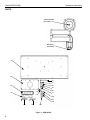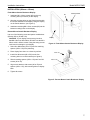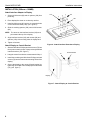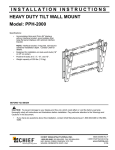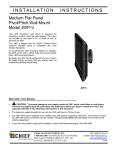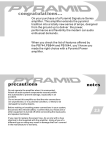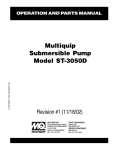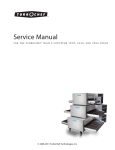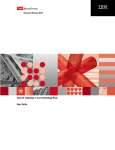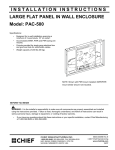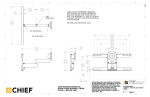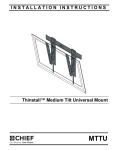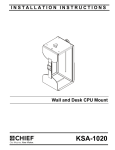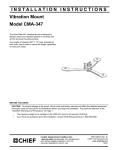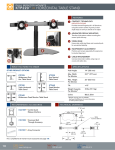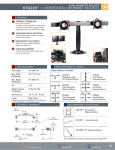Download Chief Manufacturing TV Mount MSP-DCCMD User's Manual
Transcript
INSTALLATION INSTRUCTIONS Medium Flat Panel Dual Swing Arm Wall Mount (JWD) Model MSP-DCCMD The JWD single swing arm wall mount was designed for mounting a medium sized flat panel display. The JWD can swing out from the wall or fold against the wall, depending on your ergonomic need. The mount itself can be tilted +15º. The amount of tilt left and right depends on the size and location of the display. The JWD is shipped with the VESA® 100mm/100mm Centris™ interface which is compatible with most medium flat panels. To accommodate the mounting hole patterns on existing medium flat panels that are offered in different sizes, the JWD is supplied with two interface adapters, listed below: • • The 200mm/100mm interface adapter The interface adapter that accomodates the 400mm/200mm and 550mm/235mm hole patterns The JWD will more than likely adapt to your medium flat panel display, providing that your display does not exceed the specified weight rating. BEFORE YOU BEGIN CAUTION: To prevent damage to the JWD, which could affect or void the Factory warranty, and to the equipment that will be attached to it, thoroughly study all instructions and illustrations before you begin the installation. Pay particular attention to the “Important Warnings and Cautions” on Page 2. • • • • The maximum weight to be installed on the JWD wall mount is 75 pounds (34 kg). The JWD wall mount is designed to be installed using wall studs or supporting framework. The structure to which the JWD wall mount is anchored must be capable of supporting five times the total weight of the mount and all attached equipment. If you have any questions about this installation, contact Chief Manufacturing at 1-800-582-6480. If a defect is discovered after Dell’s initial 21-day Customer Satisfaction period, Chief Mfg. will, at its option, repair or replace the product at no charge provided it is returned during the warranty period. Please note contact information for Chief Mfg. listed below: CHIEF MANUFACTURING INC. 1-800-582-6480 952-894-6280 FAX 952-894-6918 8401 EAGLE CREEK PARKWAY, STE 700 SAVAGE, MINNESOTA 55378 USA 8832-000088 Rev. C ©2006 Chief Manufacturing www.chiefmfg.com Printed in USA 03/06 Model MSP-DCCMD Installation Instructions IMPORTANT WARNINGS AND CAUTIONS! WARNING: A WARNING alerts you to the possibility of serious injury or death if you do not follow the instructions. CAUTION: A CAUTION alerts you to the possibility of damage or destruction of equipment if you do not follow the corresponding instructions. WARNING: Improper installation can result in serious personal injury! Make sure that the structural members can support a redundant weight factor five times the total weight of the equipment. If not, reinforce the structure before installing the JWD. WARNING: Be aware also of the potential for personal injury or damage to the unit if it is not adequately mounted. WARNING: The installer is responsible for verifying that the wall to which the JWD is anchored will safely support the combined load of all attached components or other equipment. WARNING: The weight of the display placed on the JWD must not exceed 75 lbs. (34 kg), the maximum load capacity of the JWD. WARNING: Watch for pinch points. Do not put your fingers between movable parts. WARNING: Make sure the mount and brackets are correctly oriented. CAUTION: Check the unit for shipping damage before you begin the installation. DIMENSIONS Front View 2 Rear View Installation Instructions CONTENTS IMPORTANT WARNINGS AND CAUTIONS! .......... 2 DIMENSIONS .......................................................... 2 TOOLS REQUIRED FOR INSTALLATION ............. 3 Inspect The Unit Before Installing ............................ 3 SPECIFICATIONS ................................................... 3 INTRODUCTION ..................................................... 3 PARTS (Continued) ................................................. 5 WALL BRACKET INSTALLATION .......................... 6 Secure Wall Bracket ......................................6 Attach Mount to Wall Bracket .........................6 INSTALLATION (100mm x 100mm) ..............7 Flush Mount Centris Bracket to Display ............7 Recess Mount Centris Bracket to Display ........7 INSTALLATION (200mm x 100MM) ......................... 8 Attach Interface Adapter to Display ...............8 Attach Display to Centris Bracket ..................8 INSTALLATION (400mm x 200MM and 550mm x 235MM) ............... 9 Model MSP-DCCMD Inspect The Unit Before Installing WARNING: Watch for pinch points. Do not put your fingers between movable parts. 1. Carefully inspect the mount for shipping damage. If any damage is apparent, call your carrier claims agent and do not continue with the installation until the carrier has reviewed the damage. NOTE: Read all instructions before starting installation. 2. Lay out components to ensure you have all the required parts before proceeding (see JWD drawing on page 4). SPECIFICATIONS Table 1 below provides the JWD specifications. Table 1: JWD Speifications Attach 400mm x 200mm Interface Adapter ...9 Attach 550mm x 235mm Interface Adapter ...9 Attach Display to Centris Bracket ..................9 Depth from Wall 2-11/16” (68mm) CABLE MANAGEMENT .......................................... 10 ADJUSTMENTS ...................................................... 10 Maximum Extension 20-3/8” (51.8cm) Dimensions W xHxD 13-1/8” x 14-11/16” x 2-11/16” (308 x 373 x 68mm) Weight Capacity 75 lbs (34kg) LATERAL TENSION ADJUSTMENT .............10 PITCH ADJUSTMENT ...................................10 INTRODUCTION The installation process involves three key steps, as follows: • TOOLS REQUIRED FOR INSTALLATION • • • • Electric drill and bit set Hex wrench set Phillips screwdriver Level • • Select mounting configuration • 100mm x 100mm Centris mounting (flush and recessed) • 200mm x 100mm Centris mounting with interface adapter • the interface adapter that accommodates two mounting hole patterns: 400mm x 200mm and 550 x 235mm Connect cables Make adjustments NOTE: Other tools may be required depending on the mounting surface and method of installation. 3 Model MSP-DCCMD Installation Instructions PARTS Centris Interface (see notes) Set Screw (see notes) 130 140 20 30 40 150 50 60 80 160 70 90 100 110 120 170 180 190 Figure 1: JWD PARTS 4 Installation Instructions Model MSP-DCCMD PARTS (Continued) Table 2 below provides a list of the JWD parts. Table 2: JWD Parts ITEM NUMBER DESCRIPTION QTY USED WITH NOTES 10 JWD MOUNT 1 20 3/8” x 3” LAG SCREWS 2 USE WITH 150 30 PHILLIPS PAN HEAD MACHINE SCREW, M6 x 20mm 6 USE WITH 110 AND 120£ 40 PHILLIPS PAN HEAD MACHINE SCREW, M4 x 30mm 4 USE WITH 100* 50 PHILLIPS PAN HEAD MACHINE SCREW, M4 x 20mm 4 USE WITH 110** 60 PHILLIPS PAN HEAD MACHINE SCREW, M4 x 12mm 4 USE WITH CENTRIS INTERFACE‡ 70 PHILLIPS PAN HEAD MACHINE SCREW, M4 x 8mm 4 USE WITH 140 80 PHILLIPS FLAT HEAD MACHINE SCREW, M4 x 16mm 6 USE WITH 140*** 90 PHILLIPS FLAT HEAD MACHINE SCREW, 8-32 x 3/8” 4 USE WITH 160 100 3/4” THICK NYLON SPACER 4 USE WITH 40* 110 3/8” THICK NYLON SPACER 4 USE WITH 50** 120 5/16” THICK NYLON RETAINING SPACER (.75 Outside Diameter) 6 USE WITH 30 130 INTERFACE ADAPTER (400mm x 200mm and 550mm x 235mm 1 USE WITH 30 AND 120 140 200mm x 100mm INTERFACE ADAPTER 1 USE WITH 70 AND 80 150 WALL BRACKET 1 USE WITH 20 160 COVER PLATE 2 USE WITH 90 170 3/16” HEX KEY 1 FOR JOINTS 180 5/32” HEX KEY 1 FOR SET SCREW 190 1/8” NYLON SPACER 6 USE WITH 80 NOTES: ‡The M4 x 12mm screws (60) are used on the Centris interface for flush mount applications. *The M4 x 30mm screws (40) with spacers (100) are for recessed mount applications. **M4 x 20mm screws (50) with spacers (110) are for recessed mount applications. ***The six M4 x 16mm screws (80) and six spacers (190) are used to attach the interface adapter (140) to the display. £The M6 x 20mm screws (30) are used with spacers (120) and the interface adapter (130). ‡The M4 x 8mm screws (70) are also used to attach the Centris interface to the interface adapter (140). 5 Model MSP-DCCMD Installation Instructions WALL BRACKET INSTALLATION Wood Stud Secure Wall Bracket WARNING: It is the responsibility of the installer to verify that the surface to which the mount is anchored will safely support the combined load of all attached components and equipment. 150 20 To install the mount: 1. Determine the exact mounting location prior to installation, considering the unit’s swing and extension radius. 1/4" Pilot Holes 2. Using the wall bracket (150) as a template, mark the two pilot holes for mounting the wall bracket. (see figure 2) 3. Drill two 1/4” pilot holes a minimum depth of 2” into the wood stud. Figure 2: Secure Wall Bracket NOTE: Make sure the wall bracket is level before installing the lag bolts. 4. Using a 9/16” socket wrench, install two lag bolts (20) to secure the wall bracket (150) to the wall. Do not overtighten the lag bolts. IMPORTANT ! : Overtightening lag bolts may cause bracket to compress into soft wall surface, resulting in difficult mount installation or improper engaging of set screw in step 2 below. If this occurs, remove bracket, install 3/8" steel washers as required between bracket and wall surface, and reinstall bracket. 10 150 NOTE: • • For a flush mount application, perform the “Attach Mount to Wall Bracket” on page 6 and then perform the “Flush Mount Centris Bracket to Display” on page 7. For a recessed mounting application, omit the procedure to “Attach Mount to Wall Bracket” on page 6 and proceed to the “Recess Mount Centris Bracket to Display” on page 7. Attach Mount to Wall Bracket 1. Align the top of the mount (10) with the top of the wall bracket (150). Push the bottom of the mount against the bottom of the wall bracket until the mount fits snugly in place (see Figure 3). 2. Using the 5/32” hex wrench (180), secure the mount to the wall bracket by tightening the set screw (see figure 3). Ensure set screw engages back side of bracket to properly secure mount. Set Screw 180 Figure 3: Attach Mount to Wall Bracket 6 Installation Instructions Model MSP-DCCMD INSTALLATION (100mm x 100mm) Flush Mount Centris Bracket to Display 60 1. Install two M4 x 12mm screws (60) into the top mounting holes (not shown) on the display . Centris Bracket 2. Align the mounting holes on the Centris bracket with the screws installed on the display. Hang the display on the Centris bracket. (see figure 4) 3. Install two remaining M4 x 12mm screws (60) into the bottom mounting holes on the display. Recess Mount Centris Bracket to Display Use one of the following screw and spacer combinations: (40 with 100) or (50 with 110). CAUTION: If your display uses a screw size other thanM4 x 20mm or M4 x 30mm, DO NOT use the M4 x 20mm or M4 x 30mm screws. Using the wrong screws could result in damage to your display. Display Figure 4: Flush Mount Centris Bracket to Display 1. Select four M4 screws (40 or 50) and four retaining spacers (100 or 110) from parts bag. 2. Place display face down on a clean dry surface. 40 or 50 3. Install four M4 screws (40 or 50) into the four mounting holes on centris bracket.(see figure 6) 4. Slide 4 retaining spacers (100 or 110) onto four M4 screws (40 or 50). 100 or 110 5. Align centris bracket, with screws (40 or 50) and spacers (100 or 110), with mounting holes in display back. 6. Tighten all screws. Figure 5: Recess Mount Centris Bracket to Display 7 Model MSP-DCCMD Installation Instructions INSTALLATION (200mm x 100MM) Attach Interface Adapter to Display 1. Select six M4 screws (80) and six spacers (190) from parts bag. 140 80 190 2. Place display face down on a clean dry surface. 3. Install six M4 screws (80) into the six mounting holes on the interface bracket (140). (see figure 8) 4. Slide six retaining spacers (190) onto six M4 screws (80). NOTE: The arrow on the interface bracket (140) must point toward the top of the display. 5. Align interface bracket (140), with screws (80) and spacers (190), with mounting holes in display back. 6. Tighten all screws. Attach Display to Centris Bracket Figure 6: Attach Interface Breacket to Display 1. Start two M4 x 8mm Phillips pan head screws (70) into the top two mounting holes of the previously attached interface bracket. (see figure 7) 70 2. Hang the mount from the two screws started in Step 1. Centris Bracket 3. Install the remaining two M4 x 8mm Phillips pan head screws (70) into the bottom two mounting holes of the display. 4. Secure the display to the mount (Centris bracket) by tightening all four M4 x 8mm Phillips pan head screws (70). (see figure 7) Display Figure 7: Attach Diaplay to Centris Bracket 8 Installation Instructions INSTALLATION (400mm x 200MM and 550mm x 235MM) Attach 400mm x 200mm Interface Adapter NOTE: Used for 400mm x 200mm hole patterns. Model MSP-DCCMD Arrow must point to top of display 30 130 1. Select six M6 screws (30) and six spacers (120) from parts bag. 2. Place display face down on a clean dry surface. 120 3. Install six M6 screws (30) into the six mounting holes on the interface bracket (130). (see figure 8) 4. Slide six retaining spacers (120) onto six M6 screws (90). NOTE: The arrow on the interface bracket (130) must point toward the top of the display. 5. Align interface bracket (130), with screws (30) and spacers (120), with mounting holes in display back. 6. Tighten all screws. Attach 550mm x 235mm Interface Adapter NOTE: Used for 550mm x 235mm hole patterns. Figure 8: Attach 400mm x 200mm Interface Adapter Arrow must point to top of display 30 130 1. Select four M6 screws (30) and four spacers (120) from parts bag. 2. Place display face down on a clean dry surface. 120 3. Install four M6 screws (30) into the four mounting holes on the interface bracket (130). (see figure 9) 4. Slide 4 retaining spacers (120) onto four M6 screws (30). NOTE: The arrow on the interface bracket (80) must point toward the top of the display. 5. Align interface bracket (130), with screws (30) and spacers (120), with mounting holes in display back. Display Figure 9: Attach 550mm x 235mm Interface Adapter 6. Tighten all screws. 70 Attach Display to Centris Bracket Centris Bracket 1. Start two M4 x 5mm Phillips pan head screws (70) into the top two mounting holes of the previously attached interface bracket. (see figure 10) 2. Hang the mount from the two screws started in Step 1. 3. Install the remaining two M4 x 5mm Phillips pan head screws (70) into the bottom mounting holes of the display. 4. Secure the display to the mount (Centris bracket) by tightening all four M4 x 5mm Phillips pan head screws (70). (see figure 10) 70 Display Figure 10: Attach Display to Centris Bracket 9 Model MSP-DCCMD Installation Instructions CABLE MANAGEMENT Lateral Tension Adjustment Bolts WARNING: Make sure your cables do not run through a pinch point. 1. Connect and secure power/audio/video cables, making sure to leave sufficient slack to allow for movement of the display. 2. Route power/audio/video cables under each arm, allowing sufficient slack in cables for extension and avoiding pinch points. 3. Secure cables using two cover plates (160) and four screws (90). (see figure 11) ADJUSTMENTS LATERAL TENSION ADJUSTMENT CAUTION: Overtightening adjustment will cause excessive wear. Figure 12: Adjust Lateral Tension 1. Using a 3/16” hex wrench (170), slightly tighten or loosen lateral tension adjustment bolts. (see figure 12) 2. Check for desired tension. 3. Repeat Steps 1 and 2 until desired tension is obtained. PITCH ADJUSTMENT CAUTION: Overtightening adjustment screw will cause excessive wear. NOTE: Remove display to make pitch adjustment. 1. Check adjustment screw on the Centris interface to ensure that the screw is tight. (see figure 13) Pitch Tension Adjustment Screw 2. If needed, use a 3/16” hex wrench (170) to tighten the screw. Figure 13: Pitch Adjustment 160 90 Figure 11: Cable Management 10