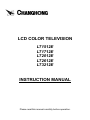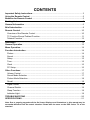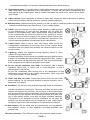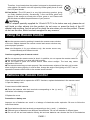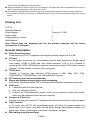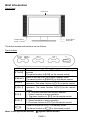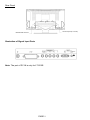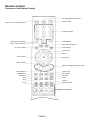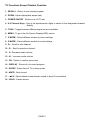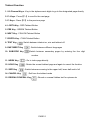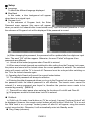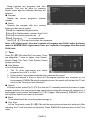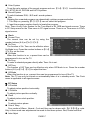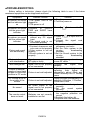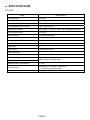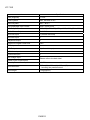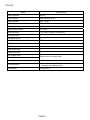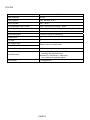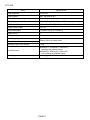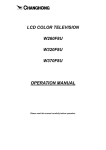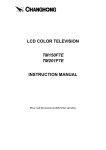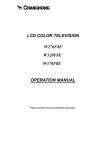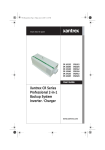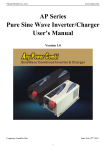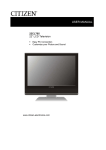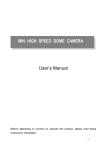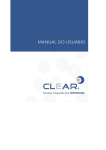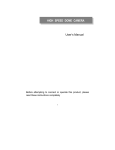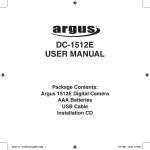Download Changhong Electric LT1712E User's Manual
Transcript
LCD COLOR TELEVISION LT1512E LT1712E LT2012E LT2612E LT3212E INSTRUCTION MANUAL Please read this manual carefully before operation. CONTENTS Important Safety Instructions .......................................................................................... 3 Using the Remote Control................................................................................................ 5 Batteries for Remote Control ........................................................................................... 5 Packing List....................................................................................................................... 6 General Information .......................................................................................................... 6 Brief Introduction .............................................................................................................. 8 Remote Control ............................................................................................................... 10 Overview of the Remote Control ................................................................................... 10 TV Function Except Teletext Function ........................................................................... 11 Teletext Function ........................................................................................................... 12 Installation ....................................................................................................................... 13 General Operation........................................................................................................... 13 Menu Operation............................................................................................................... 14 Function Introduction ..................................................................................................... 14 Picture ........................................................................................................................... 14 Sound ............................................................................................................................ 14 Setup ............................................................................................................................. 15 Tune .............................................................................................................................. 15 Clock ............................................................................................................................. 16 PC Setup ....................................................................................................................... 16 Other Functions .............................................................................................................. 17 Volume Control .............................................................................................................. 17 Sound Mode Selection .................................................................................................. 17 Picture Mode Selection.................................................................................................. 18 Recall ............................................................................................................................ 18 Signal Switch................................................................................................................. 18 Channel Switch ............................................................................................................. 19 Sleep Function .............................................................................................................. 19 Indicator Light................................................................................................................ 19 TROUBLESHOOTING...................................................................................................... 20 SPECIFICATIONS ............................................................................................................ 21 Note: Due to ongoing upgrades all the On Screen Displays and illustrations in this manual may be somewhat different from the actual situation. Please take the ones on the PDP Colour TV as the standard. Important Safety Instructions Electrical energy can perform many useful functions, but it can also cause personal injuries and property damage if improperly handled. This product has been engineered and manufactured with the highest priority on safety. But IMPROPER USE CAN RESULT IN POTENTIAL ELECTRICAL SHOCK OR FIRE HAZARD. In order to prevent potential danger, please observe the following instructions when installing, operating and cleaning the product. To ensure your safety and prolong the service life of your LCDTV product, please read the following precautions carefully before using the product. 1. Read these instructions---All operating instructions must be read and understood before the product is operated. 2. Keep these instructions---These safety and operating instructions must be kept in a safe place for future reference. 3. Heed all warnings--- All warnings on the product and in the instructions must be observed closely. 4. Follow all instructions---All operating instructions must be followed. 5. Attachments---Only use attachments/accessories specified by the manufacturer. Do not use attachments not recommended by the manufacturer. Use of improper attachments can result in accidents. 6. Power source---This product is intended to be supplied by a listed power supply indicated on the marking label. If you are not sure of the type of power supply to your home, consult your product dealer or local power company. For added protection for this product during a lightning storm, or when it is left unattended and unused for long periods of time, unplug it from the wall outlet and disconnect the cable system. 7. Power cord protection ---Protect the power cord from being walked on or pinched particularly at plugs, convenience receptacles, and the point where they exit from the apparatus. 8. Overloading---Do not overload wall outlets, extension cords, or convenience receptacles on other equipment as this can result in a risk of fire or electric shock. 9. Entering of objects and liquids---Never insert an object into the product through vents or openings. High voltage flows in the product, and inserting an object can cause electric shock and/or short internal parts. For the same reason, do not spill water or liquid on the product. 10. Servicing---Refer all servicing to qualified service personnel. Servicing is required when the apparatus has been damaged in any way, such as power-supply cord or plug is damaged, liquid has been spilled or objects have fallen into the apparatus, the apparatus has been exposed to rain or moisture, does not operate normally, or has been dropped. 11. Damage requiring service---If any of the following conditions occurs, unplug the power cord from the AC outlet, and request a qualified service person to perform repairs. a. When the power cord or plug is damaged. b. When a liquid is spilled on the product or when objects have fallen into the product. c. When the product has been exposed to rain or water. d. When the product does not operate properly as described in the operating instructions. Do not touch the controls other than those described in the operating instructions. Improper adjustment of controls not described in the instructions can cause damage, which often requires extensive adjustment work by a qualified technician. e. If the product has been dropped or the cabinet has been damaged in any way. f. When the product displays an abnormal condition or exhibits a distinct change in performance. Any PAGE 3 noticeable abnormality in the product indicates that the product needs servicing. 12. Replacement parts---In case the product needs replacement parts, make sure that the service person uses replacement parts specified by the manufacturer, or those with the same characteristics and performance as the original parts. Use of unauthorized parts can result in fire, electric shock and/or other danger. 13. Safety checks---Upon completion of service or repair work, request the service technician to perform safety checks to ensure that the product is in proper operating condition. 14. Wall mounting---When mounting the product on a wall, be sure to install the product according to the method recommended by the manufacturer. This is a safety feature. 14. Stand---Use only with the cart, stand, tripod, bracket, or table specified by the manufacturer, or sold with the apparatus. Do not place the product on an unstable trolley, stand, tripod or table. Placing the product on an unstable base can cause the product to fall, resulting in serious personal injuries as well as damage to the product. When mounting the product on a wall, be sure to follow the manufacturer’s instructions. Use only the mounting hardware recommended by the manufacturer. 15. Careful move---When a cart is used, use caution when moving the cart/apparatus combination to avoid injury from tip-over. Sudden stops, excessive force and uneven floor surfaces can cause the product to fall from the trolley. 17. Lightning---Unplug this apparatus during lightning storms or when unused for long periods of time. For added protection for this television equipment during a lightning storm, or when it is left unattended and unused for long periods of time, unplug it from the wall outlet and disconnect the antenna. This will prevent damage to the equipment due to lightning and power-line surges. 18. Do not use this apparatus near water---for example, near a bathtub, washbowl, kitchen sink, or laundry tub, in a wet basement, or near a swimming pool, and the like. Do not use immediately after moving from a low temperature to high temperature environment, as this causes condensation, which may result in fire, electric shock, or other hazards. 19. Clean only with dry cloth---Unplug this product from the wall outlet before cleaning. Do not use liquid cleaners or aerosol cleaners. Use a damp cloth for cleaning. 20. Ventilation---Do not block any ventilation openings. Install in accordance with the manufacturer instructions. The vents and other openings in the cabinet are designed for ventilation. Do not cover or block these vents and openings since insufficient ventilation can cause overheating and/or shorten the life of the product. Do not place the product on a bed, sofa, rug or other similar surface, since they can block ventilation openings. This product is not designed for built-in installation; do not place the product in an enclosed place such as a bookcase or rack, unless proper ventilation is provided or the manufacturer’s instructions are followed. 21.Heat sources---Do not install near any heat sources such as radiators, heat registers, stoves, or other apparatus (including amplifiers) that produce heat. 22.Panel protection---The LCD panel used in this product is made of glass. PAGE 4 Therefore, it can break when the product is dropped or impacted upon by other objects. Be careful not to be injured by broken glass pieces in case the LCD panel breaks. 23.Pixel defect---The LCD panel is a very high technology product, giving you finely detailed pictures. Occasionally, a few non-active pixels may appear on the screen as a fixed point of blue, green or red. Please note that this does not affect the performance of your product. CAUTION! The AC adapter specially supplied for 15 inch LCD TV is for indoor use only; please do not spill liquid or other objects into the product, do not cover or press the body of the AC adapter with anything, and do not pull or pluck the wire when you use the product. Please do not use the wire, which has been snapped for any reasons. mportant Safety Instructions Using the Remote Control ● Use the remote control by pointing it towards the remote sensor window of the set. Objects between the remote control and sensor window may prevent proper operation. Note: the illustration is for your reference only, the remote sensor may locate differently with different model. Cautions regarding use of remote control ● Do not expose the remote control to shock. In addition, do not expose the remote control to liquids, and do not place in an area with high humidity. ● Do not install or place the remote control under direct sunlight. The heat may cause deformation of the unit. ● The remote control may not work properly if the remote sensor window of the main unit is under direct sunlight or strong lighting. In such a case, change the angle of the lighting or LCD TV set, or operate the remote control closer to the remote sensor window. Batteries for Remote Control S If the remote control fails to operate the LCDTV functions, replace the batteries in the remote control. 1 Open the battery cover. 2 Insert two size-AAA batteries. ● Place the batteries with their terminals corresponding to the (+) and (-) indications in the battery compartment. 3 Replace the cover . Precaution on battery use Improper use of batteries can result in a leakage of chemicals and/or explosion. Be sure to follow the instructions below. ● Place batteries with their terminals corresponding to the (+) and (–) indications. ● Different types of batteries have different characteristics. Do not mix batteries of different types. ● Do not mix old and new batteries. Mixing old and new batteries can shorten the life of new batteries PAGE 5 and/or cause old batteries to leak chemicals. ● Remove batteries as soon as they are non-operable. Chemicals that leak from batteries can cause a rash. If chemical leakage is found, wipe with a cloth. ● The batteries supplied with the product may have a shorter life expectancy due to storage conditions. If the remote control is not used for an extended period of time, remove the batteries from the remote control. Packing List LCD TV Operation Manual Power Adapter Power Cable Infrared Remote Control AAA Batteries 1 1 1(only for 1512E) 1 1 2 Note: Please keep the wrapping box and the packing materials well for future convenience of transport. General Information Radio Frequency input It can store up to 100 TV programs (the program number range from 0 to 99) AV input In scart mode, the system can automatically activate scart detecion to identify signal input modes (CVBS or RGB) and input signal character (16:9 or 4:3); Capable of receiving PAL, NTSC, SECAM color systems; convenient to watch VCR (video cassette recorder), Pickup Camera and other Disc’s programs YPbPr input Capable of receiving high definition YPbPr signal in 480i, 480p, 576i, 576p, 720p(50/60Hz), 1080i(50/60Hz), and 1080p(50/60Hz) formats ACI function (Auto channel Installation) Stereo and digital accompanying sound processing Auto detect and demodulation IGR, and decode NICAM digital accompanying sound VGA input a. Connecting with the host computer b. Use it as a display terminal c. Connect the 3.5mm(diameter) audio cord to your computer’s audio main board, music can be transmitted from the host computer Program & Child Lock Capable of locking your favorite TV programs and the function button on the front panel Timer function In TV mode, the LCD TV will automatically power off within 15 minutes without any signal input; in PC mode, it will enter into the Power Energy Saving Mode if there is no signal input. When a valid signal is received, it will power up again Blue background without signal PAGE 6 In TV, AV, RGB and YPbPr modes, screen displays soft blue background if there is no signal input Multi Language On-Screen Display menu Ordinary and graphical user interface makes the menu operation user-friendly Power Energy Saving Mode (Power management mode) When used as PC display terminal without PC signal output, the LCD TV will automatically power off within 30 seconds and enter into the Power Energy Saving Mode. It will power up again when it receives a signal from PC. Otherwise, you can 】/【P+】/【P-】 on the remote control. press the number buttons or【 Plug and Play No installation software is needed to use the TV as computer terminal display equipment Adjusts the picture quality automatically No flicker and radiation Auto on/off when time is set Zoom mode Full-screen, 16:9(4:3 screen), Film, Subtitle Legerity, convenient, low power consumption Picture enhancement function Dynamic complexion adjustment: improve the anamorphic complexion to make it more appealing Black field prolongation: darken the large part of black section to enhance picture contrast in dim backgrounds Colorful edge adjustment: increase edge gradient of color signals to make the silhouette clearer Brightness edge adjustment: increase edge gradient of brightness signals to make the silhouette clearer Super definition display panel Dynamic comb filter 10-page teletext storage Earphone output PAGE 7 Brief Introduction Front Panel LOCAL KEYS R/C RECEIVER INDICATOR POWER ON/OFF (except LT1512E) The button names and functions are as follows: Panel buttons Button 【TV/AV】 【MENU】 【VOL-】 【VOL+】 【CH-】 【CH+】 【 Description Switch between TV, AV, RGB, YPbPr, and PC signal sources The same function to【AV】on the remote control Enter or exit the OSD (On-Screen Display) menu The same function to【MENU】on the remote control Decrease the sound volume. Adjust functions in menu operation. The same function to【V-】on remote control Increase the sound volume. Adjust functions in menu operation. The same function to【V+】on the remote control 1. In TV mode, decrease the channel number 2. Select functions in menu operation 3. The same function to【P-】on the remote control 1. In TV mode, increase the channel number 2. Select functions in menu operation 3. The same function to【P+】on the remote control Power on or put the LCD TV to standby mode 】 The same function to【 】on the remote control Note: In this operation manual, 【】symbol means Button. PAGE 8 Rear Panel AC INPUT(except LT1512E) HEADPHONE OUTPUT Illustration of Signal Input Ports DC IN Note: The port of DC IN is only for LT1512E. PAGE 9 Remote Control Overview of the Remote Control Ajust displayable aspect ratio Power On/Off Reture to last viewed program Channel Number Signal Source Selection Picture Mode Selection Invalid Button On-screen Menu Invalid Button Sound Mode Selection Channel Up Enter Volume Down Volume Up Channel Down Name the programs in Menu mode Status Display Sleep Timer Invalid Button East/West Sound Mute Subcode Text Index Size Cancel Hold Reveal/Conceal Invalid Buttons PAGE 10 TV Functions Except Teletext Function 1 . RECALL : Return to last viewed program 2 . ZOOM : Adjust displayable aspect ratio 3 . POWER ON/OFF : Switch on or off TV set 4 . 0-9 Channel Keys : Key in the alphanumeric digits to switch to the designated channel directly 5 . TV/AV : Toggle between different signal sources available 6 . MENU : To go to the On Screen Display(OSD) menus 7 . P MODE : Select different modes of picture settings 8 . S MODE : Select different modes of sound settings 9 . P+ : Scroll to next channel 10 . P- : Scroll to previous channel 11 . V- :Decrease audio volume 12 . V+ : Increase audio volume 13 . OK : Select or confirm menu item 14 . DISPLAY : Show info of current program 15 . SLEEP : Select time of TV to sleep mode 16 . MUTE : Mute sound 17 . ∞I/II: Select between mono/stereo sound or dual I/II soundtrack 18 . HOLD : Freeze screen PAGE 11 Teletext Function 1. 0-9 Channel Keys : Key in the alphanumeric digits to go to the designated page directly 2. P+ Keys : Press【P+】to scroll to the next page 3. P- Keys : Press【P-】to the previous page 4. L.ROTA Key : RED Teletext Button 5. PRE Key : GREEN Teletext Button 6. NEXT Key : YELLOW Teletext Button 7. R.ROTA Key : CYAN Teletext Button 8. TEXT Key : Switch between teletext on, mix and teletext off. 9. EAST/WEST Key 10. SUBCODE Key : Switch between different languages :Switch between secondary pages by entering the four digit number 11. INDEX Key : Go to index page directly 12. HOLD Key : Retain the current teletext page and again to cancel the function 13. SIZE Key 14. CANCEL Key : Switch between zooming to the upper half, lower half and in full : Exit from the teletext mode 15. REVEAL/CONCEAL Key : Reveal or conceal hidden text for quizzes etc PAGE 12 Installation 1. Remove the LCD TV from the box and place it on a flat surface in a well-ventilated location. 2. Connect the output terminal of RF cable to the corresponding TV RF signal input terminal. The LCD TV is a high-tech digital product. Do use quality RF cable to obtain optimal results. 3. Connect the output terminal of the AV devices such as YPbPr, DVD to the corresponding terminal of the LCD TV. 4. Connect one end of the VGA terminal to the corresponding signal source terminal, and connect the other end to the corresponding LCD TV terminal. Screw down the screws on both sides to secure it. 5. Ensure that every AV signal cord is correctly connected to the corresponding interface. 6. Connect one end of the AC power/power adapter cord to the power input jack of the LCD TV, then plug the other end to the corresponding jack. 7. The panel can be tilted upwards by no more than 100 to achieve better visual angle. When doing so, rotate the TV with two hands, one to fix the pedestal while the other to tilt the panel. Take great care and do this in a moderate pressure in case any accidents happen.(only for LT1512E LT1712E LT2012E) General Operation Switching the TV On 1. In Standby mode, press【 】on the remote control or front panel to enter to Power On mode. 2 The indicator is red when the TV is in Standby mode. Switching the TV Off 1. Press【 】on the remote control or on the front panel to switch off the TV 2. Unplug the AC power/power adapter cord from the power outlet supply after turning off the power to switch the TV off completely. Caution: The TV will be shut off automatically when the power trips. Do unplug the power cord from the AC outlet if so. The last TV mode will appear when power resumes Do not turn on/off the TV too often Auto Off If there is no Signal Input The TV will enter into Standby mode after 15 minutes when there is no signal input in TV source; The TV enter into power saving mode after 30 seconds when there is no signal input in PC source. PAGE 13 Menu Operation 1. Use the On Screen Display menu to set and adjust functions 2. Use 【P+】/【P-】 to select the desired menu after pressing【MENU】, then press 【V+】 /【OK】to enter the corresponding menu option and use 【P+】/【P-】to choose from the options; Use 【V+】/【V-】to adjust the options value and return to the previous menu by pressing 【MENU】again. The menu will disappear without any operation within 10 seconds. Function Introduction In TV, AV, RGB, YPbPr and PC modes Ⅰ Picture ● Brightness To adjust the picture’s brightness ● Contrast To adjust the picture’s contrast. ● Sharpness To adjust the picture’s definition. ● Color To adjust the picture’s color. ● Tint To adjust the picture’s tint. (For NTSC signal only) Note: Picture menu options in other signal sources. AV/RGB: the same as in TV mode YPbPr/PC: only two options of Brightness and Contrast ⅡSound ● Volume To increase or decrease the volume. ● Balance To balance the volume between the left and right speakers. ● Woofer To turn on/off the woofer. ● Spatial To turn on/off the surround. ● Equalizer (submenu) Use 【 OK 】 / 【 V+ 】 to enter the Equalizer (submenu), you can increase or decrease the value of the sound output in every frequency band preferred Note: The Audio menu options are the same in TV signal as well as in other signal sources PAGE 14 Ⅲ Setup ● Language To select the different language displayed. ● Blue Back In this mode, a blue background will appear when there is no signal input. ● Program Lock In the submenu of Program Lock, the Enter Password menu appears (this menu will appear when you switch to a channel after it was locked once);. Input the default password of 1235, the submenu of Program Lock will be displayed if the password is correct. (a) When changing the password, the password will be updated after four digits are input twice. The word ”OK” will then appear. Otherwise, the word “Failed” will appear if two passwords are different. (a)Unlock all the locked programs when Clear All is entered. (b)When some locked channels are switched to after exiting from the Program Lock menu, the picture and sound will be locked unless the correct password is entered. The unlocked status will remain until the TV is turned off. Password must be re-keyed after switching on the TV to the locked channels again. (c) Operating Auto Search will cancel the current locked status. (d)The default password will always be effective. (e)Entering the default password allows you to go to the Program Lock menu, then change the password while the default password is still effective. The branch menu cannot be entered if a wrong password was keyed in, therefore the previous menu needs to be reverted by pressing 【MENU】 (f)There will be a short pause when entering the functions of Lock All and Clear All. (g) All programs would be locked when Lock All is entered. ● Childlock In Child Lock On mode, local buttons on TV do not work. A prompt ”keyboard locked” will be displayed. However, the remote control buttons will still function. When the TV is on and the Child Lock is on, a prompt ”Locked, power off after 6s” will appear, using the remote control can solve this. Otherwise, It will automatically enter into Standby mode. ● Prog. Swap (submenu) PAGE 15 Swap between two programs and their channels. This can be done by pressing Switch button after two different channels are selected. ● Program Display the current program’s channel number ● Name Rename the program with four colored buttons on the remote control 【Red】for Capitalized English letters 【Green】for Alphanumeric numbers from 0 to 9 【Yellow】for special characters as “#” 【Blue】Resuming “*” in unnamed mode Use【V+】/【V-】to input and select the characters Note: In PC signal mode, there are 2 options of Language and Child Lock in the Setup menu. In AV/RGB/YPbPr signal mode, there are 3 options of Language, Blue Back and Child Lock. Ⅳ Tune Press 【P+】 【P-】 / to select the Tune menu. There are altogether 7 items to adjust: Auto Search, Search, Band, Fine Tune, Color System, Sound System and Skip. ● Auto Search In Auto Search mode 1. The TV does auto-search and stores programs from VHF-L to UHF. 2. During search, all programs searched are automatically stored. 3. When the search is done or when all 100-program positions are occupied, or you have pressed 【MENU】during the search process, the search will halt and the TV will return to the Tune menu with channel 0. ● Search In Search mode, press【V+】/【V-】so that the TV manually searches the lower or upper program position until one program was searched and automatic storage will commence. If the program is not needed, then press【V+】/【V-】again. After pressing 【MENU】, the TV will exit from Search and return to the menu. ● Band To set which band the current program belongs to. ● Fine Tune In Fine Tune mode, press【V+】 【V-】 / to until the best picture and sound is achieved. After adjusting, the TV will auto-store the channels. Press 【MENU】to exit and return to the Tune menu. PAGE 16 ● Color System To set the color system of the current program and use 【V+】/【V-】 to switch between PAL, NTSC,N4.43, SECAM and AUTO systems. ● Sound System To switch between D/K,L, B/G and I sound systems. ● Skip Skipping the unwanted program can dramatically quicken program selection. 1. Turn Skip on, pressing【P+】/【P-】can not select this program. 2. Input the program number directly to locate the program. Note: There is only Color System for the Tune Menu in AV, RGB and signal sources. There is PC Setup menu for the Tune menu in PC signal source. There is no Tune menu in YPbPr signal source. Ⅴ Clock ● Current Time The current time can be set by using the number buttons (0-9) or【V+】/【V-】. ● On Time The function of On Time can be effective when On Mode is on. Press the number buttons or【V+】 /【V-】to set the time. ● On Mode When this function is on, a preset time can be programmed to turn on the TV. ● On Prog To enter a selected program directly after Timer On is set. ● Off Time The function of Off Time can be effective only when Off Mode is on. Press the number buttons (0-9) or【V+】/【V-】to adjust the time. ● Off Mode When this function is on, a preset time can be programmed to turn off the TV. Note: The TV can only be turned on automatically when it is in standby mode. The Clock menu is applicable in all signal sources. Ⅵ PC Setup ● H Position To adjust picture position horizontally. ● V Position To adjust picture position vertically. ● Clock To adjust picture clock position. ● Phase To adjust picture phase. ● Colour Temp Four modes of Warm、Normal、Cool and User can be chosen with 【V+】/【V-】in cycle. Only in User mode can adjustments be made to the three options: Red, Green and Blue. ● Auto Adjust PAGE 17 To automatically adjust the picture position, clock, phase and color temperature to a preset optimum value. This mode is invalid in DOS mode. Note: The PC Setup menu is only available in the PC signal source. Other Functions . ● Volume Control 1. Press【V+】to increase or【V-】to decrease the volume when there is no menu on the screen. The Volume bar will disappear if there left idle for more than 6 seconds. 2. Press the【MUTE】button on the remote control to turn On/Off the MUTE mode. In Mute mode, a sign of“Mute” in red will appear on the upper-right corner of the screen. This symbol is hidden when the menu operation is entered, but the feature is still valid. It appears again when the menu operation is exited. When there is no valid signal input, the TV will be mute (but no mute symbol) with a blue background. ● Sound Mode Selection Press 【S.MODE】 to select between Personal, News, Theater and Music modes and activate the Picture Mode. The latter three modes are default setting that cannot be adjusted. Entering the Personal mode allows setting to the preferred mix. Sound Mode Personal News Theater Music Sound Quality For the user’s preference For general programs of conversations and news report For better audience effect as soft, magnificent and vivid For general music programs Note: The operation and setting of the Volume Control are applicable to all the signal sources. ● Picture Mode Selection Press【P.MODE】to Switch among Personal, Soft, Normal and Rich modes. Picture Mode Picture Quality Personal Soft For the user’s preference For more mellow pictures Normal For general programs Rich For better visual effect such as magnificent and vivid Note: The setting of this selection is in the same state are applicable to all the signal sources. ● Recall In TV mode, press【RECALL】on the remote control to return to the previous channel or signal source. ● Signal Switch Press【AV】on the remote control to select between the signal sources: TV, AV, RGB, YPbPr and PC. The order is as below: TV AV RGB PAGE 18 YPbPr PC ● Channel Switch Use the number buttons to choose the desired channel directly or press【CH+】/【CH-】 on the panel or【P+】/【P-】on the remote control to select the channel number. If a channel number is in SKIP ON mode, the next channel will be displayed. A maximum of 2 digits can be keyed in at one time, the number button on the remote control is used. The symbol of “- -” on the upper-right corner represent tens and one respectively. The range is 0~99. The first input number is for tens, if it is “1”,“1-”appears on screen. The TV will switch to channel 1 if no additional number is keyed in within 3 seconds. Alternatively, press【OK】to switch to the desired channel after the corresponding number is keyed in. Note: This function is only available in TV mode ● Sleep Function Press【SLEEP】on the remote control once to Sleep 30 activate the function and subsequent keying in to select the sleep time of 0, 15, 30, 45, 60,90, 120, 150,180, 240 and 0 minutes. This is will be reflected in the top right hand corner of the screen. After this step is done, press 【SLEEP】to view the set sleep. See the illustration in the right. ● Indicator Light Status Light Color On/Off Off Standby Red Timer On/Off Or Sleep Green Sleep (PC) Yellow Receives signal from the remote control Flickering PAGE 19 Description The TV works normally/is power off In Standby Mode Timer On/Off is valid or Sleep is on Sleep for power-saving; The indicator will flicker when the TV receives signal from the remote control ●TROUBLESHOOTING Before calling a technician, please check the following table to see if the below mentioned symptoms can be diagnosed and fixed. Symptoms Possible Causes No picture, no sound, and no indicator light on 1.The power cord is not plugged in 2.The power is off No picture, no sound, Functions of ON/OFF but the green light TIME and SLEEP have indicator been set No picture, no sound, but the yellow light indicator 1.PC is in VGA Mode without any PC signal input 2.The signal cord is not connected properly Picture and sound with abnormality 1.Contrast, sharpness, and color are not set properly 2.Color system is not set properly 3.Sound system is not set properly Picture is fuzzy or with interference Blue background Signal source is weak or RF cable is faulty No Video signal or the signal cord is not properly or not connected Picture is unclear, crawls or have black stripes on horizontal position in PC mode Picture is not well adjusted PC Picture is not in the middle of the screen Picture is not well adjusted No sound No Audio signal or the signal cord is not properly or not connected The remote control does not work Batteries are not correctly installed or are flat PAGE 20 Solution 1.Plug the power cord in 2.Turn the power on Press【 a 】to turn on the TV 1.Press 【 】or input the PC signal 2.Connect the signal cord properly 1.Adjust the value of Contrast, sharpness, and color 2.Set the Color system to the country broadcasting standard 3.Set the Sound system to the country broadcasting standard Use a stronger signal or change a new RF cable Connect the signal cord properly Adjust automatically by selecting Auto Adjust or alternatively adjust Clock and Phase manually via PC Setting menu Adjust pictures automatically by resetting H Position, V Position, Phase and Clock 1.Connect the audio signal cord correctly 2.Set the sound system correctly 1.Make sure the positive and the negative polarities are correct 2.Reattach the battery lid 3.Replace with new batteries ● SPECIFICATIONS LT1512E Items Specifications Size (diagonal) 15.0 inch Color System PAL, SECAM, NTSC Sound System D/K, I, B/G, L/L’ PC Displayable Input Format VGA / SVGA /XGA YPbPr Input Format 480i, 480p, 576i, 576p, 720p, 1080i, 1080p(50Hz, 60Hz) Audio Power Output 2 x 2.0 W AV-Audio Input 1 (shared with RGB) AV-Video Input 1 Earphone Output 1 PAL/NTSC Digital Comb Filter YES RGB Input 1 YPbPr Input 1 (with audio input) VGA Video Input 1 VGA Audio Input 1 AC Voltage Input Please refer to the back label Rated Power Consumption Standby Power Consumption ≤1.5W Unit Dimension 454mm(W)×343mm(H)×166mm(D) (including the pedestal stand) Unit Weight 4.5kg(Approx.) PAGE 21 LT1712E Items Specifications Size (diagonal) 17 inch Color System PAL, SECAM, NTSC Sound System D/K, I, B/G, L PC Displayable Input Format VGA / SVGA /XGA YPbPr Input Format 480i, 480p, 576i, 576p, 720p, 1080i, 1080p(50Hz, 60Hz) Audio Power Output 2 x 2.0 W AV-Audio Input 1 (shared with RGB) AV-Video Input 1 Earphone Output 1 PAL/NTSC Digital Comb Filter YES RGB Input 1 YPbPr Input 1 (with audio input) VGA Video Input 1 VGA Audio Input 1 AC Voltage Input Please refer to the back label Rated Power Consumption Standby Power Consumption ≤1.5W Unit Dimension 525mm(W)×350mm(H)×230mm(D) (including the pedestal stand) Unit Weight 7.5kg(Approx.) PAGE 22 LT2012E Items Specifications Size (diagonal) 20 inch Color System PAL, SECAM, NTSC Sound System D/K, I, B/G, L PC Displayable Input Format VGA / SVGA YPbPr Input Format 480i, 480p, 576i, 576p, 720p, 1080i, 1080p(50Hz, 60Hz) Audio Power Output 2 x 2.0 W AV-Audio Input 1 (S-Video is using in communtiy) AV-Video Input 1 Earphone Output 1 PAL/NTSC Digital Comb Filter YES RGB Input 1 YPbPr Input 1 (with audio input) VGA Video Input 1 VGA Audio Input 1 AC Voltage Input Please refer to the back label Rated Power Consumption Standby Power Consumption ≤1.5W Unit Dimension 590mm(W)×435mm(H)×230mm(D) (including the pedestal stand) Unit Weight 10kg(Approx.) PAGE 23 LT2612E Items Specifications Size (diagonal) 26 inch Color System PAL, SECAM, NTSC Sound System D/K, I, B/G, L PC Displayable Input Format VGA / SVGA /XGA / WXGA 60HZ YPbPr Input Format 480i, 480p, 576i, 576p, 720p, 1080i, 1080p(50Hz, 60Hz) Audio Power Output 2x5W AV(S-Video)Input 2 (audio is using in communtiy) YPbPr Input 1 PC Input 1 AC Voltage Input Rated Power Consumption Please refer to the back label Standby Power Consumption ≤2W Unit Dimension 804mm(W)×510mm(H)×294mm(D) (including the pedestal stand) 804mm(W)×436mm(H)×106mm(D) (not including the pedestal stand) Unit Weight 17.5kg(Approx.) PAGE 24 LT3212E Items Specifications Size (diagonal) 31.56 inch Color System PAL, SECAM, NTSC Sound System D/K, I, B/G, L PC Displayable Input Format VGA / SVGA /XGA / WXGA 60HZ YPbPr Input Format 480i, 480p, 576i, 576p, 720p, 1080i, 1080p(50Hz, 60Hz) Audio Power Output 2x5W AV(S-Video)Input 2 (audio is using in communtiy) YPbPr Input 1 PC Input 1 AC Voltage Input Please refer to the back label Rated Power Consumption Standby Power Consumption ≤2W Unit Dimension 954mm(W)×579mm(H)×314mm(D) (including the pedestal stand) 954mm(W)×502mm(H)×105mm(D) (not including the pedestal stand) Unit Weight 21.5kg(Approx.) PAGE 25 All the features and specifications are subject to change without notice. LT1512E LT1712E LT2012E LT2612E LT3212E