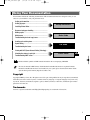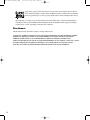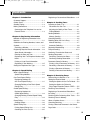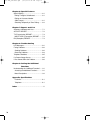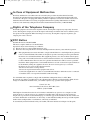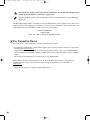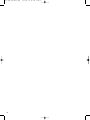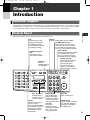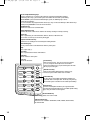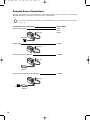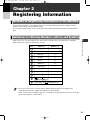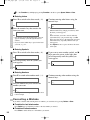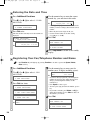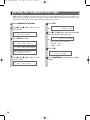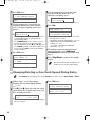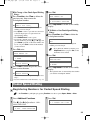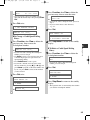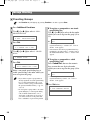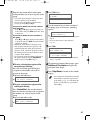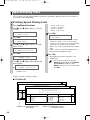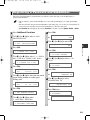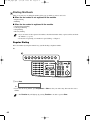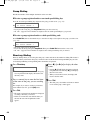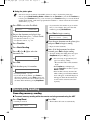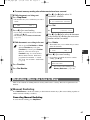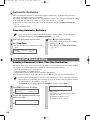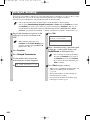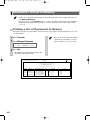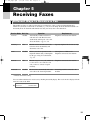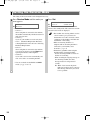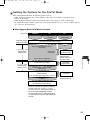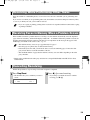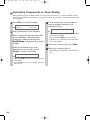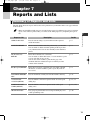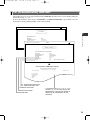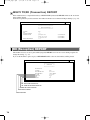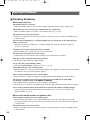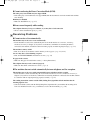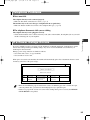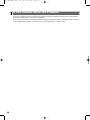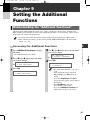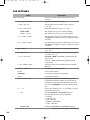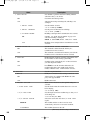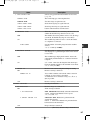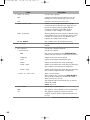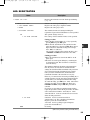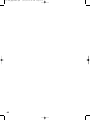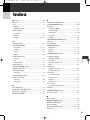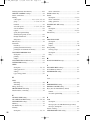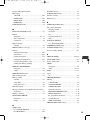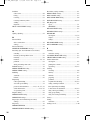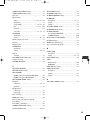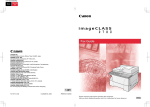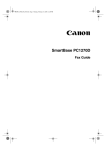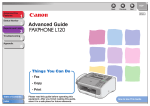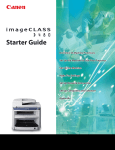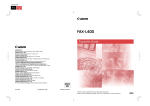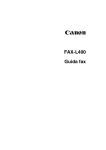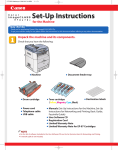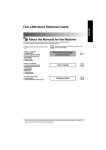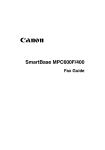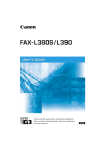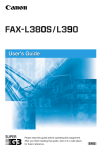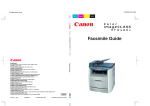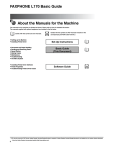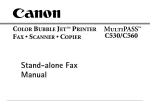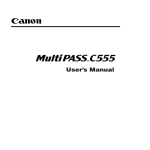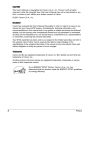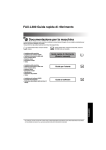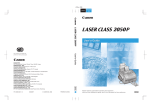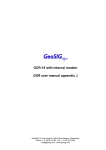Download Canon imageCLASS D880 Fax Guide
Transcript
00 FAX_Contents.qxd 6/17/04 12:42 PM Page i Using Your Documentation Your machine includes the following documentation. This documentation has been designed so that you can easily use your machine to suit your particular needs. Setting up the machine...................................... Setting up paper .............................................. Installing Printer Driver ..................................... Document and paper handling ............................. Making copies ................................................ Maintenance .................................................. Troubleshooting feed and copy issues .................... Sending and receiving faxes ............................... Speed dialing ................................................. Troubleshooting fax issues ................................. Set-up Instructions Basic Guide Fax Guide Only for the imageCLASS D880 model Printing with CAPT (Canon Advanced Printing Technology) .. Checking the status of a print job.......................... Troubleshooting CAPT issues............................... Printer Guide • Guides with this symbol are PDF manuals included on the accompanying CD-ROM. NOTE • To view the manual in PDF format, Adobe Reader/Acrobat Reader/Acrobat is required. If Adobe Reader/Acrobat Reader/Acrobat is not installed on your system, please download it from the Adobe Systems Incorporated website (http://www.adobe.com). Copyright Copyright ©2004 by Canon, Inc. All rights reserved. No part of this publication may be reproduced, transmitted, transcribed, stored in a retrieval system, or translated into any language or computer language in any form or by any means, electronic, mechanical, magnetic, optical, chemical, manual, or otherwise, without the prior written permission of Canon, Inc. Trademarks Canon is a registered trademark and UHQ (Ultra High Quality) is a trademark of Canon, Inc. i 00 FAX_Contents.qxd 6/17/04 12:42 PM Page ii Super G3 is a phrase used to describe the new generation of fax machines that use ITU-T V.34 standard 33.6 Kbps* modems. Super G3 High Speed Fax machines allow transmission time of approximately 3 seconds* per page which results in reduced telephone line charges. * Approximately 3 seconds per page fax transmission time based on ITU-T No. 1 Chart (Standard Mode) at 33.6 Kbps modem speed. The Public Switched Telephone Network (PSTN) currently supports 28.8 Kbps modem speeds or lower, depending on telephone line conditions. Disclaimers The information in this document is subject to change without notice. CANON INC. MAKES NO WARRANTY OF ANY KIND WITH REGARD TO THIS MATERIAL, EITHER EXPRESS OR IMPLIED, EXCEPT AS PROVIDED HEREIN, INCLUDING WITHOUT LIMITATION, THEREOF, WARRANTIES AS TO MARKETABILITY, MERCHANTABILITY, FITNESS FOR A PARTICULAR PURPOSE OF USE OR AGAINST INFRINGEMENT OF ANY PATENT. CANON INC. SHALL NOT BE LIABLE FOR ANY DIRECT, INCIDENTAL, OR CONSEQUENTIAL DAMAGES OF ANY NATURE, OR LOSSES OR EXPENSES RESULTING FROM THE USE OF THIS MATERIAL. ii 00 FAX_Contents.qxd 6/17/04 12:42 PM Page iii Contents Chapter 1: Introduction Customer Support..........................................1-1 Control Panel .................................................1-1 Standby Display .............................................1-3 Making Connections ......................................1-3 Connecting to the Telephone Line and an External Device ...........................................1-3 Chapter 2: Registering Information Methods of Registering Information in the Machine .........................................................2-1 Guidelines for Entering Numbers, Letters, and Symbols .........................................................2-1 Correcting a Mistake....................................2-2 Registering Required Sender Information .....2-3 About Sender Information............................2-3 Entering the Date and Time.........................2-4 Registering Your Fax/Telephone Number and Name ...........................................................2-4 Printing a List to Check Information Registered in Your Machine ........................2-5 Setting the Telephone Line Type ...................2-6 Chapter 3: Speed Dialing What is Speed Dialing? .................................3-1 Speed Dialing Methods ...............................3-1 One-Touch Speed Dialing..............................3-1 Registering Numbers for One-Touch Speed Dialing............................3-1 Changing/Deleting a One-Touch Speed Dialing Entry ................................................3-2 Coded Speed Dialing.....................................3-3 Registering Numbers for Coded Speed Dialing...................................3-3 Changing/Deleting a Coded Speed Dialing Entry ............................................................3-4 Group Dialing .................................................3-6 Creating Groups ..........................................3-6 Speed Dialing Lists ........................................3-8 Printing Speed Dialing Lists ........................3-8 Canceling the Print Out List.......................3-10 Registering a Password and Subaddress....3-11 Chapter 4: Sending Faxes Preparing to Send a Fax................................4-1 Documents You Can Fax.............................4-1 Adjusting the Quality of Your Faxes ............4-1 Dialing Methods...........................................4-2 Sending Methods ...........................................4-5 Memory Sending .........................................4-5 Canceling Sending.........................................4-6 Redialing When the Line is Busy...................4-7 Manual Redialing.........................................4-7 Automatic Redialing.....................................4-8 Sequential Broadcasting ................................4-8 Delayed Sending..........................................4-10 Confirming Transmission Status and Sending Reservation....................................4-11 Confirming Transmission Status ................4-11 Confirming Sending Reservation ...............4-11 Documents Stored in Memory .....................4-12 Printing a List of Documents in Memory ...4-12 Resending a Document in Memory ...........4-13 Printing a Document in Memory ................4-13 Deleting a Document from Memory...........4-14 Chapter 5: Receiving Faxes Different Ways to Receive a Fax ...................5-1 Setting the Receive Mode..............................5-2 Setting the Options for the FaxTel Mode.....5-3 Setting the Options for Distinctive Ring Pattern Detection Feature: DRPD.......5-5 Receiving Faxes Manually.............................5-6 Registering a Password and Subaddress for Polling .......................................................5-7 Receiving While Performing Other Tasks ......5-9 Receiving Faxes in Memory When a Problem Occurs................................5-9 Canceling Receiving ......................................5-9 Printing a Received Document in the Correct Page Order ..................................................5-10 iii 00 FAX_Contents.qxd 6/17/04 12:42 PM Page iv Chapter 6: Special Features Special Dialing ...............................................6-1 Dialing Through a Switchboard ...................6-1 Dialing an Overseas Number (With Pauses) ..............................................6-1 Switching Temporarily to Tone Dialing.........6-2 Chapter 7: Reports and Lists Summary of Reports and Lists .....................7-1 ACTIVITY REPORT.......................................7-2 TX (Transmission) REPORT..........................7-3 MULTI TX/RX (Transaction) REPORT ........7-4 RX (Reception) REPORT ..............................7-4 Chapter 8: Troubleshooting LCD Messages ..............................................8-1 Faxing Problems ............................................8-2 Sending Problems .......................................8-2 Receiving Problems.....................................8-3 Telephone Problems ......................................8-5 If a Power Outage Occurs .............................8-5 If You Cannot Solve the Problem...................8-6 Chapter 9: Setting the Additional Functions Understanding the “Additional Functions”......9-1 Accessing the Additional Functions.............9-1 Menu Descriptions.......................................9-2 Appendix: Specifications Facsimile .....................................................A-1 Telephone....................................................A-1 Index ................................................................I-1 iv 00 FAX_Contents.qxd 6/17/04 12:42 PM Page v Users in the U.S.A. Pre-Installation Requirements for Canon Facsimile Equipment A. Location Supply a suitable table, cabinet or desk. See the Basic Guide for the machine’s dimensions and weight. B. Phone Line Requirements 1. Only a single line, touch-tone or rotary telephone set is to be used. 2. Order an RJ11-C modular jack (USOC code), which should be installed by the telephone company. If the RJ11-C jack is not present, installation cannot be performed. 3. Order a normal business line from your telephone company’s business representative. The line should be a regular voice grade line or the equivalent. Use only one line per machine. DDD (DIRECT DISTANCE DIAL) LINE -orIDDD (INTERNATIONAL DIRECT DISTANCE DIAL) LINE IF YOU COMMUNICATE OVERSEAS NOTE • Canon recommends an individual line following industry standards, e.g., the 2500 (Touch Tone) or 500 (Rotary/Pulse Dial) telephones. A dedicated extension off a PBX unit without “Call Waiting” can be used with your unit. Key telephone systems are not recommended because they send non-standard signals to individual telephones for ringing and special codes, which may cause a fax error. C. Power Requirements This equipment should be connected to a standard 120-volt AC, three-wire grounded outlet only. Do not connect this machine to an outlet or power line shared with other appliances that cause “electrical noise.” Air conditioners, electric typewriters, copiers and machines of this sort generate electrical noise which often interferes with communications equipment and the sending and receiving of documents. Connection of the Equipment This equipment complies with Part 68 of the FCC rules and the requirements adopted by the ACTA. On the rear panel of this equipment is a label that contains, among other information, a product identifier in the format US:AAAEQ##TXXXX. If requested, this number must be provided to the telephone company. This equipment may not be used on coin service provided by the telephone company. Connection to party lines is subjected to state tariffs. An FCC compliant telephone cord and modular jack are provided with this equipment. This equipment is designed to be connected to the telephone network or premises wiring using a compatible modular jack which is Part 68 compliant. See installation instructions for details. The REN is used to determine the number of devices that may be connected to a telephone line. Excessive RENs on a telephone line may result in the devices not ringing in response to an incoming call. In most but not all areas, the sum of RENs should not exceed five (5.0). To be certain of the number of devices that may be connected to a line, as determined by the total RENs, contact the local telephone company. The REN for this product is part of the product identifier that has the format US:AAAEQ##TXXXX. The digits represented by ## are the REN without a decimal point (e.g., 03 is a REN of 0.3). v 00 FAX_Contents.qxd 6/17/04 12:42 PM Page vi In Case of Equipment Malfunction Should any malfunction occur which cannot be corrected by the procedures described in this Fax Guide, disconnect the equipment from the telephone line and unplug the power cord. The telephone line should not be reconnected or the power cord plugged in until the problem is completely resolved. Users should contact Canon Authorized Service Facilities for servicing of equipment. Information regarding Authorized Service Facility locations can be obtained by calling the Canon USA Consumer Information Center. (1-800-828-4040) Rights of the Telephone Company Should the equipment cause harm to the telephone network, the telephone company may temporarily disconnect service. The telephone company also retains the right to make changes in facilities and services which may affect the operation of this equipment. When such changes are necessary, the telephone company is required to give adequate prior notice to the user. FCC Notice Facsimile Transceiver, Model F188600 This device complies with Part 15 of the FCC Rules. Operation is subject to the following two conditions: (1) This device may not cause harmful interference, and (2) this device must accept interference received, including interference that may cause undesired operation. NOTE • This equipment has been tested and found to comply with the limits for a class B digital device, pursuant to Part 15 of the FCC Rules. These limits are designed to provide reasonable protection against harmful interference in a residential installation. This equipment generates, uses and can radiate radio frequency energy and, if not installed and used in accordance with the instructions, may cause harmful interference to radio communications. However, there is no guarantee that interference will not occur in a particular installation. If this equipment does cause harmful interference to radio or television reception, which can be determined by turning the equipment off and on, the user is encouraged to try to correct the interference by one or more of the following measures: • Reorient or relocate the receiving antenna. • Increase the separation between the equipment and receiver. • Connect the equipment into an outlet on a circuit different from that to which the receiver is connected. • Consult the dealer or an experienced radio/TV technician for help. Use of shielded cable is required to comply with class B limits in Subpart B of Part 15 of FCC Rules. Do not make any changes or modifications to the equipment unless otherwise specified in the Fax Guide. If such changes or modifications should be made, you could be required to stop operation of the equipment. Canon U.S.A. Inc. One Canon Plaza, Lake Success, NY 11042, U.S.A. TEL No. (516) 328-5000 The Telephone Consumer Protection Act of 1991 makes it unlawful for any person to use a computer or other electronic device to send any message via a telephone fax machine unless such message clearly contains in a margin at the top or bottom of each transmitted page or on the first page of the transmission, the date and time it is sent and an identification of the business or other entity, or other individual sending the message and the telephone number of the sending machine or such business, other entity, or individual. To automatically enter this information into your machine, follow the instructions in Chapter 2 of this guide. vi 00 FAX_Contents.qxd 6/17/04 12:42 PM Page vii Users in Canada Pre-Installation Requirements for Canon Facsimile Equipment A. Location Supply a suitable table, cabinet, or desk. See the Basic Guide for the machine’s dimensions and weight. B. Order Information 1. Provide only a single-line to touch-tone or rotary telephone set terminated with a standard 4-pin modular phone plug. (Touch-tone is recommended if available in your area.) 2. Order a CA11A modular jack, which should be installed by the telephone company. If the CA11A jack is not present, installation cannot occur. 3. Order a normal business line from your telephone company’s business representative. The line should be a regular voice grade line or equivalent. Use one line per machine. DDD (DIRECT DISTANCE DIAL) LINE -orIDDD (INTERNATIONAL DIRECT DISTANCE DIAL) LINE IF YOU COMMUNICATE OVERSEAS NOTE • Canon recommends an individual line following industry standards [e.g. the 2500 (Touch Tone) or 500 (Rotary/Pulse Dial) telephones]. A dedicated extension off a PBX machine without “Camp On” signals is also permissible with your machine. Key telephone systems are not recommended because they send non-standard signals to individual telephones for ringing and special codes, which may cause a fax error. C. Power Requirements The power outlet should be a three-prong grounded receptacle (Single or Duplex). It should be independent from copiers, heaters, air conditioners or any electric equipment that is thermostatically controlled. The rated value is 120 volts and 15 amperes. The CA11A modular jack should be relatively close to the power outlet to facilitate installation. Notice This equipment meets the applicable Industry Canada Terminal Equipment Technical Specifications. This is confirmed by the registration number. The abbreviation, IC, before the registration number signifies that registration was performed based on a Declaration of Conformity indicating that Industry Canada technical specifications were met. It does not imply that Industry Canada approved the equipment. Before installing this equipment, users should ensure that it is permissible to be connected to the facilities of the local telecommunications company. The equipment must also be installed using an acceptable method of connection. The customer should be aware that compliance with the above conditions may not prevent degradation of service in some situations. Repairs to certified equipment should be coordinated by a representative designated by the supplier. Any repairs or alterations made by the user to this equipment, or equipment malfunctions, may give the telecommunications company cause to request the user to disconnect the equipment. Users should ensure for their own protection that the electrical ground connections of the power utility, telephone lines and internal metallic water pipe system, if present, are connected together. This precaution may be particularly important in rural areas. vii 00 FAX_Contents.qxd CAUTION NOTE 6/17/04 12:42 PM Page viii • Users should not attempt to make such connections themselves, but should contact the appropriate electric inspection authority or electrician, as appropriate. • This Class B digital apparatus meets all requirements of the Canadian Interference-Causing Equipment Regulations. The Ringer Equivalence Number is an indication of the maximum number of devices allowed to be connected to a telephone interface. The termination on an interface may consist of any combination of devices subject only to the requirement that the sum of the RENs of all the devices does not exceed five. CANON CANADA INC. 1-800-652-2666 Mon. – Fri 9 AM.– 8 P.M. E.S.T. (Excluding holidays) For Canadian Users Canon Canada Inc., offers a full range of customer technical support* options: • For interactive troubleshooting, e-mail technical support, the latest driver downloads and answers to frequently asked questions (www.canon.ca) • Automated interactive telephone support on most current products 24 hours, 7 days a week (1-800-652-2666). • Free live technical support Monday—Friday (excluding holidays) for products still under warranty (1-800-6522666) • The location of the authorized service facility nearest you (1-800-652-2666) If the problem cannot be corrected by using one of the above technical support options, repair options are available at the time of your call to the Free live technical support number above or via the website at www.canon.ca * Support program specifics are subject to change without notice. viii 00 FAX_Contents.qxd 6/17/04 12:42 PM Page ix Type Conventions Used in This Guide Please read the following list of symbols, terms and abbreviations used in this guide. WARNING CAUTION IMPORTANT • Indicates a warning concerning operations that may lead to death or injury to persons if not performed correctly. In order to use the machine safely, always pay attention to these warnings. • Indicates a caution concerning operations that may lead to injury to persons or damage to property if not performed correctly. In order to use the machine safely, always pay attention to these cautions. • Indicates an operational warning or restriction. Be certain to read these items to operate the machine correctly, and to avoid damage to the machine. • Indicates a note for operation or an additional explanation. Reading these is highly recommended. NOTE (→ p. n-nn) A number preceded by an arrow and enclosed in parenthesis refers to a page in this guide where more information on the topic of the previous sentence can be found. → Set-up Instructions Refer to the Set-up Instructions for details on the topic of the previous sentence. → Basic Guide Refer to the Basic Guide for details on the topic of the previous sentence. machine The word “machine” refers to the imageCLASS D880. default A setting that remains in effect unless you change it. document or fax The original sheet(s) of paper you send or receive. menu A list of settings from which you select an item to set up or change. A menu has a title which appears on the LCD display. transaction number When you send or receive a document, your machine automatically assigns the document a unique transaction number. A transaction number is a four-digit number that will help you keep track of documents you send and receive. TX/RX NO. TX/RX NO. is the abbreviation used for Transaction number. TX Denotes Sending. RX Denotes Receiving. In addition, this guide uses distinctive typefaces to identify keys and information on the LCD display: • The keys you press are shown in this typeface: Stop/Reset. • Information on the LCD display is shown in this typeface: FAX SETTINGS. ix 00 FAX_Contents.qxd x 6/17/04 12:42 PM Page x 01 FAX_Chp1.qxd 6/17/04 12:42 PM Page 1-1 Chapter 1 Introduction Customer Support Your machine is designed with the latest technology to provide trouble-free operation. If you encounter a problem with the machine’s operation, try to solve it by using the information in Chapter 8. If you cannot solve the problem or if you think your machine needs servicing, contact your service representative, → Basic Guide. Control Panel FAX Key Switches standby display to the Fax Mode. In Use/Memory indicator Flashes green when a fax is being received or sent. Lights green when the reservation of fax transmission is set, or a fax is received into the memory. Alarm indicator Flashes orange when the machine has a problem such as paper jams, etc. (The error message is displayed on the LCD display). LCD Displays messages and prompts during operation. Also displays selections, text and numbers when you are specifying settings. Additional Functions Key Customizes the way your machine operates. Energy Saver Key Sets or cancels the energy saver mode manually. The key lights green when the energy saver mode is set, and goes off when the mode is canceled. COPY Key Switches standby display to the Copy Mode. Function Additional Functions Collate Introduction 1 This section describes keys used when sending and receiving faxes. Energy Saver 2 on 1 In Use/Memory Fax Monitor Alarm Redial / Pause Memory Reference Report ABC DEF GHI JKL MNO PRS TUV WXY Stop/Reset Coded Dial + Directory Set Delayed Transmission Book Sending Space Delete Start Receive Mode Enlarge/Reduce Paper Select Exposure Image Quality FAX Resolution OPER SYMBOLS Clear Tone 4 (–), e (+) Keys Scroll through the selections so you can see other settings. Set Key Determines the contents you set or register. Also, if the document being scanned stops in the ADF, pressing this key makes the document come out automatically. Numeric Keys Enter numbers when dialing or registering fax/telephone numbers. Also enter characters when registering names. Tone Key Connects to information services that accept tone dialing only, even if you are using a rotary pulse. Start Key Starts sending faxes. Stop/Reset Key Cancels sending or receiving faxes and other operations, and returns the machine to the standby mode. 1-1 01 FAX_Chp1.qxd 6/17/04 12:42 PM Page 1-2 One-Touch Speed Dialing Keys The keys marked 01 to 12 can be used to dial pre-registered fax/telephone numbers. To dial using these keys, you need to register the number for one-touch speed dialing. When Function is pressed and the indicator lights green, the following keys can be used for the fax functions. Also, if fax functions are programmed into these keys, they can be used directly as One-Touch Keys without pressing Function to execute the fax functions. Fax Monitor Key Confirms the status of fax communication. Memory Reference Key Confirms documents stored in the machine for memory sending or memory receiving. Report Key Prints a report listing fax communications, dial list, data list or document list. You can also use this key to cancel the printing job. Delayed Transmission Key Specifies the fax sending time for the delayed sending function. Book Sending Key This key can be used to send documents from the platen glass. + Key Enters a plus sign (+). Space Key Enters a space between letters and numbers. Delete Key Deletes characters one by one. Clear Key Deletes all characters. Function Fax Monitor Redial / Pause Memory Reference Report Function Key After pressing this key, you can use the keys marked 01 to 12 (except for 06 to 08) for the fax functions. Lights green when the key is pressed and goes off when the key is pressed again. Redial/Pause Key Dials the last number dialed with the numeric keys, or inserts a pause within and/or after a number. Coded Dial + Delayed Transmission Space Book Sending Delete Clear Directory Coded Dial Key The key can be used to dial fax/telephone numbers preregistered under a two-digit code. To dial by using this key, you need to register a number for the coded speed dialing. Receive Mode FAX Resolution Directory Key Searches fax/telephone numbers pre-registered under the One-Touch Speed Dialing Keys or Coded Speed Dialing Keys using the names of the registers. Receive Mode Key Selects the receive mode. FAX Resolution Key Selects the fax resolution: STANDARD, FINE, PHOTO, SUPER FINE, or ULTRA FINE. 1-2 01 FAX_Chp1.qxd 6/17/04 12:43 PM Page 1-3 Standby Display The standby display differs depending on which mode is selected. When the machine is plugged in, the Copy Mode standby display appears. You can switch from the Copy Mode to the Fax Mode by pressing FAX. The standby display in the Fax Mode is as follows: ■ Fax Mode Date & Time Receive Mode Introduction 1 Fax Resolution • The standby display in the Copy Mode → Basic Guide. NOTE Making Connections Connecting to the Telephone Line and an External Device The machine has two jacks on the left side for connection of the following: L : Telephone line : External device, such as a telephone or an answering machine 2 If you need to send and 1 Connect the supplied telephone cable to the jack, then connect the other end of the cable to the telephone jack on your wall. receive faxes and voice calls, connect the cable from the telephone or answering machine to the jack. 1-3 01 FAX_Chp1.qxd 6/17/04 12:43 PM Page 1-4 External Device Connections The type of external devices you should connect to the machine depends on how you want to use the machine. Recommended device connections and receive modes are shown below. IMPORTANT • If you have connected an external device to the machine, be sure to select the correct receive mode. (→ p. 5-1) Recommended Device Connections Receive Modes Machine and Telephone FaxTel DRPD Manual Wall Jack Telephone Machine Only FaxOnly Wall Jack Machine and Answering Machine AnsMode Wall Jack Answering Machine Machine, Answering Machine, and Telephone Wall Jack Telephone Answering Machine 1-4 AnsMode 02 FAX_Chp2.qxd 6/17/04 12:43 PM Page 2-1 Chapter 2 Registering Information Methods of Registering Information in the Machine To customize the machine to your particular needs, you can adjust the general operation, sending, receiving, printing, system settings, and speed dialing settings. You can adjust settings directly via the control panel of the machine. Detailed instructions are described in this guide. Guidelines for Entering Numbers, Letters, and Symbols Key Letters (:A) Numbers (:1) @.–_/ 1 2 ABCabc 2 3 DEFdef 3 4 GHIghi 4 5 JKLjkl 5 MNOmno 6 7 PQRSpqrs 7 8 TUVtuv 8 WXYZwxyz 9 1 ABC DEF 2 Registering Information When you come to a step that requires you to enter a name or number, refer to the table below to determine which numeric key to press for the character you want: GHI JKL MNO 6 PRS TUV WXY 9 OPER 0 0 SYMBOLS # Letter input (:A) Number input (:1) Tone NOTE • If you do not press any key for more than two minutes when entering data, the machine will automatically return to the standby mode with the auto clear function. • AUTO CLEAR can be set within a range of 1 to 9 minutes at one minute intervals. You can also disable the auto clear function, → Basic Guide. 2-1 02 FAX_Chp2.qxd 6/17/04 12:43 PM Page 2-2 • The Function key will light up by pressing Function to be able to operate Space, Delete or Clear. NOTE ■ Entering Letters 1 Press T to switch to the letter mode (:A). :A Ex: _ 2 Press the numeric key that contains the letter you want. :A C Ex: • Press the key repeatedly until the letter you want appears. Each key cycles through the letters it contains. • If you are unsure which key to press for the letter you want, → p. 2-1. 3 Continue entering other letters using the numeric keys. :A C A Ex: • If the next letter you want to enter is under a different numeric key, simply press that key until the letter you want appears. -orIf the next letter you want to enter is under the same numeric key you pressed in Step 2, use e (+) to move the cursor to the right. Then press that same numeric key repeatedly until the letter you want appears. • Press Space to enter a space and move the cursor to the right. ■ Entering Symbols 1 Press T to switch to the letter mode (:A). :A Ex: _ 3 If you want to enter another symbol, use e (+) to move the cursor to the right, then press # repeatedly until the symbol you want appears. 2 Press # repeatedly until the symbol you want appears. :A Ex: # - :A Ex: # ■ Entering Numbers 1 Press T to switch to the number mode (:1). :1 3 Continue entering other numbers using the numeric keys. Ex: _ 2 Press the numeric key that contains the :1 Ex: 1 0 _ number you want. :1 1 _ Ex: • Press Space to enter a space and move the cursor to the next digit. Correcting a Mistake If you make a mistake while entering letters or numbers, you can delete it by pressing Delete or Clear. ■ To delete the last letter/number Press Delete once to delete the last letter or the last number you entered. ■ To delete all letters/numbers 2-2 Press Clear to delete all letters or all numbers you entered. 02 FAX_Chp2.qxd 6/17/04 12:43 PM Page 2-3 Registering Required Sender Information According to recent amendments to the FCC rules governing the use of facsimile equipment in the United States, the following sender information must be printed on every facsimile transmission: • Your fax/telephone number • Your personal name or company’s name • Time and date of transmission NOTE • Your machine is already set to print this information at the top of every document you send, but you must register this information in the machine as described in this chapter. About Sender Information After your fax is sent, the recipient knows immediately where it came from because your sender information is printed at the top of every page you send. 11:18 FAX 833 4423 WORLD ESTATE,INC. → ADAM BOOK,CPA Date and Time This is the date and time of the transmission. Telephone Number This is your fax/telephone number.You can set TX TERMINAL ID feature to set the prefix for this number as FAX or TEL. Unit Name or Sender’s Name This is the UNIT NAME or a sender’s name. Destination If you dialed with a speed dialing key, the other party’s name appears here. December 28, 2004 Dear Member, 001 2 Registering Information 12/31/2004 By now you have all had a chance to become familiar with your new Canon fax units and are ready to set up a reliable, economical communications network that offers many exciting features. We can save money by scanning documents in the memory and then setting the delayed timer to send all the documents at the same time later at night to take advantage of late night rates. Many of us are separated by long distances and reside in different time zones. We can set up the polling feature to poll and receive documents from each other when we are not in the office. For sensitive material about clients and confidential bids, we can set up and use the confidential mailbox features. We will also be able to keep down costs by limiting use of the fax to operators who know the correct department codes and passwords. Relay sending is another money saver. We can designate one relay fax in your area, send one transmission from the home office on the East coast and then have the document relayed to you locally. We hope you will have these features set up in the very near future so we can enjoy more efficient, secure, and economical facsimile communications. Page Number The page number of the document. 2-3 02 FAX_Chp2.qxd 6/17/04 12:43 PM Page 2-4 Entering the Date and Time 1 Press Additional Functions. 2 Use 4 (–) or e (+) to select 5.TIMER SETTINGS. ADDITIONAL FUNCTIONS 5.TIMER SETTINGS 3 Press Set twice. The date and time currently set for the machine are displayed. TIMER SETTINGS 1.DATE/TIME SETTING DATE/TIME SETTING 12/03/04 12:10 Ex: 4 Use the numeric keys to enter the correct month, day, year and time in this order. DATE/TIME SETTING 12/03/04 15:30 Ex: • Use 4 (–) or e (+) to move the cursor under the number you want to change, then enter the correct number. • Enter only the last two digits of the year. • Use the 24-hour format for the time setting (e.g.1:00 p.m. as 13:00). 5 Press Set. DATE/TIME SETTING DATA ENTRY OK TIMER SETTINGS 2.AUTO CLEAR 6 Press Stop/Reset to return to the standby display. Registering Your Fax/Telephone Number and Name NOTE • The Function key will light up by pressing Function to be able to operate the Space, Delete, Clear or + key. 1 Press Additional Functions. 2 Use 4 (–) or e (+) to select 3.FAX SETTINGS. ADDITIONAL FUNCTIONS 3.FAX SETTINGS 3 Press Set four times. FAX SETTINGS 1.USER SETTINGS USER SETTINGS 1.TEL LINE SETTINGS TEL LINE SETTINGS 1.USER TEL NO. USER TEL NO. Ex: T E L = 4 Use the numeric keys to enter your fax number (max. 20 digits, including spaces). USER TEL NO. 123 4567 Ex: T E L = • If you have already registered your fax/telephone number, the previous entry will be displayed. To change your fax/telephone number, use the numeric keys. • Press Space to enter a space. • To enter a plus sign (+) before the number, press + key. • If you make a mistake, press Delete or 4 (–) to delete the last number or press Clear to delete all the numbers you entered. 5 Press Set. USER TEL NO. DATA ENTRY OK TEL LINE SETTINGS 2.TEL LINE TYPE 6 2-4 02 FAX_Chp2.qxd 6/17/04 12:43 PM Page 2-5 6 Press Additional Functions. • If you are unsure how to enter characters, → p. 2-1. • If you have already registered your name or company’s name, previous entry will be displayed. To change your name, press Clear to delete the previous entry and re-enter. • Press Space to enter a space and move the cursor to the right. • If you make a mistake, press 4 (–) or e (+) to move the cursor to the incorrect character, then press Delete. Or press Clear to delete all the characters you entered. USER SETTINGS 1.TEL LINE SETTINGS 7 Use 4 (–) or e (+) to select 2.UNIT NAME. USER SETTINGS 2.UNIT NAME 8 Press Set. :A 10 Press Set. :A 9 Use the numeric keys to enter your name Ex: D A T A E N T R Y O K or company’s name (max. 24 characters, including spaces). USER SETTINGS 3.TX TERMINAL ID :A Ex: C A N O N 11 Press Stop/Reset to return to the standby display. 2 Registering Information Ex: _ Printing a List to Check Information Registered in Your Machine You can print the User’s Data List to check the sender information and current settings of your machine. 1 Press Additional Functions. 3 Press Set twice. PRINT LISTS 1.USER DATA 2 Use 4 (–) or e (+) to select 7.PRINT LISTS. • The machine returns to the standby mode then prints the User’s Data List. ADDITIONAL FUNCTIONS 7.PRINT LISTS The sender information is shown at the top of the list. The current settings of the machine are listed after this. 12/03/2004 16:40 FAX 123 4567 CANON 001 ***************************** *** USER S DATA LIST *** ***************************** 1. COMMON SETTINGS DEFAULT SETTINGS SW AFTER AUTO CLR VOLUME CONTROL KEYPAD VOLUME VOLUME ALARM VOLUME VOLUME TX DONE TONE VOLUME RX DONE TONE COPY DEFAULT MODE ON 1 ON 1 ERROR ONLY 1 ERROR ONLY 2-5 02 FAX_Chp2.qxd 6/17/04 12:43 PM Page 2-6 Setting the Telephone Line Type Before using your machine, you need to make sure it is set for your telephone line type. If you are unsure of your telephone line type, check with your local telephone company. Your machine is factory-set to operate with a tone line (TOUCH TONE). If you need to change the setting, follow this procedure. 1 Press Additional Functions. 2 Use 4 (–) or e (+) to select 3.FAX SETTINGS. ADDITIONAL FUNCTIONS 3.FAX SETTINGS 3 Press Set three times. FAX SETTINGS 1.USER SETTINGS USER SETTINGS 1.TEL LINE SETTINGS TEL LINE SETTINGS 1.USER TEL NO. 4 Use 4 (–) or e (+) to select 2.TEL LINE TYPE. TEL LINE SETTINGS 2.TEL LINE TYPE 2-6 5 Press Set. Ex: TEL LINE TYPE TOUCH TONE 6 Use 4 (–) or e (+) to select the telephone line type setting you want to set. TEL LINE TYPE ROTARY PULSE Ex: • You can select from the following: - ROTARY PULSE - TOUCH TONE 7 Press Set. TEL LINE SETTINGS 3.TX START SPEED 8 Press Stop/Reset to return to the standby display. 03 FAX_Chp3.qxd 6/17/04 12:44 PM Page 3-1 Chapter 3 Speed Dialing What is Speed Dialing? Speed dialing allows you to simplify dialing procedures by registering a fax/telephone number(s) and name under a one-touch speed dialing key or coded speed dialing keys. You can then dial that number by pressing only one or a few keys. Speed Dialing Methods There are three speed dialing methods available with your machine as follows: ■ One-Touch Speed Dialing (→ p. 3-1) Allows you to dial a fax or telephone number by pressing only one key. You can register up to 12 destinations for one-touch speed dialing. Allows you to dial a fax or telephone number by pressing Coded Dial followed by a two-digit code of your choice. You can register up to 100 different destinations. ■ Group Dialing (→ p. 3-6) Allows you to dial a group of registered one-touch and/or coded speed dialing fax numbers. By registering a group under a one-touch key or a coded speed dialing code, you press only one or a few keys to send the same document to several destinations. 3 Speed Dialing ■ Coded Speed Dialing (→ p. 3-3) The following pages describe how to register numbers for speed dialing. • For instructions on dialing using the speed dialing methods, → pp. 4-3, 4-4. NOTE One-Touch Speed Dialing NOTE • The Function key will light up by pressing Function to be able to operate Space, Delete or Clear. Registering Numbers for One-Touch Speed Dialing 1 Press Additional Functions. 2 Use 4 (–) or e (+) to select 4.ADD. REGISTRATION. ADDITIONAL FUNCTIONS 4.ADD. REGISTRATION 3 Press Set twice. ADD. REGISTRATION 1.1-TOUCH SPD DIAL Ex: 1-TOUCH SPD DIAL 01= 905 795 1111 4 Use 4 (–) or e (+) to select a one-touch speed dialing key (01 to 12). 1-TOUCH SPD DIAL Ex: 0 4 = • You can directly select the one-touch speed dialing key by pressing it. • If a one-touch speed dialing key has already been registered, the number registered under that key appears. • If a group is already registered under a one-touch speed dialing key, GROUP DIAL appears. • If fax functions have been programmed into keys marked 01 to 12 using PROG 1-TOUCH KEY in the Additional Functions, PROG 1-TOUCH KEY appears. 3-1 03 FAX_Chp3.qxd 6/17/04 12:44 PM Page 3-2 5 Press Set twice. 8 Use the numeric keys to enter the name 1-TOUCH SPD DIAL 1.TEL NUMBER ENTRY TEL NUMBER ENTRY TEL= 6 Use the numeric keys to enter the fax/ telephone number you want to register (max. 120 digits, including spaces and pauses). TEL NUMBER ENTRY Ex: T E L = 2 5 0 9 2 1 • Press Space to enter a space and move the cursor to the next digit. Spaces are optional and are ignored during dialing. • Press Redial/Pause to enter a pause (→ p. 6-1). • If you make a mistake, move the cursor to the incorrect number by pressing 4 (–) or e (+), and press Delete repeatedly to delete the numbers one by one. Or, press Clear to delete all the numbers you have entered. 7 Press Set twice. TEL NUMBER ENTRY DATA ENTRY OK 1-TOUCH SPD DIAL 2.NAME :A _ that goes with the number (max. 16 characters, including spaces). :A C a n o n I T A L I A Ex: • If you are unsure how to enter characters, → p. 2-1. 9 Press Set. :A DATA ENTRY OK 1-TOUCH SPD DIAL 3.OPTIONAL SETTING • For details on OPTIONAL SETTING, refer to the following items as required. – Registering a Password and Subaddress (→ p. 3-11) – Registering a Password and Subaddress for Polling (→ p. 5-7) – TX TIME SETTING in the Additional Functions (→ p. 9-9) 10 To continue registering other one-touch speed dialing keys, press Additional Functions then repeat the procedure from Step 4. 11 Press Stop/Reset to return to the standby display. NOTE • Place the destination label provided on your machine for easy reference when dialing. Changing/Deleting a One-Touch Speed Dialing Entry • The Function key will light up by pressing Function to be able to operate Space, Delete or Clear. NOTE 1 Follow steps 1 to 3 of “Registering Numbers for One-Touch Speed Dialing.” (→ p. 3-1) 2 Use 4 (–) or e (+) to select the one-touch speed dialing key assigned to the entry you want to change or delete. 1-TOUCH SPD DIAL 1 432 2015 Ex: 0 6 = • You can directly select the one-touch speed dialing key by pressing it. 3-2 3 Press Set twice. 1-TOUCH SPD DIAL 1.TEL NUMBER ENTRY TEL NUMBER ENTRY TEL=1 432 2015_ 6/17/04 12:44 PM Page 3-3 ❚ To Change a One-Touch Speed Dialing Entry: 4 Press Function, then Clear to delete the previous entry, then re-enter the fax/telephone number. TEL NUMBER ENTRY Ex: T E L = 1 4 3 2 2 0 6 0 _ • If you do not want to change the fax/telephone number, proceed to Step 6. • Press Space to enter a space and move the cursor to the next digit. Spaces are optional and are ignored during dialing. • Press Redial/Pause to enter a pause. • If you make a mistake, move the cursor to the incorrect number by pressing 4 (–) or e (+), and press Delete repeatedly to delete the numbers one by one. Or, press Clear to delete all the numbers you have entered. 7 Press Set. :A DATA ENTRY OK 1-TOUCH SPD DIAL 3.OPTIONAL SETTING 8 Press Stop/Reset to return to the standby display. ❚ To Delete a One-Touch Speed Dialing Entry: 4 Press Function, then Clear to delete the fax/telephone number. TEL NUMBER ENTRY TEL= • If you do not want to delete the fax/telephone number, proceed to Step 6. 5 Press Set twice. NOTE TEL NUMBER ENTRY DATA ENTRY OK • If you delete the number by mistake, press Stop/Reset before you press Set, so that the number is not deleted. 5 Press Set. 1-TOUCH SPD DIAL 2.NAME 3 Speed Dialing 03 FAX_Chp3.qxd TEL NUMBER ENTRY ERASING END :A 1-TOUCH SPD DIAL 2.NAME Ex: C a n o n O P T I X 6 Press Clear to delete the previous entry, then re-enter the name. 6 Press Stop/Reset to return to the standby display. :A Ex: C a n o n O P T I C S • If you do not want to change the name, proceed to Step 7. • If you are unsure how to enter characters, → p. 2-1. • The registered name is automatically cleared when you clear the fax/telephone number. Coded Speed Dialing Registering Numbers for Coded Speed Dialing • The Function key will light up by pressing Function to be able to operate Space, Delete or Clear. NOTE 1 Press Additional Functions. 2 Use 4 (–) or e (+) to select 4.ADD. 3 Press Set. ADD. REGISTRATION 1.1-TOUCH SPD DIAL REGISTRATION. ADDITIONAL FUNCTIONS 4.ADD. REGISTRATION 3-3 03 FAX_Chp3.qxd 6/17/04 12:44 PM Page 3-4 4 Use 4 (–) or e (+) to select 2.CODED SPD DIAL. ADD. REGISTRATION 2.CODED SPD DIAL 5 Press Set. CODED SPD DIAL 2131 1250 Ex: A 0 0 = 6 Use 4 (–) or e (+) to select a coded speed dialing code (00 to 99). CODED SPD DIAL Ex: A 0 2 = • You can enter the coded speed dialing code (2digit) with the numeric keys after pressing Coded Dial. • If a coded speed dialing code has already been registered, the number registered under that code appears. • If a group is already registered under a coded speed dialing code, GROUP DIAL appears. 7 Press Set twice. CODED SPD DIAL 1.TEL NUMBER ENTRY TEL NUMBER ENTRY TEL= 8 Use the numeric keys to enter the fax/ telephone number you want to register (max. 120 digits, including spaces and pauses). TEL NUMBER ENTRY Ex: T E L = 1 4 9 3 9 2 5 2 5 _ • Press Space to enter a space and move the cursor to the next digit. Spaces are optional and ignored during dialing. • Press Redial/Pause to enter a pause. • If you make a mistake, move the cursor to the incorrect number by pressing 4 (–) or e (+), and press Delete repeatedly to delete the numbers one by one. Or, press Clear to clear the entire entry. 9 Press Set twice. TEL NUMBER ENTRY DATA ENTRY OK CODED SPD DIAL 2.NAME :A _ 10 Use the numeric keys to enter the name that goes with the number (max. 16 characters, including spaces). :A Ex: C a n o n F R A N C E • If you are unsure how to enter characters, → p. 2-1. 11 Press Set. :A Ex: D A T A E N T R Y O K CODED SPD DIAL 3.OPTIONAL SETTING • For details on OPTIONAL SETTING, refer to the following items as required. – Registering a Password and Subaddress (→ p. 3-11) – Registering a Password and Subaddress for Polling (→ p. 5-7) – TX TIME SETTING in the Additional Functions (→ p. 9-9) 12 To continue registering other coded speed dialing codes, press Additional Functions then repeat the procedure from Step 6. 13 Press Stop/Reset to return to the standby display. NOTE • You can print the Coded Dial List showing all the numbers and names registered for coded speed dialing (→ pp. 3-8, 3-9). Keep this list near your machine for easy reference when dialing. Changing/Deleting a Coded Speed Dialing Entry • The Function key will light up by pressing Function to be able to operate Space, Delete or Clear. NOTE 1 Follow Steps 1 to 5 of “Registering Numbers for Coded Speed Dialing.” (→ p. 3-3) 3-4 2 Use 4 (–) or e (+) to select the coded speed dialing code assigned to the entry you want to change or delete. 6/17/04 12:44 PM Page 3-5 CODED SPD DIAL 81 773 3115 Ex: A 3 2 = • You can enter the coded speed dialing code (2digit) with the numeric keys after pressing Coded Dial. 3 Press Set twice. CODED SPD DIAL 1.TEL NUMBER ENTRY 6 Press Function, then Clear to delete the previous entry, then re-enter the name. :A Ex: C a n o n U K • If you do not want to change the name, proceed to Step 8. • If you are unsure how to enter characters, → p. 2-1. 7 Press Set. TEL NUMBER ENTRY TEL=81 773 3115_ :A DATA ENTRY OK ❚ To Change a Coded Speed Dialing Entry: 4 Press Function, then Clear to delete the previous entry, then re-enter the fax/telephone number. TEL NUMBER ENTRY Ex: T E L = 8 1 7 7 3 3 1 7 3 _ • If you do not want to change the fax/telephone number, proceed to Step 6. • Use Space to enter a space and move the cursor to the next digit. Spaces are optional and are ignored during dialing. • Press Redial/Pause to enter a pause. • If you make a mistake, move the cursor to the incorrect number by pressing 4 (–) or e (+), and press Delete repeatedly to delete the numbers one by one. Or, press Clear to delete all the numbers you have entered. 5 Press Set twice. CODED SPD DIAL 3.OPTIONAL SETTING 8 Press Stop/Reset to return to the standby display. ❚ To Delete a Coded Speed Dialing Entry: 4 Press Function, then Clear to delete the fax/telephone number. 3 Speed Dialing 03 FAX_Chp3.qxd TEL NUMBER ENTRY TEL= • If you do not want to delete the fax/telephone number, proceed to Step 6. 5 Press Set. TEL NUMBER ENTRY ERASING END CODED SPD DIAL 2.NAME TEL NUMBER ENTRY DATA ENTRY OK 6 Press Stop/Reset to return to the standby CODED SPD DIAL 2.NAME display. :A • The registered name is automatically cleared when you clear the fax/telephone number. Ex: C a n o n U C _ 3-5 03 FAX_Chp3.qxd 6/17/04 12:44 PM Page 3-6 Group Dialing Creating Groups • The Function key will light up by pressing Function to be able to operate Clear. NOTE 1 Press Additional Functions. 2 Use 4 (–) or e (+) to select 4.ADD. REGISTRATION. ADDITIONAL FUNCTIONS 4.ADD. REGISTRATION 3 Press Set. ADD. REGISTRATION 1.1-TOUCH SPD DIAL 4 Use 4 (–) or e (+) to select 3.GROUP DIAL. ADD. REGISTRATION 3.GROUP DIAL 5 Press Set. Ex: GROUP DIAL 01=1-TOUCH SPD DIAL 6 Select a one-touch speed dialing key or coded speed dialing code under which you want to register the group. NOTE 3-6 • If you wish to register a group under an already registered one-touch speed dialing key or coded speed dialing code, or you want to re-enter a group, you must delete the previous information first. (→ pp. 3-2, 3-4, 3-5) • Do not register a group under a one-touch speed dialing key or coded speed dialing code, in which SUBADDRESS TX or POLLING RX has been set. If you do so, you cannot send faxes to the parties that have a subaddress or password registered. ❚ To register a group under a one-touch speed dialing key: Use 4 (–) or e (+) to select the key under which you want to register the group (01 to 12). GROUP DIAL Ex: 0 3 = • If a fax/telephone number has already been registered in this key, 1-TOUCH SPD DIAL or GROUP DIAL appears. • If fax functions have been programmed into keys marked 01 to 12 using PROG 1-TOUCH KEY in the Additional Functions, PROG 1-TOUCH KEY appears. ❚ To register a group under a coded speed dialing code: Press Coded Dial, then use the numeric keys to enter the two digit code under which you want to register the group (00 to 99). GROUP DIAL Ex: A 2 1 = • If a fax/telephone number has already been registered in this key, CODED SPD DIAL or GROUP DIAL appears. 7 Press Set twice. GROUP DIAL 1.TEL NUMBER ENTRY TEL= 6/17/04 12:44 PM Page 3-7 8 Enter the one-touch and/or coded speed 9 Press Set twice. dialing numbers you want to register in the group. GROUP DIAL 2.NAME • You cannot register numbers in groups that have not been registered for speed dialing. • You can review the numbers registered in the group by pressing 4 (–) or e (+). _ If you want to delete one of these numbers from the group: Press 4 (–) or e (+) to display the number you want to delete and press Clear (ERASING END is displayed). If you want to delete all of the numbers in the group: Press 4 (–) or e (+) to display the first number in the group and press Clear repeatedly until all numbers are deleted. • Deleting all of the numbers cancels the group. If the group has already been registered, or the transmission time has already been registered using TX TIME SETTING, the group’s name or the transmission time will not be deleted even if you delete all the numbers. • You can cancel registering numbers and return to the standby display by pressing Stop/Reset anytime before pressing Set in Step 9. ❚ To enter a destination registered for one-touch speed dialing: Press the one-touch speed dialing key assigned to each number you want to register in the group. Repeat for the other keys. TEL= 2 50921 0 4 C a n o n I T A L IA Ex: ❚ To enter a destination registered for coded speed dialing: Press Coded Dial, then use the numeric keys to enter the two-digit code assigned to the number you want to register in the group. Repeat for the other codes. :A 10 Use the numeric keys to enter a name for the group (max.16 characters, including spaces). :1 C a n o n G R O U P 2 _ Ex: • If you do not want to register the name, proceed to Step 11. • If you are unsure how to enter characters, → p. 2-1. 3 11 Press Set. :1 DATA ENTRY OK GROUP DIAL 3.TX TIME SETTNG Speed Dialing 03 FAX_Chp3.qxd • You can specify up to five different transmission times. (→ p. 9-10) 12 To continue registering other groups, press Additional Functions then repeat the procedure from Step 6. 13 Press Stop/Reset to return to the standby display. NOTE • You can print the Group Dial List showing all the numbers and names registered for group dialing (→ pp. 3-8, 3-10). Keep this list near your machine for easy reference when dialing. TEL= 1 49 39 25 25 Ex: A0 2 C a n o n F R A N C E 3-7 03 FAX_Chp3.qxd 6/17/04 2:04 PM Page 3-8 Speed Dialing Lists You can print lists of fax/telephone numbers registered for speed dialing. Keep these lists near your machine so you can refer to them when dialing. Printing Speed Dialing Lists 1 Press Additional Functions. 2 Use 4 (–) or e (+) to select 7.PRINT LISTS. ADDITIONAL FUNCTIONS 7.PRINT LISTS - CODED DIAL LIST 1-TOUCH (DETAIL) CODED (DETAIL) GROUP DIAL LIST 7 Press Set. 1-TOUCH LIST 1.NO SORT 3 Press Set. PRINT LISTS 1.USER DATA 4 Use 4 (–) or e (+) to select 2.SPEED DIAL LIST. PRINT LISTS 2.SPEED DIAL LIST 5 Press Set. • If you selected 1-TOUCH LIST, or 1-TOUCH (DETAIL), CODED DIAL LIST or CODED (DETAIL), select SORT or NO SORT depending on the order you want the list to be printed: Select 1.NO SORT to print the list in key number order. Select 2.SORT to print the list with the names of the destinations in alphabetical order. 8 Press Set. SPEED DIAL LIST 1.1-TOUCH LIST • The machine prints the list and returns to the standby mode. 6 Use 4 (–) or e (+) to select the list you want to print. NOTE SPEED DIAL LIST Ex: 2 . C O D E D D I A L L I S T • You can select from the following: - 1-TOUCH LIST • You can also print the list by pressing Report. In the Fax Mode press Function (the Function key lights up). Press Report, and select a report you want, then press Set. Samples of the lists are shown as follows. ■ 1-TOUCH LIST 12/03/2004 17:02 FAX 123 4567 CANON 001 *********************************** 12/03/2004 17:03 FAX 1-TOUCH 123 4567 SPD DIAL LIST CANON *** *** NO. [ [ [ [ [ 01] 03] 04] 06] 12] 905 795 1111 GROUP DIAL 2 50921 NO. 1 432 2060 12] 2 887 0166[ [ 01] [ 03] [ 04] [ 06] DESTINATION TEL # 2 887 0166 905 795 1111 GROUP DIAL 2 50921 1 432 2060 UNSORTED LIST: DESTINATIONS LISTED IN KEY ORDER. 3-8 001 *********************************** ********************************************** CONNECTION TEL TEL # LIST 1 ID*** *** ONE-TOUCH SPEED DIALCONNECTION ********************************************** Canon CANADA Canon EUROPA Canon ITALIA DESTINATION ID Canon OPTICS Canon AUSTRALIA Canon AUSTRALIA Canon CANADA Canon GROUP 2 Canon ITALIA Canon OPTICS TX TYPE REGULAR TX REGULAR TX REGULAR TX REGULAR TX SORTED LIST: DESTINATIONS LISTED IN ALPHABETICAL ORDER. 03 FAX_Chp3.qxd 6/17/04 2:04 PM Page 3-9 ■ 1-TOUCH (DETAIL) 12/03/2004 17:07 FAX 123 4567 CANON 001 ***************************** CANON *** ***************************** 12/03/2004 17:07*** FAX 123 4567 (DETAIL) 1-TOUCH 2 887 0166 ********************************************** Canon AUSTRALIA *** ONE-TOUCH SPEED DIAL TEL # LIST 2 *** 01] DESTINATION TEL # DESTINATION ID ********************************************** TX TYPE REGULAR TX [ 12] DESTINATION TEL # 03] DESTINATION TEL # 905 795 1111 DESTINATION ID DESTINATION ID Canon CANADA [ TX TYPE [ 2 887 0166 Canon AUSTRALIA REGULAR TX 01] DESTINATION TEL # DESTINATION ID UNSORTED LIST: DESTINATIONS LISTED IN KEY ORDER. 905 795 1111 Canon CANADA SORTED LIST: DESTINATIONS LISTED IN ALPHABETICAL ORDER. 3 ■ CODED DIAL LIST 12/03/2004 17:04 FAX 123 4567 CANON 001 ************************************ 12/03/2004 17:05 FAX 123 4567 CANON CODED SPEED DIAL LIST *** *** NO. [A [A [A [A [A 00] 02] 03] 21] 32] 001 Speed Dialing [ 001 ************************************ **************************************** CONNECTION TEL TEL # LIST 1 ID *** CODED SPEED DIALCONNECTION *** **************************************** Canon DEUTSCH. 2131 1250 1 49 39 25 25 NO. 516p488 6700 GROUP DIAL [ A 00] 81 773 3173 [ A 02] [ A 21] [ A 03] [ A 32] DESTINATION TEL # 2131 1250 1 49 39 25 25 GROUP DIAL 516p488 6700 81 773 3173 UNSORTED LIST: DESTINATIONS LISTED IN KEY ORDER. Canon FRANCE DESTINATION ID Canon U.S.A. Canon GROUP 1 CanonCanon UK DEUTSCH. Canon FRANCE Canon GROUP 1 Canon U . S . A . Canon UK TX TYPE REGULAR TX REGULAR TX REGULAR TX REGULAR TX SORTED LIST: DESTINATIONS LISTED IN ALPHABETICAL ORDER. 3-9 03 FAX_Chp3.qxd 6/17/04 2:04 PM Page 3-10 ■ CODED (DETAIL) 12/03/2004 17:10 FAX 123 4567 CANON 001 ***************************** CANON *** ***************************** 12/03/2004 17:09*** FAX 123 4567 (DETAIL) 1-TOUCH [A ***************************************** 2 887 0166 Canon AUSTRALIA *** CODED SPEED DIAL TEL # LIST 2 *** 00] DESTINATION TEL # DESTINATION ID TX TYPE [A ***************************************** REGULAR TX [ A 00] DESTINATION TEL # 02] DESTINATION TEL # 905 795 1111 DESTINATION ID DESTINATION ID Canon CANADA 2131 1250 Canon DEUTSCH. TX TYPE [A 001 REGULAR TX 02] DESTINATION TEL # DESTINATION ID 1 49 39 25 25 Canon FRANCE UNSORTED LIST: DESTINATIONS LISTED IN KEY ORDER. SORTED LIST: DESTINATIONS LISTED IN ALPHABETICAL ORDER. ■ GROUP DIAL LIST 12/03/2004 17:06 FAX 123 4567 CANON 001 ********************************* *** GROUP DIAL TEL # LIST *** ********************************* [ A 21] Canon GROUP 1 [A 03] 516p488 6700 [ 01] 905 795 1111 Canon U . S . A . Canon CANADA [ [A [A [A [ Canon Canon Canon Canon 03] Canon GROUP 2 00] 02] 32] 04] 2131 1250 1 49 39 25 25 81 773 3173 2 50921 DEUTSCH. FRANCE UK I TA L I A Canceling the Print Out List You can cancel printing lists even after performing the printing procedure. 1 Press Additional Functions. 2 Use 4 (–) or e (+) to select 7.PRINT LISTS. ADDITIONAL FUNCTIONS 7.PRINT LISTS 3 Press Set. PRINT LISTS 1.USER DATA 4 Use 4 (–) or e (+) to select 3.CANCEL REPORT. PRINT LISTS 3.CANCEL REPORT 3-10 5 Press Set. CANCEL REPORT? <YES NO> 6 Press 4 (–). • Printing is canceled. • If you change your mind and want to continue the printing, press e (+). NOTE • You can also cancel the print job by pressing Function (the Function key lights up) then pressing Report. 03 FAX_Chp3.qxd 6/17/04 12:44 PM Page 3-11 Registering a Password and Subaddress The password and subaddress is required when you send faxes to the other party’s fax machine that has a password and subaddress. • You can register a password and subaddress in a one-touch speed dialing key or coded speed dialing code. • You must also know the password and subaddress of the other party’s fax so that you can enter them on your fax. If you do not know the password and subaddress, contact the other party. • The Function key will light up by pressing Function to be able to operate Space, Delete or Clear. 1 Press Additional Functions. 2 Use 4 (–) or e (+) to select 4.ADD. REGISTRATION. ADDITIONAL FUNCTIONS 4.ADD. REGISTRATION 9 Press Set. OPTIONAL SETTING OFF Ex: 10 Use 4 (–) or e (+) to select ON. OPTIONAL SETTING ON 3 Press Set. ADD. REGISTRATION 1.1-TOUCH SPD DIAL 4 Use 4 (–) or e (+) to select 1.1-TOUCH SPD DIAL or 2.CODED SPD DIAL. ADD. REGISTRATION Ex: 1 . 1 - T O U C H S P D D I A L 5 Press Set. Ex: 1-TOUCH SPD DIAL 01= 905795 1111 6 Use 4 (–) or e (+) to select the one-touch speed dialing number or coded speed dialing code. 1-TOUCH SPD DIAL 81 773 3115 Ex: 0 2 = 7 Press Set. 1-TOUCH SPD DIAL 1.TEL NUMBER ENTRY 11 Press Set. OPTIONAL SETTING 1.TX TIME SETTNG 12 Use 4 (–) or e (+) to select 2.TX TYPE. OPTIONAL SETTING 2.TX TYPE 13 Press Set. TX TYPE REGULAR TX Ex: 14 Use 4 (–) or e (+) to select SUBADDRESS TX. TX TYPE SUBADDRESS TX 15 Press Set twice. SUBADDRESS TX 1.PASSWORD 8 Use 4 (–) or e (+) to select 3.OPTIONAL SETTING. 3 Speed Dialing NOTE PASSWORD Ex: 1-TOUCH SPD DIAL 3.OPTIONAL SETTING 3-11 03 FAX_Chp3.qxd 6/17/04 12:44 PM Page 3-12 16 Enter a password. PASSWORD 12345 Ex: • If you do not need to enter a password, proceed to Step 17. • You can enter a password (up to 20 digits) using the numeric keys, T, # or Space. • Be sure to enter the password of the other party correctly, taking into account the position of spaces. • If you make a mistake, press 4 (–) or e (+) to move the cursor to the incorrect character, then press Delete. Or press Clear to clear your entire entry. 17 Press Set twice. SUBADDRESS TX 2.SUBADDRESS SUBADDRESS Ex: 18 Enter a subaddress. SUBADDRESS 123456789012 Ex: • You can enter a subaddress (up to 20 digits) using the numeric keys, T, # or Space. • Be sure to enter the subaddress of the other party correctly, taking into account the position of spaces. • If you make a mistake, press 4 (–) or e (+) to move the cursor to the incorrect character, then press Delete. Or press Clear to clear your entire entry. 19 Press Set. Ex: 1-TOUCH SPD DIAL 03=GROUP DIAL 20 To continue registering other passwords and subaddresses, press Additional Functions then repeat the procedure from Step 4. 21 Press Stop/Reset to return to the standby display. 3-12 04 FAX_Chp4.qxd 6/17/04 12:45 PM Page 4-1 Chapter 4 Sending Faxes Preparing to Send a Fax Documents You Can Fax For information on the types of documents you can fax, their requirements, and details on setting up documents, → Basic Guide. Adjusting the Quality of Your Faxes Canon’s UHQ (Ultra High Quality) imaging technology enables you to send documents with image quality output similar to the original. The machine allows you to adjust the resolution and contrast to best suit your particular document. • You cannot change settings while your machine is scanning a document. NOTE Resolution is a measure of the fineness or clarity of a printout. Low resolutions may cause text and graphics to have a jagged appearance, while higher resolutions provide smoother curves and lines, crisp text and graphics, and a better match to traditional typeface designs. • Higher resolution produces higher output quality, but requires longer transmission time. Sending Faxes 4 Setting the Scanning Resolution NOTE 1 Press FAX Resolution repeatedly to select the desired resolution. FAX RESOLUTION STANDARD Ex: • You can select the resolution from the following: - STANDARD Suitable for most text-only documents. - FINE Suitable for fine-print documents. - PHOTO Suitable for documents that contain photographs. - SUPER FINE Suitable for documents that contain fine print and images (the resolution is four times that of STANDARD). - ULTRA FINE Suitable for documents that contain fine print and images (the resolution is eight times that of STANDARD). 2 Press Set. FAX 12/03/2004 15:30 FINE Ex: F a x T e l NOTE • You can set the Fax Resolution so that the desired resolution such as STANDARD is automatically returned after the AUTO CLEAR function activates or documents are scanned. (→ p. 9-8) Since RESOLUTION of FAX DEFAULT is set to OFF as the factory default setting, the resolution set using FAX Resolution will remain unchanged. 4-1 04 FAX_Chp4.qxd 6/17/04 12:45 PM Page 4-2 Dialing Methods There are several ways of dialing the number of the party to which you want to send a fax. ■ When the fax number is not registered in the machine • Regular Dialing • Redialing ■ When the fax number is registered in the machine • • • • One-Touch Speed Dialing Coded Speed Dialing Group Dialing Directory Dialing NOTE • If you are unsure of the registered fax number, check the destination label, or print each list and check the numbers. (→ p. 3-8) • For details on registering a fax number for speed dialing, → Chapter 3. Regular Dialing Dial a fax number by using the numeric keys, just like dialing a telephone number. Ex: 1 9 0 5 9 7 5 Function 1 1 Additional Functions 1 Collate 1 Energy Saver 2 on 1 In Use/Memory Fax Monitor Alarm Redial / Pause Memory Reference Report ABC DEF GHI JKL MNO PRS TUV WXY Stop/Reset Coded Dial + Directory Set Delayed Transmission Space Book Sending Delete Start Receive Mode Enlarge/Reduce Paper Select Exposure Image Quality FAX Resolution OPER SYMBOLS Clear Tone w Press Start. TEL= 9057951111 Ex: • If you enter the wrong number, press Stop/Reset or Clear to clear your entire entry, then enter the correct number. • The Function key will light up by pressing Function to be able to operate Clear. NOTE 4-2 04 FAX_Chp4.qxd 6/17/04 12:45 PM Page 4-3 One-Touch Speed Dialing Press the one-touch speed dialing key (01 to 12) to which the number is assigned. Ex: 1 Function Additional Functions Collate Energy Saver 2 on 1 In Use/Memory Fax Monitor Alarm Redial / Pause Memory Reference + Report ABC DEF GHI JKL MNO PRS TUV WXY Stop/Reset Coded Dial Directory Set Delayed Transmission Space Book Sending Delete Start Receive Mode Enlarge/Reduce Paper Select Exposure Image Quality FAX Resolution OPER SYMBOLS Clear Tone Coded Speed Dialing Press Coded Dial ➞ the two-digit code (00 to 99) to which the number is assigned. 4 Sending Faxes TEL= 905 795 1111 0 1 C a n o n CANADA Ex: • The number registered under that one-touch speed dialing key is displayed. • If you press the wrong key, press Stop/Reset. Then press the correct key. • NO TEL # appears if no fax number is assigned to the one-touch speed dialing key you pressed. Ex: 1 2 Coded Dial Function Additional Functions Collate 0 2 Energy Saver 2 on 1 In Use/Memory Fax Monitor Alarm Redial / Pause Memory Reference Report ABC DEF GHI JKL MNO PRS TUV WXY Stop/Reset Coded Dial + Directory Set Delayed Transmission Space Book Sending Delete Start Receive Mode Enlarge/Reduce Paper Select Exposure Image Quality FAX Resolution OPER SYMBOLS Clear Tone TEL= 1 49 39 25 25 A02 Canon FRANCE Ex: • The number registered under that coded speed dialing code is displayed. • If you enter the wrong code, press Stop/Reset. Then press Coded Dial and enter the correct code. • NO TEL # appears if no fax number is assigned to the coded speed dialing code you entered. 4-3 04 FAX_Chp4.qxd 6/17/04 12:45 PM Page 4-4 Group Dialing Dial the fax numbers of the multiple destinations at the same time. ❚ To enter a group registered under a one-touch speed dialing key: Press the one-touch speed dialing key assigned to the group you wish to fax. (→ p. 4-3) TEL=GROUP DIAL Ex: 0 3 C a n o n G R O U P 2 • The name of the group is displayed. • If you press the wrong key, press Stop/Reset. Then press the correct key. • NO TEL # appears if no fax number is assigned to the one-touch speed dialing key you pressed. ❚ To enter a group registered under a coded speed dialing code: Press Coded Dial, then use the numeric keys to enter the two-digit code assigned to the group you wish to fax. (→ p. 4-3) TEL=GROUP DIAL Canon GROUP 1 Ex: • The name of the group is displayed. • If you enter the wrong code, press Stop/Reset. Then press Coded Dial and enter the correct code. • NO TEL # appears if no fax number is assigned to the coded speed dialing code you entered. A21 Directory Dialing Directory dialing allows you to look up the other party’s name and retrieve the number for dialing. This feature is convenient when you know the other party’s name but cannot recall the One-Touch Speed Dialing key, the code for Coded Speed Dialing or Group Dialing where the number is registered. 4 Press 4 (–) or e (+) to display the other 1 Press Directory. :A _ • NO TEL # appears if the name of the other party is not registered and the display will return to the dial entry mode. 2 Press a numeric key to enter the first letter of the name of the party you are searching for. For example, if you want to search for a name that starts with the letter “H”, press 4 (GHI) twice. 3 Press Set. • The names registered in the machine are displayed according to the letter you entered. • If there is no name that starts with the letter you entered, the next name in alphabetical order appears. 4-4 names. • Pressing e (+) will display the names registered in alphabetical order. Pressing 4 (–) will display them in reverse order. • When you reach the last name, the display will return to the first name. 5 Press Set. • The other party’s fax number and name or GROUP DIAL and the group’s name appear. 04 FAX_Chp4.qxd 6/17/04 12:45 PM Page 4-5 Sending Methods Memory Sending The machine begins calling the other party and transmitting the information after all documents are scanned into the memory. Since the machine is multitasking, you can even scan a document into memory while performing other tasks. The machine has enough memory to store up to approximately 255 pages* (fewer if the document contains many graphics or particularly dense text). * Based on ITU-T No.1 Chart, Standard mode. NOTE • When a large amount of memory is used, MEMORY FULL may be displayed depending on the documents to be sent, or the machine can neither store the scanned documents in memory nor send them. In this case, print or delete any documents in memory, or select a lower fax resolution, such as STANDARD, then send the documents. • The Function key will light up by pressing Function to be able to operate Delete or Clear. ■ Using the ADF FAX 12/03/2004 15:30 STANDARD Ex: F a x T e l 2 Prepare the document and load it face down in the ADF. (→ Basic Guide) MEM IN USE 4 Press Start to begin scanning for sending. • The machine begins calling the other party after all of the documents are scanned into the memory. • If you use speed dialing or redialing and the TIME OUT setting is on, scanning starts automatically. (→ p. 9-6) • To cancel sending once dialing has started, press Stop/Reset. 4 Sending Faxes 1 Press FAX to set to the Fax Mode. 0% Ex: The currently used memory is displayed. DOCUMENT READY Standby to scan • To adjust the resolution, → p. 4-1. • To adjust the contrast, → p. 9-4. 3 Dial the other party’s fax number. TEL= 9057951111 Ex: • For dialing methods, → p. 4-2. • If you enter the wrong number, press Delete to delete the last number or press Clear to delete all the numbers you entered, then enter the correct number. You can also delete all the numbers by pressing Stop/Reset. • If you must first dial a number to get an outside line (“9”, for example), add a pause after that digit by pressing Redial/Pause. NOTE • You can scan a document up to 14 inches (356 mm) long. • You can load up to 30 pages of LTR size paper in the ADF. • After the machine finishes scanning the document into the memory, it returns to the Standby display. At this point, you can make the next reservation. You can make up to 20 reservations. • If the machine’s memory becomes full while scanning your document, MEMORY FULL will appear on the LCD display and the document being scanned stops in the ADF. Press Set to make the document come out automatically. If this happens, divide the documents into several sections and send each section separately. 4-5 04 FAX_Chp4.qxd 6/17/04 12:45 PM Page 4-6 ■ Using the platen glass NOTE • You need to remove documents in the ADF in advance, in order to fax from the platen glass. • You can operate Book Sending, Delete or Clear when the Function key is lit. If the Function key is not lit, press Function. However, you do not need to press Function in Step 3 to execute the Book Sending mode if BOOK SENDING is programmed in PROGRAM 1-TOUCH KEY from ADDTIONAL FUNCTIONS. (→ p. 9-4) 1 Press FAX to set to the Fax Mode. FAX 12/03/2004 15:30 STANDARD Ex: F a x T e l 2 Prepare the document and place it face down on the platen glass. (→ Basic Guide) • To adjust the resolution, → p. 4-1. • To adjust the contrast, → p. 9-4. 3 Press Function. • If you must first dial a number to get an outside line (“9”, for example), add a pause after that number by pressing Redial/Pause. 8 Press Start to begin scanning. NEXT PAGE :[START] FINISH SCAN :[SET] 9 Place the next document on the platen glass and press Start to begin scanning. • Repeat for other documents. 4 Press Book Sending. 5 Press 4 (–) or e (+) to select the document size. 10 After all of the documents have been scanned, press Set to begin sending. • To cancel sending after dialing has started, press Stop/Reset then press 4 (–). (→ p. 4-7) BOOK TX SCAN SIZE LTR Ex: NOTE 6 Press Set. 7 Dial the other party’s fax number. TEL= 9057951111 Ex: • For dialing methods, → p. 4-2. • If you enter the wrong number, press Delete to delete the last number or press Clear to clear your entire entry, then enter the correct number. You can also delete all the numbers by pressing Stop/Reset. • You can scan up to approximately 255 pages* for memory sending. * Based on ITU-T No.1 Chart, Standard mode. • The Function key will light up by pressing Function to be able to operate Delete or Clear. • If the machine’s memory becomes full while scanning your document, MEMORY FULL will appear on the LCD display. If this happens, divide the documents into several sections and send each section separately. Canceling Sending Canceling memory sending ■ To cancel memory sending while documents are being scanned using the ADF 1 Press Stop/Reset. • Scanning is canceled. STOP KEY PRESSED PRESS SET KEY 4-6 2 Press Set. • The document will come out automatically. 04 FAX_Chp4.qxd 6/17/04 12:45 PM Page 4-7 ■ To cancel memory sending after all documents have been scanned • The machine asks you to confirm that you want to cancel. CANCEL DURING TX/RX? < YES NO > 2 Press 4 (–) to cancel sending. 3 Use 4 (–) or e (+) to select TX RESERVE STATUS. FAX MONITOR 2.TX RESERVE STATUS 4 Press Set. --:-- 0013 TX STNDBY 905795 1111 Ex: • If you change your mind and want to continue sending, press e (+). • The machine prints an ERROR TX REPORT. (→ p. 7-3) 5 Use 4 (–) or e (+) to select the document ❚ While documents are waiting to be sent: 6 Press Delete. NOTE • You can operate Fax Monitor or Delete when the Function key is lit. If the Function key is not lit, press Function. However, you do not need to press Function in Step 1 to execute the Fax Monitor function if FAX MONITOR is programmed in PROGRAM 1-TOUCH KEY from ADDITIONAL FUNCTIONS. (→ p. 9-4) 1 Press Function. 2 Press Fax Monitor. to be canceled by checking the reservation number and the fax number. • The machine asks you to confirm that you want to delete the document. OK TO DELETE? < YES NO > 7 Press 4 (–) to cancel sending. • If you change your mind and want to continue sending, press e (+). TX/RX NO. Ex: E R A S I N G E N D NOTE 0013 4 Sending Faxes ❚ While documents are being sent: 1 Press Stop/Reset. • You can also cancel sending pressing Memory Reference. (→ p. 4-16) Redialing When the Line is Busy There are two methods of redialing: Manual redialing and Automatic redialing. This section explains these two methods. Manual Redialing Press Redial/Pause to dial the last number you dialed with the numeric keys. (This starts redialing regardless of whether automatic redialing is enabled.) Canceling Manual Redialing To cancel manual redialing, press Stop/Reset. 4-7 04 FAX_Chp4.qxd 6/17/04 12:45 PM Page 4-8 Automatic Redialing The fax automatically redials twice* after the first attempt at sending fails (e.g. the line is busy). The time interval between redialing attempts is two minutes*. The number of redialing attempts and the time interval between attempts can be adjusted by changing the settings in the AUTO REDIAL. Automatic redialing can also be turned off and on. (→ p. 9-6) If all attempts are unsuccessful, the machine cancels the transmission and prints an ERROR TX REPORT. (→ p. 7-3) * Indicates the default setting. Canceling Automatic Redialing NOTE • If you want to cancel a transmission while the machine is waiting to redial, you must delete the document from memory pressing Memory Reference. (→ p. 4-14) 1 Wait until the machine starts to redial. 3 Press 4 (–) to cancel redialing. 2 Press Stop/Reset. • The machine asks you to confirm that you want to cancel. • If you change your mind and want to continue redialing, press e (+). • The machine prints an ERROR TX REPORT. (→ p. 7-3) CANCEL DURING TX/RX? < YES NO > Sequential Broadcasting Sending a Document to More Than One Destination This feature allows you to scan a document once and send it to several destinations. You can send the document to a maximum of 122 destinations using a combination of the following dialing methods: • One-touch speed dialing: up to 12 destinations • Coded speed dialing: up to 100 destinations • Regular dialing (using the numeric keys) or redialing: 10 destinations You can enter the destinations in any order. (Be sure to press Set after your entry with the numeric keys.) NOTE • If you frequently send documents to the same group of destinations, you can group them and register these numbers for group dialing. You can register up to 111 fax numbers with group dialing and send the same document to these numbers. (→ p. 3-6) • The Function key will light up by pressing Function to be able to operate Clear. 1 Press FAX to set to the Fax Mode. FAX 12/03/2004 15:30 STANDARD Ex: F a x T e l 2 Prepare the document and load it face down in the ADF. MEM IN USE Ex: 0% The currently used memory is displayed 4-8 DOCUMENT READY Standby to scan • If you want to use the platen glass to send a document → p. 4-6. • To adjust the resolution, → p. 4-1. • To adjust the contrast, → p. 9-4. 6/17/04 12:45 PM Page 4-9 3 Enter up to 122 fax numbers using any of the following methods: ❚ One-touch speed dialing: Press the desired one-touch speed dialing key(s). TEL= 2 50921 0 4 C a n o n I T A L IA Ex: ❚ Coded speed dialing: Press Coded Dial, then use the numeric keys to enter the two-digit code. Repeat for other codes. TEL= 1 49 39 25 25 A02 Canon FRANCE Ex: ❚ Regular dialing: Use the numeric keys to enter the fax number, then press Set. TEL= 9057951111 Ex: NOTE • If you enter an incorrect destination, press Clear to delete it. • You must enter the second fax number within five seconds of entering the first one. After that, all subsequent fax numbers must be entered within 10 seconds of each other. If you wait longer than this, the machine automatically begins scanning the document for sending. If you prefer the machine not to do this, disable the TIME OUT setting. (→ p. 9-6) • If you want to review the numbers you entered, press 4 (–) or e (+) to scroll through the numbers. 4 Press Start. • When scanning is complete, the machine starts to dial the number. • The machine will first send the document to the one-touch speed dialing destinations, then the coded speed dialing destinations, and finally to the destination dialed using regular dialing. • If you prefer not to start scanning automatically in 5 or 10 seconds after dialing, disable the TIME OUT setting. (→ p. 9-6) • To cancel sending, press Stop/Reset then press 4 (–). Sending to all destinations specified in Step 3 will be canceled. You cannot cancel just one destination. After canceling, the machine will print a MULTI TX/RX REPORT. (→ p. 7-4) NOTE • If a number is busy, the machine will continue sending to the other destinations and then redial the number that was busy. 4 Sending Faxes 04 FAX_Chp4.qxd 4-9 04 FAX_Chp4.qxd 6/17/04 12:45 PM Page 4-10 Delayed Sending You can use your machine to send faxes at a preset time. This feature is called Delayed sending or Timer sending. By using this feature, you can take advantage of lower long distance rates at night, for example. You can set up to 122 destinations, and up to 20 reservations of delayed sending. NOTE • You can perform other tasks even when you have set the machine for delayed sending. • You can operate Book Sending, Delayed Transmission or Clear when the Function key is lit. If the Function key is not lit, press it. However, you do not need to press Function in Step 1 or 2 to execute the Delayed Transmission function or Book Sending function if DELAYED TX or BOOK SENDING is programmed in PROGRAM 1-TOUCH KEY from ADDITIONAL FUNCTIONS. (→ p. 1 Prepare the document and place it on the platen glass or load it face down in the ADF. NOTE • When using the platen glass, press Function and then Book Sending, and select the document size with 4 (–) or e (+). Proceed to Step 3. 2 Press Function. 5 Press Set. DELAYED TX SELECT LOCATIONS TEL= 6 Enter a destination using a one-touch speed dialing key, a coded speed dialing code, Redial/Pause or the numeric keys. 3 Press Delayed Transmission. NOTE 4 Use the numeric keys to enter the reservation time to send documents. DELAYED TX Ex: T X T I M E S E T T N G 1 5 : 3 0 • You can use the one-touch speed dialing key when the Function key is not lit. If the Function key is lit, press Function. • If you enter an incorrect destination, press Clear to delete it. 7 Press Start to begin scanning. • When you use speed dialing when the TIME OUT setting is on, scanning starts automatically. (→ p. 9-6) • Your document will be sent when the delayed transmission time is reached. • If you placed the document on the platen glass, follow Steps 8 and 9 on p. 4-6. 9-4) 4-10 04 FAX_Chp4.qxd 6/17/04 12:45 PM Page 4-11 Confirming Transmission Status and Sending Reservation You can check the status of sending or receiving fax, or sending reservation. NOTE • You do not need to press Function in Step 1 to execute the Fax Monitor function if FAX MONITOR is programmed in PROGRAM 1-TOUCH KEY from ADDITIONAL FUNCTIONS. (→ p. 9-4) Confirming Transmission Status The sending or receiving status can be confirmed using the following method: flashing. NOTE 2 Press Fax Monitor. FAX MONITOR 1.RX/TX STATUS 3 Press Set. 16:50 0056 TX Ex: 12345 Destination TX/RX mode TX/RX number Scanned/received time • To return to the standby display, press Stop/Reset. • If you perform the procedure above when the machine is not sending or receiving faxes, NO CURRENT RX/TX JOB will appear, and the display will return to the display shown in Step 2. • The transaction number, TX/RX means the following: – 0001 to 4999: A sent document; – 5001 to 9999: A received document. Confirming Sending Reservation Sending reservation or checking if there is a document being scheduled to be sent can be confirmed using the following method: 1 Press Function while In Use/Memory is lit. 2 Press Fax Monitor. FAX MONITOR 1.RX/TX STATUS 3 Press 4 (–) or e (+), then select 2.TX RESERVE STATUS. FAX MONITOR 2.TX RESERVE STATUS 4 Sending Faxes 1 Press Function while In Use/Memory is 4 Press Set. 16:00 0056 TX STNDBY 905 795 1111 Ex: • The sending reservation can be confirmed by checking the sending time, TX/RX NO. or fax number. 5 Press 4 (–) or e (+) to confirm the sending reservation. 17:00 0058 TX STNDBY 20 545 8584 Ex: NOTE • To return to the standby display, press Stop/Reset. • If you perform the procedure above when there is no sending reservation, NO DOC. STORED will appear, and the display will return to the display shown in Step 3. • You can also check the reservations by printing out the Document Memory List. (→ p. 4-12) 4-11 04 FAX_Chp4.qxd 6/17/04 12:45 PM Page 4-12 Documents Stored in Memory NOTE • If there are no documents stored in memory, the machine will return to the standby mode when you press Memory Reference. • You do not need to press Function in Step 1 to execute the Memory Reference function if MEMORY REFERENCE is programmed in PROGRAM 1-TOUCH KEY from ADDITIONAL FUNCTIONS. (→ p. 9-4) Printing a List of Documents in Memory The machine can print a list of documents stored in memory, along with the transaction number (TX/RX NO.) of each document. 1 Press Function. NOTE 2 Press Memory Reference. • Once you know the transaction number of a document stored in memory, you can print it or delete it. (→ pp. 4-13, 4-14) MEMORY REFERENCE 1.DOC. MEMORY LIST 3 Press Set. • The machine prints the Document Memory List and returns to the standby mode. 12/03/2004 17:15 FAX 123 4567 CANON 001 ********************************** *** DOCUMENT MEMORY LIST *** ********************************** TX/RX NO 0046 0047 0048 0049 4-12 MODE DESTINATION TEL/ID DELAYED TX [A 01] Canon DELAYED TX [ 04] Canon DEL SQ BDCST [A 02] Canon [ 01] Canon DEL SQ BDCST [ 03] Canon TOKYO ITALIA FRANCE CANADA GROUP 2 PGS. SET TIME 3 12/03 2 12/03 1 12/03 16:30 16:37 16:42 1 12/03 16:55 ST. TIME 14:00 14:05 14:07 14:07 14:10 04 FAX_Chp4.qxd 6/17/04 12:45 PM Page 4-13 Resending a Document in Memory You can resend documents that are stored in memory. The machine stores faxes that are received but not printed because paper or toner has run out, a paper jam has occurred or documents that have not been transmitted due to a transmission error. You can send such faxes to another fax machine to be printed. 5 Use 4 (–) or e (+) to select the 1 Press Function. 2 Press Memory Reference. MEMORY REFERENCE 1.DOC. MEMORY LIST 3 Use 4 (–) or e (+) to select 4.RESEND DOCUMENT. transaction number (TX/RX NO.) of the document you want to send again. RESEND DOCUMENT 0053 Ex: T X / R X N O . 6 Press Set. RESEND DOCUMENT SELECT LOCATIONS MEMORY REFERENCE 4.RESEND DOCUMENT TEL= • The document can also be resent if you select 2.MEMORY RETRANSMT. 7 Enter the fax number. 4 Press Set. RESEND DOCUMENT 0051 Ex: T X / R X N O . 8 Press Set. • For dialing methods, → p. 4-2. • Press Set twice if you use the numeric keys to dial the fax number. Sending starts. 4 Sending Faxes NOTE Printing a Document in Memory 5 Use 4 (–) or e (+) to select the 1 Press Function. 2 Press Memory Reference. MEMORY REFERENCE 1.DOC. MEMORY LIST 3 Use 4 (–) or e (+) to select 3.PRINT transaction number (TX/RX NO.) of the document you want to print. PRINT DOCUMENT 0003 Ex: T X / R X N O . • You can enter the transaction number using the numeric keys. DOCUMENT. 6 Press Set. MEMORY REFERENCE 3.PRINT DOCUMENT PRINT 1ST PAGE ONLY? < YES NO > 4 Press Set. PRINT DOCUMENT Ex: T X / R X N O . 0001 4-13 04 FAX_Chp4.qxd 6/17/04 12:45 PM Page 4-14 7 Press 4 (–) to print the first page only, or press e (+) to print all the pages of the document. Printing starts. NOTE • Pressing 4 (–) prints the first page when sending (this is the last scanned page, not the first page when scanning with the ADF). 8 To continue printing other documents in memory, repeat the procedures from Step 5. 9 Press Stop/Reset to return to the standby display. Deleting a Document from Memory 1 Press Function. 2 Press Memory Reference. 3 Use 4 (–) or e (+) to select 5.DELETE 6 Press Set. • The machine asks you to confirm that you want to delete the document. OK TO DELETE? < YES NO > DOCUMENT. MEMORY REFERENCE 5.DELETE DOCUMENT 4 Press Set. DELETE DOCUMENT 0001 Ex: T X / R X N O . 5 Use 4 (–) or e (+) to select the transaction number (TX/RX NO.) of the document you want to delete. DELETE DOCUMENT 0004 Ex: T X / R X N O . • You can enter the transaction number using the numeric keys. 4-14 7 Press 4 (–) to delete the document. • The document is deleted. • If you change your mind and want to keep the document in memory, press e (+). 8 To continue deleting other documents in memory, repeat the procedure from Step 5. 9 Press Stop/Reset to return to the standby display. 05 FAX_Chp5.qxd 6/17/04 12:46 PM Page 5-1 Chapter 5 Receiving Faxes Different Ways to Receive a Fax The machine provides you with several modes for receiving faxes. Once you have decided which mode is suitable for your needs, set the mode as described (→ p. 5-2). You can change the mode when the machine is in the standby mode. To determine which mode best suits your needs, refer to the table below: Operation Requirements FaxTel* Fax/Tel Automatically switches between fax calls and voice calls. Receives faxes automatically and rings for voice calls. To set the details, → pp. 5-3, 5-4. Telephone connected to the machine FaxOnly Fax Machine answers all calls as fax calls. It receives faxes automatically and disconnects voice calls. Separate telephone line for fax use only DRPD Fax/Tel Allows you to have separate fax and telephone numbers that you distinguish by the type of ring. To set the details, → p. 5-5. Subscription to a DRP service Telephone connected to the machine 5 Manual Tel Machine rings for every call, whether it is a fax call or a voice call. For a fax call, you have to activate reception manually. Telephone connected to the machine AnsMode Fax/Tel Receives faxes automatically and routes voice calls to the answering machine. Answering machine connected to the machine Receiving Faxes Receive Mode Main Use * Indicates the default setting. You can confirm which receive mode is set by checking the standby display. The receive mode is displayed in the lower left corner of the LCD. FAX 12/03/2004 15:30 STANDARD Ex: F a x T e l 5-1 05 FAX_Chp5.qxd 6/17/04 12:46 PM Page 5-2 Setting the Receive Mode The setting of the receive mode can be changed if necessary. 1 Press Receive Mode until the mode you want appears. RECEIVE MODE Ex: M a n u a l • You can select from the following: – FaxTel* : when a telephone is connected to the machine, the machine automatically switches between fax calls and voice calls. – FaxOnly : if you use your machine to receive only faxes. – DRPD* (Distinctive Ring Pattern Detection): to distinguish between fax and voice calls using Distinctive Ring Patterns. – Manual : when a telephone is connected to the machine, you can receive faxes by pressing Start before replacing the handset on the telephone. – AnsMode : if you want to receive faxes automatically and route voice calls to an answering machine. * You can set details for the FaxTel and DRPD modes. (→ pp. 5-3 to 5-5) 5-2 2 Press Set. FAX 12/03/2004 15:30 STANDARD Ex: M a n u a l The selected receive mode is set and the machine returns to the standby mode. The current date and the selected receive mode are displayed. NOTE • The machine does not ring when it receives a fax in FaxOnly. If you want to be alerted when a fax call is received, connect a telephone to the machine, and enable the INCOMING RING setting. • When an answering machine or a telephone with an answering machine is connected to your machine, select AnsMode. (→ p. 1-4) • Follow these guidelines when using the machine with an answering machine: – Set the answering machine to answer on the first or second ring. – When recording the outgoing message on the answering machine, the entire message must be no longer than 15 seconds. Ex: “Hello. I can’t answer the phone right now, but please leave a message after the beep. I’ll return your call as soon as possible.” 05 FAX_Chp5.qxd 6/17/04 12:46 PM Page 5-3 Setting the Options for the FaxTel Mode When selecting the FaxTel mode, the following options can be set. • Adjust the time the machine takes to check whether a call is from a fax machine or a telephone (RING START TIME setting). • Adjust the length of time the machine rings when the call is a voice call (F/T RING TIME setting). • Set whether the machine switches to the receive mode after the ring time set in F/T RING TIME has elapsed (F/T SWITCH ACTION setting). ■ What Happens When FaxTel Mode is Selected Type of call Telephone charges begin for the caller. Telephone Fax Fax Sending document manually Sending document automatically The machine answers without ringing. The machine listens for the fax tone. (8 seconds) The fax tone is detected. The fax tone is not detected. The machine starts ringing. F/T RING TIME (Factory default setting =15 sec.) The document is received automatically. The fax tone is detected and the machine switches to the receive mode. Pick up the handset to talk. If you do not pick up the handset (within 15 sec.). F/T SWITCH ACTION Choose between: RECEIVE (Factory default setting) and DISCONNECT. 5 Receiving Faxes RING START TIME (Factory default setting = 8 sec.) DISCONNECT The machine disconnects the call. RECEIVE (The machine receives the fax.) Not all fax machines are capable of sending a fax tone. In this case, set the F/T SWITCH ACTION to RECEIVE. The machine switches to the receive mode automatically and starts receiving the document. If no document comes in, it disconnects the call after approximately 40 seconds. 5-3 05 FAX_Chp5.qxd 6/17/04 12:46 PM Page 5-4 1 Press Additional Functions. 2 Use 4 (–) or e (+) to select 3.FAX 9 Press Set twice. FAX/TEL OPT. SET 2.F/T RING TIME SETTINGS. ADDITIONAL FUNCTIONS 3.FAX SETTINGS 3 Press Set. FAX SETTINGS 1.USER SETTINGS F/T RING TIME 015SEC Ex: 10 Use 4 (–) or e (+) to set how long the machine rings until someone picks up the handset. F/T RING TIME 4 Use 4 (–) or e (+) to select 4.RX SETTINGS. FAX SETTINGS 4.RX SETTINGS 5 Press Set. RX SETTINGS 1.ECM RX 6 Use 4 (–) or e (+) to select 2.FAX/TEL OPT.SET. RX SETTINGS 2.FAX/TEL OPT.SET 7 Press Set twice. FAX/TEL OPT. SET 1.RING START TIME Ex: RING START TIME 08SEC 8 Use 4 (–) or e (+) to set the time the machine waits before ringing when it receives a call. RING START TIME 09SEC Ex: • You can select from 0 to 30 seconds. • The default setting is eight seconds. • You can also use the numeric keys to set the time. 5-4 030SEC Ex: • You can select from 15 to 300 seconds. • The default setting is 17 seconds. 11 Press Set twice. FAX/TEL OPT. SET 3.F/T SWITCH ACTION Ex: F/T SWITCH ACTION RECEIVE 12 Use 4 (–) or e (+) to select RECEIVE or DISCONNECT. F/T SWITCH ACTION DISCONNECT Ex: • This setting tells the machine what to do if no one picks up the handset within the specified ring time set in Step 10. • Select RECEIVE to receive the call, or DISCONNECT to disconnect the call. • The default setting is RECEIVE. 13 Press Set. RX SETTINGS 3.DRPD:SELECT FAX 14 Press Stop/Reset to return to the standby display. 05 FAX_Chp5.qxd 6/17/04 12:46 PM Page 5-5 Setting the Options for Distinctive Ring Pattern Detection Feature: DRPD Some telephone companies offer a Distinctive Ring Pattern (DRP) service whereby they assign two or more telephone numbers with distinctive ring patterns to a single telephone line. If your telephone company offers such a service, you can have both fax numbers and telephone numbers for your machine using only one telephone line. Your machine will automatically monitor incoming calls. Based on the distinctive ring pattern, it will determine if the call is from a fax machine trying to send a document or from a telephone trying to make a voice call. Use the information in this section to set up the machine for use with a DRP service. For more details on the DRP service, contact your local telephone company. (Your telephone company may have a different name for this service. Also, this service may not be offered in all areas.) Types of Ring Patterns Your telephone company will assign a distinctive ring pattern to each number when you order the DRP service. See the fax ring pattern to match that assigned by the telephone company. 2 Use 4 (–) or e (+) to select 3.FAX SETTINGS. ADDITIONAL FUNCTIONS 3.FAX SETTINGS 3 Press Set. FAX SETTINGS 1.USER SETTINGS 4 Use 4 (–) or e (+) to select 4.RX SETTINGS. FAX SETTINGS 4.RX SETTINGS 5 Press Set. RX SETTINGS 1.ECM RX 7 Press Set. DRPD:SELECT FAX DOUBLE RING Ex: 8 Use 4 (–) or e (+) to select the type of ring pattern for the number the machine uses. DRPD:SELECT FAX SHORT-SHORT-LONG Ex: • Select the type of ring pattern of which your telephone company assigned for the number. • You can select from the following: - DOUBLE RING - SHORT-SHORT-LONG - SHORT-LONG-SHORT - OTHER RING TYPE - NORMAL RING 5 Receiving Faxes 1 Press Additional Functions. 9 Press Set. RX SETTINGS 4.INCOMING RING 6 Use 4 (–) or e (+) to select 3.DRPD:SELECT FAX. RX SETTINGS 3.DRPD:SELECT FAX 10 Press Stop/Reset to return to the standby display. 5-5 05 FAX_Chp5.qxd 6/17/04 12:46 PM Page 5-6 Receiving Faxes Manually In the Manual mode, if you connect a telephone to your machine, you can receive voice calls as well as manually receive faxes. You can activate reception from the machine or from the telephone connected to the machine (this is called Remote Receiving). NOTE • • • • For this mode, you need to connect a telephone to your machine. (→ p. 1-4) Make sure there are no documents in the ADF. Make sure the REMOTE RX setting is enabled. (→ p. 9-7) If your telephone line uses rotary pulse dialing, and the telephone connected to the machine cannot be switched to tone dialing, you cannot activate remote receiving. 1 Make sure Manual is displayed on the LCD display. FAX 12/03/2004 15:30 STANDARD Ex: M a n u a l • To set Manual, → p. 5-2. 2 Make sure you have connected a telephone to the machine. 3 When you hear the telephone ring, pick up the handset. 4 ❚ If you hear a person’s voice: Start your conversation. If the caller wants to send you a fax, ask them to press the Start key on their fax machine. ❚ If you hear a slow beep tone or silence: Someone is trying to send you a fax. If the telephone is close to your machine, press Start on the machine to begin receiving the fax. Hang up the handset. 5-6 NOTE • If no paper is loaded in the cassette, the LCD displays RECEIVED IN MEMORY. When paper is loaded, the machine automatically resumes printing. • The machine will beep and HANG UP PHONE will be displayed if the handset is not hung up properly. Make sure the handset is seated properly in its cradle. If you do not want the machine to beep, disable the OFFHOOK ALARM setting. (→ p. 9-5) • If the telephone is located away from your machine, dial 25 (the remote receiving ID) on your telephone, and hang up. When your telephone line uses rotary pulse, switch to tone dialing on your telephone before dialing 25 (the remote receiving ID). • You can change the number for the remote receiving ID, with a combination of two characters using 0 to 9, A and #, or disable the remote receiving. (→ p. 9-7) • If you have an answering machine connected to your machine that can carry out remote-control operations (controlling your answering machine from a remote telephone), the security code for this function may be the same as the remote receiving ID. If so, make sure you change the machine’s remote receiving ID to make it distinct from the answering machine’s security code. (→ p. 9-7) 05 FAX_Chp5.qxd 6/17/04 12:46 PM Page 5-7 Registering a Password and Subaddress for Polling The polling feature allows you to request a document to be faxed to you from another fax machine. The sender only needs to make sure that the document is on his fax machine and ready to be sent. When this machine polls the sender’s machine, the document is sent automatically. • You can register a password and subaddress in a one-touch speed dialing key or coded speed dialing code. • You must know if the other party’s fax is holding the document under both a password and subaddress or only a password or subaddress. You must also know the password and subaddress so that you can enter them on your fax. If you do not know the password and subaddress, contact the other party. • The Function key will light up by pressing Function to be able to operate Space, Delete or Clear. 1 Press Additional Functions. 2 Use 4 (–) or e (+) to select 4.ADD. REGISTRATION. ADDITIONAL FUNCTIONS 4.ADD. REGISTRATION 3 Press Set. ADD. REGISTRATION 1.1-TOUCH SPD DIAL 4 Use 4 (–) or e (+) to select 1.1-TOUCH 8 Use 4 (–) or e (+) to select 3.OPTIONAL SETTING. 1-TOUCH SPD DIAL 3.OPTIONAL SETTING 9 Press Set. OPTIONAL SETTING OFF Ex: 10 Use 4 (–) or e (+) to select ON. OPTIONAL SETTING ON SPD DIAL or 2.CODED SPD DIAL. ADD. REGISTRATION Ex: 1 . 1 - T O U C H S P D D I A L 5 Press Set. Ex: 1-TOUCH SPD DIAL 01= 905795 1111 6 Use 4 (–) or e (+) to select the one-touch speed dialing number or coded speed dialing code. 1-TOUCH SPD DIAL 81 773 3115 Ex: 0 2 = 7 Press Set. 1-TOUCH SPD DIAL 1.TEL NUMBER ENTRY 11 Press Set. OPTIONAL SETTING 1.TX TIME SETTNG 5 Receiving Faxes NOTE 12 Use 4 (–) or e (+) to select 2.TX TYPE. OPTIONAL SETTING 2.TX TYPE 13 Press Set. TX TYPE Ex: SUBADDRESS TX 14 Use 4 (–) or e (+) to select POLLING RX. TX TYPE POLLING RX 5-7 05 FAX_Chp5.qxd 6/17/04 12:46 PM Page 5-8 15 Press Set twice. POLLING RX 1.PASSWORD PASSWORD Ex: 16 Enter a password. PASSWORD 12345 Ex: • You can enter a password (up to 20 digits) using the numeric keys, T, # or Space. • Be sure to enter the password of the other party correctly, taking into account the position of spaces. • If you make a mistake, press Delete to delete the last number, or press Clear to clear your entire entry. 17 Press Set twice. SUBADDRESS Ex: 18 Enter a subaddress. SUBADDRESS 123456789012 Ex: • You can enter a subaddress (up to 20 digits) using the numeric keys, T, # or Space. • Be sure to enter the subaddress of the other party correctly, taking into account the position of spaces. • If you make a mistake, press Delete to delete the last character, or press Clear to clear your entire entry. 19 Press Set. Ex: 1-TOUCH SPD DIAL 03=GROUP DIAL 20 To continue registering other passwords and subaddresses, press Additional Functions then repeat the procedure from Step 4. 21 Press Stop/Reset to return to the standby mode. 5-8 05 FAX_Chp5.qxd 6/17/04 12:46 PM Page 5-9 Receiving While Performing Other Tasks Since the machine is a multitasking device, it can receive faxes and voice calls while you are performing other tasks. If you receive a fax while you are performing other tasks, the machine stores the incoming fax in memory. Then, as soon as you finish your task, your fax will be received. NOTE • If you are copying or printing, printing of the received fax is suspended and then resumed after copying or printing is finished. Receiving Faxes in Memory When a Problem Occurs If the machine encounters a problem when it is receiving a fax, the machine automatically stores the unprinted pages of the fax in memory, and the LCD displays RECEIVED IN MEMORY. When the problem is cleared, the machine automatically prints the stored fax in memory. For an explanation of the messages that appear on the LCD display, and details on the action to take, → p. 8-1. • The machine memory can store up to approximately 255 pages.* • Once the pages are printed, they are deleted from memory. • If the memory becomes full, you will not be able to receive the remaining pages. Contact the other party and ask them to resend the remainder of the fax. • The maximum number of pages that the machine’s memory can store differs depending on the other party’s machine. * Based on the condition that the other party sends the fax to imageCLASS D880, in the ITU-T No.1 Chart, Standard mode. Canceling Receiving Follow this procedure to stop receiving a fax before reception is completed: 1 Press Stop/Reset. • The machine asks you to confirm if you want to cancel. 5 Receiving Faxes NOTE 2 Press 4 (–) to cancel receiving. • If you change your mind and want to continue receiving, press e (+). CANCEL DURING TX/RX? < YES NO > 5-9 05 FAX_Chp5.qxd 6/17/04 2:08 PM Page 5-10 Printing a Received Document in the Correct Page Order The machine collates your received fax documents in page order by default. However, if you set PRINT IN ORDER to OFF, received faxes are printed in the reverse page order. (→ p. 9-8.) The illustrations below show the order in which the document is received depending on if you have enabled PRINT IN ORDER. Sent Document Document sent in page order (1, 2, 3) 1 2 3 Your Machine PRINT IN ORDER setting is enabled. Page order (1, 2, 3) 1 2 3 Reception NOTE 5-10 PRINT IN ORDER setting is disabled. Reverse page order 3 2 1 Reception • If you enable PRINT IN ORDER, the machine receives all pages of the document in memory first, and then prints them out. In this case, reception takes longer. • If there is insufficient memory to receive a document, the document will not print in page order even if PRINT IN ORDER is set to ON. 06 FAX_Chp6.qxd 6/18/04 12:12 PM Page 6-1 Chapter 6 Special Features Special Dialing This section explains special dialing features, such as dialing through a switchboard, dialing an overseas number, and switching temporarily to tone dialing. Dialing Through a Switchboard A PBX (Private Branch Exchange) is an on-site telephone switchboard. If your machine is connected through a PBX or other telephone switching system, you have to dial the outside line access number first, and then dial the number of the party you are calling. Dialing an Overseas Number (With Pauses) When you dial or register an overseas number, you may need to insert a pause within or after the number. The length and location of the pause depends on the telephone system of your country. • The Function key will light up by pressing Function to be able to operate Delete or Clear. NOTE 1 Press FAX to set to the Fax Mode. FAX 12/03/2004 15:30 STANDARD Ex: F a x T e l 2 Prepare the document and load it face 5 Use the numeric keys to dial the country MEM IN USE 0% The currently used memory is displayed. DOCUMENT READY Standby to scan. • If you want to use the platen glass to send a document, → p. 4-6. 3 Use the numeric keys to dial the international access code. TEL= code, the area code, and the fax/telephone number of the other party. TEL= Ex: • If you enter the wrong number, press Delete to delete the last number, then enter the correct number. Or, press Clear or Stop/Reset to delete all the numbers you entered, then start again from Step 3. 6 If necessary, press Redial/Pause to enter a pause at the end of the number. 00 Ex: • If you enter the wrong number, press Stop/Reset, then enter the correct number. • For details on international access codes, contact your local telephone company. 4 If necessary, press Redial/Pause to enter TEL= Ex: 00P 00p81123P Ex: • A pause at the end of a number (P), is fixed to 10 seconds. 7 Press Start to begin scanning. • To cancel sending after dialing has started, press Stop/Reset then 4 (–). (→ p. 4-7) a pause. TEL= 00p81123 6 Special Features down into the ADF. Ex: • A pause entered within a number (p), is two seconds long. • For a longer pause, press Redial/Pause again to insert another two-second pause. Alternatively, you can change the length of the pause. (→ p. 9-5) NOTE • To take advantage of the speed dialing features of your machine, register frequently used overseas numbers for onetouch or coded speed dialing. (→ pp. 3-1, 3-3) 6-1 06 FAX_Chp6.qxd 6/17/04 12:47 PM Page 6-2 Switching Temporarily to Tone Dialing Many information services for banks, airline reservations, hotel reservations, etc., require tone dialing for their services. If your machine is connected to a rotary pulse line, follow this procedure to set the machine temporarily for tone dialing: 1 Press FAX to set to the Fax Mode. FAX 12/03/2004 15:30 STANDARD Ex: F a x T e l 5 Use the numeric keys on the machine to enter the numbers requested by the information service. TEL= 2 Pick up the handset of your telephone. 3 Enter a destination using the numeric keys on your telephone, a one-touch speed dialing key, coded speed dialing code, Redial/Pause or the numeric keys on the machine. 4 When the recorded message of the information service answers, press T (Tone) to switch to tone dialing. TEL= T Ex: • When T (Tone) is pressed, T is displayed on the LCD display. • If your telephone line uses tone dialing, proceed to the next step. 6-2 T34 Ex: • Numbers entered after pressing T (Tone) will be dialed using tone dialing. • After pressing T (Tone), you cannot use the numeric keys on your telephone. Use the numeric keys on the machine. 6 If you want to receive faxes, press Start. 7 Hang up to disconnect the call. • Tone dialing is canceled when you disconnect the call. 07 FAX_Chp7.qxd 6/17/04 12:47 PM Page 7-1 Chapter 7 Reports and Lists Summary of Reports and Lists The table below shows the reports and lists that can be printed from your machine. Refer to the pages indicated for more details. • Make sure that LTR or LGL-size paper is loaded in the cassette. If a different paper size is loaded, the report or list cannot be printed. Also, you cannot use the multi-purpose tray for printing the report or list. Report or List Description Details USER’S DATA LIST Lists the current settings of your machine and the registered sender information. p. 2-5 ACTIVITY REPORT Shows recent facsimile transactions performed by your machine. You can enable or disable automatic printing of this report after every 20 transactions. You can also manually set the machine to print it. p. 7-2 TX (Transmission) REPORT Prints after transmission of a document. You can enable or disable this feature, or set the machine to print a report only when an error occurs. You can also set the machine to print the first page of the document under the transmission report to remind you of the contents of the document. p. 7-3 RX (Reception) REPORT Prints after reception of a document. You can enable or disable this feature, or set the machine to print a report only when an error occurs. p. 7-4 DOCUMENT MEMORY LIST Lists the documents currently stored in the machine’s memory. p. 4-12 1-TOUCH LIST/ 1-TOUCH (DETAIL) Lists the numbers and names registered under one-touch speed dialing keys. pp. 3-8, 3-9 CODED DIAL LIST/ CODED (DETAIL) Lists the numbers and names registered under coded speed dialing codes. pp. 3-9, 3-10 GROUP DIAL LIST Lists groups registered under one-touch speed dialing keys and coded speed dialing codes. p. 3-10 7 Reports and Lists NOTE 7-1 07 FAX_Chp7.qxd 6/17/04 12:47 PM Page 7-2 ACTIVITY REPORT The machine is factory-set to print an ACTIVITY REPORT after every 20 transactions automatically. If you want to print an ACTIVITY REPORT before it is automatically printed, follow this procedure: • If you prefer not to print an ACTIVITY REPORT after every 20 transactions, set ACTIVITY REPORT to OFF. (→ p. 9-5) • You do not need to press Function in Step 1 to execute the Report function if REPORT is programmed in PROGRAM 1-TOUCH KEY from ADDITIONAL FUNCTIONS. (→ p. 9-4) NOTE 3 Use 4 (–) or e (+) to select 1 Press Function. 1.ACTIVITY REPORT. 2 Press Report. REPORT 1.ACTIVITY REPORT 4 Press Set. • The machine prints an ACTIVITY REPORT and returns to the standby mode. Transactions in an ACTIVITY REPORT are listed chronologically. 12/03/2004 17:28 FAX 123 4567 CANON 001 ***************************** ACTIVITY REPORT *** *** ***************************** ST. TIME A12/03 A12/03 A12/03 A12/03 A12/03 A12/03 A12/03 A12/03 12/03 12/03 15:10 15:14 15:22 15:24 16:10 16:16 16:27 16:30 16:53 17:08 12/03 17:20 DESTINATION TEL/ID 905 795 1111 905 795 1111 Canon TOKYO Canon AUSTRALIA 905 795 1111 2 887 0166 Canon EUROPE Canon EUROPE 03 3758 2111 Canon AUSTRALIA CANON OPTICS NO. MODE 2 887 0166 5001 5002 0001 0001 5003 5004 0002 0003 5005 0004 AUTO RX AUTO RX , SEQ. B CAST , SEQ. B CAST AUTO RX AUTO RX TRANSMIT TRANSMIT AUTO RX TRANSMIT 1 432 2060 0005 TRANSMIT 03 3758 2111 2 887 0166 20 545 8545 20 545 8545 PGS. ECM ECM ECM ECM ECM ECM ECM ECM ECM 1 1 3 3 1 4 1 1 1 3 0 RESULT , OK 00 33 , OK 00 24 , OK 01 18 , OK 01 18 , OK 00 18 , OK 00 59 , OK 01 20 , OK 04 12 , OK 01 16 , NG 00 51 3 STOP , NG 00 01 0 #0018 TRANSACTION (TX/RX) NUMBER A INDICATES AN ENTRY THAT HAS APPEARED ON A PREVIOUS REPORT. TRANSACTION MODE ERROR CORRECTION MODE TRANSACTION ERROR PAGE* ERROR CODE Stop/Reset WAS PRESSED DURING TRANSACTION TRANSACTION DURATION * The number of pages that have been printed may not be the same as the number of pages indicated on the report. 7-2 07 FAX_Chp7.qxd 6/17/04 2:10 PM Page 7-3 TX (Transmission) REPORT The machine is factory-set to print a TX (transmission) REPORT only when an error occurs during sending. To change this setting, → p. 9-5. If you set the machine to print a report, a TX REPORT or an ERROR TX REPORT, a report similar to the ones shown below, will be printed depending on the selected settings. CANON 001 *********************** *** TX REPORT *** *********************** 7 TRANSMISSION OK TX/RX NO DESTINATION TEL # CONNECTION ID ST. TIME USAGE T 17:21 FAX 123 4567 12/03/2004 PGS. SENT RESULT 0003 1 432 2060 Canon OPTICS 12/27 14:59 00’00 CANON 0 NG #018 BUSY/NO SIGNAL 001 ******************************* ERROR TX REPORT *** *** ******************************* Reports and Lists 12/03/2004 17:47 FAX 123 4567 TX FUNCTION WAS NOT COMPLETED TX/RX NO DESTINATION TEL # DESTINATION ID ST. TIME TIME USE PAGES SENT RESULT 0004 20 545 8545 Canon EUROPE 12/03 17:21 00 18 1 NG #0018 BUSY/NO SIGNAL THE SLEREXE COMPANY LIMITED SAPORS LANE•BOOLE•DORSET•BH25 8ER TELEPHONE BOOLE (945 13) 51617 – FAX 1234567 Our Ref. 350/PJC/EAC December 3, 2004 Dr. P. N. Cundall, Mining Surveys Ltd., Holroyd Road, Reading, Berks. OK: TRANSMISSION SUCCESSFUL NG: SOME OR NO PAGES SENT NUMBER OF PAGES SENT TRANSMISSION DURATION TRANSMISSION TIME IF YOU ENABLE THE REPORT WITH TX IMAGE SETTING (→ p. 9-5), THE FIRST PAGE OF THE DOCUMENT WILL PRINT ON THE REPORT TO REMIND YOU OF THE CONTENTS OF THE DOCUMENT . 7-3 07 FAX_Chp7.qxd 6/17/04 2:10 PM Page 7-4 MULTI TX/RX (Transaction) REPORT If the transmission was a sequential broadcast, a MULTI TX/RX (transaction) REPORT similar to the one shown below, will be printed. It will also be printed if you select OUTPUT YES under TX REPORT or RX REPORT in Report Settings (→ p. 9-5). 12/03/2004 18:16 FAX 123 4567 CANON 001 ******************************** MULTI TX/RX REPORT *** *** ******************************** TX/RX NO PGS. TX/RX INCOMPLETE TRANSACTION OK 0054 1 ––––– [ A 0 0 ] 2131 1250 [ A 02] 1 49 39 25 25 [ 01] 905 795 1111 ––––– ERROR INFORMATION Canon DEUTSCH. Canon FRANCE Canon CANADA RX (Reception) REPORT The machine is factory-set not to print an RX (reception) REPORT even if an error occurs during reception. To change this setting, → p. 9-5. If you set the machine to print a report, an RX REPORT similar to the one shown below, will be printed. 12/03/2004 17:52 FAX 123 4567 CANON 001 *********************** *** RX REPORT *** *********************** RECEPTION OK TX/RX NO DESTINATION TEL # DESTINATION ID ST. TIME TIME USE PGS. RESULT OK: RECEPTION SUCCESSFUL NG: SOME OR NO PAGES RECEIVED NUMBER OF PAGES RECEIVED RECEPTION DURATION RECEPTION TIME 7-4 5004 905 795 1111 Canon CANADA 12/03 17:52 01 59 4 OK 08 FAX_Chp8.qxd 6/17/04 12:48 PM Page 8-1 Chapter 8 Troubleshooting LCD Messages The following messages are displayed on the LCD display when the machine performs a function or if it encounters an error. This section describes messages related to fax functions. For other messages, → Basic Guide. Message Cause Action CHANGE DOCUMENT When using the platen glass to send documents in the Book Sending mode, you pressed Start without changing the document. Place the next document on the platen glass then press Start. DOCUMENT TOO LONG The length of the document exceeds 14" (356 mm). The length of the document should be within 14" (356 mm). HANG UP PHONE The handset is not placed in the handset cradle correctly. Replace the handset correctly. MEM IN USE nn % Shows the percentage of memory currently in use. Wait for the machine to send any faxes in memory. Also, print or delete any documents in memory you no longer need. (→ pp. 4-13, 4-14) MEMORY FULL The memory becomes full during the document scanning. When sending the document, divide it into parts or select a lower fax resolution. If you need more space, wait for the machine to send any faxes. Also, print or delete any documents in memory you no longer need. (→ pp. 4-13, 4-14) If the machine’s memory becomes full while scanning documents using the ADF, the document being scanned stops in the ADF. Press Set to release the document automatically. NO TEL # The one-touch speed dialing key or coded speed dialing code you entered has not been registered. Register the one-touch speed dialing key or coded speed dialing code. (→ pp. 3-1, 3-3) RECEIVED IN MEMORY The machine received the fax in memory because paper or toner ran out, or a paper jam occurred. Load paper in the cassette (→ Set-up Instructions), replace the cartridge (→ Basic Guide), or clear the paper jam. (→ Basic Guide) TX/RX NO. nnnn* When the machine sends or receives a fax, it assigns a unique identification number (nnnn). Write the number down for future reference. Troubleshooting 8 * The identification number does not appear in the standby display. It appears when scanning documents, operating Fax Monitor or Memory Reference, or receiving faxes in Manual mode. 8-1 08 FAX_Chp8.qxd 6/17/04 12:48 PM Page 8-2 Faxing Problems Sending Problems ❚ You cannot send a fax. The machine may have overheated. • Unplug the machine, and let it cool for about 10 minutes. Plug in the machine and try sending again. The machine may not be set for the type of telephone line in use (pulse/tone). • Make sure that the machine is set for the correct telephone line type. (→ p. 2-6) The document may not have been loaded. • Remove the document, stack it if necessary, and place it on the platen glass or load it into the ADF correctly. (→ Basic Guide) The one-touch speed dialing key or coded speed dialing code you entered may not be registered for the feature you want to use. • Check the one-touch speed dialing key or coded speed dialing code and make sure that it is registered correctly. (→ Chapter 3) You dialed or have been provided with an incorrect number. • Dial the number again, or check that you have the correct number. The other party’s fax machine may be out of paper. • Call the other party and ask them to make sure that paper is loaded in their fax machine. There may be other documents being sent from memory. • Allow time for those documents to finish sending. An error may have occurred during sending. • Print an ACTIVITY REPORT and check for an error. (→ p. 7-2) The telephone line may not be working properly. • Make sure that there is a dial tone when you lift the handset of the telephone connected to the machine. If there is no dial tone, contact your local telephone company. The receiving fax machine may not be a G3 fax machine. • Make sure that the receiving fax machine is compatible with the machine (which is a G3 fax machine). The other party’s telephone may be busy or the other party’s fax machine may be turned OFF. Or, BUSY/NO SIGNAL is shown on the ERROR TX REPORT. • The telephone number you dialed is busy. Try sending the document later. • The other party’s fax machine is not working. Contact the other party and have them check their fax machine. The receiving fax machine did not answer within 55 seconds (after all automatic redialing attempts). • Contact the other party and have them check their fax machine. For an overseas call, add pauses to the registered number. (→ p. 6-1) ❚ Faxes sent from the machine are spotted or dirty. The receiving fax machine may not be working properly. • Check the machine by making a copy (→ Basic Guide). If the copy is clear, the problem may be in the receiving fax machine. If the copy is spotted or dirty, clean the platen glass or the rollers inside the main unit. (→ Basic Guide) The document may not have been loaded. • Remove the document, stack it if necessary, and place it on the platen glass or load it into the ADF correctly. (→ Basic Guide) 8-2 08 FAX_Chp8.qxd 6/17/04 12:48 PM Page 8-3 ❚ Cannot send using the Error Correction Mode (ECM). The other party’s fax machine may not support ECM. • If the other party’s fax machine does not support ECM, then the document is sent in the normal mode without error checking. ECM may be disabled. • Make sure that ECM is on. (→ p. 9-5) ❚ Errors occur frequently while sending. The telephone lines may be in poor condition, or you may have a bad connection. • Select a slower transmission speed. (→ p. 9-4) Receiving Problems The machine may not be set to receive automatically. • For the machine to receive faxes automatically, the receive mode must be set to FaxTel, FaxOnly, AnsMode or DRPD (→ Chapter 5). If you have set AnsMode, confirm that an answering machine is connected to the machine, and that it is turned on with a properly recorded outgoing message. (→ p. 5-2) The machine’s memory is full. • Print out or delete any documents stored in memory to free up space. (→ p. 4-13, 4-14) 8 Troubleshooting ❚ Cannot receive a fax automatically. An error may have occurred during reception. • Print an ACTIVITY REPORT and check for an error. (→ p. 7-2) No paper in the cassette. • Make sure that paper is loaded in the cassette. (→ Set-up Instructions) The telephone line may not be connected properly. • Make sure that all line connections are secure. (→ p. 1-3) ❚ The machine does not switch automatically between telephone and fax reception. The machine may not be set to switch automatically between telephone and fax reception. • For the machine to switch automatically, the receive mode must be set to FaxTel, AnsMode or DRPD (→ Chapter 5). If you have set AnsMode, confirm that an answering machine is connected to the machine and that it is turned on with an outgoing message properly recorded. (→ p. 5-2) The sending fax machine cannot send the CNG (Calling Tone) signal that tells the machine that the incoming signal is a fax. • Some fax machines cannot send the CNG (Calling Tone) signal that tells your machine the incoming call is from a fax machine. In such a case, you will have to receive the fax manually. (→ p. 5-6) 8-3 08 FAX_Chp8.qxd 6/17/04 12:48 PM Page 8-4 ❚ Cannot receive a document manually. You may have disconnected the call by pressing Start or dialing the remote receiving ID after hanging up the handset. • Always press Start or dial the remote receiving ID before hanging up the handset. Otherwise, you will disconnect the call. • When your telephone line uses rotary pulse dialing, switch to tone dialing on your telephone before dialing 25 (the remote receiving ID). ❚ Print quality is poor. You may not be using the correct type of paper. • Make sure you load paper that meets the paper requirements for the machine. (→ Basic Guide) The sending fax machine may not be functioning properly. • The sending fax machine usually determines the fax’s quality. Call the sender and ask them to ensure the top cover and scanning glass on their fax machine are clean. ECM (Error Correction Mode) may be disabled. • Make sure that ECM is on. (→ p. 9-6) ❚ Faxes do not print. The Cartridge may not be installed properly. • Make sure that the Cartridge is installed properly. (→ Basic Guide) The Cartridge may need to be replaced. • Determine if the problem is with the Cartridge, and replace it if necessary. (→ Basic Guide) No paper may be loaded in the cassette. • Make sure that paper is loaded in the cassette. (→ Set-up Instructions) ❚ Faxed images are blotched or uneven. The telephone lines may be in poor condition, or you may have a bad connection. • ECM (Error Correction Mode) sending/receiving should eliminate such problems. However, if the telephone lines are in poor condition, you may have to try again. The sending fax machine may not be functioning properly. • The sending fax machine usually determines the fax’s quality. Call the sender and have them make sure the top cover and scanning glass of their fax machine are clean. ❚ Cannot receive using ECM (Error Correction Mode). The other party’s fax machine may not support ECM. • If the other party’s fax machine does not support ECM, the document will be received in the normal mode without error checking. ECM may be disabled. • Make sure ECM is on. (→ p. 9-6) ❚ Errors occur frequently while receiving. The telephone lines may be in poor condition, or you may have a bad connection. • Slow down the reception speed. (→ p. 9-4) The sending fax machine may not be functioning properly. • Call the sender and ask them to check that their fax machine is functioning properly. 8-4 08 FAX_Chp8.qxd 6/17/04 2:11 PM Page 8-5 Telephone Problems ❚ You cannot dial. The telephone line may not be connected properly. • Make sure that all line connections are secure. (→ p. 1-3) The machine may not be set for the type of telephone line in use (pulse/tone). • Make sure that the machine is set for the correct telephone line type. (→ p. 2-6) ❚ The telephone disconnects while you are talking. The telephone line may not be plugged in securely. • Check that the modular cord is connected securely to the jacks on the machine, the telephone jack on your wall and the connecting jack on your telephone. If a Power Outage Occurs If power is suddenly lost due to an outage or if the machine is accidentally unplugged, a built-in battery retains the user data settings and the speed dialing settings. Any sent or received documents stored in memory are backed up for about two hours. During a power outage, functions are limited as follows: • You cannot send, receive, or copy documents. • You can make or receive calls. Troubleshooting 8 When power is restored to the machine, the machine will automatically print a list of documents that were stored in memory at the time of the power outage. 12/03/2004 15:38 FAX 123 4567 CANON 001 ************************************ MEMORY CLEAR REPORT *** *** ************************************ MEMORY FILES DELETED TX/RX NO NOTE 0023 MODE , SEQ. B CAST 0024 TRANSMIT DESTINATION TEL/ID [ 01] Canon CANADA [ 05] Canon OPTICS [A 32] Canon UK PGS. SET TIME ST. TIME 3 12/03 14:23 1 12/03 14:28 • Make sure that LTR-size paper is loaded in the cassette. If a different paper size is loaded, the report cannot be printed. Also, you cannot use the multi-purpose tray to print the report. • If there is no paper in the cassette or no toner in the cartridge when power is restored, the MEMORY CLEAR REPORT is not printed. 8-5 08 FAX_Chp8.qxd 6/17/04 12:48 PM Page 8-6 If You Cannot Solve the Problem If you have a problem with your machine that cannot be resolved by referring to the information in this chapter or the Basic Guide, contact your service representative. Canon’s support personnel are trained in the technical support of Canon’s products and should be able to help you with your problem. For details on contacting your service representative, → Basic Guide. 8-6 09 FAX_Chp9.qxd 6/17/04 2:37 PM Page 9-1 Chapter 9 Setting the Additional Functions Understanding the “Additional Functions” The menus of the Additional Functions allow you to specify or register the various settings. Available menus differ depending on the machine type. This section explains the procedure to access the menus, and the contents of the menus only related to the fax functions. • For details on the menus related to the common settings and copying functions, → Basic Guide. • Before adjusting any settings, you may want to print the USER’S DATA LIST to check the current settings. (→ p. 2-5) Accessing the Additional Functions 1 Press Additional Functions to display the menus. 4 Use 4 (–) or e (+) to select the sub menu you want to change. • The Additional Functions key blinks. 2 Press 4 (–) or e (+) to select the menu you want to change. ADDITIONAL FUNCTIONS Ex: 3 . F A X S E T T I N G S Ex: FAX SETTINGS 2.REPORT SETTINGS 5 Press Set. REPORT SETTINGS 1.TX REPORT 3 Press Set. FAX SETTINGS 1.USER SETTINGS NOTE 9 Setting the Additional Functions NOTE • For details on the submenus, → pp. 9-2 to 9-10. • After selecting the item or value with 4 (–) or e (+), press Set to enter the setting. • If you press Stop/Reset before Set is pressed, the item you have selected will not be registered. • Press Stop/Reset to exit from ADDITIONAL FUNCTIONS. • If you press Additional Functions, the display returns to the previous screen. 9-1 09 FAX_Chp9.qxd 6/17/04 2:37 PM Page 9-2 Menu Descriptions COMMON SETTINGS Name DEFAULT SETTINGS Selects which mode standby display appears on the LCD display when the power cord is connected, or the AUTO CLEAR function* activates. COPY The Copy mode is selected. FAX The Fax mode is selected. SW AFTER AUTO CLR Selects whether the machine switches to the mode you set in DEFAULT SETTINGS after the AUTO CLEAR function* activates. DEFAULT MODE The machine automatically switches to the mode you set in DEFAULT SETTINGS after the AUTO CLEAR function* activates. CURRENT MODE The machine does not automatically switch to the mode you set in DEFAULT SETTINGS even after the AUTO CLEAR function* activates. VOLUME CONTROL 1.KEYPAD VOLUME Adjusts the volume of the unit. Adjusts the keypad volume. ON 1 to 3 (1) OFF The volume is turned off. 2.ALARM VOLUME Adjusts the alarm volume. ON 1 to 3 (1) OFF The volume is turned off. 3.TX DONE TONE ON Adjusts the volume of the done tone sounded when sending is complete. 1 to 3 (1) ERROR ONLY 1 to 3 (1) OFF The volume is turned off. 4.RX DONE TONE Adjusts the volume of the done tone sounded when reception is complete. ON 1 to 3 (1) ERROR ONLY 1 to 3 (1) OFF The volume is turned off. 5.PRINTING END TONE Adjusts the volume of the done tone sounded when printing is complete. ON 1 to 3 (1) ERROR ONLY 1 to 3 (1) OFF The volume is turned off. * (→ Basic Guide) 9-2 Description (The factory default setting is in bold face.) 09 FAX_Chp9.qxd 6/17/04 2:37 PM Page 9-3 Name 6.SCANNING END TONE Description Adjusts the volume of the done tone sounded when scanning is complete. ON 1 to 3 (1) ERROR ONLY 1 to 3 (1) OFF The volume is turned off. 7.CALLING VOLUME Adjusts the volume of the ring produced when the unit detects a voice call. 1 to 3 (2) 8.LINE MONITOR VOL. Adjusts the line monitor volume. ON 1 to 3 (2) OFF The volume is turned off. (The factory default setting is in bold face.) • MP TRAY PAPERSIZE, CAS. PAPER SIZE, PRINT EXPOSURE, MP PAPERTYPE, HIGH COPY MODE, TONER SAVER MODE, PRT FEED INTERVAL and DISPLAY LANGUAGE, → Basic Guide. COPY SETTINGS For details, → Basic Guide. 9 Setting the Additional Functions NOTE 9-3 09 FAX_Chp9.qxd 6/17/04 2:37 PM Page 9-4 FAX SETTINGS Name USER SETTINGS 1.TEL LINE SETTINGS Description The basic operation settings in the Fax mode can be specified. Specify the telephone line settings. 1.USER TEL NO. Your telephone and fax number can be registered. (→ p. 2-4) 2.TEL LINE TYPE Selects the telephone line type. (→ p. 2-6) TOUCH TONE The telephone line is set for touch-tone dialing. ROTARY PULSE The telephone line is set for rotary pulse dialing. 3.TX START SPEED Sets the transmission speed for all documents you send. 33600bps/14400bps/9600bps/7200bps/4800bps/ 2400bps 4.RX START SPEED Sets the transmission speed for all documents you receive. 33600bps/14400bps/9600bps/7200bps/4800bps/ 2400bps 2.UNIT NAME You can register your name (or your company’s name). (→ p. 2-5) 3.TX TERMINAL ID Prints your ID (transmitting terminal ID) on each page you send. (→ p. 2-3) 1.TTI POSITION OUTSIDE IMAGE: Terminal ID is printed outside the image border. INSIDE IMAGE: Terminal ID is printed inside the image border. 2.TEL NUMBER MARK Selects the prefix for the identification header number. FAX, TEL 4.DENSITY CONTROL Sets the density of the documents. LIGHT Set for dark documents. STANDARD Set for the documents of normal density. DARK Set for light documents. 5.PROG 1-TOUCH KEY 01 - 12 Programs a fax function into a One-Touch key. The programmed fax function will be executed by directly pressing the corresponding One-Touch key. You do not need to press Function before pressing the One-Touch key. Select a One-Touch key (01 to 12) in which you want to program the fax function. USE Uses the PROGRAM 1-TOUCH KEY function. The following functions can be programmed: 1.REPORT; 2.DELAYED TX; 3.FAX MONITOR; 4.MEMORY REFERENCE; 5.BOOK SENDING. DO NOT USE Disables the PROGRAM 1-TOUCH KEY function. (The factory default setting is in bold face.) 9-4 6/17/04 2:37 PM Page 9-5 Name 6.OFFHOOK ALARM Description Enables/disables the offhook alarm that alerts you when the handset is not in the handset cradle. ON After reception, the offhook alarm sounds when the handset of extension telephone is left off the hook. OFF No offhook alarm. REPORT SETTINGS 1.TX REPORT Sets the report setting. Enables/disables automatic printing of a transmission report. OUTPUT NO No report is printed. PRINT ERROR ONLY Prints a report only when a transmission error occurs. REPORT WITH TX IMAGE If you select PRINT ERROR ONLY or OUTPUT YES, enables/disables printing of the first page of the fax under the report. ON Prints a first page only when a transmission error occurs. OFF The first page is not printed. OUTPUT YES 2.RX REPORT Prints a report every time you send a document. Enables/disables automatic printing of a reception report. OUTPUT NO No report is printed. PRINT ERROR ONLY Prints a report only when a reception error occurs. OUTPUT YES Prints a report every time you receive a document. 3.ACTIVITY REPORT Enables/disables automatic printing of an ACTIVITY REPORT after every 20 transactions. ON Prints the ACTIVITY REPORT. OFF The ACTIVITY REPORT is not printed. TX SETTINGS Sets the transmission functions. 1.ECM TX ECM (error correction mode) transmission is turned on or off. ON All transmissions are conducted with ECM if the other party’s fax supports ECM. OFF ECM is turned off. 2.PAUSE TIME 9 Setting the Additional Functions 09 FAX_Chp9.qxd Sets the length of the pause you insert into a dialing sequence. 1 to 15 SEC (2 SEC) (The factory default setting is in bold face.) 9-5 09 FAX_Chp9.qxd 6/17/04 2:37 PM Page 9-6 Name 3.AUTO REDIAL Description Sets whether to perform automatic redialing when the other line is busy or no answer. ON Customizes the redial operation. OFF After the first attempt at dialing fails, redialing is not attempted. 1.REDIAL TIMES Sets the number of retries. 1 to 10 TIMES (2 TIMES) 2.REDIAL INTERVAL Sets the period of time between redialings. 2 to 99 MIN. (2 MIN.) 3.TX ERROR RESEND Redialing is attempted when a transmission error occurred. ON RESEND TX FROM: Sets the number of pages to be sent when redialing is attempted. ERROR & 1ST PAGE, ERROR PAGE, ALL PAGES OFF Redialing is not attempted when a transmission error has occurred. 4.ERASE FAILED TX Sets the ERASE FAILED TX function. ON The document is deleted from the memory if a transmission error has occurred. OFF The document is not deleted from memory stored in the machine even if a transmission error has occurred. 5.TIME OUT Enables/disables automatic scanning of documents after the fax number is entered using speed dialing. ON Scanning begins automatically in 5 or 10 seconds after you enter the phone number. OFF Press Start to scan the document. Otherwise, the machine will return to the standby mode after two minutes while the AUTO CLEAR function activates. RX SETTINGS 1.ECM RX Sets the reception functions. ECM (error correction mode) receiving is turned on or off. ON All receptions are conducted with ECM if the other party’s fax supports ECM. OFF ECM is turned off. 2.FAX/TEL OPT.SET When FaxTel has been set, the optional settings are available. 1.RING START TIME Sets the duration that the machine listens for a fax tone before ringing. 0 to 30 SEC (8 SEC) 2.F/T RING TIME Sets the length of time the machine rings to alert you of an incoming call. 15 to 300 SEC (15 SEC) 3.F/T SWITCH ACTION Selects the action taken after the F/T RING TIME expires. RECEIVE The machine switches to the fax receive mode automatically, and starts to receive the document. DISCONNECT The machine disconnects the call. (The factory default setting is in bold face.) 9-6 6/17/04 2:37 PM Page 9-7 Name 3.DRPD:SELECT FAX Description Selects a ring pattern when the machine receives faxes. (→ p. 5-5) NORMAL RING The normal ring type of the telephone line. DOUBLE RING Two short rings at regular intervals. SHORT-SHORT-LONG Short-short-long rings at regular intervals. SHORT-LONG-SHORT Short-long-short rings at regular intervals. OTHER RING TYPE Patterns other than those described above. 4.INCOMING RING When the machine is set to FaxOnly and Fax/Tel, set whether the machine rings when it receives a call. OFF The machine does not ring when it receives a fax. (In energy saver mode, the machine may ring one or two times.) ON The machine rings when it receives a fax if the handset or a telephone is connected. RING COUNT 5.MAN/AUTO SWITCH Sets the number of incoming rings before the machine answers. 1 to 99 TIMES (2 TIMES) Sets the machine to switch to the document receive mode after ringing for a specified length of time in the manual receive mode. OFF The machine keeps ringing until someone answers the call manually with the handset or a connected extension telephone. ON F/T RING TIME: Sets the length of time that elapses before the machine switches to the document receive mode. 5 to 99 SEC (15 SEC) 6.REMOTE RX 9 Setting the Additional Functions 09 FAX_Chp9.qxd Receives from a remote telephone with preset setting. Remote receiving is turned on. ON REMOTE RX ID OFF PRINTER SETTINGS 1.RX REDUCTION You can dial a number code from the remote extension telephone to start receiving a document. A combination of two characters using 0 to 9, A, or # (25) is possible. Remote receiving is turned off. Sets the print functions. Receives images at a reduced size. Turns on image reduction. ON 1.RX REDUCTION AUTO SELECTION: Automatically selects the reduction size. FIXED REDUCTION: Reduction size is preset. 97%, 95%, 90%, 75% 2.SELECT REDUCE DIR VERTICAL ONLY: Reduction is performed in the vertical direction only. HORIZ & VERTICAL: Reduction is performed in the horizontal and vertical direction. OFF Image reduction is turned off. (The factory default setting is in bold face.) 9-7 09 FAX_Chp9.qxd 6/17/04 2:37 PM Page 9-8 Name 2.PRINT IN ORDER Description Sets the order of printing. ON Arranges received faxes in the order they were sent. Printing does not start until all pages are received. OFF Arranges received faxes in reverse order. 3.TONER SUPPLY LOW Allows you to set whether the machine stores the document in memory when the toner supply is low or ignores the warning and keeps printing until the document is completely printed. This setting is convenient if a new cartridge is not at hand. KEEP PRINTING The keep printing function is turned on. With this setting, the machine does not store documents in memory if the toner has run out. Reset to RX TO MEMORY after replacing the cartridge with a new one. RX TO MEMORY The machine receives the document in memory. SYSTEM SETTINGS 1.FAX DEFAULT 1.RESOLUTION Sets the functions of FAX DEFAULT and LOCK PHONE. Sets the FAX DEFAULT functions. Sets the fax resolution. OFF The setting of resolution set using FAX Resolution remains even after the AUTO CLEAR function activates. STANDARD Suitable for most text only documents. FINE Suitable for documents containing fine print. PHOTO Suitable for documents that contain photographs. SUPER FINE Suitable for documents that contain fine print and images (the resolution is four times that of STANDARD). ULTRA FINE Suitable for documents that contain fine print and images (the resolution is eight times that of STANDARD). 2.BOOK TX SCAN SIZE 2.LOCK PHONE When you select SHEET: Before sending a fax, you must press Book Sending and specify the scanning size of either LGL or LTR. When you select LGL or LTR: The document will be scanned in the size you selected, either LGL or LTR. SHEET, LGL, LTR Sets the LOCK PHONE functions. OFF The telephone or fax transmission can be used normally. ON The telephone transmission cannot be used. The telephone reception and fax transmission/reception can be used. (The factory default setting is in bold face.) 9-8 09 FAX_Chp9.qxd 6/17/04 2:37 PM Page 9-9 ADD. REGISTRATION Name 1-TOUCH SPD DIAL 1-TOUCH SPD DIAL Description Registers the information on One-Touch Speed Dialing. (→ p. 3-1) Selects a one-touch speed dialing key. 1.TEL NUMBER ENTRY Registers the other party’s telephone number. 2.NAME Registers the other party’s name. 3.OPTIONAL SETTING The transmission time and settings including the registration of passwords and subaddresses can be specified. The optional settings can be set. 1.TX TIME SETTING Five settings of the transmission times can be specified. Setting procedure 1 Select the time setting number (1 to 5) by repeatedly pressing Set, and press Set again. 2 Enter the hour and minute for the transmission time using the numeric keys, then press Set. (Enter all four digits of the hour and minute settings. For example, enter “0905” for 9:05 am.) • If you make a mistake when entering the time, press Function and Clear, then enter the correct time. Sending procedure 1 Place the document face down in the ADF or on the platen glass. 2 Press the one-touch speed dialing key containing the set transmission time. The document is scanned and stored in memory. The machine transmits the document at the transmission time. If you have set more than two transmission time settings, the document will be transmitted at the preset time closest to the time that the document has been scanned. Once you set the transmission time, the machine will transmit the document at the same time on every day. However, you cannot use the one-touch speed dialing key to send the document as usual, and cannot send the document any time unless you cancel the transmission time setting. To cancel the setting, press Set in TX TIME SETTING to select the preset time, and press Set again. Then, press Function and Clear, and press Set. The preset time is canceled. If you have set more than two transmission time settings, repeat this procedure to delete all the preset times. Or. when OFF is selected in OPTIONAL SETTING, TX TIME SETTING and TX TYPE are canceled. You do not need to delete all of the preset times. 2.TX TYPE OFF 9 Setting the Additional Functions ON REGULAR TX: For a normal transmission. SUBADDRESS TX: For a subaddress transmission. Registers passwords and subaddresses. POLLING RX: For a polling reception. Registers passwords and subaddresses. No setting. (The factory default setting is in bold face.) 9-9 09 FAX_Chp9.qxd 6/17/04 2:37 PM Name Page 9-10 Description CODED SPD DIAL Registers the information on Coded Speed Dialing. (→ p. 3-3) To register them, perform the same procedure as described in 1-TOUCH SPD DIAL. GROUP DIAL Registers the information on Group Dialing. (→ p. 3-6) 1.TEL NUMBER ENTRY Registers the other party’s telephone numbers by specifying the One-Touch Speed Dialing keys or Coded Speed Dialing codes. 2.NAME Registers the group’s name. 3.TX TIME SETTING Sets the transmission time. Five transmission times can be specified. To set them, perform the same procedure as described in 1-TOUCH SPD DIAL. TIMER SETTINGS For details, → Basic Guide. ADJUST/CLEAN For details, → Basic Guide. PRINT LISTS Name USER DATA Prints out a list of items set or registered in the Additional Functions. SPEED DIAL LIST Prints the list of the fax/telephone numbers registered in the One-Touch Speed Dialing keys, Coded Speed Dialing codes or for Group Dialing. 1.1-TOUCH LIST Prints the 1-TOUCH LIST. 1.NO SORT The printout of the list is not sorted. 2.SORT The printout of the list is sorted. 2.CODED DIAL LIST Prints the CODED DIAL LIST. 1.NO SORT The printout of the list is not sorted. 2.SORT The printout of the list is sorted. 3.1-TOUCH (DETAIL) Prints the details of the 1-TOUCH LIST. 1.NO SORT The printout of the list is not sorted. 2.SORT The printout of the list is sorted. 4.CODED (DETAIL) Prints the details of the CODED DIAL LIST. 1.NO SORT The printout of the list is not sorted. 2.SORT The printout of the list is sorted. 5.GROUP DIAL LIST CANCEL REPORT 9-10 Description Prints the list of the Group Dialing. Cancels the printout of the report. 10 FAX_Appendix.qxd 6/17/04 12:49 PM Page A-1 Appendix: Specifications ■ Applicable Line PSTN (Public Switched Telephone Network) ■ Compatibility G3 ■ Data Compressing System MH, MR, MMR, JBIG ■ Modem Speed 33.6/31.2/28.8/26.4/24/21.6/19.2/16.8/14.4/12/ 9.6/7.2/4.8/2.4 Kbps Automatic fallback ■ Transmission Speed Approximately 3 seconds/page* at 33.6 Kbps, ECM-MMR, transmitting from memory * Based on ITU-T No. 1 Chart, Standard mode. ■ Scanning Image Processing • UHQ™ (Ultra High Quality) image enhancement ■ Dialing • Automatic dialing One-touch speed dialing (12 destinations) Coded speed dialing (100 destinations) Group dialing (Max. 111 destinations) Directory dialing (with Directory key) • Regular dialing (with numeric keys) • Automatic redialing • Manual redialing (with Redial/Pause key) ■ Networking • • • • • • • • Sequential broadcast (Max. 122 destinations) Automatic reception Automatic Fax/Tel switchover Remote reception by telephone (Default ID: 25) Non-ring reception ECM deactivation DRPD (Distinctive Ring Pattern Detection) ACTIVITY REPORT (after every 20 transactions) • Non-delivery report • TTI (Transmit Terminal Identification) ■ Transmission/Reception Memory Transmission: Maximum approximately 255 pages* Reception: Maximum approximately 255 pages* * Based on ITU-T No. 1 Chart, Standard mode. ■ Fax Scanning Speed A Appendix Facsimile Telephone ■ Connection Telephone/answering machine (CNG Calling Tone detecting signal)/data modem Approximately 3.2 seconds/page* * Based on Standard mode. ■ Fax Resolution STANDARD: 203 pels/in. × 98 lines/in. (8 pels/mm × 3.85 lines/mm) FINE: 203 pels/in. × 196 lines/in. (8 pels/mm × 7.7 lines/mm) SUPER FINE: 203 pels/in. × 392 lines/in. (8 pels/mm × 15.4 lines/mm) ULTRA FINE: 406 pels/in. × 392 lines/in. (16 pels/mm × 15.4 lines/mm) A-1 10 FAX_Appendix.qxd A-2 6/17/04 12:49 PM Page A-2 11 FAX_Index.qxd 6/17/04 12:49 PM Page I-1 Index A Accessing, menus ......................................................9-1 ACTIVITY REPORT description ......................................................7-1, 7-2 printing...................................................................7-2 sample ....................................................................7-2 setting.....................................................................9-5 Additional Functions accessing ................................................................9-1 key..........................................................................1-1 understanding.........................................................9-1 Alarm indicator..........................................................1-1 ALARM VOLUME setting.......................................9-2 AnsMode, description................................................5-1 Answering machine connecting..............................................................1-4 AUTO REDIAL settings ...........................................9-6 Automatic redialing canceling ................................................................4-8 description..............................................................4-8 B Book Sending key .....................................................1-2 BOOK TX SCAN SIZE setting ................................9-8 Broadcasting, sequential............................................4-8 BUSY/NO SIGNAL..................................................8-2 C CALLING VOLUME setting....................................9-3 CANCEL REPORT setting .....................................9-10 Canceling automatic redialing ................................................4-8 manual redialing ....................................................4-7 printing lists .........................................................3-10 receiving.................................................................5-9 sending ...................................................................4-6 CHANGE DOCUMENT message ............................8-1 Clear key....................................................................1-2 Coded Dial key..........................................................1-2 CODED DIAL LIST description..............................................................7-1 printing...................................................................3-8 sample...........................................................3-9, 3-10 CODED SPD DIAL setting.....................................9-10 Coded speed dialing changing, deleting..................................................3-4 description..............................................................3-1 registering numbers for..........................................3-3 using.......................................................................4-3 Confirming sending reservation ..............................................4-11 transmission status ...............................................4-11 Connecting answering machine ................................................1-4 external device .......................................................1-4 telephone ........................................................1-3, 1-4 telephone line.........................................................1-3 Control panel registering information via ....................................2-1 COPY key..................................................................1-1 CURRENT MODE setting ........................................9-2 Customer support.......................................................1-1 I Index 4 (–) key ...................................................................1-1 e (+) key...................................................................1-1 + key ..........................................................................1-2 1-TOUCH SPD DIAL setting..................................................9-9 1-TOUCH LIST description..............................................................7-1 printing...................................................................3-8 sample.............................................................3-8, 3-9 D Date, entering ............................................................2-4 DEFAULT MODE setting .........................................9-2 DEFAULT SETTINGS..............................................9-2 Delayed sending ......................................................4-10 Delayed Transmission key ...............................1-2, 4-10 Delete key..................................................................1-2 I-1 11 FAX_Index.qxd 6/17/04 12:49 PM Page I-2 Deleting document from memory ...........................4-14 DENSITY CONTROL settings .................................9-4 Device connections....................................................1-4 Dialing coded speed ..............................3-1, 3-3, 3-4, 3-5, 4-3 group................................................3-1, 3-6, 3-7, 4-4 methods..................................................................4-2 one-touch speed ...............................3-1, 3-2, 3-3, 4-3 overseas number ....................................................6-1 regular ....................................................................4-2 speed (See Speed dialing) switching temporarily to tone ................................6-2 through switchboard ..............................................6-1 with pauses.............................................................6-1 Directory key .............................................................1-2 Document in memory............................................................4-12 printing document in memory .............................4-13 printing list of documents in memory .................4-12 DOCUMENT MEMORY LIST description..............................................................7-1 printing.................................................................4-12 sample ..................................................................4-12 DOCUMENT TOO LONG message.........................8-1 DOUBLE RING setting ............................................9-7 DRPD description ......................................................5-1, 5-2 setting options for ..................................................5-5 settings ...................................................................9-7 types of ring patterns .............................................5-5 E ECM RX setting ..............................................................9-6 TX setting ..............................................................9-5 Energy Saver key.......................................................1-1 ERASE FAILED TX setting .....................................9-6 External device, connecting ......................................1-4 F F/T RING TIME setting ............................................9-6 F/T SWITCH ACTION setting ..................5-3, 5-4, 9-6 FAX DEFAULT settings............................................9-8 FAX key.....................................................................1-1 Fax Monitor key ........................................................1-2 FaxOnly description ......................................................5-1, 5-2 I-2 device connections.................................................1-4 FAX Resolution key ..................................................1-2 FaxTel description ......................................................5-1, 5-2 device connections.................................................1-4 setting options for ..................................................5-3 FAX/TEL OPT. SET settings ....................................9-6 FINE description..............................................................4-1 setting .............................................................4-1, 9-8 Function key ..............................................................1-2 G GROUP DIAL LIST description..............................................................7-1 printing...................................................................3-8 sample ..................................................................3-10 Group dialing creating groups.......................................................3-6 description..............................................................3-1 using.......................................................................4-4 H HANG UP PHONE message.....................................8-1 I INCOMING RING settings.......................................9-7 In Use/Memory indicator ..........................................1-1 INSIDE IMAGE setting ............................................9-4 J Jack ............................................................................1-3 K KEEP PRINTING setting..........................................9-8 KEYPAD VOLUME setting .....................................9-2 Keys (See also individual key names) numeric ..................................................................1-1 one-touch speed dialing .........................................1-2 L LCD description..............................................................1-1 messages (See also individual message names) messages, descriptions...........................................8-1 Letters, entering.........................................................2-2 LINE MONITOR VOL. setting ................................9-3 6/17/04 12:49 PM Page I-3 List (See individual list names) LIST setting 1-TOUCH ............................................................9-10 CODED DIAL .....................................................9-10 GROUP DIAL .....................................................9-10 SPEED DIAL.......................................................9-10 LOCK PHONE setting ..............................................9-8 M MAN/AUTO SWITCH settings ................................9-7 Manual description ......................................................5-1, 5-2 device connections.................................................1-4 receiving in ............................................................5-6 Manual redialing canceling ................................................................4-7 MEM IN USE nn % message ...................................8-1 Memory deleting document from.......................................4-14 documents in........................................................4-12 printing document in............................................4-13 printing list of documents in................................4-12 receiving when problem occurs.............................5-9 sending (See Memory sending) MEMORY CLEAR REPORT description..............................................................8-5 sample ....................................................................8-5 MEMORY FULL message ........................................8-1 Memory Reference key .............................................1-2 Memory sending canceling ................................................................4-7 using, ADF.............................................................4-5 using, platen glass..................................................4-6 Menu descriptions .....................................................9-2 Messages, LCD (See also individual message names) descriptions ............................................................8-1 Mistake, correcting ....................................................2-2 MULTI TX/RX REPORT description..............................................................7-4 sample ....................................................................7-4 N NAME setting for 1-TOUCH SPD DIAL......................................9-9 for GROUP DIAL................................................9-10 NO TEL # message ...................................................8-1 NORMAL RING setting ...........................................9-7 Numbers, entering .....................................................2-2 Numeric keys.............................................................1-1 O OFFHOOK ALARM setting .....................................9-5 One-touch speed dialing changing, deleting..................................................3-2 description..............................................................3-1 keys ........................................................................1-2 registering numbers for..........................................3-1 using.......................................................................4-3 OPTIONAL SETTING for 1-TOUCH SPD DIAL......................................9-9 OTHER RING TYPE setting ....................................9-7 OUTSIDE IMAGE setting ........................................9-4 Overseas number, dialing ..........................................6-1 P PRINT IN ORDER ..........................................5-10, 9-8 PAUSE TIME setting ................................................9-5 Pauses, dialing with...................................................6-1 PHOTO description..............................................................4-1 setting .............................................................4-1, 9-8 Polling ................................................................5-7, 5-8 Power cut...........................................................................8-5 PRINTER SETTINGS...............................................9-7 Printing 1-TOUCH LIST.....................................................3-8 ACTIVITY REPORT ............................................7-2 CODED DIAL LIST..............................................3-9 document in memory ...........................................4-12 DOCUMENT MEMORY LIST...........................4-13 GROUP DIAL LIST ............................................3-10 list of documents in memory ...............................4-12 speed dialing lists...................................................3-8 USER’S DATA LIST.............................................2-5 PRINTING END TONE setting................................9-2 I Index 11 FAX_Index.qxd I-3 11 FAX_Index.qxd 6/17/04 12:49 PM Page I-4 Problems cannot solve ...........................................................8-6 faxing .....................................................................8-2 receiving.................................................................8-3 receiving in memory when ....................................5-9 sending ...................................................................8-2 telephone................................................................8-5 PROG 1-TOUCH KEY settings ................................9-4 Q Quality, adjusting.......................................................4-1 R Receive Mode device connections.................................................1-4 settings ...................................................................5-2 Receive Mode key .....................................................1-2 RECEIVED IN MEMORY message.........................8-1 Receiving (See also individual receive modes) canceling ................................................................5-9 in memory when problem occurs ..........................5-9 manually.................................................................5-6 methods ..........................................................5-1, 5-2 problems.................................................................8-3 while performing other tasks .................................5-9 Redial/Pause key .......................................................1-2 REDIAL INTERVAL setting.....................................9-6 REDIAL TIMES setting ............................................9-6 Redialing automatic................................................................4-8 manual....................................................................4-7 Registering coded speed dialing ...............................................3-3 one-touch speed dialing .........................................3-1 password and subaddress.............3-11, 3-12, 5-7, 5-8 sender information ......................................2-3 to 2-5 via operation panel.................................................2-1 Regular dialing ..........................................................4-2 REMOTE RX ID setting ...........................................9-7 REMOTE RX settings...............................................9-7 Report (See also individual report names) settings ...................................................................9-5 Report key .................................................................1-2 REPORT SETTINGS ................................................9-5 REPORT WITH TX IMAGE setting ........................9-5 I-4 Resolution, setting scanning......................................4-1 RESOLUTION settings.............................................9-8 RING COUNT setting...............................................9-7 RING START TIME setting......................................9-6 ROTARY PULSE setting ...................................2-6, 9-4 RX (Reception) report......................................................................7-1 SETTINGS.............................................................9-6 RX DONE TONE setting ..........................................9-2 RX REDUCTION settings ........................................9-7 RX REPORT description ......................................................7-1, 7-4 sample ....................................................................7-4 settings ...................................................................9-5 RX START SPEED setting .......................................9-4 RX TO MEMORY setting.........................................9-8 S Scanning resolution, setting...................................................4-1 SCANNING END TONE setting..............................9-3 SELECT REDUCE DIR setting................................9-7 Sender information description..............................................................2-3 printing list to check ..............................................2-5 registering.......................................................2-4, 2-5 Sending canceling ................................................................4-6 memory ..................................................................4-5 methods..................................................................4-5 preparing ................................................................4-1 problems.................................................................8-2 sequential broadcasting ..................................4-8, 4-9 setting scanning resolution ....................................4-1 timer (See Delayed sending) to more than one destination ..........................4-8, 4-9 using coded speed dialing......................................4-3 using group dialing ................................................4-4 using one-touch speed dialing ...............................4-3 Set key .......................................................................1-1 Setting resolution ...............................................................4-1 Settings, list of.........................................................9-10 6/17/04 12:49 PM Page I-5 SHORT-LONG-SHORT setting ................................9-7 SHORT-SHORT-LONG setting.................................9-7 Space key...................................................................1-2 Speed dialing coded................................................3-3, 3-4, 3-5, 4-3 description..............................................................3-1 group dialing ...........................................3-6, 3-7, 4-4 lists ........................................................3-8, 3-9, 3-10 methods..................................................................3-1 one-touch.................................................3-1, 3-2, 3-3 STANDARD description..............................................................4-1 setting .............................................................4-1, 9-8 Standby display, fax mode.........................................1-3 Start key.....................................................................1-1 Stop/Reset key ...........................................................1-1 SUPER FINE description..............................................................4-1 setting .............................................................4-1, 9-8 Support customer.................................................................1-1 SW AFTER AUTO CLR setting ...............................9-2 Symbols, entering ......................................................2-2 SYSTEM SETTINGS ...............................................9-8 T TEL LINE SETTINGS..............................................9-4 TEL LINE TYPE settings .........................................9-4 TEL NUMBER ENTRY setting for 1-TOUCH SPD DIAL............9-9 ENTRY setting for GROUP DIAL......................9-10 TEL NUMBER MARK setting .................................9-4 Telephone connecting ......................................................1-3, 1-4 problems.................................................................8-5 Telephone line connecting..............................................................1-3 setting type.............................................................2-6 Time, entering............................................................2-4 TIME OUT setting ....................................................9-6 Timer sending (See Delayed sending) Tone (T) key .............................................................1-1 Tone dialing, switching to .........................................6-2 TONER SUPPLY LOW setting.................................9-8 TOUCH TONE setting.......................................2-6, 9-4 TTI POSITION setting ..............................................9-4 TX DONE TONE setting ..........................................9-2 TX ERROR RESEND setting ...................................9-6 TX REPORT description ......................................................7-1, 7-3 sample ....................................................................7-3 settings ...................................................................9-5 TX START SPEED setting........................................9-4 TX TERMINAL ID setting .......................................9-4 TX TIME SETTING for 1-TOUCH SPD DIAL......................................9-9 for GROUP DIAL................................................9-10 TX (Transmission) SETTINGS.................................9-5 TX TYPE settings......................................................9-9 TX/RX NO. nnnn message........................................8-1 Type conventions, this guide .......................................ix U ULTRA FINE description..............................................................4-1 setting .............................................................4-1, 9-8 UNIT NAME setting .................................................9-4 USER DATA setting........................................................9-10 SETTINGS.............................................................9-4 USER TEL NO. setting .............................................9-4 USER’S DATA LIST description..............................................................7-1 printing...................................................................2-5 sample ....................................................................2-5 I Index 11 FAX_Index.qxd V VOLUME CONTROL setting ..................................9-2 I-5