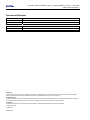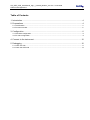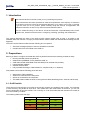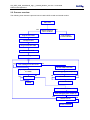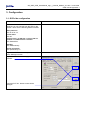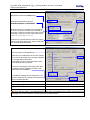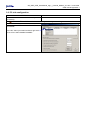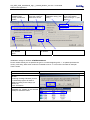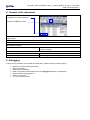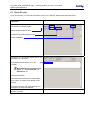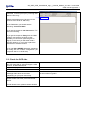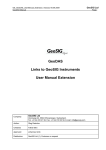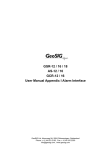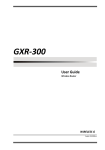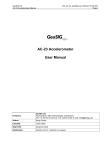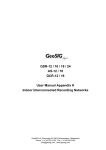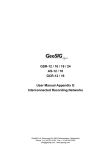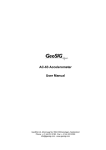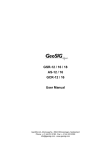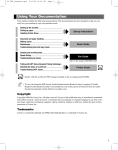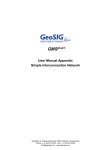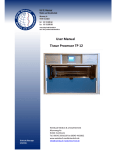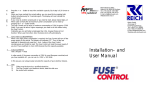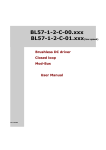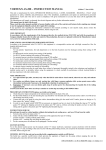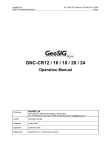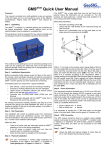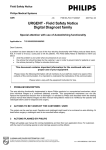Download User Manual Appendix
Transcript
GCR-16 with internal modem GXR user manual appendix J GeoSIG Ltd, Ahornweg 5a, 5504 Othmarsingen, Switzerland Phone: + 41 44 810 2150, Fax: + 41 44 810 2350 [email protected], www.geosig.com GS_GSR_GCR_UserManual_App_J_internal_Modem_V01.doc / 18.09.2009 GXR manual appendix J ii Document Revision Author Checked Approved STT SER, RIA MAE Version 17.03.2009 14.04.2009 Action First version, draft Release Disclaimer GeoSIG Ltd reserves the right to change the information contained in this document without notice. While the information contained herein is assumed to be accurate, GeoSIG Ltd assumes no responsibility for any errors or omissions. Copyright Notice No part of this document may be reproduced without the prior written consent of GeoSIG Ltd. The software described in this document is furnished under a license and may only be used or copied in accordance with the terms of such a license. Trademark All brand and product names mentioned are trademarks or registered trademarks of their respective holders. All rights reserved. GeoSIG Ltd Switzerland GS_GSR_GCR_UserManual_App_J_internal_Modem_V01.doc / 18.09.2009 GXR manual appendix J iii Table of Contents 1. Introduction...................................................................................................................... 4 2. Preparations .................................................................................................................... 4 2.1. On/Off switch...........................................................................................................................................4 2.2. Process overview ....................................................................................................................................5 3. Configuration ................................................................................................................... 6 3.1. GCR side configuration ...........................................................................................................................6 3.2. PC side configuration ..............................................................................................................................8 4. Connect to the instrument.............................................................................................. 10 5. Debugging ..................................................................................................................... 10 5.1. Check PC side.......................................................................................................................................11 5.2. Check the GCR side .............................................................................................................................12 GS_GSR_GCR_UserManual_App_J_internal_Modem_V01.doc / 18.09.2009 GXR manual appendix J 4 1. Introduction a Dear Valued GeoSIG Customer, thank you for purchasing this product. These Instruments have been optimised to meet the requirements of the majority of customers out of the box and may have even be delivered tailored to your needs. In any case, to be able to get the most out of our product, please carefully study this manual, its appendices and referenced manuals, as well as any other documents delivered with it. This is a reliable and easy to use device, and at the same time a sophisticated product, which requires care, attention and know-how in configuring, installing, operating and maintenance. This manual describes the setup of the GCR-16 with internal modem step by step. It is based on the standard GXR User manual. It is highly recommended to read the GXR user manual before starting with this appendix. The GCR-16 with internal modem has the following two new options: • Send text messages (SMS) on event to two different numbers. • On/Off button from the outside of the GCR-16. 2. Preparations Before you start to configure and install the GCR-16 please ensure that the following material is ready: • • • • • • Running GeoSIG instrument (GCR-16) GSM modem (SIEMENS TC-35) inside the GCR-16 Valid SIM card with GSM Data mode activated (to be checked with provider) Latest GeoDAS software GeoSIG RS-232 cable Fully operational Analog or GSM modem for computer side (in- or external) Now please ensure that the following points are done: • • • • SIM card pin code is disabled Antenna is connected to the instrument Sensor is connected to the instrument The GMS modem inside the GCR-16 has got three cables attached (power, antenna and RS-232) 2.1. On/Off switch There are two on/off switches, one inside of the housing, another one outside of the housing. It is important to know that they are parallel to each other. This means that if the inside switch is turned on, you can not turn the instrument off from the outside. This a security so it can be avoided that the instrument is turned off from the outside by accident. The following table shows the logic: Switch inside Switch outside GCR On On On On Off On Off On On Off Off Off GS_GSR_GCR_UserManual_App_J_internal_Modem_V01.doc / 18.09.2009 GXR manual appendix J 5 2.2. Process overview The following chart shows the process how to install a GCR-16 with an internal modem. Start GCR Yes No Modem blinking? GCR-16 starts? Check cables, Contact GeoSIG Plug RS-232 cable Configure GCR Plug out RS-232 cable Restart the GCR Send text message on event Yes Text message on event works No Check GSM connection Try to login the GCR-16 over the GSM Yes Able to login No Start debugging (see chapter 5) No Mistake found? Yes Contact GeoSIG Finish Check T+T line Start debugging (see chapter 5) Yes Mistake found? Contact GeoSIG No 6 GS_GSR_GCR_UserManual_App_J_internal_Modem_V01.doc / 18.09.2009 GXR manual appendix J 3. Configuration 3.1. GCR side configuration Start the GCR Make sure the modem inside the GCR is powered, you can see this from the LED on the modem. There are the following different modes: After power on: LED is on for 2 s Power down: LED off Network search, no SIM card is inserted, PIN not disabled or no GSM network is available LED flashed fast Standby LED flashes slowly Active connection LED permanently on Login to the GCR station and open the Instrument Setup Manager window. Import the .ist file that was supplyed from GeoSIG. Press the PUT ALL button to save all the changes. GS_GSR_GCR_UserManual_App_J_internal_Modem_V01.doc / 18.09.2009 GXR manual appendix J 7 Go to COMMUNICATION tab. Baudrate must be set to 9600 bauds. Change the Initialization-string to. AT&FE0V1&D0S0=1+CSNS=4&W Enable Auto-Dial, for sending text messages at an event. Up to two numbers can be written in to the box. These two numbers will receive a text message in case of an event. This is the format: +41□□□□□□□□□;+41□□□□□□□□□ Press the PUT PAGE button to save the change. This must be done after every change; otherwise the changes will be discarded. Go to INSTRUMENT tab. Tick the ANALOG or GSM Modem Press the PUT PAGE button to save the change. This must be done after every change; otherwise the changes will be discarded. A message will come, notice and press “okay”. Then the instrument will restart Check the LCD display of the GSR until it start to operate normally (restart is finished). Then press the button CONNECT. If needed the settings can be exported to a .ist file to the hard drive by clicking on EXPORT and giving a suitable filename. Review the settings. Logout by pressing the DISCONNECT button. Plug out the RS-232 cable Restart the GCR-16 If the RS-232 cable is not unplugged the modem will not be initialised at the restart, it won’t send text messages and it won’t be able to communicate over the GSM network. 8 GS_GSR_GCR_UserManual_App_J_internal_Modem_V01.doc / 18.09.2009 GXR manual appendix J 3.2. PC side configuration Connect PC modem to T+T line Connect PC modem to the COM Port of your PC (if external) Please don’t use USB external modems, they are mostly not working. Start GeoDAS In menu, select SETTINGS / CONFIGURE STATIONS. In the list, select your station and do a right click on its name. Select COMM CHANNEL: GS_GSR_GCR_UserManual_App_J_internal_Modem_V01.doc / 18.09.2009 GXR manual appendix J Select DIALCONNECTION through a dedicated modem Disable TRY ALL THE BAUDS RATE Select the COM port where the modem is attached to the PC. Select 9600 bauds Update the modem initialization string. (see below) Enter 10’000 for the timeout. 9 Enter the phone number of the GCR station, without using a “+” (see below) Disable auto-answer of the modem. Initialization strings for GCR16: AT&FE0V1&D0S0=1 Phone number: Mostly it’s not possible to type in a number beginning with “+”, so please just leave the country code away, With some modems it’s needed to use a “T” in front of the number for example: T0791112233. Review the configuration. Press the OK button. Press again OK in the station list window. A warning message indicates you that the GeoDAS program will have to restart according to the change you performed. Press YES button. In the SERIAL COMMUNICATION CHANNELS a modem at the selected COM port should be visible. The window will disappear. GS_GSR_GCR_UserManual_App_J_internal_Modem_V01.doc / 18.09.2009 GXR manual appendix J 10 4. Connect to the instrument In the station list, select the station you configured for modem operation. Press the CONNECT button. Modem dials and GCR modem answers the call. The serial communication channels window will show the call progress. Wait until the modem link is established. Check communication works well. Check the modems LED’s for activity. Display the instrument setup manager window. Go to DATE AND TIME tab. Check that the time is correct and regularly updating. Go to the TEST tab. Try to record a sensor test. Be sure that RECORD A TEST PULSE is enabled. Close the window by pressing the EXIT button. Open the EVENT MANAGER window Download the sensor test you created. Press the disconnect button. Modem hangs up automatically 5. Debugging If there are any problems with the GSM communication, please check the following points; • • • • • • • Modem is powered (LED blinks slowly) SIM card inserted SIM card pin is disabled GCR-16 has been restarted with the RS-232 plugged out after the configuration RS-232 cable is still plugged out GCR-16 is turned on T+T line on the PC works GS_GSR_GCR_UserManual_App_J_internal_Modem_V01.doc / 18.09.2009 GXR manual appendix J 5.1. Check PC side To be sure that the T+T line and the modem at the PC are working, please follow the steps below: Open the GeoDAS terminal TOOLS / TERMINAL. Select the serial port where the modem is connected by example COM3. Select the BAUD RATE 9600 Enable the BUFFER MODE modus Press CONNECT To test the T+T line simply call any phone, for example your cell phone. Type atdtxxxxxxxxx (where xx is your number). Most modems will not work if you type a “+”, so just write two “0” instead of a “+”. Then press ENTER. This command will make the modem calling the number, if it doesn’t work please check the line. To end the call type +++, wait a few second and type ATH and press ENTER. If the previous step worked, please continue with the next step 11 12 GS_GSR_GCR_UserManual_App_J_internal_Modem_V01.doc / 18.09.2009 GXR manual appendix J If the modem at the GCR-16 is correctly initialized, it should pick up any incoming calls after the first “ring”. Please type atdtxxxxxxxx (where xx is the number of the GCR-16 SIM card). In the field below you should see the following: Connected 9600 If you get the response: No dial tone the T+T line is not working. If you get the response: Busy then the GSM modem connected to the GCR-16 has probably no connection (antenna gets no signal), in this case you will either need a stronger antenna, or you have to place the instrument to another location. If you get NO CARRIER detected, something is wrong with the modem configuration (on computer side or on GCR side). 5.2. Check the GCR side To check the line of the GCR please enable the ATD (auto dial on event) and type a valid number, as described above. Logout and plug out the RS-232 cable Shake the sensor to make an event The GCR-16 should now send a text message within about 30 seconds (depending on your post event time). If the GCR-16 doesn’t send the text message please double check the points mentioned above. If it still doesn’t work, please contact GeoSIG Note: This will only work if the ATD tick is enabled and a correct number is typed in.