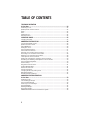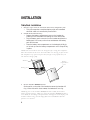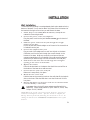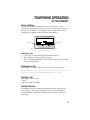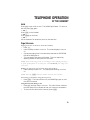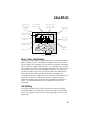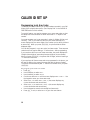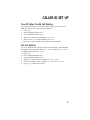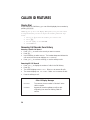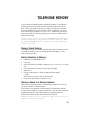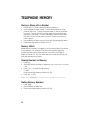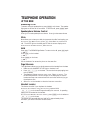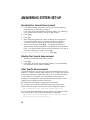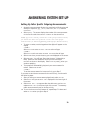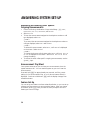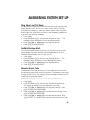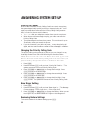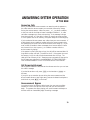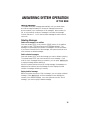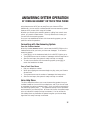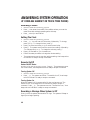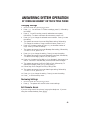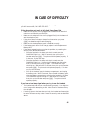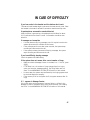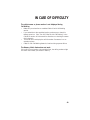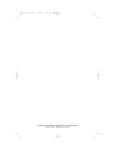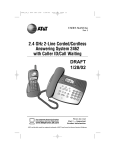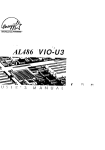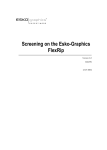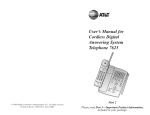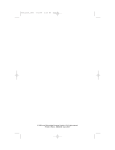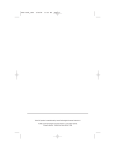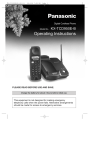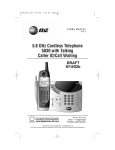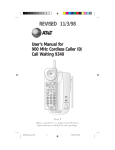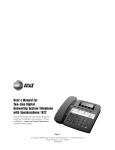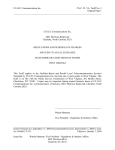Download AT&T 7720 User's Manual
Transcript
1 User’s Manual for Digital Answering System 7720 Part 2 Please read Part 1 — Important Product Information, included in your package. © 1998 Philips Consumer Communications L.P. All rights reserved. Printed in Mexico. 848232625 Issue 1AT&T TABLE OF CONTENTS INSTALLATION ..............................................................................................4 Table/Desk Installation...............................................................................................6 Wall Installation..........................................................................................................9 TELEPHONE OPERATION At the Handset..........................................................................................11 About Softkeys..........................................................................................................11 Making a Call ............................................................................................................11 Answering a Call.......................................................................................................11 Ending a Call.............................................................................................................11 Handset Volume .......................................................................................................11 Flash..........................................................................................................................12 Redial........................................................................................................................12 Voice Security...........................................................................................................12 Temporary Tone.......................................................................................................12 Hold ..........................................................................................................................13 Page/Intercom ..........................................................................................................13 Recording a Phone Conversation.............................................................................14 Power Reserve Feature.............................................................................................14 CALLER ID..................................................................................................15 About Caller Identification .......................................................................................15 Call Waiting ..............................................................................................................15 CALLER ID SET UP .....................................................................................16 Programming Local Area Codes ...............................................................................16 Turn Off Caller ID with Call Waiting .......................................................................17 Call List Options .......................................................................................................17 CALLER ID FEATURES .................................................................................18 New Call Indicator ...................................................................................................18 Call Announce ..........................................................................................................18 Recording Call Announcements...............................................................................18 Reviewing and Deleting Call Announcements.........................................................19 Incoming Call History ..............................................................................................19 Reviewing Call History .............................................................................................19 Display Dial ..............................................................................................................20 Removing Call Records from History.......................................................................20 Caller ID Display Messages.......................................................................................20 TELEPHONE MEMORY.................................................................................21 Memory Guard Feature ............................................................................................21 Storing Numbers in Memory ....................................................................................21 Storing a Pause in a Memory Number......................................................................21 Storing a Name with a Number ...............................................................................22 Memory Match .........................................................................................................22 Viewing Numbers in Memory ..................................................................................22 Dialing Memory Numbers ........................................................................................22 Storing a Number Just Dialed in Telephone Memory..............................................23 Replacing a Stored Number .....................................................................................23 Priority Ring Numbers..............................................................................................23 Storing a Number from Call History in Telephone Memory....................................23 1 TABLE OF CONTENTS TELEPHONE OPERATION At the Base ...............................................................................................24 Answering a Call.......................................................................................................24 Speakerphone Volume Control................................................................................24 Mute..........................................................................................................................24 Hold ..........................................................................................................................24 Page/Intercom ..........................................................................................................24 Handset Locator .......................................................................................................24 OPERATING RANGE.....................................................................................25 Changing Channels...................................................................................................25 ANSWERING SYSTEM SET-UP ......................................................................26 Turning the System On/Off......................................................................................26 Speaker Volume Control ..........................................................................................26 About Mailboxes.......................................................................................................26 Setting the Clock ......................................................................................................26 Announcement Options ...........................................................................................27 General Announcements..........................................................................................27 Selecting Your General Announcement...................................................................27 Recording Your General Announcement.................................................................28 Deleting Your General Announcement....................................................................28 Caller Specific Announcements ...............................................................................28 Setting Up Caller Specific Outgoing Announcements .............................................29 Reviewing and Deleting Caller Specific Announcements........................................30 Announcement Play/Silent .......................................................................................30 Feature Set-Up ..........................................................................................................30 Ring Select and Toll Saver ........................................................................................31 Audible Message Alert ..............................................................................................31 Remote Access Code................................................................................................31 Priority Call Signal ....................................................................................................32 Changing the Priority Calling Code .........................................................................32 Base Ringer Setting...................................................................................................32 Reviewing Feature Settings ......................................................................................32 ANSWERING SYSTEM OPERATION At the Base ...............................................................................................33 Answering Calls........................................................................................................33 Call Screening/Intercept ..........................................................................................33 Announcement Bypass .............................................................................................33 Listening to Your Messages......................................................................................34 Saving Messages........................................................................................................35 Deleting Messages ....................................................................................................35 Recording a Memo ...................................................................................................36 MESSAGE GUARD Power Fail Protection System ....................................................36 2 TABLE OF CONTENTS ANSWERING SYSTEM OPERATION At Cordless Handset or Touch Tone Phone ...............................................37 Connecting with the Answering System..................................................................37 Voice Help Menu......................................................................................................37 Remote Access Commands ......................................................................................38 Deleting Messages ....................................................................................................38 Call Screening...........................................................................................................39 Changing Outgoing Announcement ........................................................................39 Recording a Phone Conversation.............................................................................39 Recording a Memo ...................................................................................................40 Setting the Clock ......................................................................................................40 Remote On/Off.........................................................................................................40 Recording a Message When System is Off ...............................................................40 Changing Settings.....................................................................................................41 Reviewing Settings ...................................................................................................41 Exit Remote Access ..................................................................................................41 HANDSET BATTERIES ..................................................................................42 Charging the Handset Battery Pack..........................................................................42 Replacing the Handset Battery Pack ........................................................................42 BASE UNIT BACK-UP BATTERIES .................................................................43 Replacing the Base Power Reserve Batteries ...........................................................43 SIGNALS AND DISPLAYS..............................................................................44 Audible Signals .........................................................................................................44 IN CASE OF DIFFICULTY..............................................................................45 3 INSTALLATION Antenna Display Access special programming features Access answering system Softkeys A&B Make, answer or end a call Scroll through screen information Temporary Tone Activate Voice Security feature Put caller on hold Access custom calling services Change channels Adjust listening volume Dial number displayed on screen 4 Turn handset ringer on or off INSTALLATION The base antenna should be upright Use with other buttons to change settings Review or record announcements Review or set options Review or change time/day Record a memo Turn answering system on or off Delete all or some messages Play messages in Mailbox 1 Light goes on when base ringer is set to OFF Stop playback Skip all or part of a message Light goes on if handset batteries are charging or handset is in use Adjust speaker volume Repeat all or part of a message Message Counter displays number of messages Mute a call Light goes on if the power reserve batteries are low Page the handset for two-way conversation Put caller on hold Activate speakerphone Play messages in Mailbox 2 5 INSTALLATION Table/Desk Installation 1 2 Choose a spot near an electrical outlet and a telephone jack. • This phone requires a modular telephone jack and a standard electrical outlet not controlled by a wall switch. Install the handset battery. • Remove the battery compartment cover on the handset by pressing on the indentation and sliding the cover downward. • Plug the battery pack connector into the handset and place the battery pack in the case, so the wires rest between the battery pack and the case. • Place the battery case compartment on the handset by sliding it on its track up over the battery compartment until it snaps firmly in place. NOTE: The new batteries must be charged before using this telephone. Place the handset in the base unit and allow it to charge for four hours. The telephone may operate before that, but, for best performance, let the batteries charge fully. Handset Battery compartment cover Battery pack 3 Set the handset RINGER switch. Set the switch on the side of the handset to ON so the handset will ring. When this switch is set to OFF, the handset will not ring. NOTE: If you set the handset RINGER switch to OFF, the handset battery will last longer. However, when the handset RINGER switch is set to OFF, no incoming call information will appear in the display, the handset will not ring, and the Page/Intercom and Handset Locator features are inactive. 6 INSTALLATION 4 5 Install the power reserve batteries. • Turn the base upside down. • Push in on the two tabs at the large end of the triangular mounting bracket, and lift it off the unit. (See Figure A in “Wall Installation.”) • Push the tab on the battery compartment door, and open it. • Insert the four AA batteries provided with the phone. When replacing batteries, always use four new heavy-duty or alkaline batteries. • Close the battery compartment door. • Reattach the mounting bracket by inserting the tabs into the slots. Push down on the large end of the base to lock it into place. Make sure the larger end is toward the top of the telephone. The telephone should sit flat on your table or desk during use. Connect the telephone line cord. Plug one end of the telephone line cord into the jack labeled TEL LINE on the back of the base. Plug the other end of the line cord into a modular phone jack. Make sure the plugs snap firmly in place. Standard electrical outlet Power cord Keep base antenna upright Modular telephone jack Telephone line cord 7 INSTALLATION 6 Connect the power cord. Plug the power cord into the jack labeled POWER on the back of the base. Plug the AC adapter on the power cord into an electrical outlet not controlled by a wall switch. CAUTION: Use only the AC power adapter supplied with this telephone. Power Supply HADW-1; Input: 120V AC, 60 Hz, 16W; Output: 12V DC, 900mA. NOTE: When the system is first connected to AC power, it begins an automatic initialization routine. After this routine is complete, the Message Counter flashes CL, indicating the clock needs to be set. See “Setting the Clock” in the ANSWERING SYSTEM SET-UP section of this manual. 7 8 Rotate the base antenna so it is fully upright. Charge the handset batteries before use. Place the handset in the base and charge the batteries for four hours. The CHARGING light on the base goes on to show the handset is in the right position to charge the batteries. The handset will charge when placed in the cradle either face up or face down. 9 Check for a dial tone. After the batteries are charged, pick up the handset. Check for a dial tone by pressing P; the PHONE light should go on and you should hear a dial tone. Press P again to turn the phone off. 10 Set the dial mode. If you have touch tone service, the phone will be ready to use as soon as the battery is charged. If you have dial pulse service you will need to set the dial mode as follows: a Press U on the handset. b Use the softkey to select NEXT. (See “About Softkeys” in the TELEPHONE OPERATION section of this manual.) c Use the softkey to select SETUP. d Use the softkey and continue to select NEXT until the screen displays DIAL MODE:TONE. e Use the softkey to select CHANGE. The screen displays DIAL MODE:PULSE. f Press U to exit. To change back to tone dialing, follow Steps a through d. 11 Follow the instructions in the CALLER ID SET-UP section of this manual. 12 Follow the instructions in the ANSWERING SYSTEM SET-UP section of this manual. 8 INSTALLATION Wall Installation The wall mounting bracket is a wedge-shaped plastic piece attached to the bottom of the base. You’ll need to attach this piece so the thickest end of the bracket is facing the floor when you wall-mount the base. 1 Follow Steps 1–4 in “Table/Desk Installation,” except do not reattach the mounting bracket. 2 Connect the power cord to the telephone. Plug the power cord into the jack labeled POWER on the back of the base. 3 Guide the power cord from the jack through the straight channel on the base. Let the excess cord extend straight out of the end of the channel that is farthest from the jack. 4 Connect the telephone line cord. Plug one end of the telephone line cord into the jack on the base. Guide the cord from the jack through the curved channel on the bottom of the base. Wrap any excess line cord around the two crescent-shaped tabs on the underside of the wall-mounting bracket. (Make sure you leave enough cord free to extend to the wall jack.) 5 Feed the free end of the line cord through the rectangular opening in the center of the bracket. 6 Replace the bracket. Place the bracket back on the base so that the thicker end will be at the bottom of the base when wall-mounted. 7 Connect the line cord to the wall jack. Make sure it snaps firmly into place. 8 Mount the base on the wall. Hold the base so the mounting knobs on the wall plate fit the keyhole slots on the base. Slide the base down onto the knobs until it locks into place. 9 Plug the AC adapter on the power cord into an electrical outlet not controlled by a wall switch. CAUTION: Use only the AC power adapter supplied with this telephone. Power Supply HADW-1; Input: 120V AC, 60 Hz, 16W; Output: 12V DC, 900mA. NOTE: When the system is first connected to AC power, it begins an automatic initialization routine. After this routine is complete, the Message Counter flashes CL, indicating the clock needs to be set. See “Setting the Clock” in the ANSWERING SYSTEM SET-UP section of this manual. 9 INSTALLATION 10 Follow Steps 7 to 12 in “Table/Desk Installation.” A B C D Plug into standard electrical outlet Power cord Telephone line cord Plug into base unit Plug into modular phone jack Plug into back of base unit 10 TELEPHONE OPERATION AT THE HANDSET About Softkeys This telephone has been designed with your convenience in mind, offering you many features which you can access using the two “softkeys” shown in the illustration. By pressing the softkey below the operation indicated on the display screen, you select that operation. Softkey A Softkey B Press the softkey to select the operation displayed on the bottom left or right of the screen. Making a Call 1 2 3 Press P on the handset (the PHONE light goes on). When you hear a dial tone, dial the number. See the TELEPHONE MEMORY and CALLER ID sections of this manual for more calling options. Answering a Call Press P. The PHONE light goes on and the call is connected. NOTE: Although ringing stops when you answer, you might not be able to hear the other party until the PHONE light goes on steadily. Ending a Call Press P on the handset — OR — Place the handset in the base. Handset Volume The handset volume can be set to three different levels. Each time you press V on the handset, the level of what you hear through the handset changes. Changing this setting does not affect what the other party hears. 11 TELEPHONE OPERATION AT THE HANDSET Flash Press F to activate custom-calling services such as Call Waiting or 3-Way Calling. You may have to press other buttons before or after F as explained in the custom-calling instructions provided by your local phone service company. Redial The last number dialed on the phone (up to 16 digits) is stored in redial memory until you dial another number. 1 Press P and wait for the PHONE light to go on. 2 When you hear a dial tone, use the softkey to select REDIAL. Voice Security Activating Voice Security reduces the chance of your conversation being inadvertently overheard by a neighbor’s cordless phone or other radioreceiving equipment within range of your phone. 1 To activate Voice Security, press s during a call. The display shows SECURE at the top of the screen. This feature remains activated from call to call unless you deactivate it. 2 To deactivate Voice Security, press s during a call, or any time when you hear dial tone at the handset. NOTE: Activating this feature may reduce the sound quality of your calls. Temporary Tone NOTE: If you have touch tone service, you do not need to use the Temporary Tone feature. If you have dial pulse (rotary) service, this feature allows you to enter codes or tones needed to operate answering machines, or use electronic banking services, calling cards, and other special services. This feature will operate most special services; however, some services may actually require a touch tone line. To be sure, ask the company that provides the special service. 1 Dial the call, then press t. Any dial buttons pressed after this send touch-tone signals. 2 After you hang up, the phone automatically returns to dial pulse (rotary) dialing. 12 TELEPHONE OPERATION AT THE HANDSET Hold Press H to put a call on hold. The PHONE light flashes. To return to the call, press H again — OR — Press P on the handset — OR — Press K on the base — OR — Lift the handset of an extension phone on the same line. Page/Intercom Paging someone at the base from the handset • Press U. • Use the softkey to select INTERCOM. The screen displays INTERCOM ON. • A three-part paging tone is sounded at the base and the INTERCOM light at the base goes on. • You can speak to the person at the base. They can respond by speaking toward the microphone on the base. NOTE: If the answering system is recording a call or playing messages, or if the speakerphone is on when you select INTERCOM, you will get an error tone. Ending an intercom conversation from the handset • Use the softkey to select OFF. The display stops showing INTERCOM ON. NOTE: Pressing P will also end the intercom conversation. Answering a call while using the intercom • Press P. The intercom turns off, the PHONE light goes on, and the call is connected. Using the intercom during a call • Press H and then select INTERCOM. The call will be on hold and the other party will not be able to hear your intercom conversation. • To return to the call from the intercom, press P. 13 TELEPHONE OPERATION AT THE HANDSET Recording a Phone Conversation Using the handset (not the speakerphone), you can record a phone conversation up to three minutes long. You can listen to the recording as you do any other messages. NOTE: This unit does not sound warning beeps to let the other party know that the call is being recorded. To ensure that you are in compliance with any state and federal regulations that concern recording a telephone call, you should start the recording process and then inform the caller that you are recording the call. 1 2 3 Press a, then # at any time during a phone conversation at the handset. Press 1 or 2 to select the mailbox where the conversation will be recorded. The system beeps and begins recording. To stop recording, press 5 or a. Power Reserve Feature The power reserve batteries in the base allow you to use your cordless handset temporarily in the event of a power failure. To ensure that this feature will be available during power failure, replace the power reserve batteries with fresh heavy-duty or alkaline batteries when the PWR RESERVE BATT LOW light on the base goes on. The Power Reserve feature will not work if you install or replace the power reserve batteries during a power outage. The phone requires AC power to recognize that new batteries have been installed. NOTE: The Power Reserve feature allows you to make and answer calls in the event of a power failure (as long as the power reserve batteries have power). Other features will not function during power failures. 14 CALLER ID Number has been stored in telephone memory as Priority Voice Security feature is active Caller has left a message on the answering system Time call information was sent Caller has called more than once Date call information was sent Battery power indicator Position of call in call history Caller’s telephone number Caller’s name Scroll through call history About Caller Identification This telephone has a Caller ID feature that works with Caller Identification service provided by your local telephone company. When you receive a call, the display on the handset will show you the information transmitted by the telephone company about that call. The information can include a name, telephone number, and the time and date of the call. There is a fee for this service, and it may not be available in all areas. This phone can provide information only if both you and the caller are in areas offering Caller Identification service, and if both telephone companies use compatible equipment. Additionally, if you subscribe to Call Waiting, this phone lets you see who’s calling while you’re on another call (your telephone company must provide the service needed for this feature to work). The time and date are sent by the provider, along with call information. Call Waiting If you have Call Waiting with Caller ID service, the screen will display information about your Call Waiting call when you hear the Call Waiting signal. Press F to access the call. Press F again to return to the original call. 15 CALLER ID SET UP Programming Local Area Codes The Display Dial feature allows you to dial numbers recorded in your Call History with a single button press. (See “Display Dial” in the CALLER ID FEATURES section of this manual.) To use this feature, you need to program one or more area codes, so that the telephone knows whether to dial an area code or “1” as part of the number. You must program your home area code in order for Display Dial to work correctly. Then, if you receive a call from your home area code, the screen displays only the seven digits of the number you’re calling (without an area code). When you press D, the phone dials the seven displayed digits. You can also program in up to two other local area codes. These are area codes that do not require dialing a “1” before them. After programming, if you receive a call from one of these area codes, the screen displays the 10 digits (three digits of area code plus seven digits of phone number). When you press D, the phone dials 10 digits, without inserting a “1” before the area code. If you receive a call from an area code not programmed in the phone, you will see 10 digits on the screen (the area code and the phone number). The phone will automatically dial “1” before the number when you press D. To 1 2 3 4 5 6 7 8 16 program your local area codes: Press U. Use the softkey to select NEXT. Use the softkey to select SETUP. Continue to select NEXT until the screen displays AREA CODE 1. Use the keypad to enter your home area code. Select CODE 2 to reach AREA CODE 2 (the screen displays any current local area code stored here). Select CODE 3, to reach AREA CODE 3 (the screen displays any current local area code stored here). Use the keypad to enter the three-digit local area code. Press U to exit, or select NEXT to go to the next feature. CALLER ID SET UP Turn Off Caller ID with Call Waiting If you don’t have Caller ID with Call Waiting service, you can turn this feature off (the phone comes with the feature on). 1 Press U. 2 Use the softkey to select NEXT. 3 Use the softkey to select SETUP. 4 Select NEXT until the screen displays CIDCW:ON. 5 Select CHANGE. The screen displays CIDCW:OFF. 6 Press U to exit or select NEXT to go to the next feature. Call List Options You can customize how the phone stores call information. Select whether the system stores information about ALL CALLS received, or for NO CALLS. The system comes set to ALL CALLS. 1 Press U. 2 Use the softkey to select NEXT. 3 Use the softkey to select SETUP. 4 Select NEXT until the screen displays LIST:ALL CALLS. 5 Continue to select CHANGE to display ALL CALLS or NO CALLS. 6 Press U or select DONE to exit. 17 CALLER ID FEATURES New Call Indicator The handset screen displays NEW CALL when showing unreviewed call information as you scroll through the call history. Call Announce This phone allows you to record a personalized announcement to be played from the speaker at the base each time a call is received from a telephone number you select. For example, you could record an announcement to say “Mom and Dad” each time you receive a call from your parents’ telephone number. You can also record a personalized announcement to be played from the speaker at the base when PRIVATE or UNKNOWN calls are received. This feature lets you hear who is calling so you don’t have to run to the display to identify the caller. You can program up to 20 call announcements. Each announcement can be up to five seconds long. Recording Call Announcements 1 2 3 4 5 6 18 Press U and use the softkeys to select NEXT, DIRECTORY, ANS SYS, and LOCAL in sequence. Select SETUP. The screen displays the number of the announcement on the first line and shows ENTER NUMBER: on the second line. To enter a number, use the keypad and the digits will appear on the display — OR — Select OPTION to enter PRIVATE CALLER as the call type — OR — Select OPTION twice to enter UNKNOWN CALLER as the call type. Select DONE when you see the entry you want displayed on the screen. Select RECORD. You will hear “Record after the tone,” followed by a beep. Speak into the handset to record your announcement. RECORDING shows on the display. Select STOP when you are done speaking. The system will automatically play back your announcement for review. Select DONE to exit. CALLER ID FEATURES Reviewing and Deleting Call Announcements 1 2 3 4 5 Press the following combination of keys and softkeys: U, NEXT, DIRECTORY, ANS SYS, LOCAL, and REVIEW. Use the + and - keys to select the announcement you want. Select OPTION. To hear the announcement assigned to the telephone number or call type displayed, select PLAY — OR — To re-record the announcement assigned to the telephone number or call type displayed, select NEXT and RECORD — OR — To delete this announcement, select NEXT, until DELETE is displayed on the screen. Select DELETE. To review the other call announcements, use the + and - keys. Incoming Call History This phone assigns each incoming call a number from 1 to 99. The most recent call will have the highest number (for example, if 10 calls have been received, call number 10 is the most recent, and call number 1 is the oldest). When the Call History is full, the oldest call information is deleted to make room for new incoming call information. Reviewing Call History You can review information in the Call History at any time by pressing either + or -. The screen displays the number of calls in the Call History and how many, if any, are new. You can continue to use + or to scroll through the Call History. The screen displays the name (if your service provides this), number, date and time of call simultaneously. When you reach the end of the call history, the screen displays END OF LIST. Press + or - to continue reviewing the call history. To exit the review, you can press either softkey or wait 30 seconds. 19 CALLER ID FEATURES Display Dial As you review the Call History, you can dial a displayed phone number by pressing D. NOTE: If you try to use the Display Dial feature, but your call cannot be completed unless you dial “1” before the number, follow the steps below: 1 Press + or - to locate the number you want to call. 2 Press U. 3 Use the softkey to select OPTION. 4 Select DIAL 1+. Removing Call Records from History Removing a Specific Call Record 1 Press + or - to scroll to the record you want to remove. 2 Press U. 3 Use the softkey to select REMOVE. The handset beeps and deletes the call record, and the screen displays CALL REMOVED. 4 Press + or - to continue scrolling, or use the softkey to exit. Removing All Call Records 1 2 3 4 5 Press + or - to display the number of calls in the Call History. Press U. The screen displays REMOVE ALL?. Select YES to remove all calls. The screen displays ARE YOU SURE?. Select YES to remove all calls. Press the softkey to exit. Caller ID Display Messages 20 PRIVATE The name or phone number is “blocked” at the caller’s request. UNKNOWN Appears for some long-distance calls or calls originating in an area not offering Caller ID service. TELEPHONE MEMORY You can store 20 telephone phone numbers and names. The telephone memory works with the Caller ID features Memory Match and Priority Ring. When you receive a call from a number you’ve stored in memory, the screen displays the name information as you’ve stored it, not as the service sends it (for example, “MOM AND DAD”). Additionally, the phone alerts you to calls from priority numbers you’ve stored in memory with a special Priority Ring. NOTE: You may want to set the handset RINGER switch to OFF and wait 15 seconds before storing numbers and names in memory. When the handset RINGER switch is set to ON, you will be interrupted if the handset starts to ring. Memory Guard Feature This telephone contains a special feature that protects information stored in telephone memory when you change the handset battery or in the event of a power failure. Storing Numbers in Memory 1 2 3 4 5 6 7 Make sure the PHONE light is off. Press U. Select the following softkeys in sequence: NEXT, DIRECTORY, MEM, and ADD. Enter the number you want to store (up to 16 digits). Select DONE. Follow the directions in “Storing a Name with a Number” — OR — Select DONE if you don’t want to store a name. Enter a two-digit memory location (01–20). Storing a Pause in a Memory Number While storing a memory number, use the softkey to select PAUSE where you want to insert a 1.5-second pause. If this phone is connected to a switchboard, you might have to dial an access number (usually 9) to get an outside line. You can store the access number and a pause in the dialing sequence; the pause allows the switchboard enough time to get an outside line dial tone. NOTE: Each pause you store is counted as a digit. You can store up to 16 digits in each memory location. 21 TELEPHONE MEMORY Storing a Name with a Number 1 2 3 4 Follow steps 1–5 under “Storing Numbers in Memory.” Use the keypad to enter a name. To enter the first letter on a key, press the key once. To enter the second letter on the key, press the key twice. To enter the third or fourth letter on the key, press the key three or four times. (To enter subsequent letters from the same key, select SPACE once to move the cursor. Select SPACE twice to insert a space.) Use the softkey to select DONE when you are finished entering letters. Enter a two-digit memory location (01–20). Memory Match Names stored in memory will appear in your incoming Caller ID as stored in your memory. For example, if you store your parent’s telephone number with their name (“Mom and Dad”) in memory, the Caller ID display will show MOM AND DAD whenever you receive an incoming call from their stored phone number. Viewing Numbers in Memory 1 2 3 4 Press U. Select the following softkeys in sequence: NEXT, DIRECTORY, MEM, and VIEW. Press + or - to scroll through memory — OR — Enter the two-digit memory location (01–20). Press U to exit. NOTE: Press D to dial the number displayed on the screen. Dialing Memory Numbers 1 2 3 22 Press P. Use the softkey to select MEM. Enter the two-digit memory location (01–20). TELEPHONE MEMORY Storing a Number Just Dialed in Telephone Memory 1 2 3 Press U. Select the following softkeys in sequence: NEXT, DIRECTORY, MEM, ADD, and REDIAL. Follow Steps 5–7 under “Storing Numbers in Memory.” Replacing a Stored Number You can replace a stored number by storing a new number in its place. Priority Ring Numbers When you store a number in memory, you can label it so that when a call is received from that number, the handset alerts you with a special ring that this is a priority call. 1 While viewing numbers in memory, press + or - to scroll to the desired location. 2 Press * to activate Priority Ring for the displayed number. The screen displays PRIORITY.) To deactivate Priority Ring, press #. Storing a Number from Call History in Telephone Memory You can store information received from Caller ID in the telephone memory. 1 Use + or - to scroll to the number you want to store. 2 Press U. 3 Use the softkey to select OPTION. 4 Select STORE. 5 Enter the two-digit memory location (01–20). 23 TELEPHONE OPERATION AT THE BASE Answering a Call To answer using the speakerphone, press K on the base. The speaker light goes on and the call is connected. To end the call, press K again. Speakerphone Volume Control Press + to increase speakerphone volume. Press - to decrease volume. Mute Mute allows you to hear your caller, but prevents the caller from hearing you. To activate the Mute feature, press m, then select MUTE while on a call. The MUTE light on the base goes on and the screen displays MUTE. To deactivate the Mute feature, select UNMUTE. Hold Press H. The SPEAKER light flashes. To return to the call, press H again — OR — Press P on the handset — OR — Press K on the base — OR — Lift the handset of an extension phone on the same line. Page/Intercom The Page feature allows you to signal someone at the handset from the base. 1 Make sure the HANDSET IN USE light on the base is off. 2 Press i on the base. This sends a three-part paging tone to the handset. 3 The display will show PAGING FROM BASE. Select INTERCOM. The INTERCOM/HANDSET LOCATOR light on the base goes on and the handset and base can communicate with each other without tying up the telephone line. 4 Select OFF on the handset to close the intercom connection. Handset Locator This feature is useful if you misplace the handset. To locate the handset using this feature, press and hold i on the base for approximately four seconds. A repeating paging tone is sounded at the handset. To cancel the Handset Locator feature, press h on the handset or i on the base. This feature will automatically turn itself off in approximately three minutes if you haven’t turned it off before then. 24 OPERATING RANGE This cordless telephone answering system operates at the maximum power allowed by the Federal Communications Commission (FCC). Even so, the handset and base can communicate over only a certain distance— which can vary with the locations of the base and handset, the weather, and the construction of your home or office. For best performance, make sure the base antenna is fully upright, as shown in the INSTALLATION section of this manual. If the handset is moved to a point where the base and handset can no longer communicate, you will be “out of range.” The handset will sound two short beeps to indicate this when you try to make a call. Move closer to the base to restore normal operation. If you receive a call while you are out of range, the handset might not ring—or, if it does ring, the call might not connect when you press P. Move closer to the base, then press P again to answer the call. If you move out of range during a phone conversation, you will hear noise or interference. To improve reception, move closer to the base. If you attempt to hang up while you are out of range, the phone will be left “off the hook.” To hang up, walk back into range, periodically pressing P until the PHONE light goes off. Changing Channels This cordless telephone has an advanced 25-channel AutoSelect® feature that minimizes the chance of interference. Every time you answer or make a call, the AutoSelect feature searches for and selects a clear channel. In the unlikely event that you notice noise or interference while using the handset: 1 Press h. 2 If the interference does not clear, continue to press h until you find a clear channel (your call will not be interrupted) — OR — Move closer to the base and press h. NOTE: You must be within range of the base to change channels. 25 ANSWERING SYSTEM SET-UP Turning the System On/Off The answering system must be on in order to use any answering system functions. When the answering system is on, the Message Counter is on (a steady or flashing display). To turn the answering system on, press O on the base. The system announces “The machine is on.” To turn the answering system off, press O again. The system announces “The machine is off.” Speaker Volume Control Press + or - on the base to adjust speaker volume, from 0 (lowest) to 7 (highest). You’ll hear a beep when you reach the maximum or minimum setting. About Mailboxes This answering system offers you two voice mailboxes, providing a convenient way to share an answering system with other members of your household or business. Callers using a touch tone phone can select the mailbox in which their messages will be recorded by pressing 1 or 2 after the system answers the call. Those not using a touch-tone phone, or those who do not press 1 or 2, can still leave messages which are automatically recorded in Mailbox 1. Setting the Clock You’ll need to set the clock so that it can record the day and time each message is received. 1 Press C. The Message Counter displays CH. 2 Press L. The current day setting is announced. 3 To change the day setting, hold down n or N until the correct day is announced. Then release the button. 4 Press L. The current hour setting is announced. 5 To change the hour setting, hold down n or N until the correct hour is announced. Then release the button. 6 Press L. The current minute setting is announced. 7 To change the minute setting, hold down n or N until the correct minute is announced. Then release the button. 8 Press L. The new day and time are announced. To check the clock, press L. 26 ANSWERING SYSTEM SET-UP Announcement Options Before using this answering system, you can record an announcement (up to three minutes long) that callers will hear when the system answers a call. When you record your announcement, make sure you indicate who has been assigned each mailbox, and that callers should press 1 or 2 to access the appropriate mailbox. For example: “Hello. You’ve reached Meadowlark Nursery. To leave a message for Ms. Arbor, press 1. To leave a message for Mr. Cardinal, press 2. If you are not calling from a touch-tone phone, wait for the tone.” General Announcements You can record up to three different general announcements—A, B, and AO. Announcements A and B are used when you want the system to record callers’ messages. Announcement AO (Announcement Only) is used when you want to give information to callers, but you do not want the system to record any messages. (Some businesses use this announcement to advise callers of their hours of operation.) By selecting A, B or AO, you decide which announcement your callers will hear when the system answers a call. If you choose not to record an announcement for A or B, the system answers with a prerecorded announcement: “Hello. Please leave a message after the tone.” The system does not have a prerecorded announcement for AO. Selecting Your General Announcement 1 2 3 4 Press C. The Message Counter displays CH. Press u until you hear “Selected announcement is…” Use n or N to move to the announcement option you want. Press S. 27 ANSWERING SYSTEM SET-UP Recording Your General Announcement 1 2 3 4 5 To If the announcement you want to record is the currently selected announcement (A, B or AO) go to Step 2. If not, select the announcement by following Steps 1–4 in “Selecting Your General Announcement,” then go to Step 2 below. Press C. Press A. When the system prompts you, begin recording an announcement. Your announcement can be up to three minutes long. Speak in a normal tone of voice, about nine inches from the microphone. When you are finished, press S. The system plays back the announcement, and the Message Counter displays AP (Announcement Play). If the announcement did not record successfully, you’ll hear an error tone indicating you need to record again. review your announcement at any time press A. Deleting Your General Announcement 1 2 3 Select the announcement you want to delete. Press A. Press D while the announcement is playing. The system beeps once while the announcement is deleted. Caller Specific Announcements This phone allows you to record up to three announcements that you can match to: 1) specific incoming caller numbers, or to 2) callers who choose to block their name and number when calling, or to 3) callers from areas in which Caller ID information is not transmitted. Callers from the number(s) you designate will hear your selected announcement, not the “regular” announcement that other callers hear. See “Setting Up Caller Specific Outgoing Announcements”. For example, you could record the following announcement to be played when you receive a call from your friend’s telephone number: “Hi. I went to play tennis. I’ll be back around eight o’clock.” Or, you could record the following announcement to be played to callers who choose to block their Caller ID information (private calls): “Hello. You have chosen to block your name and number. Blocked calls will not be accepted at this number.” 28 ANSWERING SYSTEM SET-UP Setting Up Caller Specific Outgoing Announcements 1 2 Access the announcement directory by pressing the following key and softkeys in sequence: U, NEXT, DIRECTORY, ANS SYS, and then OUTGOING. Select SETUP. The screen displays the number of the announcement on the first line and shows ENTER NUMBER: on the second line. NOTE: If you have already entered three caller specific announcements, you will need to delete one of them to record a new caller specific announcement (see “Reviewing/Deleting Caller Specific Announcements”). 3 4 5 6 To enter a number, use the keypad and the digits will appear on the display — OR — Select OPTION to enter PRIVATE CALLER as the call type — OR — Select OPTION twice to enter UNKNOWN CALLER as the call type. Select DONE when you see the entry you want displayed on the screen. Select RECORD. You will hear “Record at the tone,” followed by a beep. Speak into the handset to record your announcement. RECORDING shows on the display. Select STOP or press 5 when you are done speaking. The system will automatically play back your announcement for review. Select DONE to exit — OR — To set the announcement for Announce Only, go to Step 7. If you want to set this announcement for Announce Only, continue with the following steps. 7 After you hear your announcement played back, select OPTION. 8 Select NEXT until you see ANNC ONLY displayed in the lower right of the screen. 9 Select ANNC ONLY. *AO appears after the caller entry, and AO=OFF replaces ANNC ONLY in the lower right of the screen. The memory match announcement is set for Announce Only. 10 To turn the Announce Only feature off, repeat Steps 7–9 above and select AO OFF when you get to Step 9. 29 ANSWERING SYSTEM SET-UP Reviewing and Deleting Caller Specific Outgoing Announcements 1 2 3 4 Press the following combination of keys and softkeys: U, NEXT, DIRECTORY, ANS SYS, OUTGOING, and REVIEW. Select OPTION. To hear the announcement assigned to the telephone number or call type displayed, select PLAY — OR — To re-record the announcement assigned to the telephone number or call type displayed, select NEXT and RECORD — OR — To delete this announcement, select NEXT, until DELETE is displayed on the screen. Select DELETE. — OR — To change the Announce Only status, select NEXT until ANNC ONLY or AO OFF is displayed on the screen. Select ANNC ONLY or AO OFF to change the setting. To review the other caller specific outgoing announcements, use the + and - keys. Announcement Play/Silent Your system comes set so you can hear your announcement when the system answers a call. You can reset the system so you won’t hear the announcement. Press and hold A for approximately two seconds, until the current setting (AP for Announcement Play, or AS for Announcement Silent) is displayed. Continue to hold down A until the display changes, then release the button. Feature Set-Up You can set up one feature at a time as described below, or you can set up a feature, and then move on to set up another feature. After you change one feature, press u until you hear the voice prompt for the next feature you want to change. 30 ANSWERING SYSTEM SET-UP Ring Select and Toll Saver Use Ring Select to select how many times the phone will ring before the system answers a call. Set for 1 to 7 rings, or set to SA for Toll Saver (Ring Select is preset to 4). When you set the system to SA, the system answers after four rings when you have no new messages, and after two rings when you have new messages. 1 Press C. 2 Press and release u until you hear “Number of rings…” The Message Counter displays the current Ring Select setting. 3 Press n or N to change the setting. 4 Press u to save the setting. Audible Message Alert If you want the base to beep once every 15 seconds to notify you that new messages have been received, set the Message Alert to on (the Message Counter displays + for on and – for off). 1 Press C. 2 Press and release u until you hear “Message Alert is…” The Message Counter displays the current Message Alert setting. 3 Press n or N to change the setting. 4 Press u to save the setting. Remote Access Code The Remote Access Code allows you to access features and functions of the answering system from a touch tone phone. The Remote Access Code is preset to 500, but you can change it to any three-digit number from 500 to 999 following the steps below. NOTE: Do not use the same code as the Priority Calling Code. 1 2 3 4 5 Press C. Press and release u until you hear “Remote Access Code is…” The system announces the current Remote Access Code. Press n or N to change the first digit. Press u to move to the second digit. Press n or N to change the second digit. Press u to move to the third digit. Press n or N to change the third digit. Press u to save. The system announces the new Remote Access Code. 31 ANSWERING SYSTEM SET-UP Priority Call Signal When a caller enters the Priority Calling Code from a touch tone phone, the system beeps loudly to alert you that you have a priority call. You’ll need to provide select callers with the Priority Calling Code (preset to 999), in order for them to use this feature. 1 Your caller dials your telephone number from a touch tone phone. 2 When the announcement begins to play, your caller can enter the Priority Calling Code. 3 The system beeps three times, then pauses. This continues for up to 30 seconds, unless you answer the phone. 4 If you do not answer, your caller can press 5 to stop the priority call signal, and then enter a mailbox number to leave a message in a mailbox. Changing the Priority Calling Code The priority calling code comes set to 999, but you can change it to any three-digit number from 500 to 999 following the directions below. NOTE: Do not use the same code as the Remote Access Code. If you set the Remote Access Code and the Priority Calling Code to the same number, the phone will always interpret that number as the Remote Access Code. 1 2 3 4 5 Press C. Press and release u until you hear “Priority Call Code is…” The system announces the current Priority Calling Code. Press n or N to change the first digit. Press u to move to the second digit. Press n or N to change the second digit. Press u to move to the third digit. Press n or N to change the third digit. Press u to save. The system announces the new Priority Calling Code. Base Ringer Setting 1 2 3 Press C. Press and release u until you hear “Base ringer is…” The Message Counter displays + if the ringer is on; – if the ringer is off. Press n or N to change the setting. When you set the ringer to off, the BASE RINGER OFF light on the base goes on. Reviewing Feature Settings To check the status of the feature settings, press u. 32 ANSWERING SYSTEM OPERATION AT THE BASE Answering Calls When you’ve selected Announcement A or B and turned the system on, the caller hears the announcement you recorded, followed by a beep. During the announcement, callers can press 1 or 2 to select a mailbox, or they can wait for the beep to leave a message in Mailbox 1. A caller can leave a message up to three minutes long. If the message is longer than three minutes, or if the caller is silent for more than seven seconds, or if the system runs out of memory, the system beeps once and hangs up. If you’ve selected Announcement AO, callers hear your announcement. If a caller doesn’t enter a mailbox number before the announcement ends, the system plays to the end of the announcement, then hangs up. (If you want a caller to be able to leave a message when announcement is set to AO, instruct him or her to press # or a mailbox number while the announcement is playing.) If the system is off and the phone rings, the call will be answered after 10 rings and the caller will hear “The machine is off.” If the system is on and the memory is full, the call will also be answered after 10 rings. The caller will hear “Memory is full.” Remote access commands to change the On/Off status are explained in the ANSWERING SYSTEM OPERATION— From Cordless Handset or Touch Tone Phone section of this manual. Call Screening/Intercept Set the system to answer calls, and set the volume control so you can hear the caller’s message. If you decide to take a call, press P on the handset or K on the base. If you pick up an extension phone during the announcement and the announcement does not stop right away, press and release the telephone switchhook or press S on the base. Announcement Bypass You might want to let frequent callers know they can enter a mailbox number on a touch tone phone when they hear your announcement begin. The system then stops playing your announcement and beeps so that the caller can immediately begin recording a message. 33 ANSWERING SYSTEM OPERATION AT THE BASE Listening to Your Messages As the system plays back messages in a mailbox, the Message Counter displays the number of the message playing. Before playing each message, the system announces the day and time the message was received. After playing the last message, the system announces “End of messages.” Play all messages in a mailbox Press and release the appropriate l button. If you have no messages in that mailbox, the system announces “No messages.” Play new messages only Hold down the appropriate l button for about two seconds, until the system begins playing. If you have no new messages in that mailbox, the system announces “No new messages.” Repeat entire message Press and release N while the message is playing. Back up to earlier message Press and release N while the system announces the date and time of the message you want. Repeat part of a message Hold down N while the message is playing, then release it to resume playing. The system beeps while the button is held down. Skip to next message Press and release n while the message is playing. Skip ahead to a later message Press and release n while the system announces the date and time of the message you want. Skip part of a message Hold down n while the message is playing, then release it to resume playing. The system beeps while the button is held down. Stop message playback Press and release S. 34 ANSWERING SYSTEM OPERATION AT THE BASE Saving Messages The system saves your messages automatically until you delete them, and can store approximately 12 minutes of messages, memos and announcements (up to a maximum of 99 messages). When memory is full, or the maximum number of messages is recorded, the Message Counter flashes an F. You’ll need to delete messages to make room for new ones. Deleting Messages Delete all messages in a mailbox Press and release D, then press the l button of the mailbox you want to clear. The system announces “Messages deleted.” The Message Counter displays the number of messages in the other mailbox. If you haven’t listened to all of the messages, the system sounds an error tone and does not delete messages. Delete selected messages Press and release D while the message you want to delete is playing. The system beeps once, and continues with the next message. If you want to check a message before you delete it, you can press N to replay a message before deleting it. When the system reaches the end of the last message, the messages not deleted are renumbered, and the Message Counter displays the total number of messages remaining in memory. Replay deleted message Before the system announces “End of message,” you can replay a deleted message. Press N until the Message Counter displays the number of the deleted message. Once the system announces “End of message,” you cannot replay a deleted message. 35 ANSWERING SYSTEM OPERATION AT THE BASE Recording a Memo You can record a memo to be stored as an incoming message. The memo can be up to three minutes long, and will be played back with other messages. 1 Press m on the base. Both mailbox lights blink rapidly. 2 Press a l button to select a mailbox for the memo. After the beep, speak toward the microphone. The Message Counter displays the length of your memo. 3 To stop recording, press S. MESSAGE GUARD Power Fail Protection System With the MESSAGE GUARD Power Fail Protection System, your messages and announcements will be saved in the event of a power failure. 36 ANSWERING SYSTEM OPERATION AT CORDLESS HANDSET OR TOUCH TONE PHONE This cordless answering system allows you to retrieve messages and access other features even when you are away from your home or office. Additionally, you can use the cordless handset to access answering system features when you are within range of the base. Whether you are using the cordless handset or calling from a touch tone phone, you press the same buttons. The only difference is the way you connect with the answering system. Once you have established contact with the answering system, you can perform a series of operations. Connecting with the Answering System From the Cordless Handset When the handset RINGER switch is set to ON, the ANS SYS light on the handset flashes to let you know you have new messages. To access the answering system: 1 Press a on the handset and wait for the ANS SYS light to go on. 2 The system announces the number of messages, and then beeps twice. 3 After the two beeps, the system is ready to accept a command. 4 To end the connection with the answering system, press A or return the handset to the base. From a Touch Tone Phone 1 2 3 4 Dial your telephone number. When the outgoing announcement begins to play, enter your Remote Access Code. The system announces the number of messages, then beeps twice. After the two beeps, the system is ready to accept a command. Voice Help Menu The Voice Help Menu allows you to use the answering system from your cordless handset or from a touch tone telephone, even if you do not know or remember the various command codes. Once you have connected with the answering system, press 5. The system announces a list of operations and the buttons you need to press. At the end of the list, the system beeps twice to indicate it is ready to accept a command. You can access the Voice Help Menu any time after the system has given you the two-beep signal that it is ready to accept a command. 37 ANSWERING SYSTEM OPERATION AT CORDLESS HANDSET OR TOUCH TONE PHONE Remote Access Commands Playing messages 1 2 3 Connect with the answering system. After the two beeps, wait four seconds. The system plays the messages in Mailbox 1 — OR — Press 1, then enter a Mailbox number (1 or 2), to play all messages in that mailbox — OR — Press 2, then enter a Mailbox number (1 or 2), to play all new messages in that mailbox To repeat a message, press 4 while the message is playing. Each time you press 4, the system backs up one more message. If you’re calling from a touch tone phone that sends a continuous tone when you hold down a button, you can repeat part of a message by pressing and holding down 4. Release 4 to resume playing. To skip a message, press and release 6 while the message is playing. Each time you press and release 6, the system advances one more message. If you’re calling from a touch tone phone that sends a continuous tone when you hold down a button, you can skip part of a message by pressing and holding down 6. To stop message playback, press 5. To save messages, hang up. To play messages in another mailbox: After playing messages in one mailbox, the system announces “End of messages” and beeps twice. You can then press 1 (all messages) or 2 (new messages only) and enter the number of the other mailbox. Deleting Messages 1 Connect with the answering system, and begin playing messages. 2 To delete a selected message, press 3 while the message is playing. To delete all messages in a mailbox, after you listen to all messages in the mailbox and hear “End of messages,” press 3 and then the mailbox number. 38 ANSWERING SYSTEM OPERATION AT CORDLESS HANDSET OR TOUCH TONE PHONE Call Screening You can use the cordless handset to listen to callers as they leave messages. You can speak to a caller by pressing P. To monitor a call: 1 If the handset is away from the base, press a. 2 To end monitoring without taking the call, press a or put the handset in the base. Changing Outgoing Announcement 1 2 3 4 Connect with the answering system. Press * 7. The system beeps to signal that it’s ready to accept a command. Record your announcement. Press 5 to stop recording. The system beeps and plays back your announcement, then beeps twice and is ready to accept a command. Reviewing Your Announcement 1 2 Connect with the answering system. Press 7. The system plays your announcement, then beeps twice and is ready to accept a command. Recording a Phone Conversation Using the handset, you can record a phone conversation up to three minutes long. You can listen to the recording as you do any other messages. NOTE: This unit does not sound warning beeps to let the other party know that the call is being recorded. To ensure that you are in compliance with any state and federal regulations that concern recording a telephone call, you should start the recording process and then inform the caller that you are recording the call. 1 2 3 Press a, then # at any time during a phone conversation at the handset. Press 1 or 2 to select in which mailbox the conversation will be recorded. The system beeps and begins recording. To stop recording, press 5. 39 ANSWERING SYSTEM OPERATION AT CORDLESS HANDSET OR TOUCH TONE PHONE) Recording a Memo 1 2 3 Connect with the answering system. Press #, then enter the number of the mailbox where you want the memo recorded, and begin speaking after the beep. Press 5 when you are finished. Setting The Clock 1 2 3 4 5 6 7 Connect with the answering system. Press * 8. You will hear the current day, followed by “To change, press 6 or 4. To change the hour, press 8.” Press 4 to move back a day, or 6 to move forward a day. Press 8. The system announces the current hour setting, followed by “To change press 6 or 4. To change the minutes, press 8.” Press 4 to decrease or 6 to increase hour. Follow the same procedure to change the minutes setting. The system announces the new day and time setting, then beeps twice to indicate it is ready to accept a command. Remote On/Off Review ON/OFF Status Connect with the answering system. Press 0. The system announces the current status, then beeps twice and is ready to accept a command. Turning System Off 1 2 Connect with the answering system. Press * 0. The system announces “The machine is off,” then beeps twice to indicate it is ready to accept a command. Turning System On When the system is off, it answers after 10 rings, and announces “The machine is off,” then beeps twice to indicate it is ready to accept a command. Press * 0. The system announces “The machine is on,” then beeps twice to indicate it is ready to accept a command. Recording a Message When System is Off Press # when the system answers after 10 rings. The system will beep to signal you to begin speaking. 40 ANSWERING SYSTEM OPERATION AT CORDLESS HANDSET OR TOUCH TONE PHONE Changing Settings 1 2 3 4 5 6 7 8 9 10 11 12 13 14 15 Connect with the answering system. Press * 9. You will hear “To listen to settings, press 9,” followed by two beeps. Press 9. You will hear the currently selected announcement, followed by “To select a different announcement, press 6 or 4.” Press 6 or 4 to change the selected announcement. Press 9 to save the setting. The system announces the current Ring Select setting, followed by “To change the number of rings or select toll saver, press 6 or 4.” Press 6 to increase number of rings, or 4 to decrease number of rings. Press 9 to save the setting. The system announces the current Message Alert setting, followed by “To turn on or off, press 6 or 4.” Press 6 or 4 to change the setting. Press 9 to save the setting. The system announces the current Remote Access Code, followed by “To select the first digit, press 6 or 4, then press 9.” Press 6 to increase the first digit or 4 to decrease it, then press 9 to save it. Continue in the same way for the second and third digits. The system announces the Priority Calling Code, followed by “To select the first digit, press 6 or 4, then press 9.” Follow Step 10 to change the Priority Calling Code. The system announces the current base ringer setting, followed by “To turn on or off, press 6 or 4.” Press 6 or 4 to change the setting. Press 9 to save the setting. Press 5 to exit the set-up menu. Reviewing Settings 1 2 Connect with the answering system. Press 9. The system will announce the current settings. Exit Remote Access If you are using a touch tone phone, hang up the telephone. If you are using the cordless handset, press a. 41 HANDSET BATTERIES Charging the Handset Battery Pack The handset batteries need charging when: • The handset beeps four times when you press P. • The low battery symbol is visible on the display on the handset. • The phone does not respond when you press P and no lights go on. Place the handset in the base so the CHARGING light goes on. The batteries will be fully charged in four hours. Once the batteries are fully charged, you need only put the handset in the base when the PWR RESERVE BATT LOW light flashes. If it is more convenient for you, you can leave the handset in the base all the time. It is impossible to overcharge the batteries. If you get a low battery signal even after four hours of charging, the battery should be replaced. Replacing the Handset Battery Pack CAUTION: To reduce the risk of fire or injury to persons or damage to the telephone, read and follow these instructions carefully. • • • • • Use only Replacement Battery 4051. Do not dispose of the battery in a fire. The cell might explode. Check with local codes for special disposal instructions. Do not open or mutilate the battery. Released electrolyte is corrosive and may cause damage to the eyes or skin. It may be toxic if swallowed. Charge the battery provided with or identified for use with this product only in accordance with the instructions and limitations specified in this manual. Observe proper polarity orientation between the battery and battery charger. To replace the handset battery pack: 1 Remove the battery compartment cover on the handset by pressing on the indentation and sliding the cover downward. 2 Lift out the old battery pack and unplug it from the handset. 3 Hold the new battery pack and plug the cord into the handset. Place the battery pack in the compartment so the cords rest on top of the battery pack. 4 Replace the cover by sliding it on its track up over the battery compartment until it snaps firmly in place. 5 The new batteries must be charged before using this telephone. Place the handset in the base unit and allow it to charge for four hours. The telephone may operate before that, but, for best performance, let the batteries charge fully. 42 BASE UNIT BACK-UP BATTERIES Replacing the Base Power Reserve Batteries The base unit back-up batteries need to be replaced when the PWR RESERVE BATT LOW light on the base flashes when the phone is on. 1 Turn the base unit over. (Remove the wall bracket if the phone is wall-mounted.) 2 Open the battery compartment door. 3 Remove the old batteries. 4 Insert four new AA batteries as indicated by the diagram in the compartment. 5 Close the battery compartment door. IMPORTANT: Do not install batteries during a power failure. Installing batteries during a power failure will not enable the phone to work. When battery power is low, the PWR RESERVE BATT LOW light goes on. Replace the batteries promptly. 43 SIGNALS AND DISPLAYS Audible Signals Sound: Meaning: Long ringing Incoming call Single beep Valid button press Three-part tone Page Repeating three-part tone Handset locator Two short beeps Handset is out of range Four short beeps Low battery Long buzzing tone Error—unsuccessful action Series of ascending tones Action has been successful Message Window Displays: When: CL You need to reset the clock PH The phone is in use –– System is taking a call or responding to remote access 0 – 98 You have messages waiting F, flashing Answering system memory is full Counting 0 to 59 Shows time elapsed while recording an announcement or memo 0–7 Indicates volume level selected AP Announcement playback has been selected AO System is set to Announce Only SA System is set to Toll Saver CH You have pressed c SU You have pressed U 44 IN CASE OF DIFFICULTY If you have difficulty operating this phone, try the suggestions below. If you still have trouble, call 1 800 722–9125. If the phone does not work at all, check these items first • • • • • • Make sure the power cord is plugged into the base and an electrical outlet not controlled by a wall switch. Make sure the telephone line cord is plugged firmly into the base unit and the telephone jack. If the phone does not beep or beeps four times when you press P, the batteries might need recharging. Make sure the handset battery pack is installed correctly. If the battery pack still will not charge, replace it with Replacement Battery 4051. If the above suggestions do not solve the problem, try resetting the security code, as described below. • Place the handset in the base, and check to make sure the CHARGING light is on. Wait 15 seconds, then pick up the handset and press P. The phone should operate properly. If it does not, try the next step. • Place the handset in the base, and check to make sure the CHARGING light is on. Unplug the AC adapter from the outlet, wait 15 seconds, then plug it in again. The CHARGING light should go on. Wait another 15 seconds, then pick up the handset and press P. The phone should operate properly. If it does not, try the next step. • Pick up the handset, open the battery compartment, and unplug the battery pack. Wait 15 seconds, then reinstall the battery pack, close the battery compartment, and place the handset in the base. The CHARGING light should go on. Wait another 15 seconds, then pick up the handset and press P. The phone should operate properly. If you hear a two-beep signal when you try to use the handset • • The handset and base are not communicating properly. You might be out of range while attempting to dial. Move closer to the base and try the call again. If moving closer to the base does not help, the handset and base might be set to different security codes. Reset the security code as described above. 45 IN CASE OF DIFFICULTY If you have no dial tone Check all the previous suggestions. If you still do not hear a dial tone, disconnect the phone and try another phone in the same jack. If there is no dial tone on that phone either, the problem is probably in your wiring or local service. Call your local telephone service company. If you hear noise or interference when using the phone • • • • You may be out of range. Move closer to the base. Press h to change to another of the 25 channels available. If the noise is exceptionally loud, move closer to the base before changing channels. Household appliances plugged into the same circuit as the base can sometimes cause interference. Try moving the appliance or the base to another outlet. The layout of your home or office may be limiting the operating range. Try moving the base to another location, preferably on an upper floor. If the phone does not ring when you receive a call • • • • Make sure the handset RINGER switch is set to ON. Make sure the telephone line cord is connected firmly to the base and the telephone jack. Make sure the power cord is plugged into an outlet not controlled by a wall switch. You might be too far from the base. Move closer to the base. You might have too many extension phones on your telephone line to allow all of them to ring. Try unplugging some of the other phones. If you hear other calls while using the phone • • Press h to change to another channel. Disconnect the base from the telephone jack, and plug in a corded telephone. If you still hear other calls, the problem is probably in your wiring or local service. Call your local phone company. If your telephone misdials or you don’t hear the other person right away • • • 46 It might take a few seconds for your handset to find a good connection to the phone system. While it is searching, the PHONE light blinks rapidly. Do not start dialing until the PHONE light is on steadily. If you have dial pulse (rotary) service, you’ll need to reset the dial mode. See Step 10 of “Table/Desk Installation” in the INSTALLATION section of this manual. If you have touch tone service and you hear clicks when you are dialing, you’ll need to reset the dial mode. See Step 10 of “Table/Desk Installation” in the INSTALLATION section of this manual. IN CASE OF DIFFICULTY If you hear noise in the handset and the buttons don’t work The base unit and handset might not be set to the same security code. Place the handset in the base for at least 15 seconds to reset the security code. If speakerphone conversation sounds distorted After the phone is powered up, the speakerphone initializes for about 10–15 seconds the first time it is used. Conversation should be clear after this. If messages are incomplete • • • If a caller leaves a very long message, part of it may be lost when the system disconnects the call after three minutes. If the caller pauses for more than seven seconds, the system stops recording and disconnects the call. If the system’s memory becomes full during a message, the system stops recording and disconnects the call. If you have difficulty hearing messages Check the speaker VOLUME setting. If the system does not answer after correct number of rings • • • • Make sure that the Message Counter in the base is on. If it is off, press O. If Toll Saver is on, the number of rings changes from four to two when you have new messages waiting. See “Ring Select and Toll Saver” in the ANSWERING SYSTEM SET-UP section of this manual. In some cases, the system may be affected by the ringing system used by the local telephone company. If the memory is full or the system is off, the system answers after 10 rings. If CL appears in Message Counter If the clock stops running because of a power failure, CL blinks in the Message Counter to indicate that the clock should be reset. See “Setting the Clock” in the ANSWERING SYSTEM SET-UP section of this manual. 47 IN CASE OF DIFFICULTY If the system does not respond to remote commands from a remote touch tone phone • • • • Make sure you are calling from a touch tone phone. When you dial a number, you should hear tones. If you hear clicks instead, the phone is not a touch tone telephone. The answering system may not detect the Remote Access Code while your announcement is playing. Try waiting until the announcement is over before entering the code. Make sure you enter your Remote Access Code correctly. There may be noise or interference on the phone line you are using. Press keys firmly. If your outgoing announcement isn’t clear • • • If you record your announcement at the base, make sure you speak in a normal tone of voice, about nine inches from the base. Make sure there is no “background” noise (TV, music, etc.) while you are recording. For best sound quality, record the announcement using the cordless handset. Display Dial feature does not work • • • Check to make sure you have stored correctly your area code or the phone number you are dialing. This feature might not work if the phone is connected to a Private Branch Exchange (PBX). This feature will not work if the screen displays ERROR. The caller’s name or phone number is not displayed • • • 48 Make sure you subscribe to Caller ID service or Caller Name service from your telephone company. Caller ID service might not work when the phone is connected to a Private Branch Exchange (PBX). Caller ID feature is inactive during a power failure. IN CASE OF DIFFICULTY The caller’s name or phone number is not displayed during Call Waiting • • • • Make sure you subscribe to combined Caller ID with Call Waiting service. If you subscribe to the combined service, make sure you have this feature turned on. (See “Turn Off Caller ID with Call Waiting” in the CALLER ID section of this manual for directions on checking the status of this feature.) The screen will not display the call information if someone is on an extension phone. Caller ID with Call Waiting feature is inactive during a power failure. The Memory Match feature does not work If the call is from a location using multiple lines, the calling number might not match the number you stored in memory. 49 2 Cordless Digital Answering System Speakerphone 7720 Connect with answering system 1 Dial telephone number and wait for system to answer. 2 Enter Remote Access Code. 3 After the system beeps twice, enter a command from the other side of this card. Your Remote Access Code __________. (The preset code is 500.) © 1998 Philips Consumer Communications L.P. All rights reserved. Printed in Mexico. 848232625 Issue 1AT&T 2 Cordless Digital Answering System Speakerphone 7720 Connect with answering system 1 Dial telephone number and wait for system to answer. 2 Enter Remote Access Code. 3 After the system beeps twice, enter a command from the other side of this card. Your Remote Access Code __________. (The preset code is 500.) © 1998 Philips Consumer Communications L.P. All rights reserved. Printed in Mexico. 848232625 Issue 1AT&T Play all messages in mailbox 1, then mailbox number Play new messages in mailbox 2, then mailbox number Save messages Hang up Delete message being played 3 Delete all messages in mailbox 3, then mailbox number after you hear “End of messages” Repeat 4 Stop playback 5 Skip message 6 Change announcement * 7, after beep, press 5 to end Review day/time setting 8 Change day/time setting *8 Review settings 9 Change settings Review on/off status *9 0 Change on/off status *0 Voice Help Menu 5 any time you hear 2 beeps Play all messages in mailbox 1, then mailbox number Play new messages in mailbox 2, then mailbox number Save messages Hang up Delete message being played 3 Delete all messages in mailbox 3, then mailbox number after you hear “End of messages” Repeat 4 Stop playback 5 Skip message 6 Change announcement * 7, after beep, press 5 to end Review day/time setting 8 Change day/time setting *8 Review settings 9 Change settings Review on/off status *9 0 Change on/off status *0 Voice Help Menu 5 any time you hear 2 beeps