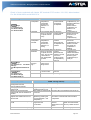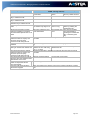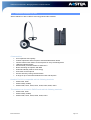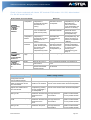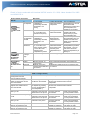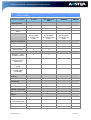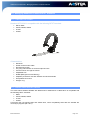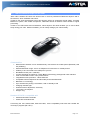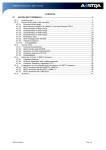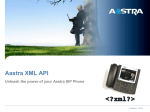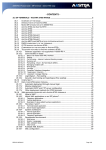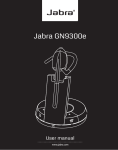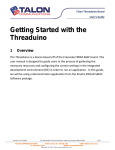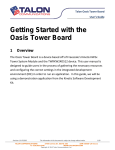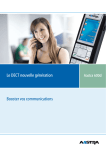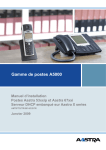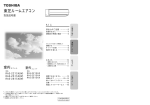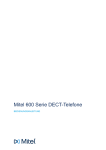Download AASTRA D0062-0011-3400 telephony cable
Transcript
A5000 R5.4 Product Guide – Managing headsets on Aastra terminals - CONTENTS 42. MANAGING HEADSETS ON AASTRA TERMINALS ................................................................ 2 42.1 MANAGING HEADSETS ON AASTRA WIRED TERMINALS ............................................................... 2 42.1.1 Monaural wired headset Jabra GN2000 ............................................................................ 3 42.1.2 Wireless headset GN9330e ............................................................................................... 4 42.1.3 Wireless headset Pro 920 .................................................................................................. 7 42.1.4 Wireless headset Pro 9460.............................................................................................. 10 42.1.5 Wireless headset Pro 9450.............................................................................................. 11 42.1.6 Using the headsets in DHSG mode ................................................................................. 14 42.1.7 Function-based comparison between headsets Pro 920, Pro 9460/9450, GN 9330e, GN2000 15 42.2 MANAGING HEADSETS ON AASTRA DECT TERMINALS ............................................................ 16 42.2.1 Headset HR7335AA ........................................................................................................ 16 42.2.2 Wired Jabra headset GN2000 ......................................................................................... 16 42.3 JABRA BLUETOOTH EARPIECE GO 6430 ................................................................................ 17 BPS0121AENAA01 Page 1/17 A5000 R5.4 Product Guide – Managing headsets on Aastra terminals 42. MANAGING HEADSETS ON AASTRA TERMINALS 42.1 Managing headsets on Aastra wired terminals Jabra headsets have been validated with the following fixed terminals: • • • • • Aastra 5370ip, 5380ip Aastra 5370, 5380 Aastra 6755, 6757 Aastra 6730i, 6731i, 6735i, 6737i, 6739i Aastra 6753i, 6755i, 6757i Caution: the special feature of the Jabra headsets presented in our catalogue is that they are compatible with all Aastra wired terminals (special cables); each headset is, thus, provided with RJ45 and RJ11 connections so it can be used with Aastra wired terminals. On the other hand, only Aastra 5370, 5380, 5370ip, 5380ip, 6753i, 6755i, 6757i, 6735i, 6737i and 6739i are DHSG compatible. Caution: when the headset is connected in DHSG to Aastra 6753i, 6755i, 6757i, 6735i, 6737i and 6739i the terminal no longer supports the extension module (connecting the DHSG cable to the extension module port). For Aastra SIP terminals 6730i and 6731i, the headset is connected instead of the handset. The headsets concerned are described in the sections below. BPS0121AENAA01 Page 2/17 A5000 R5.4 Product Guide – Managing headsets on Aastra terminals 42.1.1 Monaural wired headset Jabra GN2000 The wired headset GN2000, which has only one earpiece, is an "entry-level" headset. It offers outstanding listening comfort in noisy environments. Characteristics: • • • Robust design for long daily use Optimised for use in call centres Microphone with noise reduction for noisy environments. The wired, one-earpiece headset GN2000 is an entry-level headset compatible with the following terminals: • • • • • • Aastra 5370, 5380 Aastra 5370ip, 5380ip Aastra 6755, 6757 M740, M760 i740, i760 Aastra 6730i, 6731i, 6753i, 6755i, 6757i, 6735i, 6737i, 6739i The wired headset GN2000 with 8800-00-46 or 8800-00-79 or 8800-00-52 is also compatible with DECT terminals: • • • • • M92x A610d, A620d, A630d A142d A430d (note: it does not work with M915). Concerning the new Aastra 6x2d and Aastra 650c, some compatibility tests with this headset are currently in progress (R5.4 SP1). BPS0121AENAA01 Page 3/17 A5000 R5.4 Product Guide – Managing headsets on Aastra terminals 42.1.2 Wireless headset GN9330e This wireless headset with microphone offers all the advantages of handsfree mobility with an elegant design, ergonomics and excellent sound quality. Thanks to its noise-resistant microphone technology and its improved wind noise reduction function this headset offers a good call quality and a clear voice transmission. It is more user-friendly thanks to its simple and intuitive commands; it has a range of up to 120 metres. Characteristics: • • • • • • • • • Connection for fixed phone 9 hours autonomy during communication Digital encryption (Latest generation) noise-cancelling microphone A range of up to 120 metres between the base and earpiece Mute function Battery indicator Weight of headset microphone: 26g Electronic off-hook function Headset GN9330e is compatible with the following terminals: • • • • Aastra 5370, 5380 Aastra 6755, 6757 (no remote off-hook/on-hook function) Aastra 5370ip, 5380ip Aastra 6730i, 6731i, 6735i, 6737i, 6739i, 6753i, 6755i, 6757i. This headset can be used in DHSG mode with the following terminals: • • • Aastra 5370, 5380 Aastra 5380ip Aastra 6735i, 6737i, 6739i, 6753i, 6755i, 6757i. This headset can be used in CTI mode with terminal 6739i. BPS0121AENAA01 Page 4/17 A5000 R5.4 Product Guide – Managing headsets on Aastra terminals Result of tests conducted with Aastra SIP terminal 6737i version 3.3.1.208, Jabra headset Pro GN 9330e/9350e and A5000 R5.4: Audio settings on SIP terminal A6737i 1/ Loudspeaker keys => 1.Preferences =>5.Audio settings =>1.Audio mode=> 3/ If you press the loudspeaker key, the call will be alternated between the handset and the loudspeaker; the headset is not working. 3/ The headset or handset will remain functional if you press the loudspeaker key. 3/ If the caller presses the loudspeaker key, the headset can listen and speak; the loudspeaker is disabled. 3/ Pressing the loudspeaker key isolates the headset. The red LED of the terminal's green loudspeaker key is steady on. 2/ Headset 1/ The headset takes 2/ Lifting the the line; it can listen handset inhibits and speak and has the headset. priority. 3/ Loudspeaker / headset 1/ The terminal loudspeaker is automatically activated; the headset is not working. 2/ Lifting the handset deactivates the loudspeaker and headset. 4/ Headset / Handsfree 1/ The headset takes the line; it can listen and speak, and has priority. The red LED of the terminal's green loudspeaker key blinks. 2/ Lifting the handset deactivates the headset. The red LED of the terminal's green loudspeaker key goes off. The 3 voice levels must be different. Low / keys Average / =>1.Preferences =>5.Audio High settings =>2.Microphone/headset vol => Enabled keys =>1.Preferences Disabled =>5.Audio settings =>3.DHSG mode => Telephony operation Modification of the audio mode configuration from the communicating terminal. Setting up an internal and/or network call Setting up an internal and/or network call, with the headset offhooked When a call is set up, the caller adjusts the headset volume from the terminal. Check the audio quality of the 3 settings levels. Remote off-hook, Line is seized automatically upon headset on-hook function. off-hook. The headset is no longer working. Headset test with terminal configuration (mode: headset/loudspeaker DHSG - average volume) The modification is accepted but will only be validated after on-hook. Simply off-hooking the The ringback tone is heard on the headset. headset activates a tone. The headset is automatically The blue LED of the headset goes steady on. connected. The headset volume can be adjusted by pressing the keys (loudspeaker + and loudspeaker -). Press the headset mute key during The remote subscriber no a call. longer hears the conversation. Press the terminal mute key during The remote subscriber no BPS0121AENAA01 Behaviour 2/ Lifting the handset inhibits the terminal loudspeaker. 1/ The terminal loudspeaker is automatically activated; the headset is not working. The adjustment does not have any impact on the volume of the handset and/or terminal loudspeaker. The mute LED remains deactivated on the phone. The mute LED is It is no longer possible to speak from the headset, but it is possible to listen. It is no longer possible to Page 5/17 A5000 R5.4 Product Guide – Managing headsets on Aastra terminals Telephony operation a call. The caller presses the phone line key to release the call. The caller presses the headset line key to release the call. The caller presses the headset base line key to release the call. Receiving internal and network calls Headset test with terminal configuration (mode: headset/loudspeaker DHSG - average volume) longer hears the activated on the speak from the headset, conversation. phone. but it is possible to listen. The call is terminated. The terminal and headset are released. The call is terminated. The terminal and headset are released. The call is terminated. The terminal and headset are released. The incoming call can be taken by pressing the headset line key. Receiving internal and network The green (Telephone) key The headset rings The call can be taken calls; the handset is on-hooked of the base blinks. once. from the headset by and the headset placed back on its pressing the headset line base. key or the base green key. The terminal receives a network Pressing the headset or base line key transfers the call to the two remote call then makes an enquiry call terminals. and sets up a three-party conference call during the call. The caller activates automatic After on-hooking, the terminal and the headset ring again, and the call is set callback. up. The caller makes an enquiry call It is possible to alternate Pressing the headset or base line key during an internal and network call. between the two calls using releases the call. the L1 / L2 keys. The terminal receives a network Pressing the headset or base line key transfers the call to the two remote call then makes an enquiry call terminals. and sets up a three-party conference call during the call. The terminal receives two calls at The first call is terminated. The terminal L2 key blinks. the same time; the headset is then placed back on the base. When the call is set up, the The voice signal is modified on the headset. caller can adjust the volume from the headset. A second call arrives while the The L2 key blinks and a beep is heard on the headset, indicating a waiting terminal is engaged. call. BPS0121AENAA01 The terminal is ringing but The headset base the headset only rings once. does not ring. Page 6/17 A5000 R5.4 Product Guide – Managing headsets on Aastra terminals 42.1.3 Wireless headset Pro 920 Jabra headset Pro 920 is a DECT-technology-based office headset. Characteristics: • • • • • • • • • • An exceptional sound quality Volume adjustment and microphone activation/deactivation button Intuitive multi-function button on the earpiece for easy call management LEDs and indicator beeps Advanced ear protection thanks to SafeTone™. Noise-cancelling microphone with DSP Automatic standby mode to save energy Connection for fixed phone 8 hours autonomy during communication A range of up to 120 metres between the base and earpiece Headset Pro 920 is compatible with the following terminals: • • • Aastra 5370, 5380 Aastra 5370ip, 5380ip Aastra 6730i, 6731i, 6735i, 6737i, 6739i, 6753i, 6755i, 6757i. This headset can be used in DHSG mode with the following terminals: • • • Aastra 5370, 5380 Aastra 5370ip, 5380ip Aastra 6735i, 6737i, 6739i, 6753i, 6755i, 6757i. BPS0121AENAA01 Page 7/17 A5000 R5.4 Product Guide – Managing headsets on Aastra terminals Result of tests conducted with Aastra SIP terminal 6739i version 3.3.1.208, Jabra headset Pro GN 920 and A5000 R5.4: Audio settings of terminal A6739i 1/ 1/ The terminal Loudspeaker loudspeaker is automatically activated; the headset is not working. key. => Audio =>Audio mode=> key. 2/ Headset Behaviour 2/ Lifting the handset inhibits the terminal loudspeaker. 1/ The headset takes the 2/ Lifting the handset line; it can listen and inhibits the headset. speak and has priority. 3/ If you press the loudspeaker key, the call will be alternated between the handset and the loudspeaker; the headset is not working. 3/ The headset or handset will remain functional if you press the loudspeaker key. 3/ If the caller presses the loudspeaker key, the headset can listen and speak; the loudspeaker is disabled. 3/ Pressing the terminal's loudspeaker key isolates the headset. The red LED of the terminal's green loudspeaker key goes steady on. 3/ 1/ The terminal Loudspeaker / loudspeaker is headset automatically activated; the headset is not working. 4/ Headset / 1/ The headset takes the Handsfree line; it can listen and speak, and has priority. The red LED of the terminal's green loudspeaker key blinks. 2/ Lifting the handset deactivates the loudspeaker and headset. Low / Average 3 sound levels possible. / High Low - Average - High Wired DHSG Connection to the terminal headset socket. Line is seized automatically upon headset offhook. A Bluetooth headset must be synchronised with the terminal. 2/ Lifting the handset inhibits the headset. The red LED of the terminal's green loudspeaker key is off. => Audio => Headset Mic Volume => key. => Audio => Headset device => Bluetooth Telephone description Modification of the audio mode configuration from the communicating terminal. When the call is set up, the caller can adjust the volume from the headset. When a call is set up, the caller adjusts the headset volume from the terminal. Wired headset Remote off-hook, onhook function. Wireless connection between the headset and the terminal. Headset test with terminal configuration (mode: headset/loudspeaker DHSG - average volume) The modification is accepted but will only be validated after on-hook. The voice signal is modified on the headset. The headset volume can be adjusted by pressing the keys (loudspeaker + and loudspeaker -). Activate the headset mute key The mute LED is during a call. activated on the base and deactivated on the phone. Press the base mute key during The mute LED is a call. activated on the base and deactivated on the phone. Press the terminal mute key The mute LED is during a call. activated on the phone. BPS0121AENAA01 The adjustment does not have any impact on the volume of the handset and/or terminal loudspeaker. The adjustment does not have any impact on the volume of the handset and/or terminal loudspeaker. The remote subscriber no longer hears the conversation. It is no longer possible to speak from the headset, but it is possible to listen. The remote subscriber no longer hears the conversation. It is no longer possible to speak from the headset, but it is possible to listen. The remote subscriber no longer hears the conversation. It is no longer possible to speak from the headset, but it is possible to listen. Page 8/17 A5000 R5.4 Product Guide – Managing headsets on Aastra terminals Telephone description The caller presses the phone line key to release the call. The caller presses the headset line key to release the call. The caller presses the headset base line key to release the call. Receiving internal and network calls Receiving internal and network calls; the handset on-hooked and the headset placed back on its base. Receiving two internal and network calls The terminal calls a user and activates automatic callback. The terminal calls a user and activates automatic callback. The caller makes an enquiry call during an internal and network call. The terminal receives a network call then makes an enquiry call and sets up a three-party conference call during the call. The terminal is engaged in an enquiry call; it sets up a conference, followed by hold, mute and transfer. The terminal receives two calls at the same time; the headset is then placed back on the base. A second call arrives while the terminal is engaged. BPS0121AENAA01 Headset test with terminal configuration (mode: DHSG - average volume) The call is terminated. The terminal and headset are released. The call is terminated. The terminal and headset are released. The call is terminated. The terminal and headset are released. headset/loudspeaker - The terminal is ringing The headset base does but the headset only rings not ring. once. The green (Telephone) The headset rings once. key of the base blinks. The incoming call can be taken by pressing the headset line key. The call can be taken from the headset by pressing the headset line key or the base green key. The telephone key of the base lights up white. The telephone key of the base lights up white. The telephone key of the base lights up white. The green (Telephone) key of the base blinks. After on-hooking, the terminal and the headset ring again, and the call is set up. After on-hooking, the terminal and the headset ring again, and the call is set up. It is possible to alternate Pressing the headset or base line key releases the between the two calls call. using the L1 / L2 keys. Pressing the headset or base line key transfers the call to the two remote terminals. 1/ The conference is set up; the mute operation isolates the call. The first call is terminated. 2/ Pressing the "Hold" 3/ Pressing the "Quit" key on the terminal key on the terminal's screen puts the first call touchscreen transfers received on hold. the call. The terminal L2 key blinks. The L2 key blinks and a beep is heard on the headset, indicating a waiting call. Page 9/17 A5000 R5.4 Product Guide – Managing headsets on Aastra terminals 42.1.4 Wireless headset Pro 9460 Jabra headset Pro 9460 is a DECT-technology-based office headset. It has the latest innovations TM which guarantee an excellent sound quality thanks to the Noise Blackout system and DSP technology. Moreover, headset 9460 offers a superior audio quality thanks to the SafeTone technology, a reinforced protection against sound peaks. This headset is fitted with a 2.4 inches colour touchscreen, for adjusting the headset settings, and offers you all the information about your calls. It has a wireless range of up to 150 metres. Characteristics: • • • • • • • • • • • • A range of up to 150 metres between the base and earpiece 2.4 inches touchscreen for call configuration and control Broadband sound for an exceptional sound quality Volume adjustment and mute via the keypad Intuitive multi-function button on the headset for easy call management LEDs and audio Advanced ear protection thanks to the SafeTone™ technology: protecting the ear against dangerous sound peaks and maintaining a safe and consistent listening level all day long. Microphone with noise-cancelling function (DSP) - Noise Blackout™ technology Worn with behind-the-ear holder or headband 10 hours autonomy during communication Connection for fixed phone Functions updated on line Headset Pro 9460 is compatible with the following terminals: • • • • Aastra 5370, 5380 Aastra 6755, 6757 Aastra 5370ip, 5380ip Aastra 6730i, 6731i, 6735i, 6737i, 6739i, 6753i, 6755i, 6757i. This headset can be used in DHSG mode with the following terminals: • • • Aastra 5370, 5380 5370ip, 5380ip Aastra 6735i, 6737i, 6739i, 6753i, 6755i, 6757i. BPS0121AENAA01 Page 10/17 A5000 R5.4 Product Guide – Managing headsets on Aastra terminals 42.1.5 Wireless headset Pro 9450 Jabra headset Pro 9450 is a DECT-technology-based office headset. It is identical to Jabra headset Pro 9460, except that it is not fitted with a colour touchscreen for adjusting the parameters, but with a simple keypad. It has the latest innovations which guarantee an excellent sound quality thanks to the Noise TM Blackout system and DSP technology. Moreover, headset 9450 offers a superior audio quality thanks to the SafeTone technology, a reinforced protection against sound peaks. It has a wireless range of up to 150 metres. Characteristics: • • • • • • • • • • • A range of up to 150 metres between the base and earpiece Broadband sound for an exceptional sound quality Volume adjustment and mute via the keypad Intuitive multi-function button on the earpiece for easy call management LEDs and audio Advanced ear protection thanks to SafeTone™: protecting the ear against dangerous sound peaks and maintaining a safe and consistent listening level all day long Microphone with noise-cancelling function (DSP) - Noise Blackout™ technology Worn with behind-the-ear holder or headband (around-the-neck accessory also available) 10 hours autonomy during communication Connection for fixed phone Functions updated on line Headset Pro 9450 is compatible with the following terminals: • • • Aastra 5370, 5380 Aastra 5370ip, 5380ip Aastra 6730i, 6731i, 6735i, 6737i, 6739i, 6753i, 6755i, 6757i. This headset can be used in DHSG mode with the following terminals: • • • Aastra 5370, 5380 Aastra 5370ip, 5380ip Aastra 6735i, 6737i, 6739i, 6753i, 6755i, 6757i. BPS0121AENAA01 Page 11/17 A5000 R5.4 Product Guide – Managing headsets on Aastra terminals Result of tests conducted with terminal A6739i version 3.3.1.208, Jabra headset Pro 9450 and A5000 R5.4: Audio settings of terminal A6739i 1/ Loudspeaker key => Audio =>Audio mode => key => Audio => Headset Mic Volume => key => Audio => Headset device => 1/ The terminal loudspeaker is automatically activated; the headset is not working. 2/ Lifting the handset inhibits the terminal loudspeaker. 1/ The headset takes the line; it can listen and speak and has priority. 2/ Lifting the handset inhibits the headset. 3/ 1/ The terminal Loudspeaker / loudspeaker is headset automatically activated; the headset is not working. 4/ Headset / 1/ The headset takes the Handsfree line; it can listen and speak, and has priority. The red LED of the terminal's green loudspeaker key blinks. Low / 3 sound levels possible. Average / High 2/ Lifting the handset deactivates the loudspeaker and headset. Wired DHSG Connection to the terminal headset socket. Line is seized automatically upon headset offhook. A Bluetooth headset must be synchronised with the terminal. 2/ Headset Bluetooth Telephone description Modification of the audio mode configuration from the communicating terminal. When the call is set up, the caller can adjust the volume from the headset. When a call is set up, the caller adjusts the headset volume from the terminal. Activate the headset mute key during a call. Press the base mute key during a call. Press the terminal mute key during a call. The caller presses the phone line key to release the call. The caller presses the headset line key to release the call. BPS0121AENAA01 Behaviour Wired headset Remote off-hook, onhook function. Wireless connection between the headset and the terminal. 2/ Lifting the handset inhibits the headset. The red LED of the terminal's green loudspeaker key is off. Low - Average - High 3/ If you press the loudspeaker key, the call will be alternated between the handset and the loudspeaker; the headset is not working. 3/ The headset or handset will remain functional if you press the loudspeaker key. 3/ If the caller presses the loudspeaker key, the headset can listen and speak; the loudspeaker is disabled. 3/ Pressing the loudspeaker key isolates the headset. The red LED of the terminal's green loudspeaker key is steady on. Headset test with terminal configuration (mode: headset/loudspeaker DHSG - average volume) The modification is accepted but will only be validated after on-hook. The voice signal is modified on the headset. The headset volume can be adjusted by pressing the keys (loudspeaker + and loudspeaker -). The mute LED is activated on the base and deactivated on the phone. The mute LED is activated on the base and deactivated on the phone. The mute LED is activated on the phone. The call is terminated. The call is terminated. The adjustment does not have any impact on the volume of the handset and/or terminal loudspeaker. The adjustment does not have any impact on the volume of the handset and/or terminal loudspeaker. The remote subscriber no longer hears the conversation. The remote subscriber no longer hears the conversation. The remote subscriber no longer hears the conversation. The terminal and headset are released. The terminal and headset are released. It is no longer possible to speak from the headset, but it is possible to listen. It is no longer possible to speak from the headset, but it is possible to listen. It is no longer possible to speak from the headset, but it is possible to listen. The telephone key of the base lights up white. The telephone key of the base lights up white. Page 12/17 A5000 R5.4 Product Guide – Managing headsets on Aastra terminals Telephone description Headset test with terminal configuration (mode: DHSG - average volume) The caller presses the headset The call is terminated. The terminal and base line key to release the call. headset are released. Receiving internal and network The terminal is ringing but The headset base calls the headset only rings does not ring. once. Receiving internal and network The green (Telephone) The headset rings calls; the handset on-hooked key of the base blinks. once. and the headset placed back on its base. Receiving two internal and network calls The terminal calls a user and activates automatic callback. The terminal calls a user and activates automatic callback. The caller makes an enquiry call during an internal and network call. The terminal receives a network call then makes an enquiry call and sets up a three-party conference call during the call. The terminal is engaged in an enquiry call; it sets up a conference, followed by hold, mute and transfer. The terminal receives two calls at the same time; the headset is then placed back on the base. A second call arrives while the terminal is engaged. BPS0121AENAA01 headset/loudspeaker The telephone key of the base lights up white. The incoming call can be taken by pressing the headset line key. The call can be taken from the headset by pressing the headset line key or the base green key. The green (Telephone) key of the base blinks. After on-hooking, the terminal and the headset ring again, and the call is set up. After on-hooking, the terminal and the headset ring again, and the call is set up. It is possible to alternate Pressing the headset or base line key releases the between the two calls call. using the L1 / L2 keys. Pressing the headset or base line key transfers the call to the two remote terminals. 1/ The conference is set up; the mute operation isolates the call. The first call is terminated. 2/ Pressing the "Hold" 3/ Pressing the "Quit" key key on the screen puts on the touchscreen the first call received transfers the call. on hold. The terminal L2 key blinks. The L2 key blinks and a beep is heard on the headset, indicating a waiting call. Page 13/17 A5000 R5.4 Product Guide – Managing headsets on Aastra terminals 42.1.6 Using the headsets in DHSG mode Jabra headsets GN 9330e, Pro 920, Pro 9450 and Pro 9460 are delivered without DHSG cable. The special feature of the DHSG cable is that it offers the remote off-hook / on-hook function, available on certain headsets. Depending on the terminal, it is necessary to add an Aastra DHSG cable and a Jabra DHSG cable. Headset in DHSG mode GN9330e Pro 920 Pro 9460 / Pro 9450 Aastra 6753i, 6755i, 6757i DHSG/Jabra adapter cable 87F00039AAA-A + Aastra DHSG cable (D006200113400) DHSG/Jabra adapter cable 87F00039AAA-A + Aastra DHSG cable (D006200113400) DHSG/Jabra adapter cable 87F00039AAA-A + Aastra DHSG cable (D006200113400) Aastra 6739i DHSG/Jabra adapter cable 87F00039AAA-A DHSG/Jabra adapter cable 87F00039AAA-A DHSG/Jabra adapter cable 87F00039AAA-A Aastra 5300/5300ip DHSG/Jabra adapter cable 87F00039AAA-A DHSG/Jabra adapter cable 87F00039AAA-A DHSG/Jabra adapter cable 87F00039AAA-A Terminal The digital terminals, Aastra 6750, are compatible with headsets GN9330e, Pro 920 and Pro 9460/9450, but not in DHSG mode; they do not have the remote off-hook/on-hook function, no additional cable is needed. For digital terminals Aastra 5370/5380 and IP terminals Aastra 5300ip, the DHSG mode is activated in the terminal audio menu. Moreover, the user must activate DHSG line seizure on the headset, either in manual mode or in automatic mode. Aastra 6700i terminals are configured in the terminal menu. For instance for A6739i: key => Audio => Headset device => DHSG (activation / deactivation) For instance for A6737i: keys =>1.Preferences =>5.Audio settings =>3.DHSG mode => activated / deactivated The headsets will work if connected to some Aastra 6757 attendant consoles. The handset must be connected to the base, and the base to the terminal headset socket. Lifting the handset releases the headset automatically. BPS0121AENAA01 Page 14/17 A5000 R5.4 Product Guide – Managing headsets on Aastra terminals 42.1.7 Function-based comparison between headsets Pro 920, Pro 9460/9450, GN 9330e, GN2000 Functions / headsets Pro 920 Pro 9460 / Pro 9450 GN9330e GN2000 ● ● ● ● Headband, behindthe-ear holder, around-the neck holder Headband, behindthe-ear holder, around-the neck holder Headband, behindthe-ear holder, around-the neck holder Headband Listening mode Monaural Binaural Stereo Holding method Type of microphone Omnidirectional ● Noise-cancellation ● ● Mute function ● ● Intellitone noisecancelling function ● ● Protection against accoustic shocks TM PeakStop ● High bandwidth sound Noise reduction through digital processing ● ● ● ● ● ● ● ● ● ● ● ● ● ● ● ● RJ ● ● ● ● RSU ● ● ● ● ● 31g 26g Sound quality TM Transmission protocol DECT Connection ● Remote call pick-up Electronic off-hook Others Weight Autonomy in conversation mode 8h 10h 9h Range 120m 150m 120m Battery indicator ● ● ● BPS0121AENAA01 49g Page 15/17 A5000 R5.4 Product Guide – Managing headsets on Aastra terminals 42.2 Managing headsets on Aastra DECT terminals 42.2.1 Headset HR7335AA Headset HR7335AA is compatible with the following DECT terminals: • • • • M915, M92x A610d, A620d, A630d A142d A430d Characteristics: • • • • • • • • • • Monaural Kevlar reinforced line cable Quick disconnection On-going call indicator on steel microphone boom Can be used on the right or left ear Adjustable size DNRS (Background noise filtering) Adapters provided for use with wireless and wired terminals Gold-plated connectors Weight: 40 g 42.2.2 Wired Jabra headset GN2000 The wired Jabra headset GN2000 with 8800-00-46 or 8800-00-79 or 8800-00-52 is compatible with the following DECT terminals: • M92x • A610d, A620d, A630d • A142d • A430d Concerning the new Aastra 6x2d and Aastra 650c, some compatibility tests with this headset are currently in progress (R5.4 SP1). BPS0121AENAA01 Page 16/17 A5000 R5.4 Product Guide – Managing headsets on Aastra terminals 42.3 Jabra Bluetooth earpiece GO 6430 Jabra office headset GO 6430 with touchscreen is the first professional Bluetooth earpiece with a touchscreen, which facilitates call control. Thanks to the audio technologies used, this earpiece offers an exceptional sound quality. Its Noise TM Blackout system, with double microphone, eliminates almost all external noises thanks to signal processing. Thanks to its USB socket and its Bluetooth, Jabra earpiece GO 6430 enables you to move about freely during your calls. With this headset, you can easily manage your calls remotely. Characteristics: • • • • • • • • • • • • • • Multi-function headset: can be simultaneously connected to the mobile phone (Bluetooth) and PC (USB key) Wireless Bluetooth range: 100 m on Softphone PCs and 25 m on mobile phones USB key to be connected to the USB port of your PC Broadband sound (150 - 6,800 Hz) 2 noise-cancelling microphones - Noise Blackout technology: background noise reduction Clear conversations even in noisy environments Integrated acoustic protection - Jabra SafeTone Compatible with all softphones and all mobile phones with Bluetooth Bluetooth 2.1 technology Up to 6h autonomy during conversation, 100h in standby mode Charging indicator light Headset volume adjustment, secret key Low energy consumption Weight: 18 g Headset GO 6430 is compatible with: • • A6x0d-series DECT terminals Aastra SIP terminals 6739i. Concerning the new Aastra 622d, 632d and 650c, some compatibility tests with this headset are currently in progress (R5.4 SP1). BPS0121AENAA01 Page 17/17