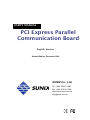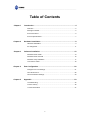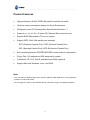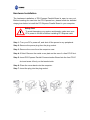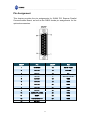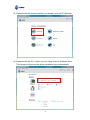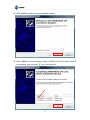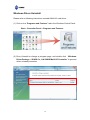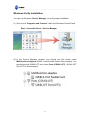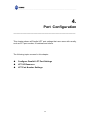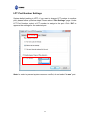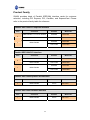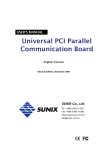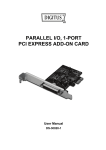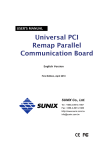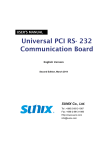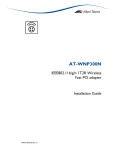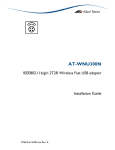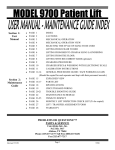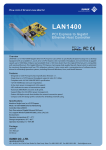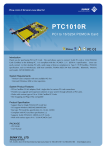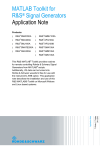Download Sunix PAR5408A
Transcript
USER’S MANUAL PCI Express Parallel Communication Board English Version Second Edition, December 2009 SUNIX Co., Ltd. Tel : +886-2-8913-1987 Fax: +886-2-8913-1986 Http://www.sunix.com.tw [email protected] ___________________________________________________________________________________ PCI Express Parallel Communication Board User’s Manual Copyright Copyright© 2009 SUNIX Co., Ltd. All Rights Reserved. No part of this publication may be reproduced, transcribed, stored in a retrieval system, translated into any language, or transmitted in any from or by any means, photocopying, manual, or otherwise, without prior written permission from SUNIX. Disclaimer SUNIX shall not be liable for any incidental or consequential damages resulting from the performance or use of this equipment. SUNIX makes no representations or warranties regarding the contents of this manual. Information in this manual has been carefully checked for reliability; however, no guarantee is given as to the correctness of this content. In the interest of continued product improvement, this company reserves the right to revise the manual or include change in the specifications of the product described within it at any time without notice and without obligation to notify any person of such revision or changes. The information contained in this manual is provided for general use by the customers. Trademarks SUNIX is a registered trademark of SUNIX Group. All other trademarks or registered marks in this manual belong to their respective owners. Safety Information 1. Keep this User’s Manual for future reference. 2. Always read the safety information carefully. 3. Keep this equipment away from direct sunlight, or in humid or damp places. 4. Do not place this equipment in an unstable position, or on vibrating surface before setting it up. 5. Do not use or place this equipment near magnetic fields, televisions, or radios to avoid electronic interface that affects device performance. 1 ___________________________________________________________________________________ Table of Contents Chapter 1 Introduction...............................................................................................4 Overview ........................................................................................................ 5 Package Checklist ......................................................................................... 5 Product Features ........................................................................................... 6 Product Specifications ................................................................................... 7 Chapter 2 Hardware Installation................................................................................8 Hardware Installation ..................................................................................... 9 Pin Assignment ............................................................................................ 11 Chapter 3 Software Installation ..............................................................................12 Windows Driver Install ..……………............…………....................................13 Windows Driver Uninstall ............................................................................. 16 Windows Verify Installation .......................................................................... 17 Linux Driver Install ..…….......…....................................................................18 Chapter 4 Port Configuration ..................................................................................20 Configure LPT Port Settings……………………….. .......................................21 LPT I/O Resource …..…...................................... ... .....................................22 LPT Port Number Settings...................................... ..................................... 23 Chapter 5 Appendix ……………...............................................................................23 Troubleshooting ......................................................................................... 24 Product Family .......................................................................................... 26 Contact Information …................................................................................. 27 2 ___________________________________________________________________________________ WHQL Certification Approval The Designed for Microsoft Windows 32/64-bit operation system WHQL logo identifies products that meet Microsoft’s quality standards, SUNIX I/O products carry with this logo and listed on Windows Catalog. WHQL logo includes below operation system version Microsoft Windows Client: Windows 2000 / XP / Vista / 7 (X86/X64) Microsoft Windows Server: Windows 2003 / 2008 (X86/X64) 3 ___________________________________________________________________________________ 1. Introduction ______________________________________________ SUNIX Golden I/O series, a line of PCI Express Parallel Communication Board, is designed to meet PCI Express Base Specification Ver1.1 (Compliable with PCI Express General 2 Specification). Its can be installed in virtually any available PC system and compatible with all major operating systems. Users do not need to manually set jumpers to configure I/O addresses and IRQ locations. This board supports independent parallel LPT port for connecting printers, IC programmers, ZIP Drives, or other Parallel devices The following topics covered in this chapter: Overview Package Checklist Product Features Product Specifications 4 ___________________________________________________________________________________ Overview Thanks for purchasing SUNIX PCI Express Parallel Communication Board; it is compatible with IEEE1284 standard parallel interfaces. User can expand parallel LPT ports on PC-based system by installing into PCI Express x1, x2, x4, x8 or x16 lane slots. SUNIX parallel card is designed with SUNIX high performance and realizable parallel connectivity controller and as well built with many of SUNIX advanced features and technologies, making it the advanced and high efficient solution for commercial and industrial automation applications. Package Checklist Please check if the following items are present and in good condition upon opening your package. Contact your vendor if any item is damaged or missing. 1. Hardware: PCI Express Parallel Communication Board × 1 Cable: (Only for 2-port Parallel Board) 13x2 Pin Header to DB25F Flat Cable With Bracket set × 1 2. CD Driver 3. User's Manual (This document) 5 ___________________________________________________________________________________ Product Features High performance SUNIX IEEE1284 parallel controller on-board. Ultra low power consumption design for Green Environment. Designed to meet PCI Express Base Specification Revision 1.1 Supports x1, x2, x4, x8, x16 (lane) PCI Express Bus connector keys. Expand IEEE1284 parallel LPT port on system. Support IEEE 1284-1994 parallel port standard ECP (Enhance Capacity Port) / EPP (Enhance Parallel Port) SPP (Standard Parallel Port) / BPP (Bi-direction Parallel Port). Auto-switching between ECP/EPP/SPP/BPP modes without configuration. Plug-n-Play, I/O address and IRQ assigned by system. Certified by CE, FCC, RoHS, and Microsoft WHQL approval. Support Microsoft Windows, Linux, and DOS. Note: * LPT port does not support legacy 278 / 378 ISA address under Windows nor Linux operation systems, but only DOS mode. * Do not support LPT Key Locker Parallel devices, because of legacy ISA address limitation 6 ___________________________________________________________________________________ Product Specifications Parallel Communication Interface IEEE-1284 Mode SPP/ECP/EPP/BPP ( Auto-switching) Controller SUNIX SUN1989 BUS PCI Express Specification Ver1.1 Connector Key PCI Express one lane (x1) IRQ & IO Assigned by System Data Speed Maximum 1.8 MB/s FIFO 16 byte Hardware Number of Port 1 or 2-port Board Connector DB25 Female Protection ±2KV ESD protection for each signal Human Body Model (HBM) Driver Support Microsoft Client XP / Vista / 7 (X86/X64) Microsoft Server 2000 / 2003 / 2008 (X86/X64) Microsoft Embedded XP Embedded / POS Ready 2009 / Embedded System 2009 Linux Linux 2.4.x / 2.6.x DOS DOS Regulatory Approvals Hardware Software EN55022 Class B, EN55024, EN61000-3-2, EN61000-3-3, FCC Part 15 Class B, RoHS Microsoft WHQL Windows Microsoft Client: XP / Vista / 7 (X86/X64) Microsoft Server: 2000 / 2003 / 2008 (X86/X64) Environment Operation Temperature Operation Humidity Storage Temperature 0 to 60°C (32 to 140°F) 5 to 95% RH -20 to 85°C (-4 to 185°F) 7 ___________________________________________________________________________________ 2. Hardware Installation ______________________________________________ This chapter includes information about hardware installation for PCI Express Parallel Communication Board. The following topics are covered: Hardware Installation Pin Assignments 8 ___________________________________________________________________________________ Hardware Installation The hardware installation of PCI Express Parallel Board is easy to carry out. Before inserting the card into the PCI Express bus, please follow the detailed steps given below to install the PCI Express Parallel Board in your computer. Safety First To avoid damaging your system and boards, make sure your PC’s power is turned off before installing PCI Express card. Step 1: Turn your PC’s power off, and shut off the power to any peripheral. Step 2: Remove the power plug from the plug socket. Step 3: Remove the cover from the computer case. Step 4: If fitted. Remove the metal cover plate on the rear of a free PCI-E slot. Step 5: Insert PCI Express Parallel Communication Board into the free PCI-E slot and screw it firmly on the bracket side. Step 6: Place the cover back onto the computer. Step 7: Insert the plug into the plug socket. 9 ___________________________________________________________________________________ For 2-port PCI Parallel Card, there is one extend flat cable along with the board. Please connect the cable 2x13 female header to the board. The red wire matches with the arrow mark (first pin) on the board. Red Wire Fix the bracket on the PC chassis. 10 ___________________________________________________________________________________ Pin Assignment This chapter provides the pin assignments for SUNIX PCI Express Parallel Communication Board, as well as the DB25 female pin assignments for the optional accessories. DB25F PIN DB25F PIN 1 STROBE 14 AUTO FEED 2 DATA0 15 ERROR 3 DATA1 16 INT 4 DATA2 17 SELECT INPUT 5 DATA3 18 GND 6 DATA4 19 GND 7 DATA5 20 GND 8 DATA6 21 GND 9 DATA7 22 GND 10 ACKNOWLEDGE 23 GND 11 BUSY 24 GND 12 PAPER EMPTY 25 GND 13 SELECT 11 ___________________________________________________________________________________ 3. Driver Installation ______________________________________________ After installing the PCI Express Parallel Communication Board in your system successfully, please follow the step by step software installation guide to confirm how to install appropriate driver and configure the LPT port settings. The driver for PCI Express Parallel Board supports Windows and Linux operating systems, and you can select your requirement in the following chapter: The following topics covered in this chapter: Windows Driver Install Windows Driver Uninstall Windows Verify Installation Linux Driver Install 12 ___________________________________________________________________________________ Windows Driver Install Please refer to following instructions to install the driver for the first time under Windows operation system. You will need to plug the board in an available PCI or PCI-X slot first, before installing the driver. (1) After the board is physically installed and the PC boots up, system will detect the PCI Express Parallel Board and prompt for driver installation wizard, please choose cancel. (2) Put CD driver bound with product in your CD / DVD ROM drive. Please select Run autorun.exe., then select “Driver Installation”. 13 ___________________________________________________________________________________ (3) Please select the product interface you bought, such as PCI Express. (4) Please select the O.S. version you are using, such as Windows Vista. Then system will process the driver installation step automatically. 14 ___________________________________________________________________________________ (5) Click “Next” to continue driver installation steps. (6) Click “Finish” to end installation steps. If SUNIX I/O card install correct in your system, you can read “V” icon in this picture. 15 ___________________________________________________________________________________ Windows Driver Uninstall Please refer to following instructions uninstall Multi-I/O card driver. (1) Click on the “Programs and Features” tab in the Windows Control Panel. Start > Controller Panel > Programs and Features (2) Entry Uninstall or change a program page, and double click “Windows Driver Package – SUNIX Co., Ltd SUNIX Multi-I/O Controller” to process driver uninstall procedure. 16 ___________________________________________________________________________________ Windows Verify Installation You can use Windows “Device Manager” to verify proper installation. (1) Click on the “Programs and Features” tab in the Windows Control Panel. Start > Controller Panel > Device Manager (2) In the Device Manager window, you should see this board under Multifunction adapters (SUNIX 1-port Parallel Card in this example). You should also see SUNIX LPT port under Ports (COM & LPT). (SUNIX LPT Port LPT3 in this example). 17 ___________________________________________________________________________________ Linux Driver Install This installation guide describes the procedures to install the PCI parallel board in Linux kernel 2.4.x and 2.6.x. Please refer to “snx_Vx.x.x.x.tar.gz” for driver installation detail in CD Driver (Linux folder) directory. : \ PCI_IO \ Linux (1) Driver install Please create a directory under root directory, e.g /temp, do commands: # cd / # mkdir temp After get driver file "snx_Vx.x.x.x.tar.gz". Copy file to /temp directory, then extract and install, do commands: # cp snx_Vx.x.x.x.tar.gz /temp # cd /temp # tar xvfz snx_Vx.x.x.x.tar.gz # cd /temp/snx # make clean ; make install ************************************************************* * If system is Suse 9.0 and errors occur when * "make clean ; make install", do commands: * * # cd /usr/src/linux/ * # make cloneconfig * # make dep * * then do "make clean ; make install" again in /temp/snx ************************************************************* Load driver module, do command: # modprobe snx or # insmod /temp/snx/driver/snx.ko (snx.o for kernel 2.4) 18 ___________________________________________________________________________________ Check driver module, do command: # lsmod | grep snx Unload driver, do command: # rmmod snx (2) Device node creation Each parallel port has two device node which is name "lp?" and "parport?". This step will backup lp2~lp3 and parport2~parport3 to lp?.bak and parport?.bak in /dev for your system first. Then, create lp2~lp3 and parport2~parport3 in /dev for sunix driver, maximum up tp 2 parallel ports. This setp will be done when do "make clean ; make install", if device nodes aren't in /dev, do commands: # cd /temp/snx/snxmknod # ./snxmknod This will create device nodes in /dev. If there are more than two boards installed, LPT port device nameing convention please refer to F1. 19 ___________________________________________________________________________________ 4. Port Configuration ______________________________________________ This chapter shows all Parallel LPT port settings that user came with usually, such as LPT port number, IO address and others. The following topics covered in this chapter: Configure Parallel LPT Port Settings LPT I/O Resource LPT Port Number Settings 20 ___________________________________________________________________________________ Configure Parallel LPT Port Settings After the parallel board and LPT port drivers are installed, please refer to following instructions to configure LPT port settings. (1) Please launch the “Device Manager”. (2) Right click the “SUNIX LPT Port” or “SUNIX 1-port Parallel Card”. and select “Properties” to execute the detail settings. LPT I/O Resource User can read the LPT port’s “IO Range” and “IRQ” located in system by selecting “Resource” page. 21 ___________________________________________________________________________________ LPT Port Number Settings System default setting is LPT3, if you want to change LPT number to another port, please follow up below steps. Please select “Port Settings” page. Under LPT Port Number, select a LPT number to assign to the port. Click “OK” to approve the settings for the selected port. Note: In order to prevent system resource conflict, do not select “in use” port. 22 ___________________________________________________________________________________ 5. Appendix ______________________________________________ This chapter shows some problems that user came with usually. Also you can check it if the PCI Express Parallel Board can not work properly in your system after following hardware and software installation steps. In addition, you could contact with us for detail technical product information. In this appendix, we cover the following topics. Troubleshooting Product Family Contact Information 23 ___________________________________________________________________________________ Troubleshooting 1. System fails to find the PCI Express Parallel Board or LPT port. A: It may cause by following issue: a. The board is not properly plugged into the PCI Express slot. b. Please clean the golden finger. c. The PCI Express slot is defective. Please try other slots until you find one that works. d. The mainboard does not have an available IRQ for the this board. Enter the PC’ss BIOS and make sure an IRQ setting is available in the PCI/PnP settings. e. The board itself might be defective. You can try another mainboard testing this board working or not. 2. There is a blue screen when I entry operation system. A: The possible reason is an IRQ or I/O address conflict with other PCI Express bus adapters, such as LAN or serial boards, or with the system BIOS. Refer to the corresponding problem in the previous FAQ for solutions. 3. There are some exclamation marks on the LPT port and Parallel Card in device manager. A: It caused by the wrong driver installing. Please uninstall current driver by following driver uninstall chapter, and delete SUNIX parallel card and LPT port in the device manager. Then please reboot the PC, and re-install the correct or latest driver which can download from SUNIX offical website (http://www.sunix.com.tw/). If problem still happens, please contact with us for detail technical product information. 24 ___________________________________________________________________________________ 4. How can I set the LPT port to the legacy 278 or 378 ISA address? A: Because of PCI Express plug-n-play rule and windows operation system limitation, you can NOT remap to 278H or 378H legacy ISA IO address under Microsoft Windows 2000, XP, 2003 Vista, 2008, 7 or Linux OS. 5. How come my parallel device can not work on this Card, but work properly under on-board LPT port?? A: a. Please confirms your parallel device connect to the LPT port correctly. b. Make sure the LPT port number you connected matches with parallel device settings. c. Your parallel device only works under 278/378 legacy ISA IO address. This card can not satisfy with this feature. Please contact with your parallel device vendor for driver updating. 6. How can I set the different ECP / EPP / SPP / BPP operation mode? A: Under Windows OS such as 2000, XP, Vista, and 7, PCI parallel card will automatically communicate with the device to which it is connected and sets to that particular mode. For example if this card is connected to a printer that support SPP mode, then this parallel card will communicate with this printer and will automatically set to SPP mode. It means that this card will handshake with the device to which it is connected and configures to that mode. User does not require changing to any particular mode. This parallel card’s working mode can not force setting particular mode by driver or BIOS!! 7. Does this board work under PCI Express x16 (lane) slot? A: Yes, you can install this board under x1, x2, x4, x8, or x16 (lane) PCI Express Bus connector keys. 25 ___________________________________________________________________________________ Product Family SUNIX provides kinds of Parallel IEEE1284 interface cards for customer selection, including PCI Express, PCI, CardBus, and ExpressCard. Please refer to the product family table for reference. Parallel IEEE1284 PCI Express Interface Port Connecter Bracket DB25 Female & 13 x 2 Pin Header Standard DB44 Female Low Profile Model NO. PAR4418A 2 Standard 1 PAR4418A L PAR5408A DB25 Female Low Profile PAR5408A L Parallel IEEE1284 PCI Interface Port Connecter Bracket DB25 Female & 13 x 2 Pin Header Standard DB44 Female Low Profile Model NO. PAR4018A 2 Standard 1 PAR4018A L PAR5008A DB25 Female Low Profile PAR5008A L Parallel IEEE1284 ExpressCard Interface Port Connecter Bracket 1 DB25 Female 34mm Model NO. ECP1000 Parallel IEEE1284 CardBus Interface Port Connecter Bracket 1 DB25 Female 54mm 26 Model NO. CBP1000 ___________________________________________________________________________________ Contact Information Customer satisfaction is our number one concern, and to ensure that customers receive the full benefit of our products, SUNIX services has been set up to provide technical support, driver updates, product information, and user’s manual updates. The following services are provided E-mail for technical support ................................... [email protected] World Wide Web (WWW) Site for product information: ............................http://www.sunix.com.tw 27