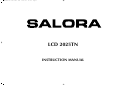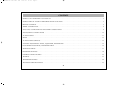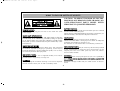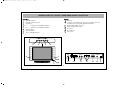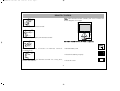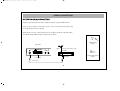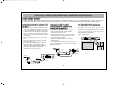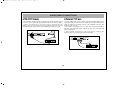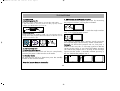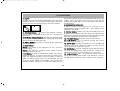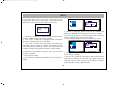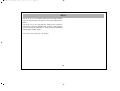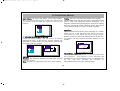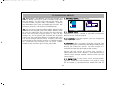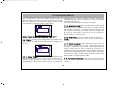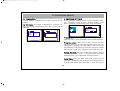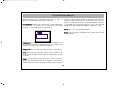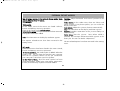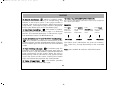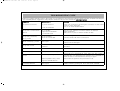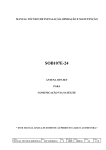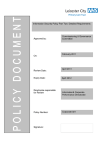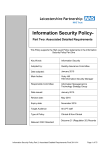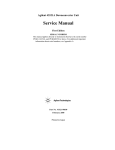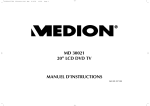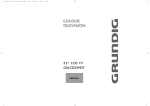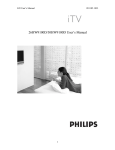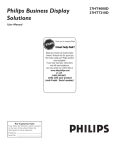Download Salora LCD-2025TN - 20" LCD TV 20" Silver
Transcript
SALORA 20" LCD LOC1 ING 20/4/06 11:29 Page 1 LCD 2025TN INSTRUCTION MANUAL SALORA 20" LCD LOC1 ING 20/4/06 11:29 Page 2 CONTENTS WHAT TO DO FOR SAFETY OF YOUR TV . . . . . . . . . . . . . . . . . . . . . . . . . . . . . . . . . . . . . . . . . . . . . . . . . . . . . . . . . . . . .3 WHICH PART OF YOUR TV PERFORMS WHAT FUNCTION . . . . . . . . . . . . . . . . . . . . . . . . . . . . . . . . . . . . . . . . . . . . . . .5 REMOTE CONTROL . . . . . . . . . . . . . . . . . . . . . . . . . . . . . . . . . . . . . . . . . . . . . . . . . . . . . . . . . . . . . . . . . . . . . . . . . . . . . .6 AERIAL CONNECTION . . . . . . . . . . . . . . . . . . . . . . . . . . . . . . . . . . . . . . . . . . . . . . . . . . . . . . . . . . . . . . . . . . . . . . . . . . . .8 VCR, DVD, COMPUTER AND DECODER CONNECTIONS . . . . . . . . . . . . . . . . . . . . . . . . . . . . . . . . . . . . . . . . . . . . . . . .9 AUDIO/VIDEO CONNECTIONS . . . . . . . . . . . . . . . . . . . . . . . . . . . . . . . . . . . . . . . . . . . . . . . . . . . . . . . . . . . . . . . . . . . .10 TV FUNCTIONS . . . . . . . . . . . . . . . . . . . . . . . . . . . . . . . . . . . . . . . . . . . . . . . . . . . . . . . . . . . . . . . . . . . . . . . . . . . . . . . . .11 SETUP . . . . . . . . . . . . . . . . . . . . . . . . . . . . . . . . . . . . . . . . . . . . . . . . . . . . . . . . . . . . . . . . . . . . . . . . . . . . . . . . . . . . . . . .13 TV FUNCTIONS (MENUS) . . . . . . . . . . . . . . . . . . . . . . . . . . . . . . . . . . . . . . . . . . . . . . . . . . . . . . . . . . . . . . . . . . . . . . . . .15 VOLUME ADJUSTMENT MENU, EQUALIZER, HEADPHONE . . . . . . . . . . . . . . . . . . . . . . . . . . . . . . . . . . . . . . . . . . . . .15 PICTURE SETTINGS MENU, PROGRAM TABLE . . . . . . . . . . . . . . . . . . . . . . . . . . . . . . . . . . . . . . . . . . . . . . . . . . . . . . . . .16 SETTINGGS MENU . . . . . . . . . . . . . . . . . . . . . . . . . . . . . . . . . . . . . . . . . . . . . . . . . . . . . . . . . . . . . . . . . . . . . . . . . . . . . .17 PROGRAM SETTINGS . . . . . . . . . . . . . . . . . . . . . . . . . . . . . . . . . . . . . . . . . . . . . . . . . . . . . . . . . . . . . . . . . . . . . . . . . . . .18 EXTERNAL DEVICE MODES . . . . . . . . . . . . . . . . . . . . . . . . . . . . . . . . . . . . . . . . . . . . . . . . . . . . . . . . . . . . . . . . . . . . . . . .20 TELETEXT . . . . . . . . . . . . . . . . . . . . . . . . . . . . . . . . . . . . . . . . . . . . . . . . . . . . . . . . . . . . . . . . . . . . . . . . . . . . . . . . . . . . . .22 TROUBLESHOOTING . . . . . . . . . . . . . . . . . . . . . . . . . . . . . . . . . . . . . . . . . . . . . . . . . . . . . . . . . . . . . . . . . . . . . . . . . . . .24 TECHNICAL SPECIFICATIONS . . . . . . . . . . . . . . . . . . . . . . . . . . . . . . . . . . . . . . . . . . . . . . . . . . . . . . . . . . . . . . . . . . . . . .25 2 SALORA 20" LCD LOC1 ING 20/4/06 11:29 Page 3 WHAT TO DO FOR SAFETY OF YOUR TV CAUTION: TO REDUCE THE RISK OF ELECTRIC SHOCK DO NOT REMOVE COVER (OR BACK). NO USER-SERVICEABLE PARTS INSIDE. REFER SERVICING TO QUALIFIED PERSONNEL. BATTERY DISPOSAL Your attention is drawn to the environmental aspects of infrared remote control battery disposal. Please dispose of depleted batteries responsibly and ensure you follow the battery manufacturers disposal instructions. POWER SOURCE You should only plug this TV into a 230-240V AC 50Hz mains supply. MAINS AND OTHER LEADS Position the mains supply lead and other leads so that they are not likely to be walked on, pinched by things or placed on or against them. Pay particular attention to leads where they enter a power socket and at the point where they come out of the TV. VENTILATION The slots and openings on the TV are for ventilation. Please ensure that there is enough space to allow for adequate ventilation around the TV (at least 10cm). Do not block or cover these holes as overheating could occur. MOISTURE AND WATER Do not use the TV in a humid or damp area. The equipment must not be exposed to dripping or splashing, as this may be extremely dangerous. Objects filled with liquids, such as vases, must not be placed on this equipment. REPLACEMENT PARTS The person carrying out the job must use parts that are specified by the manufacturer or have the same specifications as the original parts. The use of other parts may cause fire, electric shock or other hazards. NO NAKED FLAMES Naked flame sources, such as lighted candles, must not be placed near this equipment, or on top of it. SERVICING Ensure the person carrying out repairs to your TV is qualified to do so. Please refer to separate service information supplied with t h i s p r o d u c t . Never remove the cover yourself, there are dangerous voltages inside and you could receive an electric shock. CLEANING Always unplug the TV before cleaning it. Do not use liquid or aerosol cleaners. Clean your TV with a soft damp cloth. 3 SALORA 20" LCD LOC1 ING 20/4/06 11:29 Page 4 SAFETY INFORMATION (continued) LIGHTNING In the event of a lightning storm, unplug your TV from the wall socket. Always unplug the TV if going away on holiday. GENERAL • This product is only designed for household or similar general use. Any other use may invalidate the guarantee and might be dangerous. • We are proud to offer this high quality product. To keep this equipment at this level of quality, this equipment should only be serviced at your authorised service centre. • Do not connect or adjust cables while the TV is plugged into the mains supply. • Do not leave your TV in a hot, cold or humid area. • Batteries in remote handsets can leak. Please check the batteries regularly if they have not been replaced recently. • Never let anyone, especially children, push objects into holes and ventilation slots. • Don't continue to use your unit if you have spilt liquids in it, if it is damaged in any way or if it does not work normally. Immediately unplug the unit and get expert advice. 4 SALORA 20" LCD LOC1 ING 20/4/06 11:29 Page 5 WHICH PART OF YOUR TV PERFORMS WHAT FUNCTION FRONT : BACK : 9 Aerial in 10 “Scart in” (Using this entry, you can connect to your TV such devices as computer, decoder and VCR) 11 Component Audio in (L+R) 12 Component YPbPr input 13 PC input 14 PC Audio in 15 DC 12V in 1 Standby button 2 Remote control sensor 3 Speaker(s) 4 P+ / – Program up and down buttons 5 e + / – Volume up and down buttons 6 Menu button 7 Source button 8 AV in / Headphone in P– SOURCE 7 4 P+ V– V+ 5 MENU 6 EURO AV 3 L R AUDIO IN Y Pb IN Pr PC INPUT PC AUDIO IN DC 12V 3 8 9 1 2 5 10 11 12 13 14 15 SALORA 20" LCD LOC1 ING 20/4/06 11:29 Page 6 REMOTE CONTROL 1. 2. 3. 4. 5. 6. 7. 8. 9. 10. 11. 12. 13. 14. 15. 16. 17. 18. 19. TM37 02 TM36 03 Switching off (stand-by button) Direct program selection buttons Swap button Mute button Main Menu Button TV button (to shift to TV from AV) Program ± in TV setting, Teletext page ± in teletext setting, menu ± in menu setting Volume ± and menu setting button Menu leave button (EXIT or TV button leaves from the menu) User normalization button Status button (i) Volume setting button DUAL I, DUAL II, Stereo, Mono (DUAL I, II, ST/MONO) (Memory Button in Mono Models) To reach Setup Menu AV Button (Blue button) incred.stereo/mono-normal Audio select (Yellow button) (Green button) Picture preliminary values (Red button) Volume preliminary values Picture format selection (In some models) Note: In order to use other functions on the remote controller, please see the remote controller figure described in the TELETEXT section. 6 SALORA 20" LCD LOC1 ING 20/4/06 11:29 Page 7 REMOTE CONTROL Note: Your Remote Control controls your TV at 7 meters far and 30 degrees of an angle Never drop your Remote Control. Do not attempt to open your Remote Control. . BATTERY INSERTION (1.5V AAA x 2 pieces) • Remove battery cover Do not press any 2 buttons on Remote Control. simultaneously • Place the batteries properly. If you do not use your Remote Control. for a long time, remove the batteries. • Close the cover. 7 SALORA 20" LCD LOC1 ING 20/4/06 11:29 Page 8 AERIAL CONNECTION OUTDOOR AERIAL CONNECTION Optimum good picture and colour reception requires a good outdoor aerial. Using a coaxial cable (75 ohm Fig A-2) for a aerial, connect the plug (refer to Fig. A-1) into the aerial input of the set. Alternatively you may connect the aerial via a video recorder by using the video recorder Rf Input and Rf Output connections as shown. AERIAL Socket (Fig.A-1) Back cover AERIAL EURO AV L R AUDIO IN Connection with video recorder RF input RF output Scart socket Aerial input 8 Coaxial cable(75 ohm) Fig. A-2 SALORA 20" LCD LOC1 ING 20/4/06 11:29 Page 9 VCR, DVD, SATELLITE DECODER AND COMPUTER CONNECTIONS EURO-SCART SOCKET A Video Cassette Recorder, DVD Player, Games Console or Satellite Decoder may be connected to the scart socket with an appropriate connecting cable. Select programme mode AV to access the signal being received through the SCART Socket. VCR OPERATION BY USING THE RF OUT • Alternatively to connect a VCR to your LCD TV using the RF sockets, connect a coaxial cable from the RF Out socket of the VCR to the aerial input socket of your TV. Then connect the caxial cable from your TV aerial to the RF In socket of the VCR. • Select programme no. 0 on your LCD TV. • Insert a video tape into the VCR and press the “play” key. • Use the instructions under “Manual Programming” (found later in this Instruction Book) to search and store the VCR’s RF Output channel in Channel 0 on your LCD TV. VCR AND DVD PLAYER OPERATION BY USING THE EURO-SCART SOCKET PC CONNECTION (Optional) • Connect the SCART socket on your VCR or DVD Player to the SCART Socket on your LCD TV • Select AV Channel on your LCD TV by pressing the AV selection key on your remote control handset. • Press the PLAY key on your VCR or DVD Player • The advantage of this connection is a superior quality of picture and sound during play back. EURO AV To “RF IN” You may use your LCD TV as a PC monitor by connecting the VGA cable of your PC into the LCD TV’s PC socket. Supported PC resolutions: VGA 640 x 480 TV EURO AV TV L R AUDIO IN AC230V~ 50Hz/30W EURO AV Aerial To “EURO SCART”(TV) L R AUDIO IN To “EURO SCART”(VCR) To “RF IN” Coaxial cable From “RF OUT” AC230V~ 50Hz/30W To aerial socket 9 L R AUDIO IN Y Pb IN Pr PC INPUT PC AUDIO IN DC 12V PC SALORA 20" LCD LOC1 ING 20/4/06 11:29 Page 10 AUDIO/VIDEO CONNECTIONS a) With SCART Connector b) Component YPbPr input: • Connect the SCART socket on the receiver to the SCART socket on your LCD TV using the appropriate SCART connecting cable. • Select AV Channel on your LCD TV by pressing the AV selection key on your remote control handset. Your LCD TV will now display the signal from your Satellite or Cable Receiver. • If your Video Source has a YPbPr component video output, you can connect this to your LCD TV’s YPbPr input using 3-Way chinch cable by refering connector colours. This method will carry the image to your LCD TV. • For audio connection use a 2-Way AV connecting lead to connect left and right audio outputs to your LCD TV’s left and right audio inputs. • Select YPbPr Channel on your LCD TV by pressing AV selection key on your Remote Control handset. EURO AV L R AUDIO IN Y Pb IN Pr PC INPUT PC AUDIO IN DC 12V EURO AV L R AUDIO IN Y Pb Pr PC INPUT IN PC AUDIO IN DC 12V RECEIVER OUT DISH LNB SVSH V DECODER SCART L R TV SCART TV AERIAL L AUDIO OUT OUT DISH LNB SVSH V DECODER SCART 10 L R L TV SCART R TV AERIAL SALORA 20" LCD LOC1 ING 20/4/06 11:29 Page 11 TV FUNCTIONS 1. OPERATION a. Switching on the TV Plug the power cable of the TV set into the wall outlet. * Your set works on 12V DC power. For this purpose, use the adapter provided within your TV set. b.Stand-By Mode While your TV is at stand-by mode, you can operate your TV using one of the program selection buttons on the RC (0 to 9) or the P± on the TV set 2. SWITCHING OFF a. Switching OFF the TV When you want to switch off the TV completely, remove the power cable from the wall outlet. b. Standby Mode To turn your TV off for a short time press the standby button on the remote control. 1. PROGRAM NUMBER SELECTION * You can select the program you want by increasing the program number pressing the P± button. * Select the program no. 0 – 9 with the single number keys (0-9) on the Remote control. * To select a “double digit” number, simply press the two required digits consecutively, within a short time. Example: To shift to the program No. 14, first press 1 button. In this case, the "1-" message appears on the left corner of the screen. If you keep the button pressed, you shift to the program No.1. As long as this message appears on the screen (3 seconds) without pressing 4, the TV shifts to the program No. 1 Note: RC means Remote Controller 11 SALORA 20" LCD LOC1 ING 20/4/06 11:29 Page 12 TV FUNCTIONS 2. MUTE In order to mute the sound immediately, press the mute button on the RC. Pressing this button again will allow you to hear the sound at the same volume as before. 3. STATUS Button: ( ) Shows the program number, volume level and audio system info for 3 seconds on the screen 4. PP Button (Normalization) : It brings the settings made on the menu related to the picture and sound in the form they have been saved by the user. 5. SWAP Button : Provides swapping to the previously watched channel 6. SMD Button: Mono: This button is not operative on TVs or mono broadcastings Stereo: This button is used to select mono or DUAL volume outputs in TV sets 7. AV Button: In order to select the AV Mode, press the AV button on the RC. To come back to the TV mode again, enter the program number or press TV button. As long as there is a menu on the screen, you cannot take your TV set to AV mode. While on AV Mode, you cannot enter into the Program Table menu. In the AV mode, you can watch the external devices connected through the scart (Video, DVD, VCD etc.). Each time you press the AV button, the modes that you can connect to your device are displayed. 8.AUTOMATIC SHUT OFF. If the Tv receives no signal for 5 minutes it will automatically switch to Stand - By. This feature is not enabled in AV mode. 9. MENU Button : When you press this botton you can reach the Main Menu.If you press again you will leave the Main Menu. Besides for returning the preceeding menu from the sub menus you have to use this button. 10. TV (EXIT) Button : Provides exit from the menus 11.16:9 Button : This is used to change the screen format from 4 : 3 to 16 : 9 12. AUTO ZAP: Pressing P± button for 3 to 4 seconds and releasing will cause automatic channel search. On the upper right corner "Auto Zap" appears. 13. Red Button: You can select the preset "Sound" values by using the Red button. The "Personal" value is the adjustments which you were made on your apparatus. 14. Green Button: You can select the preset "Picture" values by using the green button. The "Personal" value is the adjustments which you were made on your apparatus. 12 SALORA 20" LCD LOC1 ING 20/4/06 11:29 Page 13 SETUP If you assemble your apparatus according to the explanations from the preview pages "Automatic Search" (Welcome) will appear on the screen. At this menu; Country Language Autostore Source OSD Language Country Child lock Timers Teletext lang Off English GB Pan European GB English 1- Use "P+/P-" button for "Country" option and choose the country's abbreviation with "V+/V-" button. 2- Use "P+/P-" button for "Language" option and adjust the menu language with "V+/V-" button. 3- Use "P+/P-" button for "Auto store" and initiate the automatic search with the "V+" button. Please do not press any button during automatic search. Your apparatus will find the channels and record the memory automatically. If "Welcome" menu does not appear you can search the channels as below: 1- Press "Menu" button 2- Use "P+/P-" for "Settings" and enter the menu with "V+" button. 3- Choose "Language" option with "P+/P-" button and adjust you rdesired menu language with "V+/V-" button. 4- Use "P+/P-" button for "Country" option and choose the country's abbreviation with "V+/V-" button. 5- Press "MENU" button and return to the main menu. Program nr. 2 Program name System standard Europe Autostore Frequency 182.25 MHz Fine tune 6- Use "P+/P-" button for "Program Settings" and enter the menu with "V+" button. 7- Use "P+/P-" button for "Auto store" and start the search with the "V+" button. Do not press any button during the automatic search. Your apparatus will find the channels and record the memory automatically. 13 SALORA 20" LCD LOC1 ING 20/4/06 11:29 Page 14 SETUP Use P+,P-,V+,V- for changing the menu language and the manual adjustments processes at Program adjustments Menu. Use P+,P-,V+,V- for changing the order of the program, naming the program, deleting the program and skipping process at Program table Menu. These processes had been mentioned at further pages. Leave this menu pressing “TV” button. 14 SALORA 20" LCD LOC1 ING 20/4/06 11:29 Page 15 TV FUNCTIONS (MENUS) Main Menu: To access this menu, press menu button. You can come on the options in the main menu using P± buttons and activate the options pressing V± buttons. 1. VOLUME ADJUSTMENT MENU Using the MENU button, you can access to volume adjustment menu. In this menu, volume settings are selected or memorized using P± buttons and can be changed using V± buttons. Treble: The user can adjust the treble at this option Stereo models have AVL property. This is not shown on the menus. This is for automatic volume limitation, i.e. it keeps the volume level at the optimum level when shifting from one channel to another. Because of this, the volume comes after the display in case a channel is shifted. Equalizer: You can enter the Equalizer menu with the" V+" button while you are in the Equalizer line. When you are in this menu you can select (personal, voice, Music, theatre) one of the equalizer adjustments with the "P+, P-" buttons. For the personal equalizer settings P±, V± buttons. 100 300 1k 3k 8k Personal Volume Balance Bass Treble Equalizer Volume: The TV set's volume can be adjusted Balance: The balance between left and right channel outputs is shown Bass: The user can adjust the bass level at this option 15 Headphone: (Optional) When a headphone is inserted, no volume comes from the speakers. The volume is only through the headphones. Using the volume menu, headphone can be set. You can change the volume as Mono/Stereo/Dual using the S/M/D button. SALORA 20" LCD LOC1 ING 20/4/06 11:29 Page 16 TV FUNCTIONS (MENUS) 2. PICTURE SETTINGS MENU Using the MENU button, you can access to picture settings menu. In the picture settings menu, you can alter many parameters related to display. Brightness, Contrast, Colour, Sharpness, Dyn. Skin tone and White tone settings can be made according to your requirements. Using the P± buttons on the RC, highlight the option you want to set and change the setting value or the option pressing the V± buttons. Brightness Contrast Colour Sharpness Dyn. skin tone White tone Normal Off Normal The changes are automatically memorized. If you press MENU button, you can access to former menu, while you can leave all menus if you press TV button. 16 3. PROGRAM TABLE : Using menu buttons, you can access to program table. 1 2 3 4 5 6 7 8 9 10 11 12 Name Move Delete Skip The channel number and name in the program table appear in different colors. You can access to other channels using P± and V± buttons in the program table. 3.1. Blue button is for naming. When pressing the blue button in the current channel, a small box appears. The character can be changed pressing P± buttons. You can access to the following or previous characters using V± buttons. When the naming is over, press the blue button again to memorize. 3.2. You can move by pressing the green button. Access the channel you want to move pressing P± and V± buttons and press the green button. Again, access to the place where you want to move pressing P± and V± buttons and press green button. Moving process has been completed (The moved program is inserted between the others, increasing the number of the following programs by one) SALORA 20" LCD LOC1 ING 20/4/06 11:29 Page 17 TV FUNCTIONS (MENUS) 3.3. Red button is for deletion. Access the channel you want to delete pressing P± and V+ buttons and press the red button. On the right side of the menu, the channel number appears with a red button. Pressing the red button once more will delete the channel. The following channel will replace the deleted one. 3.4. You can skip using the yellow button. When on the channel to be skipped, press the yellow button, there by you can adjust the skip function on that channel. After you leave the program table; if you use the buttons "P+, P-" for passing the channels, the channels which you skip with these buttons cannot be seen. You can access to that channel using numbers, the name and number of the channel appears in a different color. To cancel the skip function, you can press yellow button on the channel, again in the prog. table. 4. SETTINGS MENU: In this menu; Source OSD Language Country Child lock Timers Teletext lang Off English GB Pan European 4.1. Source OSD: The source OSD option can be adjusted as Open / Closed. It provides continuous display of the current channel. 4.2. Language: Using this option, you can change the language in the menus. 4.3.Country: Your apparatus finds the channel and choose the system according to the determined country during the automatic search. For this reason it is essential to enter the right code of the country. Please do not forget to choose the country's abbreviation with "V+/V-" button. ( if you do not have a country name choose another country which has the same system). 4.4. Child Lock: In this menu "Lock and Password" appears. When the Lock function is on with by using the V+ button, a password will be asked when the TV 17 SALORA 20" LCD LOC1 ING 20/4/06 11:29 Page 18 TV FUNCTIONS (MENUS) set is switched on from the standby position and will operate if the password is correctly entered. To change the password, you can enter a 4 digit number in the password line, between "0000" and "9999". Lock Lock code 4.5.2. Reminder Timer: You can adjust the recall period between 5 to 120 minutes with the V+ button. At the end of the set period, a warning message appears on the screen. Pressing any button, this message will disappear. Reminder time may be increased or decreased by 5 minutes steps. Off 1111 Note: If you forget the password, type 4711 4.5. Timers: In this menu, Sleep timer, Reminder timer, OFFF timer, Switch timer and the Switch program are shown. Sleep timer Reminder timer Off timer Switch timer Switch program reduced with 5 minutes intervals. At the end of the adjusted period, you can watch the last 60 seconds period on the screen. You can leave this menu pressing TV button. Off Off - -:- - -:- 5 4.5.1. Sleep Timer: You can adjust the Sleep timer functions between 5 to 120 minutes with the V+ button. When the time is over, Your TV will close automatically. The closing time can be increased or 4.5.3. OFF Timer: You can set the switching off time. Note: Check from the RT clock menu if the time is correct 4.5.4. Switch program: After setting the switch time in the switch option, the TV sets switches to the set program when the time comes. After adjusting the switch, when your TV set is in Stand by position, it is switched on the adjusted time and program when the time comes. When the switch is to be set to AV mode, press the AV button in the switch Program option. The other modes are displayed in order. 4 . 6 . T e l e t e x t L a n g u a g e : You can set the teletext language depending on the teletext received by your TV set. 18 SALORA 20" LCD LOC1 ING 20/4/06 11:29 Page 19 TV FUNCTIONS (MENUS) 4.7. Teletext E/W: This selects the characters peculiar to Eastern Europe and Western Europe countries for teletext 4.8. RT Clock: The clock is adjusted as "24 hours, 12 hours or closed". In the lower line, the current time is adjusted. Country Child Lock Timers Teletext lang. Teletext E / W RT Clock 5. PROGRAM SETTINGS In the program settings menu are the options "Prog. No., Channel Name, System, Sound System, Auto Prog., Frequency, Fine Tuning, AFC, Skip and Lock". Program nr. 2 Program name System standard Europe Autostore Frequency 182.25 MHz Fine tune GB Pan European West Clock Time Off 01:22 Program nr.: Shows the number of the current channel. The Prog. No. can be changed using V± and numbers. P r o g r a m n a m e : The name of the current channel appears. Press V± to enter the channel name. You can change the character using P± buttons. You can access the following and previous characters using V±. When the naming is over, you can leave from there using V±. System Standard: You can choose the country’s system standard with the "V+/V-". ( The European countries except France ; can choose the "Europe" option) A u t o S t o r e : This provides automatic finding of the programs. When the search begins, the message "Busy" is displayed. When the transaction is over, the "Busy" 19 SALORA 20" LCD LOC1 ING 20/4/06 11:29 Page 20 TV FUNCTIONS (MENUS) message disappears. After the Auto store is over, it displays until the found program numbers. For example: If there are 50 programs in the Auto Store, it hides after 50. When P+ is pressed in the 50th program, it proceeds to PC instead of 51. which is entered at the option of child lock), the channel appears. After entering the password, the channel appears. When the channel is changed and this channel is revisited, the password appears as off. You should adjust "Off" in the Program Settings in order to close. Store: You can save the adjustments. AFC Lock Store Note: The Child Lock should be On in order to this lock be functional. On Off Frequency: In the frequency option, the frequency of the current channel is displayed. You can change the frequency using V± or numerical buttons. Fine Tune: You can fine tune the channels pressing V± AFC: This operates ON/OFF. When ON, Its follows or corrects the possible small frequency distortions in the channels. Lock: This provides locking of the current channel. When the locked channel is accessed, a password is asked. If the password is entered correctly ( the password 20 SALORA 20" LCD LOC1 ING 20/4/06 11:29 Page 21 EXTERNAL DEVICE MODES Not all menus appear in the external device modes, these can be different from TV menus. For example: YPbPr mode In this mode, some of the menus are closed. Volume, Picture and Settings menus are operative There is no change in the Volume Menu In the Picture menu, the "dyn.skin tone" has been removed. Info options have been added. Info: The information on the display resolution appears The options related to text have been removed in the settings menu. Position: Adjust horizontal and vertical position of the picture. Video Noise: In the video noise, there are "Phase and Clock" options. Using these options, you can make the display more clear. Auto Adjust: Adjusts the picture clearness automatically Info: The information on the display resolution appears Factory: Provides restoration of the picture settings to factory settings. C o l o r t e m p : Sets the picture heat. When USER is selected, the message "White tone RGB" appears at the lower part. The user can do the adjustments. The text related options have been removed in the settings menu. PC mode Some of the menus have been closed in this menu. Sound, Picture and Settings menus are preserved. To the Sound Menu, the Audio option is added. When the Audio is On, you can hear the sound of your computer from the TV speakers. When it is off, you cannot hear your computer's voice from your TVs speakers. In the Picture Menu, "dyn.skin tone" option has been removed. Position, Video noise, Auto adjust, Information, Factory and Color temp options have been added. 21 SALORA 20" LCD LOC1 ING 20/4/06 11:29 Page 22 TELETEXT TELETEXT MODE If the channel you are watching has a teletext broadcasting, you can perform various transactions by shifting to teletext mode using the below described buttons: 1. Teletext : Provides shifting to teletext broadcasting in the current channel 2. TV : Used for shifting to TV broadcasting while you are in Teletext mode 3. Reveal / Conceal (Responding) : Provides displaying or re-saving of some information hidden in the teletext broadcasting while in teletext mode 4. Teletext Timer (Calling the subpages) : While in TV mode, this mode displays the timer of your TV set on the upper right corner of the screen. In the Teletext mode, this is used for a direct access to the subpages of the current page. 1. 2. 3. 4. 5. 6. Teletext key TV key Reveal/Conceal (answering) key Teletext timer (calling sub pages) key Cancel (updating) key Size (page expanding) key 7. Mix (viewing TV and Teletext information together) key 8. Hold (holding sub page) key 9. Index (main page) key 10. Colour (red, green, yellow, blue) keys For Example: You are in the teletext page No. 500. If the message 1/2 appears, the number 1 shows the subpage number and the number 2 shows the total number of subpages. Pressing teletext timer button in this case, the S - - - - marks will replace the teletext page number. Using the number 0 to 9 on the RC, you can access the subpage you would like to. For instance, if you want to access the second subpage, press the numbers 0, 0, 0, 2. . 22 SALORA 20" LCD LOC1 ING 20/4/06 11:29 Page 23 TELETEXT 5. Cancel (Updating) : While in teletext mode, pressing this button will bring TV broadcasting, but teletext is still active and if a new page number is entered, page search will continue. When the required page comes, a message for page number is displayed. Pressing this button once more, the teletext page 6. Size (Page expanding) : This button is used for displaying the current teletext page in 3 different formats. This converts the display in normal size, upper half doubled or lower half doubled format 7. Mix (Simultaneous TV and TELETEXT broadcasting) : This provides simultaneous broadcasting of the current channel and the related teletext data. Pressing the mix button again will shift the TV to normal teletext mode. 10) Colour Keys (RED/GREEN/YELLOW/BLUE) You can scan the teletext information more easily using these four colour text buttons. EXAMPLE: Press RED button to receive TV information TV GUIDE Press GREEN key to receive Sports Information SPORTS Press YELLOW key to receive the news NEWS Press BLUE key to receive weather forecast WEATHER The above given information are given for instance. The color may change depending on the searched page. 8. Hold (Holding sub page) : If a teletext page has subpages, such subpages are displayed from time to time. In such a case, this button is pressed to hold that page continuously on the screen. When the page is held pressing "HOLD", the HOLD script appears on the upper left corner of the screen. Pressing this button again will release the page from the hold position. 9. Index (Home Page) : This button provides direct access to the teletext index page 23 Note: Some models do not have TELETEXT feature. SALORA 20" LCD LOC1 ING 20/4/06 11:29 Page 24 TROUBLESHOOTING GUIDE If there is a problem with the picture or the sound, you can fix them by first comparing with the “failure symptom” and then executing the “check and adjustment” suggestions. If the problem cannot be fixed, you must contact the authorized service. Symptom Possible Fault Remedy No power. Led not lit No power to the Tv Tv not switched On Check all connections ensuring the connector to the mains socket is firmly engaged Turn Tv on with On/Off button No picture “screen black” led lit. Set in standby. Brightness turned down. Tv switched to AV Press P+ or P- buttons or numeric button on the R/C Adjust brightness Select “TV” or press a numeric button on R/C. No picture, screen lit, noisy picture Set not tuned in Aerial not connected. do fine tuning Connect aerial and check connections Weak “Ghosting” picture Poor signal If using an indoor aerial have an external aerial fitted. External aerial damaged. No picture on AV AV source not connected or turned on. Check AV leads to Euro socket and ensure AV source is turned on. No Colour Colour control not set Adjust colour control using the RC Poor, noisy colour. Set may need fine tuning. Do fine tuning for a more clear picture Coloured patches on Tv screen. Screen may be magnetized Ensure the Tv is switched off fully after use. The screen is automatically “De Gaussed” each time the Tv is switched on. Allow at least 15 minutes before turning on again. External speakers may cause magnetic field distortion Move external speakers away from the Tv set Poor Signal. Teletext needs a good signal. Have the aerial checked. Scrambled Teletext 24 SALORA 20" LCD LOC1 ING 20/4/06 11:29 Page 25 TECHNICAL SPECIFICATIONS Screen Size 20” Standard Size 51 cm Power Consumption 70 Operating Voltage AC 230V ~50Hz ( by adapter 12V DC) TV System MULTI SYSTEM / NTSC PLAYBACK Band VHF 1 Band 2 - 4 VHF III Band 5 - 12 UHF Band 21-69 S Band S1-S41 Aerial Input 75 ohm Standard Antenna Socket Program Capacity 100 + AV Picture Tube TFT LCD Panel 640 x 480 resolution Sound Output rms 2x2W 25