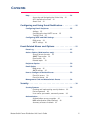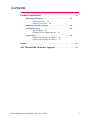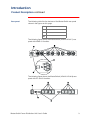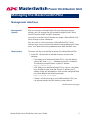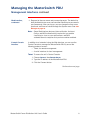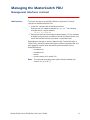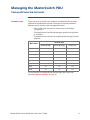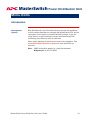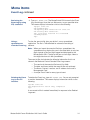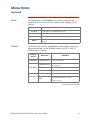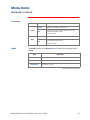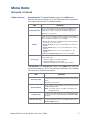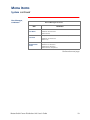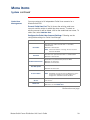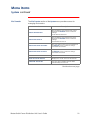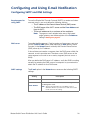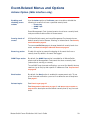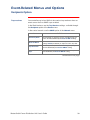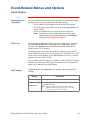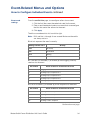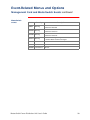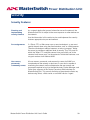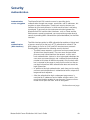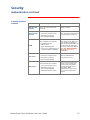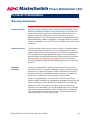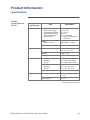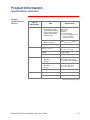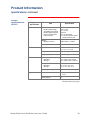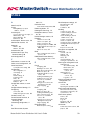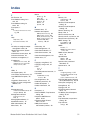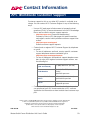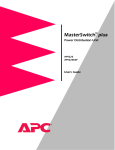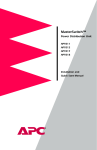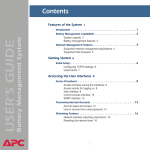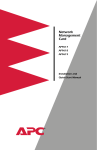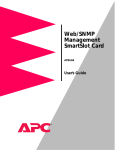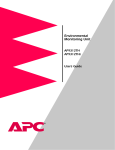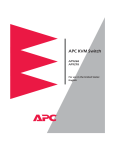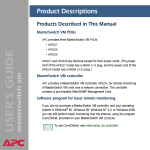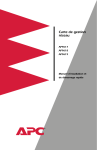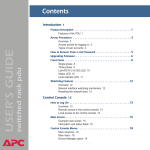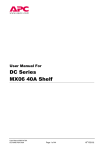Download APC MasterSwitch, 1U, 16A, 208&230V, (8)C13
Transcript
MasterSwitch Power Distribution Unit AP9211 AP9212 AP9217 AP9218 Users Guide MasterSwitch Power Distribution Unit Contents Introduction . . . . . . . . . . . . . . . . . . . . . . . . . . . . . . . . . 1 Product Description . . . . . . . . . . . . . . . . . . . . . . . . . . . . . 1 Front panel—1 LEDs—2 Rear panel—3 Initial Setup . . . . . . . . . . . . . . . . . . . . . . . . . . . . . . . . . . . 4 Configuring TCP/IP settings—4 Customizing your configuration—4 Auto-configuration—4 Managing the MasterSwitch PDU. . . . . . . . . . . . . . . . . . 5 Management Interfaces . . . . . . . . . . . . . . . . . . . . . . . . . . 5 Management Options—5 Web interface—5 Control Console interface—6 WAP Interface—8 Password-Protected Accounts . . . . . . . . . . . . . . . . . . . . . . 9 Menu Items . . . . . . . . . . . . . . . . . . . . . . . . . . . . . . . . . 10 Introduction . . . . . . . . . . . . . . . . . . . . . . . . . . . . . . . . . 10 Outlets . . . . . . . . . . . . . . . . . . . . . . . . . . . . . . . . . . . . . . 11 MasterSwitch . . . . . . . . . . . . . . . . . . . . . . . . . . . . . . . . . 12 Event Log. . . . . . . . . . . . . . . . . . . . . . . . . . . . . . . . . . . . 13 Retrieving the Event Log by using FTP—13 Using a spreadsheet to view the Event Log—14 Deleting the Event Log in the FTP interface—14 Network . . . . . . . . . . . . . . . . . . . . . . . . . . . . . . . . . . . . . 15 TFTP/FTP—15 Telnet/Web—16 SNMP—16 System . . . . . . . . . . . . . . . . . . . . . . . . . . . . . . . . . . . . . . 18 Outlet User Management—20 Identification—21 Date/Time—21 File Transfer—22 Links—23 MasterSwitch Power Distribution Unit User’s Guide ii Contents Help . . . . . . . . . . . . . . . . . . . . . . . . . . . . . . . . . . . . . . . . 24 Accessing and Navigating the Online Help—24 APC Interactive Assistant—24 About Card—24 Configuring and Using E-mail Notification . . . . . . . . . . 25 Configuring E-mail Recipients . . . . . . . . . . . . . . . . . . . . 25 Settings—25 Configuring the local SMTP server—25 Testing E-mail—25 Configuring SMTP and DNS Settings . . . . . . . . . . . . . . . . 26 DNS server—26 SMTP settings—26 Event-Related Menus and Options . . . . . . . . . . . . . . . . 27 Event Log . . . . . . . . . . . . . . . . . . . . . . . . . . . . . . . . . . . 27 Actions Option (Web Interface only) . . . . . . . . . . . . . . . . 29 Severity levels of events—29 SNMP Traps action—29 Email action—29 Related topics—29 Recipients Option . . . . . . . . . . . . . . . . . . . . . . . . . . . . . . 30 Email Option . . . . . . . . . . . . . . . . . . . . . . . . . . . . . . . . . 32 DNS server—32 SMTP settings—32 How to Configure Individual Events . . . . . . . . . . . . . . . . 33 Event list access—33 Event list format—33 Management Card and MasterSwitch Events. . . . . . . . . . 36 Security. . . . . . . . . . . . . . . . . . . . . . . . . . . . . . . . . . . . 39 Security Features . . . . . . . . . . . . . . . . . . . . . . . . . . . . . . 39 Planning and implementing security features—39 Port assignments—39 User names, passwords, community names—39 Authentication . . . . . . . . . . . . . . . . . . . . . . . . . . . . . . . . 40 Authentication versus encryption—40 MD5 authentication (Web interface)—40 Summary of access methods—42 MasterSwitch Power Distribution Unit User’s Guide iii Contents Product Information . . . . . . . . . . . . . . . . . . . . . . . . . . 43 Warranty Information . . . . . . . . . . . . . . . . . . . . . . . . . . 43 Obtaining service—43 Warranty exclusions—43 Obtaining Customer Support . . . . . . . . . . . . . . . . . . . . . 44 Life-Support Policy . . . . . . . . . . . . . . . . . . . . . . . . . . . . . 45 General policy—45 Examples of life-support devices—45 Specifications . . . . . . . . . . . . . . . . . . . . . . . . . . . . . . . . . 46 Product specifications for AP9211—46 Product specifications for AP9212—47 Index . . . . . . . . . . . . . . . . . . . . . . . . . . . . . . . . . . . . . 50 APC Worldwide Customer Support . . . . . . . . . . . . . . . 53 MasterSwitch Power Distribution Unit User’s Guide iv MasterSwitch Power Distribution Unit Introduction Product Description Front panel . Re-initializes the MasterSwitch PDU without affecting the outlet state. ! Reset Button " Status LED # Link-RX/TX LED Indicates the status of the Ethernet LAN connection and the state of the management card, as described in LEDs on page 2. $ Eight Outlet Power LEDs Indicates whether the associated outlet is on. % Serial Port Connects the MasterSwitch PDU to a terminal emulator program to access the Control Console. & RJ-45 Port Connects the MasterSwitch PDU to an Ethernet LAN using the 10Base-T communication cable. This connection allows configuration of the MasterSwitch PDU through the Web, Telnet, or SNMP. Continued on next page MasterSwitch Power Distribution Unit User’s Guide 1 Introduction Product Description continued LEDs Each outlet has a corresponding LED that indicates the state of the outlet, and two LEDs indicate the status of the entire unit. The following table describes the conditions indicated by the LEDs. LED Status Description On The Outlet is on. Off The Outlet is off. Off The MasterSwitch PDU has no power. Green The MasterSwitch PDU has valid network settings. Flashing Green The MasterSwitch PDU does not have valid network settings. Red A hardware failure has been detected in the MasterSwitch PDU. Blinking Red The MasterSwitch PDU is making BOOTP requests. Off PDU to the network (a router, hub, or Outlet LED Status The device that connects the MasterSwitch concentrator) is off or is not operating correctly. Link-RX/TX Flashing Green The MasterSwitch PDU is receiving data packets from the network. Continued on next page MasterSwitch Power Distribution Unit User’s Guide 2 Introduction Product Description continued Rear panel The following table lists the features of the MasterSwitch rear panel shown in the figures on this page. ! Power Cord/ IEC Inlet " Outlets # Outlet Label $ Circuit Breaker The following figure shows the MasterSwitch (AP9211/AP9217) rear panel with NEMA 5-15 outlets. The following figure shows the MasterSwitch (AP9212/ AP9218) rear panel with IEC-320 C13 outlets. MasterSwitch Power Distribution Unit User’s Guide 3 Introduction Initial Setup Required network settings You must configure the following network settings of the MasterSwitch PDU before it can operate on a network: • IP address of the unit • Subnet Mask • IP address of the default gateway Note: If a default gateway is not present, enter an IP address of a computer that is on the same subnet and that is always active. Configuring TCP/IP settings To configure TCP/IP settings, see TCP/IP on page 15 and see the MasterSwitch Installation and Quick Start Manual, included in printed form with the MasterSwitch PDU and in Portable Document Format (Install.pdf) on this CD-ROM. Customizing your configuration After you configure MasterSwitch network settings, no further configuration is required. The remaining MasterSwitch properties are pre-configured to default settings at the factory. However, you may want to customize these properties for your application. For more information, see Managing the MasterSwitch PDU on page 5. Auto-configuration The management card within the MasterSwitch PDU supports an autoconfiguration utility that you can use to create a configuration file, which you can then download to other MasterSwitch PDUs, either to individual units one at a time or to multiple units at the same time. For more information, see the Management Card Addendum (addendum.pdf on the MasterSwitch CD-ROM). MasterSwitch Power Distribution Unit User’s Guide 4 MasterSwitch Power Distribution Unit Managing the MasterSwitch PDU Management Interfaces Management Options After you configure a MasterSwitch PDU with the proper network settings, you can manage the unit remotely through its Web, Telnet Control Console, SNMP, and WAP interfaces. You can also use the Control Console to manage a MasterSwitch PDU locally through a serial connection. Only one user at a time can access a MasterSwitch PDU. Serial interface users (using a terminal emulator) have precedence over Telnet users, and Telnet users have precedence over Web and WAP users. Web interface To access and log on to the Web interface of the MasterSwitch PDU: 1. In the URL Location field of the Web browser, do one of the following: • If the Web port of the MasterSwitch PDU is set to the default value of 80, enter http:// followed by the unit’s IP address. The following example shows a typical IP address: http://170.241.17.51 • If the Web port of the MasterSwitch PDU is set to a value other than the default of 80, enter the System IP address (the IP address of the unit) followed by a colon and the configured Web port value (8000 in the following example). http://170.241.17.51:8000 • If there is a DNS server entry for the MasterSwitch PDU, you can choose to enter the DNS name to access the unit. Continued on next page MasterSwitch Power Distribution Unit User’s Guide 5 Managing the MasterSwitch PDU Management Interfaces continued Web interface, continued 2. Respond to the user name and password prompts. The default for both the Administrator user name and the Administrator password is apc (lowercase). After you log on, you can change the user name, password, and time-out values through the System menu. See User Manager on page 18. Note: Control Console interface Some Web interface features (data verification, Assistant Online, and MD5 authentication) require that you enable JavaScript or Java on your web browser, and MD5 authentication also requires that you have cookies enabled. In addition to or instead of using the Web interface, you can use the Control Console to manage the MasterSwitch PDU by one of the following modes of access: • • Telnet, for remote management. A serial interface, for local management. Telnet. To access the unit’s Control Console: 1. Choose Connect, then Remote Server. 2. Type the IP address of the MasterSwitch PDU. 3. Click the Connect button. Continued on next page MasterSwitch Power Distribution Unit User’s Guide 6 Managing the MasterSwitch PDU Management Interfaces continued Control Console interface, continued Serial Interface. To access the unit’s Control Console, use the supplied null-modem cable to connect the serial port of the computer to the serial port on the MasterSwitch PDU, and set the terminal port to the following communication settings: Baud Rate 2400 Data Bits 8 Stop Bits 1 Parity None Handshaking None Local Echo Off Terminal Type ANSI (VT100) Logging on. To log on to the Control Console using either Telnet or a serial interface, respond to the user name and password prompts.The default for both the Administrator user name and the Administrator password is apc (lowercase). Note: You can change the user name, password, and time-out values through the System menu. See User Manager on page 18. Using menu items. All menus of the Control Console list items by number and name. • To select an item, type the number, and press ENTER. • For menus that configure value, always use the Accept Changes option to save any changes that you make. SNMP interface MasterSwitch fully supports SNMP—all unit and outlet properties are configurable through SNMP. For instructions on how to use SNMP to manage MasterSwitch, see the Mibguide.pdf and the NMS.pdf files in the Snmp folder on the CD. Continued on next page MasterSwitch Power Distribution Unit User’s Guide 7 Managing the MasterSwitch PDU Management Interfaces continued WAP Interface To access and log on to the WAP (Wireless Application Protocol) interface of the MasterSwitch PDU: 1. In the URL Location field of the Micro browser: Enter the unit’s IP address followed by wap.wml. The following example shows a typical address: 123.456.78.9/wap.wml 2. Respond to the user name and password prompts. If it has not been changed since purchase, the default for both the Administrator user name and the Administrator password is apc (lowercase). Depending on the level of access (Administrator, Device Manager or Outlet User), the WAP interface will display outlets assigned to the user who logged on and will offer the following control options for the MasterSwitch unit: • immediate on • immediate off • reboot • master control of all outlets (All). Note: The character preceding each outlet indicates whether the outlet is on (+) or off (–). MasterSwitch Power Distribution Unit User’s Guide 8 Managing the MasterSwitch PDU Password-Protected Accounts Account access There are up to 16 Outlet User accounts, one Administrator account, and one Device Manager account. Each type of account provides a different level of access to the management menus. • • • Each Outlet User account has access only to the outlets assigned to it. The Administrator and Device Manager accounts have access to all outlets. The Administrator account can configure and manage all other accounts. Account Type Menu Items Administrator Device Manager Outlet User Outlets Yes Yes Yes MasterSwitch Yes Yes No Event Log Yes Yes No Network Yes No No System Yes No No Logout Yes Yes Yes Help Yes Yes Yes Links Yes Yes Yes For instructions on configuring Device Manager and Outlet User accounts, see User Manager on page 18. MasterSwitch Power Distribution Unit User’s Guide 9 MasterSwitch Power Distribution Unit Menu Items Introduction Management Options Both the Web and Control Console interfaces provide the capabilities that this section describes for managing the MasterSwitch PDU, but the information in this section is based on the Web interface. If you are using Telnet or a serial interface to access the MasterSwitch PDU, terminology may differ from what is used here. Menu access depends on which type of account has logged on. See Password-Protected Accounts on page 9 for more information on accounts. Note: SNMP information appears in a separate document, Mibguide.pdf, on this CD-ROM. MasterSwitch Power Distribution Unit User’s Guide 10 Menu Items Outlets Outlet Control Actions You can perform the following Outlet Control Actions on individual outlets or on all accessible outlets as a group (by Master Outlet Control). You can apply a Control Action only to an outlet that is not executing a command. Item Definition Immediate On The outlet turns on. Immediate Off The outlet turns off. Immediate Reboot The outlet turns off immediately, waits the outlet’s Reboot Duration time, and turns on. Delayed On The outlet turns on according to its Power On Delay. Delayed Off The outlet turns off according to its Power Off Delay. Sequenced Reboot Delayed Reboot All outlets in the group assigned to the outlet user immediately turn off. Each outlet then waits the longest Reboot Duration (in seconds) of any outlet in the group, waits its own Power On Delay, and turns on. The outlet turns off after its Power Off Delay, waits its own Reboot Duration, and turns on. Each outlet in the group of accessible outlets does the following: Delayed Sequenced Reboot 1. Waits its own Power Off Delay. 2. Turns off. 3. Waits the longest Reboot Duration time (in seconds) of any outlet in the group. 4. Waits its own Power On Delay. 5. Turns on. All pending commands are canceled for the outlet(s). Cancel Pending Commands Note: The Outlet State appears in orange with an asterisk (*), indicating that a command is pending for the outlet(s). MasterSwitch Power Distribution Unit User’s Guide 11 Menu Items MasterSwitch Configure Device Settings Item Unit Name Outlet Configuration Definition The name of the MasterSwitch PDU. Maximum: 23 characters. Coldstart Delay The time that the MasterSwitch PDU waits before applying power to outlets after AC power is applied to the unit. Reboot Duration The longest reboot duration of any outlet in the group of accessible outlets. You can change this value only by modifying the Reboot Duration of individual accessible outlets. Sequenced Reboot and Delayed Sequenced Reboot use this value. Item Definition Outlet Name The name that identifies the outlet. Maximum: 23 characters. Power On Delay The time that the outlet waits before turning on after the command is issued. Delayed On, Sequenced Reboot, and Delayed Sequenced Reboot use this value. Power Off Delay The time that the outlet waits before turning off after the command is issued. Delayed Off, Delayed Reboot, and Delayed Sequenced Reboot use this value. Reboot Duration The time that the outlet will remain off during a reboot. Immediate Reboot and Delayed Reboot use this value. URL Links Defines HTTP links to relevant Web pages. MasterSwitch Power Distribution Unit User’s Guide 12 Menu Items Event Log Displaying the Event Log To display the Event Log, select the Event Log menu in the Web interface or press CTRL + L in the Control Console interface. The Event Log displays the following information for the most recent 300 events for the MasterSwitch PDU. Retrieving the Event Log by using FTP Item Description Date The date on which the event occurred (DD/MM/YYYY) Time The time at which the event occurred (HH:MM:SS) Event Description of the event. To retrieve the Event Log using client-side FTP: 1. From an MS-DOS prompt, type ftp card-ip, where card-ip is the IP address of your MasterSwitch PDU. 2. After you log into the unit's FTP server, type dir. The screen displays information similar to the following: ftp>dir 200 Command okay. 150 Opening data connection for /. --wx-wx-wx 1 apc apc 262144 Jul 5 2000 aos253.bin --wx-wx-wx 1 apc apc 458752 Jul 5 2000 msp202.bin -r--r--r-- 1 apc apc 4096 Jul 5 2000 event.txt 226 Closing data connection. ftp: 194 bytes received in 0.00Seconds 194000.00Kbytes/sec. ftp> Continued on next page MasterSwitch Power Distribution Unit User’s Guide 13 Menu Items Event Log continued Retrieving the Event Log by using FTP, continued 3. Type get event.txt. The MasterSwitch PDU transmits the Event Log, containing at least the last 300 events, to your specified drive. The screen displays information similar to the following. ftp>get event.txt 200 Command okay. 150 Opening data connection for event.txt 226 Closing data connection. ftp: 3694 bytes received in 0.11Seconds 33.58Kbytes/sec. ftp> Using a spreadsheet to view the Event Log To view the event.txt file after you obtain it, use a spreadsheet application. The file is TAB-delimited for automatic formatting of columns. Note: When you import the event.txt file into a spreadsheet, the spreadsheet may display the year in the date fields as only two digits instead of the four digits logged and displayed by the MasterSwitch PDU. To display the year as four digits, select a four-digit date format in the spreadsheet. The event.txt file also includes the following information that is not shown in the Web and Control Console Event Log screens: • • • • Deleting the Event Log in the FTP interface The version of the event.txt file format (first field). The date and time at which the event.txt file was retrieved. The Name, Contact, Location, and IP address for the unit’s Management Card. A unique Event Code for every type of event. To delete the Event Log, type del event.txt. You are not prompted to confirm the deletion. The screen displays information similar to the following: ftp>del event.txt 250 Requested file action okay, completed. ftp> A new event.txt file is created immediately in response to the Deleted Log event. MasterSwitch Power Distribution Unit User’s Guide 14 Menu Items Network TCP/IP The TCP/IP section of the Network menu displays settings for the MasterSwitch PDU and allows you to configure the following TCP/IP settings. Item System IP Subnet Mask Default Gateway BOOTP TFTP/FTP Description The IP address of the MasterSwitch PDU The network subnet mask The local default gateway (router address) Enables or disables BOOTP requests for TCP/IP settings at startup. For control of file transfers, the TFTP/FTP section allows access to the following menu items on the TFTP/FTP menu for the TFTP and FTP Client and the FTP Server. Client or Server Menu Item TFTP Client Remote Server IP: The network address of the TFTP server used for downloads. Remote Server IP: The network address of the FTP server used for downloads. User Name: The user name for access to the FTP server. Password: The password for access to the FTP server. Access: Enable or Disable FTP server access. Port: The TCP/IP port on which the FTP server for the MasterSwitch PDU is located. FTP Client FTP Server Definition Default: port 21 Continued on next page MasterSwitch Power Distribution Unit User’s Guide 15 Menu Items Network continued Telnet/Web T. Port Menu Item Definition Access Enables or Disables Telnet access. Port The TCP/IP port where the Telnet server for the MasterSwitch PDU resides. Telnet Default: port 23 Access Enables or Disables Web access. Port The TCP/IP port where the Web server for the MasterSwitch PDU resides. Web Default: port 80 SNMP The SNMP section of the Network menu displays the following SNMP settings: Item SNMP Access Access Control Trap Receiver Definition Enables or disables SNMP access. Controls access to each of the four SNMP channels. Defines up to four network management stations (NMSs) to which traps are sent. Continued on next page MasterSwitch Power Distribution Unit User’s Guide 16 Menu Items Network continued SNMP, continued Access control. The Access Control section of the SNMP menu identifies the current settings for all four SNMP channels and provides the configurable values for a selected channel. Item Community Name Definition The password that the NMS (identified by the NMS IP option) must use for SNMP access to the MasterSwitch PDU. The allowed access type is defined by the Access Type option. Maximum: 15 characters. Limits access to the NMS or NMSs specified. You specify the value as a specific IP address for one NMS or as an IP address filter for multiple IP addresses. For example: NMS IP • 159.215.12.1 allows only the NMS with the specific IP address of 159.215.12.1 to have access. • 159.215.12.255 allows access for any NMS on the 159.215.12 segment. • 159.215.255.255 allows access for any NMS on the 159.215 segment. • 159.255.255.255 allows access for any NMS on the 159 segment. • 0.0.0.0 or 255.255.255.255 allows access for any NMS. Defines what actions the NMS that is identified by the NMS IP option can perform: Access Type • Write: The NMS can use GETs and SETs. • Read: The NMS can use only GETs. • Disabled: The NMS can use neither GETs nor SETs. Trap Receiver. The Trap Receiver section of the SNMP menu identifies the current settings for all four trap receivers and allows you to change the values for a selected trap receiver. Item Definition Community Name The password that the MasterSwitch PDU uses when it sends traps to the NMS identified by the Receiver NMS IP option. Maximum: 15 characters. Receiver NMS IP The IP address of the NMS that will receive traps sent by the MasterSwitch PDU. Note: To send no traps to any NMS, set 0.0.0.0 as the Trap Receiver IP. Trap Generation Enables or Disables the ability of the MasterSwitch PDU to send traps to the NMS identified by the Receiver NMS IP option. Authentication Traps Enables or Disables the ability of the MasterSwitch PDU to send authentication traps to the NMS identified by the Receiver NMS IP option. MasterSwitch Power Distribution Unit User’s Guide 17 Menu Items System User Manager The User Manager section of the System menu displays the following configurable properties of the Administrator and Device Manager accounts. Administrator Account Item Auto Logout Definition The amount of time the user can be inactive on the system before being logged out automatically. Default: 3 minutes. One of the following settings: Authentication • Basic: Causes the Web Interface to use standard HTTP 1.1 login (base64-encoded passwords). • MD5: Causes the Web Interface to use an MD5-based authentication login. For MD5 authentication to function properly, you must have cookies enabled in your browser. Default: Basic The user name. User Name Access: Administrator only Maximum: 10 characters Default: apc The password for HTTP 1.1 authentication only Password Access: Administrator only Maximum: 10 characters Default: apc Authentication Phrase Access: Administrator only Minimum: 15 characters Maximum: 32 characters Default: admin user phrase The password for MD5 only. Continued on next page MasterSwitch Power Distribution Unit User’s Guide 18 Menu Items System continued User Manager, continued Device Manager Account Item Definition The user name. User Name Maximum: 10 characters Default: device The password for HTTP 1.1 authentication only. Password Maximum: 10 characters Default: apc The password for MD5 only. Authentication Phrase Minimum: 15 characters Maximum:32 characters Default: device user phrase Continued on next page MasterSwitch Power Distribution Unit User’s Guide 19 Menu Items System continued Outlet User Management You can create up to 16 independent Outlet User accounts for a MasterSwitch PDU. Current Outlet User List. The list shows the existing outlet user accounts and the outlets to which they have access. To select an existing account to edit or delete, click on the underlined user name, To add a user, select Add New User. Configure the Outlet User Account Settings. Following are the configurable settings for Outlet User Manager. . Item Definition The outlet user name for both HTTP 1.1 and MD5 authentication. User Name Maximum: 10 characters Note: If the User Name is in orange, the user account has been disabled. Password The outlet user password for HTTP 1.1 authentication. Maximum: 10 characters The Outlet user authentication phrase for MD5. Authentication Phrase User Description Minimum: 15 characters Maximum: 32 characters. A descriptive Identification of the outlet user. Maximum: 30 characters Enables, disables, or deletes the outlet user’s account. Account Status MasterSwitch Outlet Access Delete User Note: A disabled account prevents the Outlet User of the account from logging in. The User Name is in orange if the account has been disabled. Selects the specific outlets to which an outlet user will have access. To delete an account, change the Account status to delete Outlet User, or click Delete User. Continued on next page MasterSwitch Power Distribution Unit User’s Guide 20 Menu Items System continued Identification Item Date/Time Definition Name The system name used to identify the device. Name will be used for the sysName OID in the SNMP agent. Contact The contact for or owner of the device. Contact will be used for the sysContact OID in the SNMP agent. Location The physical location of the device. Location will be used for the sysLocation OID in the SNMP agent. . Item Definition Date The date for the system in the following format: MM/DD/YY. Time The time for the system in the following format: HH:MM:SS (24-hour time). Continued on next page MasterSwitch Power Distribution Unit User’s Guide 21 Menu Items System continued File Transfer The File Transfer section of the System menu provides access for managing file transfers. Item Description Remote TFTP Server IP The IP address of the remote TFTP server defined in the Network menu’s TFTP/FTP settings. TFTP: Remote Server IP Remote FTP Server IP The IP address of the remote FTP server defined in the Network menu’s TFTP/FTP settings. FTP: Remote Server IP Remote FTP Server User Name The user name for the FTP server defined in the Network menu’s TFTP/FTP settings. FTP Client: User Name Remote FTP Server Password The password for the FTP server defined in the Network menu’s TFTP/FTP settings. FTP Client: Password Filename The name of the file to be downloaded. Result of Last File Transfer Displays the results of the last file transfer. Initiate File Transfer Via Lets you choose whether the file will be transferred by TFTP or FTP. Continued on next page MasterSwitch Power Distribution Unit User’s Guide 22 Menu Items System continued Tools Item Links Definition No Action Causes no action. Reboot Card Restarts the operation of the Management Card, but does not affect the state of the MasterSwitch outlets. Reset Card to Defaults Restores all configuration settings, including TCP/IP settings and user accounts, to their defaults and enables BOOTP. Reset Card to Defaults Except TCP/IP Restores all configuration settings to the default except TCP/IP settings. The link names that you configure appear on the navigation menu at the left in the Web interface. (The APC links are pre-defined but can be changed.) . Link Type Item Definition Name A link name that will appear on the menu bar. Up to 3 are allowed. URL The HTTP link in URL form for the link name specified as Name: http://mysite.com/mypage.com Name View the names of the APC links. URL Define the URL of each APC link. User Links APC Links Note: Only the Web interface of the MasterSwitch PDU displays hyperlinks and allows you to define them. MasterSwitch Power Distribution Unit User’s Guide 23 Menu Items Help Contents The Contents screen provides an overview of many parameters reported and configured through the Web and Control Console interfaces. Accessing and Navigating the Online Help To access the online help, do one of the following: • In the Web interface, select Help at the lower left in the navigation frame. • In the Control Console, type ? to access the Help menu. When using any menu, you can access the internal help pages by clicking ? at the end of the black title bar APC Interactive Assistant APC Interactive Assistant brings APC Customer Service to the Web. When you select APC Interactive Assistant, the MasterSwitch PDU transmits information to the APC Interactive Assistant server. The server then provides customized up-to-date product information (such as whether a later version of firmware is available) and provides access to extensive context-sensitive help. About Card About Card provides the following information about the MasterSwitch PDU: • • • The serial number The hardware revision The date and time at which the application version and APC OS information was loaded. MasterSwitch Power Distribution Unit User’s Guide 24 MasterSwitch Power Distribution Unit Configuring and Using E-mail Notification Configuring E-mail Recipients Menu options To identify up to four e-mail recipients, use one of the following: • • The Recipients option of the Web interface’s Events menu The E-mail option of the Control Console’s Network Menu Settings Setting To Address Description Defines the user and domain names of the recipient. To use e-mail for paging, use the e-mail address for the recipient’s pager gateway account (for example, [email protected]). The pager gateway generates the page. Note: The recipient’s pager must be able to use text-based messaging. Configuring the local SMTP server Send via Lets you choose one of the following methods for routing e-mail: • Send e-mail through the Management Card’s SMTP server. Selecting Local SMTP Server, which is the recommended option, ensures that the e-mail is sent before the unit’s 20-second time-out, and, if necessary, is retried several times. • Send e-mail directly to the recipient’s remote SMTP server. If you select the Recipient’s SMTP Server option, and the remote SMTP server is busy, the time-out may prevent some e-mail from being sent, With this option, the management card tries to send the e-mail only once. E-mail Generation Enables (by default) or disables sending e-mail to the defined recipient. When you select the Local SMTP Server option for the Send via setting, you must do one of the following: • • Testing E-mail Make sure that forwarding is enabled at that server so that the server can route e-mail to external SMTP servers. Note: Always see your SMTP-server administrator before changing the configuration of your SMTP server. Set up a special e-mail account for the Management Card. This account then forwards the E-mail to an external e-mail account. In the Web interface, use the E-mail Test option to send a test e-mail message to a configured recipient. MasterSwitch Power Distribution Unit User’s Guide 25 Configuring and Using E-mail Notification Configuring SMTP and DNS Settings Requirements for using SMTP To use the Simple Mail Transfer Protocol (SMTP) to send e-mail when an event occurs, you must define the following settings: • • • The IP address of the Domain Name Service (DNS) server. The DNS name of the SMTP server and the From Address settings for SMTP. The e-mail addresses for a maximum of four recipients. Note: To page an e-mail recipient who uses a text-based pager gateway, see the description of the To Address setting in Settings on page 25. DNS server To enable the Management Card to send e-mail messages, you must use the TCP/IP & DNS option (Web interface) or DNS option (Control Console) in the Network menu to identify the Domain Name Service (DNS) server by its IP address. If the unit does not receive a response from the DNS server within five seconds, e-mail cannot be sent. Therefore, use a DNS server on the same segment as the unit or on a nearby segment (but not across a WAN). After you define the DNS server’s IP address, verify that DNS is working correctly by entering the DNS name of a computer on your network to obtain the IP address for that DNS name. SMTP settings The E-mail option in the Network menu accesses the following SMTP settings: Setting SMTP Server Description The DNS name of the SMTP server. The contents of the From field in the e-mail messages sent by the Management Card. From Address Note: See the documentation for your SMTP server to determine whether you must use a valid user account on the server for this setting. MasterSwitch Power Distribution Unit User’s Guide 26 MasterSwitch Power Distribution Unit Event-Related Menus and Options Event Log Logged events The Management Card’s event log records normal and abnormal Management Card (system) events and MasterSwitch events. Any conditions that cause an SNMP trap, except for SNMP authentication failures, are logged as events. For a list of all events, see Management Card and MasterSwitch Events on page 36. To disable the logging of events based on their assigned severity level, use the Actions option in the Web interface’s Events menu, as described on page 29. Accessing the log To view or clear the Management Card’s event log, use the Web interface, control console, or FTP. Web interface. To display the last 300 (or fewer) events recorded in the event log, in reverse chronological order, use the Log option in the Events menu. To clear all events from the log, use the Delete Log button. Control Console. Use the control console from a local computer (by direct serial-cable connection) or over the network (using Telnet) to do the following: • • • To display the event log, in reverse chronological order, press CTRL+L. To scroll through the last 300 (or fewer) recorded events, use the space bar. To clear all events from the log, type d and press ENTER while viewing the log. Continued on next page MasterSwitch Power Distribution Unit User’s Guide 27 Event-Related Menus and Options Event Log continued Accessing the log, continued FTP. The event.txt file is a text version of the Management Card’s event log. • • • It is tab-delimited so that it can be imported into any spreadsheet application. It reports as many as 5000 events that occurred since the log was last deleted. It includes information that is not displayed in the Management Card’s event log as displayed by the Web interface and control console. – The version of the event.txt file format (first field). – The Date and Time the event.txt file was retrieved. Note: You may need to select a four-digit date format in your spreadsheet application to display all four digits of the year. – The Name, Contact, Location, and IP address of the Management Card. – The unique Event Code for every type of event. To use FTP to retrieve the event.txt file, do the following: 1. At a command prompt, type ftp and the IP address of the Management Card, and press ENTER. ftp 159.215.12.114 2. Log on. Note: Case-sensitive User Name and Password settings (apc by default for both) protect FTP access. On the Network menu, use the FTP option in the control console or the TFTP & FTP option in the Web interface to change these settings. 3. Use the get command to transmit the text-version of the Management Card’s event log to your local drive. ftp>get event.txt To clear all events from the log, use the del command. A new event.txt file is created immediately to record the Deleted Log event. ftp>del event.txt 250 Requested file action okay, completed. ftp> To exit from FTP, type quit. MasterSwitch Power Distribution Unit User’s Guide 28 Event-Related Menus and Options Actions Option (Web Interface only) Enabling and disabling event actions Use the Actions option of the Events menu to enable or disable the following for events that have a specified severity level: • • • Events Log SNMP Traps Email Some Management Card (system) events do not have a severity level, and you cannot disable actions for those events. Severity levels of events All MasterSwitch events and some Management Card events have a default severity level of Severe, Warning, or Informational. See Severity levels defined on page 36. To use an evntlist.htm page to change the default severity level of an event, see How to Configure Individual Events on page 33. Event Log action Disable this action to prevent the logging of all events that have a severity level. By default, all events are logged. SNMP Traps action By default, the SNMP Traps action is enabled for all MasterSwitch events and for Management Card events that have a severity level (informational, warning, or severe). To use SNMP traps for event notifications, you must first identify the trap receivers (up to four) by their specific IP addresses. See Trap receivers on page 30. Email action By default, the Email action is enabled for severe events only. To use e-mail for event notification, you must first define the e-mail recipients. See page 31. Related topics See Event Log on page 27. See Management card events on page 37 and MasterSwitch events on page 38 for a description and the default severity level (if any) for each event. MasterSwitch Power Distribution Unit User’s Guide 29 Event-Related Menus and Options Recipients Option Trap receivers You can define up to four NMSs to be used as trap receivers when an event occurs that has SNMP traps enabled. In the Web interface, use the Trap Receiver settings, available through the Recipients option of the Events menu. In the control console, use the SNMP option of the Network menu. Item Definition Community Name The password (15 characters or less) used when traps are sent to the NMS identified by the Receiver NMS IP setting. Receiver NMS IP The IP address of the NMS to which traps are sent. If this setting is 0.0.0.0 (the default), no traps are sent to any NMS. Trap Generation Enables (by default) or disables the sending of any traps to the NMS identified by the Receiver NMS IP setting. Authentication Traps Enables or disables the sending of authentication traps to the NMS identified by the Receiver NMS IP setting. Continued on next page MasterSwitch Power Distribution Unit User’s Guide 30 Event-Related Menus and Options Recipients Option continued Email Recipients To identify up to four e-mail recipients to be notified of events, use one of the following: • • The Recipients option of the Web interface’s Events menu The Email option of the control console’s Network Menu Setting To Address Description Defines the user and domain names of the recipient. To use e-mail for paging, use the e-mail address for the recipient’s pager gateway account (for example, [email protected]). The pager gateway pages the recipient. Note: The recipient’s pager must be able to use text-based messaging. Send via Selects one of the following methods for routing e-mail: • Through the Management Card’s SMTP server (the recommended option, Local SMTP Server). This option ensures that the e-mail is sent before the Management Card’s 20-second timeout, and, if necessary, is retried several times. • Directly to the recipient’s SMTP server (the Recipient’s SMTP Server option). On a busy remote SMTP server, the timeout may prevent some e-mail from being sent, and with this option, the Management Card tries to send the e-mail only once. When the recipient uses the Management Card’s SMTP server, this setting has no effect. Email Generation Enables (by default) or disables sending e-mail to the defined recipient. When you select the Local SNMP Server option for the Send via setting, you must do one of the following: • • Make sure that forwarding is enabled at that server so that the server can route e-mail to external SMTP servers. Note: Always see your SMTP server’s administrator before changing the configuration of your SMTP server. Set up a special e-mail account for the Management Card. This account then forwards the e-mail to an external account. In the Web interface, use the Email Test option to send a test message to a configured recipient. MasterSwitch Power Distribution Unit User’s Guide 31 Event-Related Menus and Options Email Option Requirements for using SMTP To use the Simple Mail Transfer Protocol (SMTP) to send e-mail when an event occurs, you must define the following settings: • • • The IP address of the domain name service (DNS) server. The DNS name of the SMTP server and the From Address settings for SMTP. The e-mail addresses for a maximum of four recipients. Note: To page an e-mail recipient who uses a text-based pager gateway, see the description of the To Address setting in Email Recipients on page 31. DNS server To enable the Management Card to send e-mail messages, you must use the TCP/IP & DNS option (Web interface) or DNS option (control console) in the Network menu to identify the domain name service (DNS) server by its IP address. If the Management Card does not receive a response from the DNS server within five seconds, e-mail cannot be sent. Therefore, use a DNS server on the same segment as the Management Card or on a nearby segment (but not across a WAN). After you define the DNS server’s IP address, verify that DNS is working correctly by entering the DNS name of a computer on your network to obtain the IP address for that DNS name. SMTP settings The Email option in the Network menu accesses the following SMTP settings: Setting SMTP Server Description The DNS name of the SMTP server. The contents of the From field in the e-mail messages sent by the Management Card. From Address Note: See the documentation for your SMTP server to determine whether you must you use a valid user account on the server for this setting. MasterSwitch Power Distribution Unit User’s Guide 32 Event-Related Menus and Options How to Configure Individual Events Options to configure individual events You can configure individual events as follows: • • Use the evntlist.htm page. See Event list access on this page. Use the I2C Configuration Utility on the MasterSwitch CD. You edit a text file (.ini file,) convert that file to a binary configuration file (.cfg file), and use the Management Card Wizard to send the .cfg file to multiple Management Cards over the network. See the Management Card Addendum on the MasterSwitch CD. To configure the actions for events based on their default severity levels instead of individually, see Actions Option (Web Interface only) on page 29. Event list access To access the event list, add /evntlist.htm to the Management Card’s URL address value (IP address or DNS name). You cannot access the event list directly from the Web interface menus. • For an IP address of 159.215.12.114, and the default TCP port of 80, the URL is: http://159.215.12.114/evntlist.htm • For an IP address of 159.215.12.114, and a TCP port other than 80 (in this example, 5000), the URL is: http://159.215.12.114:5000/evntlist.htm • For a DNS name of writers, the URL is: http://writers/evntlist.htm Event list format The evntlist.htm page defines the following for each event: • Code: The event’s unique event code. • Description: The text used for the event. • Severity: The event’s default severity level. • Configuration: The hexadecimal code that defines the actions to occur for the event and provides a link to the event mask that you use to configure the event. See Event mask settings on page 34. Continued on next page MasterSwitch Power Distribution Unit User’s Guide 33 Event-Related Menus and Options How to Configure Individual Events continued Event mask settings From the evntlist.htm page, to reconfigure actions for an event: 1. Click the link (the current hexadecimal code) for the event. 2. Enter a new hexadecimal code as an event mask to reconfigure the bits that control the actions for the event 3. Click Apply. The bits are numbered 0 to 23, from left to right. Note: Bit 5 and bits 14 through 23 are unused. Make sure these bits are always set to 0. Bits 0 to 3 represent the event’s severity: Settings for Bits 0 to 3 Severity 0000 No severity 0001 Informational 0010 Warning 0011 Severe Bit 4 and bits 6 to 9 enable (1) or disable (0) event logging. and trap receivers for the event: Bit number Action enabled or disabled for the event 4 Logging the event. 6 Sending traps to Trap Receiver 1 7 Sending traps to Trap Receiver 2 8 Sending traps to Trap Receiver 3 9 Sending traps to Trap Receiver 4 Bits 10 to 13 enable (1) or disable (0) e-mail recipients for the event: Bit number Action enabled or disabled for the event 10 Sending e-mail to recipient 1 11 Sending e-mail to recipient 2 12 Sending e-mail to recipient 3 13 Sending e-mail to recipient 4 Continued on next page MasterSwitch Power Distribution Unit User’s Guide 34 Event-Related Menus and Options How to Configure Individual Events continued Event mask example You enter the hexadecimal code 3B0800 as an event mask. The event mask configures the following bit settings: 0011 1011 0000 1000 0000 0000 The event is configured as follows: • • • • The severity level is severe. The event will be logged. Traps generated by the event will be sent to trap receivers 1 and 2. When the event occurs, e-mail will be sent to recipient 3 only. MasterSwitch Power Distribution Unit User’s Guide 35 Event-Related Menus and Options Management Card and MasterSwitch Events Event generation The Management Card and MasterSwitch both generate events, which are logged in the event log. Any event of either type generates a unique code, which you can use in applications to identify the event. To use SNMP traps for event notifications, you must first identify the trap receivers (up to four) by their specific IP addresses. See Trap receivers on page 30. Severity levels defined Severity Definition Severe Requires immediate action. Severe events can cause incorrect operation of the DC Power Plant or its supported equipment or can cause loss of power protection during a power failure. Warning Needs action if the condition worsens, but does not require immediate attention. Informational Requires no action. Note: All MasterSwitch events and some Management Card events have a severity level. For information about how severity levels define the actions associated with events, see Actions Option (Web Interface only) on page 29. Continued on next page MasterSwitch Power Distribution Unit User’s Guide 36 Event-Related Menus and Options Management Card and MasterSwitch Events continued Management card events Code Severity Description 0x0001 Severe System: Coldstart. (The Management Card was turned on.) 0x0002 Severe System: Warmstart. (The Management Card was reset after it was already turned on.) 0x0003 Warning System: SNMP configuration change. 0x0004 Informational System: An unauthorized user attempted to access the SNMP interface. 0x0005 Warning System: An unauthorized user attempted to access the control console interface. 0x0006 Warning System: An unauthorized user attempted to access the Web interface. 0x0008 Warning System: Password changed. 0x000C No severity System: File transfer started. (FTP) 0x000D No severity System: File transfer started. (TFTP) 0x000F No severity System: File transfer failed. 0x0014 No severity System: Control console user logged on. 0x0015 No severity System: Web user logged on. 0x0016 No severity System: FTP user logged on. 0x0018 No severity System: Reset to Defaults. 0x0019 No severity System: Initializing data. Note: You cannot configure actions for Management Card events that have no severity level. Continued on next page MasterSwitch Power Distribution Unit User’s Guide 37 Event-Related Menus and Options Management Card and MasterSwitch Events continued MasterSwitch events Code Severity Description 0x0501 Warning An outlet has rebooted. If the outlet number is 0, then all outlets have rebooted. 0x0509 Warning An outlet has turned on. If the outlet number is 0, then all outlets have turned on. 0x050B Warning An outlet has turned off. If the outlet number is 0, then all outlets have turned off. 0x0510 Warning An outlet has changed configuration. If the outlet number is 0, then the Master outlet has changed. 0x0901 Informational Add user. 0x0902 Informational Delete user. 0x0903 Informational Edit user. MasterSwitch Power Distribution Unit User’s Guide 38 MasterSwitch Power Distribution Unit Security Security Features Planning and implementing security features As a network device that passes information across the network, the MasterSwitch PDU is subject to the same exposure as other devices on the network. Use the information in this section to plan and implement the security features appropriate for your environment. Port assignments If a Telnet, FTP, or Web server uses a non-standard port, a user must specify the port when using the client interface, such as a Web browser. The non-standard port address becomes an extra “password,” hiding the server to provide an additional level of security. The TCP ports for which the Telnet, FTP, and Web servers listen are initially set at the standard “well known ports” for the protocols.To hide the interfaces, use any port numbers from 5000 to 65535. User names, passwords, community names All user names, passwords, and community names for SNMP are transferred over the network as plain text. A user who is capable of monitoring the network traffic can determine the user names and passwords required to log in to the Administrator, Device Manager, and Outlet User accounts of the Control Console or Web interface of a MasterSwitch PDU. This security limitation of the protocols affects any device using Telnet, a Web server, or an SNMP version 1 agent. MasterSwitch Power Distribution Unit User’s Guide 39 Security Authentication Authentication versus encryption The MasterSwitch PDU controls access by providing basic authentication through user names, passwords, and IP addresses, but provides no type of encryption. These basic security features are sufficient for most environments, in which sensitive data is not being transferred. To ensure that data and communication between the MasterSwitch PDU and the client interfaces, such as Telnet and the Web browser, cannot be captured, you can provide a greater level of security by enabling MD5 authentication (described below) for the Web interface. MD5 authentication (Web interface) The Web interface option for MD5 authentication enables a higher level of access security than the basic HTTP authentication scheme. The MD5 scheme is similar to CHAP and PAP remote access protocols. Enabling MD5 implements the following security features: • • • The Web server requests a user name and a password phrase (distinct from the password). The user name and password phrase are not transmitted over the network, as they are in basic authentication. Instead, a Java login applet combines the user name, password phrase, and a unique session challenge number to calculate an MD5 hash number. Only the hash number is returned to the server to verify that the user has the correct login information; MD5 authentication does not reveal the login information. In addition to the login authentication, each form post for configuration or control operations is authenticated with a unique challenge and hash response. After the authentication login, subsequent page access is restricted by IP addresses and a hidden session cookie. (You must have cookies enabled in your browser.) Pages are transmitted in their plain-text form, with no encryption. Continued on next page MasterSwitch Power Distribution Unit User’s Guide 40 Security Authentication continued MD5 authentication (Web interface), continued If you use MD5 authentication, which is available only for the Web interface, disable the less secure interfaces, including Telnet, FTP, and SNMP. For SNMP, you can disable write-only access so that read access and trap facilities are still available. Although MD5 authentication provides a much higher level of security than the plain-text access methods, complete protection from security breaches is almost impossible to achieve. Well-configured firewalls are an essential element in an overall security scheme. For additional information on MD5 authentication, see RFC document #1321 at the Web site of the Internet Engineering Task Force. For CHAP, see RFC document #1994. Continued on next page MasterSwitch Power Distribution Unit User’s Guide 41 Security Authentication continued Summary of access methods Interface Serial Control Console Security Access Access is by user name and password. Notes Always enabled. These methods are available: Telnet Control Console • User name and password • Selectable server port • Server Enable/Disable These methods are available: SNMP • • • • Community Name NMS IP filters Agent Enable/Disable Four access communities with read/write/disable capability The user name and password are transmitted as plain text. NMS IP filters allow access from either one IP address or from multiple IP addresses. You specify multiple NMSs not by their literal IP addresses but in the format of an NMS IP filter. See Access control on page 17 for more information. These methods are available: FTP Server • User name and password • Selectable server port • Server Enable/Disable These methods are available: Web Server • • • • User name and password Selectable server port Server Enable/Disable MD5 Authentication option MasterSwitch Power Distribution Unit User’s Guide Only the Administrator account has access. In basic HTTP authentication mode, the user name and password are transmitted base-64 encoded (with no encryption). MD5 authentication mode uses a user name and password phrase. 42 MasterSwitch Power Distribution Unit Product Information Warranty Information Limited warranty American Power Conversion (APC) warrants the MasterSwitch PDU to be free from defects in materials and workmanship for a period of two years from the date of purchase. Its obligation under this warranty is limited to repairing or replacing, at its own sole option, any such defective products. This warranty does not apply to equipment that has been damaged by accident, negligence, or misapplication or has been altered or modified in any way. This warranty applies only to the original purchaser. Obtaining service To obtain service under warranty, you must obtain a Returned Material Authorization (RMA) number from APC or a designated APC service center. Products must be returned to APC or to an APC service center with transportation charges prepaid and must be accompanied by a brief description of the problem and proof of date and place of purchase. See Contacting Customer Support on page 44 for more information, including packaging, shipping, and labeling requirements for returned products. Warranty exclusions Except as provided herein, American Power Conversion makes no warranties, express or implied, including warranties of merchantability and fitness for a particular purpose. Some jurisdictions do not permit limitation or exclusion of implied warranties; therefore, the aforesaid limitation(s) or exclusion(s) may not apply to the purchaser. Except as provided above, in no event will APC be liable for direct, indirect, special, incidental, or consequential damages arising out of the use of this product, even if advised of the possibility of such damage. Specifically, APC is not liable for any costs, such as lost profits or revenue, loss of equipment, loss of use of equipment, loss of software, loss of data, costs of substitutes, claims by third parties, or otherwise. This warranty gives you specific legal rights and you may also have other rights which vary from state to state. MasterSwitch Power Distribution Unit User’s Guide 43 Product Information Obtaining Customer Support Contacting Customer Support To obtain customer support for problems with the MasterSwitch PDU: 1. Contact Customer Support at a phone number or address listed under APC Worldwide Customer Support on page 53, and be ready to provide the serial number and date of purchase of the MasterSwitch PDU. 2. Be prepared to provide a description of the problem so that the technician can attempt to solve the problem over the phone. 3. If phone consultation cannot solve the problem, the technician will give you a Return Material Authorization (RMA) number. If the MasterSwitch PDU is under warranty, repair or replacement is free of charge. If the warranty has expired, there will be a charge for repair or replacement. 4. If you are asked to return the MasterSwitch PDU, pack the unit carefully. Damage sustained in transit is not covered by the warranty. – Enclose a letter in the package with your name, address, RMA number, a copy of the sales receipt, your daytime phone number, and a check as payment (if applicable). – Mark the RMA number clearly on the outside of the shipping carton. The factory will not accept any materials without this marking. 5. Return the MasterSwitch PDU by insured, prepaid carrier to the address provided by the technician. MasterSwitch Power Distribution Unit User’s Guide 44 Product Information Life-Support Policy General policy American Power Conversion (APC) does not recommend the use of any of its products in the following situations: • • In life-support applications where failure or malfunction of the APC product can be reasonably expected to cause failure of the life-support device or to affect significantly its safety or effectiveness. In direct patient care. APC will not knowingly sell its products for use in such applications unless it receives in writing assurances satisfactory to APC that (a) the risks of injury or damage have been minimized, (b) the customer assumes all such risks, and (c) the liability of American Power Conversion is adequately protected under the circumstances. Examples of lifesupport devices The term life-support device includes but is not limited to neonatal oxygen analyzers, nerve stimulators (whether used for anesthesia, pain relief, or other purposes), autotransfusion devices, blood pumps, defibrillators, arrhythmia detectors and alarms, pacemakers, hemodialysis systems, peritoneal dialysis systems, neonatal ventilator incubators, ventilators (for adults or infants), anesthesia ventilators, infusion pumps, and any other devices designated as “critical” by the U.S. FDA. Hospital-grade wiring devices and leakage current protection may be ordered as options on many APC UPS systems. APC does not claim that units with these modifications are certified or listed as hospital-grade by APC or any other organization. Therefore these units do not meet the requirements for use in direct patient care. MasterSwitch Power Distribution Unit User’s Guide 45 Product Information Specifications Product specifications for AP9211 Type of Specification Electrical Physical Environmental Approvals Item Input: Nominal input voltage Acceptable input voltage Nominal input frequency Overcurrent protection Input connector Specification 100–120 VAC 90– 140 VAC 50/60 Hz 15-A circuit breaker 15 ft (4.5 m) attached NEMA 5-15 line cord Output: Output connectors Eight NEMA 5-15 outlets Maximum total current draw: 12 A Size (H × W × D) 1.75 × 17.0 × 6.5 in (4.4× 43.2 × 16.5 cm) Weight: 6.0 lb (2.7 kg) Shipping weight: 7.5 lb (3.4 kg) Elevation (above MSL): Operating Storage 0 to 10,000 ft (0 to 3000 m) 0 to 50,000 ft (0 to 15 000 m) Temperature: Operating Storage 32 to 104°F (0 to 40°C) 32 to 113°F (0 to 45°C) Operating Humidity: 0 to 95%, non-condensing EMC verification: FCC Class A; DOC Class A; VCCI Safety Agency: CSA; UL Continued on next page MasterSwitch Power Distribution Unit User’s Guide 46 Product Information Specifications continued Product specifications for AP9212 Type of Specification Electrical Physical Environmental Approvals Item Input: Nominal input voltage Acceptable input voltage Nominal input frequency Overcurrent protection Input connector Specification 100-230 VAC 90-250 VAC 50/60 Hz 12-A circuit breaker IEC-320 C14 inlet and IEC-320 C13-to-C14 power extender cord (2m) Output: Output connectors Eight IEC-320 C13 outlets Maximum total current draw: 10 A Size (H × W × D) 1.75 × 17.0 × 6.5 in (4.4× 43.2 × 16.5 cm) Weight: 4.5 lb (2.0 kg) Shipping weight: 6.0 lb (2.7 kg) Elevation (above MSL): Operating Storage 0 to 10,000 ft (0 to 3000 m) 0 to 50,000 ft (0 to 15 000 m) Temperature: Operating Storage 32 to 104°F (0 to 40°C) 32 to 113°F (0 to 45°C) Operating Humidity: 0 to 95%, non-condensing EMC verification: CE with CISPR 22 and 24 Safety Agency: VDE; IEC 60950 Continued on next page MasterSwitch Power Distribution Unit User’s Guide 47 Product Information Specifications continued Product specifications for AP9217 Type of Specification Electrical Item Input: Nominal input voltage Acceptable input voltage Nominal input frequency Overcurrent protection Input connector Specification 100–120 VAC 90– 140 VAC 50/60 Hz 20-A circuit breaker 12 ft (3.7 m) attached, NEMA L5-20, twist lock cord Physical Environmental Approvals Output: Output connectors Eight NEMA 5-15 outlets Maximum total current draw: 16A Size (H × W × D) 1.75 × 17.0 × 6.5 in (4.4× 43.2 × 16.5 cm) Weight: 6.6 lb (3.0 kg) Shipping weight: 9.0 lb (4.1 kg) Elevation (above MSL): Operating Storage 0 to 10,000 ft (0 to 3000 m) 0 to 50,000 ft (0 to 15 000 m) Temperature: Operating Storage 32 to 104°F (0 to 40°C) 32 to 113°F (0 to 45°C) Operating Humidity: 0 to 95%, non-condensing EMC verification: FCC Class A; DOC Class A; VCCI Safety Agency: UL Continued on next page MasterSwitch Power Distribution Unit User’s Guide 48 Product Information Specifications continued Product specifications for AP9218 Type of Specification Electrical Physical Environmental Approvals Item Input: Nominal input voltage Acceptable input voltage Nominal input frequency Overcurrent protection Input connector Specification 100-230 VAC 90-250 VAC 50/60 Hz 20-A circuit breaker IEC-320 C20 inlet and IEC-320 8.2 ft (2.5 m), detached, IEC C20-H05W-F361, 50-C-19 cord Output: Output connectors Eight IEC 320-C13 outlets Maximum total current draw: 16 A Size (H × W × D) 1.75 × 17.0 × 6.5 in (4.4× 43.2 × 16.5 cm) Weight: 6.6 lb (3.0 kg) Shipping weight: 9.0 lb (4.1 kg) Elevation (above MSL): Operating Storage 0 to 10,000 ft (0 to 3000 m) 0 to 50,000 ft (0 to 15 000 m) Temperature: Operating Storage 32 to 104°F (0 to 40°C) 5 to 149°F (-15 to 65°C) Operating Humidity: 0 to 95%, non-condensing EMC verification: CE with CISPR 22 and CISPR24 FCC Part 15 Class A, AS/NZS 3548 and VCCI Safety Agency: MasterSwitch Power Distribution Unit User’s Guide VDE; IEC 60950, UL 49 MasterSwitch Power Distribution Unit Index A About Card, 24 Access limiting NMS access by IP address, 17, 42 Account types access to menus for each type, 9 Administrator, 18 Device Manager, 19 Outlet User, 20 menu, 21 DC Power Plant events listed and described, 38 Delete Log button, 27 Deleting the Event Log, 14 Description column, in event list, 33 Device Manager account, 19 Disabling e-mail for an event, 34 e-mail to a recipient, 31 email to a recipient, 25 sending any traps to an NMS, 30 sending authentication traps to an NMS, 30 traps for an event, 34 Actions option, Events menu, 29 Administrator account, 18 Approvals AP9211, 46 AP9212, 47– 48 Authentication, 40 Authentication Traps, Trap Receiver setting, 30 Auto-configuration, 4 DNS option on Network menu, Control Console, 26 DNS (Domain Name Service) C option on Network menu, control console, 32 Code column, in event list, 33 Codes, event configuration, 34 Community Name as Trap Receiver setting, 30 Configuration auto-configuration, 4 customizing, 4 FTP, 15 TCP/IP settings, 4 Telnet port, 16 TFTP, 15 using menu options, 10 Web port, 16 Configuration column, in event list, 33 Configure Device Settings, 12 Configuring event codes, 34 multiple management cards, 33 Contents screen, 24 Control Console interface, 6 Customer Support, contacting, 53 Customizing configuration, 4 D E Email Recipients settings, 31 Email Generation, 25 Send via, 25 To Address, 25 Enabling e-mail for an event, 34 e-mail forwarding to external SMTP servers, 31 email forwarding to external SMTP servers, 25 e-mail to a recipient, 31 email to a recipient, 25 sending any traps to an NMS, 30 sending authentication traps to an NMS, 30 traps for an event, 34 Encryption not supported, 40 Event Log contents, 13– 14 deleting, 14 displaying, 13 menu, 13 retrieving wth FTP, 13 viewing as a spreadsheet, 14 Event log for management card E-mail configuring, 32 disabling for an event, 34 Email option on Events menu, 31 Email Test option, 31 enabled by default for severe events, 29 enabling and disabling, 31 enabling for an event, 34 reason to use local DNS server, 32 setting up an account for the management card, 31 using for paging, 31 Email configuring, 26 Email Test option, 25 enabling and disabling, 25 option on Events menu, 25 reason to use local DNS server, 26 setting up an account for the Management Card, 25 using for paging, 25 Email Generation Email Recipients setting, 31 Date/Time section, System MasterSwitch Power Distribution Unit User’s Guide deleting the log del command (FTP), 28 Delete button, 27 typing d in control console, 27 displaying the log CTRL+L in control console, 27 Log option, 27 Event mask codes for event configuration, 34 event.txt file contents, 28 importing into spreadsheet, 28 Events listed and described DC Power Plant events, 38 management card events, 37 system events, 37 Events menu options Actions, 29 Email, 29 Log, 27 Recipients, 25, 31 SNMP traps, 29 evntlist.htm format and column contents, 33 purpose, 33 50 Index F Menus File Transfer, 22 From Address setting, for email, 32 From Address setting, for email, 26 Front panel, 1 FTP to retrieve text version of event log, 28 Event Log, 13 Help, 24 MasterSwitch, 12 Network, 15 Outlets, 11 System, 18 N Network menu, 15 Network menu options DNS (Control Console), 26 DNS (control console), 32 Email (Control Console), 25 Email (control console), 31 TCP/IP & DNS (Web interface), 26, 32 H Help Help menu, 24 Interactive Assistant, 24 I O I2C utility, to configure multiple management cards, 33 Identification section, System menu, 21 Informational severity level, 36 Interactive Assistant, 24 Interfaces, management, 5 IP addresses Online help, 24 Outlet Configuration, 12 Outlet Control Actions, 11 Outlet User accounts, 20 Outlet User Management, 20 Outlets menu, 11 of DNS server for e-mail, 32 of DNS server for email, 26 of trap receivers, 30 L LEDs, 2 Life-support policy, 45 Links section, System menu, 23 Local SMTP Server option, 25, 31 Log option, Events menu, 27 Logging an event, configuration code for, 34 M Management card events listed and described, 37 using the Wizard, 33 Management interfaces Control Console, 6 Web, 5 Managing MasterSwitch, 5 MasterSwitch menu, 12 MD5 authentication, 40 Menu items, 10 P Paging by using Email, 25 Paging by using e-mail, 31 Panel front, 1 rear, 3 Password-protected accounts, 9 Passwords for NMS that is a trap receiver, 30 Port assignments, 39 Problems, persistent, 44 Product description, 1 Product information, 43 R Rear panel, 3 Receiver NMS IP, Trap Receiver setting, 30 Recipient’s SMTP Server option, 25, 31 Recipients option, Events menu, 25, 31 RMA (return material authorization) number, 43 MasterSwitch Power Distribution Unit User’s Guide S Security, 39 authentication, 40 features, 39 Send via, Email Recipients setting, 31 Send via, Email Recipients settings, 25 Service, obtaining, 43 Setup, initial, 4 Severe severity level, 36 Severity column, in event list, 33 Severity levels (of Events), 36 SMTP settings, 32 From Address, 26 SMTP Server, 26 SNMP interface, 7 SNMP traps option, Events menu, 29 SNMP section, Network menu, 16 Specifications AP9211, 46 AP9212, 47– 48 System events, listed and described, 37 System menu, 18 T TCP/IP configuring settings, 4, 15 Reset Card to Defaults except TCP/IP, 23 section of Network menu, 15 TCP/IP & DNS option, Network menu (Web interface), 26, 32 Telnet port, configuring, 16 Testing Email, 25 Testing e-mail, 31 TFTP/FTP section, Network menu, 15 To Address, Email Recipients setting, 25, 31 Tools, 23 Trap Generation, trap receiver setting, 30 Trap receivers settings, 30 51 Index Traps disabling for an event, 34 enabling for an event, 34 Troubleshooting e-mail configuration, 32 email configuration, 26 U W URLs URL for event list, 33 User Manager, 18 MasterSwitch Power Distribution Unit User’s Guide Warning severity level, 36 Warranty information, 43 Web interface, 5 Web port, configuring, 16 52 Contact Information APC Worldwide Customer Support Customer support for this or any other APC product is available at no charge. You can contact APC Customer Support in any of the following ways: • Use an APC web page to find answers to frequently asked questions (FAQs), to access documents in the APC Knowledge Base, and to submit customer support requests. – http://www.apcc.com (Corporate Headquarters) Connect by links to APC web pages for specific countries and regions, each of which provides customer support information. – http://www.apcc.com/support/ Submit customer support requests. • Contact local or regional APC Customer Support by telephone or e-mail. – For e-mail addresses and local, country-specific, customer support telephone numbers worldwide, go to http://www.apcc.com/support/contact. – For e-mail addresses and technical support telephone numbers of major APC regional customer support centers, use the following list: • APC Headquarters (U.S. and Canada) (1) (800) 800-4272 (toll free) Latin America (1) (401) 789-5735 (United States) [email protected] Europe, Middle East, Africa (353) (91) 702020 (Ireland) [email protected] Japan (03) 5434-2021 [email protected] Contact the APC representative or other distributor from whom you purchased your APC hardware device or APC software application for information on how to obtain local customer support. Entire contents copyright © 2001 American Power Conversion. All rights reserved. Reproduction in whole or in part without permission is prohibited. APC and NetShelter are registered trademarks of American Power Conversion Corporation. All other trademarks, product names, and corporate names are the property of their respective owners and are used for informational purposes only. 990-6018E MasterSwitch Power Distribution Unit User’s Guide 07/2001 53