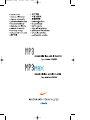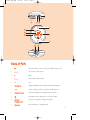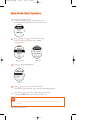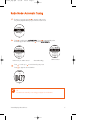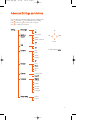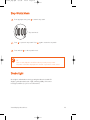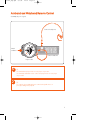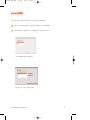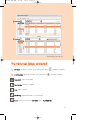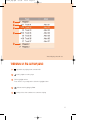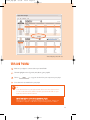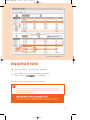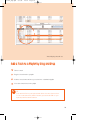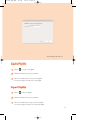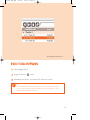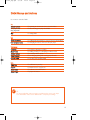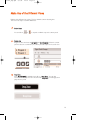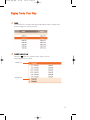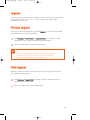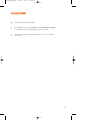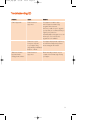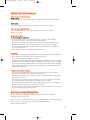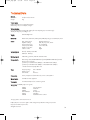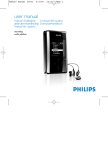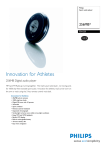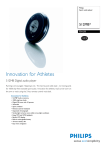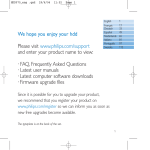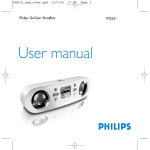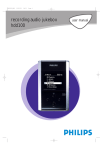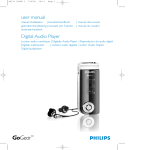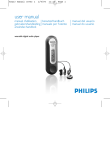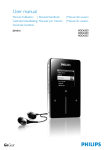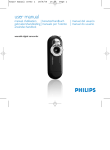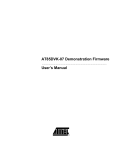Download Philips PSA250
Transcript
psa220&250 cover 2/6/04 14:31 Page 1 psa220_eng.qxd 2/6/04 14:54 Page 1 Preparations 1 Install Insert the supplied CD into your computer’s CD-ROM drive. Follow screen instructions to complete installation. ATTENTION! WINDOWS 98 USERS: To avoid installation problems, DO NOT CONNECT your player to your computer until AFTER installation completes. 2 ✔ 3 ✔ 4 5 Charge Open the USB cover. Connect the supplied charger to the USB port and the main power supply. For extended battery power, please charge for at least 4 hours for first time use. 1 HR = 4 HRS = TIP This indicator shows your battery information during charging. Connect player to computer Open the USB cover. Connect your player to your computer using the supplied USB cable. TIP Please refer to your computer’s manual for the exact position of your USB port. Look for the USB symbol on the processing unit of your computer. Organize and transfer music via DMM Launch DMM on your PC from Windows desktop or Start menu. Use DMM to organize your music. Transfer music files from your computer to your player. Unplug safely To avoid loss of data, disconnect your player safely. Exit DMM. Click on the task tray. Remove the USB cable. 6 Power on and enjoy! Press and hold 2 ; for 2 seconds to power on if the player does not power on automatically. Enjoy your new music experience! 1 psa220_eng.qxd 2/6/04 14:54 Page 2 Name of Parts 1 2; Press and hold to power on / off; press briefly to play / pause 2 3,5 Up / Previous / Fast rewind 3 2 Right 4 4,6 Down / Next / Fast forward 5 1 Left 6 LCD display Dynamically displays menu, options and track information 7 −/+ Volume control, press − to decrease; press + to increase 8 Headphones jack Connects headphones or waistband remote control 9 Stop watch, press to start, pause, or reset stop watch 0 USB port / Charging socket Connects to computer / charges your player ! USB cover Protects USB port / Charging socket 2 psa220_eng.qxd 2/6/04 14:54 Page 3 Menu Navigation 1 Press and hold 2 ; to power on. Press and hold 1 for the root menu. 2 See specific chapters for details of each setting. Playlists e.g. Playlist001 Up ... Music PlaylistXXX Left e.g. A ... Artists 4 Z 3 4 2 Right Down e.g. A ... Albums 1 4 Z e.g. A ... Genres 4 Z e.g. A ... All Tracks 4 Z Presets Preset 1 ... Radio 4 Preset 10 Autostore Settings Strobe light Shuffle & Repeat DBB Equalizer Backlight Contrast Language Factory settings 3 psa220_eng.qxd 2/6/04 14:54 Page 4 Music Mode: Basic Operation 1 Press and hold 2 ; to power on. From the root menu, press 2 to enter the music mode. Any radio playback will stop as you enter the music mode. 2 Press 3 to scroll up or 4 to scroll down for your option. Press 2 for next or 1 for previous levels of library. Press 2 ; to play. Library options 3 Artists list Press 2 ; to pause during playback. Playscreen 4 Press 3 , 3 for the previous or 4 for the next track. Press and hold 4 to fast forward or 3 to rewind in a track during playback. 5 Press and hold 2 ; to power off. Your player will save your current music playback status and resume next time you power on. ✔ TIP Your music playback status will be erased when you connect your player to your computer. *Actual display varies with use 4 psa220_eng.qxd 2/6/04 14:54 Page 5 Music Mode: Library Options and Fast Scrolling 1 Press 3 to scroll up or 4 to scroll down for your library option. Press 2 on Artist to display the artist library 2 Press 2 for the next or 1 for the previous level of library. Artists list in alphabetical order 3 Press and hold 4 for 3 seconds to scroll down quickly. Press and hold 3 for 3 seconds to scroll up quickly. Release button to stop scrolling. Browsing tracks quickly. ✔ TIP To display library options during playback, press and hold 1 for the root menu. The playscreen (see page 4) will appear again when you have stopped browsing. *Actual display varies with use 5 psa220_eng.qxd 2/6/04 14:54 Page 6 Radio Mode: Automatic Tuning 1 From the root menu, press 4, 2 to enter the radio mode. Any music playback will stop as you enter the radio mode. 2 Press 4 to scroll down to AUTO SEARCH. Press 2 ; to automatically select the 10 strongest radio stations. Press 1 to abort AUTO SEARCH. Radio mode, no station stored 3 Automatic tuning Stations tuned Press 3 to scroll up or 4 to scroll down for your preset. Press 2 ; to play the selected station. ✔ TIP No stations are tuned if you are using your player for the first time. *Actual display varies with use 6 psa220_eng.qxd 2/6/04 14:54 Page 7 Radio Mode: Manual Tuning 1 Press 3 to scroll up or 4 to scroll down for your preset. Radio preset menu 2 Press 2 ; to play the selected station. Press 4 or 3 to fine tune (tune step by step). Press and hold 4 to search for the next available station. Press and hold 3 for the previous available station. Press 1 to abort searching. Manual tuning 3 Press 2 ; to save your setting. Station stored ✔ TIP If you want to discard the newly searched station, press 1 to exit the radio menu. *Actual display varies with use 7 psa220_eng.qxd 2/6/04 14:54 Page 8 Settings Mode 1 From the root menu, press 4, 4, 2 to enter the settings mode. Settings mode 2 Press 3 to scroll up or 4 to scroll down for your setting. Press 2 for next or 1 for previous levels of options. Repeat / Shuffle 3 ✔ Strobe light Equalizer Press 2 to confirm your selection. TIP To display player information, select and highlight Factory settings; press and hold 2 for 2 seconds. The information screen will tell you the model number and free space available on your player. *Actual display varies with use 8 psa220_eng.qxd 2/6/04 14:54 Page 9 Advanced Settings and Actions You can adjust the following settings from the settings mode. Press 3 to scroll up or 4 to scroll down for your setting. Press 2 for next or 1 for previous levels of options. Press 2 to confirm your selection. Settings Strobe light on Up off Shuffle & Repeat Repeat All Shuffle Shuffle & Repeat off DBB Left 1 3 4 2 Right Down on off Equalizer Rock Default setting in bold. Funk Techno HipHop off Backlight 5 sec 10 sec 30 sec Off Contrast Levels 1 to 10 Level 7 Language English Français Italiano Deutsch Español Portugués Factory settings Restore Cancel 9 psa220_eng.qxd 2/6/04 14:54 Page 10 Stop Watch Mode 1 From any player mode, press to start the stop watch. Stop watch mode 2 Press 3 Press and hold ✔ to pause the stop watch. Press again to resume the stop watch. to exit stop watch mode. TIP Music or radio playback is not affected when you start your stop watch. Stop watch count will be displayed at the bottom of your music or radio screen. Strobe Light Strobe light is an illumination technology setting that allows the backlit LCD display to gradually radiate bursts of light, enhancing visibility of the runner in low light conditions. (see p.9 for more information) *Actual display varies with use 10 psa220_eng.qxd 2/6/04 14:54 Page 11 Armband and Waistband Remote Control (availability subject to regions) Connect headphones Attach armband Attach waistband Player holder ✔ ✔ TIP Use armband and player holder to wear player on your arm. Use armband, waistband remote control and player holder to wear player on your waist. TIP The controls of your waistband remote control works just like those on your player during music playback. 11 psa220_eng.qxd 2/6/04 14:54 Page 12 About Digital Media Manager (DMM) Digital Media Manager contains all the necessary software components you need to work properly with your player. These include: - playlist creation - MP3 / WMA transfer for playback on player - paths and supporting link for DMM software and player firmware upgrades. *Actual display varies with use 12 psa220_eng.qxd 2/6/04 14:54 Page 13 Install DMM 1 Insert the supplied CD into your computer’s CD-ROM drive. 2 Follow screen instructions to begin and complete DMM installation. 3 Launch DMM to customize your settings when prompted to do so. Select DMM’s display language* Specify one or more music folder* *Actual display varies with use 13 psa220_eng.qxd 2/6/04 14:54 Page 14 Launch DMM (player connected) 1 ✔ Open the USB cover. Connect your player to your computer using the supplied USB cable. The USB connection screen will automatically appear. TIP Please refer to your computer’s manual for the exact position of your USB port. Look for the USB symbol on the processing unit of your computer. 2 Launch DMM. (see page 15 for first time launch settings) 3 Organize your music and playlists in DMM. 4 Transfer your music from DMM to your player. *Actual display varies with use 14 psa220_eng.qxd 2/6/04 14:54 Page 15 1 2 *Actual display varies with use The mainscreen (player connected) 1 MY MUSIC: displays the contents of your music folders; click on 2 PLAYER MUSIC: displays the contents of your player; click on to minimize / maximize. to minimize / maximize. New playlist: creates a new playlist. Import music: adds music or playlist. Trash: deletes selection. Edit ID3 tag: edits track information of selected track. Search: searches for music from MY MUSIC and / or PLAYER MUSI C. 15 psa220_eng.qxd 2/6/04 4 14:54 Page 16 5 6 7 8 9 1 2 3 *Actual display varies with use Selector panel and content panel 1 Selector panel: arranges the display order of the content panel. 2 Content panel: displays the contents of MY MUSIC, highlight to drag from MY MUSIC and drop to PLAYER MUSIC. 3 Scroll bar 4 Pull down menus 5 Text area: type your search criteria here. 6 : transfers highlighted tracks and / or playlists. 7 Header separator: resizes column width. 8 Player memory indicator: shows available memory on your player. 9 Resizing buttons: minimizes, maximizes DMM view / exit DMM. 16 psa220_eng.qxd 2/6/04 14:54 Page 17 1 2 3 4 5 *Actual display varies with use Indicators on the content panel 1 : expanded view, displays item contents in full. 2 : track / playlist not on the player. 3 4 5 Click to highlight an item. Press <Delete> on your keyboard to delete the highlighted item. : indicates track is playing by DMM. : collapsed view: item contains more contents to display. 17 psa220_eng.qxd 2/6/04 14:54 Page 18 *Actual display varies with use Click and Transfer 1 Make sure your player is connected when you launch DMM. 2 Click and highlight an item (e.g. track, artist, album, genre, playlist). 3 Click on 4 Your selection is now transferred to your player. ✔ to copy your selection from your computer to your player. TIP Press and hold <Ctrl> on your keyboard and click to select more than one item. To select consecutive items, click the first item, press and hold <Shift> on your keyboard, and then click the last item. IMPORTANT: KEEP A COPY OF YOUR ORIGINAL FILES! Please keep a copy of the original files transferred to your player. Philips is not responsible for any loss of content if the player is damaged or not readable. 18 psa220_eng.qxd 2/6/04 14:54 Page 19 *Actual display varies with use Drag and Drop to Transfer 1 Make sure your player is connected when you launch DMM. 2 Click to highlight an item (e.g. track, artist, album, genre, playlist). Drag the selection to PLAYER MUSIC or a specific playlist. 3 Your selection is now transferred to your drop destination. ✔ TIP Press and hold <Ctrl> on your keyboard and click to select more than one item. To select consecutive items, click the first item, press and hold <Shift> on your keyboard, and then click the last item. IMPORTANT: KEEP A COPY OF YOUR ORIGINAL FILES! Please keep a copy of the original files transferred to your player. Philips is not responsible for any loss of content if the player is damaged or not readable. 19 psa220_eng.qxd 2/6/04 14:54 Page 20 *Actual display varies with use Add a Track to a Playlist by Drag and Drop 1 Click on a track. 2 Drag the selected track to a playlist. 3 Hold the mouse button and move your selection to a destination playlist. 4 Your selected track is now in the playlist. ✔ TIP Press and hold <Ctrl> on your keyboard and click to select more than one item. To select consecutive items, click the first item, press and hold <Shift> on your keyboard, and then click the last item. 20 psa220_eng.qxd 2/6/04 14:54 Page 21 *Actual display varies with use Create Playlists 1 Click on to create a new playlist. 2 Fill in the information in the pop up window. 3 Follow screen instructions to save your new playlist. You can now drag more tracks to the new playlist. Import Playlists 1 Click on 2 Fill in the information in the pop up window. 3 Follow screen instructions to import your new playlist. You can now drag more tracks to the imported playlist. to import a playlist. 21 psa220_eng.qxd 2/6/04 14:54 Page 22 *Actual display varies with use Delete Tracks and Playlists 1 Click to highlight an item. 2 Drag your selection to 3 Alternatively, press <Delete> on your keyboard to delete your selection. ✔ to delete. TIP Press and hold <Ctrl> on your keyboard and click to select more than one item. To select consecutive items, click the first item, press and hold <Shift> on your keyboard, and then click the last item. 22 psa220_eng.qxd 2/6/04 14:54 Page 23 *Actual display varies with use Edit Track Information 1 Click on a track to edit its information. 2 Click on 3 Click on the text boxes of Track name, Track number, Artist, Album, Genre, Year, Comments to edit relevant information. 4 Click on OK to save the information. Click Cancel to discard changes made. to call up the ID3 Tag Editor. 23 psa220_eng.qxd 2/6/04 14:54 Page 24 *Actual display varies with use Search for Tracks or Playlists 1 Type a search string in the Search field. 2 Click on 3 You will see tracks and / or playlists that contain the search string. 4 You can transfer, delete or drag and drop these tracks as described in previous sections. 5 Click on the Selector panel to exit the search view. ✔ to start searching. TIP Deleting items from the searched results will delete them from your library! 24 psa220_eng.qxd 2/6/04 14:54 Page 25 DMM Menus and Actions Use menus to customize DMM: File Refresh contents For updating the latest status of the selected window Start player link/ For disconnecting your player from DMM Stop player link Quit For exiting DMM Edit Track information For editing track information (see page 27 for more information) User and player name For changing the names of the user and your player Preferences Language For selecting a language for DMM Music folders For adding, deleting or re-arranging your Music folders Transfer options For selecting transfer options Player firmware For checking, upgrading and restoring player firmware Upgrade DMM For checking and upgrading DMM Help DMM Help For additional help and tips Support For instant access to support site About DMM For software version information About Player For player information ✔ TIP The menus will call up various messages or windows where you need to input some information. Follow screen instructions to complete your settings. 25 psa220_eng.qxd 2/6/04 14:54 Page 26 Make Use of the Different Views DMM provides different view options. This is to minimize content refreshing time. There are a few ways to customize DMM views. 1 Section icons You can click on or to expand or minimize respective content panels. 2 Border area Drag the border area between MY MUSIC and PLAYER MUSIC. When the content panel is reduced to a certain size, the content panel will only show the section icon. 3 Drop Zone When PLAYER MUSIC is minimized, you will see a Drop Zone. You can drag selected items and drop them here. Note that the Drop Zone icon turns grey when player memory is full. 26 psa220_eng.qxd 2/6/04 14:54 Page 27 Display Tracks Your Way 1 2 Sorting You can click on the contents header (Track, Artist, Album, Genre) to arrange music tracks according to the order you selected. Detailed / summary view Click on the next to the contents header to turn on / turn off detailed display of item contents. detailed view summary view 27 psa220_eng.qxd 2/6/04 14:54 Page 28 Upgrades We know you will enjoy your product for a long time. For best performance, we recommend that you regularly check in to www.nike-philips.com for free upgrades of the latest software and firmware for your product. Firmware Upgrade Your player is controlled by an internal program called firmware. You can download and install the latest firmware to keep your player updated. 1 Click Preferences ➔ Player Firmware ➔ Upgrade Firmware . This will give you further information on how to download and upgrade your player firmware. 2 Follow screen instructions to complete firmware upgrade. ✔ TIP Because you are updating the program of your player, please make sure your player is connected to your computer before you launch DMM. Keep it connected during the firmware upgrade process. DMM Upgrade DMM is the software that enables best interactions between your player and your computer Keep it updated by doing upgrades. 1 Click Preferences ➔ Upgrade DMM. This will give you further information on how to download and upgrade your DMM. 2 Follow screen instructions to complete DMM upgrade. 28 psa220_eng.qxd 2/6/04 14:54 Page 29 Uninstall DMM 1 Close all applications, including DMM. 2 From the Start menu, go to Control Panel. Select Add / Remove Programs. Select DMM from your currently installed programs to uninstall. 3 For further information on uninstalling programs, please refer to Windows’ user manual. 29 psa220_eng.qxd 2/6/04 14:54 Page 30 Troubleshooting (1) If a fault occurs, first check the points listed. For further help and other troubleshooting tips, please also check out FAQ for your player at www.nike-philips.com. If you are unable to find a solution from these hints, consult your dealer or service center. WARNING: Under no circumstances should you try to repair the set yourself, as this will invalidate the warranty. Problem Cause Solution Cannot power on player Battery drained Charge the battery (See page 1, step 2) Loose key press Press and hold 2 ; for 2 seconds USB connected Disconnect player from computer (See page 1, step 5) Firmware error Connect player to computer and restart DMM Database error Connect player to computer and restart DMM Loose connection Check connection USB driver not installed Windows 98SE user only: install the USB driver provided in by-packed CD Player busy Press and hold [VOLUME +] and 3 to reset. Press and hold 2 ; for 2 seconds to power on again if the power on screen does not appear automatically Automatic power off Your player automatically powers if there is no operation and no music played within 20 seconds. Press and hold 2 ; to power on. USB doesn’t work Player does not respond 30 psa220_eng.qxd 2/6/04 14:54 Page 31 Troubleshooting (2) Problem Cause Solution Cannot play track Track format not supported Your player is not able to play AAC encrypted or WMA songs bought from the internet. Since it is possible for you to upgrade your product, we recommend that you register your product on www.nike-philips.com/register so we can inform you as soon as new free upgrades becom available. Tracks were copied Your player will play tracks only if they from your computer are transferred using the by-packed to your player using music management software drag and drop in Windows Explorer or Finder Tracks not shown in by-packed music management software Track format not supported Ensure that all your music on your computer is in formats supported by your player. 31 psa220_eng.qxd 2/6/04 14:54 Page 32 Safety and Maintenance Take care when using headphones Hearing safety: Listen at a moderate volume. Using headphones at high volume can impair your hearing. Traffic safety: Do not use headphones while driving or cycling as you may cause an accident. Take care when using strobe light Do not look directly into the strobe light for prolonged period as this may cause damage to your eyes. General maintenance To avoid damage or malfunction: – Do not expose to excessive heat caused by heating equipment or direct sunlight. – Do not drop your player or allow objects to fall on your player. – Do not allow your player to be submersed in water. Do not expose earphone socket or battery compartment to water as water entering the set may cause major damage. – Do not use any cleaning agents containing alcohol, ammonia, benzene, or abrasives as these may harm the set. – Active mobile phones in the vicinity may cause interference. Using DMM Avoid the risk of corrupting and losing data with the following precautions when using DMM: – Never disconnect the USB cable while file transfer is in progress. – Never close DMM while file transfer is in progress. – Operate using one file management system only. When transferring files, do not attempt to transfer files via Windows Explorer / Finder whilst waiting for transfer to complete on DMM. – Do not delete any track via Windows Explorer / Finder when file transfer is active in DMM. If you wish to delete a file, please only do so from either DMM or from Windows Explorer / Finder after file transfer completes. Using the power adapter / charger – Use only the power adapter that came with your player. Adapters for other electronic devices may look similar, but they may damage your player. – The only way to shut off power completely to your power adapter/charger is to disconnect it from the power source. – Always leave space around your power adapter. Do not use this equipment in a location where airflow around the power adapter is confined, such as a bookcase. – When connecting or disconnecting your power adapter, always hold the power adapter by its sides. Keep fingers away from the metal part of the plug. – The power adapter for your player is a high-voltage component and should not be opened for any reason, even when your player is off. Environmental information We have reduced the packaging to its minimum and made it easy to separate into materials: cardboard, PS, PE, PET. Your set consists of material which can be recycled if disassembled by a specialized company Please observe the local regulations to dispose of packaging, exhausted batteries and old equipment. 32 psa220_eng.qxd 2/6/04 14:54 Page 33 Notice for the USA Nike-Philips PSA220, PSA250 Note: This equipment has been tested and found to comply with the limits for a Class B digital device, pursuant to part 15 of the FCC Rules. These limits are designed to provide reasonable protection against harmful interference in a residential installation. This equipment generates, uses, and can radiate radio frequency energy and, if not installed and used in accordance with the instruction manual, may cause harmful interference to radio communications. However, there is no guarantee that interference will not occur in a particular installation. If this equipment does cause harmful interference to radio or television reception, which can be determined by turning the equipment off and on, the user is encouraged to try to correct the interference by one or more of the following measures: 0 Relocate the receiving antenna. 0 Increase the separation between the equipment and receiver. 0 Connect the equipment into an outlet on a circuit different from that to which the receiver is connected. 0 Consult the dealer or an experienced radio/ TV technician for help. This Class B digital apparaatus complies with Canadian ICES-003. This product complies with the radio interference requirements of the European Community. Modifications Modifications not authorized by the manufacturer may void user authority to operate this device. Copyright information All other brand and product names are trademarks of their respective companies or organizations. Unauthorized duplication of any recordings downloaded from the internet or made from audio CDs is a violation of copyright laws and international treaties. 33 psa220_eng.qxd 2/6/04 14:54 Page 34 Technical Data General Dimension Weight 27 (D) x 27 (H) x 71 mm 70g Power supply Built-in 600mAh Li-ion rechargeable battery Multi-voltage AC power adapter / charger Battery playtime 12 hours using built-in rechargeable battery (4 hours fully charged, 1 hour fast charge) *Battery life may vary according to use. Display White Backlight LCD Indications Album name, artist name, battery status, DBB, frequency, pre-set station, time, track Sound Bass enhancement Equalizer settings Frequency Response Output power (RMS) Signal to noice ratio Volume control Audio Playback MP3 (8 - 320 kbps and VBR) WMA (32 - 192 kbps) ID3-tag support Album title, genre title, track title and artist name Storage Media Mass storage class, 256MB* NAND Flash (psa 220), 512MB* NAND Flash (psa 250) Music memory capacity: psa 220: up to 60 MP3 tracks (128kbps) or 120 WMA tracks (64kbps) psa 250: up to 125 MP3 tracks (128kbps) or 250 WMA tracks (64kbps) Dynamic Bass Boost Funk, Hip hop, Rock, Techno 20 - 20 000 Hz 2 x 5 mW (16 Ω) >80 Digital * Actual formatted capacity will be less. Tuner Frequency range Station presets Tuner bands Connectivity 5V DC, headphones (3.5mm line-out), remote control, USB 1.1 Music transfer via DMM for music playback File transfer via Windows Explorer (PC) of data in general 87.5 - 108 MHz 10 FM stereo Accessories (availability subject to regions) AY4102 AY4208 AY4207 SBC HJ030/77 AY3192 AY4002 AC/ DC adapter Armband Carrier Headphones USB cable Waistband remote control The type plate is at the back of the set. Philips, Nike, Inc. reserves the right to make design and specification changes for product improvement without prior notice. All rights reserved. 34 psa220&250 cover 2/6/04 14:31 Page 2 Meet Philips & Nike on the Internet http://www.nike-philips.com type number - psa220 / 250 © 2004 Phillips, Nike, Inc. All rights reserved. www.nike-philips.com