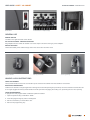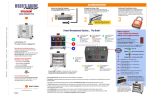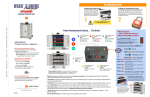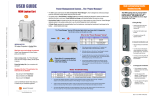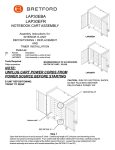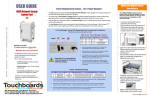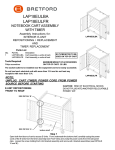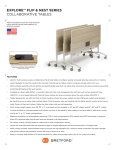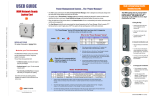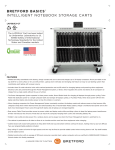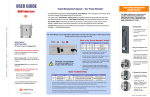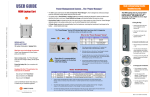Download Bretford Core 10S
Transcript
USER GUIDE STORE & CHARGE | CHGCAB10-CK CORE™ 10S CABINET TECHNICAL SPECIFICATIONS CAUTION CAPACITY 10 Devices • Product is for indoor use only COMPATIBILITY Chromebook screen sizes up to 13.3” (thickness less than 1”) Tablet screen sizes up to 13.3” (thickness less than 1” with case) UNIT DIMENSIONS 20.5”W x 17”D x 18”H • User can only connect 10 devices at one time • Turn power switch off before plugging in devices • Turn power switch off before unplugging the cabinet • Do not plug the cabinet in if the switch or power cord has been damaged SLOT DIMENSIONS 0.875”W x 12”D x 9.25”H WEIGHT WITHOUT DEVICES 48 lbs. WARRANTY 12-years, 1-year on electrical CONSTRUCTION Steel constructed case with plastic molded slots. SHIPPING Ships fully assembled. 1 USER GUIDE | CORE™ 10S CABINET Power Switch STORE & CHARGE | CHGCAB10-CK AC Outlet Access - Adapter Storage Device Storage GENERAL USE POWER SWITCH Located on the right hand side of the cabinet. AC OUTLET ACCESS - ADAPTER STORAGE Plug adapters into AC outlets as needed. Use velcro straps to tie down brick type power adapters. DEVICE STORAGE Thread associated power cables through slots in AC access door and then close. Using the Handle Inserting the Shackle Lock Programming HANDLE & LOCK INSTRUCTIONS USING THE HANDLE The Flywheel Handle/Lock serves as a handle to open and close the cabinet when the shackle is not inserted. INSERTING THE SHACKLE Hold the lock shackle on a slight angle when inserting into the shackle opening and push firmly. Once the shackle is inserted the cam is no longer engaged and the Flywheel Handle/Lock will spin without engaging the locking cam, preventing the door from opening. LOCK PROGRAMMING To program the user programmable combination padlock included: 1. Open the padlock using combination “0000.” 2. Insert the programming key and turn 90 degrees. 3. Set the combination you would like to use. 4. Remove the programming key. 2 USER GUIDE | CORE™ 10S CABINET STORE & CHARGE | CHGCAB10-CK ATTACH TO DESKTOP/COUNTERTOP 1. Using the two internal holes in the bottom front of the cabinet as guides, (see orange arrows) drill two pilot holes into the mounting surface. 2. Using appropriate length screws (customer supplied), with washers if necessary, fasten the screws into the mounting surface. DO NOT OVER TIGHTEN. (For mounting to optional carrier, see separate instructions included with CTUCAR-CK.) MOUNTING TO WALL CAUTION 1. Attach the cabinet mounting plate to the wall using suitable hardware for your chosen mounting surface. The mounting method must be able to support up to 220 lbs. (100 kg.). • For added safety and ease of installation, use a qualified professional to properly install the correct mounting hardware. Failure to secure the cabinet properly will void the warranty. 2. Once the mounting plate is securely mounted to the wall, lift the plate into place and slide the matching plate located on the rear of the cabinet into the lip of the wall-mounted plate. (See pictures above.) 3. To prevent the cabinet from being lifted off of the plate, secure it by inserting the 2 screws provided through the holes in the back of the cabinet (see picture) and fasten securely. Once the front door is locked these screws will be inaccessible, preventing the cabinet from being removed from the wall. Part #031-10018 Rev. 01 03.11.14 RCG • The wall mounting plate is intended to support the cabinet and ten mobile devices (maximum weight of devices not to exceed 40 lbs.). • Do not place anything on top of the cabinet. • Use only the mounting plate provided with this product. • Bretford will not be liable for the improper use installation of its products. 3