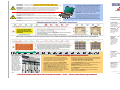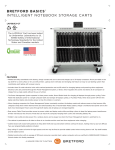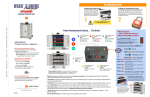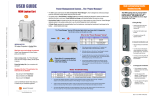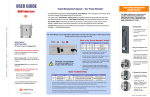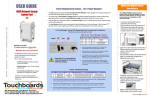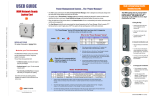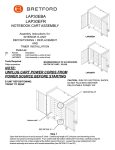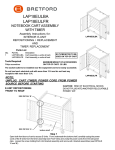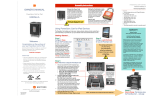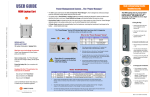Download Bretford MDMLAP30BP
Transcript
USER’S GUIDE INTELLIGENT Assembly Instructions Attach the Push/Pull Handles Unleash the Power Cord Setting the Combination Locks Attach the two Push/Pull Handles to the ends of the cart with the provided Allen Wrench and the four ¼-20 x 1” Bolts The 10-foot Power Cord is tucked inside the back of the cabinet. Looking at the back of the cart, find the grommet hole beside the right handle. Thread the plug through the grommet hole, pull the cord through, and wind around the handle. Your new Intelligent Laptop Computer Cart comes equipped with two re-settable Combination Padlocks. You can program them with the same combination or different combinations – the choice is yours. Each lock starts with 0-0-0-0. Follow the directions with the lock for changing the combination. Remember to depress the shackle before un-engaging it from the lock. 1 2 3 Cut Here - Finished size = 16”W x 11”H - Folded three times, like a map Laptop Computer Cart Always Turn Off the Power to the Cart before Plugging In Or Out! Power Management System … “The Brain” 3 A B LAP30ULV-CT 30 Laptop Computers in Vertical Slots Maximize your technology investment C C Push the “Mode” Button 3rd LED comes on, BLUE … Only Computers plugged into Power Strip A are TURBO Charging 4 Push the “Mode” Button 4th LED comes on, BLUE … Only Computers plugged into Power Strip B are TURBO charging 5 Push the “Mode” Button 4th LED comes on, BLUE … Only Computers plugged into Power Strip C are TURBO charging B Front View Unique Power Management & Control System (patent pending) gives you the ability to: “What happens when I push the button?” “What do the lights mean?” Turn on Red Power Switch. Green light glows as long as the Red Power Switch is turned on. Power is now on inside the laptop cart. Always-On Electrical Outlet stays on as long as the Red Power Switch is on. (see below) Left alone, the Brain will automatically turn on the Yellow light, which means that all power is being sent to charge the computer batteries. A A Mode Button Green Yellow = Power On = Power to the all the laptops Extend the battery life of your computers with one touch! Blue Save on energy costs – the “Brain” knows the more charged a battery, the less power it requires. 1 Designed for the IT Coordinator, the Instructor & the Student Easy set-up for the IT Coordinator Amber Turn Red Switch “ON” 1st LED comes on, GREEN … Cart has power 1x 2x Easy to maintain by the Instructor Easy to use for the Student Back View Color-Coded Labeling System helps keep you in control and your investment organized. 2 Power Strips A & B & C are controlled by the “Brain”, which shifts the power from one strip to the other, and even allows a “Turbo Charge”, where all available power is sent to either Power Strip A or B or C – Steps 3 & 4 & 5 Push the “Mode” Button 2nd LED comes on, YELLOW … All computers in the cart are charging 6 Push the “Mode” Button 5th LED comes on, ORANGE … Only the 2 Auxiliary Outlets have power, no battery charging All about Safety & Security Peace of mind, knowing that the entire cart is UL Listed not just the electrical units. So your students - your real technology investment - are safe and secure. • Only One Electrical Plug to the wall outlet reduces nuisance tripping of circuit breakers. • “Round Robin” sequencing evaluates the demand for power from each electrical strip of ten computers, concentrating on those batteries that have the most demand for power. = Turbo-Charge, 10 at a time = 2 Auxiliary Outlets ONLY Yellow Light comes on, all laptops charging 1st Blue Turbo Light comes on. All available power diverted to Power Strip A 3x 2nd Blue Turbo Light comes on. All available power diverted to Power Strip B 4x 3rd Blue Turbo Light comes on. All available power diverted to Power Strip C 5x Amber Light comes on. All available power diverted to the 2 Auxiliary Monument Outlets ONLY – no charging 6x Reverts to Green Light indicating power in the cart Always-On Electrical Outlet Under the Brain, accessible from the rear of the cart, is one unique Electrical Outlet, rated for 1 Amp. This outlet is for a Wireless Access Point. • “Round Robin” also allows each electrical strip time to cool down. Cooler batteries last longer, and extended battery life saves you money. • A Divider Panel separates the computer/battery from the transformer, minimizing the transformer’s heat impact on the battery … cooler batteries last longer. • The Brain recognizes as batteries become charged, and sends only enough power to keep the batteries well within their thermal limits, drawing only the required power and saving you money. 11000 Seymour Avenue Franklin Park, IL 60131 USA www.bretford.com #031-8300 10.26.09 JAF 800 521 9614 • A single Mode Button lets you cycle through the various settings, while the LED lights help keep track of what the power system is doing. • Two Auxiliary Outlets on the top of the cart let you use a video projector or a printer with confidence, since the Brain will dedicate the power to those accessories when you need to use them. Accidentally overloading the circuit is minimized! The Wireless Access Point’s power cord can be routed through the cart at the side cord-pass-thru-hole, opposite the cart’s power cord. Remember, the outlet is maximum 1 Amp, only. ELECTRICAL: Avoid sparks. Avoid arcing Always turn OFF the power to the cart before plugging IN or OUT! ELECTRICAL: For Safety Purposes, make sure all electrical components do not exceed the the maximum load rating of 12 amps. ELECTRICAL: Risk of electrical shock. Do not plug the power cord into another extension cord or relocatable power tap. ELECTRICAL: The Power Bars inside the laptop cart are only for charging laptop computers. Any other use may cause an overload for the Power Management System, causing the “Brain” to shutdown, resulting in the LED lights flashing on and off. To reset the Brain, turn off the main power switch, unplug the non-laptop computer, then turn the main switch back on. CAUTION: Ventilation is critical for laptop computer carts to operate correctly, providing the appropriate airflow so that heat-buildup is minimized during the battery-charging process, with the computers turned OFF. Be sure each laptop computer is turned OFF before plugging into the cart. CAUTION: Do Not block the ventilation holes on the cart. Proper air flow is required for safe operation of equipment. CAUTION: Cart with computers should be keep in a room with a maximum temperature not to exceed 77° F or 25° C. CAUTION: Maximum weight of accessories on top of cabinet is 25 pounds. Do not block ventilation holes when charging batteries. How Does a Laptop Computer Manage Heat? To manage the heat stress of the battery, computer engineers include sophisticated battery management functions in the design of the computers. They can be found in two places: the external charger & internal to the notebook computer itself. The transformer converts the alternating current from the wall socket to a lower voltage direct current. Besides charging the notebook’s battery these “bricks” as they’re sometimes called, can supply enough electricity to operate the laptop and charge the battery simultaneously. Deep inside the computer a dedicated microcircuit continuously monitors and manages the charging current, voltage and temperature of the battery. If the temperature of the battery exceeds limits, the microcircuit will stop charging the battery until the temperature drops to acceptable levels. Keeping the battery cooler while charging allows the battery to charge faster. USER’S GUIDE INTELLIGENT Laptop Computer Cart LAP30ULV-CT 30 Laptop Computers in Vertical Slots CAUTION: Avoid loading equipment in the cart in a uneven fashion. Uneven weight distribution could cause a hazardous condition. Cable Management System … “The Cable Clutter Closet” Power Module keeps the constant flow of power from a single wall outlet charging batteries where needed. LED Lights on the Power Module keep you informed at a glance of what’s going on in the cart Labels inside the Cable Clutter Closet show you how to use the Color // Number Code labels for optimal advantage of the Brain and its Turbocharge Mode Directional Locking Casters can be locked as a rigid caster for easy rolling down the hallway, unlocked to swivel for easily getting into tight spaces Front View 3-point Security on both front & back doors with programmable combination padlocks, plus recessed doors make it difficult to pry them open Doors fold back against the sides of the cart, out of the user’s way, both front & back Clear Cable Lock in front of the Cable Hooks in the front of the cart slide left and right. Loosen the 3 thumb screws and slide the Cable Lock so that the computer power plugs can hang directly in front of the computer slot, making it easy to find the right connector for each computer. Then slide the Cable Lock so that the cables are locked in their slots. Tighten thumb screws. “A place for everything, and everything in its place.” You know from personal experience the value of keeping your closet neat and organized. You know exactly where everything is when you open the door. So Bretford developed a “closet” for all the cords and cables associated with Laptop Computers. By separating the computer from its power adapter, you minimize the amount of heat beside the computer battery, allowing it to charge at a lower temperature, Your Intelligent Laptop Cart has its own “Cable Clutter Closet” – a lockable compartment at the back of the cart especially designed to keep all the cables away from the computers and the hands that retrieve those computers from the cart. Only the IT Administrator has access to the Cable Clutter Closet, since it has its own programmable Combination Padlock. The interior Divider Panel separates the cart so that 75% of the cart is dedicated to the computers in the front and 25% is dedicated to cables and power adapters in the back. Holes in the Divider Panel allow the computer connector cables to pass thru and be easily connected to the computers for charging. Cord Winder on the handle, provides easy access up high, so that the cord does not get crimped under the wheel … allowing the battery to charge faster. (see “How Does a Laptop Computer Manage Heat?” above) Fold-back doors for easy access and full view of the closet – you immediately know if something is missing or out of place. Special Cable Bins for the power adapters and their cables provide nesting for cordsets. Cable Clutter Closet keeps the cable sets and adapter bricks organized, everything in its place, with easy access Back View Comes with appropriate stickers for color and number coding the computers, the slots and the cable sets. Every laptop computer comes with 12 feet of cable, plus the adapter … 12 x 30 = 360 feet of cable that has to go somewhere! 11000 Seymour Avenue Franklin Park, IL 60131 USA www.bretford.com 800 521 9614