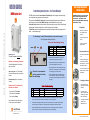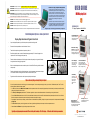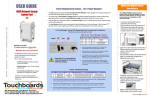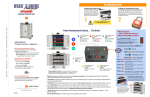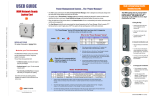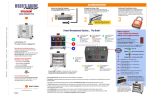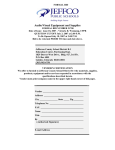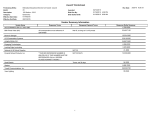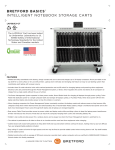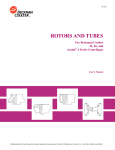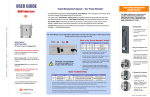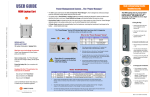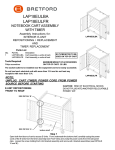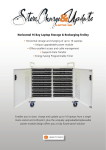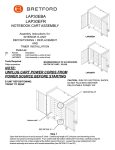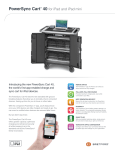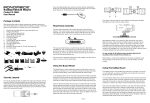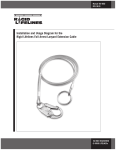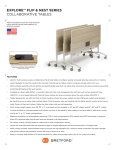Download USER GUIDE
Transcript
USER GUIDE MDM Laptop Cart Power Management System … The “Power Manager” • The MDM Laptop Cart features the new and improved “Power Manager”, which is designed to continuously charge even the most power hungry laptops using only one wall outlet. • The system uses a “Round Robin” charging cycle that constantly evaluates the demand for power and allows each electrical strip time to cool down. Cooler batteries last longer, and extended battery life saves you money. Cut Here - Finished size = 16”W x 11”H - Folded three times, like a map • One Auxiliary Outlet is included on the side of the cart to plug in a video projector or printer. Since the “Power Manager” dedicates power to the auxiliary outlet when in use, the risk of tripping the circuit is eliminated. • A Divider Panel separates the computer/battery from the transformer, minimizing the transformer’s heat impact on the battery … cooler batteries last longer. The “Power Manager” has two LED indicator lights that let you know what it is happening The left light is Amber and the right one is Red What is the “Power Manager” doing? Amber # 1 2 3 4 Red MDMLAP20 20 Laptop Computers in Vertical Slots 1. Maximize your technology investment Unique Power Management & Control System gives you the ability to: Save on energy costs – the “Power Manager” knows the more charged a battery, the less power it requires. Please Note: It is recommended that nothing be plugged into the Auxiliary outlet while charging Extend the battery life of your computers with one touch! Designed for the IT Coordinator, the Instructor & the Student # 1 2 3 Easy to use for the Student 1. ® 11000 Seymour Avenue Franklin Park, IL 60131 USA Meaning Start-‐Up Self-‐Test Smart Charge Mode All Charge Mode When the power button is switched to the “On” position, both indicator lights will light up for approximately 2 seconds. 2. Both lights will then turn off while the “Power Manager” evaluates the power required to charge the first set of devices. 3. The Amber light will come on and stay lit indicating that the “Power Manager” is now in “Smart Charge” mode. This means that laptops will be charged in groups, three minutes at a time. 4. Once the power needed to charge all of the devices in the cart reaches a level that will not trip the circuit, the “Power Manager” enters “All Charge” mode and both lights will be off. All devices are now charging. Basic Troubleshooting Easy set-up for the IT Coordinator Easy to maintain by the Instructor Laser-cut Identification System helps keep you in control and your investment organized. Amber Light Red Light On On Off Off On Off Off Off Amber Light Single Blinks Single Blinks Double Blinks Red Light Off Single Blinks Off Meaning Solu6on Auxiliary Drawing Too Much Power Unplug Auxiliary One Set Drawing Too Much Power Turn Off & On Internal Temp of Cart Too High Open Doors/Move Cart If the Amber light displays single blinks, it means the current required to power the auxiliary outlet is too high. Unplugging whatever is in the auxiliary outlet should allow the “Power Manager” to resume charging the devices. 2. If both the Amber and Red lights start to blink, it means one set of devices is drawing too much current and the “Power Manager” needs to be reset by turning it off and back on. If problem persists there may be a faulty device that needs to be removed. 3. If the Amber light displays double blinks, the internal temperature of the cart is too high. Open the doors of the cart and/or move the cart to a cooler room. The cart should cool down without having to turn off the “Power Manager” Dual-Locking Swing Handle Flexible Security The MDM Laptop Cart is secured with a unique dual-locking handle built right into the doors. The handle can be opened by using EITHER the three digit combination or a key. 1. Using the Key • Insert the key into the lock and turn it 180 degrees counter clockwise (2) • Lift and turn the handle to open the door. • To re-lock, turn the key 180 degrees clockwise. 2. Using the Combination Lock • Dial in the factory set combination – “000” • Turn the wing knob 180 degrees counter clockwise until the arrow points straight up (3). Lift and turn the handle to open the door. • To re-lock, turn the wing knob 180 degrees clockwise and scramble the combination. 3. Changing the Combination • Put the keylock in the locked position and dial in the existing combination. • Turn the wing knob 180 degrees + 15 degrees counter clockwise (3) & (4). Enter the desired new combination. • Turn the wing knob 15 degrees clockwise. The new combination is now set. 800 521 9614 www.bretford.com Part #: 031-9496 10/08/2012 ELECTRICAL: Avoid sparks. Avoid arcing Always turn OFF the power to the cart before plugging IN or OUT! How Does a Laptop Computer Manage Heat? ELECTRICAL: For Safety Purposes, make sure all electrical components do not exceed the maximum load rating of 12 amps. To manage the heat stress of the battery, computer engineers include sophisticated battery management functions in the design of the computers. They can be found in two places: the external charger & internal to the notebook computer itself. The transformer converts the alternating current from the wall socket to a lower voltage direct current. Besides charging the notebook’s battery these “bricks” as they’re sometimes called, can supply enough electricity to operate the laptop and charge the battery simultaneously. ELECTRICAL: Risk of electrical shock. Do not plug the power cord into another extension cord or relocatable power tap. ELECTRICAL: The power strips inside the laptop cart are only for charging laptop computers. Any other use may cause an overload for the Power Management System, causing the “Power Manager” to shutdown. To reset the “Power Manager”, turn off the main power switch, unplug the non-laptop device, then turn the main switch back on. CAUTION: Be sure each laptop computer is turned OFF before plugging into the cart.. CAUTION: Do Not block the ventilation holes on the cart. Proper air flow is required for safe operation of equipment. Deep inside the computer a dedicated microcircuit continuously monitors and manages the charging current, voltage and temperature of the battery. If the temperature of the battery exceeds limits, the microcircuit will stop charging the battery until the temperature drops to acceptable levels. CAUTION: Cart with computers should be kept in a room with a maximum temperature not to exceed 77° F or 25° C. CAUTION: Maximum weight of accessories on top of cabinet is 25 pounds. CAUTION: Avoid loading equipment in the cart in a uneven fashion. Uneven weight distribution could cause a hazardous condition. Keeping the battery cooler while charging allows the battery to charge faster. Cable Management System … Done at your Desk! Step-by-Step Instructions to Organize Your Cords • Unpack the Laptop Computers, being careful to keep each computer with its matching cord set. • Remove the four steel panels that are hooked into the back of the cart. • Thread the Velcro straps through the slots on the panel, tacky side out. • Bundle the cords and lay them on one side of the adapter leaving approximately 16” of the cord that plugs into the computer and 3” of the cord that plugs into the power strip. • Place the bundled cord set between one of the Velcro straps and secure to the panel by running one end of the strap through the buckle and cinching it tight against itself. • When all cord and adapter sets have been secured to a panel, lock it into the Divider Panel using the four slots above each power strip. • Pass the cords through the holes in the divider and place them in the cable management channel above each storage slot. Thread the end of the cord through the cut-out at end of the channel to hold it in place. • Plug the other end of the cord set into the outlet in the power strip directly below the panel. “A place for everything, and everything in its place.” You know from personal experience the value of keeping your closet neat and organized. You know exactly where everything is when you open the door. So Bretford developed a “closet” for all the cords and cables associated with the laptop computers. USER GUIDE MDM Laptop Cart MDMLAP20 20 Laptop Computers in Vertical Slots Dual Handle Design Allows both teachers and students to push and pull the cart easily and safely. Directional Locking Casters can be locked as a rigid caster for easy rolling down the hallway, or unlocked to swivel for easily getting into tight spaces. Front View Laser-Cut ID Numbers in both front & back help keep computers and their cable sets in the right place and make it easy to identify if something is missing. Power Manager keeps the constant flow of power from a single wall outlet charging batteries where needed. Cord Winder on the side panel provides easy access up high, so that the cord does not get crimped under the wheel • Your MDM Laptop Cart has its own “Cable Clutter Closet” – a lockable compartment at the back of the cart especially designed to keep all the cables away from the computers and from students retrieving the computers from the front of the cart. • The “Desktop” Cord Management system allows the IT Coordinator to organize the computer cord sets while seated at a table. No more bending or kneeling behind the cart!! Back View • The interior Divider Panel separates the cart so that 75% of the cart is dedicated to the computers in the front and 25% is dedicated to cables and power adapters in the back. Holes in the Divider Panel allow the computer connector cables to pass thru and be easily connected to the computers for charging. • By separating the computer from its power adapter, you minimize the amount of heat beside the computer battery, allowing it to charge at a lower temperature. Cooler temperatures allow the battery to charge faster. • The Divider Panel also protects your technology investment; even if access is gained through the back panel the computers in the front compartment are secure. • Comes with Laser Cut ID Numbers for quickly matching computers with their cord sets. Removable Cord Management panels let IT Coordinator wrap cable sets at a desk. No more kneeling or bending behind the cart organizing the power cords. Security provided by duallocking handles built right into the steel constructed doors ® Typically, every laptop computer comes with 12 feet of cable, plus the adapter. 12ft x 30 laptops = 360 feet of cable that has to go somewhere 11000 Seymour Avenue Franklin Park, IL 60131 USA www.bretford.com 800 521 9614