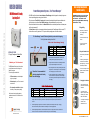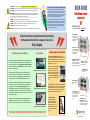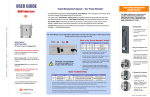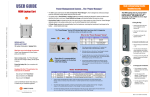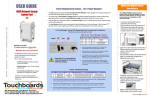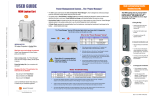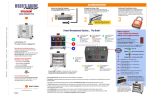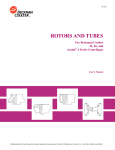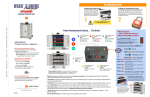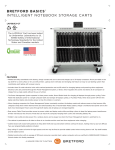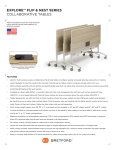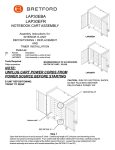Download Bretford MDMLAP32NR-CTAL
Transcript
USER GUIDE MDM Network Ready Laptop Cart Power Management System … The “Power Manager • The MDM Laptop Cart features the new and improved Power Manager, which is designed to continuously charge even the most power hungry laptops using only one wall outlet. • The system uses a “Round Robin” charging cycle that constantly evaluates the demand for power and allows each electrical strip time to cool down. Cooler batteries last longer, and extended battery life saves you money. Cut Here - Finished size = 16 W x 11 H - Folded three times, like a map • When the total draw of the devices allows it, the Network Switch will turn on automatically and receive continuous power until the unit is powered off. • Two Heat Sensors inside the cart communicate the internal temperature to the Power Manager. When it exceeds 77°F the fans will turn on and if it gets above 100°F the system will stop sending power until the cart cools down. The “Power Manager” has two LED indicator lights that let you know what it is happening The left light is Amber and the right one is Red What is the “Power Manager” doing? Amber !" 7" F" M" P" Red MDMLAP32NR 32 Laptop Computers in Vertical Slots 1. Maximize your Tech Investment The MDM Network Ready Laptop Cart provides you the infrastructure to secure, charge and update 32 computers. The cart ships fully assembled with: Please Note: It is recommended that nothing be plugged into the Auxiliary outlet while charging • 33 Ethernet cables pre-wired and ready to plug into your laptops • Dedicated space for your 19” rack-mounted network switch 11000 Seymour Avenue Franklin Park, IL 60131 USA 800 521 9614 /&01)1*" 2,0',ODE" 2&4HOA&:," 2$0',"I+0'*&"/3.&" #44"I+0'*&"/3.&" When the power button is switched to the “On” position, both indicator lights will light up for approximately 2 seconds. 2. Both lights will then turn off while the “Power Manager” evaluates the power required to charge the first set of devices. 3. The Amber light will come on and stay lit indicating that the “Power Manager” is now in “Smart Charge” mode. This means that laptops will be charged in groups, three minutes at a time. 4. Once the power needed to charge all of the devices in the cart reaches a level that will not trip the circuit, the “Power Manager” enters “All Charge” mode and both lights will be off. All devices are now charging. Basic Troubleshooting • Two thermally-controlled fans to dissipate heat while your computers are updating Save time and money by sending patches, updates and content to all of the devices in the cart at once. #$%&'"()*+," -&."()*+," ;1" ;1" ;<" ;<" ;1" ;<" ;<" ;<" !" 7" F" M" 1. #$%&'"()*+," 2)1*4&"84)19:" ?35%4&"84)19:" 2)1*4&"84)19:" -&."()*+," ;<" ;<" 2)1*4&"84)19:" /&01)1*" 2345631" #5=)4)0'>"?'0@)1*"A33"/5B+"C3@&'" D1E45*"#5=)4)0'>" G1,&'104"A&$E"3H"I0',"A33"J)*+" ;E&1"?33':K/3L&"I0'," ;1&"2&,"?'0@)1*"A33"/5B+"C3@&'" A5'1";<"N";1" If both the Amber and Red lights start to blink, it means one set of devices is drawing too much current and the “Power Manager” needs to be reset by turning it off and back on. If problem persists there may be a faulty device that needs to be removed. 2. If the Amber light displays single blinks, it means the current required to power the auxiliary outlet is too high. Unplugging whatever is in the auxiliary outlet should allow the “Power Manager” to resume charging the devices. 3. If the Amber light displays double blinks, the internal temperature of the cart is too high. Open the doors of the cart and/or move the cart to a cooler room. The cart should cool down without having to turn off the “Power Manager” Dual-Locking Swing Handle Flexible Security The MDM Laptop Cart is secured with a unique dual-locking handle built right into the doors. The handle can be opened by using EITHER the three digit combination or a key. 1. Using the Key • Insert the key into the lock and turn it 180 degrees counter clockwise (2) • Lift and turn the handle to open the door. • To re-lock, turn the key 180 degrees clockwise. 2. Using the Combination Lock • Dial in the factory set combination – “000” • Turn the wing knob 180 degrees counter clockwise until the arrow points straight up (3). Lift and turn the handle to open the door. • To re-lock, turn the wing knob 180 degrees clockwise and scramble the combination. 3. Changing the Combination • Put the keylock in the locked position and dial in the existing combination. • Turn the wing knob 180 degrees + 15 degrees counter clockwise (3) & (4). Enter the desired new combination. • Turn the wing knob 15 degrees clockwise. The new combination is now set. www.bretford.com Part #: 031-9405 03/13/2012 ELECTRICAL: Avoid sparks. Avoid arcing Always turn OFF the power to the cart before plugging IN or OUT! ELECTRICAL: For Safety Purposes, make sure all electrical components do not exceed the the maximum load rating of 12 amps. ELECTRICAL: Risk of electrical shock. Do not plug the power cord into another extension cord or relocatable power tap. ELECTRICAL: The power strips inside the laptop cart are only for charging laptop computers. Any other use may cause an overload for the Power Management System, causing the Power Manager to shutdown. To reset the “Power Manager”, turn off the main power switch, unplug the non-laptop device, then turn the main switch back on. CAUTION: Be sure each laptop computer is turned OFF before plugging into the cart.. CAUTION: Do Not block the ventilation holes or fans on the cart. Proper air flow is required for safe operation of equipment. CAUTION: Cart with computers should be kept in a room with a maximum temperature not to exceed 77° F or 25° C. CAUTION: Maximum weight of accessories on top of cabinet is 25 pounds. CAUTION: Avoid loading equipment in the cart in a uneven fashion. Uneven weight distribution could cause a hazardous condition. How Does the Network Ready Cart Manage Heat? When computers are charging, the source of heat is the adapter/transformer. However, when they are receiving updates from your network, the computers must be powered on meaning the source of the heat inside the cart is the computers’ ventilating themselves to keep their internal batteries cool. The air emitted from each computer is very hot and with all 32 laptops ventilating at once, the internal temperature of the cart rises dramatically while they are updating. Computer manufacturers recommend a safe temperature range of 50°F to 95 °F for operating laptops. To keep the internal temperature of the cart within these limits, the MDM Network Ready Laptop Cart features ventilation on the side panels and is equipped with two thermally-controlled fans that turn on when the temperature inside the cart exceeds 77°F. Bretford has conducted extensive testing that confirms the effectiveness of these features. For Best Results When Using the Networking Functionality, We Recommend that All of the Computers in the Cart be USER GUIDE MDM Network Ready Laptop Cart MDMLAP32NR 32 Laptop Computers in Vertical Slots Power Manager Uses the power from a single wall outlet to charge and update laptops safely and efficiently. Fully Charged Networking with the Power Manager Getting Started The “Desktop” Cord Management system allows you to organize the computer cord sets while seated at a table. No more bending or kneeling behind the cart!! Simply remove the four steel panels, secure the adapters with the Velcro straps, and rehang them in the rear of the cart. When the Power Manager has moved through all of power modes described in the blue box on the reverse side of this guide, the power required for all six power strips will be below 10 amps and the network switch will be powered on. Once on, the network switch will ALWAYS receive power until the Power Manager is manually turned off. Mount your switch in the back of the cart If the combined draw of the power strips and network switch exceeds 10 amps, the cart will revert to “Smart Charge” mode. The network switch will continue to get power but some computers will be running on battery power every three minutes as the Power Manager redistributes the current. Note that if the computers are updated remotely, they must be receiving AC power to receive a “wake up” packet. Therefore, when using Wake-On LAN we recommend the computers be “awakened” in stages to prevent the Power Manager from reverting to “Smart Charge” mode. For example, the “wake-up” packet would be sent to the computers in slots 1-8; once they are on, the packet would be sent to the computers in slots 9-16, and so on until all 32 devices are powered on. Cable Management … Done at your Desk! Remove the top panel in front of the cart Since computers can receive updates while operating on battery power, the update can now be sent to all 32 of them at once. If the computers are powered on manually, updates can be sent to the entire cart simultaneously. Plug your switch into the Power Manager Network updates sent to computers using the MDMLAP32NR are the responsibility of your IT Department. The information above explains how the Power Manager will potentially affect these efforts and all recommendations are based on results of Bretford’s internal tests. Be sure to leave enough slack at both ends of the power cord to be able to plug one end into the power strip and pass the other end through the divider panel to the front of its assigned storage slot. Use the Laser Cut ID Numbers to quickly match computers with their cord sets. The MDM Network Ready Laptop Cart ships with 32 Ethernet cables pre-wired in the rear of the cart. One end will be routed to the dedicated space for your network switch and the other end will be threaded through the divider panel into the cable management channel in the front section of the cart. The cable management channel includes a cut-out designed to hold the Ethernet cable and power cord in place. Place the power cord on top of the Ethernet cable and loop it into the “notch” and over the hook at the front. Two Fans in the front of the cart vacate heat, keeping the internal temperature of the cart within recommended operating levels. Front View Directional Locking Casters can be locked as a rigid caster for easy rolling down the hallway, or unlocked to swivel for easily getting into tight spaces. Security provided by duallocking handles built right into the steel constructed doors Dedicated Space for your 19” rack-mounted network switch. Ethernet Cables pre-wired in the rear of the cart. Laser-Cut ID #’s in front & back keep computers and their cable sets in the right place and make it easy to identify if something is missing. 11000 Seymour Avenue Back View Removable Cord Management panels let IT Coordinator wrap cable sets at a desk. No more kneeling or bending behind the cart organizing the power cords. Franklin Park, IL 60131 USA www.bretford.com 800 521 9614